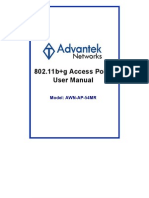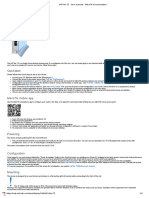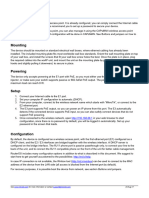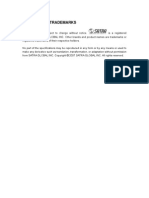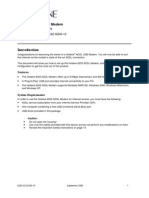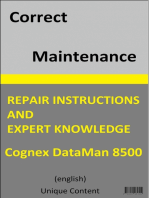USB-A To Serial Cable: What's Included
USB-A To Serial Cable: What's Included
Uploaded by
abarboza4574Copyright:
Available Formats
USB-A To Serial Cable: What's Included
USB-A To Serial Cable: What's Included
Uploaded by
abarboza4574Original Title
Copyright
Available Formats
Share this document
Did you find this document useful?
Is this content inappropriate?
Copyright:
Available Formats
USB-A To Serial Cable: What's Included
USB-A To Serial Cable: What's Included
Uploaded by
abarboza4574Copyright:
Available Formats
6-Ft.
USB-A to Serial Cable
26-949
Whats Included
USB Cable Users Guide Driver CD
Thank you for purchasing your 6-Ft. USB-A to Serial Cable from RadioShack. This cable features single chip (ASIC) USB to serial communication, and a data transfer rate up to 128Kbps. It supports remote wake-up and power management and fully supports RS232 serial interfaces, so you can connect devices such as modems, PDAs, digital cameras, label printers, and ISDN terminal adapters with serial ports. Please read this users guide before installing, setting up, and using your new product.
System Requirements
Operating System: Connection: Windows VistaTM Windows XP Windows ME Windows 2000 Windows 98 SE Compatible with USB 2.0
Connect to serial device.
Uninstall Driver Step 1: Install Driver
1. Insert the supplied CD into your computers CD-ROM drive. 2. Navigate to your CD-ROM drive, select the appropriate driver for your operating system, and follow the on-screen instructions. Note: For Windows VistaTM users: When the CD is inserted, click Run autorun.exe. When 6-Ft. USB-A to Serial Cable screen appears, click Install VISTA Driver. During installation, a User Account Control message may appear asking you to cancel or allow program authorization of the USB-A to Serial Cable software. Select the option Allow, then follow the on-screen instructions.
Step 3: Device Setup
You must select the com port associated with your USB-A to Serial Cable. For Windows VistaTM: 1. Go to Start > Control Panel > System and Maintenance, then double click System. 2. In the System Properties screen, click Device Manager, then double click Ports (Com & LPT). 3. From the Ports (Com& LPT) list, right click on RadioShack USB to Serial Cable. A drop-down menu appears. 4. From the drop-down menu, click Properties > Port Settings > Advanced. The Advanced Settings screen appears. Change the Com Port at the bottom left of the screen to the one assigned for this cable. For Windows XP and Windows 2000: 1. Go to Start > Settings > Control Panel, then double click System. 2. In the System Properties screen, click Hardware > Device Manager, then double click Ports (Com & LPT). 3. Follow steps 3 and 4 for Windows VistaTM to select the Com Port assigned for this cable. For Windows 98SE and Windows Me: 1. To connect your serial device (such as a modem), select Control Panel > Modem. 2. In the Modem Properties screen, select the device name then click Properties. 3. In the General tab, change the Port value to RadioShack to Serial Cable (COMn).
To uninstall driver using the driver CD, select the desired driver on the CD. Then follow the on-screen instruction to uninstall the driver. When complete, click CLOSE.
RF Emissions Information
This equipment has been tested and found to comply with the limits for a Class B digital device, pursuant to Part 15 of the FCC Rules. These limits are designed to provide reasonable protection against harmful interference in a residential installation. This equipment generates, uses, and can radiate radio frequency energy and, if not installed and used in accordance with the instructions, may cause harmful interference to radio communications. However, there is no guarantee that interference will not occur in a particular installation. If this equipment does cause harmful interference to radio or television reception, which can be determined by turning the equipment off and on, the user is encouraged to try to correct the interference by one or more of the following measures: Reorient or relocate the receiving antenna. Increase the separation between the equipment and receiver. Connect the equipment into an outlet on a circuit different from that to which the receiver is connected. Consult your local RadioShack store or an experienced radio/TV technician for help. If you cannot eliminate the interference, the FCC requires that you stop using your cable. Changes or modifications not expressly approved by RadioShack may cause interference and void the users authority to operate the equipment. FCC Declaration of Conformity This device complies with Part 15 of the FCC Rules. Operation is subject to the following two conditions: (1) This device may not cause harmful interference, and (2) This device must accept any interference received, including interference that may cause undesired operation. Product Model Responsible Party 6-Ft. USB-A to Serial Cable 26-949 RadioShack 300 RadioShack Circle Fort Worth, TX 76102 817-415-3200
Connect USB Plug to computers USB port.
3. When complete, click Finish, then CLOSE.
Step 2: Connection
Connect the plug to the serial device, and then connect the cable's USB plug into the computer's USB port. Windows detects the USB to Serial cable, then the connected device, and generates an additional COMn Port in the Device Manager (where n denotes a number which varies depending on your system). Note: If the connected device is not detected, select Control Panel > Add New Hardware to nd the connected device. Then follow the on-screen instruction to install the device driver.
Phone
Limited Warranty
This product is warranted by RadioShack against manufacturing defects in material and workmanship under normal use for ninety (90) days from the date of purchase from RadioShack company-owned stores and authorized RadioShack franchisees and dealers. For complete warranty details and exclusions, check with your local RadioShack store. RadioShack Customer Relations
300 RadioShack Circle, Fort Worth, TX 76102
04/04
www.radioshack.com Protect the environment by recycling used electronics. Go to www.ecyclingcentral.com to nd a recycling location near you.
Windows is a registered trademark and Windows VistaTM is a trademark of Microsoft Corporation in the United States and/or other countries. 2008. RadioShack Corporation. All rights reserved. Gigaware is a trademark and RadioShack is a registered trademark used by RadioShack Corporation.
26-949 04A08 Printed in China
26-949.043008.indd 1
5/6/2008 6:47:58 PM
You might also like
- Safety: Important Safety Instructions What Ships in The BoxNo ratings yetSafety: Important Safety Instructions What Ships in The Box4 pages
- rb941-2nd-tc-hap-lite-tc-routers-and-wireless-manualNo ratings yetrb941-2nd-tc-hap-lite-tc-routers-and-wireless-manual6 pages
- AMD Socket A VIA KT600 + VT8237 ATX Motherboard: Declaration of ConformityNo ratings yetAMD Socket A VIA KT600 + VT8237 ATX Motherboard: Declaration of Conformity14 pages
- USB To Serial Adapter: Model #: U209-000-RNo ratings yetUSB To Serial Adapter: Model #: U209-000-R44 pages
- User Manual: IEEE 802.11n Wireless SeriesNo ratings yetUser Manual: IEEE 802.11n Wireless Series48 pages
- USB To Serial Bridge Cable User's Manual: Package ChecklistNo ratings yetUSB To Serial Bridge Cable User's Manual: Package Checklist5 pages
- M7Vif: Federal Communications Commission (F.C.C) StatementNo ratings yetM7Vif: Federal Communications Commission (F.C.C) Statement77 pages
- Installation Instructions: Hotwire 6205 ADSL ModemNo ratings yetInstallation Instructions: Hotwire 6205 ADSL Modem15 pages
- CompTIA A+ Certification All-in-One Study Guide: Exams (Core 1: 220-1101 and Core 2: 220-1102)From EverandCompTIA A+ Certification All-in-One Study Guide: Exams (Core 1: 220-1101 and Core 2: 220-1102)No ratings yet
- Thomson Electrac HD Linear Actuator Motion Control per CAN BusFrom EverandThomson Electrac HD Linear Actuator Motion Control per CAN BusNo ratings yet
- BICSI RCDD Registered Communications Distribution Designer Exam Prep And Dumps RCDD-001 Exam Guidebook Updated QuestionsFrom EverandBICSI RCDD Registered Communications Distribution Designer Exam Prep And Dumps RCDD-001 Exam Guidebook Updated QuestionsNo ratings yet
- Motorola CP1660 Brochure AC4!04!002REV.2 EnglishNo ratings yetMotorola CP1660 Brochure AC4!04!002REV.2 English8 pages
- IP Wireless / Wired Camera Waterproof: User ManualNo ratings yetIP Wireless / Wired Camera Waterproof: User Manual56 pages
- Inven: Invendis Technologies India Pvt. LTDNo ratings yetInven: Invendis Technologies India Pvt. LTD1 page
- ZGO-02!02!007 Traffic Based Handover Feature Guide ZXUR 9000 (V11.2.0) - 20121106No ratings yetZGO-02!02!007 Traffic Based Handover Feature Guide ZXUR 9000 (V11.2.0) - 2012110622 pages
- Experiment # 3: FM and Demodulation ObjectNo ratings yetExperiment # 3: FM and Demodulation Object3 pages
- Nonviolent Communication Elements and Applications - Hindi - 0No ratings yetNonviolent Communication Elements and Applications - Hindi - 029 pages
- 5G - Massive MIMO - FD MIMO - 5G - ShareTechnoteNo ratings yet5G - Massive MIMO - FD MIMO - 5G - ShareTechnote5 pages
- Error Codes - Details - Philips 40PFL6606 - LedNo ratings yetError Codes - Details - Philips 40PFL6606 - Led4 pages
- Cisco S380 and Cisco S680 Web Security Appliance: Uick Tart UideNo ratings yetCisco S380 and Cisco S680 Web Security Appliance: Uick Tart Uide28 pages