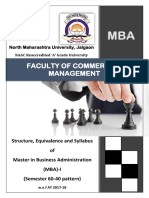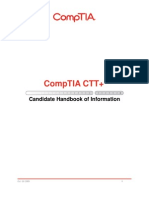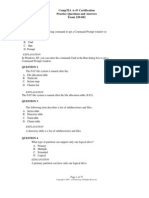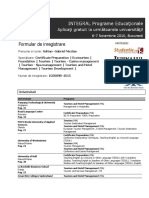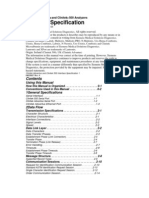Preview: Comptia Network+ Instructor'S Edition
Preview: Comptia Network+ Instructor'S Edition
Uploaded by
Adrian NicolaeCopyright:
Available Formats
Preview: Comptia Network+ Instructor'S Edition
Preview: Comptia Network+ Instructor'S Edition
Uploaded by
Adrian NicolaeOriginal Title
Copyright
Available Formats
Share this document
Did you find this document useful?
Is this content inappropriate?
Copyright:
Available Formats
Preview: Comptia Network+ Instructor'S Edition
Preview: Comptia Network+ Instructor'S Edition
Uploaded by
Adrian NicolaeCopyright:
Available Formats
Co mp TI A Ne t wo r k +
Instructors Edition
2009 Edition
P
R
E
V
I
E
W
NOT FOR PRINTING OR INSTRUCTIONAL USE
CompTIA Network+, 2009 Edition
President & Chief Executive Officer: Jon Winder
Vice President, Product Development: Charles G. Blum
Vice President, Operations: Josh Pincus
Director of Publishing Systems Development: Dan Quackenbush
Developmental Editors: Judi Kling and Andrew LaPage
Copyeditor: Robert Tillett
Technical Editor: Rozanne Murphy Whalen
COPYRIGHT 2008 Axzo Press. All rights reserved.
No part of this work may be reproduced, transcribed, or used in any form or by any meansgraphic, electronic, or
mechanical, including photocopying, recording, taping, Web distribution, or information storage and retrieval
systemswithout the prior written permission of the publisher.
For more information, go to www.axzopress.com.
Trademarks
ILT Series is a trademark of Axzo Press.
Some of the product names and company names used in this book have been used for identification purposes only and
may be trademarks or registered trademarks of their respective manufacturers and sellers.
Disclaimer
We reserve the right to revise this publication and make changes from time to time in its content without notice.
ISBN 10: 1-4260-0609-8
ISBN 13: 978-1-4260-0609-8
Printed in the United States of America
1 2 3 4 5 GL 06 05 04 03
P
R
E
V
I
E
W
NOT FOR PRINTING OR INSTRUCTIONAL USE
Contents
Introduction iii
Topic A: About the manual............................................................................... iv
Topic B: Setting student expectations .............................................................. ix
Topic C: Classroom setup................................................................................ xiii
Topic D: Support.............................................................................................. xxi
Network basics 1-1
Topic A: Network concepts ............................................................................. 1-2
Topic B: Network architectures...................................................................... 1-23
Topic C: The OSI model................................................................................. 1-52
Unit summary: Network basics ....................................................................... 1-56
Wired computer-to-computer connections 2-1
Topic A: Wired network connections .............................................................. 2-2
Topic B: Network interface cards and modems.............................................. 2-24
Unit summary: Wired computer-to-computer connections............................. 2-51
Network-to-network connections 3-1
Topic A: Network-to-network connection components................................... 3-2
Topic B: LAN wiring...................................................................................... 3-17
Topic C: LAN wiring tests ............................................................................. 3-30
Unit summary: Network-to-network connections........................................... 3-33
Wired internetworking devices 4-1
Topic A: Basic internetworking devices.......................................................... 4-2
Topic B: Specialized internetworking devices ............................................... 4-35
Unit summary: Wired internetworking devices .............................................. 4-41
Wired communication standards 5-1
Topic A: The TCP/IP protocol suite ................................................................ 5-2
Topic B: TCP/IP ............................................................................................. 5-28
Topic C: DHCP servers .................................................................................. 5-52
Unit summary: Wired communication standards ............................................ 5-58
Wireless networking 6-1
Topic A: Wireless network devices ................................................................. 6-2
Topic B: Wireless networking standards ........................................................ 6-12
Topic C: Wireless configuration..................................................................... 6-19
Unit summary: Wireless networking............................................................... 6-31
Security threats and mitigation 7-1
Topic A: Security threats ................................................................................. 7-2
Topic B: Threat mitigation ............................................................................. 7-22
Unit summary: Security threats and mitigation............................................... 7-43
Security practices 8-1
Topic A: Operating systems............................................................................. 8-2
P
R
E
V
I
E
W
NOT FOR PRINTING OR INSTRUCTIONAL USE
ii CompTIA Network+, 2009 Edition
Topic B: Devices............................................................................................ 8-17
Unit summary: Security practices................................................................... 8-47
Network access control 9-1
Topic A: Authentication.................................................................................. 9-2
Topic B: Public key cryptography.................................................................. 9-19
Topic C: Remote access ................................................................................. 9-31
Topic D: Wireless security ............................................................................. 9-46
Unit summary: Network access control .......................................................... 9-52
Monitoring 10-1
Topic A: Monitoring resources....................................................................... 10-2
Topic B: Event Viewer.................................................................................. 10-21
Unit summary: Monitoring ............................................................................ 10-38
Troubleshooting 11-1
Topic A: Troubleshooting basics.................................................................... 11-2
Topic B: Troubleshooting the network ......................................................... 11-13
Topic C: Troubleshooting scenarios.............................................................. 11-37
Unit summary: Troubleshooting.................................................................... 11-44
Certification exam objectives map A-1
Topic A: Comprehensive exam objectives...................................................... A-2
CompTIA Network+ Acronyms B-1
Topic A: Acronym list..................................................................................... B-2
Course summary S-1
Topic A: Course summary............................................................................... S-2
Topic B: Continued learning after class .......................................................... S-5
Glossary G-1
Index I-1
P
R
E
V
I
E
W
NOT FOR PRINTING OR INSTRUCTIONAL USE
iii
Introduction
After reading this introduction, you will know
how to:
A Use ILT Series manuals in general.
B Use prerequisites, a target student
description, course objectives, and a skills
inventory to properly set students
expectations for the course.
C Set up a classroom to teach this course.
D Get support for setting up and teaching this
course.
P
R
E
V
I
E
W
NOT FOR PRINTING OR INSTRUCTIONAL USE
iv CompTIA Network+, 2009 Edition
Topic A: About the manual
ILT Series philosophy
Our goal is to make you, the instructor, as successful as possible. To that end, our
manuals facilitate students learning by providing structured interaction with the
software itself. While we provide text to help you explain difficult concepts, the hands-
on activities are the focus of our courses. Leading the students through these activities
will teach the skills and concepts effectively.
We believe strongly in the instructor-led class. For many students, having a thinking,
feeling instructor in front of them will always be the most comfortable way to learn.
Because the students focus should be on you, our manuals are designed and written to
facilitate your interaction with the students, and not to call attention to manuals
themselves.
We believe in the basic approach of setting expectations, then teaching, and providing
summary and review afterwards. For this reason, lessons begin with objectives and end
with summaries. We also provide overall course objectives and a course summary to
provide both an introduction to and closure on the entire course.
Our goal is your success. We encourage your feedback in helping us to continually
improve our manuals to meet your needs.
Manual components
The manuals contain these major components:
Table of contents
Introduction
Units
Appendices
Course summary
Glossary
Index
Each element is described below.
Table of contents
The table of contents acts as a learning roadmap for you and the students.
Introduction
The introduction contains information about our training philosophy and our manual
components, features, and conventions. It contains target student, prerequisite,
objective, and setup information for the specific course. Finally, the introduction
contains support information.
P
R
E
V
I
E
W
NOT FOR PRINTING OR INSTRUCTIONAL USE
Introduction v
Units
Units are the largest structural component of the actual course content. A unit begins
with a title page that lists objectives for each major subdivision, or topic, within the unit.
Within each topic, conceptual and explanatory information alternates with hands-on
activities. Units conclude with a summary comprising one paragraph for each topic, and
an independent practice activity that gives students an opportunity to practice the skills
theyve learned.
The conceptual information takes the form of text paragraphs, exhibits, lists, and tables.
The activities are structured in two columns, one telling students what to do, the other
providing explanations, descriptions, and graphics. Throughout a unit, instructor notes
are found in the left margin.
Appendices
An appendix is similar to a unit in that it contains objectives and conceptual
explanations. However, an appendix does not include hands-on activities, a summary, or
an independent practice activity.
Course summary
This section provides a text summary of the entire course. It is useful for providing
closure at the end of the course. The course summary also indicates the next course in
this series, if there is one, and lists additional resources students might find useful as
they continue to learn about the software.
Glossary
The glossary provides definitions for all of the key terms used in this course.
Index
The index at the end of this manual makes it easy for you and your students to find
information about a particular software component, feature, or concept.
P
R
E
V
I
E
W
NOT FOR PRINTING OR INSTRUCTIONAL USE
vi CompTIA Network+, 2009 Edition
Manual conventions
Weve tried to keep the number of elements and the types of formatting to a minimum
in the manuals. We think this aids in clarity and makes the manuals more classically
elegant looking. But there are some conventions and icons you should know about.
Item Description
Instructor note/icon
Italic text In conceptual text, indicates a new term or feature.
Bold text In unit summaries, indicates a key term or concept. In
an independent practice activity, indicates an explicit
item that you select, choose, or type.
Code font Indicates code or syntax.
Longer strings of
code will look
like this.
In the hands-on activities, any code thats too long to fit
on a single line is divided into segments by one or more
continuation characters (). This code should be
entered as a continuous string of text.
Instructor notes.
In the left margin, provide tips, hints, and warnings for
the instructor.
Select bold item In the left column of hands-on activities, bold sans-serif
text indicates an explicit item that you select, choose,
or type.
Keycaps like e Indicate a key on the keyboard you must press.
Warning icon.
Warnings prepare instructors for potential classroom
management problems.
Tip icon.
Tips give extra information the instructor can share
with students.
Setup icon.
Setup notes provide a realistic business context for
instructors to share with students, or indicate additional
setup steps required for the current activity.
Projector icon.
Projector notes indicate that there is a PowerPoint slide
for the adjacent content.
P
R
E
V
I
E
W
NOT FOR PRINTING OR INSTRUCTIONAL USE
Introduction vii
Hands-on activities
The hands-on activities are the most important parts of our manuals. They are divided
into two primary columns. The Heres how column gives short directions to the
students. The Heres why column provides explanations, graphics, and clarifications.
To the left, instructor notes provide tips, warnings, setups, and other information for the
instructor only. Heres a sample:
Do it! A-1: Creating a commission formula
Heres how Heres why
1 Open Sales This is an oversimplified sales compensation
worksheet. It shows sales totals, commissions,
and incentives for five sales reps.
Take the time to make
sure your students
understand this
worksheet. Well be here a
while.
2 Observe the contents of cell F4
The commission rate formulas use the name
C_Rate instead of a value for the commission
rate.
For these activities, we have provided a collection of data files designed to help students
learn each skill in a real-world business context. As students work through the activities,
they will modify and update these files. Of course, students might make a mistake and
therefore want to re-key the activity starting from scratch. To make it easy to start over,
students will rename each data file at the end of the first activity in which the file is
modified. Our convention for renaming files is to add the word My to the beginning
of the file name. In the above activity, for example, students are using a file called
Sales for the first time. At the end of this activity, they would save the file as My
sales, thus leaving the Sales file unchanged. If students make mistakes, they can start
over using the original Sales file.
In some activities, however, it might not be practical to rename the data file. Such
exceptions are indicated with an instructor note. If students want to retry one of these
activities, you will need to provide a fresh copy of the original data file.
P
R
E
V
I
E
W
NOT FOR PRINTING OR INSTRUCTIONAL USE
viii CompTIA Network+, 2009 Edition
PowerPoint presentations
Each unit in this course has an accompanying PowerPoint presentation. These slide
shows are designed to support your classroom instruction while providing students with
a visual focus. Each presentation begins with a list of unit objectives and ends with a
unit summary slide. We strongly recommend that you run these presentations from the
instructors station as you teach this course. A copy of PowerPoint Viewer is included,
so it is not necessary to have PowerPoint installed on your computer.
The ILT Series PowerPoint add-in
The CD also contains a PowerPoint add-in that enables you to do two things:
Create slide notes for the class
Display a control panel for the Flash movies embedded in the presentations
To load the PowerPoint add-in:
1 Copy the Course_ILT.ppa file to a convenient location on your hard drive.
2 Start PowerPoint.
3 Choose Tools, Macro, Security to open the Security dialog box. On the Security
Level tab, select Medium (if necessary), and then click OK.
4 Choose Tools, Add-Ins to open the Add-Ins dialog box. Then, click Add New.
5 Browse to and double-click the Course_ILT.ppa file, and then click OK. A
message box will appear, warning you that macros can contain viruses.
6 Click Enable Macros. The Course_ILT add-in should now appear in the
Available Add-Ins list (in the Add-Ins dialog box). The x in front of
Course_ILT indicates that the add-in is loaded.
7 Click Close to close the Add-Ins dialog box.
After you complete this procedure, a new toolbar will be available at the top of the
PowerPoint window. This toolbar contains a single button labeled Create SlideNotes.
Click this button to generate slide-notes files in both text (.txt) and Excel (.xls) format.
By default, these files will be saved to the folder that contains the presentation. If the
PowerPoint file is on a CD-ROM or in some other location to which the slide-notes files
cannot be saved, you will be prompted to save the presentation to your hard drive and
try again.
When you run a presentation and come to a slide that contains a Flash movie, you will
see a small control panel in the lower-left corner of the screen. You can use this panel to
start, stop, and rewind the movie, or to play it again.
P
R
E
V
I
E
W
NOT FOR PRINTING OR INSTRUCTIONAL USE
Introduction ix
Topic B: Setting student expectations
Properly setting students expectations is essential to your success. This topic will help
you do that by providing:
Prerequisites for this course
A description of the target student
A list of the objectives for the course
A skills assessment for the course
Course prerequisites
Students should have support-level experience with personal computers. It is helpful,
but not required, that students have completed the following courses or have equivalent
experience:
CompTIA A+ Certification: Essentials, 2nd Edition
CompTIA A+ Certification: 220-602, 2nd Edition
Target student
This course is designed to provide network technicians and support staff with the
foundation-level skills they need to install, operate, manage, maintain, and troubleshoot
a corporate network. This course assists in preparing students for the CompTIA
Network+ (2009 Edition) Certification Examination. It should be noted that a course
alone cannot prepare students for any CompTIA exam. Its important that students have
the recommended work experience in IT networking prior to taking the exam. For the
CompTIA Network+ (2009) Edition Certification, CompTIA recommends students have
9 to 12 months of experience in the IT support industry.
CompTIA certification
This course will prepare students to pass the CompTIA Network+ (2009 Edition)
certification exam. CompTIA is a non-profit information (IT) trade association.
CompTIAs certifications are designed by subject matter experts from across the IT
industry. Each CompTIA certification is vendor-neutral, covers multiple technologies,
and requires demonstration of skills and knowledge widely sought after by the IT
industry.
In order to become CompTIA certified, students must:
1 Select a certification exam provider. Form more information, students should
visit: http://certification.comptia.org/resources/registration.aspx.
2 Register for and schedule a time to take the CompTIA certification exam(s) at a
convenient location..
3 Read and sign the Candidate Agreement, which will be presented at the time of
the exam. The complete text of the Candidate Agreement can be found at:
http://certification.comptia.org/resources/canidate_agreement.aspx.
4 Take and pass the CompTIA certification exam(s).
For more information about CompTIAs certifications, such as its industry acceptance,
benefits or program news, students should visit http://certification.comptia.org. To
contact CompTIA with any questions or comments, please call 1-630-678-8300 or email
questions@comptia.org.
P
R
E
V
I
E
W
NOT FOR PRINTING OR INSTRUCTIONAL USE
x CompTIA Network+, 2009 Edition
Network+ 2009 Bridge Exam
The Network + Bridge Exam (BR0-002) is made available to those candidates already
Network+ certified who are seeking to update their certification under the 2009
Network+ objectives. All objectives pertaining to the Bridge Exam (BR0-002) are
denoted by the words Bridge objective next to the objectives at the beginning of each
topic and in Appendix A.
Please note that this option is only for those individuals who are already Network+
certified. For more details please check the CompTIA certification website.
Course objectives
You should share these overall course objectives with your students at the beginning of
the day. This will give the students an idea about what to expect, and it will help you
identify students who might be misplaced. Students are considered misplaced when they
lack the prerequisite knowledge or when they already know most of the subject matter
to be covered.
After completing this course, students will know how to:
Describe the basic components and characteristics of a network.
Identify wired network-to-network connections.
Install LAN wiring components.
Differentiate between wired internetworking devices.
Configure the TCP/IP communication protocols for a wired connection.
Install wireless networking components.
Identify common security threats and mitigation techniques.
Secure operating systems and network devices.
Control access to the network.
Monitor network resources.
Troubleshoot the network.
P
R
E
V
I
E
W
NOT FOR PRINTING OR INSTRUCTIONAL USE
Introduction xi
Skills inventory
Use the following form to gauge students skill levels entering the class (students have
copies in the introductions of their student manuals). For each skill listed, have students
rate their familiarity from 1 to 5, with five being the most familiar. Emphasize that this
is not a test. Rather, it is intended to provide students with an idea of where theyre
starting from at the beginning of class. If a student is wholly unfamiliar with all the
skills, he or she might not be ready for the class. A student who seems to understand all
of the skills, on the other hand, might need to move on to the next course in the series.
Skill 1 2 3 4 5
Describing the basic components of a network
Identifying characteristics of various network technologies
Analyzing the OSI model
Identifying wired network cables and connectors
Installing and configuring network interface and modem PCI cards
Identifying network-to-network connection components
Installing LAN wiring
Identifying LAN wiring tests and equipment
Differentiating between basic internetworking devices
Identifying specialized internetworking devices
Describing the functions of the protocols in the TCP/IP protocol
suite
Configuring TCP/IP
Installing and configuring DHCP and DHCPv6
Identifying the hardware components needed to create a wireless
connection
Differentiating between the various communications standards
used in wireless networks
Installing and configuring a wireless network connection
Identifying security threats
Identifying mitigation techniques
Updating and securing operating systems
Securing network devices
P
R
E
V
I
E
W
NOT FOR PRINTING OR INSTRUCTIONAL USE
xii CompTIA Network+, 2009 Edition
Skill 1 2 3 4 5
Identifying authentication techniques
Explaining PKI concepts
Explaining remote access security methods
Explaining wireless security methods
Monitoring network resources
Examining event logs
Describing a basic troubleshooting methodology
Troubleshooting the network
Applying troubleshooting techniques to a given scenario
P
R
E
V
I
E
W
NOT FOR PRINTING OR INSTRUCTIONAL USE
Introduction xiii
Topic C: Classroom setup
All our courses assume that each student has a personal computer to use during the
class. Our hands-on approach to learning requires they do. This topic gives information
on how to set up the classroom to teach this course. It includes minimum requirements
for the students personal computers, setup information for the first time you teach the
class, and setup information for each time that you teach after the first time you set up
the classroom.
Hardware requirements
The classroom domain controller should have:
A keyboard and a mouse
At least 1 GHz 32-bit or 1.4 GHz 64-bit processor (2 GHz or faster
recommended)
At least 1 GB RAM (2 GB or greater recommended)
At least 40 GB hard drive
A DVD-ROM drive
SVGA monitor at 1024768
Each host computer should have:
A keyboard and a mouse
At least 1 GHz 32-bit or 64-bit processor
At least 1 GB RAM
At least 50 GB hard drive with at least 15 GB of available space
A DVD-ROM drive
A graphics card that supports DirectX 9 graphics with:
WDDM driver
128 MB of graphics memory (minimum)
Pixel Shader 2.0 in hardware
32 bits-per-pixel
SVGA monitor
An available PCI slot
P
R
E
V
I
E
W
NOT FOR PRINTING OR INSTRUCTIONAL USE
xiv CompTIA Network+, 2009 Edition
In addition to the above components, you will need the following hardware for the
instructor and each student:
Cable stripper, wire cutter, cable tester
Network (protocol) analyzer (with load and throughput testing) and a Wi-Fi
scanner. If you have only one, you can have students share
BNC crimper, length of RG-58 coaxial cablea foot or longer, and BNC
connector
RG-59 electronic component cable
Twisted pair crimpers, length of twisted pair CAT 6 cablea foot or longer, and
RJ-45 modular plug
Extra PCI NIC card compatible with Windows Vista
PCI modem card compatible with Windows Vista
CAT 5e/6 compatible punchdown block, length of twisted pair CAT 5e/6
cablea foot or longer, and 788-impact tool
Infrared, RF, and Bluetooth wireless devices and software
Wireless client laptop
Wireless access point and wireless PCI NIC card
Any of the hardware tools listed in the CompTIA Network+ objectives and in
the unit titled Troubleshooting
Software requirements
You will need the following software:
Windows Server 2008 Standard
Windows Vista Ultimate
Microsoft Virtual PC SP1
Network Monitor 3.2
Adobe Reader
Network requirements
The following network components and connectivity are also required for this course:
Internet access, for the following purposes:
Downloading the latest critical updates and service packs from
www.windowsupdate.com
Completing activities throughout the course
Downloading the Student Data files from www.axzopress.com (if
necessary)
P
R
E
V
I
E
W
NOT FOR PRINTING OR INSTRUCTIONAL USE
Introduction xv
Four sets of IPv4 addresses on the same subnet, for the following purposes:
To be handed out to the instructor and student computers via the classroom
DHCP server. For example 192.168.157.001 to 192.168.157.050.
To be assigned to the instructor and student Microsoft Vista host computers
for a manual IPv4 address assignment activity. For example
192.168.157.051 to 192.168.157.099.
To be manually assigned to the instructor and student Microsoft Windows
Server 2008 virtual PC computers for a DHCP server installation activity.
For example 192.168.157.100 to 192.168.157.150.
For the DHCP server scopes on the instructor and student Microsoft
Windows Server 2008 virtual PC computers. For example groups of ten
addresses 192.168.157.151 to 192.168.157.254.
First-time setup instructions
Classroom domain controller
The first time you teach this course, you will need to perform the following steps to set
up the classroom domain controller.
1 Install Windows Server 2008 Standard using the following information.
a Dont go online to get the latest updates for installation.
b Select the appropriate language, time and currency format, and keyboard or
input method.
c Select Windows Server 2008 Standard (Full Installation).
d Accept the license agreement.
e Choose a custom installation. Create at least a 25 GB partition and format it
NTFS.
f When prompted, enter and confirm a password of !pass1234 for the
Administrator account.
2 If necessary, change your display settings to 1024768 or 12801024.
3 Configure the server using the Initial Configuration Tasks window.
a Set the correct time zone and time.
b Configure networking for the Local Area Connection:
If necessary, install a driver for the network adapter.
Specify the appropriate static IPv4 addressing parameters, including
an IP address, subnet mask, and default gateway address, for your
classroom network.
Use the servers IP address as its preferred DNS server address. Be
sure to configure IP address settings that enable the server to connect
to the Internet.
Disable IPv6.
c Name the computer netdc. Restart when prompted.
d Dont configure automatic updating, and dont download or install updates.
Note: This course was tested without any updates to the Windows Server
2008 Standard software. If you install updates, we cant guarantee the
course will key as written.
P
R
E
V
I
E
W
NOT FOR PRINTING OR INSTRUCTIONAL USE
xvi CompTIA Network+, 2009 Edition
e Install the DHCP server role.
Under Customize This Server, click Add roles. Click Next.
Select DHCP Server, and click Next twice.
Verify the correct network connect is selected, and click Next.
In the Parent Domain text box, type networkplus.class. In the
Preferred DNS Server IPv4 Address text box, type the IP address of
the server. Click Next twice.
On the Add or Edit DHCP Scopes page, click Add. Create a name
for the scope and configure it with enough IP addresses for all the
students in class and the instructor. Enter the appropriate subnet
mask and default gateway. From the Subnet Type list, select Wired.
Click OK, and then click Next.
Select Disable DHCPv6 stateless mode for this server and click
Next.
Click Install, and complete the installation.
f Install Active Directory Domain Services role.
Under Customize This Server, click Add roles, and click Next.
Select Active Directory Domain Services, and click Next twice.
Click Install.
Click Start, choose Run, and enter dcpromo. Click Next twice.
Select Create a new domain in a new forest and click Next.
In the FQDN text box, type networkplus.class, and click Next.
In the Forest functional level list, select Windows Server 2008, and
click Next.
Verify that DNS server is selected, and click Next. Click Yes.
Click Next to accept the default locations for the database folder, the
log files folder, and the SYSVOL folder.
Enter and confirm !pass1234 as the restore mode administrator
password. Click Next twice.
Check Reboot on completion.
4 Log back on as Administrator. In Initial Configuration Tasks, check Do not
show this window at logon, and click Close.
5 In Server Manager, expand Roles, DHCP Server, right-click the
netdc.networkplus.class server and choose Authorize. Then expand IPv4. Right-
click the scope and choose Refresh.
6 Create user accounts in Active Directory for each student and the instructor.
a In Server Manager, expand Roles, Active Directory Domain Services,
Active Directory Users and Computers, and the networkplus.class domain.
b In the Users folder, right-click a blank space and choose New, User.
c Enter a first name of Net, a last name of Admin##, where ## is the unique
number assigned to the computer and student. Assign the instructor the Net
Admin00 account.
d Enter a user logon name of netadmin##, where ## matches the unique
number you assigned in the previous step. Click Next.
P
R
E
V
I
E
W
NOT FOR PRINTING OR INSTRUCTIONAL USE
Introduction xvii
e Enter and confirm a password of !pass1234. Uncheck User must change
password at next logon. Check User cannot change password and
Password never expires. Click Next, and click Finish.
f Create another set of user accounts named hostadmin##, using the same
procedure as above. Students will use these to log on to their Windows
Vista host computers.
g Add all Net Admin## and Host Admin## accounts to the Domain Admins
group.
7 Close all open windows.
Instructor and student computers
The first time you teach this course, you will need to perform the following steps to set
up each computer.
1 Install Windows Vista Ultimate according to the software manufacturers
instructions on at least a 50 GB partition. This installation represents the host
operating system on which youre going to install Microsoft Virtual PC 2007
SP1.
a When prompted, create a user named Admin. Create a password of
!pass1234. This is a local administrative user.
b Name the computer nethost##, where ## is the unique number assigned to
each student and the instructor. For example, nethost01, nethost02, and so
on.
c When prompted to configure automatic updates, select Ask me later.
d Set the appropriate date, time, and time zone.
e If prompted to choose a network location, select Work.
f Log in as Admin with a password of !pass1234.
g Verify that all devices are functional and install or update drivers as
necessary.
h Use Display Settings in Control Panel to configure a screen resolution of
1024768.
i In the Welcome Center, clear Run at startup, and then close the window.
j Join the networkplus.class domain. Enter credentials for Administrator with
a password of !pass1234.
2 Log on to each Windows Vista computer using the appropriate hostadmin##
domain user account. (For example, on nethost01, you would log on as
hostadmin01.) Install Microsoft Virtual PC 2007 SP1. Accept all installation
defaults.
a Use the Network and Sharing Center to turn on both network discovery and
file sharing.
P
R
E
V
I
E
W
NOT FOR PRINTING OR INSTRUCTIONAL USE
xviii CompTIA Network+, 2009 Edition
3 Copy the Student Data files to the Windows Vista Host.
If you dont have the data CD that came with this manual, download the Student
Data files for the course. You can download the data directly to student
machines, to a central location on your own network, or to a disk.
a Connect to www.axzopress.com.
b Under Downloads, click Instructor-Led Training.
c Browse the subject categories to locate your course. Then click the course
title to display a list of available downloads. (You can also access these
downloads through our Catalog listings.)
d Click the link(s) for downloading the Student Data files, and follow the
instructions that appear on your screen.
4 Download and install Adobe Reader on the Windows Vista Host. If youre using
Internet Explorer, if prompted, in the Microsoft Phishing Filter dialog box, select
Turn on automatic Phishing Filter, and click OK. Do not install the Google
toolbar from the Adobe web site.
5 Download and complete a typical install of Network Monitor 3.2 on the Vista
Host. When prompted, dont use Microsoft Update.
6 Download and install Microsoft Virtual PC 2007 SP1. Accept all installation
defaults.
7 Start Virtual PC and use the New Virtual Machine Wizard to create a new
virtual machine.
a On the Virtual Machine Name and Location page, enter Windows Server
2008 for the new virtual machine name.
b On the Operating System page, verify that Windows Server 2008 is
selected in the Operating System drop-down list.
c On the Memory page, allocate at least 1 GB of RAM for the new virtual
machine.
d On the Virtual Hard Disk Options page, select A new virtual hard disk.
e On the Virtual Hard Disk Location page, in the Virtual hard disk size text
box, type 25000 to allocate approximately 25 GB of disk space to this
virtual machine.
8 Install Windows Server 2008 on the new virtual machine.
a Insert the Windows Server 2008 DVD. (On the Windows Vista host
system, close the AutoPlay dialog box.)
b In the Virtual PC Console, verify that the Windows Server 2008 virtual
machine is selected and then click Start. Immediately press Delete to
enter the BIOS Setup Utility.
c Scroll to the right to select the Boot tab, and then press Enter to configure
boot device priority.
d Scroll down to highlight CDROM and press + (plus sign) to move CDROM
up to the top of the boot order. Press F10 to exit and save settings, and
restart the virtual machine (press right Alt+Del).
e Choose CD, Use Physical Drive D, and restart the virtual machine (if
necessary). The virtual machine should then boot to the Windows Server
2008 DVD.
P
R
E
V
I
E
W
NOT FOR PRINTING OR INSTRUCTIONAL USE
Introduction xix
f Install Windows Server 2008 into the new virtual machine using the
information in the following table.
Installation Option Configuration
Operating System Windows Server 2008 Standard (Full Installation)
Installation Type Custom
Partition Install on a single partition and format it NTFS (the default).
Administrator Password Change to !pass1234
g Use the Initial Configuration Tasks window to:
Set the appropriate time zone.
Verify that an IPv4 address has been assigned by DHCP.
Name the computer netsrv##, where ## is the unique number
assigned to the computer and students user account. Add the
Windows Server 2008 virtual machine to the networkplus.class
domain. (You can use your netadmin## credentials.)
Log back on to Windows Server 2008 in the Virtual PC as the
domain user netadmin##.
Verify that automatic updating is disabled and no updates have been
downloaded.
h If prompted to fix display settings, click the button in the notification area
to change the virtual machine window size to make it easier to work within
the window.
i If necessary, activate your copy of Windows Server 2008.
9 Install the Virtual Machine Additions software by choosing Action, Install or
Update Virtual Machine Additions. (Be sure youre logged on to the guest
Windows Server 2008 operating system.) Accept all default settings for the
installation. Restart when prompted. Log back on, and in the Initial
Configuration Tasks window, check Dont show this window at logon, and
close the window. Leave Server Manager open.
10 Turn off Internet Explorer Enhanced Security Configuration.
a In Server Manager, select the Server Manager console root.
b Under Security Information, click Configure IE ESC.
c Under Administrators, select Off. Under Users, select Off. Click OK.
d Leave Server Manager open.
11 Enable network sharing and discovery.
a Click Start, right-click Network, and choose Properties.
b Next to Network discovery, click Off. Select Turn on network discovery,
and click Apply. If prompted, click No, make the network that I am
connected to a private network.
c Next to File sharing, click Off. Select Turn on file sharing, and click
Apply.
d Click No, make the network that I am connected to a private network.
e Close the Network and Sharing Center.
P
R
E
V
I
E
W
NOT FOR PRINTING OR INSTRUCTIONAL USE
xx CompTIA Network+, 2009 Edition
12 Add the Windows Server 2008 virtual machine to the networkplus.class domain.
Log back on to Windows Server 2008 in the Virtual PC as the domain user
netadmin##.
13 In Windows Server 2008- Microsoft Virtual PC 2007, choose Action, Close.
Select Save state and click OK.
14 Close Virtual PC Console.
Setup instructions for every class
Every time you teach this course (including the first time), you will need to reinstall and
configure the instructor and each student computer as directed in First-time setup
instructions. You dont have to reinstall and configure use the classroom AD DC.
CertBlaster software
CertBlaster pre- and post-assessment software is available for this course. To download
and install this free software, students should complete the following steps:
1 Go to www.axzopress.com.
2 Under Downloads, click CertBlaster.
3 Click the link for CompTIA Network+ 2009.
4 Save the .EXE file to a folder on your hard drive. (Note: If you skip this step, the
CertBlaster software will not install correctly.)
5 Click Start and choose Run.
6 Click Browse and then navigate to the folder that contains the .EXE file.
7 Select the .EXE file and click Open.
8 Click OK and follow the on-screen instructions.
P
R
E
V
I
E
W
NOT FOR PRINTING OR INSTRUCTIONAL USE
Introduction xxi
Topic D: Support
Your success is our primary concern. If you need help setting up this class or teaching a
particular unit, topic, or activity, please dont hesitate to get in touch with us.
Contacting us
Please contact us through our Web site, www.axzopress.com. You will need to provide
the name of the course, and be as specific as possible about the kind of help you need.
Instructors tools
Our Web site provides several instructors tools for each course, including course
outlines and answers to frequently asked questions. To download these files, go to
www.axzopress.com. Then, under Downloads, click Instructor-Led Training and
browse our subject categories.
P
R
E
V
I
E
W
NOT FOR PRINTING OR INSTRUCTIONAL USE
xxii CompTIA Network+, 2009 Edition
P
R
E
V
I
E
W
NOT FOR PRINTING OR INSTRUCTIONAL USE
11
Un i t 1
Network basics
Unit time: 150 minutes
Complete this unit, and youll know how to:
A Describe the basic components of a
network.
B Identify characteristics of network
technologies.
C Analyze the OSI model.
P
R
E
V
I
E
W
NOT FOR PRINTING OR INSTRUCTIONAL USE
12 CompTIA Network+, 2009 Edition
Topic A: Network concepts
This topic covers the following CompTIA Network+ 2009 exam objectives.
# Objective
Bridge objective 1.1 Explain function of common networking protocols
Bridge objective
1.7 Compare the characteristics of wireless communication standards
802.11 a/b/g/n
Speeds
Bridge objective
Objectives 1.1, 1.7, and
2.1 are introduced in this
topic. Additional details
are presented in later
units.
2.1 Categorize standard cable types and their properties
Type:
Serial
CAT3, CAT5, CAT5e, CAT6
STP, UTP
Multimode fiber, single-mode fiber
Coaxial
RG-59
RG-6
Properties:
Duplex
Noise immunity (security, EMI)
Bridge objective
2.2 Identify common connector types
RS-232
2.7 Explain common logical network topologies and their characteristics
Peer to peer
Client/Server
Bridge objective
3.1 Install, configure and differentiate between common network devices
Wireless access point
Networking models
Explanation Nowadays, networks make the world go round. From the small home network to the
larger networks at your doctors office or your bank to the world-wide Internet,
networks are involved in some way in almost all of the business activities and a good
part of the leisure activities in the world today. A CompTIA Network+ technician must
be able to support the interrelationships of all types and sizes of networks.
P
R
E
V
I
E
W
NOT FOR PRINTING OR INSTRUCTIONAL USE
Network basics 13
Local area network
A local area network (LAN) is a specifically designed configuration of computers and
other devices located within a confined area, such as a home or office building, and
connected by wires or radio waves that permit the devices to communicate with one
another to share data and services. Computers and other devices connected on a LAN
can send and receive information from one another without confusion. Each device with
an address that can be accessed to send or receive information is a node. A node can be
a computer, a router, a printer, a video camera, a controller, or any number of other
electronic devices. A host is always a computer. The network directs the communication
passing through it and acts as a sort of electronic traffic cop to prevent collisions or
mixing of data.
A LAN can be connected to the Internet, either through a direct cable connection or by a
telephone link through a modem, so that workstations on the LAN have access to all the
networks and sites linked to the global Web. An example of the components on a LAN
is shown in Exhibit 1-1. On the middle right is the server. The computers are
workstations on the LAN and are connected with a media cable of some type. The
second laptop is also a workstation on the LAN, but is connected through a wireless
access point. The printer is a shared network printer available to clients on the LAN.
Exhibit 1-1: An example of a LAN
A host requires an operating system to manage its applications, hardware, and
connection to the network. The operating system is also responsible for enabling the
computers on the LAN to share their resources. The term resource refers to any files,
databases, or printers installed on or attached to a host. P
R
E
V
I
E
W
NOT FOR PRINTING OR INSTRUCTIONAL USE
14 CompTIA Network+, 2009 Edition
Basic network types
There are two basic types of networks that youll encounter:
Peer-to-peer networkUsually consists of several client computers that are
connected to a network for simple file and printer sharing in a small office or
home office. Each computer has a network card, which is connected to the
network by a network cable or wireless network media. All the communication
is between the client computers. There are often fewer than a dozen hosts on this
type of network. You might also hear a peer-to-peer network described as
decentralized networking modelyou must administer each user and computer
on the network individually.
Client/server networkComputers called servers hold data and provide a
wealth of services that users can share. Most of the communication on this type
of network is between the client computers and the servers. Client/server
networks scale much larger than peer-to-peer networks. You might also hear a
client/server network described as a centralized networking model, because it
enables you to administer computers and users as a group instead of
individually.
Peer-to-peer model
In the peer-to-peer networking model, each host on the LAN has the same authority as
other hosts. Each computer user is the administrator of his or her own computer and
decides whether to share a resource on his or her computer (such as a file, database, or
printer). The user is responsible for backing up data, installing software, sharing
resources, enforcing security policies, and many other administrative tasks. All versions
of Windows Vista, Windows XP, and Windows 2000 Professional are examples of
client operating systems that support the peer-to-peer model.
In a peer-to-peer model, several hosts using different operating systems in a small
business or home can be connected to form a small LAN, as shown in Exhibit 1-2. In
this example, the hosts and other devices are physically connected using network
cabling, but you can create a small LAN using wireless connections.
P
R
E
V
I
E
W
NOT FOR PRINTING OR INSTRUCTIONAL USE
Network basics 15
Exhibit 1-2: A peer-to-peer LAN
Peer-to-peer authentication
In a peer-to-peer LAN consisting of Windows 2000 Professional, Windows XP, and
Windows Vista computers, each user has his or her own computer and must enter his or
her valid user ID and password to use the computer. If the user doesnt enter a valid user
ID and password, he or she cant use the computer. The process of entering a correct
user ID and password and gaining access to a computer is called authentication,
validation, or logging on. In the peer-to-peer model, a user ID and password is
authenticated by the local client operating system.
All users have a user ID and password which allows them access only to their own
computers. Using unique user IDs and passwords, they cant authenticate and gain
access to someone elses computer. This is because their user accounts exist only on
their own computers.
You can create additional local user accounts on a computer so that other users can
access that computers shared resources. A local user account is a collection of all the
information that pertains to a user on a computer. This includes the user ID and
password required for the user to authenticate and the permissions the user has for using
and accessing resources on a computer.
Individual users in a peer-to-peer model can make resources on their computers
available to other network users. Using Windows Vista, to use a shared resource:
1 Click Start and choose Network.
All the Windows 2000 Professional, Windows XP, and Windows Vista
computers on the LAN are displayed in the details pane.
2 Double-click the icon for the computer where the shared resource exists.
If the user of a computer hasnt shared any resources, when you double-click that
computer icon, after a few moments you receive an error message stating that the
computer isnt accessible and that you dont have permission to access this network
resource.
P
R
E
V
I
E
W
NOT FOR PRINTING OR INSTRUCTIONAL USE
16 CompTIA Network+, 2009 Edition
Client/server model
A network operating system (NOS), such as Windows Server 2008 or 2003, Windows
2000 Server, UNIX, or Novell Open Enterprise Server or NetWare, can be installed on a
server and used to manage network resources, including user accounts, printers, and file
sharing across a LAN. User accounts are created on the NOS installed on a server. A
trained system administrator is usually responsible for maintaining the server and NOS
while managing resources to meet user needs. Users can authenticate and gain access to
any host on the LAN by entering their single network user IDs and passwords. The user
ID and password are authenticated against the NOS on the server instead of on each
individual host.
In a client/server model, sometimes called a domain model, a server controls which
resources on the LAN are shared and who can access these resources. In addition to
creating user accounts in the NOSs directory, the system administrator assigns user
permissions that control which resources users can access on the LAN. The server uses
a database to store user account information, user permissions, security policies,
printers, and other configuration settings. Software, files, printers, and other resources
can be accessed by users on the LAN only when the system administrator has granted
specific permission to a user account. An example of a client/server network is shown in
Exhibit 1-3.
Exhibit 1-3: A client/server LAN
In the client/server model, the local client operating system isnt responsible for
authenticating user IDs and passwords. Instead, the client OS sends this information to
the NOS on the server, which verifies the information based upon the information stored
in its database. It does this by using a network client thats installed on the client
computer. The network client is responsible for communicating with the NOS on the
server.
P
R
E
V
I
E
W
NOT FOR PRINTING OR INSTRUCTIONAL USE
Network basics 17
In the client/server model, an administrator assigns users their own user IDs and
passwords. This process, in turn, allows them to authenticate against the NOS and log
on to access network resources (also called logging on to the network). The logon
process goes something like this:
1 The network client on the client computer displays a logon screen to the user.
2 The user enters his or her user ID and password at the logon screen and clicks
OK.
3 The network client then sends this information to the NOS for authentication.
4 After the user ID and password have been authenticated, the user can gain access
to the computer and to the network resources.
If Novell Open Enterprise Server or NetWare is the NOS on the server and Windows
Vista, Windows 2000 Professional, or Windows XP is the client OS, the Novell Client
for the client OS must be installed in order to serve as the network client. A server can
be running Windows Server 2008 or 2003, or Windows 2000 Server as the NOS. In this
case, the client OS (Windows Vista, Windows 2000 Professional, or Windows XP) is
used as the network client.
Do it! A-1: Describing networking models and protocols
Questions and answers
1 How are client/server networks different from peer-to-peer networks?
Client/server networks have servers in addition to client computers. Client/server networks
are also larger and offer more services than peer-to-peer networks.
2 Why would a company want to implement a client/server network?
A client/server network is useful to a company that has resources (files, printers, databases,
Internet access) it wants to share among a large number of employees.
3 What kind of company would implement a peer-to-peer network?
A small company that wanted to share files or a printer among a small number of client
computers.
P
R
E
V
I
E
W
NOT FOR PRINTING OR INSTRUCTIONAL USE
18 CompTIA Network+, 2009 Edition
Do it! A-2: Identifying the basic components of a network
Heres how Heres why
1 Identify the server computer in
your classroom
Youll identify components of your classroom
network.
2 Identify the client workstations on
your classroom network
3 Identify nodes on your classroom
network
4 Determine whether youre using a
physical or wireless
communication channel in your
classroom
P
R
E
V
I
E
W
NOT FOR PRINTING OR INSTRUCTIONAL USE
Network basics 19
Segments and backbones
Explanation
Large networks are frequently broken down into manageable pieces called segments. A
segment is the portion of the network on either side of two network transmission
devices. Examples of network transmission devices include routers, bridges, repeaters,
switches, and hubs. A network is segmented to extend allowable cable length, separate
traffic to improve performance, and for security purposes.
Usually segments are connected directly to one another if they are in close proximity. In
large buildings, or where the network spans more than one building, a backbone is
constructed. The backbone is a high-speed network link connecting only segments (the
nodes are connected to the segments).
With this design, only data destined for another segment travels across the backbone.
Preventing a data packet from traveling over the entire network is a key element in a
well-designed network. Directing data over the shortest possible route to the destination
increases network availability on those segments it doesnt need to travel across. Exhibit
1-4 shows how segments are connected to a backbone.
Exhibit 1-4: The segments connected to a backbone
P
R
E
V
I
E
W
NOT FOR PRINTING OR INSTRUCTIONAL USE
110 CompTIA Network+, 2009 Edition
Do it! A-3: Identifying physical network segments
Heres how Heres why
1 Identify the internetworking
device connecting the network
segment in your classroom to the
organizations backbone
2 Identify whether the classroom is
set up as a single network
segment or divided into multiple
segments
P
R
E
V
I
E
W
NOT FOR PRINTING OR INSTRUCTIONAL USE
Network basics 111
Network wiring
Explanation
The computers in the network need a pathway to connect each other. This can be a
physical connection of one type of wire or cabling or another. It can also be a
connection through radio waves, infrared, or other wireless connection methods. Wiring
is the heart of a network. Its also the part most vulnerable to performance problems
caused by poor installation practices. Wiring in new construction is generally a
straightforward process. Wiring in existing structures, whether done within the walls or
on the surface, can be a frustrating experience. No network is better than the quality of
the wiring on which it runs.
Fiber optic
Fiber optic cabling, which carries light-based data through strands of glass or plastic no
thicker than a human hair, is currently the fastest and most expensive network
transmission medium. Fiber optic cables are composed of a glass or a plastic strand
through which light is transmitted. This core is clad in a glass tube designed to reflect
the light back into the core, as the light bounces moving through the fiber core. An outer
insulating, rubberized jacket covers the entire cable to protect it. An example of a single
strand fiber optic cable is shown in Exhibit 1-5.
Exhibit 1-5: Example of a single strand fiber optic cable
P
R
E
V
I
E
W
NOT FOR PRINTING OR INSTRUCTIONAL USE
112 CompTIA Network+, 2009 Edition
There are two types of fiber optic cable: single-mode fiber (SMF) and multi-mode fiber
(MMF). Optic fibers which support many transmission (propagation) paths are referred
to as multi-mode. Optic fibers which support only a single transmission path are single-
mode. Multimode optic fibers generally have a large-diameter core, and are used for
short distances, typically less than 300 meters. Youll find single mode fibers used for
most communication links longer than 300 meters.
Fiber optic cable is used by the telephone and cable companies to deliver information
across long distances. Fiber optic cabling is also used as the backbone for networks. For
an end-user to use fiber optics, they must purchase conversion equipment that changes
electrical impulses into photons. At present, the price of these devices is costly, but is
certain to decline as the technology matures. This makes their widespread use in the
future more likely.
Twisted pair
Until recently, most networks have used unshielded twisted pair (UTP) or shielded
twisted pair (STP) cabling to connect the nodes in the network. Both types of cable are
composed of four pairs of wires. The wires in each pair are twisted around each other,
and the pairs are twisted together and bundled within a covering, as shown in Exhibit 1-
6. The two wires (two halves of a single circuit) are wound together in order to cancel
out electromagnetic interference (EMI) from external sources.
Exhibit 1-6: UTP cable
UTP cable comes in categories. Each category has a specific use, number of twists per
foot, and speed. The more twists, the less crosstalk and electrical magnetic interference
(EMI) affects the data on the cable.
For networking, Cat3 cable used to be acceptable. However, Cat3 operates at up to only
10 Mbps with about two or three twists per foot. Most networks now use at least Cat5
cable, which operates at up to 100 Mbps, or Cat5e, which operates at up to 1 Gbps. Cat5
and Cat5e cables have 20 twists per foot. Cat6 cables use higher quality materials and
have the potential to operate at up to 2.5 Gbps. The number of twists in Cat6 cable can
vary. All twisted pair cabling has a maximum run length of approximately 100 meters.
There is also a Cat6a cable that provides performance of up to 10 Gbps. Cat7 is an
emerging standard.
P
R
E
V
I
E
W
NOT FOR PRINTING OR INSTRUCTIONAL USE
Network basics 113
For the best wiring value and expansion capability, use composite cable (shown in
Exhibit 1-7), which combines Cat5 or Cat6 and other transmission cables within a single
PVC jacket. It makes multiple-wire installation easier and saves on the cost of future
wiring. Some of these cables contain two Cat5 or Cat6 wires for the network and two
shielded RG-6 coaxial cables for cable and satellite television. The top-of-the-line,
future-proof version of this type of cable contains Cat5 or Cat6 and RG-6 wires, and a
fiber optic linethe fastest available transmission medium.
Exhibit 1-7: An example of a composite cable
P
R
E
V
I
E
W
NOT FOR PRINTING OR INSTRUCTIONAL USE
114 CompTIA Network+, 2009 Edition
Coaxial
Coax cables contain a layer of braided wire or foil between the core and the outside
insulating layer. The shielding provided by this layer helps protect the data from EMI
problems. Another layer of plastic or rubberized material separates the central core from
the shielding layer since, if these two layers touch, the data signal is damaged or lost.
The type used for Ethernet networking is marked RG-58, shown in Exhibit 1-8. Its
important that you dont mistake RG-59 cable for RG-58.
RG-59 coaxial cable is used for low-power video and RF signal connections. Youll
find it shipped with consumer electronic equipment, such as VCRs or digital cable and
satellite receivers. In recent years, RG-6 type cables have become the standard for cable
TV, replacing the smaller RG-59. RG-6 cables are most commonly used to deliver cable
television signals to and within homes, and also arent suitable for networking.
Exhibit 1-8: Thinnet cable
Thicknet cables are RG-8 or RG-11 cables. RG-8 cables, shown in Exhibit 1-9, are 50-
ohm stranded core cables, and RG-11 are 75-ohm solid core cables with dual shielding
(foil and braided wires). Neither RG-8 nor RG-11 bend easily, because both are 10 mm
in diameter (four-tenths of an inch). These cables can carry signals up to about 500
meters, so theyre typically used for Ethernet network backbones rather than for drops
to network nodes.
P
R
E
V
I
E
W
NOT FOR PRINTING OR INSTRUCTIONAL USE
Network basics 115
Exhibit 1-9: Thicknet cable
Thin Ethernet designs, wired with RG58/U coaxial cable, are limited by the attenuation
(weakening due to distance traveled) of signals in the cable and can support network
segments up to only 185 meters long. Thick Ethernet designs, wired with 50-ohm
RG8/U coaxial, are more resistant to attenuation and can span up to 500 meters. Neither
of these is being widely used now, because more advanced cable types can span
distances up to 1,000 meters with less attenuation of network signals.
P
R
E
V
I
E
W
NOT FOR PRINTING OR INSTRUCTIONAL USE
116 CompTIA Network+, 2009 Edition
Serial
Using the serial ports on two computers, you can create a direct cable connection
between two computers by using a single cable rather than a modem or other network
interface device. In most cases, you make a direct cable connection with a null modem
cablea serial cable with RS-232 connectors on either end. Typical serial connectors
are either 9-pin, shown in Exhibit 1-10, or 25-pin. A null modem cable differs from
ordinary serial cables in that the transmit and receive lines on the ends are reversed to
enable direct two-way communication.
Using the serial ports on two computers, you can create a direct cable connection
between two computers by using a single cable rather than a modem or other network
interface device. In most cases, you make a direct cable connection with a null modem
cablea serial cable with RS-232 connectors on either end. Typical serial connectors
are either 9-pin, shown in Exhibit 1-10, or 25-pin. A null modem cable differs from
ordinary serial cables in that the transmit and receive lines on the ends are reversed to
enable direct two-way communication.
Exhibit 1-10: An RS232 serial connector
You can use this direct cable connection to transfer information between the computers
to exchange files, access resources, and so on. The Serial Direct Connection, utilizing
the COM ports of your computers, is a slow method of connecting computers. An RS-
232 null modem cable transfers data at the rate of 115 Kbps. The fastest null modem
cable, based on RS-422, supports up to 450 Kbps. Thats pretty slow compared to a
normal network connection.
P
R
E
V
I
E
W
NOT FOR PRINTING OR INSTRUCTIONAL USE
Network basics 117
Duplex
Data is transmitted as simplex, half-duplex, or full-duplex. In simplex, data is
transmitted in a single direction. In half-duplex, data is transmitted across the medium
in both directions, but only in one direction at a time. In full-duplex, data can be
transmitted across the medium in both directions at the same time. Network
transmissions can be either half-duplex or full-duplex, although the majority are half-
duplex.
Data is transmitted as simplex, half-duplex, or full-duplex. In simplex, data is
transmitted in a single direction. In half-duplex, data is transmitted across the medium in
both directions, but only in one direction at a time. In full-duplex, data can be
transmitted across the medium in both directions at the same time. Network
transmissions can be either half-duplex or full-duplex, although the majority are half-
duplex.
Do it! A-4: Identifying cable types
Heres how Heres why
1 Examine the cable used to connect
your computer to the network
Identify its type Cable type:
______________________________________
2 Record the backbone cabling used Your instructor will describe the backbone cable
used to connect network segments.
______________________________________
P
R
E
V
I
E
W
NOT FOR PRINTING OR INSTRUCTIONAL USE
118 CompTIA Network+, 2009 Edition
Wireless LAN
Explanation
Wireless LAN (WLAN) technology uses radio waves or infrared light instead of cables to
connect network nodes. Connections are made using a wireless NIC, which includes an
antenna to send and receive signals. WLANs are popular in places where networking
cables are difficult to install, such as outdoors or in a historic building with wiring
restrictions, or where there are many mobile users, such as on a college campus.
Wireless devices can communicate directly (for example, a handheld device
communicating with a computer via an infrared connection), or they can connect to a
LAN by way of a wireless access point (WAP). Access points are placed so that nodes
can access at least one access point from anywhere in the covered area. When devices
use an access point, they communicate through the access point instead of
communicating directly. Exhibit 1-11 shows an example of a wired network with
wireless segments.
Exhibit 1-11: Wired network with wireless segments
P
R
E
V
I
E
W
NOT FOR PRINTING OR INSTRUCTIONAL USE
Network basics 119
Benefits/drawbacks of wireless networks
The benefits of WLAN technology are many. The most obvious benefit is the increased
flexibility and mobility thats created when using WLANs. Employees can move freely
around the organization without disconnection from the network. Examples of how
wireless networking can benefit an organization include the following:
Inventory is more convenient when employees can freely walk around the
warehouse or organization.
Portable devices such as personal digital assistants (PDAs) and Tablet PCs can
be used in hospital wards to track patients and doctor visits.
Mobile workers moving between offices and telecommuters coming into the
office can easily connect to the LAN from almost anywhere.
Online information is always available for research or information retrieval.
Production on manufacturing shop floors can be readily evaluated.
Wireless network infrastructure can be moved to a new building more easily.
The cost of providing network access to buildings is substantially lowered.
Although WLANs have some obvious advantages in places where running cables would
be difficult or expensive, WLANs tend to be slower than wired networks, especially
when theyre busy. Another problem with WLANs is security. Companies are reluctant
to use them when its possible for an unauthorized person with a receiving device to
intercept wireless LAN transmissions. Security on a WLAN is accomplished by filtering
the MAC addresses of wireless NICs that are allowed to use the access point and by
encrypting data sent over the wireless LAN.
Do it! A-5: Describing wireless networking
Questions and answers
1 In wireless communications, what replaces the wire?
Wireless LAN (WLAN) technology uses radio waves or infrared light instead of cables or
wires to connect computers or other devices.
2 What should you consider when determining which wireless technology to use?
Physical location.
Communication distances.
Costs.
Whether to combine wireless technologies or combine wireless technologies with wired
to create the network.
P
R
E
V
I
E
W
NOT FOR PRINTING OR INSTRUCTIONAL USE
120 CompTIA Network+, 2009 Edition
Network protocols
Explanation
Network protocols are the languages that computers, servers, and network devices use
to communicate with each other. Protocols send data across the network in units called
packets. The following table lists some common network LAN protocols that you can
use in Windows networks.
Protocol Description
Transmission Control
Protocol/Internet
Protocol (TCP/IP)
A routable, non-proprietary protocol thats the predominant Windows
network protocol. Its supported by all versions of Windows and most
other non-Microsoft operating systems. TCP/IP is also the protocol of
the Internet.
Internetwork Packet
Exchange/Sequenced
Packet Exchange
(IPX/SPX)
A routable, proprietary protocol that was the native protocol in early
versions of Novell NetWare. Later versions of NetWare supported
TCP/IP as the native protocol. Windows computers can connect to
IPX/SPX networks and NetWare servers by using Microsofts version
of IPX/SPX, called NWLink. To share files and printers on a
NetWare server, you must install the Microsoft Client for NetWare.
AppleTalk A routable network protocol supported by Apple Macintosh
computers. Windows NT and Windows 2000 support AppleTalk. Mac
OS X (10.2 and later) supports TCP/IP and can connect to Windows
networks without requiring AppleTalk support.
AppleTalk computers are called nodes and can be configured as part
of zones for sharing resources. As with other networks, each node on
an AppleTalk network must be configured with a unique network
address.
NetBEUI A non-routable, proprietary Microsoft protocol thats supported in
Windows 9x/Me, Windows NT, and Windows 2000. NetBEUI uses
Network Basic Input/Output System (NetBIOS) services to
communicate with other computers on a network. (NetBIOS helps
with computer names and some basic communication services.)
Although it isnt technically supported in Windows XP, you can
install NetBEUI by manually copying files from the installation CD-
ROM.
Whats nice about NetBEUI is that it has no settings to configure.
You install the protocol, connect the computer to the network, and it
just works. The drawback is that it isnt routable, so it cant pass data
from one network segment to another. This means that it cant be used
for remote access or any communication outside a single segment.
P
R
E
V
I
E
W
NOT FOR PRINTING OR INSTRUCTIONAL USE
Network basics 121
Wireless network protocols
Wireless networks send and receive information using one of four major wireless
protocols:
Wi-Fi (Wireless Fidelity) is the most widely used wireless technology at present.
Wi-Fi began as 802.11b IEEE standard, although most implementations have
been upgraded to use the newer 802.11g IEEE standard. 802.11b and 802.11g
have an indoor transmission range of up to 35 meters.
Bluetooth is a short-range wireless technology limited to transmission distances
of about 100 meters or less, which generally confines it to connecting nodes
within a single room or adjacent rooms.
802.11a is an improved version of the original Wi-Fi technology and is also
based on the same IEEE 802 standard. 802.11a has an indoor transmission range
of up to 35 meters. 802.11a isnt compatible with 802.11b.
WiMAX (IEEE 802.16 Air Interface Standard) is a point-to-multipoint
broadband wireless access standard. Its an emerging wireless connection
standard for long distances.
P
R
E
V
I
E
W
NOT FOR PRINTING OR INSTRUCTIONAL USE
122 CompTIA Network+, 2009 Edition
Do it! A-6: Comparing network protocols used on Windows
clients
Questions and answers
1 Which protocol was used in early versions of Novell NetWare?
A TCP/IP
B NetBEUI
C IPX/SPX
D AppleTalk
2 What is the predominant protocol in Windows networks?
A TCP/IP
B NetBEUI
C IPX/SPX
D AppleTalk
3 Which protocol requires no configuration?
A TCP/IP
B NetBEUI
C IPX/SPX
D AppleTalk
4 List the major wireless protocols.
Wi-Fi (802.11b and 802.11g), Bluetooth, 802.11a, and WiMAX.
5 Are 802.11b products compatible with 802.11a products?
No. However, 802.11g products are usually backwards compatible with 802.11b.
P
R
E
V
I
E
W
NOT FOR PRINTING OR INSTRUCTIONAL USE
Network basics 123
Topic B: Network architectures
This topic covers the following CompTIA Network+ 2009 exam objectives.
# Objective
Bridge objective 1.7 Compare the characteristics of wireless communication standards
802.11 a/b/g/n
Speeds
Bridge objective 2.1 Categorize standard cable types and their properties
Type:
CAT3, CAT5, CAT5e, CAT6
Multimode fiber, single-mode fiber
Properties:
Transmission speeds
Distance
Duplex
Frequency
Bridge objective 2.3 Identify common physical network topologies
Star
Bus
Ring
Point to point
Point to multipoint
Hybrid
Bridge objective 2.5 Categorize WAN technology types and properties
Type:
Frame relay
E1/T1
E3/T3
ATM
Properties:
Packet switch
Speed
Transmission media
Distance
P
R
E
V
I
E
W
NOT FOR PRINTING OR INSTRUCTIONAL USE
124 CompTIA Network+, 2009 Edition
# Objective
Bridge objective 2.5 Categorize WAN technology types and properties
Type:
Frame relay
E1/T1
ADSL
SDSL
VDSL
Cable modem
Satellite
E3/T3
Wireless
ATM
IDSN BRI
ISDN PRI
POTS
PSTN
Properties:
Circuit switch
Packet switch
Speed
Transmission media
Distance
P
R
E
V
I
E
W
NOT FOR PRINTING OR INSTRUCTIONAL USE
Network basics 125
# Objective
Bridge objective 2.6 Categorize LAN technology types and properties
Types:
Ethernet
10BaseT
100BaseTX
100BaseFX
1000BaseT
1000BaseX
10GBaseSR
10GBaseLR
10GBaseER
10GBaseSW
10GBaseLW
10GBaseEW
10GBaseT
Properties:
CSMA/CD
Broadcast
Collision
Bonding
Speed
Distance
2.7 Explain common logical network topologies and their characteristics
VPN
Objectives 2.7 and 3.1
are introduced in this
topic. Additional details
are presented in later
units.
Bridge objective
3.1 Install, configure and differentiate between common network devices
Wireless access point
P
R
E
V
I
E
W
NOT FOR PRINTING OR INSTRUCTIONAL USE
126 CompTIA Network+, 2009 Edition
Explanation
A networks architecture consists of:
The design of its wiring or radio wave connections.
The configuration of its other physical components.
Its software (programming).
The protocols by which it operates.
All of these parts must be tightly organized into a physical structure with consistent
operating methodology to establish a communication system that works smoothly
among all the devices connected to the network.
The most common types of network architecture used today are Ethernet, Token Ring,
and wireless. Each has advantages and limitations. The bandwidth, that is, the amount
of data (measured in megabits per second) that the network can handle at once, varies
among these architectures.
Network designs
The design of a networks wiring or radio wave connections is called its physical
topology. Its helpful to think of a topology as a shape. Common network topologies
include the star, bus, ring, and mesh.
The star
In a star topology, each node is connected to a central network transmission device such
as a hub or a switch, which serves as a distribution device. The central network
transmission device then passes the information packets it receives from any device to
the other devices connected to it. In a star, each computer has its own wired or wireless
connection to the hub, as shown in Exhibit 1-12. The benefit of the star design is that
because each computer has its own connection to the central network transmission
device, when a single connection fails, it doesnt affect the communication ability of
other computers connected to the same network transmission device. However, if the
central network transmission device fails, all of the computers connected to that device
will no longer be able to communicate on the network. Currently the star design is the
most popular LAN physical topology.
P
R
E
V
I
E
W
NOT FOR PRINTING OR INSTRUCTIONAL USE
Network basics 127
Exhibit 1-12: An example of a star topology
The bus
In a bus topology, each node is connected to the next by a direct line so that a
continuous line is formed, as shown in Exhibit 1-13. Theres no central point in this
arrangement. Each node is simply connected to the next one on either side of it. The bus
design incorporates coaxial cable and T connectors to connect the individual computers
to the bus. When the end of the line is reached and there are no further nodes to be
connected, the bus is closed off with a terminator device specific to the cabling used. In
a bus Ethernet, data is sent on the network line in both directions from the source node.
The data passes from one node to the next until it reaches the terminator at the end of
the network. The terminator simply cancels the data signal, discarding the data so it
cant echo back on the network line and head back to the node it just came from. All
information on the network passes through each node but only once. Theres no
replication or broadcasting of data as in a star configuration. Each node determines if
data it receives is addressed to it. If it is, the data is read and receipt is confirmed. If it
isnt, the packet is passed on to the next node.
The benefit of a bus topology is that its simple and inexpensive to set up. However, if
theres a break in the line anywhere, all communication on that segment stops. The
technology used is also not very scalable. Currently the bus design isnt used much in
LAN physical topologies.
Exhibit 1-13: An example of a bus topology
P
R
E
V
I
E
W
NOT FOR PRINTING OR INSTRUCTIONAL USE
128 CompTIA Network+, 2009 Edition
The ring
In a ring topology, each node is connected to a central device by two wires, as shown in
Exhibit 1-14. In Token Ring networks, this device is referred to as a multistation access
unit (MSAU, although it is sometimes referred to as MAU). Communication is enabled
by passing a token around the ring to each nodeif a node has the token, it can transmit
data. The token packet is always present somewhere on the network. It travels from the
central device up one connecting wire to a node and back to the central device through
the other wire, then up one wire to the next node and back through the other. It passes
through the central device after each node and, after passing through all of them and
returning to the central device, it travels back to its starting point at the other end of the
central device through the main ring cable. The token travels in a circle or ring on the
network in a single direction, even though the nodes are physically arranged as a star.
Exhibit 1-14: An example of a ring topology
The mesh
In a mesh topology, all nodes in the mesh have independent connections to all other
nodes in the mesh, as shown in Exhibit 1-15. This configuration makes it very fault-
tolerant and scalable. Mesh topologies require computers to have multiple network cards
installed, and due to the complexity of wiring and support are rarely used for user
computers.
P
R
E
V
I
E
W
NOT FOR PRINTING OR INSTRUCTIONAL USE
Network basics 129
Exhibit 1-15: An example of a mesh topology
The hybrid
In a hybrid network topology two or more different types of network topologies are
combined together into one network. For example, a large LAN might use a
combination star and bus design with nodes connected to several hubs and the hubs
connected in a bus configuration. This design is useful for constructing large networks
with a minimum of wiring, but because all the hubs must still broadcast their data to the
nodes, it tends to slow down as the amount of data flowing in it multiplies. Exhibit 1-16
shows a combined bus and star Ethernet design.
Exhibit 1-16: Combined bus and star Ethernet design
Notice the cable segments between hubs form the network backbone, which is the high-
speed link between network segments.
P
R
E
V
I
E
W
NOT FOR PRINTING OR INSTRUCTIONAL USE
130 CompTIA Network+, 2009 Edition
Point-to-point versus point-to-multipoint
Each of the preceding network designs uses point-to-point or point-to-multipoint
connections. In a point-to-point connection, there is a dedicated connection between
two nodesonly those two nodes communicate over the connection. As shown in
Exhibit 1-17, the connection between a wireless network and a LAN is typically a
point-to-point connectiontheres a dedicated communication line between the
wireless access point and a LAN network transmission device. Another example of a
point-to-point connection is the dial-up connection from a computer to an ISP.
Exhibit 1-17: An example of a point-to-point connection
In a point-to-multipoint connection, there are multiple connections that connect a single
node to multiple nodes. Network transmission devices, such as switches and hubs are
point-to-multipoint devices.
Packet versus circuit switching networks
In a packet switching network, data is broken up into packets before its sent over the
network. Each packet is transmitted individually and is able to follow different routes to
its destination. At the destination network node, the packets are queued as they arrive.
Once all the packets forming the original data arrive at the destination, theyre
recompiled into the original form. In a circuit switching network, a dedicated line is
allocated for the transmission of data between two network nodes.
Circuit-switching is the best choice when data needs to be transmitted quickly and must
arrive in the same order in which its sent, such as with most real-time data (live audio
and video.) Packet switching is more efficient for data that can withstand delays in
transmission, such as e-mail messages and Web pages.
P
R
E
V
I
E
W
NOT FOR PRINTING OR INSTRUCTIONAL USE
Network basics 131
Do it! B-1: Describing physical network topologies
Questions and answers
1 Which physical network topologies make use of a central networking device?
Star and ring
2 Which physical network topology has the benefit that its simple and inexpensive
to set up?
Bus
3 In which physical network topology does all communication on that segment stop
if theres a break in the line anywhere?
Bus
4 Which physical network topology is most fault-tolerant and scalable?
Mesh
5 Whats the benefit of the hybrid network physical topology?
Its useful for constructing large networks with a minimum of wiring.
6 How does a point-to-point connection differ from a point-to-multipoint
connection?
In a point-to-point connection, theres a dedicated connection between two nodesonly
those two nodes communicate over the connection. In a point-to-multipoint connection,
there are multiple connections that connect a single node to multiple other nodes.
P
R
E
V
I
E
W
NOT FOR PRINTING OR INSTRUCTIONAL USE
132 CompTIA Network+, 2009 Edition
Ethernet
Explanation
Ethernet is the most popular form of LAN in use today. Its popular because it strikes a
good balance between ease of setup and use, speed, and cost. Four types of Ethernet
architecture are available now. Each is distinguished primarily by the speed at which it
operates.
10 Gigabit Ethernet (also called 10GbE) is the fastest of the Ethernet standards.
With a data rate of 10 gigabits per second, it is ten times faster than Gigabit
Ethernet.
1000-Mbps Ethernet (also called Gigabit Ethernet) operates at a speed of 1000
Mbps (1 gigabit per second). Its used for large, high-speed LANs and heavy-
traffic server connections. Few, if any, home networks require Gigabit Ethernet.
100-Mbps Ethernet (also called Fast Ethernet) operates at a speed of 100
Mbps. It can also handle data at 10 Mbps, and this feature allows devices
running at the slower speed to operate on the same network along with those
operating at 100 Mbps.
10-Mbps Ethernet (also called Twisted Pair Ethernet) operates at a speed of 10
megabits per second (Mbps) of data. The first Ethernet version was developed
by the Xerox Corporation in the 1970s. It later became known as Ethernet IEEE
802.3.
Each Ethernet version can be set up using various types of wire or cable, but the
different speeds of the versions and the conditions in which they operate usually dictate
what type of connecting wires you need to use. Designations for the different Ethernet
standards are based on the medium each standard uses:
BASE-X and BASE-R standardsRun over fiber optic cable.
BASE-W standardsRun over fiber optic cables; referred to as Wide Area
Network Physical Layer (WAN PHY). Uses the same types of fiber and support
the same distances as 10GBASE-R standards, however with these standards
Ethernet frames are encapsulated in SONET frames.
BASE-T standardsRun over twisted pair cable; shielded or unshielded.
BASE-CX standardsRun over shielded copper twisted pair cable.
Most current Ethernet installations use shielded twisted-pair (STP) cable, unshielded
twisted-pair (UTP) cable, or fiber optic cable. Older Ethernet installations used either
50-ohm RG58/U coaxial cable, also known as thin Ethernet and 10Base2, or 50-ohm
RG8/U coaxial, known as thick Ethernet and 10Base5, but these are both obsolete now.
P
R
E
V
I
E
W
NOT FOR PRINTING OR INSTRUCTIONAL USE
Network basics 133
10 Gigabit Ethernet standards
The following table lists the 10 Gigabit Ethernet standards and their specifications.
Standard Medium Distance: up to Notes
10GBASE-T Copper twisted
pairshielded or
unshielded
100 meters with
CAT6a; up to 55
meters with CAT6
10GBASE-SR
10GBASE-SW
Multi-mode fiber 26 meter or 82
meters depending on
cable type
300 meters over 50
m 2000 MHzkm
OM3 multi-mode
fiber
Preferred choice for
optical cabling within
buildings.
10GBASE-LR
10GBASE-LW
Single-mode fiber 10 kilometers Used to connect
transceivers.
10GBASE-ER
10GBASE-EW
Single-mode fiber 40 kilometers
10GBASE-ZR
10GBASE-ZW
Single-mode fiber 80 km Not specified in
standards; built to Cisco
optical specifications.
P
R
E
V
I
E
W
NOT FOR PRINTING OR INSTRUCTIONAL USE
134 CompTIA Network+, 2009 Edition
Gigabit Ethernet standards
The following table lists the gigabit Ethernet standards and their specifications.
Standard Medium Distance: up to Notes
1000BASE-T Unshielded twisted
pairCAT5,
CAT5e, or CAT6
100 meters per
network segment
Requires all four wire
pairs.
1000BASE-CX Balanced copper
shielded twisted-
pair
25 meters An initial standard for
gigabit Ethernet
connections.
1000BASE-LX Single-mode optic
fiber
5 km * (See paragraphs following
table.)
1000BASE-LX10 Single-mode optic
fiber
10 km Wavelength of 1270 to
1355 nm.
1000BASE-BX10 Single-mode fiber,
over single-strand
fiber
10 km Different wavelength
going in each direction
1490 nm downstream,
1310 nm upstream.
1000BASE-LH Single-mode optic
fiber
10km Wavelength of 1300 or
1310nm.
Non-standard
implementation.
Very similar to
1000BASE-LX, but
achieves longer distances
due to higher quality
optics. 1000BASE-LH is
backwards compatible
with 1000BASE-LX.
1000BASE-ZX Single-mode optic
fiber
70 km 1550 nm wavelength.
Non-standard
implementation.
1000BASE-SX Multi-mode optic
fiber
500 meters
P
R
E
V
I
E
W
NOT FOR PRINTING OR INSTRUCTIONAL USE
Network basics 135
* The 1000BASE-LX standard specifies transmission over a single-mode optic
fiber, at distances of up to 5 km over 9 m (micron or micrometer). In practice,
it often operates correctly over a much greater distance. Many manufacturers
guarantee operation up to 10 to 20 km, provided that their equipment is used at
both ends of the link.
1000BASE-LX can also run over multi-mode fiber with a maximum segment
length of 550 m. Link distances greater than 300 m might require a special
launch conditioning patch cord. The launch conditioning patch cord launches the
laser at a precise offset from the center of the fiber. This causes the laser to
spread across the diameter of the fiber core, reducing differential mode delay.
Differential mode delay occurs when the laser couples onto a limited number of
available modes in the multi-mode fiber.
Fast Ethernet standards
The following table lists the Fast Ethernet standards and their specifications.
Standard Medium Distance: up to Notes
100BASE-TX Twisted-pair
copperCAT5 or
above
100 meters per
network segment
Runs over two pairsone
pair of twisted wires in
each direction.
The most common Fast
Ethernet.
100BASE-T4 Twisted-pair
copperCAT3
Requires four pairsone
pair for transmit, one for
receiving, and remaining
pairs switch direction as
negotiated.
An early implementation
of Fast Ethernet.
100BASE-T2 Twisted-pair
copper
Runs over two pairs.
100BASE-FX Singe or multi-
mode fiber
400 meters for half-
duplex
2 km for full-duplex
over MMF
Uses two strandsone
for receiving and one for
transmitting.
Not compatible with
10BASE-FL.
100BASE-SX Multi-mode fiber 300 meters Uses two strands of
MMFone for receiving
and one for transmitting.
Backwards-compatible
with 10BASE-FL.
100BASE-BX Single-mode fiber 20 km Uses a single strand of
SMF.
P
R
E
V
I
E
W
NOT FOR PRINTING OR INSTRUCTIONAL USE
136 CompTIA Network+, 2009 Edition
Ethernet bonding
Ethernet bonding combines the bandwidth of two network interface cards as a cost-
effective way to increase bandwidth available for data transfers for critical servers, such
as firewalls and production servers. Ethernet bonding can also provide fault tolerance,
so that when one NIC fails, you can replace it without disabling client access to the
server.
Do it! B-2: Describing Ethernet standards
Questions and answers
1 Which is the fastest Ethernet standard?
10 Gigabit Ethernet (also called 10GbE) is the fastest of the Ethernet standards. With a data
rate of 10 Gigabits per second, it is ten times faster than Gigabit Ethernet.
2 Which Ethernet standards run over fiber optic cables?
BASE-X, BASE-R, and BASE-W
3 What type of cabling do most current Ethernet networks use?
Most current Ethernet installations use shielded twisted-pair (STP) cable, unshielded twisted-
pair (UTP) cable, or fiber optic cable.
4 Which 10 Gigabit Ethernet standard is capable of running the longest distance?
10GBASE-ZR and 10GBASE-ZW at distances up to 80 km.
5 What type of cabling would you use for a 1000BASE-T Ethernet network?
Unshielded twisted pairCAT5, CAT5e, or CAT6.
6 What difference in cabling use is there between 100BASE-TX and 1000BASE-T?
1000BASE-T uses all four wire pairs. 100BASE-TX runs over two pairsone pair of twisted
wires in each direction.
P
R
E
V
I
E
W
NOT FOR PRINTING OR INSTRUCTIONAL USE
Network basics 137
Ethernet networks
Explanation
Ethernet networks can be physically arranged in either of two configurations, which
refer to how the nodes (devices) are connected to the Ethernet:
Bus topology
Star topology
A star Ethernet might be slower than a bus Ethernet, especially if there are many nodes
on the network. This happens because the hub generates a lot of data traffic that isnt
used. It replicates all the data it receives from any source and sends it to every node. The
amount of data being sent increases for every node added to the network, even though
most of the data sent to each node isnt intended for that node and is discarded on
arrival.
A node on an Ethernet network waits to send information to the network until it
determines that no other node is transmitting information, and then begins transmitting
itself. During transmission, the system also listens in on the media. If it senses that
another node is also transmitting, a collision event occurs, as shown in Exhibit 1-18.
When this happens, the node quits transmitting for a random period of time and then
checks the media again to see if it is okay to transmit. Any station might transmit when
it senses that the carrier is free. If a collision is detected, each station will wait for a
randomly determined interval before retransmitting.
Exhibit 1-18: An example of data collision
P
R
E
V
I
E
W
NOT FOR PRINTING OR INSTRUCTIONAL USE
138 CompTIA Network+, 2009 Edition
As the amount of data sent increases, more and more data packets from different nodes
competing for bandwidth on the LAN collide with one another. The network detects
these collisions and resends the data packets involved, but the collisions and replication
of data transmissions slow down the network. Most network operating systems track
retransmissions, which are a good indication of the number of collisions occurring on
the network.
Collisions slow cable throughput. At some point in its growth, an Ethernet network
might encounter a reduction in performance. This depends on the amount of traffic
generated by each workstation.
Channel access methods
The channel access method determines the physical methodology by which data is sent
across the transmitting media. Today, there are various channel access methods through
which conversation is made possible. These technologies are analogous to two of the
ways that people communicate. For example, imagine that a specific problem and its
possible resolutions are discussed in a meeting. This phase of the meeting is more of a
free for all in which there might be moments where everyone talks and other times
where most hold off speaking, yielding to only one speaker, after which everyone again
attempts to communicate their thoughts. Now, consider yourself in a departmental staff
meeting discussing project status. Each member of the team waits his turn to
communicate the successes and failures for the week. After completing, the next person
communicates his status. This process continues in an orderly fashion until all have had
a chance to speak.
The example of several people talking at once is an example of a Carrier Sense Multiple
Access with Collision Detection (CSMA/CD) communications methodology. CSMA/CD
networks are more popularly known as Ethernet networks. CSMA/CD is the most
common implementation of channel access.
Carrier sensingListens for someone talking.
Multiple accessAll have concurrent access to the media.
Collision detectionIf two or more systems transmit at once, the system
realizes the message did not get through and repeats the message.
Transmission failures can be caused by:
Bad cabling
Improper termination
Collisions
Improper cable length
The terms Ethernet and 802.3 are used interchangeably. There are some small
differences, but both are CSMA/CD specifications. Ethernet was originally developed
by Xerox, Intel, and DEC in the late 1970s, with specifications first released in 1980.
The IEEE 802.3 specification differs from Ethernet primarily with respect to the frame
format. Other differences involve pinouts and the Signal Quality Error (SQE) signal,
also known as a heartbeat.
A variation on this theme is Carrier Sense Multiple Access with Collision Avoidance
(CSMA/CA). This methodology doesnt detect collisions as much as it attempts to avoid
collisions. An alert message notifies nodes of an impending transmission. Any
collisions that occur will be during this alert sequence rather than during actual data
transmission. Because the alert sequence is shorter than an actual data transmission, the
retransmit of lengthy data is avoided.
P
R
E
V
I
E
W
NOT FOR PRINTING OR INSTRUCTIONAL USE
Network basics 139
Token Ring networks
Token Ring LAN technology was developed by IBM Corporation. It operates at slower
speeds than Ethernet, 4 Mbps or 16 Mbps depending on the Token Ring network, but
its physically arranged in a star topology, one of the designs also used by Ethernet.
Token Ring LANs are so named because their protocol for data control uses a token, a
small packet of data, to determine which node on the network can transmit data, and
because all data actually travels in a circle or ring on the network.
Describe the path
using the graphic on
the Token Ring
PowerPoint slide.
In a Token Ring, each node is connected to a central device, referred to as a Multistation
Access Unit (MSAU), by two wires. A token packet is always present somewhere on the
network, traveling from the MSAU up one connecting wire to a node and back to the
MSAU through the other wire, then up one wire to the next node and back through the
other. It passes through the MSAU after each node and, after passing through all of
them and returning to the MSAU, it travels back to its starting point at the other end of
the MSAU through the Token Rings main ring cable. While the Token Ring network
physically appears to be a star, its actually a ring. You can think of this design as a ring
in a box. Exhibit 1-19 shows how a Token Ring network connects nodes through a
MSAU. Token Ring networks are usually connected using shielded twisted pair cabling.
Exhibit 1-19: A Token Ring LAN
Wireless LANs
Use the graphic in the
Wireless LANs
PowerPoint slide to
point out the
characteristics of a
WLAN.
As their name suggests, wireless LANs dont use wires to connect the nodes of the
network. The nodes arent physically connected at all to one another or to a central
device. They communicate with an access point or wireless hub using a wireless
network interface card (NIC), which includes a transceiver and an antenna. The wireless
NIC allows the node to communicate over relatively short distances using radio waves,
which it sends to, and receives from, the nearest hub. Exhibit 1-20 shows how nodes on
a wireless LAN connect by radio waves to access points or hubs that are wired to the
network.
P
R
E
V
I
E
W
NOT FOR PRINTING OR INSTRUCTIONAL USE
140 CompTIA Network+, 2009 Edition
These networks are also
known as unbounded
media.
Exhibit 1-20: A wireless LAN design
Wireless connections can be made from a node to a hub through walls and other
obstructions, because radio waves pass through solid obstructions fairly easily. This
ability makes wireless LANs very useful and cost-effective in already finished buildings
where retrofitting wiring is both difficult and expensive. Its also an advantage where
hardwiring a network might be impossible, such as on the beach at a summer home, or
to a boat tied up at a private dock. Wireless LANs are limited, however, both by the low
transmitting power of their NICs and hubs and by the fact that dense metals, especially
ferrous metals, as well as heavy layers of concrete, stone, brick, or dirt, absorb radio
waves. These factors restrict the distance over which a wireless network can be
extended and might require more hubs than anticipated to obtain full-area coverage.
Hubs or access points must be placed so that the wireless NICs of nodes can access at
least one of them from any location within the LANs defined area. Wireless networked
nodes communicate with one another only through a hub, rather than directly node to
node, as in a bus Ethernet. Hubs must be wired together or connected by wireless
technology into a network that allows all hubs to communicate with one another and
transmit the data they receive from their wireless nodes. A wireless LAN isnt entirely
free of wired connections. Its usually connected to a cable network by its hubs, which
constitute nodes on a wired LAN.
P
R
E
V
I
E
W
NOT FOR PRINTING OR INSTRUCTIONAL USE
Network basics 141
Do it! B-3: Identifying the characteristics of the various
physical architectures
Heres how Heres why
1 Examine the network in your
classroom
Youll identify characteristics of physical
architectures.
Whats the physical architecture
of the classroom network?
Answers will vary, although most common is
Ethernet.
2 If the architecture is Ethernet,
which of the four types is being
used?
Answers will vary, but can include 10 Gigabit
Ethernet, Gigabit Ethernet, Fast Ethernet, or 10-
Mbps Ethernet.
3 Whats the medium used? Answers will vary. Token Ring uses STP. Ethernet
depends on the standard being implemented. It
can be UTP, STP, or fiber. Older implementations
may have coaxial cabling.
4 Whats the potential speed of the
network?
10 Gigabit Ethernet has a data rate of 10 Gigabits
per second; Gigabit Ethernet operates at a speed
of 1000 Mbps; Fast Ethernet operates at a speed
of 100 Mbps; and 10-Mbps Ethernet operates at a
speed of 10 megabits per second.
Token Ring operates at slower speeds than
Ethernet, 4 Mbps or 16 Mbps depending on the
Token Ring network
5 Whats the physical topology of
the classroom architecture?
Answers will vary, Ethernet might be bus, star, or
mixed. Token Ring will be ring.
6 Could this network be a wireless
network? Why or why not?
Answers will vary but require at least one
physical connection somewhere to access the
Internet or any other networks from the wireless
network.
7 Whats the maximum network
segment distance?
Answers will vary. 1000Base-CX has the shortest
potential distance at 25 meters. 10GBase-ZR and
10GBase-ZW have the longest potential distance
at 80 kilometers.
P
R
E
V
I
E
W
NOT FOR PRINTING OR INSTRUCTIONAL USE
142 CompTIA Network+, 2009 Edition
WAN bandwidth technologies
Explanation
A wide area network (WAN) spans larger geographical distances and connects
multiple LANs together using high-speed communication lines, as shown in Exhibit 1-
21. Wide area networks expand the basic LAN model by linking LANs to
communicate with one another. By traditional definition, a LAN becomes a WAN
when you expand the network configuration beyond your own premises and many
times lease data communication lines from a public carrier. WANs support data
transmissions across public carriers by using facilities such as dial-up lines, dedicated
lines, or packet switching.
Exhibit 1-21: A wide area network (WAN)
There are several ways to create WAN connections, depending on location and available
hardware:
Dial-up networking (DUN)Uses a modem to connect through regular, analog
phone lines.
Virtual private network (VPN)A network connection that uses encryption
and security protocols to create a private network over a public network.
Digital Subscriber Line (DSL)High-speed connections made over regular
analog phone lines.
CableConnections made over the same lines that carry cable television
signals.
SatelliteConnections made by sending and receiving signals from satellites in
orbit around the earth.
WirelessUsed to connect users in hotspots, where wireless Internet service is
provided by an employer, business, or governmental unit, such as a city.
Wireless connections can also be made over cellular telephone networks.
CellularConnections made through a cell phone or laptops cellular network
PC card on a cellular phone network.
Faster WAN technologies are used to connect a small ISP or large business to a regional
ISP, and a regional ISP to an Internet backbone. These technologies include the
following:
T lines and E lines
X.25 and frame relay
ATM
P
R
E
V
I
E
W
NOT FOR PRINTING OR INSTRUCTIONAL USE
Network basics 143
POTS/PSTN
The slowest but least expensive Internet connection to an ISP is affectionately known
as plain old telephone service (POTS). Also referred to as the public switched
telephone network (PSTN), its the network of the worlds public circuit-switched
telephone networks. This is the most common method of home connection and uses a
dialup system each time the connection to the ISP is made over the telephone line, as
shown in Exhibit 1-22. The connection isnt continuous, and when the line isnt
connected to an ISP, it can be used for regular telephone service or any other
telecommunications function. Data speed on a regular telephone line is a maximum of
56 Kbps.
A technology called modem bonding allows multiple dial-up links over POTS to be
combined for redundancy or increased throughput.
Exhibit 1-22: Communication via POTS/PSTN
ISDN
Integrated Services Digital Network (ISDN) technology also uses a telephone line to
transmit data, but unlike POTS, the data isnt converted to analog formthe modem
used must be a digital modem. An ISDN line is digital and consists of two phone
circuits, both carried on one pair of wires along with a slower, third circuit used for
control signals. Each data circuit can transmit data at up to 64 Kbps and the two circuits
can be combined to move data at a speed of 128 Kbps. This configuration of an ISDN
line is known as the basic rate interface (BRI) and is intended for home and small-
business users. Another higher-cost ISDN level of service is called primary service
interface (PRI) and is intended for larger users. It has 23 data channels and a control
channel.
DSL
A Digital Subscriber Line (DSL) is a high-speed data and voice transmission line that
still uses telephone wires for data transmission but carries the digital data at frequencies
well above those used for voice transmission. This makes possible the transmission of
voice and digital data on the same line at the same time. The regular voice telephone
line must be dialed for each use, but the DSL part of the line is always connected to the
computer. A DSL can transmit data at speeds up to 1.5 Mbps in both directions, or it can
be set up as an asymmetric line (ADSL), which can transmit up to 640 Kbps upstream
(to the ISP) and 7.1 Mbps downstream (from the ISP). Higher bandwidth can be
achieved by bonding multiple DSL lines, similar to the modem bonding technology
described for POTS.
P
R
E
V
I
E
W
NOT FOR PRINTING OR INSTRUCTIONAL USE
144 CompTIA Network+, 2009 Edition
Cable
A cable modem connects to the cable television line thats already installed or available
in most homes. These devices are actually transceivers (transmitter/receivers), rather
than modems, but are commonly known as cable modems. With a cable modem, digital
data is converted to analog signals and placed on the cable at the same time as the
incoming television signal. Incoming analog data signals are converted to digital for the
computer by the modem. The data frequencies differ from the television signal
frequencies, and the two signals dont interfere with one another on the cable.
Depending on the individual configuration, a cable modem can transmit data at speeds
from 500 Kbps up to 5 Mbps. Many cable companies now offer Voice over IP (VoIP)
service, also known as digital phone service, to their users.
With VoIP, you can make telephone calls over a data network such as the Internet. VoIP
converts the analog signals from digital back to voice at the other end so you can speak
to anyone with a regular phone number.
An example of a cable connection is shown in Exhibit 1-23.
Exhibit 1-23: Cable connections
Satellite
A satellite link Internet connection to an ISP is now available nationwide. Its especially
attractive in rural areas where telephone-based services may be limited, and cable
sometimes isnt available. A satellite communication link uses a dish similar to a
satellite television dish mounted on the building to communicate with a stationary
satellite in orbit. The server is connected to the dish antenna. Incoming Internet data
travels from the ISP to the satellite in orbit, then down to the dish and into the LAN
server. The speed of the connection varies according to the ISP but can go up to 1.5
Mbps. The uplink connection from the LAN to the ISP is usually by a telephone
line/modem connection and isnt as fast as the satellite downlink. A digital radio signal
from the LAN up to the satellite, which in turn sends the signal to the ISP, is also
available but at a much higher cost than the telephone connection, which is usually
adequate for sent data. Exhibit 1-24 illustrates how a satellite ISP sends data at high
speed to LANs via a stationary satellite and receives data from the LAN over a slower
telephone/modem line.
P
R
E
V
I
E
W
NOT FOR PRINTING OR INSTRUCTIONAL USE
Network basics 145
Exhibit 1-24: Satellite ISP configuration
Wireless
The term wireless refers to several technologies and systems that dont use cables for
communication, including public radio, cellular telephones, one-way paging, satellite,
infrared, and private, proprietary radio. With the expense and the concern that increasing
the use of wireless might affect our health, airplane control systems, pacemakers, and
other similar items, wireless isnt as popular as wired data transmission. Wireless is an
important technology for mobile devices and for Internet access in remote locations
where other methods arent an option.
For Internet access, two popular applications of wireless are:
Fixed-point wireless, sometimes called Wireless Local Loop (WLL)
Mobile wireless
P
R
E
V
I
E
W
NOT FOR PRINTING OR INSTRUCTIONAL USE
146 CompTIA Network+, 2009 Edition
Exhibit 1-25: Wireless WAN
Cellular
All the major cellular phone companies now provide Internet connection service for
their customers. Wherever you have cell phone service reception, you can connect to
the Internet using your Internet capable phone or laptop using a cellular network PC
card. Cell phone companies typically charge an additional monthly fee for this service.
The connection speed for cellular Internet service is faster than dial-up, but is slower
than DSL or cable. There are currently three connection technologies in use
Enhanced Data rates for GSM Evolution (EDGE), Evolution-Data Optimized (EV-
DO), and High-Speed Downlink Packet Access (HSDPA).
Connection
technology
Exhibit 1-26: Cellular Internet access using EDGE
P
R
E
V
I
E
W
NOT FOR PRINTING OR INSTRUCTIONAL USE
Network basics 147
T lines and E lines
The first successful system that supported digitized voice transmission was introduced
in the 1960s and was called a T-carrier. A T-carrier works with a leased digital
communications line provided through a common carrier, such as BellSouth or AT&T.
Although it was originally intended for voice, the line also works with data. The system
has become a popular choice for Internet access for larger companies. The leased lines
are permanent connections that use multiplexing, a process of dividing a single channel
into multiple channels that can be used to carry voice, data, video, or other signals.
Several variations of T-carrier lines are available; the most popular are T1 and T3 lines.
For a T1 line, multiplexing allows the line to carry 24 channels, and each
channel is capable of transmitting 64 Kbps. A 24-channel T1 line can transmit a
total of 1.544 Mbps. If a T1 is used for voice only, it can support 24 separate
telephone lines, one for each channel.
A T3 line can carry 672 channels, giving it a throughput of 44.736 Mbps.
T1 and T3 lines can be used by a business to support both voice and data, with some
channels allocated to each.
The E-carrier is the European equivalent of the American T-carrier. The E-carrier is a
digital transmission format devised by ITU. The ITU Web site can be found at
www.itu.int. An E1 line can transmit data at a rate of 2.048 Mbps, and an E3 line can
work at speeds of 34.368 Mbps.
Both T-carriers and E-carriers use four wires, two for receiving and two for sending.
Originally copper wires were used (telephone wiring), but digital signals require a
clearer connection, so shielded twisted-pair wiring became the preferred wire. The
carriers need repeaters that can regenerate the signal every 6,000 feet. Businesses with
multiple T1 lines generally use coaxial, fiber optic, or microwave cabling, a high-end,
high-performance cabling that can support microwave frequencies. With T3, microwave
or fiber optic cabling is required.
A fractional T1 line is an option for organizations that dont need a full T1 line. The
fractional T1 allows businesses to lease some of the channels of a T1 line rather than
leasing all 24 channels. This arrangement is also good for businesses that expect to
grow into a T1 line eventually. Each T1 channel has a throughput of 64 Kbps, so a
fractional T1 can be leased in 64-Kbps increments.
X.25 and frame relay
Both X.25 and frame relay are packet-switching communication protocols designed for
long-distance data transmission rather than the circuit-switching technology used by the
telephone system. Packet-switching technology divides data into packets and sends each
packet separately; its the technology used by the Internet. Each packet might be sent on
a different path. This technology works well, because it can use the bandwidth more
efficiently.
Frame relay is based on X.25, but its a digital version, whereas X.25 is an analog
technology. Frame relay is digital, so it can support higher throughput of up to 1.544
Mbps, compared with X.25, which supports up to 56 Kbps. X.25 was popular for about
20 years and was the most common packet-switching technology used on WANs.
Frame relay, which was standardized in 1984, has largely replaced X.25.
P
R
E
V
I
E
W
NOT FOR PRINTING OR INSTRUCTIONAL USE
148 CompTIA Network+, 2009 Edition
Both X.25 and frame relay use a permanent virtual circuit (PVC). PVC is a logical
connection between two nodes. PVCs arent dedicated lines, as the T-carriers are.
Rather, when you lease a PVC, you specify the nodes (two endpoints) and the amount
of bandwidth required, but the carrier reserves the right to send the data along any
number of paths between the two stationary endpoints. You then share the bandwidth
with other users who lease the X.25 or frame relay circuit.
The biggest advantage of X.25 and frame relay is that you have to pay for only the
amount of bandwidth you require. Frame relay is less expensive than newer
technologies, and it has worldwide standards already established. Both X.25 and frame
relay use shared lines, so throughput decreases as traffic increases.
Circuits for X.25 arent readily available in North America, but frame relay circuits can
be found easily. International businesses that communicate overseas might use frame
relay to connect offices.
ATM
Asynchronous Transfer Mode (ATM) is a very fast network technology that can be used
with LANs as well as WANs. It uses fixed-length packets, called cells, to transmit data,
voice, video, and frame relay traffic. Each cell is 53 bytes, 48 bytes of data plus a 5-byte
header. The header contains the information necessary to route the packet. All the
packets used by ATM are 53 bytes; its easy to determine the number of packets and the
traffic flow, which helps utilize bandwidth.
ATMs also use virtual circuits, meaning the two endpoints are stationary, but the paths
between these two endpoints can change. They can use either PVCs or switched virtual
circuits (SVCs). SVCs are logical, point-to-point connections that depend on the ATM
to decide the best path along which to send the data. The routes are determined before
the data is even sent. In contrast, an Ethernet network transmits the data before
determining the route it takes; the routers and switches are responsible for deciding the
paths.
ATMs achieve a throughput of 622 Mbps. This makes them popular for large LANs,
because theyre faster than Ethernet at 100 Mbps. An ATM network works best with
fiber optic cable, so it can attain high throughput, however, it also works with coaxial or
twisted-pair cable.
The following table compares a number of communication bandwidth technologies,
their common uses, and their speeds.
Technology Maximum throughput
speed
Common uses and connection
type
POTS Up to 56 Kbps Home and small business access to an ISP
using a modem and a standard phone line.
This table is provided for
students to study for the
exam. You dont need to
go over all details in
class.
ISDN 64 Kbps to 128 Kbps Medium-level home and business access to an
ISP using a Network Terminal Interface
(NT1), terminal equipment (TE), and terminal
adapter (TA).
Digital subscriber link
(DSL)
Up to 1.5 Mbps Home and business access to an ISP using a
DSL transceiver and a standard phone line
coming into the transceiver and either a USB
or Ethernet RJ-45 connection to the computer.
DSL Lite or G.Lite Up to 384 Kbps upstream;
up to 6 Mbps downstream
Less expensive version of DSL for home and
business using a DSL modem.
P
R
E
V
I
E
W
NOT FOR PRINTING OR INSTRUCTIONAL USE
Network basics 149
Technology Maximum throughput
speed
Common uses and connection
type
Asymmetric digital
subscriber line (ADSL)
640 Kbps upstream; up to
6.1 Mbps downstream
Home/business access with most bandwidth
from ISP to user using an ADSL transceiver.
Symmetric digital
subscriber line (SDSL)
1.544 Mbps Home/business access; equal bandwidth in
both directions using a single separate line
from your standard phone line.
High-bit-rate DSL
(HDSL)
1.5 Mbps Home/business access using two separate lines
from your standard phone line.
Very high-bit-rate DSL
(VDSL)
Up to 52 Mbps downstream
and 16 Mbps upstream
Home/business access using VDSL transceiver
in your home and a VDSL gateway in the
junction box.
Cable modem 512 Kbps to 5 Mbps Home/business access to ISP using a cable
modem and RG-59 cable going in and either
Ethernet RJ-45, coax RG-58, or USB
connection to the computer or a router.
802.11b wireless 5.5 Mbps or 11 Mbps Home/business LANs using wireless router or
wireless access point.
802.11g wireless Up to 54 Mbps Home/business access using wireless router or
wireless access point.
802.11a wireless Up to 54 Mbps Home/business access using wireless router or
wireless access point.
Enhanced Data rates for
GSM Evolution
(EDGE)
200 Kbps Used by cellular phone companies that use
Global System for Mobile Communications
(GSM).
Evolution-Data
Optimized (EV-DO)
300 to 400 Kbps upstream;
400 to 700 Kbps downstream
Used by cellular phone companies that use
Code Division Multiple Access (CDMA).
High-Speed Downlink
Packet Access
(HSDPA)
384 Kbps upstream; 3.6
Mbps or higher downstream
Currently isnt in widespread use by cellular
phone companies.
T1 1.544 Mbps Shared leased line access for businesses
supports both voice and data.
T3 44.736 Mbps Shared leased line access for businesses
supports both voice and data.
E1 2.048 Mbps European equivalent of T1.
E3 34.368 Mbps European equivalent of T3.
X.25 up to 56 Kbps Packet-switching communication designed for
long-distance data transmission.
Frame relay up to 1.544 Mbps Digital version of X.25.
ATM 622 Mbps Popular for WANs and LANs. Works with
fiber optic, twisted-pair, or coaxial cabling.
P
R
E
V
I
E
W
NOT FOR PRINTING OR INSTRUCTIONAL USE
150 CompTIA Network+, 2009 Edition
WAN mesh topology
Explanation
A mesh network topology is highly reliable and is used when the network reliability is
critical and can justify the added expense. A mesh topology provides multiple point-to-
point links between routers in a WAN, giving more than one choice on how data can
travel from router to router. In a mesh topology, a router searches out multiple paths
and determines the best one to take. Routers can make these decisions, based on how
busy a network is, how many hops are between two remote networks, how much
bandwidth is available, and the cost of using a network. A mesh topology offers added
security, because routers can have their own dedicated line connections. A mesh
topology also offers added reliability, because theres more than one option between
routers.
Exhibit 1-27: A mesh network
In addition, if one router fails, the WAN can still function. On the other hand, a mesh
topology can be rather expensive, as added network cards and cabling are required. Its
sometimes used on an ATM LAN or WAN.
P
R
E
V
I
E
W
NOT FOR PRINTING OR INSTRUCTIONAL USE
Network basics 151
Do it! B-4: Discussing WAN bandwidth technologies
Questions and answers
1 Whats the difference between a T line and an E line?
T lines are available in North America. E lines are the European equivalent of a T line.
2 How often is a repeater needed on a T line?
T carriers need repeaters that can regenerate the signal every 6,000 feet.
3 Whats a fractional T1 line?
A fractional T1 line allows businesses that dont need the complete bandwidth of a full 24
channel T1 line to lease just some of the channels.
4 Whats packet-switching technology?
Packet-switching technology divides data into packets and sends each packet separately;
each packet might be sent on a different path, using the bandwidth more efficiently.
5 Name two packet-switching technologies.
X.25 and frame relay
6 Whats ATM?
ATM (Asynchronous Transfer Mode) is a very fast network technology that can be used with
LANs, as well as WANs. It uses fixed-length packets, called cells, to transmit data, voice,
video, and frame relay traffic.
7 Whats a benefit of ATM?
ATM uses virtual circuits where the two endpoints are stationary, but the paths between
these two endpoints can change, so that it can decide the best path along which to send the
data before the data is even sent.
8 What are the benefits of mesh topology?
A mesh topology provides multiple point-to-point links between routers in a WAN, giving
more than one choice on how data can travel from router to router. It also offers added
reliability, because theres more than one option between routers, and if one router fails, the
WAN can still function.
P
R
E
V
I
E
W
NOT FOR PRINTING OR INSTRUCTIONAL USE
152 CompTIA Network+, 2009 Edition
Topic C: The OSI model
This topic covers the following CompTIA Network+ 2009 exam objective.
# Objective
4.1 Explain the function of each layer of the OSI model
Layer 1 physical
Layer 2 data link
Layer 3 network
Layer 4 transport
Layer 5 session
Layer 6 presentation
Layer 7 application
Explanation
A mnemonic for
remembering the order
of the layers is All
People Seem To Need
Data Processing.
The Open Systems Interconnection (OSI) model is a standard means of describing a
network operating system by defining it as a series of layers, each with specific input
and output. It describes a theoretical model of what happens to information being sent
from one computer to another on a network. The sending computer works from the
Application layer down, and the receiving computer works on the transmitted data from
the Physical layer up. The OSI model was developed by the International Standards
Organization (ISO) and has seven layers that are numbered in order from the bottom
(Layer 1) to the top (Layer 7).
The names of the various layers, starting from the top, are as follows:
Layer 7Application layer (top layer), the layer in which applications on a
network node (computer) access network services, such as file transfers,
electronic mail, and database access.
Layer 6Presentation layer, the layer that translates application layer data to an
intermediate form that provides security, encryption, and compression for the
data.
Layer 5Session layer, the layer that establishes and controls data
communication between applications operating on two different computers,
regulating when each can send data and how much.
Layer 4Transport layer, the layer that divides long communications into
smaller data packages, handles error recognition and correction, and
acknowledges the correct receipt of data.
Layer 3Network layer, the layer that addresses data messages, translates
logical addresses into actual physical addresses, and routes data to addresses on
the network.
Layer 2Data Link layer, the layer that packages bits of data from the physical
layer into frames (logical, structured data packets), transfers them from one
computer to another, and receives acknowledgement from the addressed
computer.
Layer 1Physical layer (bottom layer), the layer that transmits bits (binary
digits) from one computer to another and regulates the transmission stream over
a medium (wire, fiber optics, or radio waves).
P
R
E
V
I
E
W
NOT FOR PRINTING OR INSTRUCTIONAL USE
Network basics 153
All parts of network operating systems function in one of these seven layers. If you can
visualize the layer in which an operating system functions, you have a clearer
understanding of how it relates to the rest of the network operating system.
Exhibit 1-28: The OSI model
P
R
E
V
I
E
W
NOT FOR PRINTING OR INSTRUCTIONAL USE
154 CompTIA Network+, 2009 Edition
The OSI model applied to local area networking
The applications, operating systems, and network technology you choose determine
how the OSI model is applied to your network.
Exhibit 1-29: A LAN compared with the OSI model
P
R
E
V
I
E
W
NOT FOR PRINTING OR INSTRUCTIONAL USE
Network basics 155
Do it! C-1: Analyzing the OSI model
1 Use the following clues to complete the crossword.
ACROSS:
2. Layer that transmits bits from one computer to another and regulates the
transmission stream over a medium.
3. Layer in which programs on a network node access network services.
6. Layer that divides long communications into smaller data packages, handles
error recognition and correction, and acknowledges the correct receipt of data.
DOWN:
1. Layer that packages bits of data from the physical layer into frames, transfers
them from one computer to another, and receives acknowledgement from the
addressed computer.
2. Layer that translates application layer data to an intermediate form that provides
security, encryption, and compression for the data.
4. Layer that establishes and controls data communication between applications
operating on two different computers, regulating when each can send data and
how much.
5. Layer that addresses data messages, translates logical addresses into actual
physical addresses, and routes data to addresses on the network.
1
D
2
P H Y S I C A L
R T
E A
3
S A P P L I C A T I O N
E I
N N
4 5
T S K N
A E E
6
T R A N S P O R T
I S W
O I O
N O R
N K
P
R
E
V
I
E
W
NOT FOR PRINTING OR INSTRUCTIONAL USE
156 CompTIA Network+, 2009 Edition
Unit summary: Network basics
Topic A In this topic, you learned the basic components of a network. You learned the
differences between a LAN and a WAN. You learned about the differences between the
two basic types of networkspeer-to-peer and client/server, including the differences
in authentication. You saw how larger networks are broken up into smaller pieces called
segments and then connected together by a backbone. You examine three different
types of network wiringfiber optic, twisted pair (both shielded and unshielded), and
coaxial cables. You also learned how wireless LANs create connections without
physical wires. Finally, you learned about some common communication protocols used
on wired and wireless networks.
Topic B In this topic, you learned a networks architecture consists of the design of its wiring or
radio wave connections, the configuration of its other physical components, its software,
and the protocols by which it operates. You examined the physical topologies that you
can configure your network instar, bus, ring, mesh, or hybrid. You also learned
how packet- and circuit-switching networks use different methods for data transmission.
You learned the differences between the 10GbE, Gigabyte Ethernet, Fast Ethernet,
and 10-Mbps Ethernet standards. You examined how Ethernet and Token Ring
networks communicate based on their architecture. Finally, you looked at WAN
bandwidth technologiesPOTS/PSTN, ISDN, DSL, cable, satellite, wireless,
cellular, T and E lines, X.25, frame relay, and ATM.
Topic C In this topic, you examined the seven layers of the Open Systems Interconnection
(OSI) model. You learned that this model is used to describe a theoretical
representation of what happens to information being sent from one computer to another
on a network.
Review questions
1 Which network type is a specifically designed configuration of computers and other
devices located within a confined area?
A Peer-to-peer network
B Local area network
C Client/server network
D Wide area network
2 In which network type does each host on the LAN has the same authority as other
hosts?
A Peer-to-peer network
B Local area network
C Client/server network
D Wide area network
3 Which network type requires a network operating system (NOS)?
A Peer-to-peer network
B Local area network
C Client/server network
D Wide area network
P
R
E
V
I
E
W
NOT FOR PRINTING OR INSTRUCTIONAL USE
Network basics 157
4 Large networks are frequently broken down into manageable pieces called
_______________.
segments
5 Which network component is most vulnerable to performance problems caused by
poor installation practices?
A Clients
B Servers
C Wiring
D Network transmission devices
6 Which network medium carries light-based data through strands of glass or plastic
no thicker than a human hair?
A Coaxial
B Twisted pair
C Fiber optic
D Wireless
7 Which network medium is composed of four pairs of wires, where the pairs are
twisted together and bundled within a covering?
A Coaxial
B Twisted pair
C Fiber optic
D Wireless
8 Which network medium contains a layer of braided wire or foil between the core
and the outside insulating layer, plus another layer of plastic or rubberized material
that separates the central core from the shielding layer?
A Coaxial
B Twisted pair
C Fiber optic
D Wireless
9 Which network medium is a popular choice for outdoors or in an historic building?
A Coaxial
B Twisted pair
C Fiber optic
D Wireless
10 Fiber optic cabling is often used as the ____________ for networks.
backbone
11 _____________ cable has the best wiring value and expansion capability.
composite
P
R
E
V
I
E
W
NOT FOR PRINTING OR INSTRUCTIONAL USE
158 CompTIA Network+, 2009 Edition
12 Which type of coaxial cable is used for low-power video and RF signal
connections?
A RG-6
B RG-8
C RG-11
D RG-58
E RG-59
13 Thicknet cables are which type? (Choose all that apply.)
A RG-6
B RG-8
C RG-11
D RG-58
E RG-59
14 Security on a WLAN is accomplished by _______________ the MAC addresses of
wireless NICs that are allowed to use the access point and by encrypting data sent
over the wireless LAN.
filtering
15 Which wireless protocol is a short-range wireless technology limited to transmission
distances of about 100 meters or less?
A 802.11a
B Bluetooth
C Wi-Fi
D WiMAX
16 In which network topology is each node connected to a central network
transmission device such as a hub or a switch?
A Bus
B Mesh
C Ring
D Star
17 In which network topology is each node connected to the next by a direct line so
that a continuous line is formed?
A Bus
B Mesh
C Ring
D Star
P
R
E
V
I
E
W
NOT FOR PRINTING OR INSTRUCTIONAL USE
Network basics 159
18 In which network topology is each node connected to a central device by two wires?
A Bus
B Mesh
C Ring
D Star
19 In which network topology do all nodes have independent connections to all other
nodes?
A Bus
B Mesh
C Ring
D Star
20 True or false? The network topology shown in the graphic is an example of the
mesh topology.
False. Its an example of a hybrid network topology.
21 True or false? In a star topology, when a single connection fails, it doesnt affect the
communication ability of other computers.
True. In the star topology, when a single connection fails, it doesnt affect the communication
ability of other computers connected to the same network transmission device.
22 The benefit of a ___________ topology is that its simple and inexpensive to set up.
bus
23 True or false? The star topology uses a central networking device called a
multistation access unit (MSAU).
False. Token Ring networks use a multistation access unit (MSAU).
24 The ___________ topology is extremely fault tolerant, but expensive to implement.
mesh
25 An example of a ________________ connection is the dial-up connection from a
computer to an ISP.
point-to-point
P
R
E
V
I
E
W
NOT FOR PRINTING OR INSTRUCTIONAL USE
160 CompTIA Network+, 2009 Edition
26 In which type of network is data is broken up into packets before its sent over the
network?
A Point-to-point
B Point-to-multipoint
C Packet-switching
D Circuit-switching
27 Which Ethernet standard is the fastest?
A Twisted Pair Ethernet
B Fast Ethernet
C Gigabyte Ethernet
D 10GbE
28 Which Ethernet standard designates fiber optic cabling as its required medium?
(Choose all that apply.)
A BASE-CX
B BASE-R
C BASE-T
D BASE-W
E BASE-X
29 Ethernet _____________ combines the bandwidth of two network interface cards as
a cost-effective way to increase bandwidth available for data transfers for critical
servers, such as firewalls and production servers.
bonding
30 True or false? A star Ethernet might be faster than a bus Ethernet, especially if there
are many nodes on the network.
False. A star Ethernet might be slower than a bus Ethernet, because the hub generates a lot of
data traffic that isnt used. It replicates all the data it receives from any source and sends it to
every node.
31 Which network topologies can you use with Ethernet networks? (Choose all that
apply.)
A Bus
B Mesh
C Ring
D Star
32 ______________ is an acronym for the channel access method that avoids
collisions rather than detecting them.
CSMA/CD
33 In order to transmit data on a Token Ring network, a node must have possession of
the _____________.
token
P
R
E
V
I
E
W
NOT FOR PRINTING OR INSTRUCTIONAL USE
Network basics 161
34 In a WLAN, the wireless NIC allows nodes to communicate over ____________
distances using radio waves, which it sends to, and receives, from the hub.
short
35 True or false? A LAN becomes a WAN when you expand the network
configuration beyond your own premises and must lease data communication lines
from a public carrier.
True
36 Which is WAN connection technology that uses encryption and security protocols
to create a private network over a public network?
A Cable
B Cellular
C DSL
D DUN
E Satellite
F VPN
G Wireless
37 Which is WAN connection technology that uses high-speed connections made over
regular analog phone lines?
A Cable
B Cellular
C DSL
D DUN
E Satellite
F VPN
G Wireless
38 Which WAN connection technology is shown in the following graphic?
A Cellular
B DSL
C ISDN
D POTS/PSTN
P
R
E
V
I
E
W
NOT FOR PRINTING OR INSTRUCTIONAL USE
162 CompTIA Network+, 2009 Edition
39 Which WAN connection technology currently uses Enhanced Data rates for GSM
Evolution (EDGE), Evolution-Data Optimized (EV-DO), or High-Speed Downlink
Packet Access (HSDPA)?
A Cable
B Cellular
C DSL
D DUN
E Satellite
F VPN
G Wireless
40 Which WAN technology thats used to connect a small ISP or large business to a
regional ISP, and a regional ISP to an Internet backbone, uses fixed-length packets,
called cells, to transmit data, voice, video, and frame relay traffic?
A ATM
B E1/E3
C Frame relay
D T1/T3
E X.25
41 Which OSI layer provides security, encryption, and compression for the data?
A Layer 1Physical
B Layer 2Data Link
C Layer 3Network
D Layer 4Transport
E Layer 5Session
F Layer 6Presentation
G Layer 7Application
42 Which OSI layer divides long communications into smaller data packages, handles
error recognition and correction, and acknowledges the correct receipt of data?
A Layer 1Physical
B Layer 2Data Link
C Layer 3Network
D Layer 4Transport
E Layer 5Session
F Layer 6Presentation
G Layer 7Application
P
R
E
V
I
E
W
NOT FOR PRINTING OR INSTRUCTIONAL USE
Network basics 163
43 Which OSI layer addresses data messages, translates logical addresses into actual
physical addresses, and routes data to addresses on the network?
A Layer 1Physical
B Layer 2Data Link
C Layer 3Network
D Layer 4Transport
E Layer 5Session
F Layer 6Presentation
G Layer 7Application
44 Which OSI layer transmits bits from one computer to another and regulates the
transmission stream over a medium?
A Layer 1Physical
B Layer 2Data Link
C Layer 3Network
D Layer 4Transport
E Layer 5Session
F Layer 6Presentation
G Layer 7Application
Independent practice activity
There is no independent practice activity for this unit.
P
R
E
V
I
E
W
NOT FOR PRINTING OR INSTRUCTIONAL USE
164 CompTIA Network+, 2009 Edition
P
R
E
V
I
E
W
NOT FOR PRINTING OR INSTRUCTIONAL USE
21
Un i t 2
Wired computer-to-computer connections
Unit time: 135 minutes
Complete this unit, and youll know how to:
A Identify wired network cables and
connectors.
B Install and configure network interface and
modem PCI cards.
P
R
E
V
I
E
W
NOT FOR PRINTING OR INSTRUCTIONAL USE
22 CompTIA Network+, 2009 Edition
Topic A: Wired network connections
This topic covers the following CompTIA Network+ 2009 exam objectives.
# Objective
Bridge objective
Introductory material
pertaining to objective
2.1 was presented in the
Network basics unit.
2.1 Categorize standard cable types and their properties
Type:
CAT3, CAT5, CAT5e, CAT6
Multi-mode fiber, single-mode fiber
Coaxial
RG-59
RG-6
Plenum vs. Non-plenum
Properties:
Transmission speeds
Distance
Noise immunity (security, EMI)
Frequency
Bridge objective 2.2 Identify common connector types
RJ-11
RJ-45
BNC
SC
ST
LC
RJ-59
RJ-6
Bridge objective 2.4 Given a scenario, differentiate and implement appropriate wiring standards
568A
568B
Straight vs. cross-over
Rollover
Loopback
Bridge objective 2.5 Categorize WAN technology types and properties
OC-x
SONET
P
R
E
V
I
E
W
NOT FOR PRINTING OR INSTRUCTIONAL USE
Wired computer-to-computer connections 23
# Objective
Bridge objective 4.7 Given a scenario, troubleshoot common connectivity issues and select an appropriate
solution
Physical issues:
Crosstalk
Attenuation
Bridge objective 5.3 Given a scenario, utilize the appropriate hardware tools
Cable testers
Cable stripper
Explanation As computer networks have evolved over the last two decades, the need to connect
machines miles apart has become just as important as connecting a machine to the
printer down the hall. To accomplish these tasks, the computer industry has developed a
wide array of cables, connectors, and media access protocols suited for either long
distance or short run communications. Youll find network cabling generally grouped as
fiber optic and copper, with copper divided into two subgroupstwisted pair and
coaxial.
Fiber optic wired connections
Fiber optic cable is wide-spread in the telecommunications industry. It carries digital
signals in the form of pulses of light. It has many benefits over metal-based wiring such
as coaxial or twisted-pair, which transmits data using electrical impulses:
Thinner and lighter weightIts possible to manufacture optical fibers which
have smaller diameters and weigh less than the comparable copper wire cable.
Fiber optic cables are classified based on the diameter of their core:
Single-mode fiber optic cable has a diameter of 8.3 to 10 microns, and light
travels down the cable in a single ray.
Multi-mode fiber optic cables are common in diameters of 50-to-100
microns. In U.S. LAN network applications, the most common size is 62.5
microns. The outside diameter of the cable is also expressed in microns,
such as 125 microns. Youll see fiber optic cable with a light fiber diameter
of 62.5 and an outside diameter of 125, expressed as 62.5/125 fiber. Multi-
mode fiber works with LED light sources of different wave lengths
depending on the speed required.
Higher carrying capacityOptical fibers are thinner than copper wires, so more
fibers can be bundled together into a cable jacket than copper wires. Fiber optic
cable supports data rates up to 10 Gbps over distances ranging from 2 meters to
40 kilometers, depending on the media type used (10GBase-SR/SW, 10GBase-
LR/LW, 10GBase-ER/EW). Some manufacturers have shown 40 Gbps speeds
possible, and are working on 1 terabit per second (Tbps) speeds.
Use of digital signalsOptical fibers are ideal for carrying digital information,
which makes them useful in computer networks. Both multi-mode and single-
mode fibers are used in communications.
P
R
E
V
I
E
W
NOT FOR PRINTING OR INSTRUCTIONAL USE
24 CompTIA Network+, 2009 Edition
Less signal degradationThe loss of signal in optical fiber is less than in copper
wire. Because signals in optical fibers degrade less, you can use lower-power
transmitters instead of the high-voltage electrical transmitters you need for
copper wires. The fibers used in long-distance communications are always glass
because it has lower optical attenuation.
Multi-mode fiber is used mostly for short distances (up to 500 m), and
single-mode fiber is used for longer distance links.
Single-mode fiber has a higher transmission rate and up to 50 times more
potential distance than multi-mode, but it costs more. Because of the tighter
tolerances required to couple light in single-mode fibers, single-mode
transmitters, receivers, amplifiers and other components are typically more
expensive than multi-mode components.
Less interferenceFiber is resistant to electrical interference, which prevents
cross-talk between signals in different cables and pickup of environmental noise.
Unlike electrical signals in copper wires, light signals from one fiber dont
interfere with those of other fibers in the same cable.
Non-flammableYou can run fiber optic cabling in hazardous, high-voltage
environments because it doesnt carry electricity. You can also use fiber cables
where explosive fumes are present, without danger of ignition because no
electricity passes through optical fibers.
More secureWiretapping fiber optic cabling is more difficult compared to
cables which use electrical connections. There are concentric dual core fibers
that are advertised as tap-proof.
The bulk of the expense that characterizes fiber optic cabling systems can be attributed
to the interface devices that convert computer signals to and from light pulses.
SONET
Synchronous Optical NETwork (SONET) is an ANSI standard protocol for signal
transmission on optical networks. The standard is divided into categories based on a
base signal (Synchronous Transport Signal or STS) and an optical carrier (OC) level.
The following table lists the various categories of SONET.
Signal Rate
STS-1, OC-1 51.8 Mbps
STS-3, OC-3 155.5 Mbps
STS-12, OC-12 622.0 Mbps
STS-48, OC-48 2.48 Gbps
STS-192, OC-192 9.95 Gbps
STS-768, OC-768 39.81 Gbps
P
R
E
V
I
E
W
NOT FOR PRINTING OR INSTRUCTIONAL USE
Wired computer-to-computer connections 25
Fiber optic connectors
Joining lengths of optical fiber is more complex than joining electrical wire or cable.
The ends of the fibers must be carefully cleaved, and then spliced together either
mechanically or by fusing them together with an electric arc. A ferrule is a cap placed
over the end of an object to prevent splitting. The purpose of a cable connector (ferrule)
is to terminate the end of the cable and allow for ease in connecting and disconnecting
the cable from network devices to avoid splicing. Fiber optic connectors must be
designed to connect and align the fibers cores so that light can pass through correctly.
Some of the more common fiber optic connectors include:
Students can use the
mnemonic Stab and
Twist, referring to how
its connected, or
Square Top referring
to its flat end face.
Mnemonic of Square
Connector or Stick
and Click.
Mnemonic of Little
Connectors.
ST (straight tip) connectors are the most popular connection type for fiber optic
cables. These come in a few varieties. One is a slotted bayonet with a 2.5 mm
cylindrical ferule that screws on to the cable. The drawback of this is that it can
cause scratches on the fiber. Another ST type is a feed-through mechanism in
which the cable passes through the connector.
SC (standard connector) connectors use a 2.5 mm ferrule that snaps into a
network device with a simple push/pull motion. Its standardized in TIA-568-A.
LC (local connector) connectors are half the size of SC connectors with a 1.25
mm snap-in type ferrule.
FC connectors have been mostly replaced with SC and LC connectors. The FC
connector uses a 2.5 mm ferrule that is keyed to align in the connection slot and
then screw tightened.
MT-RJ (mechanical transfer registered jack) connectors are duplex connectors
with both fibers in a single ferrule. It has male and female (plug and jack)
connections, snaps in to connect, and uses pins for alignment. You may hear
these connectors incorrectly referred to as RJ-45.
FDDI connectors have two 2.5 mm ferrules with a fixed shroud covering the
ferrules. FDDI connectors snap-in and are generally used to connect network to
a wall connection.
Opti-jack connectors have two ST-type ferrules in a fixed shroud the size of a
twisted-pair RJ-45 connector. Like the MT-RJ connector, the Opti-jack
connector snaps-in and has both male and female connections.
MU connectors are snap-in connectors similar to SC connectors but with a 1.25
mm ferrule.
Volition connectors are made by 3M. They dont use a ferrule. Instead you align
fibers in a V-grove like a splice. It connects using a snap-in and comes in both
male and female connections.
LX-5 connectors use the same ferrule as the LC connector, but it includes a
shutter over the end of the fiber. It also connects using a snap-in.
Examples of the common fiber optic connectors are shown in Exhibit 2-1.
P
R
E
V
I
E
W
NOT FOR PRINTING OR INSTRUCTIONAL USE
26 CompTIA Network+, 2009 Edition
Exhibit 2-1: Examples of some common fiber optic connectors
Fiber optic connectors that are now obsolete include: Biconic, Deutsch 1000, NEC D4,
Optimate, and SMA.
Do it! A-1: Discussing fiber optic cables and connectors
Questions and answers
1 What speeds do fiber optic cable support?
Fiber optic cable supports data rates up to 10 Gbps, depending on the media type used.
2 How long can fiber optic cables be?
Fiber optic cable supports distances ranging from 2 meters to 40 kilometers, depending on
the media type used.
3 List some of the fiber optic connectors you might encounter.
ST are the most popular connection type for fiber optic cables, Other types include: SC, LC,
FC, MT-RJ, FDDI, Opti-jack, MU, Volition, and LXj-5.
P
R
E
V
I
E
W
NOT FOR PRINTING OR INSTRUCTIONAL USE
Wired computer-to-computer connections 27
Twisted pair connections
Explanation
Twisted pair cable is common in many business applications to deliver both voice and
data information from one location to another. Selection of the proper cable type is
based on the cables electrical characteristics, conductor size, and ability to resist
electromagnetic interference (called crosstalk or noise).
The name crosstalk
originated in the
telecommunications
industry. Students may
have heard a faint
conversation in the
background while on
the phone themselves.
This is caused by the
electromagnetic fields
of adjacent telephone
wires.
The twisted pair cable used for networking has three to four pairs of wires. The pairs are
twisted together to prevent crosstalk. Crosstalk occurs because alternating electrical
current flowing through a wire creates an electromagnetic field around the wire. This
field then affects the current flow in any adjacent cables. When you place two wires in
an electrical circuit close together, as done in each of the twisted wire pairs, their
electromagnetic fields are the exact opposite of each other. The magnetic field in one
wire cancels the other wires field out. The more twists you have in a cable, the better it
is at reducing crosstalk. However, there is a drawback. When you increase the twists,
you also increase the distance signals must travel down the cable, thus increasing
attenuation. Attenuation is a decrease in strength of the electrical signal as it travels
farther down the cable.
As you learned in a previous unit, there are two types of twisted pair cabling
unshielded twisted pair (UTP) and shielded twisted pair (STP). The shielding for STP
can be either foil or braided wire.
P
R
E
V
I
E
W
NOT FOR PRINTING OR INSTRUCTIONAL USE
28 CompTIA Network+, 2009 Edition
The following table lists the UTP categories of twisted-pair cabling.
Category Speed and
Frequency
Typical use
CAT 1 Up to 1 Mbps Analog telephone networks. Not suitable for data networks.
CAT 2 4 Mbps Voice and low-speed data transmission. Mainly found in IBM
Token Ring networks.
CAT 3 16 Mbps; 10 MHz Voice in newer telephone systems.
The minimum category you can use for data networks. Most
often found in 10BASE-T networks.
Ethernet, Fast Ethernet, and Token Ring all support CAT3.
CAT 4 20 Mbps; 20 MHz Data and voice in Token Ring networks.
Ethernet, Fast Ethernet, and Token Ring all support CAT4.
CAT4 is a standard which wasnt widely implemented.
CAT 5 100 Mbps; 100 MHz
155 Mbps ATM
Used for data and voice in Ethernet networks running at
running at 10 or 100 Mbps.
Ethernet, Fast Ethernet, Gigabit Ethernet, Token Ring, and
ATM all support CAT5.
CAT 5e 1000 Mbps; 200 MHz
155 Mbps ATM
Used for data and voice in Fast Ethernet and Gigabit Ethernet
networks.
Ethernet, Fast Ethernet, Gigabit Ethernet, Token Ring and
ATM all support CAT5e.
CAT 6 1000 Mbps; 250 MHz
155 Mbps ATM
Used for data in Fast Ethernet and Gigabit Ethernet networks.
Currently the fastest UTP standard.
Ethernet, Fast Ethernet, Gigabit Ethernet, Token Ring and
ATM all support CAT6.
CAT 6e 10 Gbps; 550 MHz Used in Gigabit Ethernet networks. This standard was
published in Feb. 2008.
Cabling can be shielded (STP, ScTP, S/FTP) or unshielded
(UTP).
CAT 7 10 Gbps; 600 MHz Used for full-motion video, teleradiology, and government and
manufacturing environments.
Youll also hear this category referred to as ISO Class F.
Currently, when you go to purchase CAT twisted pair cabling, youll find two
categoriessolid and stranded. Solid cabling has a thicker, more protective covering
making it less flexible. Its best for longer network runs and for fixed wiring
applications. Stranded cabling has a thinner protective covering, making it more pliable
and useful for shorter-distances and movable wiring applications such patch cables.
P
R
E
V
I
E
W
NOT FOR PRINTING OR INSTRUCTIONAL USE
Wired computer-to-computer connections 29
Twisted pair connectors
There are four types of connectors used on unshielded twisted pair cablingRJ-11, RJ-
14, RJ-25, and RJ-45. The RJ in the jacks designation simply means Registered
Jack, and the number refers to the specific wiring pattern used for jacks and
connectors. Youll find RJ-11, RJ-14, and RJ-25 connectors used for telephone and dial-
up modem connections. Twisted pair network cables use RJ-45 connectors, which look
a lot like the other RJ snap-in connectors except theyre larger. Examples of RJ-45 and
RJ-11 cables are shown in Exhibit 2-2.
Exhibit 2-2: RJ-45 connector at left and RJ-11 at right
The RJ-11 connector has a total of 6 connector pins. However, in an RJ-11 connector,
also referred to as a 6P2C connector, only 2 of the wires in the twisted pair cable are
actually used. They are connected to pins 3 and 4. The oldest style of residential twisted
pair wiring consisted of just two wires, typically wrapped in brown insulation. Later,
two-pair wires wrapped in colored plastic insulation was used. In this configuration of
wires, green-red and black-yellow pairs provide the option for two lines or one line plus
intercom or buzzer service and use an RJ-14 connector, also referred to as 6P4C
connector.
P
R
E
V
I
E
W
NOT FOR PRINTING OR INSTRUCTIONAL USE
210 CompTIA Network+, 2009 Edition
Modern residential wiring is accomplished with four-pair (or larger) cable using
modern, fire-resistant plenum insulation wrapped tightly around the conductors to
eliminate the flow of fire within the cable. Current telephone wire typically contains two
pairs of wirespair 1 is blue and blue/white, pair 2 is orange and orange/white. If a
third pair of wires is included, it is green and green/white, and attaches to an RJ-25
connector, also known as a 6P6C connector. The pairs connect to the RJ-25 connector
as shown in Exhibit 2-3. Pins 3 and 4 are used for line 1, pins 2 and 5 are used for line 2,
and pins 1 and 6 are used for line 3.
Exhibit 2-3: RJ-25 pinout
EIA stands for
Electronic Industries
Alliance. TIA stands for
Telecommunications
Industry Association.
The RJ-45 connector attaches to eight wires, as opposed to the four or six in the RJ-11.
The jacks, with which the two types of connectors mate, have corresponding conductor
counts and are also different sizes. An RJ-45 connector wont fit into an RJ-11 jack. The
EIA/TIA-568-A standard defines two wiring patterns for Ethernet CAT cabling: T568A
and T568B. These standards specify the pattern in which the color-coded wires in a
twisted pair cable are connected to the pins of the RJ-45 connector or the jack. The
T568A standard is preferred for residential application and T568B for commercial
applications. Both, however, are electrically identical, as long as you use the same color
pattern to connect both ends of a given cable. If youre consistent in this, pin 1 at one
end of the cable is always connected to pin 1 at the other end, and pin 2 on one end is
connected to pin 2 on the other end, and so on, regardless of which of the two color
patterns you use.
P
R
E
V
I
E
W
NOT FOR PRINTING OR INSTRUCTIONAL USE
Wired computer-to-computer connections 211
If you hold an RJ-45 connector in your hand with the tab side down and the cable
opening towards you, the pins are numbered, from left to right, 1 through 8, as shown in
Exhibit 2-4. The pin numbers connect to the following colored wires in the cable for
T568A or T568B.
Exhibit 2-4: The pin numbering of an RJ-45 connector
For the network youre working on, pick one standard and use it for all the wiring. It
doesnt matter which you choose. If you were to buy a pre-made CAT6 patch cable that
has been made to the other standard, it still works on the network because both ends of
the cable are wired to the same standard.
The RJ-48 connector is used to provide the connection for shielded twisted pair cabling.
RJ-48 is an 8P8C connector. Youll find it providing connections for T1 and ISDN
services.
P
R
E
V
I
E
W
NOT FOR PRINTING OR INSTRUCTIONAL USE
212 CompTIA Network+, 2009 Edition
Straight-through, cross-over, and rollover cables
A straight-through cable is a TP cable where both ends follow either 568A or 568B
wiring standard. You use straight-through cables to connect computers to a hub or a
switch. This is in contrast to a cross-over TP cable where one end is wired using 568A
and the other using 568B. A cross-over cable lets you directly connect two computers
together. A rollover TP cable is used to connect a computers serial port to the console
port of a router or managed switch. Rollover cables are wired with the ends the reverse
of one another other:
End 1 End 2
Pin 1 Pin 8
Pin 2 Pin 7
Pin 3 Pin 6
Pin 4 Pin 5
Pin 5 Pin 4
Pin 6 Pin 3
Pin 7 Pin 2
Pin 8 Pin 1
Do it! A-2: Examining twisted pair cables and connectors
Heres how Heres why
1 Locate a segment of twisted pair
cabling
2 Verify that it has an RJ-45
connector
RJ-45 has 8 wires, whereas RJ-11 has only 6.
3 If the connector is clear, examine
the color of each wire to the pins
What T568 standard is being
used?
P
R
E
V
I
E
W
NOT FOR PRINTING OR INSTRUCTIONAL USE
Wired computer-to-computer connections 213
Terminating CatX to RJ-45 connectors
Explanation
To terminate CAT6 or similar cable to an RJ-45 connector, you must use an RJ-45
stripper/crimping tool, which can be purchased in a wide range of qualities and prices
from $10 to $90.
To terminate a CAT6 or similar cable:
1 Remove about 1-1/2 inches of jacket from the cable.
2 Untwist the full length of the exposed wire pairs.
3 Place the cable end on to the connector and arrange the wires into the slots on
the connector using the color code for T568A or T568B.
The jacketed portion of the cable must go all the way up into the connector.
Dont leave any of the twisted wires in the cable exposed without a jacket
covering them.
4 Using the stripper/crimper tool, press the tools bit down on to the terminal with
the side of the bit that cuts the wire pointed to the outside of the connector.
5 Press down on the tool to compress the spring until the tool hammers down the
wire into the terminals slot. At the same time, the hammer action drives down
the cutting edge of the bit to terminate and cut the wires.
P
R
E
V
I
E
W
NOT FOR PRINTING OR INSTRUCTIONAL USE
214 CompTIA Network+, 2009 Edition
Exhibit 2-5: Terminating cable to an RJ-45 plug
P
R
E
V
I
E
W
NOT FOR PRINTING OR INSTRUCTIONAL USE
Wired computer-to-computer connections 215
Do it! A-3: Terminating with an RJ-45 connector (optional)
Heres how Heres why
1 Review the cable specifications There are several different grades of cable. The
markings on the outer PVC covering inform you
of the exact cable grade. LAN cables that are
used to connect workstations and hubs to wall
jacks usually use the CM communications-grade
UTP, which is found in most office buildings.
For this activity, each
student will need a cable
stripper, CATX crimper, a
length of CAT6 cable, and
an RJ-45 connector.
You will need a cable
tester to check students
work at the end of the
activity.
2 Using the crimper or wire cutters,
carefully slice open the PVC
sheath
Use Exhibit 2-5 as a guide through these steps.
The slit should be approximately 1.5 cm from
the tip of the cable.
3 Spread the wires apart so that you
can see the color assignments
This cable is engineered with the same color
scheme for all eight wires: green, white/green,
orange, white/orange, blue, white/blue, brown,
white/brown.
Tell students that if they
cannot differentiate the
colors, tug slightly on the
end of the cable. If they
still cannot distinguish the
color stripe, ask students
to open the PVC sheath a
bit more.
4 Arrange the wires in the order
shown in the table
The solid color is placed before the matching
striped wire.
Tell students that before
they begin the physical
termination process, it is
important to review the
various decisions that
theyll need to make.
5 Choose one of the cabling
schemes
There are several commonly used configuration
schemes; however, it is essential that the scheme
chosen be consistent throughout the entire
implementation. Otherwise, you could run the
risk of your data highway traffic lane abruptly
terminating. The two most popular pin-out
configurations are T568A and T568B (as shown
in Exhibit 2-4).
6 Make sure that the edges of the
cable are smooth, not frayed
Strip/unsheathe the plastic casing
without cutting internal wiring
(1.2 cm-1.5 cm)
Spread the cables Pulling gently out of sheath. Then straighten the
wires.
7 Organize the colors according to
chosen standard scheme
Pull the wires out to verify color.
8 Position the wires as closely as
possible and parallel
Clip to even out the wires.
P
R
E
V
I
E
W
NOT FOR PRINTING OR INSTRUCTIONAL USE
216 CompTIA Network+, 2009 Edition
9 Slide the wires into the module
plug
Clip them on the bottom, wires 1-8, left to right.
Verify that the copper wires are
fully inserted into plug, their ends
covering the metallic teeth, and
their casing firmly under the
crimp wedge
10 Insert the modular plug into the
crimp tool while maintaining
pressure on the cable
11 Press hard and remove the
modular plug
Verify that the casing is firmly bit
and against the wall of the
chamber
All teeth should be chomped into the cable.
12 Gently tug on the cable to verify
the crimp
13 When youre finished, your
instructor will use a cable tester to
check the continuity of your
connection
P
R
E
V
I
E
W
NOT FOR PRINTING OR INSTRUCTIONAL USE
Wired computer-to-computer connections 217
Coaxial connections
Explanation
Twisted pair and fiber optic cabling is used most often in todays networks, but if youre
supporting older networks, you might run into some coaxial cable. Coaxial cable
(coax for short) comes in many variations. As you learned in a previous unit, the type
used for Ethernet networking is marked RG-8, RG-11, or RG-58. The RG in the
designation stands for Radio Guide, which was originally based on now-obsolete
military specifications. RG cable might also have letters after the number that help you
identify whether the inner conductor is solid or stranded, and its impedance (specified in
ohms). Just like twisted pair cable, stranded coax is more flexible. The design of coax
cable restricts the electromagnetic wave used to transmit data to the area between the
center conductor and the shield, thus allowing the cable to bend and be attached to
conduit supports without affecting the signal.
Exhibit 2-6: Common components of a coaxial cable
P
R
E
V
I
E
W
NOT FOR PRINTING OR INSTRUCTIONAL USE
218 CompTIA Network+, 2009 Edition
The different RG standards are described in the following table.
Standard Impedance Core size Uses
RG-6/U 75 1.0 mm Cable and satellite television; cable
modems.
RG-6/UQ 75 1.0 mm Q stands for quad four layers of
shielding, compared to RG-6/U, which has
two.
RG-8/U 50 2.17 mm Thicknet network backbones; amateur
radio.
RG-9/U 51 2.17 mm Thicknet network backbones.
RG-11/U 75 1.63 mm Long drops and underground.
RG-58/U 50 0.9 mm Thin Ethernet; radio; amateur radio.
RG-59/U 75 0.81 mm Baseband video in closed-circuit television;
cable television.
Another coax cable you might encounter is marked RG-62/U. This is used for the older
network technology ARCnet. This cable has 93 impedance, and uses AWG 22 gauge
wire with a .64 mm core.
Coax connectors
Thinnet cables connect to the computer with a BNC barrel connector. The standard
BNC is considered a 2-pin connectorpin 1 is the center conductor which carries the
data signal, and pin 2 is the tinned copper braid which provides the ground. Segments of
coax cable for networks are connected with T-connectors. The end of the line ends in a
terminator, which is needed to keep the signal from reflecting back down the cable and
corrupting data. Examples of these connectors are shown in Exhibit 2-7.
Exhibit 2-7: Coax cable connectors
P
R
E
V
I
E
W
NOT FOR PRINTING OR INSTRUCTIONAL USE
Wired computer-to-computer connections 219
Thicknet cables connect to computers using a vampire tap. The name comes from the
fact that the tap contains metal spikes, which penetrate the cable to make the connection
to the cable within the layers. A transceiver device is then connected to the cable and to
the computer or other network device via an Attachment Unit Interface (AUI) port or
DIX connector. An example of a thicknet vampire tap connector is shown in
Exhibit 2-8. AUI is a 15-pin connector.
Exhibit 2-8: Thicknet vampire tap
Do it! A-4: Examining coaxial cables and connectors
Heres how Heres why
1 Locate a network coaxial cable
Locate a cable television coaxial
cable
Whats the difference between the
two cables?
The network coax cable is marked with RG-58,
and the cable TV cable is marked with RG-59. RG-
58 impedance is 50-53 , and RG-59 impedance
is 75 .
2 What type of connector is
attached to the cable?
Thinnet cables are connected using BNC barrel
connectors.
3 What are some other coax cable
types that wont work for Ethernet
networking?
RG-59, RG-6, and RG-62 coax types arent
appropriate for Ethernet networks.
4 Wheres thicknet coax cable
typically used?
For Ethernet network backbones.
P
R
E
V
I
E
W
NOT FOR PRINTING OR INSTRUCTIONAL USE
220 CompTIA Network+, 2009 Edition
Terminating coax to BNC connectors
Explanation To terminate coaxial thinnet cable to a BNC connector, you should have a cable stripper
and a BNC crimper. Youll use the BNC crimper twice in the connection process. The
first time is to crimp the BNC pin to the main conductor. The second time is to crimp
the collar over the outer insulation. Some people try to make the crimp using a pair of
pliers, but it works best if you use an actual crimping tool. Getting a good quality crimp
can be the difference between a connector that works and one that doesnt.
Exhibit 2-9: A BNC cable connector
P
R
E
V
I
E
W
NOT FOR PRINTING OR INSTRUCTIONAL USE
Wired computer-to-computer connections 221
Do it! A-5: Terminating with a BNC connector (optional)
Heres how Heres why
1 Slide the crimp onto the coaxial
cable
Refer to Exhibit 2-9.
2 Use the cable stripper to strip off a
section of the outer sheath the
length of the crimp
For this activity, each
student will need a cable
stripper, BNC crimper, a
length of coaxial cable,
and a BNC connector.
You will need a cable
tester to check students
work at the end of the
activity. 3 Pull the braided outer conductor
back over the stripped cable to
expose the insulator surrounding
the center conductor
Be careful not to cut off the braid.
4 Observe the dent in the pin
Remove a piece of insulator that is
as long as the length of the pin
from its bottom to the bottom of
the dent
5 Insert the center conductor fully
into the pin
Make sure that the pin is held tight.
6 Use the BNC crimper to crimp the
pin to the center conductor
7 Slide the crimp up over the braid
and over the base of the BNC so
that the braid is between the crimp
and the BNC base
Make sure that none of the braid is protruding
from the top or bottom of the crimp. If even a
single thread of the braid or filament of foil
touches the center conductor, the signal shorts,
causing significant or total signal loss. This
problem is most often caused by improperly
installed connectors and splices.
8 Use the BNC crimper to secure
the crimp to the cable
9 When youre finished, your
instructor will use a cable tester to
check the continuity of your
connection
P
R
E
V
I
E
W
NOT FOR PRINTING OR INSTRUCTIONAL USE
222 CompTIA Network+, 2009 Edition
Plenum wiring
Explanation A plenum is an enclosure in a building thats used to move air for heating, cooling, or
humidity control. It might be created by a false ceiling, a false floor, metal duct work, or
a variety of other construction methods, but its main purpose is to move air thats
environmentally controlled in some manner. A secondary purpose of a plenum might be
to contain high- or low-voltage wiring. Because plenums often connect rooms in a
building, they provide convenient paths through which to run wiring.
Exhibit 2-10: Examples of plenum spaces in an office
Cables that run in plenums must meet applicable fire protection and environmental
requirements. These are important because the plenum-run cables might be subjected to
temperature and humidity extremes not encountered in normal wiring paths. Plenum
wiring also poses a greater hazard than wiring run inside walls because, if a fire occurs
in the plenum-run wiring, smoke and heat is carried by the moving air in the plenum to
other parts of the building, thus spreading the fire faster than it would otherwise move.
Protection for plenum-run cables might mean enclosing them in conduit (inside the
plenum) or using cables having jackets and other components made of materials that are
resistant to open flame and are nontoxic at high temperatures. Plenum cabling is often
covered with Teflon and is more expensive than ordinary cabling. In the event of fire,
its outer material is more resistant to flames and, when burning, produces less smoke
and fewer noxious fumes than ordinary cabling. Twisted pair and coaxial cable are both
made in plenum cable versions.
P
R
E
V
I
E
W
NOT FOR PRINTING OR INSTRUCTIONAL USE
Wired computer-to-computer connections 223
Do it! A-6: Researching plenum wiring
Heres how Heres why
1 If necessary, boot your computer
and log in using the following
domain user credentials:
User name: hostadmin##
Password: !pass1234
Where ## is your assigned student number.
2 Open Internet Explorer
3 Use your preferred search engine
to determine which categories of
network cable are available in
plenum grade
Twisted Pair cableCAT 3, CAT 5e, CAT 6,
Coaxial RG-58, and fiber optic network cabling are
all currently available in plenum grade.
4 What is the price difference
between plenum-grade cabling
and the general purpose cabling?
For the same category or type of cabling with the
same impedance, the cost of plenum grade is
more expensive. It can be as much as four to five
times as costly, depending on the grade of cable.
5 What is typical temperature rating
for plenum grade CAT cable?
Fiber optic has an operating temperature of
approximately -40C to +85C. TP plenum cable
runs about -20 C to +60 C. Coaxial plenum cable
is varies based on its jacket, examples include:
PVC-Polyvinyl Chloride: -40 to 80C
PE-Polyethylene: -55 to 85C
FEP-Fluorinated Ethylene Propylene: -50 to 200
6 Close Internet Explorer
P
R
E
V
I
E
W
NOT FOR PRINTING OR INSTRUCTIONAL USE
224 CompTIA Network+, 2009 Edition
Topic B: Network interface cards and modems
This topic covers the following CompTIA Network+ 2009 exam objectives.
# Objective
Bridge objective
1.1 Explain the function of common networking protocols
DNS
Objective 1.3 IPv6 and
IPv4 are introduced in
this topic. Additional
details are presented in
later units.
1.3 Identify the following address formats
IPv6
IPv4
MAC addressing
Bridge objective 3.1 Install, configure and differentiate between common network devices
Modem
NIC
Bridge objective 4.7 Given a scenario, troubleshoot common connectivity issues and select an appropriate
solution
Physical issues:
Interference
Explanation
A network adapter, also referred to as a network board or Network Interface Card
(NIC), provides a communication channel between your computers motherboard and
the network. The function of a NIC is to send and receive information from the system
bus in parallel and to send and receive information from the network in series. The NIC
also converts the data that it receives from the system into a signal thats appropriate to
the network. For an Ethernet card, this means converting the data from the 5-volt signal
used on the computers motherboard into the voltage used by UTP cables. The
component on the NIC that makes this conversion is a transceiver.
Computer network connection
In most cases, the NIC is an adapter card that plugs into one of the expansion slots that
all PCs have on their motherboards or attaches to the computer through an external port,
such as a USB 2.0 or IEEE 1394 (sometimes referred to as FireWire) port. The NIC will
have one or more ports built into it that are used to connect the NIC and its computer to
a network using a cable that plugs into the port or wireless radio waves. The type of
connector on the card varies with the type of network medium being used, as shown in
Exhibit 2-11.
P
R
E
V
I
E
W
NOT FOR PRINTING OR INSTRUCTIONAL USE
Wired computer-to-computer connections 225
Exhibit 2-11: Examples of NICs for different network media
P
R
E
V
I
E
W
NOT FOR PRINTING OR INSTRUCTIONAL USE
226 CompTIA Network+, 2009 Edition
Most new network adapter cards youll install will be PCI Ethernet cards with an RJ-45
port to connect to unshielded twisted pair (UTP) cabling. A NIC might have ports that
can accept more than one type of cable connection. For example, on the ISA (Industry
Standard Architecture) Ethernet card pictured in Exhibit 2-12, it has two transceivers
one to convert data into the appropriate voltage for UTP and a second to convert data
for thinnet coaxial cable.
Exhibit 2-12: An Ethernet combo NIC
Notebook computers
Network adapters are standard equipment on notebook computers now. They used to be
PC Cards that you added to a computer. Now theyre typically built into the notebook
computer. Ethernet 10/100 cards are the network adapters found in most cases. For
notebooks without a built-in network adapter, PCMCIA adapters, also called PC card
adapters, are most common. These cards are relatively simple to install. Usually when a
PC card NIC is inserted in the slot, the system recognizes it and loads the appropriate
drivers, or the OS prompts you for the driver location. Most PC cards are hot
swappablemeaning you dont need to power down the computer to insert or remove
them. On Windows computers, prior to removing a PC Card, you should stop its
services by using the Safely Remove Hardware icon in the System tray. Then you
press the eject button on the case to pop the card out of the slot.
NIC selection
When selecting a NIC, its critical to match it with the following:
The network architecture to which it connects
The specific type of cable connection it uses
The type of slot in the computer (PCI or ISA) in which its installed
All internal cards for desktop systems are PCI cards at this point. If youre supporting
older equipment, you might encounter some ISA or EISA cards in which you need to
configure the IRQ, DMA, and I/O addresses. A utility from the manufacturer is used to
configure the settings on those cards.
P
R
E
V
I
E
W
NOT FOR PRINTING OR INSTRUCTIONAL USE
Wired computer-to-computer connections 227
Do it! B-1: Installing a NIC
Heres how Heres why
1 On your Windows Vista
computer, click Start and choose
Control Panel
Youll disable the existing NIC and then install
a second NIC in your computer.
Click Network and Internet Have students work in
Control Panels native
view.
Click Network and Sharing
Center
Under Tasks, click Manage
network connections
2 Right-click Local Area
Connection and choose
Disable
Youre going to disable the working NIC so that
you can easily view the results of installing the
second NIC card.
Click Continue To allow Windows to complete the task.
Close all open windows
3 Shut down the computer
Unplug the computer from its
power source
Many components, including network cards,
continue to receive power even if the computer
isnt turned on, so its best practice to unplug the
computer in addition to turning it off.
Unplug any peripherals from the
computer
Remember to remove the cable from the
network card.
4 Remove the case to access the
slots on the motherboard
Remove the slot cover from an
empty PCI slot
5 Install the new NIC into the slot Be sure its fully seated into the slot.
Attach the NIC to the case If theres no screw, just be sure that the card is
fully seated in the slot.
6 Replace the case
7 Reattach any peripherals to the
computer
8 Plug the computer into the power
source
P
R
E
V
I
E
W
NOT FOR PRINTING OR INSTRUCTIONAL USE
228 CompTIA Network+, 2009 Edition
9 Connect the network cable to the
network card
10 Turn on the computer
Log on using the following
domain credentials:
User name: hostadmin##
Password: !pass1234
Where ## is your assigned student number.
11 If prompted to install drivers,
follow the prompts to do so
P
R
E
V
I
E
W
NOT FOR PRINTING OR INSTRUCTIONAL USE
Wired computer-to-computer connections 229
Addressing
Explanation
This is an introduction
to addressing.
Additional details of
network protocols and
ports are included in a
later unit.
Every device on a network has a unique address. On a network, different methods are
used to identify devices and programs, as shown in Exhibit 2-13:
Media Access Control (MAC) addressA unique address permanently
embedded in a NIC by the manufacturer. It identifies devices on a LAN. A MAC
address is a unique value expressed as six pairs of hexadecimal numbers, often
separated by hyphens or colons. (In a hexadecimal number, a base of 16 rather
than 10 is used to represent numbers. Hexadecimal numbers consist of a
combination of numerals and letters.) Part of the address contains the
manufacturer identifier, and the rest is a unique number. No two NICs have the
same identifying code. The MAC address is used only by devices inside the
LAN and isnt used outside the LAN. Also referred to as physical or adapter
addresses, or Ethernet addresses.
IPv4 addressA 32-bit address consisting of a series of four 8-bit numbers
separated by periods. An IP address identifies a computer, printer, or other
device on a TCP/IP network, such as the Internet or an intranet. The largest
possible 8-bit number is 255, so each of the four numbers can be no larger than
255. An example of an IP address is 109.168.0.104. Consider a MAC address a
local address and an IP address a long-distance address.
IPv6 addressA 128-bit address, which enables it to support a much greater
pool of available addresses than IPv4. IPv6 addresses are written in the
hexadecimal equivalent values for each of its 16 bytes.
Host names and
NetBIOS names are
often just called
computer names.
Character-based namesInclude domain names, host names, and NetBIOS
names used to identify a computer on a network with easy-to-remember letters
rather than numbers.
Port addressA number between 0 and 65,535 that identifies a program
running on a computer.
Exhibit 2-13: Identifying addresses
P
R
E
V
I
E
W
NOT FOR PRINTING OR INSTRUCTIONAL USE
230 CompTIA Network+, 2009 Edition
MAC addresses
MAC addresses function at the lowest (Data Link) networking level. If a host doesnt
know the MAC address of another host on a local area network, it uses the operating
system to discover the MAC address. Computers on different networks, however, cant
use their MAC addresses to enable communication because the hardware protocol (for
example, Ethernet) controls traffic only on its own network. For the host to
communicate with a host on another LAN across the corporate intranet or Internet, it
must know the IP address of the host. Three important things to remember about MAC
addresses:
Unlike other addresses, MAC addresses are absolutea MAC address on a host
normally doesnt change as long as the NIC doesnt change.
All hosts on a local area network must communicate by their MAC addresses,
which are managed by the Data Link layer protocol that controls the network.
MAC addresses alone cant be used to communicate between two computers on
different LANs.
IP addresses
More detail on IPv4
and IPv6 addresses is
presented in a later
unit.
All the protocols of the TCP/IP suite identify a device on the Internet or an intranet by
its IP address.
IPv4
An IPv4 address is 32 bits long, made up of 4 bytes separated by periods. For example,
a decimal version of an IP address might be 190.180.40.120. The largest possible 8-bit
number is, in binary form, 11111111, which is equal to 255 in decimal. Then the largest
possible decimal IP address is 255.255.255.255. In binary, its
11111111.11111111.11111111.11111111.
Within an IPv4 address, each of the four numbers separated by periods is called an octet
(for 8 bits), and, in decimal form, can be any number from 0 to 255, making for a total
of 4.3 billion potential IP addresses (256 256 256 256). With the allocation
scheme used to assign these addresses, not all IP addresses are available for use.
The first part of an IP address identifies the network, and the last part identifies the host.
When data is routed over interconnected networks, the network portion of the IP address
is used to locate the right network. After the data arrives at the LAN, the host portion of
the IP address identifies the one computer on the network thats to receive the data.
Finally, the IP address of the host must be used to identify its MAC address so the data
can travel on the hosts LAN to that host.
IPv6
IP version 6 is a 128-bit address. These 16 byte addresses are displayed in hexadecimal
rather than decimal. In hexadecimal, you represent the first four bits in a byte (which
means there are 16 possible values for those four bits) using the numbers 0 to 9 and the
letters A through F. You then represent the remaining four bits in a byte with their
hexadecimal equivalent value. Thus, for each byte, you see two numbers, with the first
number identifying the first four bits and the second number identifying the remaining
four bits.
P
R
E
V
I
E
W
NOT FOR PRINTING OR INSTRUCTIONAL USE
Wired computer-to-computer connections 231
You write an IPv6 IP address by grouping the address in hexadecimal, two bytes at a
time, and separating these groups by colons (:). For example, you might see an IPv6
address of 3FFE:FFFF:0000:2F3B:02AA:00FF:FE28:9C5A. You can remove any
leading zeroes in an IPv6 address. If a two byte block of an IPv6 address consists of all
zeroes, you can compress the address by using double colons (::) to indicate those
bytes. This means that with the address in our previous example, we could rewrite it
using the format 3FFE:FFFF::2F3B:02AA:00FF:FE28:9C5A.
Character-based names
Computers use numeric network addresses to communicate with each other. People
prefer to use names, such as host or NetBIOS names, to describe the computers on the
network. Most likely, when you direct your computer to connect to a remote computer,
you provide a name for that remote computer. Your computer must resolve, or
determine, the name of the target computer.
TCP/IP supports a naming service called the Domain Name System (DNS). DNS
servers resolve host names to IP addresses.
Windows computers support NetBIOS namesA 16-character name with the
first 15 characters available for the name and the 16th character reserved to
describe a particular service or functionality.
Domain Name System
DNS servers match host names to IP addresses. These specialized servers maintain
databases of IP addresses and their corresponding domain names. For example, you
could use DNS to determine that the name www.microsoft.com corresponds to the IP
address 207.46.19.60.
DNS naming hierarchy
DNS names are typically composed of three parts: a computer name, a domain name,
and a top-level domain name. For example, in the name www.microsoft.com, www
is the computers name (or at least an alias name for the actual name), microsoft is the
domain, and com is the top-level domain.
With this scheme, many computers can be called www without causing naming
conflicts. Additionally, there can be many computers within the microsoft domain, each
with a different name. There might also be more than one microsoft domain, as long as
each is contained in a different top-level domain.
Its also possible to use subdomains. For example, in
www.corporate.microsoft.com, corporate is a domain within the microsoft
domain. Four-part names such as this arent rare, but you probably wont see further
divisions beyond that.
P
R
E
V
I
E
W
NOT FOR PRINTING OR INSTRUCTIONAL USE
232 CompTIA Network+, 2009 Edition
Top-level domains
Top-level domains (TLDs) constitute the suffix at the end of a DNS name. The original
specifications called for the following TLDs, each meant to contain domains with the
following purpose:
.com for general business
.org for nonprofit organizations
.edu for educational organizations
.gov for government organizations
.mil for military organizations
.net for Internet organizations (hosting companies and ISPs)
.int for international
As more countries joined the Internet, new TLDs were added for each country. A few
examples of these two letter (digraph) TLDs are in the following list, and a complete list
can be found at www.iana.org/cctld/cctld-whois.htm:
.ar for Argentina
.be for Belgium
.ca for Canada
.de for Germany
.cn for China
.ve for Venezuela
The Internet Corporation for Assigned Names and Numbers (ICANN) regulates TLDs.
It has recently created several new TLDs to keep pace with the demands of the growing
Internet. These include:
.biz for businesses
.name for individuals
.museum for museums
.pro for professionals
.aero for aviation
.coop for cooperatives
.info for general information
NetBIOS
A NetBIOS name is a 16-character name, with the first 15 characters available for the
name and the 16th character reserved to describe a particular service or functionality. A
NetBIOS name can consist of letters, numbers, and the following special characters:
! @ # $ % ^ & ( ) - _ { } . ~
NetBIOS names, however, must be unique and cant contain spaces or any of the
following special characters:
\ * + = | : ; ? < > ,
NetBIOS names arent case-sensitive, which means A is equivalent to a. Some
examples of valid NetBIOS names are SUPERCORP, SERVER01, and INSTRUCTOR.
P
R
E
V
I
E
W
NOT FOR PRINTING OR INSTRUCTIONAL USE
Wired computer-to-computer connections 233
In a NetBIOS name, the reserved 16th character is typically expressed as a hexadecimal
number surrounded by angle brackets at the end of the name. For example, the NetBIOS
name SUPERCORP<1C> would represent a request for the SUPERCORP domain
controllers. When you try to access a given service, you dont have to append a
NetBIOS suffix manually; Windows does this automatically. When setting the NetBIOS
name on a domain or computer, its entered without the 16th character because a single
NetBIOS name can be used to represent many different services on the same system.
NetBIOS names exist at the same levela concept referred to as a flat namespace
even if the computers to which theyre assigned are arranged in a network hierarchy. All
NetBIOS names are in one big pool, so without any identification as to what part of the
network the name belongs to. For example, SERVER01 and SERVER02 are both valid
NetBIOS names. By looking at the names, however, its impossible to tell that
SERVER01 is a member of the domain CHILD01 and SERVER02 is a member of
CHILD02. With the flat name structure, it becomes much more difficult to manage a
large network environment.
Resolving NetBIOS names
The simplest way for a computer to resolve a NetBIOS name to a numeric address is to
send a network broadcast, as shown in Exhibit 2-14. A broadcast is a message destined
for all computers on a given network. The name request broadcast message includes the
NetBIOS name the computer is looking for, the type of service, represented by the 16th
character, and the address of the computer sending the broadcast. In this way, the
computer with the requested NetBIOS name can respond to the request. If a computer
with a matching NetBIOS name and service type receives the broadcast message, it
responds directly to the computer that sent the broadcast message.
Exhibit 2-14: NetBIOS name resolution, using broadcast
P
R
E
V
I
E
W
NOT FOR PRINTING OR INSTRUCTIONAL USE
234 CompTIA Network+, 2009 Edition
Once the two computers know each others IP addresses, they can communicate directly
with one another. In order to improve performance and reduce network traffic, IP
addresses associated with resolved NetBIOS names are cached for 10 minutes.
Although using broadcasts to resolve NetBIOS names is simple, it isnt efficient.
Network devices, such as routers, which are used to control traffic among various parts
of a network, usually dont forward broadcasts. Two computers on different physical
networks separated by a router cant resolve each others NetBIOS names. To overcome
some of these problems, Microsoft introduced the Windows Internet Name Service
(WINS).
WINS is a database that all the computers on a network register their NetBIOS names
with. In order for computers to register with WINS, they must be configured with the IP
address of one or more WINS servers on the network. When a computer needs to
resolve a NetBIOS name to an IP address, it sends a request directly to a WINS server
instead of sending a broadcast to the entire network. If the WINS server finds a
matching name in its database, it responds with the IP address of the computer being
sought.
Due to issues, such as excessive broadcasts and the inability of broadcasts to cross
routers, and in acknowledgement of the dominant role the Internet plays in todays
networks, Microsoft switched to DNS (Domain Name System) as the primary name
resolution system on Windows networks, starting with Windows 2000.
Port addresses
One of the defining characteristics of Transport layer protocols is the use of port
numbers. Each service running on a server listens at a port number. Port numbers 0 to
1024 are reserved for privileged services (well-known ports). Each Transport layer
protocol knows which service to deliver the packet. The combination of an IP address
and a port number is referred to as a socket.
Do it! B-2: Examining addresses
Heres how Heres why
1 On your Windows Vista
computer, click Start and right-
click Computer
Choose Properties
2 Examine the Computer name
and Full computer name lines
This information relates to the character-based
name your computer is using.
3 Close the System window
4 Click Start and choose Control
Panel
5 Click Network and Internet
and Network and Sharing
Center
P
R
E
V
I
E
W
NOT FOR PRINTING OR INSTRUCTIONAL USE
Wired computer-to-computer connections 235
6 Examine the networkplus.class
(Domain network) section
It shows you have Local and Internet Access
and one network connection currently enabled.
The graphic at the top of the box visually shows
you have a connection to both the internal
network and the Internet.
7 Next to Connection, click View
status
Click Details
8 Examine the Physical Address
line
This is your network cards MAC address.
9 Examine the DHCP Enabled line This value is Yes, so your computer gets
assigned its IP address from a central server. If
this value was No, a computer administrator
would manually assign your computer an IP
address.
10 Examine the IPv4 Address line This is the IP address your computer is using.
11 Examine the IPv4 Subnet Mask
line
This number works with the IP address to
separate the network portion of the address from
the host portion.
12 Examine the IPv4 DNS Server
line
This is the IP address of the server your
computer is using to resolve DNS character-
based names to IP addresses.
13 Examine the IPv4 WINS Server
line
In the classroom, your computer is using
broadcasts on the local subnet to resolve
NetBIOS names. Your computer isnt
configured to use a WINS server.
14 Examine the NetBIOS over
Tcpip Enabled line
It is set to Yes. NetBIOS is an older application
programming interface. Examples of Windows
applications and services that use NetBIOS are
file and printer sharing and the Computer
Browser service.
15 Click Close twice
Close the Network and Sharing
Center window
16 Click Start
In the Start Search box, type cmd
Press e
To open a command prompt window.
P
R
E
V
I
E
W
NOT FOR PRINTING OR INSTRUCTIONAL USE
236 CompTIA Network+, 2009 Edition
17 At the command prompt, type netstat an |find /i listening
Press e
The first column shows the service, and the
second column shows the port the service is
listening on.
18 At the command prompt, type
exit
Press e
To close the Command Prompt window.
19 Open Internet Explorer and verify
you have Internet connectivity
20 Close Internet Explorer
Do it! B-3: Removing a NIC
Heres how Heres why
1 Click Start and choose Control
Panel
Youll disable and remove the second NIC in
your computer.
Click Network and Internet Have students work in
Control Panels native
view.
Click Network and Sharing
Center
Under Tasks, click Manage
network connections
2 Right-click Local Area
Connection and choose
Enable
To enable your original NIC.
Click Continue To allow Windows to complete the task.
P
R
E
V
I
E
W
NOT FOR PRINTING OR INSTRUCTIONAL USE
Wired computer-to-computer connections 237
3 Right-click Local Area
Connection 2 and choose
Disable
To disable the second NIC you just installed.
Click Continue To allow Windows to complete the task.
Close all open windows
4 Shut down the computer
Unplug the computer from its
power source
Unplug any peripherals from the
computer
Remember to remove the cables from the
network cards.
5 Remove the case to access the
slots on the motherboard
6 Remove the new NIC from its slot
7 Replace the case
8 Reattach any peripherals to the
computer
9 Plug the computer into the power
source
10 Connect the network cable to the
original network card
11 Turn on the computer
Log on using the following
domain credentials:
User name: hostadmin##
Password: !pass1234
Where ## is your assigned student number.
P
R
E
V
I
E
W
NOT FOR PRINTING OR INSTRUCTIONAL USE
238 CompTIA Network+, 2009 Edition
Modems
Explanation
Modems are devices that enable you to connect your computer to another computer
through a phone line. A modem can be an external device (Exhibit 2-15) connected to a
USB or serial port. It can also be a modem card (Exhibit 2-16) using PCI slot, or in
older computers, an ISA slot. The modem in the sending computer must convert the
digital signals within the computer to analog signals that are compatible with the phone
system. The receiving modem must convert analog signals to digital signals.
Provide some examples
of internal and external
modems. Point out the
RJ-11 connectors and
discuss how the lights
on an external modem
indicate connection
status. Most external
modems have a power
switch that can be used
to reset the modem.
Exhibit 2-15: SupraSonic external modem
Explain that many new
modems, especially
internal units, use Win
modem technology. Also
referred to as software
modems, these devices
use the OS and CPU
cycles to do part of the
work. Under what
circumstances might this
be undesirable? How
might this be overcome?
Exhibit 2-16: 3Com U.S. Robotics 56K Win modem card
Modulation and demodulation
Computers are digital, and regular phone lines are analog. Data stored inside a PC is
communicated to a modem as binary, or digital, data (0s and 1s). A modem converts this
data into an analog signal, in a process called modulation, which can travel over a phone
line. The modem at the receiving end converts the signal back to digital data, in a
process called demodulation, before passing it on to the receiving PC. The two
processes of MOdulation/DEModulation lead to the name of the device: modem.
P
R
E
V
I
E
W
NOT FOR PRINTING OR INSTRUCTIONAL USE
Wired computer-to-computer connections 239
Exhibit 2-17: Modems convert digital signals to analog and then back to digital
Sound traveling over regular phone lines is transmitted as analog signals. PC data must
be converted from two simple states or measurements, 0 and 1, or off and on, to waves,
like sound waves, that have a potentially infinite number of states or measurements.
Modems use different characteristics of waves to correspond to the zeros and ones of
digital communication.
On a PC, the modem provides a connection for a regular phone linean RJ-11
connectionwhich is the same type of connection that you see for a regular phone wall
outlet (Exhibit 2-18). In addition to a line-in connection from the wall outlet, a modem
usually has an RJ-11 connection for a telephone.
Exhibit 2-18: RJ-11 connection on a modem
A modem must be able to both receive and transmit data. Communication in which
transmission can occur in only one direction at a time is called half-duplex; an example
of this type of communication is a CB radio. A modem that can communicate in only
one direction at a time is called a half-duplex modem. Communication that allows
transmission in both directions at the same time is called full-duplex, a regular voice
phone conversation is an example of full-duplex communication. If a modem can
communicate in both directions at the same time, it is a full-duplex modem. Most
modems today are full-duplex.
Forms
A modem can be an external component that you connect to your PC through a serial
port. (In fact, that was the original purpose of serial ports on PCs.) Internal modems are
also common. These modems can be built into the motherboard, implemented on an
adapter card that you insert into your PCs expansion bus, or implemented on a card that
you insert into a riser slot.
P
R
E
V
I
E
W
NOT FOR PRINTING OR INSTRUCTIONAL USE
240 CompTIA Network+, 2009 Edition
Riser cards
The early internal modems were implemented as adapter cards that plugged into a
PC/XT or ISA slot. While PCI-based internal modems are still sold, many modern
computers use special expansion buses designed specifically for internal modems. The
most popular are:
The Audio Modem Riser (AMR) slot
The Communications and Networking Riser (CNR) slot
The Advanced Communications Riser (ACR) slot
AMR
Intel developed this riser slot standard to support modems and audio cards. This slot
moved analog input/output functions off of the motherboard and onto an external card.
An AMR-compatible motherboard includes no other analog I/O functions. Such
motherboards dont have to be subjected to time-consuming Federal Communications
Commission (FCC) certification tests. Thus, AMR-compatible motherboards are faster
and cheaper to produce. An example of an audio/modem riser slot is shown in
Exhibit 2-19.
Exhibit 2-19: An audio/modem riser slot
CNR
Intel developed the CNR riser slot standard as an expansion of the AMR slot idea. This
expansion slot supports specialized modems, audio cards, and network cards. CNR also
provides for extensions that would enable manufacturers to create CNR-based cards that
support new technologies, such as cable modems or DSL modems.
ACR
Motherboards from ASUSTeK Computer Inc. (ASUS), sometimes come with a
proprietary riser slot called the Advanced Communications Riser slot. This expansion
slot supports specialized modems, audio cards, and network cards. This slot type is not
nearly as popular as the other, standardized, riser types.
P
R
E
V
I
E
W
NOT FOR PRINTING OR INSTRUCTIONAL USE
Wired computer-to-computer connections 241
Physical comparisons
Holding an AMR card vertically while looking at the faceplate (slot) cover, youll see
that its components are located on the right side of the circuit board. CNR cards have
their components on the left when held the same way.
AMR slots are typically located in the middle of the motherboard. CNR slots are
normally near the edge of the motherboard. A motherboard will have either an AMR or
CNR slot, not both.
CNR and AMR slots are normally brown. ACR slots are normally white like the PCI
slots they mimic.
Benefits of riser cards
Any of these riser slots are designed with the goal of simplifying the expansion card,
thus lowering its price. The tradeoff is that the CPU must perform many of the functions
that a dedicated controller chip would handle on a normal expansion card.
The CPU must handle all the processing for an AMR, CNR, or ACR modem, sound
card, or network card. The result is that modems for these slots cost a few dollars while
PCI or ISA-based modems typically cost tens of dollars.
Most times, a computers manufacturer will populate a riser slot with a modem or other
add-on card. Riser slot-based aftermarket add-ons are less popular. Unless one fails, you
might never need to install a riser slot-based modem or expansion device.
Softmodems
Whether they are implemented with a riser slot or PCI slot, modems must perform some
basic core functions. These include modulating and demodulating the signal, as well as
interfacing with the operating system. This latter function includes things like error
correction, compression, command set interpretation, and so forth.
A modem could implement all those functions with hardware, and many do. Another
approach is to implement those functions in software. The most popular software-based
modem, or softmodem, is the WinModem.
A WinModem is Windows-based combination of simple hardware (basically, just
physical components to interface with the motherboard and phone lines) and modem
function emulation software. The term linmodem (all lowercase) is sometimes used to
describe a Linux-based softmodem.
Benefits
Softmodems are inexpensive because less hardware is required. Additionally, you can
easily upgrade softmodems by installing new software.
Detractions
Softmodems are tied to their operating systems. You might be able to run a Windows
XP-based WinModem under Windows Vista, or you might not. Only with extreme
efforts can you run a WinModem under Linux or another non-Windows operating
system.
Additionally, software is slower than hardware. Softmodems are slower as a result. To
make matters worse, softmodems use CPU power that could be dedicated to other
applications running on your computer.
P
R
E
V
I
E
W
NOT FOR PRINTING OR INSTRUCTIONAL USE
242 CompTIA Network+, 2009 Edition
When a modem isnt a modem
The term modem is sometimes used in inappropriate ways. The term is an abbreviation
of modulate/demodulate, which is a digital-to-analog (or vice-versa) conversion
process. Modems for use over telephone lines do just that. However, the term is
sometimes applied to cable and DSL (digital subscriber line) Internet connectivity
devices.
Cable and DSL are digital media. There is no need to modulate and demodulate signals
sent over those lines. Thus, the connectivity devices you use with those media should
not be called modems. Technically, such devices are transceivers. However, most
people still call them modems, as in cable modem or DSL modem.
Modem installation
As with any add-on hardware, internal modems require device drivers. Softmodems
require their software to be installed, for without it, the hardware components are
worthless. And in most cases, you cant use the functions of a modem without
communications software to provide the dialing and connection management functions
you need to actually connect to a remote computer.
Typically, you install the drivers to your system before installing the hardware. This
puts the driver files where Windows, specifically Plug and Play, can find them after you
install the card.
P
R
E
V
I
E
W
NOT FOR PRINTING OR INSTRUCTIONAL USE
Wired computer-to-computer connections 243
Do it! B-4: Installing a PCI internal modem
Heres how Heres why
1 If specified by the adapters
manufacturer, run the adapters
setup utility
To copy the driver installation files to your hard
disk where Windows can locate them.
2 Shut down the computer
Unplug the computer from its
power source
Unplug any peripherals from the
computer
Remember to remove the cables from the
network cards.
3 Remove the case to access the
slots on the motherboard
4 Install the modem card
5 Replace the case
6 Reattach any peripherals to the
computer
7 Plug the computer into the power
source
8 Connect the network cable to the
network card
9 Turn on the computer
Log on using the following
domain credentials:
User name: hostadmin##
Password: !pass1234
Where ## is your assigned student number.
10 If prompted to locate and install
drivers, follow the prompts to do
so
P
R
E
V
I
E
W
NOT FOR PRINTING OR INSTRUCTIONAL USE
244 CompTIA Network+, 2009 Edition
Dial-up connection creation
Explanation
Many home users use a dial-up connection to connect to their Internet Service Provider
(ISP). Once youve installed a modem on your computer, you can establish a connection
to an ISPs dial-up server by using the Set up a connection or network wizard. In
Windows Vista, to create a dial-up connection:
1 Open the Network and Sharing Center.
2 In the Tasks list in the left pane of the Network and Sharing Center, click the
Set up a connection or network link to start the Set up a connection or
network wizard.
3 On the Choose a connection option page, select Set up a dial-up connection
and then click Next.
4 On the Type the information from your Internet service provider (ISP) page,
enter the telephone number, your user name and password, and a name for the
dial-up connection so that you can easily identify it in the Network Connections
window.
5 You can use the Show characters checkbox, shown in Exhibit 2-20, to show the
characters of your password as you enter it.
6 You can use the Remember this password checkbox, to have the connection
remember your password so you dont have to enter it each time you connect.
7 If you want to make this connection object available to all users of the computer,
select the Allow other people to use this connection checkbox. Then click
Continue.
8 Click Connect.
9 If you dont want to immediately connect to the remote access server after you
define this connection, click Skip.
10 Click Create to create the dial-up connection object, and then click Close.
P
R
E
V
I
E
W
NOT FOR PRINTING OR INSTRUCTIONAL USE
Wired computer-to-computer connections 245
Exhibit 2-20: Creating a dial-up connection
After you create a dial-up connection object, you can establish a connection with the
dial-up server by double-clicking on the object in the Network Connections window.
Connecting to a remote access server
Some organizations require users to connect to remote access servers via dial-up
connections in order to increase the security of their communications. You can establish
a connection to a companys remote access server by using the Set up a connection or
network wizard. To use the wizard to connect to a remote access server via a dial-up
connection, use the following steps:
1 Open the Network and Sharing Center.
2 In the Tasks list in the left pane of the Network and Sharing Center, click the
Set up a connection or network link to start the Set up a connection or
network wizard.
3 On the Choose a connection option page, select Connect to a workplace and
then click Next.
4 On the Do you want to use a connection that you already have? page, verify
that No, create a new connection is selected and click Next.
5 On the How do you want to connect? page, click Dial directly.
6 On the Type the telephone number to connect to page, type the telephone
number and a name for the dial-up connection so that you can easily identify it
in the Network Connections window.
P
R
E
V
I
E
W
NOT FOR PRINTING OR INSTRUCTIONAL USE
246 CompTIA Network+, 2009 Edition
7 If you want to make this connection object available to all users of the computer,
select the Allow other people to use this connection check box, as shown in
Exhibit 2-21. You can optionally select the Use a smart card check box if the
remote access server requires a smart card for authentication purposes.
8 If you dont want to immediately connect to the remote access server after you
define this connection, select the Dont connect now; just set it up so I can
connect later check box. Click Next.
9 On the Type your user name and password page, type your user name,
password, and the name of the domain in which the remote access server resides
(if necessary).
10 Click Create to create the dial-up connection object, and then click Close.
Exhibit 2-21: Connecting to a remote server
Do it! B-5: Creating a dial-up connection
Heres how Heres why
1 Open the Network and Sharing
Center
2 Under Tasks, click Set up a
connection or network
3 Select Set up a dial-up
connection
Click Next
4 On the Type the information
from your Internet service
provider (ISP) page, in the Dial-
up phone number box, type
555-555-5555
The classroom doesnt actually have a dial-up
server configured to accept connections from the
students modems. Youll create the connection,
but wont actually connect.
P
R
E
V
I
E
W
NOT FOR PRINTING OR INSTRUCTIONAL USE
Wired computer-to-computer connections 247
5 Click Dialing Rules This is where you set the Location Information
for all modem connections.
6 Enter your area code
7 Observe the other settings You can change our country/region, specify a
carrier code, and specify a number to dial to get
an outside line (such as 9). You can switch
between tone and pulse dialing.
Click OK twice
8 In the User name box, type
MyIspUserName
9 In the Password box, type
MyPassword
10 Check Show characters and
Remember this password
Show characters allows you to verify you
entered your password correctly. Remember this
password is handy for users, but isnt especially
secure.
11 In the Connection name box, type
ISP Connection
12 Check Allow other people to
use this connection
Anyone who can log on to this computer, can
connect to the dial-up server using this
connection.
Click Continue Your screen looks like Exhibit 2-20.
13 Click Connect Windows uses your modem to dial the phone
number you entered. Because the modem isnt
plugged into a phone line and the phone number
you entered isnt for a real dial-up server, the
connection fails.
14 Click Set up the connection
anyway
Click Close
15 In Network and Sharing Center,
under Tasks, click Manage
network connections
The dial-up connection you just created is listed
above your LAN connection.
P
R
E
V
I
E
W
NOT FOR PRINTING OR INSTRUCTIONAL USE
248 CompTIA Network+, 2009 Edition
Dial-up connection object management
Explanation After you define a dial-up connection, you can use the connections Properties dialog
box to modify its properties. You do so by right-clicking on the dial-up connection
within the Network Connections window and choosing Properties. The following table
describes the key properties you might configure for a dial-up connection along with the
tab on which these properties are located.
Tab Property Use to
General Phone number Specify the phone number of the remote access server.
Dialing rules Set and enable dialing rules for the connection.
Options Dialing options Specify prompts and display items for the connection.
Redial attempts Configure the dial-up connection to retry connecting to
the dial-up server in the event the first connection attempt
fails.
Security Advanced (custom
settings)
Define the security protocols necessary for connecting to
the remote access server. By default, Windows Vista
configures the dial-up connection to use encryption only
if the remote access server requires it and to support three
different authentication protocols. The only scenario in
which you will need to modify the authentication
protocol is if the remote access server requires the use of
the Extensible Authentication Protocol (EAP).
Networking Protocols and
services
Specify and configure the protocols and services the
connection uses.
Sharing Internet connection
sharing
Allow other network users to connect to the Internet
through this computers dial-up connection.
P
R
E
V
I
E
W
NOT FOR PRINTING OR INSTRUCTIONAL USE
Wired computer-to-computer connections 249
Do it! B-6: Examining a dial-up connection objects properties
Heres how Heres why
1 Right-click ISP Connection
and choose Properties
Click Continue
2 On the General tab, observe the
Phone number text box
If the phone number for the remote access server
changes, you can use the Phone number text box
to change the phone number stored in the dial-
up connection object.
3 Check Use dialing rules The options for editing the dialing rules become
available.
4 Activate the Options tab
5 Observe the Dialing options that
are checked by default
Windows will display its progress while making
the connection. Before making the connection, it
will display the connection dialog box where
you can enter user credentials and a different
phone number if youd like.
6 Observe the Redial attempts text
box
By default, Windows Vista configures the dial-
up connection to redial three times.
7 Activate the Security tab
8 In the Verify my identity as
follows drop-down list, observe
the default selected option
By default, Windows Vista configures a dial-up
connection to send the users password in plain
text (unencrypted). This is because its much
more difficult for a hacker to eavesdrop on a
telephone connection than it is on a VPN
connection over the Internet.
9 Activate the Networking tab This connection is set up to use the IPv4 and
IPv6 protocols, the QoS Packet Scheduler, and
Virtual Machine Services.
10 Active the Sharing tab Currently this computer is not sharing its dial-up
connection with other network computers.
11 Click Cancel To close the Headquarters Dial-up Connection
Properties dialog box.
P
R
E
V
I
E
W
NOT FOR PRINTING OR INSTRUCTIONAL USE
250 CompTIA Network+, 2009 Edition
12 Double-click ISP Connection
These are the prompts that were checked on the
Options tab of the connections Properties sheet.
You can access the Properties sheet by clicking
Properties.
13 Click Cancel To close the dialog box.
14 Right-click ISP Connection
and choose Delete
Click Yes
Click Continue
15 Close Network Connections and
Network and Sharing Center
16 Shut down your computer
17 Remove the modem card
18 Turn on the computer
Log on using the following
domain credentials:
User name: hostadmin##
Password: !pass1234
Where ## is your assigned student number.
P
R
E
V
I
E
W
NOT FOR PRINTING OR INSTRUCTIONAL USE
Wired computer-to-computer connections 251
Unit summary: Wired computer-to-computer
connections
Topic A In this topic, you learned how to categorize the standard cable types of fiber optic,
twisted pair, and coaxial, and identify their associated properties. You examined the
common connector types for each of these three cable types. You identified the
different wiring standards for the cables and connectors.
Topic B In this topic, you learned how to install a network interface card in a PC. You looked
at the different addressing standards for NICsMAC address, IPv4, IPv6,
NetBIOS, DNS, and port. You also learned how to install modem PCI cards and
create a dial-up connection to a remote server.
Review questions
1 Which type of network cable transmits digital signals in the form of pulses of light?
A Coaxial
B Unshielded Twisted Pair (UTP)
C Shield Twisted Pair (STP)
D Fiber Optic
2 Which occurs because alternating electrical current flowing through a wire creates
an electromagnetic field around the wire?
A Attenuation
B Crosstalk
C Interference
D Shorts
3 Which categories of UTP cabling can be used in Gigabit Ethernet networks? (Select
all that apply.)
A CAT 1
B CAT 2
C CAT 3
D CAT 4
E CAT 5
F CAT 5e
G CAT 6
H CAT 6e
I CAT 7
P
R
E
V
I
E
W
NOT FOR PRINTING OR INSTRUCTIONAL USE
252 CompTIA Network+, 2009 Edition
4 The diameter of fiber optic cable is expressed in which measurement?
A Centimeters
B Microns
C Millimeters
D Ohms
5 _____________ fiber optic cable is used mostly for short distances (up to 500 m).
Multi-mode
6 Which of the following Radio Guide cable categories is used for Ethernet
networking? (Select all that apply.)
A RG-6
B RG-8
C RG-9
D RG-11
E RG-58
F RG-59
P
R
E
V
I
E
W
NOT FOR PRINTING OR INSTRUCTIONAL USE
Wired computer-to-computer connections 253
7 Which of the following fiber optic cable connectors is an example of a ST (straight
tip) connector?
A
B
C
D
8 Twisted pair network cable uses which RJ connector?
A RJ-11
B RJ-14
C RJ-25
D RJ-45
P
R
E
V
I
E
W
NOT FOR PRINTING OR INSTRUCTIONAL USE
254 CompTIA Network+, 2009 Edition
9 An RJ-11 connector is which type?
A 6P2C
B 6P4C
C 6P6C
D 8P8C
10 What is the pinout difference between the T568A and T568B standards? (Select all
that apply.)
A The wire color attached to pin 1
B The wire color attached to pin 2
C The wire color attached to pin 3
D The wire color attached to pin 4
E The wire color attached to pin 5
F The wire color attached to pin 6
G The wire color attached to pin 7
H The wire color attached to pin 8
11 The standard BNC barrel connector is considered a how-many-pin connector?
A 1
B 2
C 3
D 4
12 Impedance is measured in which of the following?
A Nanoseconds
B Ohms
C Millimeters
D Volts
13 Cables that run in _______________ must meet applicable fire protection and
environmental requirements.
plenums
14 The device on a NIC card that converts the data that it receives from the system into
a signal thats appropriate to the network is called a ______________.
A Port
B PROM chip
C Receiver
D Transceiver
15 True or false? On the majority of todays laptop computers, the network adapters
are PC Cards.
False. Network adapters are standard equipment on notebook computers now.
P
R
E
V
I
E
W
NOT FOR PRINTING OR INSTRUCTIONAL USE
Wired computer-to-computer connections 255
16 The built-in identifying address coded into the NIC by the manufacturers is called
which of the following?
A IPv4 address
B IPv6 address
C MAC address
D Port address
17 A 16-byte address displayed in hexadecimal is called which of the following?
A IPv4 address
B IPv6 address
C MAC address
D Port address
18 _______________ servers match host names to IP addresses.
DNS
19 A ___________________ name is a 16-character name, with the first 15 characters
available for the name and the 16th character reserved to describe a particular
service or functionality.
NetBIOS
20 True or false? The purpose of a modem is to convert digital data signals from the
computer into analog signals for transmission over the phone line.
True. It also converts analog signals received from the phone line back into digital signals for the
computer.
21 Modems use which RJ connector?
A RJ-11
B RJ-14
C RJ-25
D RJ-45
22 True or false? PCI-based modems are less expensive to purchase because the CPU
must handle all the processing, making them cheaper to produce.
False. The CPU handles all the processing for an AMR, CNR, or ACR modem, sound card, or
network card.
23 True or false? In Windows Vista, you use the software that comes with your modem
to create dial-up connections to remote servers.
False. Once youve installed a modem on your computer, you establish a connection to an ISPs
dial-up server or a companys remote access server by using Windows Vistas Set up a
connection or network wizard.
P
R
E
V
I
E
W
NOT FOR PRINTING OR INSTRUCTIONAL USE
256 CompTIA Network+, 2009 Edition
Independent practice activity
In this activity, youll practice creating a working network connection.
1 Disable your current network card.
2 Install a second PCI NIC.
3 Identify the addresses assigned to this NIC and network connection.
MAC address:
IP version:
IP address:
Character-based names (type and name):
4 Verify you have Internet connectivity.
5 Rename your new LAN connection LAN 2 PCI Card.
6 Disable LAN 2 PCI Card and enable Local Area Connection.
7 Verify you have Internet connectivity.
P
R
E
V
I
E
W
NOT FOR PRINTING OR INSTRUCTIONAL USE
You might also like
- CompTIA-CS0-002-Dump 2Document55 pagesCompTIA-CS0-002-Dump 2mhnahid.itNo ratings yet
- Military House Hacking 2nd EditionDocument163 pagesMilitary House Hacking 2nd Editionr.andersonj21No ratings yet
- Computer Term Abreviation A To ZDocument9 pagesComputer Term Abreviation A To ZJoshua Pearson50% (2)
- Upendra Nath Pandey - CompTIA Server +Document3 pagesUpendra Nath Pandey - CompTIA Server +Upendra PandeyNo ratings yet
- Comptia A+ 220-602 2006 Examination Objectives: Domain Percentage of ExaminationDocument7 pagesComptia A+ 220-602 2006 Examination Objectives: Domain Percentage of Examinationyudi6175100% (1)
- Pass4sure 210-260 Questions AnswersDocument14 pagesPass4sure 210-260 Questions Answerstestbells60% (5)
- Dump1 - Try To GrabDocument90 pagesDump1 - Try To GrabJohn TrevallyNo ratings yet
- CompTIA Storage+Document2 pagesCompTIA Storage+Augusto Benevenuto MachadoNo ratings yet
- EBDS Protocol Specification G5 PDFDocument147 pagesEBDS Protocol Specification G5 PDFwillian eduardo santiago cardenasNo ratings yet
- Configuring The ASA 5585-X IPS SSPDocument18 pagesConfiguring The ASA 5585-X IPS SSPgetchmanNo ratings yet
- CompTIA Server+Document75 pagesCompTIA Server+Bryan SalasNo ratings yet
- Excel 07 AdvDocument172 pagesExcel 07 AdvDylan RamasamyNo ratings yet
- CompTIA Server PlusDocument2 pagesCompTIA Server PlusMohammed HusseinNo ratings yet
- Downloadable Official CompTIA A+ Core 1 and Core 2 Instructor Guide Copy 3Document844 pagesDownloadable Official CompTIA A+ Core 1 and Core 2 Instructor Guide Copy 3joenazir25No ratings yet
- N10 006Document258 pagesN10 006arendaleNo ratings yet
- CompTIA Network (Notes)Document159 pagesCompTIA Network (Notes)Mike JonesNo ratings yet
- Security+ SY0 501Document692 pagesSecurity+ SY0 501satya vamsiNo ratings yet
- 331 - CompTIA Linux Plus XK0-004 Certification Exam - 1572409520 PDFDocument210 pages331 - CompTIA Linux Plus XK0-004 Certification Exam - 1572409520 PDFlamini100% (1)
- CompTIA Cloud EssentialsDocument5 pagesCompTIA Cloud EssentialsHemavathy SubramanianNo ratings yet
- HordhacDocument9 pagesHordhacApdiaziz HusseinNo ratings yet
- Vinsys BrochureDocument224 pagesVinsys BrochureManish PatoleNo ratings yet
- CompTIA Network + N106Document794 pagesCompTIA Network + N106Joe100% (1)
- Question CompTIADocument2 pagesQuestion CompTIADavid Araya CarisNo ratings yet
- 220 702Document264 pages220 702Valentin Vanguelov100% (1)
- Practice Test: Comptia Pk0-002Document79 pagesPractice Test: Comptia Pk0-002mlietzenNo ratings yet
- CompTIA Security+ SY0-301 Practice TestDocument28 pagesCompTIA Security+ SY0-301 Practice TestMichael RoseNo ratings yet
- SEcurity+ QuestionsDocument17 pagesSEcurity+ QuestionsEnock AndersonNo ratings yet
- Ain Dumps 2023-Oct-20 by Harlan 269q VceDocument43 pagesAin Dumps 2023-Oct-20 by Harlan 269q Vcenikola.eshopNo ratings yet
- 093011s Ebook 11cDocument688 pages093011s Ebook 11cDennisNo ratings yet
- 2017-18 M.B.A PDFDocument167 pages2017-18 M.B.A PDFrdan00313No ratings yet
- CompTIA CTTplusHandbookDocument76 pagesCompTIA CTTplusHandbookfarahnc10% (1)
- Artificial Ict HuaweiDocument308 pagesArtificial Ict HuaweiAlvaro Espinoza RamirezNo ratings yet
- CompTIA Network PDFDocument16 pagesCompTIA Network PDFOdirile MasogoNo ratings yet
- MIT Cybersecurity Master Program v13Document24 pagesMIT Cybersecurity Master Program v13Felix Flix EffiongNo ratings yet
- CompTIA Linux Study GuideDocument245 pagesCompTIA Linux Study Guidephotodemariage2019No ratings yet
- N10 004Document154 pagesN10 004Philemon BandariNo ratings yet
- LX0 102Document138 pagesLX0 102joopkiller100% (1)
- Agile Manifesto Agile BusineDocument14 pagesAgile Manifesto Agile Businesatyajit banerjeeNo ratings yet
- CompTia's A+ Study Guide - 1 of 2Document17 pagesCompTia's A+ Study Guide - 1 of 2Anthony DixonNo ratings yet
- Computer Basic 1201Document6 pagesComputer Basic 1201Doinik DorkarNo ratings yet
- Pages From CompTIA - 220-901Document33 pagesPages From CompTIA - 220-901p4mgNo ratings yet
- CompTIA A+220-602 Practice QuestionsDocument75 pagesCompTIA A+220-602 Practice QuestionshellobeoNo ratings yet
- How To Prepare For The CISSP Exam: Outline, Study Tips & StrategyDocument37 pagesHow To Prepare For The CISSP Exam: Outline, Study Tips & StrategyDodo winyNo ratings yet
- Microsoft Licensing and ManagementDocument29 pagesMicrosoft Licensing and ManagementNicolleNo ratings yet
- CompTIA 220-901 (V7.0)Document110 pagesCompTIA 220-901 (V7.0)jakeNo ratings yet
- SY0-501 BraindumpsDocument19 pagesSY0-501 BraindumpsNancy Paul100% (3)
- 220-702 Comptia A+Document321 pages220-702 Comptia A+tdinc100% (3)
- CompTIA+IT+Fundamentals++ (FCO U61) +Study+GuideDocument139 pagesCompTIA+IT+Fundamentals++ (FCO U61) +Study+GuideLindsey ParkerNo ratings yet
- Comptia It Industry Outlook 2023 - VfinalDocument50 pagesComptia It Industry Outlook 2023 - VfinalIH RamayNo ratings yet
- Computing Technical Support and Software DevelopmentDocument167 pagesComputing Technical Support and Software DevelopmentCallum GreerNo ratings yet
- CompTIA N10-008Document6 pagesCompTIA N10-008Alok SharmaNo ratings yet
- NGeniusPULSE Virtual Install GuideDocument24 pagesNGeniusPULSE Virtual Install GuideFabricio VindasNo ratings yet
- Iwearable Smart Watch CatalogDocument22 pagesIwearable Smart Watch CatalogYungte WuNo ratings yet
- Certification: Exam OutlineDocument15 pagesCertification: Exam Outlinejustforfun2009No ratings yet
- Mastering Microsoft Intune: Deploy Windows 11, Windows 365 via Microsoft Intune, Copilot and advance management via Intune SuiteFrom EverandMastering Microsoft Intune: Deploy Windows 11, Windows 365 via Microsoft Intune, Copilot and advance management via Intune SuiteNo ratings yet
- CompTIA Security+: SY0-601 Certification Guide: Complete coverage of the new CompTIA Security+ (SY0-601) exam to help you pass on the first attemptFrom EverandCompTIA Security+: SY0-601 Certification Guide: Complete coverage of the new CompTIA Security+ (SY0-601) exam to help you pass on the first attemptNo ratings yet
- Microsoft 365 Certified Fundamentals MS-900 Exam Guide: Gain the knowledge and problem-solving skills needed to pass the MS-900 exam on your first attemptFrom EverandMicrosoft 365 Certified Fundamentals MS-900 Exam Guide: Gain the knowledge and problem-solving skills needed to pass the MS-900 exam on your first attemptNo ratings yet
- Microsoft 365 Administration Cookbook: Enhance your Microsoft 365 productivity to manage and optimize its apps and servicesFrom EverandMicrosoft 365 Administration Cookbook: Enhance your Microsoft 365 productivity to manage and optimize its apps and servicesNo ratings yet
- Mastering Microsoft Defender for Office 365: Streamline Office 365 security with expert tips for setup, automation, and advanced threat huntingFrom EverandMastering Microsoft Defender for Office 365: Streamline Office 365 security with expert tips for setup, automation, and advanced threat huntingNo ratings yet
- MCSA: Windows 10 Complete Study Guide: Exam 70-698 and Exam 70-697From EverandMCSA: Windows 10 Complete Study Guide: Exam 70-698 and Exam 70-697No ratings yet
- Adrian Gabriel Nicolae UploadedDocument3 pagesAdrian Gabriel Nicolae UploadedAdrian NicolaeNo ratings yet
- Video Services CARNIVALDocument1 pageVideo Services CARNIVALAdrian NicolaeNo ratings yet
- Coduri Aeroporturi: de Orage deDocument1 pageCoduri Aeroporturi: de Orage deAdrian NicolaeNo ratings yet
- Formular de Rare MASTER INTL.Document3 pagesFormular de Rare MASTER INTL.Adrian NicolaeNo ratings yet
- Vasco Magic Quadrant For User Authentication March 2013Document55 pagesVasco Magic Quadrant For User Authentication March 2013edi12321No ratings yet
- Ee Draindumps 2023-Sep-04 by Adam 45q VceDocument22 pagesEe Draindumps 2023-Sep-04 by Adam 45q VceValiS1234No ratings yet
- Scada Technology and The: Internet of Things (Iot)Document49 pagesScada Technology and The: Internet of Things (Iot)Dimas AdityaNo ratings yet
- Cyber Security BrochureDocument6 pagesCyber Security Brochureer.alok18No ratings yet
- Knowledgenet - Cisco.internetwork - Troubleshooting.cit - Student.guide.v5.2.2005.eBook DDUDocument432 pagesKnowledgenet - Cisco.internetwork - Troubleshooting.cit - Student.guide.v5.2.2005.eBook DDUหนุ่ย วิชัยNo ratings yet
- Asia Pacific University of Technology and Innovation Distributed Computer Systems (DCOM)Document4 pagesAsia Pacific University of Technology and Innovation Distributed Computer Systems (DCOM)Bharath KumarNo ratings yet
- Stock Opname 31 Januari 2023 (Summary Elni)Document3 pagesStock Opname 31 Januari 2023 (Summary Elni)M. Alwi FirdausNo ratings yet
- DomainupgradeDocument3 pagesDomainupgradeapi-256073871No ratings yet
- IPECS - LIK Configuring SIP CO TrunksDocument19 pagesIPECS - LIK Configuring SIP CO TrunksTran HungNo ratings yet
- Opmn Ebs 11Document11 pagesOpmn Ebs 11hgopalanNo ratings yet
- Multiprotocol Label SwitchingDocument10 pagesMultiprotocol Label SwitchingUNSA IFTIKHARNo ratings yet
- IOT PracticalDocument129 pagesIOT PracticalDeepali SinghNo ratings yet
- Algosec AdministrationDocument2 pagesAlgosec AdministrationneoaltNo ratings yet
- PRS Solution 130214Document20 pagesPRS Solution 130214tomoNo ratings yet
- Equipo - 01 - ClinitekAdvantusLISDocument228 pagesEquipo - 01 - ClinitekAdvantusLISAlejandro Hernández EspínNo ratings yet
- Realtek Wi-Fi SDK For Android ICSDocument13 pagesRealtek Wi-Fi SDK For Android ICSvijayNo ratings yet
- Wi-Fi: "WIFI" Redirects Here. For The Radio Station, SeeDocument26 pagesWi-Fi: "WIFI" Redirects Here. For The Radio Station, SeeRakesh RakiNo ratings yet
- VPN Pix PrivateDocument13 pagesVPN Pix PrivateRaj KaranNo ratings yet
- Introduction To NetworkDocument38 pagesIntroduction To NetworkMin Kyu Kyu AungNo ratings yet
- LTE Roaming Guidelines 31 August 2011: GSM Association Non-Confidential Official Document IR.88Document42 pagesLTE Roaming Guidelines 31 August 2011: GSM Association Non-Confidential Official Document IR.88philscribd611No ratings yet
- 3com 4400 Switch ManualDocument96 pages3com 4400 Switch ManualDjm1xerssNo ratings yet
- 15 V40 UserMan r1 3199797Document2 pages15 V40 UserMan r1 3199797ruben sotoNo ratings yet
- Avaya Aura® Session ManagerDocument8 pagesAvaya Aura® Session ManagerfarisNo ratings yet
- Invitation Letter To ACADEMIES Netriders 2014Document4 pagesInvitation Letter To ACADEMIES Netriders 2014Jes RamosNo ratings yet
- Practice Test: SCP SC0-501Document19 pagesPractice Test: SCP SC0-501Ismail Oktay BalNo ratings yet
- Integration Data FlowDocument5 pagesIntegration Data FlowAnishNo ratings yet
- Debian10 FinalDocument22 pagesDebian10 FinalOgnjen OzegovicNo ratings yet