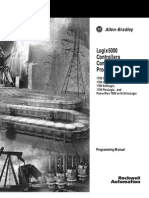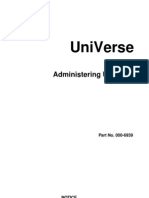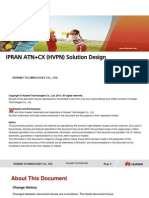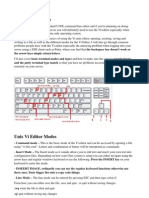0 ratings0% found this document useful (0 votes)
244 viewsManual Funk Werk
Manual Funk Werk
Uploaded by
blancampNo part of this documentation may be reprinted without the prior written permission of Artem GmbH. Windows, Windows NT and Windows 2000 are registered trademarks of Microsoft Corporation. Other company, trademark, or product names not explicitly mentioned here are trademarks of their respective owners and are protected.
Copyright:
© All Rights Reserved
Available Formats
Download as PDF, TXT or read online from Scribd
Manual Funk Werk
Manual Funk Werk
Uploaded by
blancamp0 ratings0% found this document useful (0 votes)
244 views210 pagesNo part of this documentation may be reprinted without the prior written permission of Artem GmbH. Windows, Windows NT and Windows 2000 are registered trademarks of Microsoft Corporation. Other company, trademark, or product names not explicitly mentioned here are trademarks of their respective owners and are protected.
Copyright
© © All Rights Reserved
Available Formats
PDF, TXT or read online from Scribd
Share this document
Did you find this document useful?
Is this content inappropriate?
No part of this documentation may be reprinted without the prior written permission of Artem GmbH. Windows, Windows NT and Windows 2000 are registered trademarks of Microsoft Corporation. Other company, trademark, or product names not explicitly mentioned here are trademarks of their respective owners and are protected.
Copyright:
© All Rights Reserved
Available Formats
Download as PDF, TXT or read online from Scribd
Download as pdf or txt
0 ratings0% found this document useful (0 votes)
244 views210 pagesManual Funk Werk
Manual Funk Werk
Uploaded by
blancampNo part of this documentation may be reprinted without the prior written permission of Artem GmbH. Windows, Windows NT and Windows 2000 are registered trademarks of Microsoft Corporation. Other company, trademark, or product names not explicitly mentioned here are trademarks of their respective owners and are protected.
Copyright:
© All Rights Reserved
Available Formats
Download as PDF, TXT or read online from Scribd
Download as pdf or txt
You are on page 1of 210
Copyright 2005
Funkwerk Enterprise Communications GmbH
No part of this documentation may be reprinted without the
prior written permission of Artem GmbH.
Funkwerk Enterprise Communications GmbH
Sdwestpark 94
D-90449 Nuremberg, Germany
http://www.funkwerk-ec.com
. . . . . . . . . . . . . . . . . . . . . . . . . . . . . . . . . . . . . . . . . . . . . . . . . . . . . . . . . . . . . . . . . . . . . . . . . . . . . . . . . . . . . . . . . . . . . . . . . . . . . . . . . . . . . . . . .
Windows, Windows NT and Windows 2000 are registered trademarks of Microsoft Corporation.
Other company, trademark, or product names not explicitly mentioned here are trademarks or registered trademarks of
their respective owners and are protected.
. . . . . . . . . . . . . . . . . . . . . . . . . . . . . . . . . . . . . . . . . . . . . . . . . . . . . . . . . . . . . . . . . . . . . . . . . . . . . . . . . . . . . . . . . . . . . . . . . . . . . . . . . . . . . . . . .
Imprint
This documentation was compiled and translated by ExperTeach GmbH.
Status: 05 May 2006 5400407283
I
Table of Contents
Preface ..............................................................................................................III
Knowledge Prerequisites ................................................................................. IV
Manual Conventions ....................................................................................... IV
Important Text Passages .................................................................................. V
funkwerk Service ............................................................................................... V
The Product Package ....................................................................................... VI
Hardware Description and Commissioning ............................................. 1-1
The funkwerk Wx002 ....................................................................... 1-1
The Power Supply ............................................................................. 1-2
Commissioning ................................................................................. 1-3
After Successful Commissioning ..................................................... 1-6
The Basic Configuration ............................................................................. 1-7
Booting the ComPoint Manager ...................................................... 1-7
Performing the Basic Configuration ................................................ 1-8
Conventions for Interface Names .................................................... 1-9
Selecting the Frequency in the 2.4 GHz Band ............................... 1-11
Configuring the Ethernet ............................................................... 1-12
Security Measures for your Wireless LAN .................................... 1-12
Resetting the Password ................................................................... 1-16
The ComPoint Manager .............................................................................. 2-1
The User Interface of the ComPoint Manager ................................ 2-2
The Functions of the ComPoint Manager ...................................... 2-4
The funkwerk Wx002 User Interface ......................................................... 3-1
The User Interface via Telnet ........................................................... 3-1
The Browser-Based User Interface .................................................. 3-5
The User Interface via SSH .............................................................. 3-9
The User Interface via Secure Web .................................................. 3-9
funkwerk Wx002 AccessPoint .................................................................... 4-1
The Status Menu ............................................................................... 4-2
The Config Menu ............................................................................ 4-20
The Control Menu .......................................................................... 4-70
The Refresh Command .................................................................. 4-92
II
The Help Command ....................................................................... 4-92
The Exit Command ........................................................................ 4-92
funkwerk Wx002 Bridge Port ..................................................................... 5-1
Using the funkwerk Wx002 Bridge .................................................. 5-1
Preconditions for Use of Links with funkwerk Wx002 Bridges ..... 5-5
Configuring the funkwerk Wx002 Bridge ....................................... 5-8
VLAN Configuration ................................................................................... 6-1
Setting up a VLAN ............................................................................ 6-2
Adding a Port to a VLAN ................................................................. 6-2
Viewing the VLAN Configuration ................................................... 6-4
Defining Rules for Receiving Frames on Individual Ports ............. 6-4
Viewing the Receive Rules ................................................................ 6-6
The LED States ............................................................................................ A-1
Assignment of LEDs to Ports .......................................................... A-1
Technical Data and Specifications ............................................................ B-1
Frequencies and Channels ................................................................ B-1
Specifications ..................................................................................... B-1
Glossary ....................................................................................................... C-1
Index ............................................................................................................ D-1
III
Preface
The W1002 and W2002 access points are manufactured environ-
ment friendly and are compliant to the RoHS directive. They sup-
port the latest WLAN technology and have been designed for use
in professional environments in particular.
Depending on the model, the access points are equipped with one
or two radio modules and two or four antennas for antenna diver-
sity for optimized coverage under heavy conditions, thus allowing
them to meet a wide variety of requirements.
When using data of different applications its important to prio-
rize some of them. The Wx002 series supports WMM (Wireless
Multimedia), a technique to priorize certain data of applications
like video or voice in order to provide maximum of transmission
quality for time critical applications.
In addition to the WLAN standards 802.11b and 802.11g, these
devices also support 802.11a as well as its European counterpart,
the 802.11h, to enable a data throughput rate of up to 54 Mbps in
the 5 GHz frequency range as well. This is particularly advisable
for building bridge solutions in outdoor areas.
Furthermore, these products also support such modem processes
as Multi SSID and VLAN, with which up to 16 virtual access
points can be mapped per radio module. These access points can
be secured one against the other, thus allowing guest access for
customers, for example. Different security levels and encryption
processes can be assigned to each SSID.
To ensure highest security, the devices support the 802.1x and
802.11i (WPA, WPA2) security standards. The systems can be reli-
ably configured using SSH, SSL or alternatively via https (in pre-
paration) as well. When used as bridges, the devices support the
automatic bridge mode and are able to secure bridge connections
with the help of TKIP and AES encryption.
IV
Knowledge Prerequisites
It is assumed that the reader possesses or is in the process of acqui-
ring the following knowledge:
Basic knowledge of the setup of networks,
Knowledge of the basic networking terms and concepts, such
as server, client, and IP address,
Basic understanding of Microsoft Windows operating systems.
Manual Conventions
This manual uses the following text styles for the purpose of gui-
ding through the instructions:
References to other manuals, chapters, or sections are repre-
sented in blue (on the online help screen and in the PDF ver-
sion of the manual) and are underlined.
Example:
See Manual Conventions.
Menus, folders, functions, hardware labels, switch settings,
systems messages, etc. are represented in
italics.
Example:
Push the switch to the off position.
Menus, functions, and subfunctions are separated from each
other by the > character.
Example:
Select File > Open...
Keys you need to press simultaneously are indicated by a +
character preceding the second key.
Example:
Press Alt+A.
V
Important Text Passages
Important text passages are marked with symbols in the margin,
which have the following meanings:
Caution:
Contains information which has to be observed in order to avoid
damaging the hardware or software.
Note:
Contains important general or additional information on a speci-
fic topic.
Prerequisite:
Advises you of any prerequisites which have to be fulfilled to per-
form the subsequent steps.
funkwerk Service
Do you have any questions on our products or do you require spe-
cific information on artem ComPoint?
You can contact us, as follows:
Internet: http://www.artem.de/
E-mail (hotline): hotline@funkwerk-ec.com
VI
The Product Package
The following components should be contained in your funkwerk
Wx002 product package.
Cable sets/power supply:
Ethernet cable (RJ-45, STP)
Power supply (12 V/220 V)
Self-adhesive feet, for use of Wx002 as desktop device
Antennas:
Mounting kit
2 external, screw-on standard antennas (at W1002)
4 external, screw-on standard antennas (at W2002)
Companion CD-ROM
Documentation:
User Manuel (on CD)
Quick start flyer (printed)
Safety Instructions (printed)
R&TTE Compliance Information (printed)
Note:
If your funkwerk product package does not meet your demands,
please contact our artem Service (see Section funkwerk Service).
You can find a description of the standard components of the
funkwerk Wx002 product package in Chapter Hardware Descrip-
tion and Commissioning.
Hardware Description and Commissioning
1-1
1
Hardware Description and Commissioning
This section contains photographs and figures of the individual
components of the funkwerk Wx002 product package, as well as
further information on the parts in question.
The funkwerk Wx002
The funkwerk Wx002 can be equipped with various antenna
systems. Optionally, external standard antennas, which are
screwed on, can be used. It can either be used as a tabletop unit, or
it can be wall-mounted using the clips underside the case.
Front View of the W1002/W2002
The front side of the W1002 accommodates the two ports to screw
on the external standard antennas. W2002 offers two connectors
for external standard antennas at the front and at the rear.
!"##$
!$##$
Hardware Description and Commissioning
1-2
Rear View of the funkwerk Wx002
The rear side of the Wx002 accommodates the jack for the power
supply and an RJ45 jack for the Ethernet connection. Additionally
the two connectors for external standard antennas (W2002 only).
The Power Supply
The power supply is shipped as plug-in power supply.
Note:
If you require foreign adapters or power supplies, please contact
our funkwerk Service (see Section funkwerk Service).
The Wx002 product package contains a power supply. For data
informations see Section Technical Data and Specifications on
Page B1.
Jack for
Power Supply
Ports for
Ethernet ETH1/ETH2
(RJ45)
I/O Jack
(DB15)
Ports to screw on the external
antennas (only at W2002)
Hardware Description and Commissioning
1-3
Commissioning
The following section describes how to commission the funkwerk
Wx002. This procedure is performed in several steps:
1. Screwing on the external standard antenna(s)
2. Gluing on the feet if you wish to use the Wx002 as desktop
device, respectively assembly on the wall
3. Connection to the power supply
4. Connect the funkwerk Wx002 to the Ethernet. Select either
port ETH1 or ETH2. The second port serves to cascade
several devices.
Connecting both Ethernet interfaces to the same switch
may cause loops.
Screwing on the External Antennas
If you wish to use external antennas to set up a radio link via the
funkwerk Wx002, these have to be screwed in at the correspond-
ing ports at the front.
1. Screw in the external antenna, respectively both standard
antennas at the corresponding ports. Please adjust the
antenna to the desired position before tightening the screw
nut. Once you have tightened the screw nut, the radiator
can no longer be rotated.
2. If two antennas are connected to the Wx002 in order to use
Antenna Diversity, these must be installed so that they keep
a minimum distance of 6 cm. The optimum distance is 12
cm.
In strongly reflecting environments, it is advisable to adjust
the antennas in an angle of 90. In order to do this, adjust
the antennas in V form.
The funkwerk Wx002 as Desktop Device
1. To use the Wx002 as desktop device, attach the four self-
adhesive feet at the lower side of the device.
Hardware Description and Commissioning
1-4
Mounting the funkwerk Wx002 on the Wall
The clips underside the case are for wall-mounting Wx002.
Connection to the Power Supply
1. Take the power supply unit and insert the corresponding
plug into the respective jack of the funkwerk Wx002.
2. Subsequently, insert the power supply into the mains
socket (110 - 240 V).
3. The status LEDs indicate whether the Wx002 is properly
connected to the power supply.
Power supply
Connection on the
Ethernet
Hardware Description and Commissioning
1-5
Connection to the Ethernet
1. Take one end of an RJ45 patch cable and insert it into the
ETH1 or the ETH2 jack of the Wx002. Please only use an
Ethernet port for the connection or configuration of the
device.
Note:
The standard patch cable (RJ45-RJ45) is designed symmet-
rically. It is therefore not possible to confuse the cable ends.
2. Insert the other end into a free Ethernet port.
Hardware Description and Commissioning
1-6
After Successful Commissioning
After connecting the funkwerk Wx002 to the power supply and
setting up a connection to your Ethernet, the funkwerk Wx002 is
ready for use if the following prerequisites are fulfilled:
Prerequisite:
If you are using a PC with an funkwerk radio client, e.g. a laptop
with an funkwerk W-client, you can immediately access your Eth-
ernet via the Wx002, since the communications parameters match
in this configuration.
You may also use any other standard-compatible radio card. In
this case, the radio card ought to be in the state of the first com-
missioning, i.e. it should not be preconfigured.
Note:
To adapt the radio client to already existing configurations of
wireless networks, specific settings of the communications
parameters are required.
funkwerk
Wx002
Desktop PC
Mobile PC
The Basic Configuration
1-7
Prerequisite:
To make the required settings, you have to assign an IP address to
the funkwerk Wx002 via the ComPoint Manager (see Section The
Basic Configuration on page Page B17). Afterwards, you can
start the configuration via a terminal program (e.g. Telnet) or a
browser.
The Basic Configuration
This chapter describes which steps have to be performed in order
to assign an IP address to your funkwerk Wx002 via the ComPoint
Manager.
To configure an IP address for your funkwerk Wx002, carry out
the following steps:
Prerequisite:
The PC which you use to configure the IP address for your
funkwerk Wx002 has to be connected to the same network as the
funkwerk Wx002 to be configured.
Booting the ComPoint Manager
1. Insert the supplied CD into the drive of the corresponding
computer.
2. Carry out the instructions of the CD wizard and install the
ComPoint Manager.
3. Start the ComPoint Manager from the Start > Programs >
funkwerk > ComPoint Manager menu.
The following dialog box is displayed:
The Basic Configuration
1-8
The ComPoint Manager identifies the units installed in your net-
work.
Performing the Basic Configuration
1. Double-click the MAC address of the device to be config-
ured in the list. If you do not know the MAC address of the
device: there is a label attached to each device which con-
tains the most important specifications, among them the
MAC address.
The following dialog box is displayed:
The Basic Configuration
1-9
2. Enter the network parameters (Device name, IP address,
Subnetmask, and Gateway) and confirm them with OK.
Note:
The parameter Device name may consist of 32 characters, as a
maximum.
When entering the parameter Device name, only the letters from
a to z, A to Z, the digits 0 to 9, the hyphen -, and the
dot . must be used to avoid errors caused if other systems inter-
pret the parameter Device name. The first character has to be a let-
ter, the last character must not be a dot . or a hyphen -. A single
character is not permitted as a name.
Your funkwerk Wx002 can now be reached with its IP address
over the Ethernet via a web browser and/or via Telnet and can be
configured.
Conventions for Interface Names
This chapter illustrates the conventions for the funkwerk Wx002
interface names.
Note:
Antennas
of the 2 radio cards
(wl1_xxx, wl2_xxx)
The Basic Configuration
1-10
With funkwerk Wx002 which are only equipped with the one
card, the card is designated wl1_xxx on the user interface.
Name Conventions for the Wireless Ports
The names of the wireless ports on the user interface of the funk-
werk Wx002 consist of the following elements:
1. wl, wl stands for wireless
2. Number of the physical port (1 or 2)
3. _ap, ap stands for AccessPoint port type
4. _br, br stands for bridge port type
For example:
wl2_ap
In the following descriptions, the designation <Wireless Port>
will be used.
Name Conventions for the Ethernet Port
The name of the Ethernet port on the user interface of the
funkwerk Wx002 consists of the following elements:
1. eth, eth stands for Ethernet
The name of the Ethernet port is:
eth1 (1oo Mbps)
In the following descriptions, the designation <Ethernet port>
will be used.
Name Conventions for the Interfaces
The names of the interfaces on the user interface of the funkwerk
Wx002 consist of the following elements:
1. le
for the Ethernet interface type
The Basic Configuration
1-11
2. Number of the interface
(e.g. le0 or le1)
Selecting the Frequency in the 2.4 GHz Band
Although wireless networks can be logically separated by setting
the network name, they can still physically interfere with each
other if they are operated on the same radio channel or on chan-
nels which are close together.
Consequently, if you operate two or more wireless networks
within short distance, it is advisable to assign different channels to
the networks. Since a network also allocates a part of its adjacent
channels, these channels should be at least 4 channels apart from
each other.
To select the channel frequency, proceed as follows:
1. In order to set up a Telnet connection, boot the ComPoint
Manager and select Configuration > Telnet.
2. When the password prompt appears, log in as an adminis-
trator by entering the password funkwerk. This password
has been preset for the admin user level as a factory default.
3. Select Config > Ports > <Wireless Port> > RF settings, select
the entry Channel, and confirm by pressing Enter or the
right arrow key.
4. On the right side of the table, a list of channels or fre-
quency options will be displayed.
5. The factory default setting for all ports is Auto_DFS, i.e.
automatic channel selection. You can also select channels
manually. If you wish to do this, make sure that the clients
in question do support the channels selected by you.
Note:
The Basic Configuration
1-12
The number of the available channels is not identical for all
device generations. You should, therefore, also refer to the
current data sheet for your funkwerk Wx002. As a rule,
however, channels 1 to 11 are available.
In the case of devices where the factory default setting is
not Auto_DFS, the preset parameter for port wl1 is
channel 1 with 2412 MHz, i.e. 2.412 GHz. The preset value
for port wl2 is channel 11 with 2,462 MHz.
6. Select the desired frequency by using the arrow keys and
confirm by pressing Enter.
Configuring the Ethernet
With the basic configuration of the ComPoint Manager, you have
already configured the IP address, the subnet mask, and the gate-
way for the funkwerk Wx002.
You will find further parameters for configuring the Ethernet port
under Config > Ports > <Ethernet Port> (e.g. eth1).
These parameters are:
Interface
Auto neg mode
Actual value
You will find the description of the individual parameters in
Section Config > Ports > Port <Ethernet Port>, Page 424.
Security Measures for your Wireless LAN
In order to prevent unauthorized access to your wireless LAN, you
ought to take the following measures:
The Basic Configuration
1-13
Changing the Passwords for the User Levels
In order to prevent unauthorized access, you should immediately
change the passwords of the three user levels admin, user, and
view. In Section Initiating the Telnet Connection and Login,
Page 31, you will find a detailed description of the user-specific
rights for each user level.
The following provides a brief introduction on how to determine
the passwords of the user levels. If required, you can find more
detailed information in Section Control > Security, Page 471.
1. In order to set up a Telnet connection, boot the ComPoint
Manager and select Configuration > Telnet.
2. When the password prompt appears, log on as an adminis-
trator by entering the password funkwerk. This password
has been preset for the admin user level as a factory default.
3. On the Telnet interface, select Control > Security > User
control > Edit.
4. In the list of available user levels on the right side of the
table, select the user level for which you want to change the
password (view, user, or admin) and confirm by pressing
Enter.
5. Enter the admin password into the prompt once more and
press Enter.
6. Now you have to enter the desired new password twice and
confirm by pressing Enter.
7. The new password will become valid upon the next log-on
attempt.
Note:
In case you forget the admin password, you can reset it to the fac-
tory default yourself. Proceed as described in Section Resetting the
Password.
The Basic Configuration
1-14
Setting the Network Name
In contrast to LANs configured via Ethernet, a wireless LAN does
not provide cabling to permit a permanent connection between
server and clients. This is why malfunctions or access violations
can occur in directly adjacent wireless networks.
In order to prevent this, there is a parameter comparable to a
domain name in each wireless network which clearly identifies the
network. Only clients whose network configuration matches that
of the funkwerk Wx002 can communicate in this WLAN.
The corresponding parameter of the funkwerk Wx002 is the Net-
work name. In the network environment, it is sometimes also
called SSID.
In order to set the network name on your funkwerk Wx002, pro-
ceed as follows:
1. Set up a Telnet connection (as described above) and log on
as an administrator.
2. Select Config > Ports > <Wireless Port> (e.g. wl1_ap) >
Service sets > <Wireless Port SSID> (e.g. wl1_ap01), select
the entry Network name, and confirm with Enter or the
right arrow key.
3. Enter the desired network name (Network name) into the
prompt and press Enter.
4. Deactivate Bcst SSID under Config > Ports > <Wireless
port> > Service sets > <Wireless port SSID>. Thus, you pre-
vent the funkwerk Wx002 from sending the SSID and
making it available to hackers.
Merely clients for which this network name (Network name) has
been set will now be able to access this WLAN.
The Basic Configuration
1-15
Defining a Security Level
To prevent the data transmitted via radio technology from being
eavesdropped easily, you should provide for an appropriate secu-
rity level by means of encryption. There are three security levels,
namely WEP, WPA-PSK, and WPA Enterprise. WPA Enterprise
offers the highest security level. This option is rather suited for
enterprises, since it requires a central authentication server. Pri-
vate users should use the WEP encryption method or rather
WPA-PSK, which provides a higher degree of security.
1. Set up a Telnet connection (as described above) and log on
as an administrator.
2. Select Config > Ports > <Wireless port> (e.g. wl1_ap) >
Service sets > <Wireless port SSID> (e.g. wl1_ap01)>
Security > Privacy
3. Select the desired security level and press Enter.
4. According to the security level selected, enter further secu-
rity parameters.
5. To activate the required security level, select Config > Ports
> <Wireless port> > Service sets > <Wireless port SSID> >
Security > State. Subsequently, select enable.
Now, only clients will be able to communicate with the funkwerk
Wx002 for which the same security level and the required security
settings have been selected.
You can find further information on security settings in Section
Config > Ports > <Funk-Port> > WMM, Page 435.
Creating a Security Access Control List
By creating an access control list, you can control which clients are
allowed to access your wireless LAN via the funkwerk Wx002. In
the access control list, specify the MAC addresses of the clients
which are allowed to access to your wireless LAN. Access will be
denied to all other clients.
The Basic Configuration
1-16
To create an access control list, proceed as follows:
1. Set up a Telnet connection (as described above) and log on
as an administrator.
2. Select Control > Security > Authenticate > ACL local > Add.
3. Specify the MAC addresses of the clients which are allowed
to access your wireless LAN.
For more details on the access control list, refer to Section Control
> Security > Authenticate, Page 474.
Resetting the Password
If you have forgotten your password, you do not have to return the
device to the manufacturer. Please consult our support. The sup-
port staff will perform the further steps together with you. For this
purpose, keep the serial number and the MAC address of your
device at hand.
To obtain this information, you have to stop the funkwerk Wx002
in the monitor status. Proceed as follows:
At the rear of the funkwerk Wx002, there is a little hole. The mon-
itor button is accommodated behind this hole.
1. Keep the monitor button pressed for approximately 4 sec-
onds with the help of a small object, e.g. a paper clip, while
booting the device.
Monitor button
The Basic Configuration
1-17
The monitor button must be pressed before connecting the
funkwerk Wx002 to the mains supply.
2. The monitor status will then be displayed via a special LED
status. Refer to The LED States on Page B1
Our Support will inform you of further steps to be taken.
The Basic Configuration
1-18
The ComPoint Manager
2-1
2
The ComPoint Manager
This chapter describes additional configuration options for the
funkwerk ComPoint Manager, which go beyond the basic config-
uration.
The basic configuration comprises the following settings:
Entering the name
Entering the IP address
Entering the netmask
Entering the standard gateway
Further configurations which can be performed via the ComPoint
Manager are:
Setting up a Telnet connection
Setting up a web connection
Firmware upgrading
Restart (restarting the device)
Resetting the device to the factory default settings
Saving/loading/resetting the configuration
Password change
Calling up the software version
Calling up hardware information
Prerequisite:
The PC which you use to configure your device must be installed
in the same network as the device to be configured.
Working with the ComPoint Manager
The computer has to be provided with a working and sensibly config-
ured TCP/IP stack.
If the router does not forward multicasts, the search function is lim-
ited to the subnetwork of the PC on which the ComPoint Manager is
installed.
The ComPoint Manager
2-2
The device can only be configured via a password.
For security reasons, it is recommended to change the preset pass-
word as soon as possible.
If your computer accommodates various network interfaces, you can
configure a special multicast interface in the funkwerk ComPoint
Manager with which you can search for the devices (see How to
Define a Multicast Interface on Page 219).
The User Interface of the ComPoint Manager
The user interface of the ComPoint Manager consists of four com-
ponents which will be explained in the following:
The Main Window
The main window is designed like a table and is divided into the
columns MAC address, Node name, IP address, IP mode, and State.
According to the configuration, it also contains the columns
Application, Version, and Product name.
After booting the ComPoint Manager, it immediately searches the
network for devices. As soon as the ComPoint Manager has found
devices, the columns are filled with data referring to the corre-
sponding devices.
If the main window remains empty, the ComPoint Manager has
not found any devices.
Status bar
Tool bar
Main
window
Menu
The ComPoint Manager
2-3
The Menu
The menu is located at the upper margin of the ComPoint Man-
ager and contains the menu items Devices, View, Configuration,
Extras, and Help with up to 9 items each. The numerous functions
which can be activated via this menu will be discussed in detail
later on in this chapter.
The Tool Bar
The tool bar is located directly below the main window and pro-
vides fast access to Discovery, IP-Setup, and Load firmware, the
three main functions of the ComPoint Manager. These three func-
tions, which can also be selected via the menu, will be illustrated
in detail in the following.
1. Select View > Tool Bar to show or hide the tool bar.
The Status Bar
The status bar at the lower margin of the window displays the cur-
rent status of the ComPoint Manager, as well as a short descrip-
tion of the menu item above which the mouse pointer is currently
located. Moreover, the number of the discovered devices and the
progress of the search process are displayed here.
If the ComPoint Manager searches for devices, the Cancel button
is displayed in the status bar. If you click on this button, the search
is canceled.
1. Select View > Status Bar to show or hide the status bar.
The ComPoint Manager
2-4
The Functions of the ComPoint Manager
Searching for Available Devices
You can configure search options via the Extras > Options dialog
box.
If you check the Enable extended view option, the main window is
extended by the Application, Product name, and Version columns.
If you want to repeat the discovery process automatically, check the
Enable automatic discovery option. Under Retry discover after, you can
select values from 10 to 60 seconds. After the expiration of this time
interval, the ComPoint Manager will automatically restart the discov-
ery process.
If you want the ComPoint Manager only to update the parameters for
the devices already found during the search, select the Ignore new dis-
covered devices option. In this case, the ComPoint Manager will not
search for new devices. This option is helpful if a very large number of
devices is operated in the network.
You can abort the discovery process after a defined time interval. In
small networks with only a few devices, for instance, you can reduce
this time span to 3 seconds. The maximum value is 10 seconds.
After making all settings, click OK to take over these settings.
The ComPoint Manager
2-5
The Discovery function can be activated both via Devices >
Discovery or directly via the Discovery button in the tool bar.
The ComPoint Manager will then automatically identify the
devices which have been installed in the network and display them
in the main window together with the corresponding parameters
(MAC address, Node name, IP address, IP mode, State). According
to the setting of the options, the working mode (Application), the
firmware version (Version), and the Product name will also be dis-
played.
IP mode
static: The IP address of the device was assigned statically. DHCP
has been deactivated on the device.
DHCP: The IP address of the device was assigned by a DHCP
server. DHCP has been activated on the device.
Fallback: DHCP has been activated on the device, but the device
has not been assigned any IP address. The address which is auto-
matically set by the device in the case of a fallback corresponds to
the IP address which was statically assigned. If the IP address set in
the delivery state is displayed here (0.0.0.0), you have to assign the
IP address manually under Configuration > IP-Setup.
Note:
If an IP address is assigned manually via the ComPoint Manager and/
or the web/Telnet interface, DHCP is automatically deactivated. This
means that the IP address of the device will no longer be assigned via
the DHCP server as soon as the device has been rebooted.
The ComPoint Manager
2-6
State
In the State column, the following entries can be made:
discovered: discovered by the ComPoint Manager
not found: device was not found during the new search.
The subsequent brackets may contain the following additional speci-
fications:
(MAC): Means that a device was found via the funkwerk discovery
protocol, but cannot be reached via IP. This will happen, for
instance, if the device still uses the default setting 0.0.0.0 or an
invalid IP configuration.
(IP): Means that the device cannot be reached via the funkwerk dis-
covery protocol, but can be addressed via IP. This usually happens
if the IP configuration of the device does not correspond to the cur-
rent subnetwork, e.g. because a device has been entered manually.
(*): Means that the device was found via the funkwerk discovery
protocol and can be reached via IP.
[Time] (only if not found): Specifies the period of time passed
since the last successful search process. This time specification is
only updated if a search process is carried out either manually or
automatically, according to the individual settings.
Application
The Application column indicates in which mode the device is work-
ing.
AP: access point
BR: bridge
Editing Entries Manually
The Devices menu items provides functions for manual editing of
the devices.
The ComPoint Manager
2-7
How to Add a Device Manually
You can add devices manually if you cannot find them via the dis-
covery function of the ComPoint Manager. This may be the case if
a router is operated between the device and the PC on which the
ComPoint Manager has been installed and if this router does not
forward the group address of the artem discovery protocol
(239.239.239.239).
1. Select Devices > Insert.
A dialog box is opened in which you can enter the IP
address of the new device.
2. Confirm the entry by clicking the OK button.
The manually added device will now be added to the list displayed
in the main window. In the State column, the discovered (IP) entry
is displayed.
The ComPoint Manager
2-8
How to Delete Device Entries
1. Select the MAC address of the entry to be deleted. If you
push the Shift button, you can select several devices
simultaneously using the arrow keys.
2. Select Devices > Delete. Alternatively, you can also press the
Del button on your keyboard.
How to Delete All Device Entries
Select Devices > Delete all, to delete all entries simultaneously
from the list in the main window.
Note:
If you have deleted all devices, the Ignore new discovered devices
option (available under Extras > Options) will be deactivated for a
defined time interval.
Saving Information on Devices and Loading It
You can save information on devices in the form of a text file (.txt)
or of a csv file (.csv). You can also open these files in the ComPoint
Manager later on and import them. This is helpful, for instance, if
you wish to add devices manually which will probably not be
found via the artem discovery protocol after restarting the Com-
Point Manager.
The MAC address, the IP address, the host name, the network
mask, and the default gateway are saved.
Proceed as follows to save information on the devices.
1. Select the device for which you wish to save information.
2. Select Devices > Save.
3. Specify a directory and a file name.
If you wish to import the data into the ComPoint Manager later
on, select Devices > Open.
The ComPoint Manager
2-9
Configuring Devices
Basic Configuration
1. Double-click the MAC address of the device to be config-
ured in the list. If you do not know the MAC address of the
device: there is a label attached to each device which con-
tains the most important specifications, among them the
MAC address.
The following dialog box is displayed:
2. Enter the network parameters (Device name, IP address,
Subnetmask, and Gateway) and confirm them with OK.
Note:
The parameter Device name may consist of 32 characters, as a
maximum.
When entering the parameter Device name, only the letters from
a to z, A to Z, the digits 0 to 9, the hyphen -, and the
dot . must be used to avoid errors caused if other systems inter-
The ComPoint Manager
2-10
pret the parameter Device name. The first character has to be a let-
ter, the last character must not be a dot . or a hyphen -. A single
character is not permitted as a name.
Your Wx002 can now be reached with its IP address over the Eth-
ernet via a web browser and/or via Telnet and can be configured.
How to Save and Load a Configuration
The ComPoint Manager offers you the option to save the configu-
ration of the device and (re)load it, if required.
To save a configuration, select the device for which you want to
save the configuration. Subsequently, select Configuration >
Configuration save.
To load a configuration, select the device for which you want to
load the new configuration. Subsequently, select Configuration >
Configuration load.
Note:
Passwords and IP settings which you have already assigned will
not be saved or loaded in this process.
How to Reset a Configuration
1. Select the device for which you want to reset the configura-
tion.
2. Subsequently, select Configuration > Configuration reset.
3. Confirm the following query with OK.
The configuration of the device is reset and the device is restarted.
Note:
If you reset the configuration, the IP settings and the passwords
will be maintained. If you wish to delete the IP settings and the
passwords as well, you have to reset the device to the factory
default settings. Refer to Section Resetting the Device to the Fac-
tory Defaults, Page 220.
The ComPoint Manager
2-11
Note:
If you reset the configuration, DHCP will be activated on the
device. If you have assigned a static IP address to the device and if
you wish to continue using this address after resetting the config-
uration, you have to deactivate DHCP via the web or Telnet inter-
face under Configuration > Interface.
Administrating the Password
Function of the Password
The password is required to use the following functions of the
ComPoint Manager:
Load firmware
Restart
Factory default
IP-Setup
Configuration load
Password change
Configuration reset
How to Enter the Password
To enter the password, proceed as follows:
1. Select the device in the list and select Extras > Password.
The ComPoint Manager
2-12
The following dialog box is opened.
2. Enter the password for the device.
The factory-set password on the administrator user level is
funkwerk.
If you check the Assign password to all ComPoints option,
the password will also be used for all other devices dis-
played in the main window. For new devices which are
added you have to re-enter the password.
If you exit the ComPoint Manager, you have to re-enter the
password after restarting the ComPoint Manager.
You can delete the password in the user interface of the device
under Configuration > Administration. Moreover, you can change
the password in the ComPoint Manager under Configuration >
Password change.
Password Change
Note:
The default password of the device is funkwerk. You should
change it immediately after commissioning the device to protect it
from unauthorized access. Moreover, you should change the pass-
word in regular intervals.
If the device has to be repaired by Artem, you should reset the
password to the factory default parameter funkwerk.
The ComPoint Manager
2-13
To change the password of your device, proceed as follows:
1. Select the device in the list and select the Configuration >
Password change menu.
The following dialog box is opened:
2. Enter the old password for the device.
3. Enter the new password and confirm it under Confirm
password.
4. Click the OK button.
You have changed the password for the device.
How to Set up a Web Connection
1. In the main window, select the device which you want to
access via the web (browser-based interface) and select
Configuration > Web. Alternatively, you can select the Web
function with the right mouse button.
2. A browser window is opened.
Your web browser opens a dialog box in which you can
enter the password.
3. Enter the password of the device under Password and click
the Login button. The factory-set password is funkwerk.
The ComPoint Manager
2-14
You can delete the password in the user interface of the device
under Configuration > Administration and change it in the
ComPoint Manager under Configuration > Password change.
How to Upgrade the Firmware
Caution!
During the firmware upgrade, you must neither turn off the
device nor interrupt the data connection. Otherwise, the software
installed in the device will be damaged. You will then have to
return the device to the vendor.
1. Before upgrading, make sure that the new firmware ver-
sion (files ending with *.afw) is available on your hard disk
or on another data carrier.
2. Under Extras > Password, enter the password of the admin-
istrator user level if this has not been done yet. Otherwise,
an update will not be possible.
3. In the main window of the ComPoint Manager, select the
device which you want to upgrade and select Configuration
> Firmware upload... Alternatively, you can use the firm-
ware upgrade option Fw in the toolbar.
The ComPoint Manager
2-15
4. In the new dialog box, click the Firmware browser... button.
The ComPoint Manager
2-16
The following dialog box is opened:
The ComPoint Manager makes the settings under Firmware
family and Firmwares application automatically, based on the set-
tings of the device.
5. Click Browse path... and select the folder which contains
the firmware.
6. Select the file which contains the new firmware. In our
example, this is the file ace4_70.afw.
7. Click the OK button.
The path for the firmware in the control box under Firmware path
is automatically updated, and the ComPoint Manager checks
whether an upgrade is possible and makes sense.
The ComPoint Manager
2-17
8. Start the firmware upgrade by clicking the Upload image
file button. Under Status, a progress bar and the current
process are displayed.
9. As soon as the firmware upgrade has been finished success-
fully, the following dialog box appears:
The ComPoint Manager
2-18
You can choose between a simple restart of the device, a
restart with a simultaneous reset of the configuration to
the factory defaults, or a restart at a later point of time.
Note:
The ComPoint Manager has already selected the option
you require. If the Restart immediately (recommended)
option is activated, you can also check the Reset configura-
tion and restart. option to reset the device to the factory
default settings.
Caution!
If the ComPoint Manager suggests the Reset configuration
and restart. option, you must never select the Restart imme-
diately (recommended) option.
10. To restart the device, confirm by clicking Yes.
Note:
The restart of the device is not displayed on your computer screen.
With the help of the LEDs of your device, however, you can check
the radio activity, the radio status, and the Ethernet activity.
11. Finally, check the operability of the device, for instance by
searching for devices installed in the network via the
ComPoint Manager.
The ComPoint Manager
2-19
How to Define a Multicast Interface
If the PC on which the ComPoint Manager is installed is provided
with various network interfaces, you can use this function to
determine via which interface devices are searched.
1. To select a multicast interface manually, go to Extras >
Options.
The following dialog box is displayed:
2. Select the IP address of the NIC of your PC which you want
to use as a multicast interface and confirm by clicking OK.
If the multicast interface 0.0.0.0 is defined, the search is
performed via all network interfaces of the PC.
The ComPoint Manager
2-20
Resetting the Device to the Factory Defaults
Note:
The complete configuration of the device is reset to the factory
defaults, including the password and the IP settings.
1. To cancel configurations made and to reset the device to
the factory defaults, select Configuration > Factory default.
The device will be automatically restarted.
Note:
If you do not want to reset the password and the IP settings, select
the Configuration > Configuration reset option.
Restart the Device
1. Select Configuration > Restart to restart the device.
How to Exit the ComPoint Manager
1. Select Devices > Exit to exit the ComPoint Manager.
The funkwerk Wx002 User Interface
3-1
3
The funkwerk Wx002 User Interface
The User Interface via Telnet
This section describes the setup of the Telnet user interface.
Initiating the Telnet Connection and Login
1. In the ComPoint Manager, initiate your Telnet connec-
tion via Configuration > Telnet.
The initial screen of the terminal opens in a new win-
dow. You are requested to enter a password to log on to
one of the user levels.
There are three different user levels: Admin, user, and
view.
The admin user level allows unlimited access to all
funkwerk Wx002 functions.
The factory default for the password of this user level is
funkwerk.
Welcome to Funkwerk Enterprise Communications WLAN products!
Funkwerk Enterprise Communications GmbH, Nuremberg, Germany
http://www.funkwerk-ec.com
funkwerk W2002 V6.0
Node Name: node0001CD0B426C UpTime : 2:39:14
password:
The funkwerk Wx002 User Interface
3-2
If you log on as a user, the access to specific system-relevant
configuration options will be denied. In particular, the user
user level does not allow you to make any settings leading
to the termination of the network connection between
funkwerk Wx002 and clients.
The factory default for the password of this user level is
user.
The view user level does not allow you to configure the
funkwerk Wx002 in any way. You can merely view some
status screens.
The factory default for the password of this user level is
view.
2. Enter the password for the desired user level and confirm
with Enter. Now you have access to the main menu.
Note:
For safety reasons, it is recommended to change the preset pass-
words as soon as possible. You can learn how to change the pass-
words in Section Control > Security > User control > Edit,
Page 472.
The funkwerk Wx002 User Interface
3-3
Setup of the Telnet User Interface
The user interface is divided into five main sections:
Title section
Contains general information, for instance, the funkwerk
Wx002 version used (in the example: V6.0) and the name of
the devices to be configured (in the example:
node0001CD0B426C).
Path
The path (e.g. Main) indicates your current position on the
user interface.
Menu and command section
Displays the individual menus and commands in the form of a
table. The left-hand column of the table indicates the menu
you are currently in. The currently selected menu item is high-
lighted. In our example, Status has been selected. The right-
hand side of the table displays the submenu of the currently
selected menu item, if available. This means that the Status
Funkwerk Enterprise Communications WLAN products
funkwerk W2002 V6.0 node0001CD0B426C
Main
Menu Submenu
- - - - - - - - - - - - - - - - - - | - - - - - - - - - - - - - -
1 - Status [->] |Summary
2 - Config [->] |Ports [->]
3 - Control [->] |ARP cache [1]
4 - Refresh [5] |Buffer util. [18%]
5 - Help |
6 - Exit |
Show status.
User is authorized at "admin" level.
Enter a number or name.
0:23:53[admin]>
Input
section
Status
section
Menu and
command
section
Title
section
Path
The funkwerk Wx002 User Interface
3-4
menu item has a submenu with the following options:
Summary, Ports, ARP cache, and Buffer util.
Menu items (e.g. Config) or commands (e.g. Exit) are repre-
sented by a number, a name, and, if applicable, by a value
stated in square brackets. If an arrow is displayed next to the
name of a menu item instead of a value, this means that a sub-
menu exists.
As Telnet does not support the use of the mouse, you have to
use the arrow keys of your keyboard to navigate the individual
menus.
You can also directly call a menu item or command by entering
its number or name. You will find a detailed list of all keyboard
commands under the Help command.
Status section
Shows information on the menu item or command you have
selected at present, as well as the status of currently performed
actions.
Input section (prompt)
Displays the currently available keyboard commands as well as
the active user level. Here, you will also find the prompt where
you can enter the keyboard commands.
Key Meaning
Move upwards or downwards in the menu item
list or command list.
Move to the submenu of the selected menu item.
Return to the previous menu.
The funkwerk Wx002 User Interface
3-5
The Browser-Based User Interface
This section describes the structure of the browser-based user
interface and explains how to start it. The browser-based interface
is dependent on the browser used (Internet Explorer, Netscape,
Opera, etc.), not on the operating system. In the below example,
the Internet Explorer was used for the purpose of configuration.
Starting the Browser-Based User Interface
You have 2 options to start the web interface:
Starting directly via the browser
Starting via the Configuration menu in the ComPoint Manager
Option 1Starting via the Browser
1. Start the browser which you normally use, e.g. Microsoft
Internet Explorer.
2. Enter the following into the address line:
http://<IP address of the AccessPoint>
e.g.: http://172.17.3.61
Option 2Starting via the ComPoint Manager
1. In the main window of the ComPoint Manager select the
device which you want to access via the Web (browser-
based interface) and select the Configuration > Advanced >
Web menu or use the right mouse button and select the
Web menu in the pop-up list.
The funkwerk Wx002 User Interface
3-6
The browser-based user interface of the funkwerk Wx002
will now be displayed.
2. Enter your password into the Password input field.
This is factory-set for the admin user interface.
Password: funkwerk
You can change the password on the funkwerk Wx002 user inter-
face under Control > Security > User Info > Edit (see Section
Changing the Passwords for the User Levels, Page 113).
The funkwerk Wx002 User Interface
3-7
The Structure of the Browser-Based User Interface
The browser-based user interface is designed similarly to the
Telnet user interface.
Section Section Setup of the Telnet User Interface, Page 33 pro-
vides further information on this subject.
The funkwerk Wx002 User Interface
3-8
Navigating the Browser-Based User Interface
You can navigate the browser-based user interface like an Internet
page.
By clicking links, you will reach the next level.
If you have to enter values, an input window will be displayed in
which you can enter the values.
Menus and Parameters of the Browser-Based User Interface
You will find the illustrations and descriptions of all menus and
commands as well as the corresponding parameters in Chapter
funkwerk Wx002 AccessPoint, starting with Section The Status
Menu, Page 42.
The funkwerk Wx002 User Interface
3-9
The User Interface via SSH
If you are working with an SSH client, you can use SSH (Secure
Shell) instead of Telnet and, thus, carry out the configuration in
secure mode and with encrypted data transfer. The setup of the
user interface corresponds to the setup of the Telnet user interface,
as described on Page 31 ff.
The User Interface via Secure Web
Secure Web also permits the setup of a secure configuration and
with encrypted data transfer. In this case, you can configure the
device via HTTPS. The setup of the user interface corresponds to
the setup of the browser-based user interface, as described on
Page 35 ff.
The funkwerk Wx002 User Interface
3-10
funkwerk Wx002 AccessPoint
4-1
4
funkwerk Wx002 AccessPoint
This chapter describes the different functions of the funkwerk
Wx002 in the operating mode as access point. These functions
include, for example:
Displaying various funkwerk Wx002 status values,
Configuration of system, interface, and filter settings,
Access rights control.
Prerequisite:
The PC which you use to configure your funkwerk Wx002 has
to be connected to the same network as the funkwerk Wx002
to be configured.
Note:
All settings made via the ComPoint Manager can be made via
routers, as well.
Note:
The funkwerk Wx002 are operated with different technolo-
gies. Depending on which technology is used, the configura-
tion interface varies at some points. The differences are indi-
cated by means of the following symbols:
Symbol Meaning
Menu item or option only applies to devices
operated according to IEEE 802.11a.
Menu item or option only applies to devices
exclusively operated according to IEEE
802.11b.
Menu item or option only applies to devices
operated according to IEEE 802.11g.
funkwerk Wx002 AccessPoint
4-2
The Status Menu
The information on the funkwerk Wx002 summarized in the
Status menu can only be displayed but not configured by the user.
The values displayed as statistical values can be reset to ZERO by
the authorized user logged in on the ADMIN user level.
This does not apply to information given in the summary view.
Funkwerk Enterprise Communications WLAN products
funkwerk W2002 V6.0 node0001CD0B426C
Main
Menu Submenu
-----------------------------------|-------------------------------------------
|
1 - Status [ -> ] | Summary
2 - Config [ -> ] | Ports [ -> ]
3 - Control [ -> ] | ARP cache [ 2 ]
4 - Refresh [ 5 ] | Buffer util. [ 43% ]
5 - Http Help |
6 - Exit |
Show status.
User is authorized at 'admin' level.
Enter a number or name.
5:31:19[admin]>
funkwerk Wx002 AccessPoint
4-3
Status > Summary
1. Select Status > Summary to get an overview of all impor-
tant network parameters.
The following table gives an explanation of the terms and param-
eters used on the screen.
Funkwerk Enterprise Communications WLAN products
funkwerk W2002 V6.0 node0001CD0B426C
Status
--------------------------------------------------------------------------------
Primary If IP config DHCP SNMP Filter Uptime
----------- --------------- -------- ---- ------------- ------------
IP address 010.010.000.009 in use off Prot: macFlt 2:27:47
Subnet mask 255.255.000.000 Mflt: forward
Gateway 010.010.000.001 Sessions
1
Port MAC address Speed Mode Link Info
----------- ----------------- ----------- ---- - --------------- ---------
eth1 00:01:CD:0B:4F:66 10 HD +
eth2 00:01:CD:0B:4F:67 100 HD
wl1_ap01 00:01:36:0B:6C:9C --@06-2437* AP - Funkwerk-ec 0 Cl.
wl2_br1 00:01:36:0B:6C:A0 --@11-2462* BR - S --- N --- dBm S/N -- dB
Enter [SPACE]refresh,[q]quit:
Parameter Meaning
Primary If Displays the IP address, the subnet mask, and the gateway of the funk-
werk Wx002.
funkwerk Wx002 AccessPoint
4-4
DHCP States whether the IP address was requested from a DHCP server, or
whether a preconfigured IP address is used.
disabledDHCP is deactivated. A preconfigured IP address is used.
in use DHCP is activated. An IP address was assigned by the
DHCP server.
failureDHCP is activated. No IP address was assigned by the
DHCP server.
You can make your DHCP settings under Config > Interfaces > le0 >
DHCP.
SNMP Shows whether SNMP is active (on) or inactive (off). See Section Control
> SNMP, Page 481.
Filter Displays the filter settings (see Config > Filtering, Page 445).
Uptime Displays the period of time since the last restart.
Sessions Number of active user connections.
Port Displays all active ports.
MAC address The MAC addresses of active Service Sets are dynamically created by the
AP. Each Service Set is assigned a unique MAC address.
Speed Displays the preset speed of the individual ports in Mbps. In the case of
wireless ports, the MAXIMUM technology-dependent frequency is dis-
played. The display is set up as follows: ss@cc-ffff ; ss=max. speed,
cc=channel number, ffff=frequency in MHz.
You can set the transmission speed under Config > Ports > <Wireless
Port>.
Parameter Meaning
funkwerk Wx002 AccessPoint
4-5
Mode Displays the transmission mode for the Ethernet port and the wireless
port.
The following modes are possible for the individual ports:
Ethernet port
FD stands for full duplex mode.
HD stands for half duplex mode.
Wireless port
AP stands for AccessPoint mode.
BR stands for bridge mode.
You can set the transmission mode under Config > Ports > <Wireless
Port>.
Link Specifies whether a connection is currently active at the corresponding
port.
+: connection is active
-: connection is inactive
no symbol: The Ethernet port is disconnected.
Info Provides general information on the status of the funkwerk Wx002, such
as:
Swung dash (~):
Bcst SSID is enabled. For safety reasons, we recommend to disable
Bcst SSID.
S:
Reception strength of the signal at the wireless port in dBm
N:
Reception strength of the noise at the wireless port in dBm
S/N:
Signal-to-noise ration in dB. Indicator of the transmission quality.
Cl.:
Number of wireless clients currently connected to the funkwerk
Wx002.
Parameter Meaning
funkwerk Wx002 AccessPoint
4-6
Status > Ports
The Ports menu item leads you to the status screen and to further
data on the Wx002 ports.
Note:
It depends on the hardware configuration of the funkwerk Wx002
which ports are displayed here.
Status > Ports > <Ethernet Port>
This menu item displays the MAC address, the maximum trans-
mission speed, and the status screen with the most important
parameters of an Ethernet port (e.g. eth1).
Funkwerk Enterprise Communications WLAN products
funkwerk W2002 V6.0 node0001CD0B426C
Status Ports eth1
Command
---------------------------------------|----------------------------------------
|
1 - MAC [ 00:01:CD:0B:4F:66 ]|
2 - Max speed [ 100 ] |
3 - Port stat |
Show traffic statistics of this port.
Enter a number or name, "=" main menu, [ESC] previous menu.
6:08:44[admin]>
funkwerk Wx002 AccessPoint
4-7
The following table provides a detailed explanation of the com-
mands.
Port stat
Via Status > Ports > <Ethernet Port> > Port stat , you can go to the
following screen:
Command Meaning
MAC Here, the MAC address of the Ethernet port is dis-
played. It cannot be changed on any user level, how-
ever.
Max speed The number in brackets shows the maximum trans-
mission speed of the Ethernet port in Mbps. This
entry cannot be changed.
Port Stat Under Port Stat, you can view statistics of the frames
received, sent, and filtered at the Ethernet port.
Funkwerk Enterprise Communications WLAN products
funkwerk W2002 V6.0 node0001CD0B426C
Status Ports eth1
Parameters Value
--------------------------------------------------------------------------------
Received frames since last reset 50793
Transmitted frames since last reset 1076
Filtered frames since last reset 22072
MULTICAST received frames since last reset 0
MULTICAST transmitted frames since last reset 206
MULTICAST filtered frames since last reset 0
Filtered frames (on all ports) since last reset 22072
Enter [SPACE]refresh,[r]reset,[q]quit:
funkwerk Wx002 AccessPoint
4-8
The following table gives an explanation of the terms and param-
eters used on the screen.
Parameter Meaning
Received frames since last
reset
Number of received frames since the last
reset.
Transmitted frames since
last reset
Number of sent frames since the last reset.
Filtered frames since last
reset
Number of filtered frames since the last
reset.
MULTICAST received
frames since last reset
Number of received multicast frames since
the last reset.
MULTICAST transmitted
frames since last reset
Number of transmitted multicast frames
since the last reset.
MULTICAST filtered
frames since last reset
Number of filtered multicast frames since
the last reset.
Filtered frames (on all
ports) since last reset
Number of filtered frames of all ports since
the last reset.
funkwerk Wx002 AccessPoint
4-9
Status > Ports > <Wireless Port>
This menu item indicates the key parameters of a wireless port
(e.g. wl1_ap).
The table below provides a detailed description of the parameters.
Funkwerk Enterprise Communications WLAN products
funkwerk W2002 V6.0 node0001CD0B426C
Status Ports wl1_ap01
Command
----------------------------------------------|-------------------------------
|
1 - MAC [ 00:01:36:0B:6C:9C ] |
2 - Max speed [ 54 ] |
3 - Network name [ Funkwerk-ec ] |
4 - Card type [ -> ] |
5 - Card firmware [ 2.12.11. ] |
6 - Port stat |
7 - Wireless stat |
8 - Node table |
Show traffic statistics of this port.
Enter a number or name, "=" main menu, [ESC] previous menu.
6:26:54[admin]>
Command Meaning
MAC MAC address of the wireless port. Cannot be changed
on any user level.
Max speed Displays the maximum technology-dependent speed
of the wireless port in Mbps. This entry cannot be
changed.
For devices of the new generation in accordance with
IEEE 802.11g/a, entry 54 will be listed.
funkwerk Wx002 AccessPoint
4-10
Network name Network name (SSID) of the WLAN network of your
Wx002. Must be entered manually at all stations
which are to be granted access to the WLAN network
of your funkwerk Wx002.
Card type Type of the radio card installed in the Wx002.
Card firmware Firmware version of the radio card installed in the
Wx002. On all user levels, this entry can be viewed
only.
Port stat Under Port stat, you can view statistics of the frames
received, sent, and filtered at the wireless port. See
Section Port stat, Page 411.
Wireless stat Provides detailed information on sent and filtered
frames. See Section Wireless stat, Page 413.
Node table List of clients associated with this port, see Section
Node table, Page 417
Command Meaning
funkwerk Wx002 AccessPoint
4-11
Port stat
Via Status > Ports > <Wireless Port> > Port Stat, you can obtain an
overview of the transmitted data packets:
The following table gives an explanation of the terms and param-
eters used on the screen.
Funkwerk Enterprise Communications WLAN products
funkwerk W2002 V6.0 node0001CD0B426C
Status Ports wl1_ap01
Parameters Value
--------------------------------------------------------------------------------
Received frames since last reset 1
Transmitted frames since last reset 0
Filtered frames since last reset 0
MULTICAST received frames since last reset 0
MULTICAST transmitted frames since last reset 0
MULTICAST filtered frames since last reset 0
Filtered frames (on all ports) since last reset 22678
Enter [SPACE]refresh,[r]reset,[q]quit:
Parameter Meaning
Received frames since last
reset
Number of received frames since the last
reset.
Transmitted frames since
last reset
Number of sent frames since the last reset.
Filtered frames since last
reset
Number of filtered frames since the last
reset.
MULTICAST received fra-
mes since last reset
Number of received multicast frames since
the last reset.
funkwerk Wx002 AccessPoint
4-12
MULTICAST transmitted
frames since last reset
Number of transmitted multicast frames
since the last reset.
MULTICAST filtered fra-
mes since last reset
Number of filtered multicast frames since
the last reset.
Filtered frames (on all
ports) since last reset
Number of filtered frames on all ports since
the last reset.
Parameter Meaning
funkwerk Wx002 AccessPoint
4-13
Wireless stat
Via Status > Ports > <Wireless Port> > Wireless stat, you can obtain
a detailed overview of the type of data packets transmitted.
Funkwerk Enterprise Communications WLAN products
funkwerk W2002 V6.0 node0001CD0B426C
Status Ports wl1_ap01
Name Value
--------------------------------------------------------------------------------
Number of unicast MSDUs transmitted sucessfully 0
Number of multicast MSDUs transmitted sucessfully 0
Number of transmitted MPDUs 897
Number of unicast MSDUs received sucessfully 0
Number of multicast MSDUs received sucessfully 0
Number of unicast MPDUs received sucessfully 320
Number of received frames (without any filter) 2098
Number of MSDUs dropped before transmission 0
Number of MSDUs successfully sent after one retry 3
Number of MSDUs successfully sent after more retries 0
Number of MSDUs that could not be transmitted 0
Number of frame transmissions without ACK received 307
Number of duplicate received MSDUs 0
Number of CTS frames received in response to an RTS 0
Number of received MPDU without decryption key 0
Enter [SPACE]refresh,[q]quit,[+]next,[-]previous, [ESC] break.:
Parameter Meaning
Number of unicast
MSDUs transmitted suc-
cessfully
Number of MSDUs transmitted success-
fully to unicast addresses since the last reset.
An acknowledgement has been received for
each of these packets.
Number of multicast
MSDUs transmitted suc-
cessfully
Number of MSDUs transmitted success-
fully to multicast addresses (including the
broadcast MAC address).
funkwerk Wx002 AccessPoint
4-14
Number of transmitted
MPDUs
Total of packets (data and management)
transmitted successfully. Refers to unicast
and multicast packets transmitted and
acknowledged, as well as to broadcast pack-
ets transmitted.
Number of unicast
MSDUs received success-
fully
Number of MSDUs transmitted with a uni-
cast address and received successfully.
Number of multicast
MSDUs received success-
fully
Number of MSDUs transmitted with a
multicast address and received successfully.
Number of unicast
MPDUs received success-
fully
Number of MPDUs transmitted with a uni-
cast address and received successfully.
Number of received frames
without any filter
Number of frames received unfiltered.
Number of MSDUs
dropped before transmis-
sion
Number of MSDUs lost before transmis-
sion.
Number of MSDUs sucess-
fully sent after one retry
Number of MSDUs transmitted success-
fully after one retry.
Number of MSDUs suc-
cessfully sent after more
retries
Number of MSDUs transmitted success-
fully after several retries.
Number of MSDUs that
could not be transmitted
Number of MSDUs which could not be
transmitted.
Number of frame trans-
missions without ACK
received
Number of transmitted frames for which
no acknowledgement frame was received.
Number of duplicate
received MSDUs
Number of duplicate MSDUs received.
Parameter Meaning
funkwerk Wx002 AccessPoint
4-15
Press + to view the next page of the overview:
Number of CTS frames
received in response to an
RTS
Number of CTS (Clear to Send) frames
received in response to an RTS (Request to
Send).
Number of received
MPDUs without decryp-
tion key
Number of received MPDUs for which
there was no decryption key available.
Parameter Meaning
Funkwerk Enterprise Communications WLAN products
funkwerk W2002 V6.0 node0001CD0B426C
Status Ports wl1_ap01
Name Value
--------------------------------------------------------------------------------
Number of received MPDU that couldn't be decrypted 0
Number of RTS frames with no CTS received 0
Number of aborted frames 32
Number of PHY aborted frames 817
Number of unsuccessfully received frames 230
Number of MPDUs which could not be transmitted 308
Number of rejected unencrypted MPDUs 0
Number of dropped received unicast and multicast MSDUs 0
Number of partially or erroneously received MSDUs 0
Number of MPDUs received without required encryption 0
MPDUs received without appropriate privacy configuration 0
Enter [SPACE]refresh,[q]quit,[+]next,[-]previous, [ESC] break.:
Parameter Meaning
Number of received
MPDUs that could not be
decrypted
Number of received MPDUs that could not
be decrypted. The reason for this might be
that no appropriate key was entered.
funkwerk Wx002 AccessPoint
4-16
Number of RTS frames
with no CTS received
Number of RTS frames for which no CTS
was received.
Number of aborted frames Number of received frames which were
aborted, e.g. due to inadmissible lengths or
unsupported data rate.
Number of PHY aborted
frames
Number of frames already aborted by the
receiver.
Number of unsuccessfully
received frames
Number of frames received incompletely or
with errors.
Number of MPDUs which
could not be transmitted
Number of MPDUs which could not be
transmitted.
Number of rejected unen-
crypted MPDUs
With activated encryption: number of
unencrypted frames which were dropped.
Number of dropped
received unicast and mul-
ticast MSDUs
Number of unicast and multicast MSDUs
which were received and rejected. These
may be frames received from unknown cli-
ents logged on to other access points.
Number of partially or
erroneously received
MSDUs
Number of MSDUs received incompletely
or with errors.
Number of MPDUs
received without required
encryption
With activated encryption: number of
MPDUs received without encryption.
MPDUs received without
appropiate privacy config-
uration
Number of received MPDUs without
appropriate encryption settings, e.g. which
arrive with encryption although encryption
is disabled.
Parameter Meaning
funkwerk Wx002 AccessPoint
4-17
Node table
Via Status > Ports > <Wireless Port> > Node table, you can go to
the following screen:
The node table displays all clients currently accessing the
funkwerk Wx002 via radio link. The following table gives an
explanation of the terms and parameters used on the screen.
Funkwerk Enterprise Communications WLAN products
funkwerk W2002 V6.0 node0001CD0B426C
Status Ports wl1_ap01
Name MAC_address IP_address Assoc_time Type Rate
-----------------------------------------------------------------------------
802.11 00:60:1D:22:96:64 192.168.001.001 00:27:10 Client 11
802.11 00:60:1D:1C:A9:EB 192.168.001.006 00:47:20 Client 5
Enter [SPACE]refresh, [q]quit:
Parameter Meaning
Name Indicates the name of the associated client.
MAC_address Indicates the MAC address of the associated
client.
IP_address Indicates the IP address of the client.
Assoc_time Indicates (in hours, minutes, and seconds)
how long the client has been logged on.
Type Specifies the log-on mode at the Wx002.
(Example: Client, Spectralink)
Rate Displays the current transfer rate of data
received from this client in Mbps.
The following transmission rates are pos-
sible: IEEE 802.11b: 11, 5.5, 2, and 1 Mbit;
IEEE 802.11g/a: 54,48,36,24,18,12,9,6 Mbit
When using the 5 GHz frequency band, the
display of 11, 5.5, 2, and 1 Mbit with IEEE
802.11b is deactivated.
funkwerk Wx002 AccessPoint
4-18
Status > ARP cache
The digit in square brackets next to ARP cache indicates the num-
ber of entries in the ARP table.
1. Select Status > ARP cache to view the ARP table of the
funkwerk Wx002.
All IP stations (such as routers and PCs), which have been
in direct contact with this Wx002 (via Telnet, http, or ping)
within the last 20 minutes, are listed in this table. If an IP
station has been inactive for 20 minutes, the corresponding
entry will be deleted.
The counter for the 20 minutes is reset every time a packet
is sent or received.
Funkwerk Enterprise Communications WLAN products
funkwerk W2002 V6.0 node0001CD0B426C
Status
IP address MAC address Type
--------------------------------------------------------------------------------
010.010.000.001 00:01:30:0B:53:00 dynamic
010.010.000.020 00:B0:D0:B8:2F:B8 dynamic
Enter [SPACE]refresh,[q]quit:
Parameter Meaning
IP address / MAC
address
IP address and MAC address of the client
Type Indicates whether the entry in question is a static
or dynamic entry.
funkwerk Wx002 AccessPoint
4-19
Status > Buffer util.
The value indicated here can be viewed at all user levels, but it can-
not be changed.
It is a relative value referring to the utilization of the buffer pool.
Normally, the values will be between 30 % and 50 %.
funkwerk Wx002 AccessPoint
4-20
The Config Menu
In the Config menu, you can configure a variety of funkwerk
Wx002 parameters, depending on the user level on which you are
logged on.
Config > System
Config > System > Node name
Under Config > System > Node name, you can view the name of
the funkwerk Wx002 if you are logged on on the user or view user
level. If you are logged on on the admin user level, you are, in addi-
tion, allowed to modify it. However, this can be performed much
more conveniently by means of the ComPoint Manager. Refer to
Chapter The ComPoint Manager on Page 21 ff.
Config > System > Location
Under Config > System > Location, you can specify the location of
the funkwerk Wx002. Example: Second floor
Funkwerk Enterprise Communications WLAN products
funkwerk W2002 V6.0 node0001CD0B426C
Main
Menu Submenu
------------------------------------|-------------------------------------------
|
1 - Status [ -> ] | System [ -> ]
2 - Config [ -> ] | Ports [ -> ]
3 - Control [ -> ] | Interfaces [ -> ]
4 - Refresh [ 5 ] | Filtering [ -> ]
5 - Http Help | IP routes [ -> ]
6 - Exit | BLD [ -> ]
| VLAN [ -> ]
Configuration menu.
Enter a number or name.
7:45:32[admin]>
funkwerk Wx002 AccessPoint
4-21
Config > System > Contact
Under Config > System > Contact, you can specify a contact per-
son, e.g. an administrator, for the maintenance of the device.
Moreover, you can specify how this contact person can be reached.
Config > System > Description
Under Config > System > Description, you can find the device
description and the specification of the firmware version.
Config > System > Hardware
Under Config > System > Hardware, you can view the version
number of the funkwerk Wx002 circuit board, as well as the serial
number of the funkwerk Wx002 circuit board. Moreover, you can
view the hardware equipment, depending on the hardware ver-
sion, under Capabilities (e. g. Option Connector, Ethernet 1 and 2,
Memory Expansion, PCMCIA A and B as well as MiniPCI A, B and
C). Under Options, you can check whether PoE (Power over Ether-
net) is supported. You can use this technology to perform the
power supply for network-capable devices via the 8-lead Ethernet
cable. Furthermore, the MAC addresses of the two Ethernet ports
of the funkwerk Wx002 are specified.
funkwerk Wx002 AccessPoint
4-22
Config > System > Software
Under Status > Software, you will find a table providing informa-
tion on the software available in the FLASH memory of the funk-
werk Wx002.
The Name column indicates the individual firmware components,
the version numbers of which you can find in the Version column
to the right.
The date and time given in the Flash Date column indicate when
the last upgrade of the corresponding software was carried out.
The Release Date column indicates the release date of the version
used.
Some entries do not indicate the FLASH date {none}, as they are
generated by another firmware component. The release date of
this generated software always corresponds to the release date of
the generator software.
Funkwerk Enterprise Communications WLAN products
funkwerk W2002 V6.0 node0001CD0B426C
Config System
Name Version Flash Date Release Date
--------------------------------------------------------------------------------
Bootloader 7.03 Feb 10 14:35:47 2005 Nov 12 16:06:58 2004
VPD 3.08 Feb 10 14:35:39 2005 Feb 10 14:35:39 2005
Monitor 1.90 Feb 10 14:35:50 2005 Nov 12 16:12:15 2004
CM 5.01 {none} Feb 9 08:23:30 2005
Firmware 5.01 Feb 10 14:35:55 2005 Feb 9 08:23:30 2005
Enter [SPACE]refresh,[q]quit:
funkwerk Wx002 AccessPoint
4-23
Config > System > Features
Under Config > System > Features, you can view the additional
modes of the device. These are:
Bridge
AccessPoint
Config > System > Reg. Domain
Under Config > System > Reg. Domain, you can select the country
you live in. This ensures that the stipulations of the corresponding
regulatory authorities are observed when operating the device.
Config > System > Usage area
Under Config > System > Usage area you can select whether the
device is to be operated only in indoor environments (indoor),
only in outdoor environments (outdoor), or both in indoor and
outdoor environments (anywhere). According to the admission
regulations of the country selected, one or several options (indoor,
outdoor, anywhere) are offered.
funkwerk Wx002 AccessPoint
4-24
Config > Ports
In the Config > Port menu, you can configure the individual active
ports.
Config > Ports > Port <Ethernet Port>
The following table provides an explanation of the terms and
options used in the menu.
Funkwerk Enterprise Communications WLAN products
funkwerk W2002 V6.0 node0001CD0B426C
Config Ports eth1
Command Parameters
---------------------------------------|----------------------------------------
|
1 - Interface [ le0 ] | interface name
2 - Auto neg mode[ enabled ] |
3 - Actual value [ 10BaseT_HD ] |
Interface assignment for this port.
Enter a number or name, "=" main menu, [ESC] previous menu.
8:01:38[admin]>
Option Meaning
Interface Interface name of the port
Auto neg mode Using this function, you can enable and disable the
auto negotiation mode. If the auto-negotiation
mode is enabled, the funkwerk Wx002 automati-
cally identifies the transmission rate and the
duplex mode of the remote side. As a default, this
mode is activated. If you wish to adjust the trans-
mission rate and the duplex mode of the port
manually, set the auto neg mode to disable.
Actual value Current transmission rate and duplex mode of the
port. You can only change the indicated value if
you have disabled the auto-negotiation mode.
funkwerk Wx002 AccessPoint
4-25
Config > Ports > <Wireless Port>
The table below explains the options used in the menu.
Funkwerk Enterprise Communications WLAN products
funkwerk W2002 V6.0 node0001CD0B426C
Config Ports wl1_ap
Command Parameters
------------------------------------|-------------------------------------------
|
1 - Interface [ le0 ] | interface name
2 - OperatingMode [ AP ] |
3 - RF settings [ -> ] |
4 - Extended [ -> ] |
5 - Bridge links [ -> ] |
6 - Service sets [ -> ] |
7 - WMM [disabled] |
Interface assignment for this port.
Enter a number or name, "=" main menu, [ESC] previous menu.
8:12:53[admin]>
Option Meaning
Interface Interface name of the port
OperatingMode On the admin user level, this menu item allows you to select the desired
control mode (access point or bridge) of the port from a list or enter it
manually into the prompt. On the user and view user levels, the Opera-
tingMode cannot be changed.
funkwerk Wx002 AccessPoint
4-26
RF settings Menu for the configuration of both channels and the transmission rate.
Changes which you make here will be activated on all Service Sets of the
wireless module. See Section Config > Ports > <Wireless Port> > Service
sets, Page 433.
Channel
As admin or as user, you can set the radio channel frequency here. If
you select Auto_DFS, the Access Point will automatically check the
frequency band after starting and select one of the channels with the
lowest load. Manual channel selection is regulated by means of the
corresponding country settings. In Germany, channel selection is
only admitted for the 2.4 GHz frequency band. On the 5 GHz fre-
quency band, only Auto_DFS can be selected.
Sel. Channel
If you select Auto_DFS, the radio channel currently selected will be
displayed.
Radio band
Here, you can change the frequency band. You can select the frequen-
cies 2.4 GHz (Mode 802.11b and Mode 802.11g) and 5 GHz (Mode
802.11a). According to the country-specific admission regulations,
the radio module will scan the frequency band after changing the
band and search for a free channel if the channel setting Auto_DFS
has been selected. On the 5 GHz frequency band, this will take exactly
60 seconds.
Speed mode
Serves to configure automatic speed adaptation or a fixed value for
the transmission speed.
Selectable values:
Auto_fallback (automatic adaptation)
According to IEEE 802.11b/g, selectable values are:
1_MbpsFixed, 2_MbpsFixed, 5.5_MbpsFixed, 11_MbpsFixed.
According to IEEE 802.11a/g, additionally selectable values are:
54_MBitFixed, 48_MBitFixed, 36_MBitFixed, 24_MBitFixed, 18_
MBitFixed, 12_MBitFixed, 9_MBitFixed, 6_MBitFixed.
Option Meaning
funkwerk Wx002 AccessPoint
4-27
Tx power
Allows you to set the maximum value for the radiated antenna power.
The actually radiated antenna power may be lower than the maxi-
mum value set, depending on the data rate transmitted. The maxi-
mum value for the available Tx power (transmit power) depends on
the regulations of the country in question.
Ant. Diversity
Antenna diversity. Specifies how many and which antennas were used
for transmitting and receiving.
none:
Merely the main antenna transmits and receives signals.
receive:
Two antennas receive signals, the better signal will be evaluated.
Extended This menu contains extended settings. For more details, refer to Section
Config > Ports > <Wireless Port> > Extended, Page 428.
Service sets This menu enables you to configure service sets (virtual access points) for
this funkwerk Wx002 and to make numerous security settings. For more
details, refer to Section Config > Ports > <Wireless Port> > Service sets,
Page 433.
WMM In this menu, you can enable voice or video data priorization through
WMM (Wireless Multimedia) for a Service Set. This provides optimal
transmission quality for time critical applications.
Data priorization is supported according to DSCP (Differentiated Ser-
vices Code Point) or IEEE802.1d.
Option Meaning
funkwerk Wx002 AccessPoint
4-28
Config > Ports > <Wireless Port> > Extended
This menu contains extended settings.
The following table provides an explanation of the terms and
options used in the menu.
Funkwerk Enterprise Communications WLAN products
funkwerk W2002 V6.0 node0001CD0B426C
Config Ports wl1_ap Extended
Command Parameters
------------------------------------------|-------------------------------------
|
1 - RTS threshold [ always_off ] | threshold
2 - DTIM period [ 2 ] |
3 - Mode 802.11g [ mixed ] |
4 - Nitro mode [ enabled ] |
5 - Nitro xm [ -> ] |
6 - PHY settings [ -> ] |
7 - MAC settings [ -> ] |
Set threshold in bytes for RTS/CTS. If set to 'always on'
RTS/CTS mechanism is always used. If set to 'always off'
it's never used. Any other value in the range [1..2346] may
be entered directly.
Enter a number or name, "=" main menu, [ESC] previous menu.
5:25:46[admin]>
Option Meaning
RTS threshold Here, you can enter the threshold in bytes (1..2346), from which data-
gram length on the RTS/CTS mechanism is to be applied. This makes
sense if several clients which are not able receive each other are operated
at one access point. This mechanism can be enabled or disabled indepen-
dently of datagram length.
DTIM period This value specifies the interval for the Delivery Traffic Indication Mes-
sage (DTIM). The DTIM field is a data field inside the transmitted bea-
con which informs the clients via the window on the next broadcast or
multicast transmission. If the clients are operated in the power-saving
mode, they will wake up in time and will receive the data. The default
value is 2. The value can be configured from 1 to 65535.
funkwerk Wx002 AccessPoint
4-29
Mode 802.11g Here, you can make settings regarding the technology funkwerk Wx002
is supposed to use.
802.11b_only:
funkwerk Wx002 exclusively operates according to 802.11b and
forces all clients to adapt themselves.
mixed:
funkwerk Wx002 adapts itself to the technology applied by the cli-
ents.
shortrange_mixed:
funkwerk Wx002 adapts itself to the technology applied by the cli-
ents. All clients must support the data rates 5.5 and 11 Mbps (basic
rates).
longrange_mixed:
funkwerk Wx002 adapts itself to the technology applied by the cli-
ents. Only the data rates 1 and 2 Mbps (basic rates) must be sup-
ported by all clients.
802.11g_only:
funkwerk Wx002 exclusively operates according to 802.11g. 802.11b
clients do not have access.
Nitro mode
By activating this function, you can achieve higher transmission
speeds for 802.11g via frame bursting. Several packets are transmitted
in sequence without waiting periods. Particularly effective in 11b/g
mixed operation.
Option Meaning
funkwerk Wx002 AccessPoint
4-30
Nitro xm
Here, you can find extended Nitro XM functions for this port.
Frame compr
If "Frame compr." is enabled, transmitted data are compressed. This is
possible only with clients that use Conexant wireless cards. The
increase in transfer rates depends much on the kind of data to be
transferred. The default setting for this functions is disabled.
Frame concat
If "Frame concat." is enabled, several shorter datagrams are combined
to form longer ones. This is possible only with clients that use Conex-
ant wireless cards. The default setting for this functions is enabled.
Piggyback ack
If "Piggyback ack" is enabled, the acknowledgement for received data-
grams (ACK) is combined with other datagrams that are to be sent.
This is possible only with clients that use Conexant wireless cards. The
default setting for this functions is enabled.
Direct link
If "Direct link" is enabled, connected clients can exchange data directly
without sending them through the Access Point. This is possible only
with clients that use Conexant wireless cards. The default setting for
this functions is enabled.
Option Meaning
funkwerk Wx002 AccessPoint
4-31
PHY settings
With this option, you can perform extended configurations for this
port on the physical network layer.
ACK window
With this function, you can define an additional timeout for the
acknowledgment of unicast frames. In the case of longer radio links
(starting with approximately 900 m), a value of 10 s per bridged kilo-
meter has to entered.
ED threshold
Here, you can set the energy detection threshold value for CCA (Clear
Channel Assessment).
CW min
Here, you can define the maximum size of the contention window.
CW max
Here, you can define the minimum size of the contention window.
Option Meaning
funkwerk Wx002 AccessPoint
4-32
MAC settings 1 - Beacon period
Number of TU (1.024 ms Periods) between transmitted beacons.
This value is transmitted in Beacon and Probe Response frames.
Corresponds to 802.11 MIB variable "dot11BeaconPeriod".
2 - Long retries
The maximum number of transmission attempts of a frame, the
length of which is greater than dot11RTSThreshold, that shall be
made before a failure condition is indicated.
Corresponds to 802.11 MIB variable "dot11LongRetryLimit".
3 - Short retries
The maximum number of transmission attempts of a frame, the
length of which is less than or equal to dot11RTSThreshold, that shall
be made before a failure condition is indicated.
Corresponds to 802.11 MIB variable "dot11ShortRetryLimit".
4 - Tx lifetime
The time in TU (1.024 ms), elapsed after the initial transmission of
the first fragment of a datagram, after which no further attempts to
send the packet are made, and the packet is discarded.
Corresponds to 802.11 MIB variable
"dot11MaxTransmitMSDULifetime".
5 - Rx lifetime
The time in TU (1.024 ms), elapsed after the initial reception of the
first fragment of a datagram, after which no further attempts to send
the packet are made, and the packet is discarded.
Corresponds to 802.11 MIB variable "dot11MaxReceiveLifetime".
Option Meaning
funkwerk Wx002 AccessPoint
4-33
Config > Ports > <Wireless Port> > Service sets
In this menu, you can configure the Service sets for this access
point. A Service Set is a virtual access point, where the clients can
log on and with which they can exchange data. For each wireless
module, you can configure up to 16 Service Sets.
Funkwerk Enterprise Communications WLAN products
funkwerk W2002 V6.0 node0001CD0B426C
Config Ports wl1_ap Service_sets
Menu Submenu
---------------------------------------|---------------------------------------
|
1 - wl1_ap01 [ -> ] | Port state [ disabled ]
2 - Add SSID | Network name [ Funkwerk-ec ]
| Repeating [ enabled ]
| Bcst SSID [ disabled ]
| Security [ -> ]
Select the service set you want to configure.
Enter a number or name, "=" main menu, [ESC] previous menu.
3:57:31[admin]>
funkwerk Wx002 AccessPoint
4-34
The following table provides an explanation of the terms and
options used in the menu.
Command Parameter
<Wireless port SSID> Select the wireless port service set (wl1_ap01, wl1_ap02 etc.), for which
you want to make the below settings.
Port state
With this option, you can activate or deactivate the selected wireless
port.
Network name
Enter the network name (SSID) of the WLAN network of your funk-
werk Wx002. This option is only displayed on the admin user level.
You can assign an individual network name for each service set, inde-
pendent from all other service sets.
Repeating
Allows direct communication between wireless clients connected to
the same funkwerk Wx002. If repeating is deactivated, the wireless
clients logged on at this Wx002 will not be able to exchange data
with each other.
On the admin level, the Repeating option can be changed. On the
user level, the settings will be displayed, whereas, on the view level,
the option is not available.
Bcst SSID
By deactivating this option, you can prevent the wireless clients
which do not know the network name of the funkwerk Wx002 from
logging on to the WLAN network. This entry exists on the Admin
level only.
Security
Allows you to configure the encryption of the wireless traffic. The
parameters are only available on the admin level and this is where
they can be configured exclusively. For more details, refer to Section
Config > Ports > <Funk-Port> > WMM, Page 435.
Note:
For reasons of security, you should always select a security level
immediately after commissioning the funkwerk Wx002.
funkwerk Wx002 AccessPoint
4-35
Config > Ports > <Funk-Port> > WMM
In this menu, you can specifically prioritize voice or video data in
order to obtain optimal transfer quality for time-critical applicati-
ons.
Add SSID Adding SSIDs to this access point. This option will only be offered as
long as the maximum number of service sets (16 per wireless module)
has not been reached.
Remove SSID Removing SSIDs from this access point. The last service set cannot be
deleted. There must be at least one service set per wireless module.
Command Parameter
Funkwerk Enterprise Communications WLAN products
funkwerk W2002 V6.0 node0001CD0B426C
Config Ports wl1_ap WMM
Command Parameters
------------------------------------|------------------------------------------
|
1 - Interface [ le0 ] | VSS for WMM
2 - OperatingMode [ AP ] |
3 - RF settings [ -> ] |
4 - Extended [ -> ] |
5 - Bridge links [ -> ] |
6 - Service sets [ -> ] |
7 - WMM [disabled] |
Only one service set may operate with WMM. Select which
service set shall use WMM, or disabled to turn off WMM.
8:12:53[admin]>
Enter a number or name, "=" main menu, [ESC] previous menu.
8:12:53[admin]>
funkwerk Wx002 AccessPoint
4-36
Config > Ports > < Wireless Port> > Service Sets > <Wireless
Port SSID> > Security
Allows you to configure the encryption of the wireless traffic. The param-
eters are only available on the admin level and this is where they can be
configured exclusively.
Funkwerk Enterprise Communications WLAN products
funkwerk W2002 V6.0 node0001CD0B426C
Config Ports wl1_ap Service_sets wl1_ap01
Menu Submenu
-----------------------------------|------------------------------------------
|
1 - Port state [ disabled ] | Privacy [ WPA2 PSK ]
2 - Network name [ Funkwerk-ec ] | State [ disabled ]
3 - Repeating [ enabled ] | Mixed mode [ enabled ]
4 - Bcst SSID [ disabled ] | PassPhrase [ ******** ]
5 - Security [ -> ] | Accounting [ disabled ]
Configuration of Wireless security.
Enter a number or name, "=" main menu, [ESC] previous menu.
4:07:23[admin]>
funkwerk Wx002 AccessPoint
4-37
The following table provides an explanation of the terms and
options used in the menu.
Command Parameter
Privacy Select a security level.
Note:
For reasons of security, you should always select a security level immedi-
ately after commissioning the funkwerk Wx002.
none: no encryption of the wireless traffic.
WEP: Wireless Equivalent Privacy
WPA Enterpr. (WiFi Protected Access): encryption and authentica-
tion method on a high security level. For the WPA method you
require an authentication server.
WPA PSK (WPA Pre-Shared Key): You can assign an access pass-
word, the so-called passphrase, for funkwerk Wx002 and for all cli-
ents. Further secure keys will be created automatically from the
passphrase. For the WPA method you do not require an authentica-
tion server.
For more detailed information on the various security levels, refer to
Page 438 ff.
State After entering the valid keys, you can use this option to activate the
selected security level.
WPA mode Here you can choose from three options:
WPA2_and_WPA allows connections from WPA2 enabled clients
as well as from clients that only support WPA (default setting).
WPA_only offers exclusively WPA. WPA2 enabled clients can con-
nect with WPA. This option is needed for compatibility with
older clients.
WPA2_only allows connections from WPA2 enabled clients only.
funkwerk Wx002 AccessPoint
4-38
Server config Edit server
Allows you to modify the settings for the authentication servers.
The following options are available:
Select server
Selects the server to be edited from a list.
IP address
IP address of the server.
Port number
Number of the port where the communication with the server is
to take place. The default value is 1812.
Shared secret
Key with which the data packets transmitted between funkwerk
Wx002 and server are to be encrypted. Enter the same key as on
the server.
Add server
Creates a new server entry.
This submenu is only available if you have selected WPA Enterprise as
encryption method.
PassPhrase Enter a password with a length of 8 to 63 characters under Passphrase.
For reasons of security, the Passphrase should be as long as possible and
should be hard to guess. To make dictionary-supported attacks more
difficult, you should mix lower-case and upper-case letters and use digits
and special characters in the passphrase.
This option is only available if you have selected WPA PSK as encryption
method.
Accounting With this function, you can activate the Accounting service according to
RFC 2886 and, thus, permit the detailed accounting of the WALN ser-
vice. The accounting information is sent to the server specified as
accounting server.
This option is only available if you have selected WPA Enterprise or WPA
PSK as encryption method.
Command Parameter
funkwerk Wx002 AccessPoint
4-39
Encryption according to WEP
1. Select the option WEP under Config > Ports > <Wireless
Port> Service sets > <Wireless Port SSID> > Security >
Privacy .
You will be led to the following screen:
2. For instance, enter a key of your choice for Key 1.
The funkwerk Wx002 is able to decrypt a radio frame
encrypted with a key it knows. It is important to use the
key of the corresponding entry for the decryption.
If the client is encoded with key 3, this means that key 3
must have the same value on the funkwerk Wx002 and on
the client. Naturally, this applies to both directions.
The length of the key used determines the encryption
strength.
If you enter 5 characters, a 40-bit key will be generated and
64-bit encryption will be performed (effective crypto-
graphic key + 24-bit initialization vector).
Funkwerk Enterprise Communications WLAN products
funkwerk W2002 V6.0 node0001CD0B426C
Config Ports wl1_ap Service_sets wl1_ap01 Security
Command Parameters
---------------------------------------|----------------------------------------
|
1 - Privacy [ WEP ] | state
2 - State [ disabled ] |
3 - Key number [ 1 ] |
4 - Key 1 [ * NOT SET * ] |
5 - Key 2 [ * NOT SET * ] |
6 - Key 3 [ * NOT SET * ] |
7 - Key 4 [ * NOT SET * ] |
Selected method for wireless privacy (authentication and
encryption).
Enter a number or name, "=" main menu, [ESC] previous menu.
8:21:27[admin]>
funkwerk Wx002 AccessPoint
4-40
If you enter 13 characters, a 104-bit key will be generated
and 128-bit encryption will be performed. The keys can be
entered using ASCII (a-z, A-Z,0-9) or the hexadecimal
number system (0x, followed by the corresponding num-
ber of hexadecimal numbers).
Examples:
64-bit encryption
"ABCDE" (ASCII) = "0x4142434445" (hexadecimal)
128-bit encryption
"1234567890123" (ASCII) =
"0x31323334353637383930313233" (hexadecimal)
Set keys are represented by the * character.
3. Select the option enable for State.
4. Also enter the key on your client which is to be granted
access to the wireless LAN.
The data transmitted between funkwerk Wx002 and client will
now be encrypted. You should regularly enter a new key via clear_
key.
The latest technological development suggests that WEP encryp-
tion is no longer advisable. Readily available cracker programs can
decrypt WEP protected data traffic within minutes.
Encryption according to WPA Enterprise
WPA Enterprise is an encryption and authentication method on a
high security level. For WPA Enterprise you require an authenti-
cation server. The server concerned usually is a RADIUS server.
After setting up your authentication server, you have to enter the
IP address of the authentication server under Config > Ports >
<Wireless Port> > Service sets > Wireless Port SSID > Security >
Server config > Edit server.
funkwerk Wx002 AccessPoint
4-41
Encryption according to WPA-PSK
If your client supports this WPA method, you should activate it. It
provides handsome more security than WEP encryption.
1. Select the option WPA-PSK under Config > Ports > <Wire-
less Port> Service sets > <Wireless Port SSID> > Security >
Privacy .
You will be led to the following screen:
2. Enter a password with a length between 8 and 63 characters
under Passphrase. For reasons of security, the Passphrase
should be as long as possible and should be hard to guess.
To make dictionary-supported attacks more difficult, you
should mix lower-case and upper-case letters and use digits
and special characters in the passphrase.
3. Select the option enable for State.
4. Here you can choose from three options:
WPA2_and_WPA allows connections from WPA2 enabled clients
as well as from clients that only support WPA.
Funkwerk Enterprise Communications WLAN products
funkwerk W2002 V6.0 node0001CD0B426C
Config Ports wl1_ap Service_sets wl1_ap01 Security
Command Parameters
------------------------------------------|------------------------------------
|
1 - Privacy [ WPA2 PSK ] | state
2 - State [ disabled ] |
3 - WPA mode [ enabled ] |
4 - PassPhrase [ ******** ] |
5 - Accounting [ disabled ] |
Selected method for wireless privacy (authentication and
encryption).
Enter a number or name, "=" main menu, [ESC] previous menu.
8:26:08[admin]>
funkwerk Wx002 AccessPoint
4-42
WPA_only offers exclusively WPA. WPA2 enabled clients can con-
nect with WPA. This option is needed for compatibility with
older clients.
WPA2_only allows connections from WPA2 enabled clients only.
5. If you wish to activate the accounting service, you must set
Accounting to Enabled.
6. Enter the same password on your client.
Client and funkwerk Wx002 will now generate a dynamic key.
Config > Interfaces
Use the Interfaces option on the admin user level to configure the
IP settings of the device.
For example, to modify the IP settings of the le0 interface, select
Config > Interfaces > le0.
Here, you can configure the IP address, netmask, and gateway.
On the user and view user level, this menu item is a static display
only.
Funkwerk Enterprise Communications WLAN products
funkwerk W2002 V6.0 node0001CD0B426C
Config Interfaces le0
Command Parameters
---------------------------------------|---------------------------------------
|
1 - IP address [ 010.010.000.009 ] | IP address
2 - Subnet mask [ 255.255.000.000 ] | Subnet mask
3 - Gateway [ 010.010.000.001 ] | Gateway
4 - DHCP [ -> ] |
IP address of this interface.
Enter a number or name, "=" main menu, [ESC] previous menu.
8:30:13[admin]>
funkwerk Wx002 AccessPoint
4-43
1. For example, in the le0 menu, select IP address and enter
the corresponding IP address into the prompt.
2. Enter the subnet mask. If you wish to maintain the original
subnet mask, enter no_change.
3. Enter the gateway. If you wish to maintain the original
gateway, enter no_change.
Note
If you want to, you can also select and enter the subnet mask or
gateway prior to the IP address. In this case, you will automatically
be led to the corresponding input fields and be requested to enter
further parameters. If these are to remain unchanged, you have to
enter no_change for them
The options for the DHCP menu are explained in the following.
Config > Interfaces > le0 > DHCP
The table below explains the terms and parameters used in the
menu and lists the available options of the individual menu items.
Funkwerk Enterprise Communications WLAN products
funkwerk W2002 V6.0 node0001CD0B426C
Config Interfaces le0 DHCP
Command Parameters
---------------------------------------|----------------------------------------
|
1 - Status [ enabled ] | operation
2 - Lease Status [ in use ] |
3 - Lease IP [ 010.010.000.009 ] |
4 - Client ID [ default ] |
Dynamically request, rebind, or release a lease resp. an IP
address from a DHCP server.
Enter a number or name, "=" main menu, [ESC] previous menu.
8:35:27[admin]>
funkwerk Wx002 AccessPoint
4-44
Option Meaning
Status Via this option, you can activate DHCP (enable) or deactivate it (dis-
able).
If DHCP is enabled, a request will automatically be sent to the DHCP
server when booting the funkwerk Wx002, and the funkwerk Wx002
will be assigned a valid IP address (Lease).
If DHCP is disabled, the funkwerk Wx002 will be booted with the IP
address defined in the ComPoint Manager.
Lease Status Shows the status during the request for an IP address. This option is also
available if DHCP has been deactivated.
in use
An IP address requested from a DHCP server is active.
failure
Indicates that the assignment of an IP address was not successful.
Available actions are in this case release and rebind.
none
Is displayed if DHCP is set to disabled.
Possible actions
request
Here, you can request an IP address from a DHCP server if no address has
been allocated yet.
release
Releases the address. It may then be allocated again by the DHCP server.
rebind
Corresponds to a release with a request following.
Lease IP Here, the currently used IP address of the lease is displayed.
Client ID Serves to identify clients at the DHCP server unambiguously.
By default, the MAC address of the Ethernet port will be used (default).
However, you can also use this option to allocate a client ID (client ID).
funkwerk Wx002 AccessPoint
4-45
Config > Filtering
This menu enables you to configure the individual filters for an
efficient data exchange.
Note:
The Filtering function should only be used by experienced admin-
istrators.
As a rule, all packets used for direct communication with the
funkwerk Wx002 (e.g. Telnet session on the funkwerk Wx002)
will not be filtered in any case.
Funkwerk Enterprise Communications WLAN products
funkwerk W2002 V6.0 node0001CD0B426C
Config Filtering
Command Parameters
---------------------------------------|----------------------------------------
|
1 - ARP process. [ off ] | mode
2 - Protocol [ -> ] |
3 - MAC filter [ -> ] |
Turn special ARP processing ON or OFF.
Enter a number or name, "=" main menu, [ESC] previous menu.
8:39:00[admin]>
funkwerk Wx002 AccessPoint
4-46
How the Filtering Process Works
Example for the Filtering Process
ARP process.: on
Protocol: as a default procMcstFlt
Protocol: IPX is to be discarded
Multicast filter default rule:
- Source=any;
- Destination=any Multicast;
- Destination Port=wl1_br
The incoming data traffic consists of:
1. IPX packet
2. ARP request to an associated client
3. Multicast frame
funkwerk Wx002 AccessPoint
4-47
funkwerk Wx002 AccessPoint
4-48
Config > Filtering > ARP process.
If the ARP process is activated (on), all ARP packets coming from
or determined for associated clients will be forwarded to the cor-
responding ports without filtering.
In the process, ARP requests for associated clients are converted
from MAC multicast to MAC unicast.
At the same time, ARP requests not determined for associated cli-
ents are filtered.
An entry is generated in the protocol list, displaying ARP (0x806)
in the "procARP" state. This entry cannot be changed.
ARP processing is configured separately for each funkwerk Wx002
and does only apply to access point ports.
Config > Filtering > Protocol
The Protocol menu allows you to define, change, and delete rules
for the forwarding or filtering of protocols.
Funkwerk Enterprise Communications WLAN products
funkwerk W2002 V6.0 node0001CD0B426C
Config Filtering Protocol
Command Parameters
---------------------------------------|----------------------------------------
|
1 - Default mode [ MAC_filter ] | mode
2 - Show [ 0 ] |
3 - Add |
Processing rule for all those protocols, for which no
specific actions are defined.
Enter a number or name, "=" main menu, [ESC] previous menu.
0:22:11[admin]>
funkwerk Wx002 AccessPoint
4-49
The table below explains the terms and parameters used in the
menu and lists the available options of the individual menu items.
Option Meaning
DefaultMode Displays the DefaultMode, which will be applied to all
protocols not specified in the list.
forward
All packets of not listed protocols will be forwarded
according to the normal access point function,
without being processed by the multicast filters.
discard
All packets of not listed protocols will be discarded.
MAC_filter
All packets of not listed protocols will be forwarded
to the multicast filters. The multicast filters decide
to which port(s) the packets will be forwarded.
Show Displays the protocol list.
Protocol
The protocol name, the name of the protocol suite,
or the protocol numbers in hexadecimal code will
be displayed and can be selected via Add or entered.
Mode
forward, fwrd some, discard, MAC-filter,
procARP (special case, with ARP process. on)
funkwerk Wx002 AccessPoint
4-50
Add Adds a protocol or a protocol suite to the list. For each
added protocol, one action has to be chosen. The proto-
col list may contain a maximum of 32 entries.
There are two ways to enter a protocol or suite:
Select a protocol or suite from the predefined list.
Predefined protocols and protocol groups
1 AppleTalk (AppleTalk, ARP for AppleTalk)
2 Vines (protocols by Banyan Vines)
3 DEC (DEC Digital Equipment Corporation protocols)
4 IPX (IPX protocol)
5 SNAServices (IBM SNA Services on Ethernet protocol)
6 IP
7 ARP
8 RARP
or
Enter the protocol number as hexadecimal code into the
prompt (e.g. 0x800 for IP, 0x806 for ARP).
Remove Removes the selected protocol from the list. By selecting
all from the list, you will remove all protocols from the
list.
There are two ways to specify the protocol to be
removed:
Select the protocol from the list.
or
Enter the protocol number as hexadecimal code into the
prompt (e.g. 0x800 for IP, 0x806 for ARP).
Option Meaning
funkwerk Wx002 AccessPoint
4-51
Config > Filtering > MAC filter
The MAC_filter menu allows you to define, change, and delete
rules for the forwarding or filtering of multicast frames on the user
or admin user level.
The table below explains the terms and parameters used in the
menu and lists the available options of the individual menu items.
Funkwerk Enterprise Communications WLAN products
funkwerk W2002 V6.0 node0001CD0B426C
Config Filtering MAC_filter
Command
---------------------------------------|----------------------------------------
|
1 - Rule table [ 1 ] |
2 - Edit rule [ -> ] |
3 - Add rule |
Show all rules relating to the current configuration.
Enter a number or name, "=" main menu, [ESC] previous menu.
0:30:47[admin]>
Option Meaning
Rule table The number in brackets indicates the number of filter
rules defined.
Select Rule table in order to view an overview of all fil-
ter rules defined.
Edit rule Edits a filter rule. For further information, refer to
Section Config > Filtering > MAC filter > Edit rule,
Page 452.
Add rule Allows you to create a new filter rule.
funkwerk Wx002 AccessPoint
4-52
Config > Filtering > MAC filter > Edit rule
Only on the admin and user level. Here, you can edit and delete
filter rules.
Option Description
Rule number Select the filter rule you wish to edit.
Rule status Enable or disable the selected filter rule. The con-
flict status points out that the rules have to be
checked in terms of their consistency. Rules with
the conflict status cannot be activated.
Src MAC Defines the source address of the multicast frames
to be processed with this rule.
any = any
local = placeholder for the MAC address of the
corresponding Wx002 (Config Interface)
Dst MAC Defines the destination address for which the rule
is to apply.
broadcast: Frames addressed to all nodes
(FF:FF:FF:FF:FF:FF).
IP multicast: Frames addressed to any group of
devices belonging to an IP multicast group.
multicast: Frames addressed to a group of
devices on MAC basis (MAC address MSB =
1)
any: any frames
In addition, you can enter any address as destina-
tion address into the prompt.
funkwerk Wx002 AccessPoint
4-53
Simple Example for Setting up Filter Rules
To ensure the functioning of your hotspot and to protect your
hotspot users from unauthorized access, you must define a few fil-
ter rules. You can, thus, prevent the users within the hotspot from
communicating with each other and from unintentionally making
their resources (shared permissions for directories) available to
other hotspot users.
Proceed as follows:
1. Under Config > Filtering > Protocol, define which protocols
are permitted for transmission.
To grant your users access to the Internet, the protocols IP and
ARP have to be transmitted.
DST Ports Use this menu to define for the selected rule to
which ports the frames are to be forwarded.
Show Ports
Displays a list of all ports to which the frames
are forwarded according to the currently
edited rule.
Add port
Adds further ports which are to receive the
forwarded frames.
Remove port
Specific frames are removed from the list, i.e.
excluded from the forwarding procedure.
Remove rule Removes the selected filter rule.
Option Description
funkwerk Wx002 AccessPoint
4-54
2. Under Add, select the protocols IP or ARP.
3. Select the filter mode MAC_filter for the suite.
Finally, you just have to disable the forwarding of all other proto-
cols:
Funkwerk Enterprise Communications WLAN products
funkwerk W2002 V6.0 node0001CD0B426C
Config Filtering Protocol
Command protocol
---------------------------------------|----------------------------------------
|
- Default mode [ MAC_filter ] | AppleTalk
- Show [ 0 ] | Vines
- Add | DEC
| IPX
| SNAServices
| IP
| ARP
| RARP
Add a protocol or a suite to the list (or change its action)
and define a specific action for this protocol(s). Select
from list or enter the ISO protocol number at the prompt.
Select from list or enter 'protocol' in prompt. [ESC] break.
4:22:57[admin]>
funkwerk Wx002 AccessPoint
4-55
4. To do so, set the Default mode to discard.
With these settings, all protocols apart from IP and ARP, for which
you have made special settings, will not be forwarded by the
funkwerk Wx002; they will be discarded.
Note:
After having specified these rules, you will only be able to config-
ure the funkwerk Wx002 via the Ethernet interface (wired net-
work).
Processing Order of the Rules
If more than one rule is allowed, the rules will be processed in a
fixed order.
If the frame does not fulfill the conditions of the rules applied
before, it will be compared to the conditions of the following
rules. Frames which do not match with any of the rules added by
the user or any allowed rule, will be processed via the default rule.
Funkwerk Enterprise Communications WLAN products
funkwerk W2002 V6.0 node0001CD0B426C
Config Filtering Protocol
Command Parameters
---------------------------------------|----------------------------------------
|
- Default mode [ MAC_filter ] | mode
- Show [ 0 ] |
- Add |
Processing rule for all those protocols, for which no
specific actions are defined.
Select from list or enter 'mode' in prompt. [ESC] break.
4:29:41[admin]>
funkwerk Wx002 AccessPoint
4-56
Example for Multicast Filtering
funkwerk Wx002 with 2 wireless cards and 1 Ethernet port.
Rule table command
Processing Order
1, 0. Rule number 2 is not activated at the moment.
Source MAC Destination
MAC
Destination
Port
Order of
Processing
Specific Specific Specific 1
Specific Specific Any 2
Specific Any Specific 3
Specific Any Any 4
Any Specific Specific 5
Any Specific Any 6
Any Any Specific 7
Any Any Any 8
Rule_
number
Status Source_MAC Dest_MAC Dest port
0 enabled ANY Multicast eth1
1 enabled ANY broadcast wl1_ap
2 disabled 00:01:02:03:04:05
00:02:01:03:04:05
any wl1_ap,
wl2_ap
funkwerk Wx002 AccessPoint
4-57
Effect
1. All broadcasts are only forwarded to port wl1_ap, irrespec-
tive of where they come from.
2. All other multicast frames are forwarded to port eth1 only.
In this case, the wireless network at port wl2_ap (and at port eth1,
but it is not so important there, as the speed is very high) is fully
relieved of all broadcasts. The wireless client registered at port
wl2_ap, however, is not available for ARP requests (and for data
communication, either).
funkwerk Wx002 AccessPoint
4-58
Config > IP routes
This menu allows you to configure the routing table on the admin
user level.
Here, you can enter additional routes to networks accessible via
other routers.
Funkwerk Enterprise Communications WLAN products
funkwerk W2002 V6.0 node0001CD0B426C
Config IP_routes
Command
---------------------------------------|----------------------------------------
|
1 - Show [ 5 ] |
2 - Add |
3 - Remove |
Shows the routing table
Enter a number or name, "=" main menu, [ESC] previous menu.
0:43:28[admin]>
funkwerk Wx002 AccessPoint
4-59
The table below provides a detailed description of the commands.
Command Description
Show Displays the routing table.
Every entry consists of:
Destination
IP address of the destination network.
Gateway
IP address of the router via which the data packets are routed into
the destination network.
Mask
Netmask of the destination network.
Flags
Meaning of the entries:
U: Route can be used.
G: Destination is a gateway.
H: Host entry; if there is no H, the entry in question is a network
entry.
R: Host or network cannot be accessed.
D: Generated dynamically
m: Modified dynamically
C: Direct route; if there is no C, the route concerned is an indirect
route.
X: Name resolution via external daemon.
L: Generated via IPv4 ARP or IPv6 NDP
S: Added manually
if
Indicates the Wx002 interface.
metric
Indicates the number of routers between ones own network and the
destination network.
funkwerk Wx002 AccessPoint
4-60
Add Use this option to add routing entries to the routing table. For a routing
entry, specify the following parameters:
Destination
IP address of the destination network.
Gateway
IP address of the router via which the data packets are routed into
the destination network.
Mask
Netmask of the destination network. The number of subnet bits is
displayed. 32, for example, stands for 255.255.255.255.
Remove Use this option to remove routing entries from the routing table.
The default route, the route to the local host, and the route to your own
network cannot be deleted.
Command Description
funkwerk Wx002 AccessPoint
4-61
Config > BLD
You can use this menu to activate broken link detection, to request
its status, and to configure it.
This function serves to detect a broken cable link and to switch off
the wireless port.
The table below provides a detailed description of the commands.
Funkwerk Enterprise Communications WLAN products
funkwerk W2002 V6.0 node0001CD0B426C
Config BLD
Command Parameters
------------------------------------------|------------------------------------
|
1 - BLD status [ disabled ] | status
2 - Link status [ up ] |
3 - Link port [ none ] |
4 - IP address [ 000.000.000.000 ] |
5 - Test interval [ 300 ] |
6 - Timeout [ 1 ] |
7 - Retries [ 5 ] |
8 - Port table [ ->] |
Status of the BLD configuration.
Enter a number or name, "=" main menu, [ESC] previous menu.
0:49:31[admin]>
Command Description
BLD status Enables or disables broken link detection as a whole.
enabled
Enables BLD.
disabled
Disables BLD.
Link status Indicates whether the device is connected to an IP-based
network. Up indicates a verified connection.
Link port Local port over that the remote host was reachable the
last time.
funkwerk Wx002 AccessPoint
4-62
IP address Displays the IP address used by the BLD agent for veri-
fication.
Test interval Indicates the time interval (in seconds) between indi-
vidual verifications of the connection.
Timeout Indicates the time (in seconds) after which a link will be
rated as broken.
Retries Number of retries in the case of a broken link.
Port table Show ports
Displays an overview of the wireless ports disabled
during the link breakdown.
Add port
Adds a wireless port to the list of ports disabled
during the link breakdown.
Remove port
Removes a wireless port from the list of ports disab-
led during the link breakdown.
Command Description
funkwerk Wx002 AccessPoint
4-63
Config > VLAN
You can use this menu to make settings for VLANs (virtual LANs),
request their statuses, and configure them. Basic settings for set-
ting up a VLAN are explained in Chapter VLAN Configuration on
Page 61 ff.
The table below provides a detailed description of the commands
Funkwerk Enterprise Communications WLAN products
funkwerk W2002 V6.0 node0001CD0B426C
Config VLAN
Menu Submenu
---------------------------------------|----------------------------------------
|
1 - Admin [ -> ] | Status [ disabled ]
2 - VLANs [ -> ] | Mgmt VID [ 1 ]
3 - PVID [ -> ] |
4 - WL VLAN [ -> ] |
Global VLAN administration of the device.
Enter a number or name, "=" main menu, [ESC] previous menu.
0:52:19[admin]>
Option Description
Admin Administrates global VLAN settings.
VLANs Use this menu to configure and maintain a VLAN.
PVID Configuration of the port VIDs.
WL VLAN Serves to activate or deactivate the wireless VLAN
function and to view the WL VLAN cache.
funkwerk Wx002 AccessPoint
4-64
Config > VLAN > Admin
Use this option to make the following general settings for a VLAN:
Config > VLAN > VLANs
Here, you can view all VLANs configured so far and edit their set-
tings.
Command Description
Status Enables or disables the funkwerk Wx002 for VLAN.
Mgmt VID Enter the VLAN ID of the VLAN in which the funkwerk
Wx002 is to be operated.
Funkwerk Enterprise CommunicationsWLAN products
funkwerk W2002 V6.0 node0001CD0B426C
Config VLAN VLANs
Menu Submenu
---------------------------------------|----------------------------------------
|
1 - Show [ 1 ] | Select VLAN [ 1 ]
2 - Add | Edit Port
3 - Edit [ -> ] | Del Port
4 - Remove |
Configure the VLAN's port members, i.e. add or delete a port
of this VLAN and set the prot's egress rule .
Enter a number or name, "=" main menu, [ESC] previous menu.
0:56:11[admin]>
funkwerk Wx002 AccessPoint
4-65
The table below provides a detailed description of the options.
Option Description
Show Shows all VLANs set up and their configuration
properties.
VID (VLAN Identifier):
Character which identifies the VLAN.
Name:
Name of the VLAN.
Port:
Ports belonging to this VLAN. As a matter of
fact, a port can belong to several VLANs.
Egress Rule:
Specifies whether the frames transmitted by
this port are transmitted in tagged or
untagged form.
Add Here, you can set up a new VLAN. Specify a VLAN
Identifier (VID) and a name.
Under Config > VLAN > Admin > Mgmt VID, you
can select which VLAN you want to use to config-
ure your funkwerk Wx002.
funkwerk Wx002 AccessPoint
4-66
Edit Here, you can make the settings for a VLAN.
Select VLAN:
Enter the VID of the VLAN which you wish to
edit.
Add Port:
Add a port to the VLAN and specify whether
the frames transmitted by this port are to be
transmitted in tagged form (i.e. including
VLAN information) or in untagged form (i.e.
without VLAN information).
Edit Port:
Serves to edit the egress rule for a port at a
later point of time.
Del Port:
Deletes the egress rule for the selected port.
Remove Removes a VLAN entry.
Option Description
funkwerk Wx002 AccessPoint
4-67
Config > VLAN > PVID
This menu allows you to determine and view rules for receiving
frames on the ports of the VLAN.
The table below provides a detailed description of the options.
Funkwerk Enterprise Communications WLAN products
funkwerk W2002 V6.0 node0001CD0B426C
Config VLAN PVID
Menu Submenu
---------------------------------------|----------------------------------------
|
1 - Show [ 4 ] | Select Port [ eth1 ]
2 - Edit [ -> ] | PVID [ 1 ]
| Drop Untagged [ disabled ]
| Drop NonMemb. [ enabled ]
Edit PVID configuration.
Enter a number or name, "=" main menu, [ESC] previous menu.
1:10:50[admin]>
Option Description
Show Indicates the current receipt rules for the ports. You can
make your settings under Edit. You can find the mean-
ing of the individual columns under Edit.
funkwerk Wx002 AccessPoint
4-68
Config > VLAN > WL VLAN
This menu allows you to activate or deactivate the wireless VLAN
function and to view the WL VLAN cache. To configure the WL
VLAN function, you require the Security Manager 3.0. Local con-
figuration is not possible.
Edit Make your settings for the port rules.
Select Port
Select the port whose rules you wish to edit.
PVID
Allows you to assign a PVID to the selected port.
Drop untagged frames
If this option is enabled, untagged frames will be dis-
carded. If this option is disabled, untagged frames
will be tagged with the PVID.
Drop non Memb.
If this option is enabled, all frames tagged with the
ID of a VLAN of which the selected port is not a
member will be dropped.
Option Description
Funkwerk Enterprise Communications WLAN products
funkwerk W2002 V6.0 node0001CD0B426C
Config VLAN WL_VLAN
Menu Submenu
---------------------------------------|---------------------------------------
|
1 - wl1_ap01 [ -> ] | WL VLAN [ disabled ]
2 - VLAN manager [ -> ] | Network name [ Funkwerk-ec ]
3 - VLAN cache [ 0 ] | Leave VLAN
Wireless VLAN operating modes
Enter a number or name, "=" main menu, [ESC] previous menu.
1:42:27[admin]>
funkwerk Wx002 AccessPoint
4-69
The table below explains the options used in the menu:
Option Meaning
<Wireless port SSID> Here, you can make the settings for the wireless port in question (wl1_
ap01, wl1_ap02 etc.):
WL VLAN
enabled
Activates the WL VLAN function for this port.
disabled
Deactivates the WL VLAN function for this port.
Network name
Here, you can change the network name.
Leave WLAN
With this function, you can remove the port from the VLAN.
VLAN manager IP address
Here, you can define the IP address of the Security Manager.
Port number
Here, you can define the port number of the Security Manager.
Comm. state
Indicates the status of the communication with the Security Man-
ager.
Sync period
With this function you can change the interval for the synchroniza-
tion with the Security Manager (specified in minutes).
VLAN cache Displays the entries of the WL VLAN cache.
funkwerk Wx002 AccessPoint
4-70
The Control Menu
Use the Control menu to modify the passwords of the user levels,
to carry out a system restart, or to reset the parameters to the fac-
tory defaults.
Furthermore, you can find the Security and SNMP menus here
and you can view the log files of the funkwerk Wx002.
Funkwerk Enterprise Communications WLAN products
funkwerk W2002 V6.0 node0001CD0B426C
Main
Menu Submenu
-----------------------------------|------------------------------------------
|
1 - Status [ -> ] | Security [ -> ]
2 - Config [ -> ] | SNMP [ -> ]
3 - Control [ -> ] | SNTP [ -> ]
4 - Refresh [ 5 ] | Logging [ -> ]
5 - Http Help | Admin cmds [ -> ]
6 - Exit |
Control menu.
Enter a number or name.
1:28:27[admin]>
funkwerk Wx002 AccessPoint
4-71
Control > Security
Use this menu to view the individual user levels, to change their
passwords, and to edit the Access Control List (ACL).
Control > Security > WL Admin
For security reasons, activate the option forbidden. Consequently,
no clients will be granted access to the configuration interface of
the funkwerk Wx002 via WLAN.
Control > Security > User control
Use this menu to view the individual user levels.
If you know the password for the admin user level, you may
change the passwords for all user levels.
Control > Security > User control > Show
Displays the names of the individual user levels. These are admin,
user, and view.
The passwords of the user levels are displayed in encrypted mode.
Funkwerk Enterprise Communications WLAN products
funkwerk W2002 V6.0 node0001CD0B426C
Control Security
Command Parameters
---------------------------------------|----------------------------------------
|
1 - WL admin [ allowed ] | WL Config allowed
2 - User control [ -> ] |
3 - UI control [ -> ] |
4 - Authenticate [ -> ] |
Block access to administration via wireless port. A MAC
filter rule is generated that effectively prohibits wireless
access to the Telnet and Web configuration.
Enter a number or name, "=" main menu, [ESC] previous menu.
1:32:44[admin]>
funkwerk Wx002 AccessPoint
4-72
Control > Security > User control > Edit
This menu item allows you, as admin or as user, to change the
passwords of the three user levels. This menu item is not available
on the view level.
Prerequisite:
You have to know the password for the admin user level.
1. Select Control > Security > User control > Edit.
2. In the submenu on the right side of the table, select the
user level (view, user, or admin) for which you want to
change the password and confirm by pressing Enter.
3. Enter the admin password into the prompt and press Enter.
4. Now you have to enter the desired new password twice and
confirm by pressing Enter.
5. From the next Telnet session onwards, you will be able to
log on with the new password.
Note:
In case you forget the admin password, you can reset it yourself.
Proceed as described in Section Resetting the Password,
Page 116.
Control > Security > UI control
With this menu item you can define from which user interfaces
funkwerk Wx002 can be accessed.
Select the option you wish to activate or deactivate and change the
status to enabled or disabled. As a rule, at least one interactive user
interface must be activated (Telnet, SSH, Web or Secure Web).
Telnet
Here, you can activate or deactivate the access via Telnet.
funkwerk Wx002 AccessPoint
4-73
SSH
This option permits the secure configuration via Secure Shell.
If you are operating an SSH client, you can activate or deacti-
vate the access via SSH here.
Web
Here, you can activate or deactivate the access via Web.
Secure Web
Here, you can activate or deactivate the access via Web. This
option permits the secure configuration via HTTPS.
WPA Agent
If you activate the WPA Agent option, you can monitor the
exchange of wireless security information between the funk-
werk Wx002 and the wireless client via an funkwerk-propri-
etary analysis program (WPA Agent).
You can find more detailed information on the setup of the user
interfaces via Telnet, SSH, Web, and Secure Web in Chapter The
funkwerk Wx002 User Interface, Page 31 ff.
funkwerk Wx002 AccessPoint
4-74
Control > Security > Authenticate
This menu allows you to configure the local access control list and
the access to an external access control server. Moreover, the set-
tings for IEEE802.1x are made in this menu. By activating these
functions, you can limit the access to your data network via the
funkwerk Wx002. Only clients whose MAC addresses are specified
in the local or remote access control list are permitted to access
your LAN via the funkwerk Wx002. In addition, you can perform
an authentication of the users via password and user name on an
authentication server.
Note:
If you select Acl local, the list of MAC addresses is kept by the funk-
werk Wx002. Consequently, you will have to keep a separate list in
every funkwerk Wx002.
If you want to use ACL remote, you will have to purchase a
Security Manager from funkwerk. It will centrally administrate
the list for all wireless cells and all wireless networks. You will find
further information on this topic on our homepage under http://
www.artem.de/.
Funkwerk Enterprise Communications WLAN products
funkwerk W2002 V6.0 node0001CD0B426C
Control Security Authenticate
Menu Submenu
------------------------------------|------------------------------------------
|
1 - wl1_ap01 [ -> ] | AclLocal [ disabled ]
2 - ACL local [ -> ] | AclRemote [ disabled ]
3 - ACL remote [ -> ] | IEEE802.1x [ disabled ]
4 - EAP [ -> ] |
5 - Auth. cache [ 0 ] |
Wireless authentication operating modes
Enter a number or name, "=" main menu, [ESC] previous menu.
2:04:36[admin]>
funkwerk Wx002 AccessPoint
4-75
The table below provides a detailed description of the parameters.
The priority of the three different options for access control corre-
sponds to the sequence ACL local, ACL remote, IEEE802.1x. This
means that the access control at the first position will be applied at
first.
For example: all three access controls are enabled. A client will ini-
tially be compared to the entries in the local list. If it is found
there, no request will be sent to the Security Manager. Instead,
authentication according to IEEE will be performed.
The request to the Security Manager will only be carried out if the
client is not found in the local list.
This means that only clients with a known MAC address and
access permission will be authenticated according to IEEE802.1x.
Parameter Meaning
<Wireless port SSID> Use this parameter to configure access control
for the corresponding wireless port.
AclLocal
Here, you can enable or disable a local
access control list to be used.
AclRemote
Here, you can enable or disable the authen-
tication via the Security Manager.
IEEE802.1x
Here, you can enable or disable the use of an
external authentication server. This option
is not available if you have selected WPA-
PSK or WPA2 Enterpr. as encryption
method.
funkwerk Wx002 AccessPoint
4-76
Parameter Meaning
ACL local Configuring a local access control list.
Show
Displays the local access control list.
Add
Adds a new entry to the access control list.
client MAC addr
Indicates the MAC address of the client to be added to the access
control list.
port
Select the wireless port of the funkwerk Wx002 which the client is
to access.
- all ports, access to all wireless ports of the funkwerk Wx002
- <wireless port>, access to the corresponding wireless port in
question.
Remove
Removes an entry from the access control list.
client MAC addr
Indicates the MAC address of the client to be removed from the
access control list.
funkwerk Wx002 AccessPoint
4-77
ACL remote Serves to configure the communication settings with an external ACL
server.
IP address
Enter the IP address of the ACL server.
Port number
Enter the IP port via which the ACL server can be accessed. The
default value is 1112.
Comm. state
Indicates the status of the connection to the ACL server.
DisconnectedConnection is not active.
ConnectedConnection is active.
Def. access
Indicates the access code used if the ACL server cannot be accessed.
deniedAccess denied.
grantedAccess granted.
Sync period
Enter the time interval (in minutes) after which the ACL cache is to
be updated. This interval is calculated separately for each client.
Parameter Meaning
funkwerk Wx002 AccessPoint
4-78
EAP Make your entries for authentication according with RADIUS server to
IEEE 802.1x.
Prim. server
Indicates the number of the primary authentication server. If several
servers are entered, the primary server can be selected from a list.
Server config
Edit server
Allows you to modify the settings for the authentication servers.
The following options are available:
Select Server: Selects the server to be edited from a list.
IP Address: IP address of the server
Port number: Number of the port where the communication with
the server is to take place. The default value is 1812.
Shared secret: Key with which the data packets transmitted
between funkwerk Wx002 and server are to be encrypted. Enter
the same key as on the server.
Add server
Creates a new server entry.
Comm. state
Indicates the status of the connection to the server.
DisconnectedConnection is not active.
ConnectedConnection is active.
Parameter Meaning
funkwerk Wx002 AccessPoint
4-79
EAP (Continued) Def. access
Specifies the behavior of the funkwerk Wx002 in case the primary
server is not available.
deniedaccess denied.
grantedaccess granted.
Advanced
Here, you can make further settings.
Max. reauth
Maximum number of automatic reauthentication attempts.
EAPOL timeout
Maximum waiting period of the access point port after a request
has been sent to the client.
Serv. timeout
Maximum waiting period of the access point port after a request
has been sent to the authentication server.
Supp. timeout
Timeout (in seconds) for requests sent to the access point by the
client.
Max. requests
Maximum number of user requests after which authentication
will be aborted.
Quiet period
Waiting period after an authentication abort.
Parameter Meaning
funkwerk Wx002 AccessPoint
4-80
EAP (Continued)
Reauth. switch
Serves to enable or disable automatic reauthentication of clients.
Enabled: The user will be reauthenticated automatically after the
specified time interval.
Disabled: The user will not be reauthenticated.
PMK Lifetime
Keys (PMK) provided by the RADIUS server are stored on the
client as well as on the AP for a specific length of time.
If a client reconnects and both devices still have the key stored, the
time consuming RADIUS authentication can be omitted.
Reauth Threshold
The percentage of the PMK lifetime that must expire before an
IEEE 802.1x reauthentication carried out.
If you have activated WPA, you can determine a key change by activating
the reauthentication function. If you are working in the pure IEEE
802.1x mode (WPA deactivated), a complete reauthentication will be
carried out.
Auth. cache The number in square brackets indicates the current number of internal
and external entries in the authentication list. This list contains entries
by ACL and EAP.
You can view this list by pressing <ENTER>. You will find information
on the MAC address of the client, the port at which the client is regis-
tered, whether the access has been granted or denied (Error/InProgress/
Granted/Denied), and the source of the authentication (ACL local, ACL
remote, or EAP).
In the case of ACL remote and EAP, the status of the request, as well as
the time left until the next timeout will be displayed.
Parameter Meaning
funkwerk Wx002 AccessPoint
4-81
Control > SNMP
Use this menu to configure the SNMP settings. funkwerk Wx002
supports SNMP versions:
SNMPv1
SNMPv2c
SNMPv3
and the Management Information Bases:
MIBII
IEEE 802.11 MIB
and the security model
USM (User-Based Security Model),
as well as the access control model
VACM (View-Based Access Control Model).
Funkwerk Enterprise Communications WLAN products
funkwerk W2002 V6.0 node0001CD0B426C
Control SNMP
Command Parameters
---------------------------------------|----------------------------------------
|
1 - Status [ enabled ] | status
2 - Traps [ -> ] |
3 - Communities [ -> ] |
4 - USM users [ -> ] |
Current status of the SNMP agent.
Enter a number or name, "=" main menu, [ESC] previous menu.
1:17:40[admin]>
funkwerk Wx002 AccessPoint
4-82
The table below provides a detailed description of the commands.
Command Description
Status Activates or deactivates SNMP as a whole.
enabled
Activates SNMP.
disabled
Deactivates SNMP.
Traps Configuration of the traps.
Version
Enter the SNMP version which is to be used in the SNMP trap mes-
sages.
Dst address
Enter the destination address for the SNMP trap messages.
Dst port
Enter the destination port for the SNMP trap messages.
V3 user
If you are using SNMPv3, enter the SNMPv3 user for the SNMP
traps.
Community
If you are using SNMPv1 or SNMPv2, enter the community user for
the SNMP traps.
Agent address
If you are using SNMPv1, enter the address of the agent for the
SNMP traps.
According to the factory defaults, traps are deactivated, since the
SNMP version, destination address, community, or the USM
user have to specified if traps are used.
Communities Configuration of communities.
For further information, refer to Section Control > SNMP > Communi-
ties, Page 483.
funkwerk Wx002 AccessPoint
4-83
Control > SNMP > Communities
Serves to configure communities.
Control > SNMP > Communities > Comm. table
Here, you can view all defined communities of the SNMP agent.
Control > SNMP > Communities > Edit
Serves to edit a community of the SNMP agent. The table below pro-
vides a detailed description of the commands.
USM users Serves to configure USM users.
For further information, refer to Section Control > SNMP > USM users,
Page 484.
Command Description
Funkwerk Enterprise Communications WLAN products
funkwerk W2002 V6.0 node0001CD0B426C
Control SNMP
Menu Submenu
---------------------------------------|----------------------------------------
|
1 - Status [ disabled ] | Comm. table [ 2 ]
2 - Traps [ -> ] | Edit [ -> ]
3 - Communities [ -> ] | Add
4 - USM users [ -> ] |
Community configuration.
Enter a number or name, "=" main menu, [ESC] previous menu.
7:55:16[admin]>
Command Description
Select Select the numbers of the community you wish to edit.
Name Enter the name of the community.
funkwerk Wx002 AccessPoint
4-84
Control > SNMP > Communities > Add
Here, you can add a community to the SNMP agent.
Control > SNMP > USM users
SNMPv3 offers the option to control the user access rights via USM and
VACM. In this context, it can precisely be defined which objects in the
SNMP tree will be visible for individual users.
Host address Enter the IP address of the host in question in the com-
munity. If you set the IP address to 0.0.0.0, the commu-
nity will be valid for all sender addresses.
Subnet mask Enter the address mask of the host in question in the
community.
Access Here, you can define the access rights for the commu-
nity. Selectable values are ro (read only) and rw (read
write).
Remove With this command, you can remove a community
from the SNMP agent.
Command Description
Funkwerk Enterprise Communications WLAN products
funkwerk W2002 V6.0 node0001CD0B426C
Control SNMP USM_users
Menu Submenu
----------------------------------------|----------------------------------------
|
1 - USM table [ 1 ] | Select [ 1 ]
2 - Edit [ -> ] | Status [ enabled ]
3 - Add | Name [ admin ]
| Security [ -> ]
| Security [ -> ]
| VACM views [ -> ]
| Access [ rw ]
| Remove
Edit an USM user of the SNMP agent.
Enter a number or name, "=" main menu, [ESC] previous menu.
1:09:50[admin]>
funkwerk Wx002 AccessPoint
4-85
Control > SNMP > USM users > USM table
Shows a list of all defined SNMPv3 USM users known to the
SNMP agent.
Control > SNMP > USM users > Edit
Serves to edit the SNMP user.
Control > SNMP >USM users > Edit > Select
Select the number of the of the USM user you wish to edit.
Control > SNMP >USM users > Edit > Status
Serves to activate or deactivate USM users.
Control > SNMP >USM users > Edit > Name
Enter the name of the USM user.
Control > SNMP >USM users > Edit > Security
Serves to configure the USM user security.
Funkwerk Enterprise Communications WLAN products
funkwerk W2002 V6.0 node0001CD0B426C
Control SNMP USM_users Edit
Menu Submenu
-----------------------------------|-------------------------------------------
|
1 - Select [ 1 ] | Sec.level [ authPriv ]
2 - Status [ enabled ] | Auth.proto [ SHA1 ]
3 - Name [ admin ] | Auth.passwd [ * admin * ]
4 - Security [ -> ] | Enc.proto [ DES ]
5 - Acct sectret [ secret ] |
6 - VACM views [ -> ] | Enc.passwd [ * admin * ]
7 - Access [ rw ] |
8 - Remove |
USM user security configuration.
Enter a number or name, "=" main menu, [ESC] previous menu.
0:39:19[admin]>
funkwerk Wx002 AccessPoint
4-86
The table below provides a detailed description of the commands.
Control > SNMP > USM users > Edit > Acct secret
Key with which the data packets transmitted between funkwerk Wx002
and server are to be encrypted. Enter the same key as on the server.
Control > SNMP > USM users > Edit > VACM views
For each user, various VACM views can be configured.
Command Description
Sec. level Enter the security level which is to apply to the commu-
nication between user and SNMP agent. Selectable
options are NoAuthNoPriv (neither authentication nor
encryption), authNoPriv (authentication, but no
encryption), and authPriv (both authentication and
encryption).
Auth. proto Select the authentication algorithm. Selectable options
are none, MD5, and SHA1.
Auth. passwd Enter the password for authentication. Subsequently,
the authentication key will be generated.
Enc. proto As encryption algorithm, select DES or select no
encryption (none).
Enc. passwd Enter the password for encryption. Subsequently, the
encryption key will be generated.
funkwerk Wx002 AccessPoint
4-87
The table below provides a detailed description of the commands.
Funkwerk Enterprise Communications WLAN products
funkwerk W2002 V6.0 node0001CD0B426C
Control SNMP USM_users Edit VACM_views
Menu Submenu
---------------------------------------|----------------------------------------
|
1 - VACM table [ 1 ] | Select [ 1 ]
2 - Edit [ -> ] | OID [ 1 ]
3 - Add | Subtree [ included ]
Edit a VACM view of the SNMP agent.
Enter a number or name, "=" main menu, [ESC] previous menu.
0:56:54[admin]>
Command Description
VACM table Displays an overview of the defined views.
Edit
Select
Select the number of the of the VACM view you wish
to edit.
OID
Enter the object identifier of the subtree which corre-
sponds to the VACM view.
Subtree
Specify whether this subtree is to be included in the
corresponding VACM view (included) or not
(excluded).
Add With this option, you can add a VACM view to the
SNMP agent.
funkwerk Wx002 AccessPoint
4-88
Control > SNMP > USM users > Edit > Access
Here, you can define the access rights for the user. Selectable val-
ues are ro (read only) and rw (read write).
Control > SNMP > USM users > Edit > Remove
With this command, you can remove a user from the SNMP
agent.
Control > SNMP > USM users > Add
Adds an USM user to the SNMP agent.
funkwerk Wx002 AccessPoint
4-89
Control > SNTP
The menu serves to configure the time synchronization with an
SNTP server.
The table below provides a detailed description of the commands.
Command Description
SNTP Status Activates or deactivates SNTP as a whole.
enabled
Activates SNTP.
disabled
Deactivates SNTP.
Current date Displays the current date.
Current time Displays the current time.
IP address Enter the IP address of the SNTP server here.
Time zone Specify how many minutes must be added to calculate
GMT (Greenwich Mean Time) from the local time
zone.
Poll interval Enter the interval for polling the time at the SNTP
server (in seconds).
Poll count Specify for how many times the client is to repeat the
polling request to the SNTP server, if required.
Poll timeout Specification of the timeout between the polling
attempts in minutes.
funkwerk Wx002 AccessPoint
4-90
Control > Logging
Displays the stored system messages. The last 50 messages since
the last system boot are stored.
The table below provides a detailed description of the options.
Control > Admin cmds
The Admin commands menu item enables you to reboot the funk-
werk Wx002, to reset the configuration, or to restore the factory
defaults.
Control > Admin cmds > Restart
Select Control > Admin cmds > Restart to reboot the funkwerk
Wx002.
Control > Admin cmds > Reset config
If you select the Control > Admin Cmds > Reset config option, the
funkwerk Wx002 will be rebooted. At the same time, the configu-
ration will be reset to the factory defaults. This action can only be
carried out at the admin user level.
Option Description
View logs This option serves to view the systems messages.
Syslog Activating or deactivating the syslog option. If you acti-
vate this option, the logs will be forwarded for central
administration to the syslog daemon.
Priority Select which priority level causes messages to be logged.
The individual priority levels are: LOG_EMERG, LOG_
CRIT, LOG_ERR, LOG_WARNING, LOG_NOTICE,
and LOG_INFO (sorted according to decreasing prior-
ity).
IP address IP address of the syslog daemon.
Port number UDP port number of the syslog daemon.
funkwerk Wx002 AccessPoint
4-91
Caution:
The passwords for the user levels and the IP configuration for the
primary interface can be reset with the Reset config command.
Control > Admin cmds > Reset to FD
With the Control > Admin Cmds > Reset to FD command you can
reset all settings to the factory defaults and reboot the funkwerk
Wx002. This command can only be carried out on the admin user
level.
Caution:
The passwords for the user levels and the IP configuration for the
primary interface can be reset with the Reset to FD command.
funkwerk Wx002 AccessPoint
4-92
The Refresh Command
Using the Refresh command, you can define the time interval after
which a table screen (e.g. Status > Summary) will be updated. The
preset value is five seconds.
The Help Command
Use this command to launch the integrated help. The help can be
called by pressing the <F1> key or the number <o>.
The Exit Command
Select the Exit command to terminate your Telnet connection.
Funkwerk Enterprise Communications WLAN products
funkwerk W2002 V6.0 node0001CD0B426C
Main
Command Parameters
-----------------------------------|------------------------------------------
|
1 - Status [ -> ] | seconds
2 - Config [ -> ] |
3 - Control [ -> ] |
4 - Refresh [ 5 ] |
5 - Http Help |
6 - Exit |
Refresh intervall [sec].
Enter a number or name.
2:13:18[admin]>
funkwerk Wx002 Bridge Port
5-1
5
funkwerk Wx002 Bridge Port
With the bridge function, you an interconnect one funkwerk
Wx002 with another or several other funkwerk Wx002 in the
wireless mode.
Depending on the antennas used, this wireless connection can
cover a distance amounting up to several kilometers.
Note:
Always use the original antennas and antenna cables supplied in
order to avoid breaking governing law inadvertently. If you have
special requirements, e.g. with regard to the cable length, please
contact your vendor or Funkwerk Enterprise Communications
GmbH.
Using the funkwerk Wx002 Bridge
Chapter funkwerk Wx002 AccessPoint of the manual on
Page 41 ff. describes the function, application, and configura-
tion of the funkwerk Wx002 as an access point.
Our funkwerk Wx002 Bridges form a product family which by far
exceeds this field of application. The funkwerk Wx002 Bridges
offer all the features described above, and many more.
funkwerk Wx002 Bridge Port
5-2
Note:
Every wireless bridge port of a funkwerk Wx002 can be run in the
Bridge mode, as well as in the Access Point mode.
Bridges are generally used to connect different LAN segments on
layer 2 of the OSI 7 layer model. The special feature of the
funkwerk Wx002 Bridges is that although the distances between
these segments can amount up to several kilometers, no cable is
required.
If you use a wireless port in the bridge mode, it can be used for a
bridge link only. This means:
The port does not have any network name.
No wireless clients will be able to associate with (register at)
this port.
There is no node table for the port (as there are no clients).
There is no Access Control List (ACL) for this port.
This port will only set up connections to the port of the partner
bridge configured by you and will only accept connections from
this port.
The funkwerk Wx002 Bridges offer transmission rates far exceed-
ing the capacities of ISDN BRI, ISDN PRI, and ADSL. The High
Speed Bridge even exceeds standard Ethernet (10BaseT, 10Base2,
10Base5).
Caution:
Be sure not to plug two bridges connected by radio into the same
LAN segment. This will inevitably cause a network overload, lead-
ing to a total breakdown of your network traffic.
To give you an overview of the options offered by funkwerk
Wx002 Bridges, some possible network topologies will be
described in the following.
funkwerk Wx002 Bridge Port
5-3
1. Point-to-Point Topology
Interconnection of two LAN segments with 11/54 Mbps
2. Point-to-Multipoint Topology
Interconnection of three LAN segments with 11/54 Mbps
funkwerk Wx002 Bridge Port
5-4
3. Wireless Backbone
Access point with a wireless connection to the LAN, without losses
in throughput
4. Wireless Bridge Connected to Wireless Clients
Interconnection of two wireless cells without LAN cable
funkwerk Wx002 Bridge Port
5-5
Preconditions for Use of Links with funkwerk Wx002 Bridges
To set up a wireless link with funkwerk Wx002 Bridges, there has
to be an unobstructed line of sight (LOS) between the antennas on
both sides.
The term line of sight does not merely refer to a straight visual
line of sight, but to a kind of tunnel, which must not be hampered
by obstacles.
This tunnel is the so-called first Fresnel zone. The Fresnel zone
has the form of an ellipsis rotating around a longitudinal axis. At
least 60 % of the first Fresnel zone have to be unhampered. The
radius (or small semi-axis) depends on the frequency used and the
distance between the antennas.
funkwerk Wx002 Bridge Port
5-6
Example:
Radius of the first Fresnel zone as a function of the distance to the
transmitting antenna, for an antenna spacing of 5 km at 2.45 GHz.
Distance to the
Transmitting
Antenna [km]
Radius of the First
Fresnel Zone [m]
Radius at 60%
First Fresnel Zone
[m]
0.250 5.4 4.2
0.500 7.4 5.7
0.750 8.8 6.8
1.000 9.9 7.7
1.250 10.7 8.3
1.500 11.3 8.8
1.750 11.8 9.1
2.000 12.1 9.4
2.250 12.3 9.5
2.500 12.4 9.6
2.750 12.3 9.5
3.000 12.1 9.4
3.250 11.8 9.1
3.500 11.3 8.8
3.750 10.7 8.3
4.000 9.9 7.7
4.250 8.8 6.8
4.500 7.4 5.7
4.750 5.4 4.2
funkwerk Wx002 Bridge Port
5-7
Example:
Radius of the Fresnel zone as a function of the distance to the
transmitting antenna, for an antenna spacing of 700 m at 2.45
GHz.
Note:
When setting up a bridge link, please make sure that no obstacles
(no trees, either) reach the Fresnel zone. If this is the case, the
transmission rate will decline or the link may even break down.
In the case of short distances within buildings, the LOS must not
necessarily be taken into account, as the radius of the Fresnel zone
is very small there.
If these preconditions are observed, the link can be set up and
maintained without any further restrictions. Weather conditions,
in particular, do not influence funkwerk Wx002 Bridge links at all.
Distance to the
Transmitting
Antenna [m]
Radius of the First
Fresnel Zone [m]
Radius at 60%
First Fresnel Zone
[m]
100 1.6 1.25
200 2.1 1.6
300 2.3 1.75
400 2.3 1.75
500 2.1 1.6
600 1.6 1.25
funkwerk Wx002 Bridge Port
5-8
Configuring the funkwerk Wx002 Bridge
Every bridge port of a funkwerk Wx002 can be operated as a
bridge or as an Access Point (AP).
If a bridge port is run in AP mode, all parameters are identical to
the parameters described in the first part of the manual.
This is why these parameters will not be discussed here once more.
In some menus, there are only small differences between bridge
and Access Point. The options for the contents of many parame-
ters, as well as their meanings, remain unchanged. In this chapter,
only the differences and new parameters will be discussed.
Note:
Please refer to chapter funkwerk Wx002 AccessPoint in this man-
ual. Many general parameters are explained there.
Note:
For better readability, the sequence of the discussed menus will be
the same as in Chapter funkwerk Wx002 AccessPoint.
Note:
Always use the marked antenna port (see figure) for bridge links.
This is the primary port of the device.
On the bottom of the device, there is a label with the names of
both antennas. The primary antenna is called Ant 1.
Primary
Antenna Port
Ant1
Ant2
funkwerk Wx002 Bridge Port
5-9
Initiating the Telnet Connection, Login, and Setup of the User Interface
The initiation of a Telnet connection, the login, and the setup of
the user interface are explained in The funkwerk Wx002 User
Interface on page Page 31 ff.
Activating the Bridge Mode
In order to activate the bridge mode, proceed as follows:
1. Go to the menu Config > Ports > <Wireless Port>.
2. Select the option BR under Operating Mode .
3. Answer the question Are you sure with y.
The funkwerk Wx002 can now be operated as bridge.
Funkwerk Enterprise Communications WLAN products
funkwerk W2002 V6.0 node0001CD0B426C
Config Ports wl1_ap
Command Parameters
---------------------------------------|---------------------------------------
|
1 - Interface [ le0 ] | operating mode
2 - OperatingMode [ AP ] |
3 - RF settings [ -> ] |
4 - Extended [ -> ] |
5 - Service sets [ -> ] |
6 - WMM [ disabled ] |
Operating mode of this port.
Enter a number or name, "=" main menu, [ESC] previous menu.
3:07:55[admin]>
funkwerk Wx002 Bridge Port
5-10
Note:
Ports operated in the bridge mode do not have any network name.
Under Mode, the value BR for Bridge is displayed.
The Status Menu
The information on the funkwerk Wx002 Bridge summarized in
the Status menu can only be displayed but not configured by the
user. You can find further information in Section The Status
Menu, Page 42.
Status > Summary
Ports operated in the bridge mode do not have any network name.
Under Mode, the value Bridge is displayed. Moreover, these ports
do not have any associated clients. This is why you cannot use an
Access Control List (ACL) on a bridge port.
Bridge ports are displayed as port wlx_br.
Funkwerk Enterprise Communications WLAN products
funkwerk W2002 V6.0 node0001CD0B426C
Status
--------------------------------------------------------------------------------
Primary If IP config DHCP SNMP Filter Uptime
----------- --------------- -------- ---- ------------- ------------
IP address 172.017.003.061 in use off Prot: macFlt 2:27:47
Subnet mask 255.255.254.000 Mflt: forward
Gateway 172.017.002.254 Sessions
1
Port MAC address Speed Mode Link Info
----------- ----------------- ----------- ---- - --------------- ---------
eth1 00:01:CD:0B:4F:66 10 HD +
eth2 00:01:CD:0B:4F:67 100 HD
wl1_ap01 00:01:36:0B:6C:9C --@06-2437* AP - Funkwerk-ec 0 Cl.
wl2_br1 00:01:36:0B:6C:A0 --@11-2462* BR - S --- N --- dBm S/N -- dB
Enter [SPACE]refresh,[q]quit:
funkwerk Wx002 Bridge Port
5-11
Status > Ports > wl1_br
Bridge ports do not have a NodeTable.
Funkwerk Enterprise Communications WLAN products
funkwerk W2002 V6.0 node0001CD0B426C
Status Ports wl2_br1
Command
---------------------------------------|---------------------------------------
|
1 - MAC [ 00:01:36:0B:6C:A0 ]|
2 - Max speed [ 54 ] |
3 - Card type [ -> ] |
4 - Card firmware[ 2.12.11. ] |
5 - Port stat |
6 - Wireless stat |
Show traffic statistics of this port.
Enter a number or name, "=" main menu, [ESC] previous menu.
4:36:37[admin]>
funkwerk Wx002 Bridge Port
5-12
Port stat.
Via Status > Ports > wl1_br > Port stat., you go to the following
screen.
You can find further information in Section Port stat, Page 411.
Funkwerk Enterprise Communications WLAN products
funkwerk W2002 V6.0 node0001CD0B426C
Status Ports wl2_br1
Parameters Value
--------------------------------------------------------------------------------
Received frames since last reset 0
Transmitted frames since last reset 0
Average received signal strength --- dBm
Average received signal noise --- dBm
Filtered frames (on all ports) since last reset 6911
Enter [SPACE]refresh,[r]reset,[q]quit:
Parameter Description
Average received sig-
nal strength
Reception strength of the signal at the receiver in
dBm
Average received sig-
nal noise
Reception strength of the noise at the receiver in
dBm
funkwerk Wx002 Bridge Port
5-13
The Config Menu
In the Config menu, you can configure a variety of parameters of
the funkwerk Wx002 Bridge, depending on the user level on
which you are logged on.
Note:
The following descriptions presume that the user is logged on on
the admin user level.
Config > Ports
According to the device, there are up to 3 bridge ports: wl1_br,
wl2_br, wl3_br.
Config > Ports > wl1_br
Funkwerk Enterprise Communications WLAN products
funkwerk W2002 V6.0 node0001CD0B426C
Config Ports wl2_br
Command Parameters
---------------------------------------|---------------------------------------
|
1 - OperatingMode[ BR ] | operating mode
2 - RF settings [ -> ] |
3 - Security [ -> ] |
4 - Extended [ -> ] |
5 - Bridge links [ -> ] |
Operating mode of this port.
Enter a number or name, "=" main menu, [ESC] previous menu.
4:48:13[admin]>
funkwerk Wx002 Bridge Port
5-14
The following table provides an explanation of the terms and
options used in the menu.
Config > Ports > wl1_brx > Security
The configuration of the security settings is described on
Page 435 in this manual.
Command Meaning
Operating Mode This menu item allows you to select the desired
OperatingMode of the port from a list or to enter it
manually into the prompt.
BR
This port works in bridge mode. Wireless cli-
ents are not permitted to log on.
The port can be used to interconnect two
LANs. The preconditions are that there is a
funkwerk Wx002 Bridge in the other LAN seg-
ment, as well as the general preconditions
(LOS) described on Page 55.
AP
See Section funkwerk Wx002 AccessPoint,
pagePage 41 ff.
RF settings Only contains the commands Channel, Radio band
(only for devices operated with IEEE 802.11a tech-
nology) Speed mode, and Tx power, and Ant. diver-
sity. The commands are explained in Section Con-
fig > Ports > <Wireless Port>, Page 425.
Security The configuration in the Security menu is
described on Page 435 in this manual.
Extended Allows you to make specific settings as described
on Page 428 in this manual.
Bridge Links Allows you to configure a bridge link manually, as
described in the manual on Page 521 ff.
funkwerk Wx002 Bridge Port
5-15
Config > Ports > wl1_brx > Extended
Allows you to make specific settings as described on Page 428 in
this manual.
Config > Ports > wl1_br > Bridge Links
Allows you to set up a new bridge link or configure an existing
bridge link.
Funkwerk Enterprise Communications WLAN products
funkwerk W2002 V6.0 node0001CD0B426C
Config Ports wl2_br Bridge_links
Menu Submenu
---------------------------------------|----------------------------------------
|
1 - wl2_br1 [ -> ] | Interface [ le0 ]
2 - Add new link | Link state [ disabled ]
| Alias name [ wl2_br1 ]
| Actual speed [ - ]
| Manual config [ -> ]
| Auto config [ -> ]
Select the bridge link you want to configure.
Enter a number or name, "=" main menu, [ESC] previous menu.
4:54:02[admin]>
Menu Submenu
wl1_br1
wl1_br2
Select the link you wish to configure.
Add new link Adds a new bridge link. Up to 6 links can be set up.
Remove link Removes a bridge link. The last link cannot be
removed.
funkwerk Wx002 Bridge Port
5-16
Config > Ports > wl1_br > Bridge Links <Port>
Here, you can make the configuration settings for the selected
port.
The following table provides an explanation of the terms and
options used in the menu.
Funkwerk Enterprise Communications WLAN products
funkwerk W2002 V6.0 node0001CD0B426C
Config Ports wl2_br Bridge_links wl2_br1
Command Parameters
---------------------------------------|---------------------------------------
|
1 - Interface [ le0 ] | interface name
2 - Link state [ disabled ] |
3 - Alias name [ wl2_br1 ] |
4 - Actual speed [ - ] |
5 - Manual config[ -> ] |
6 - Auto config [ -> ] |
Interface assignment for this port.
Enter a number or name, "=" main menu, [ESC] previous menu.
5:00:41[admin]>
Command Meaning
Interface This option allows you to allocate an interface.
Link state Enabling and disabling of the bridging function. Avail-
able values are:
enabled
disabled
funkwerk Wx002 Bridge Port
5-17
Alias name Here you can assign a name to the link to simplify its
identification. This name will replace the default name,
e.g. wl1_br1.
Note:
Alias names must not be assigned twice. If you wish to
reset an alias name to the default name, select Default.
Actual speed Displays the current transmission rate.
Manual config Allows you to configure a BridgeLink manually, as
described on Page 529 of the manual.
Auto config Allows you to configure a BridgeLink automatically, as
described on Page 521 in this manual.
Link test The link test provides all data required to evaluate the
quality of the bridge link.
Moreover, the link test supports you when adjusting
the antennas. This option is only displayed if the Link
state is set to enabled.
Command Meaning
funkwerk Wx002 Bridge Port
5-18
Config > Ports > wl1_br > Manual config
The table below explains the options used in the menu:
Funkwerk Enterprise Communications WLAN products
funkwerk W2002 V6.0 node0001CD0B426C
Config Ports wl2_br Bridge_links wl2_br1 Manual_config
Command
---------------------------------------|---------------------------------------
|
1 - Local card [ 00:01:36:0B:6C:A0 ]|
2 - Remote MAC [ unconfigured ] |
3 - Channel [ Auto_DFS ] |
4 - Actual speed [ - ] |
MAC address of the wireless card of this device.
View Only.
Enter a number or name, "=" main menu, [ESC] previous menu.
5:06:02[admin]>
Option Meaning
Local Card MAC address of the WLAN card of the funkwerk
Wx002.
Remote MAC Enter the MAC address of the WLAN card of the
partner device of the radio link.
Channel Allows you to set the channel (frequency).
Actual Speed Displays the current transmission rate.
funkwerk Wx002 Bridge Port
5-19
Config > Ports > wl1_br > Auto config
Funkwerk Enterprise Communications WLAN products
funkwerk W2002 V6.0 node0001CD0B426C
Config Ports wl2_br Bridge_links wl2_br1 Auto_config
Command Parameters
---------------------------------------|---------------------------------------
|
1 - Config state [ allowed ] | Config state
2 - Lock state [ Unlocked ] |
3 - Settings [ -> ] |
Show current status of remote configuration process. Select
'perform' to scan for available bridge partners.
Enter a number or name, "=" main menu, [ESC] previous menu.
5:09:50[admin]>
funkwerk Wx002 Bridge Port
5-20
The table below explains the options used in the menu.
:
Command Meaning
Config state Shows the current state of the configuration pro-
cess. This parameter can have the following values:
allowed
Only available if no settings have been made or
if the settings have been reset to the factory
defaults by Control > Admin cmds > Reset
config. The bridge may be configured from
another bridge.
perform
Enter perform in order to search for available
bridges and perform an automatic configura-
tion.
done
The configuration has been performed.
failure
The configuration has failed.
Lock state Indicates whether a bridge is locked for autocon-
figuration (locked). A lock applies to all links of a
multi-point bridge.
Settings Allows to check, and, if necessary, to correct the
following parameters:
Channel (= frequency)
Radio band (change between the frequency
bands 2.4 GHz and 5 GHz; subsequently, you
can select a channel on one of these frequency
bands).
Speed mode (transmission rate)
Privacy (authentication and encryption
method)
State (indicates whether the selected authenti-
cation or encryption method has been acti-
vated)
funkwerk Wx002 Bridge Port
5-21
Setting up a Bridge Link Automatically
Note:
The automatic bridge link setup for devices operated according to
802.11g will ignore 802.11b devices.
To set up a bridge link automatically, the following steps are
required:
1. Under Settings, select the frequency (Channel), the trans-
mission rate (Speed Mode), and the security settings
(Privacy) for the link on one of the partner bridges and
activate the selected encryption method (State). In the case
of longer radio links (starting with approximately 900 m) a
value of 10 ms per bridged kilometer has to entered under
ACK window.
The settings will be transferred to the partner bridge dur-
ing configuration.
2. On the first bridge, set Lock state to unlocked .
Funkwerk Enterprise Communications WLAN products
funkwerk W2002 V6.0 node0001CD0B426C
Config Ports wl2_br Bridge_links wl2_br1 Auto_config Settings
Command Parameters
------------------------------------------|-------------------------------------
|
1 - Channel [ Auto_DFS ] | state
2 - Radio band [ 2.4GHz ] |
3 - Speed mode [ Auto_fallback ] |
4 - Privacy [ TKIP ] |
5 - State [ disabled ] |
6 - Automatic key |
Selected method for wireless privacy (authentication and
encryption).
Enter a number or name, "=" main menu, [ESC] previous menu.
5:13:49[admin]>
funkwerk Wx002 Bridge Port
5-22
Note:
The default setting for every funkwerk Wx002 Bridge is
unlocked .
3. Select the option perform for Config state.
Funkwerk Enterprise Communications WLAN products
funkwerk W2002 V6.0 node0001CD0B426C
Config Ports wl2_br Bridge_links wl2_br1 Auto_config
Command Parameters
---------------------------------------|---------------------------------------
|
1 - Config state [ allowed ] | mode
2 - Lock state [ Unlocked ] |
3 - Settings [ -> ] |
Bridge lock status. Locked bridge links cannot be accessed
via remote configuration. This setting affects all links of
a multi-point bridge.
Enter a number or name, "=" main menu, [ESC] previous menu.
5:16:25[admin]>
Funkwerk Enterprise Communications WLAN products
funkwerk W2002 V6.0 node0001CD0B426C
Config Ports wl2_br Bridge_links wl2_br1 Auto_config
Command Config_state
---------------------------------------|--------------------------------------
|
- Config state [ allowed ] | perform
- Lock state [ Unlocked ] |
- Settings [ -> ] |
Show current status of remote configuration process. Select
'perform' to scan for available bridge partners.
Select from list or enter 'Config state' in prompt. [ESC] break.
5:19:19[admin]>
funkwerk Wx002 Bridge Port
5-23
If the antennas are installed correctly on both sides, and the LOS is
unhampered (see Section Preconditions for Use of Links with
funkwerk Wx002 Bridges), the bridge will be able to find available
bridges and display them under Scan results :
If the partner bridge cannot be found, check the line of
sight and the antenna installation. Subsequently, run per-
form once more. The partner should now be found.
4. Select the desired partner bridge.
Funkwerk Enterprise Communications WLAN products
funkwerk W2002 V6.0 node0001CD0B426C
Config Ports wl1_br Bridge_links wl1_br1 Auto_config
Link name Name Signal State Locked MAC address
--------------------------------------------------------------------------------
1 wl2_br1 * ace051 [jla] -68 dBm enabled Unlocked 00:01:CD:0B:1E:84
Enter [SPACE]refresh,[q]quit:
funkwerk Wx002 Bridge Port
5-24
The link between the two bridges will now be set up auto-
matically. As soon as the configuration has been com-
pleted, the parameter done appears under Config state.
5. For security reasons, you should set the Lock state of both
partner bridges to locked. This will prevent the autoconfig-
uration of the two bridges.
Now, the bridge link is active, and the data is transmitted between
the LAN segments.
Funkwerk Enterprise Communications WLAN products
funkwerk W2002 V6.0 node0001CD0B426C
Config Ports wl1_br Bridge_links wl1_br1 Auto_config
Command
---------------------------------------|--------------------------------------
|
1 - Config state [ scan complete ] |
2 - Scan results [ 6 ] |
3 - Lock state [ Unlocked ] |
4 - Settings [ -> ] |
Show table of results from scan for remote bridge link
partners. Select partner and press 'Enter' to establish
link.
Enter a number or name, "=" main menu, [ESC] previous menu.
0:42:22[admin]>
9:34:08[admin]>
funkwerk Wx002 Bridge Port
5-25
Checking a Bridge Link (Link Test)
The link test provides all data required to evaluate the bridge link.
Moreover, the link test supports you when adjusting the antenna.
Performing a Link Test
Prerequisite:
Before you perform a link test, you should reduce the display
interval from 5 seconds to 1 second (see Section The Refresh
Command, Page 492).
1. Log on to your local bridge via Telnet or http on the admin
user level.
2. Select Config > Ports > < Wireless Port > Bridge Links >
<Bridge Link> > Link test to open the Link test menu.
The data of the link test will be displayed.
Funkwerk Enterprise Communications WLAN products
funkwerk W2002 V6.0 node0001CD0B426C
Config Ports wl2_br Bridge_links wl2_br1
Command
---------------------------------------|--------------------------------------
|
1 - Interface [ le0 ] |
2 - Link state [ enabled ] |
3 - Alias name [ wl2_br1 ] |
4 - Actual speed [ 54 ] |
5 - Manual config[ -> ] |
6 - Auto config [ -> ] |
Continuously show connection quality of a configured bridge
link.
Enter a number or name, "=" main menu, [ESC] previous menu.
funkwerk Wx002 Bridge Port
5-26
Screen of a single bridge:
This display is updated at every refresh interval.
Per interval, test frames are sent to the partner and
answered there. These responses will then be evaluated and
the results will be displayed.
3. By pressing r(eset), you can reset the counters.
Funkwerk Enterprise Communications WLAN products
funkwerk W2002 V6.0 node0001CD0B426C
Config Ports wl2_br Bridge_links wl2_br1
Local Bridge Remote Partner
--------------------------------------------------------------------------------
Link Quality
excellent excellent
SNR: 56 dB SNR: 56 dB
Signal: -38 dBm Signal: -38 dBm
Noise : -94 dBm Noise : -94 dBm
Received at Rate
54 Mbps: 292 54 Mbps: 294
48 Mbps: 3 48 Mbps: 1
36 Mbps: 0 36 Mbps: 0
1-24 Mbps: 0 1-24 Mbps: 0
Frames Sent: 297
Frames Received: 295
Frames Lost: 1
Enter [SPACE]refresh,[r]reset,[q]quit:
funkwerk Wx002 Bridge Port
5-27
The table below explains the parameters displayed in the evalua-
tion of the link test:
Parameter Meaning
Link quality Constitutes the title of the parameters indicating the
link quality.
Evaluation of the
quality
This parameter can have the following values:
excellent
good
marginal
poor
SNR The Signal to Noise Ratio (in dB) is an indicator of
the radio link quality.
Values Evaluation
> 25 dB excellent
15 25 dB good
2 15 dB marginal
0 2 dB poor
Signal Reception strength of the signal at the receiver in
dBm
Noise Reception strength of the noise at the receiver in dBm
Received at rate Constitutes the title of the parameters indicating the
number of received frames.
54 Mbps Number of frames received at a transfer rate of 54
Mbps.
48 Mbps Number of frames received at a transfer rate of 48
Mbps.
36 Mbps Number of frames received at a transfer rate of 36
Mbps.
1 - 24 Mbps Number of frames received at a transfer rate of 1 to 24
Mbps.
funkwerk Wx002 Bridge Port
5-28
4. If you want to quit the link test, press <ESC> or <q> (tel-
net), or select <BACK> (web interface).
11 Mbps Number of frames received at a transfer rate of 11
Mbps.
5.5 Mbps Number of frames received at a transfer rate of 5,5
Mbps.
2 Mbps Number of frames received at a transfer rate of 2
Mbps.
1 Mbps Number of frames received at a transfer rate of 1
Mbps.
Frames Sent Number of frames sent by this device since the start of
the LinkTest.
Frames received Number of frames received by this device since the
start of the LinkTest.
Frames lost Number of frames lost in this link since the start of
the LinkTest.
Parameter Meaning
funkwerk Wx002 Bridge Port
5-29
Setting up a Bridge Link Manually
We generally recommend you to select the automatic setup of a
bridge link, since it is easier to implement and less error-prone.
For manual configuration, proceed as follows:
1. Select Config > Ports > < Wireless Port> > Bridge Links >
<Wireless Port> Manual config.
2. Determine the MAC address for each bridge under Local
card and note it down.
3. Enter the MAC address of the WLAN card of the respective
partner bridge at every bridge under Config > Ports >
<Wireless Port> > Bridge Links > <Bridge Link> Manual
config > Remote MAC .
Funkwerk Enterprise Communications WLAN products
funkwerk W2002 V6.0 node0001CD0B426C
Config Ports wl2_br Bridge_links wl2_br1 Manual_config
Command
---------------------------------------|---------------------------------------
|
1 - Local card [ 00:01:36:0B:6C:A0 ]|
2 - Remote MAC [ unconfigured ] |
3 - Channel [ Auto_DFS ] |
4 - Actual speed [ - ] |
MAC address of the wireless card of this device.
View Only.
Enter a number or name, "=" main menu, [ESC] previous menu.
5:38:46[admin]>
funkwerk Wx002 Bridge Port
5-30
4. Set both bridges to the same radio band and the same
channel. You can select the radio band under Config >
Ports > <Wireless Port> > RF Settings > Radio band and the
channel under Config > Ports > <Wireless Port> > RF
Settings > Channel.
Funkwerk Enterprise Communications WLAN products
funkwerk W2002 V6.0 node0001CD0B426C
Config Ports wl2_br Bridge_links wl2_br1 Manual_config
Command Parameters
---------------------------------------|--------------------------------------
|
1 - Local card [ 00:01:36:0B:6C:A0 ]| remote MAC addr
2 - Remote MAC [ unconfigured ] |
3 - Channel [ Auto_DFS ] |
4 - Actual speed [ - ] |
MAC address of the wireless card of the remote device.
Enter a number or name, "=" main menu, [ESC] previous menu.
5:41:44[admin]>
funkwerk Wx002 Bridge Port
5-31
5. Set the Link state on both bridges to enabled.
Funkwerk Enterprise Communications WLAN products
funkwerk W2002 V6.0 node0001CD0B426C
Config Ports wl2_br RF_settings
Command channel
---------------------------------------|---------------------------------------
|
- Channel [ 11-2462 ] | Auto_DFS 09-2452
- Radio band [ 2.4GHz ] | 01-2412 10-2457
- Speed mode [ Auto_fallback ] | 02-2417 11-2462
- Tx power [ max ] | 03-2422 12-2467
- Ant diversity[ none ] | 04-2427 13-2472
| 05-2432
| 06-2437
| 07-2442
| 08-2447
Radio operating channel.
Select from list or enter 'channel' in prompt. [ESC] break.
5:47:15[admin]>
Funkwerk Enterprise Communications WLAN products
funkwerk W2002 V6.0 node0001CD0B426C
Config Ports wl2_br Bridge_links wl2_br1
Command Parameters
---------------------------------------|--------------------------------------
|
1 - Interface [ le0 ] | link state
2 - Link state [ enabled ] |
3 - Alias name [ wl2_br1 ] |
4 - Actual speed [ - ] |
5 - Manual config[ -> ] |
6 - Auto config [ -> ] |
7 - Link test |
Enable or disable bridge link.
Enter a number or name, "=" main menu, [ESC] previous menu.
9:39:39[admin]>
funkwerk Wx002 Bridge Port
5-32
As soon as both ports are enabled, the link will be set up. The
Actual speed indicates the current transmission rate.
As soon as you have set up a link by means of one of the proce-
dures (automatically or manually), both LAN segments are con-
nected. This means that computers from one segments can estab-
lish a connection with computers from the other segment.
Checking a Bridge Link (Link Test)
The link test provides all data required to evaluate the quality of
the bridge link. Moreover, the link test supports you when adju-
ting the antenna.
You can learn how to perform a link test in Section Performing a
Link Test.
Funkwerk Enterprise Communications WLAN products
funkwerk W2002 V6.0 node0001CD0B426C
Config Ports wl2_br Bridge_links wl2_br1
Command Parameters
---------------------------------------|--------------------------------------
|
1 - Interface [ le0 ] | link state
2 - Link state [ enabled ] |
3 - Alias name [ wl2_br1 ] |
4 - Actual speed [ 54 ] |
5 - Manual config[ -> ] |
6 - Auto config [ -> ] |
7 - Link test |
Enable or disable bridge link.
Enter a number or name, "=" main menu, [ESC] previous menu.
9:39:39[admin]>
VLAN Configuration
6-1
6
VLAN Configuration
The implementation of the VLAN tagging/untagging func-
tionality according to 802.1q allows the configuration of a
VLAN on the funkwerk Wx002. The wireless ports of an access
point are able to remove the VLAN tag of a frame sent to the
clients and to tag received frames with a predefined VLAN ID.
With this functionality, an access point is nothing less than a
VLAN-aware switch with the extension of summarizing clients
in groups.
VLAN Segmentation
VLAN
Manage
ment
VLAN
Deve-
lopment
Switch
VLAN
Public
Traditional LAN
LAN 1
Trunk Link
Wireless LAN 1 Wireless LAN 2
Wireless VLAN Segmentation
VLAN
Management
VLAN
Development
VLAN
Public
Hub
VLAN Configuration
6-2
To set up a VLAN, proceed as follows:
Setting up a VLAN
1. Select the menu Config > VLAN > VLANs > Add.
2. Enter a VLAN ID and click RETURN.
3. Enter a name for the VLAN and click RETURN.
The freshly created VLAN will now be displayed under Show.
Adding a Port to a VLAN
1. Select the menu Config > VLAN > VLANs > Edit > Select
VLAN.
2. Enter the VLAN ID of the VLAN to which you want to add
a port. Subsequently, click RETURN.
3. Select the menu Config > VLAN > VLANs > Edit > Add
Port.
Funkwerk Enterprise Communications WLAN products
funkwerk W2002 V6.0 node0001CD0B426C
Config VLAN VLANs
Command
----------------------------------------|--------------------------------------
|
1 - Show [ 1 ] |
2 - Add |
3 - Edit [ -> ] |
4 - Remove |
Show all defined VLANs
Enter a number or name, "=" main menu, [ESC] previous menu.
6:07:41[admin]>
VLAN Configuration
6-3
4. Select the port you want to add to the VLAN and click
RETURN.
5. If you want to remove the VLAN information from all
frames transmitted via the port, select Untag.
If you do NOT want to remove the VLAN information
from any frames transmitted via the port, select Tag.
6. Subsequently, click RETURN.
You have just added a port to the VLAN and defined its transmis-
sion mode. Under Config > VLAN > VLANs > Edit > Edit Port,
you can modify the transmission mode for each port at a later
point in time.
Funkwerk Enterprise Communications WLAN products
funkwerk W2002 V6.0 node0001CD0B426C
Config VLAN VLANs Edit
Command Tag/Untag
-----------------------------------|------------------------------------------
|
- Select VLAN [ 1 ] | Untag
- Add Port | Tag
- Edit Port |
- Del Port |
Add a port to the selected VLAN and set the egress rule
(Tag/Untag frames transmitted out of this port).
Select from list or enter 'Tag/Untag' in prompt. [ESC] break.
1:20:05[admin]>
VLAN Configuration
6-4
Viewing the VLAN Configuration
Under Config > VLAN > VLANs > Show you can view the defined
VLAN configuration.
Defining Rules for Receiving Frames on Individual Ports
1. Select the menu Config > VLAN > PVID > Edit > Select
Port.
2. Select the port to be configured for receiving frames and
click RETURN.
You can now make your settings for receiving frames:
Funkwerk Enterprise Communications WLAN products
funkwerk W2002 V6.0 node0001CD0B426C
Config VLAN VLANs
VID Name Port Egress Rule
--------------------------------------------------------------------------------
1 Management eth1 Untag
eth2 Untag
wl1_ap01 Untag
wl2_br1 Untag
Enter [SPACE]refresh,[q]quit:
VLAN Configuration
6-5
If untagged frames are to be tagged by funkwerk Wx002:
3. Select the menu Config > VLAN > PVID > Edit > PVID.
4. Select the VLAN ID with which you want to tag any
untagged frames and click RETURN.
If all untagged frames received via a port are to be dropped:
5. Select the menu Config > VLAN > PVID > Edit > Drop
untagged.
6. Select enable.
If all frames tagged with the ID of a VLAN of which the selected
port is not a member are to be dropped:
7. Select the menu Config > VLAN > PVID > Edit > Drop
NonMemb.
8. Select enable and click RETURN.
Funkwerk Enterprise Communications WLAN products
funkwerk W2002 V6.0 node0001CD0B426C
Config VLAN PVID Edit
Command Parameters
-----------------------------------|------------------------------------------
|
1 - Select Port [ eth1 ] | Port VID
2 - PVID [ 1 ] |
3 - Drop Untagged[ disabled ] |
4 - Drop NonMemb.[ enabled ] |
Set the rx port's vlan identifier.
Enter a number or name, "=" main menu, [ESC] previous menu.
6:26:13[admin]>
VLAN Configuration
6-6
Viewing the Receive Rules
Under Config > VLAN > PVID > Show you can view the defined
receive rules.
Funkwerk Enterprise Communications WLAN products
funkwerk W2002 V6.0 node0001CD0B426C
Config VLAN PVID
Port PVID Drop non members Drop untagged frame
--------------------------------------------------------------------------------
wl2_br1 1 enabled disabled
wl1_ap01 1 enabled disabled
eth2 1 enabled disabled
eth1 1 enabled disabled
Enter [SPACE]refresh,[q]quit:
The LED States
A-1
A
The LED States
By means of the five LEDs, you can determine the radio status, the
radio activity, the Ethernet activity, and the LED states of the
funkwerk Wx002. The LED states are displayed by means of LED
combinations which will be discussed in detail in this chapter.
Assignment of LEDs to Ports
This figure shows the assignment of the LEDs on the funkwerk
Wx002.
Status
WLAN 1
WLAN 2
ETH 1
ETH 2
The LED States
A-2
The following table describes the LEDs and their functions at the
.funkwerk Wx002 .
During boot all LEDs are ON (1x red/green status and 4x green).
This means the Monitor has been started and the firmware is
being loaded.
LED Status Information
Status OFF
ON (statically)
OFF
flashing
Power supply is not connected
Error
Error if other LEDs are ON
Ready
WLAN 1/2 flashing (slowly)
ON (statically)
ON (flickering)
flashing (quickly)
flashing (quickly-slowly-quickly)
Unconnected
At least one client connected
At least one client connected, data being
transferred
BLD (Broken Link Detection) enabled
5 GHz Scan active
ETH 1/2 OFF
ON
ON (flickering)
No cable or no Ethernet link
Cable connected, link active
Cable connected, link active, data traffic
Technical Data and Specifications
B-1
B
Technical Data and Specifications
Frequencies and Channels
Worldwide, there is a number of different approval regulations.
Basically, the ETSI and FCC regulations apply. ETSI is mainly
valid for Europe, FCC for the USA and Canada.
If operated in Europe, please see the notes in our R&TTE Compli-
ance Information.
Specifications
Standards Wi-Fi Certification for IEEE 802.11g
Requirements; IEEE 802.11a,b,g,d,h,i; IEEE 802.3,
IEEE 802.3af, IEEE 802.1q (VLAN Tagging)
Channels IEEE802.11b/g: 13 channels (Europe)
IEEE802.11a/h: 19 channels (Europe)
Antenna Port RTNC jack
Transmission
Capacity
max. 100 mW (20 dBm) EIRP.
Technical Data and Specifications
B-2
Receiver Sensitivity In the 5 GHz frequency band
PER 10 %
6 Mbps -90 dBm, 9 Mbps -88 dBm,
12 Mbps -86 dBm, 18 Mbps -84 dBm,
24 Mbps -79 dBm, 36 Mbps -76 dBm,
48 Mbps -71 dBm, 54 Mbps -69 dBm
In the 2.4 GHz frequency band
PER 8 %:
1 Mbps -98 dBm; 2 Mbps -93 dBm;
5.5 Mbps -92 dBm; 11 Mbps -88 dBm;
PER 10%:
6 Mbps -92 dBm; 9 Mbps -90 dBm;
12 Mbps -88 dBm; 18 Mbps -86 dBm;
24Mbps -82dBm; 36 Mbps -78 dBm;
48Mbps -73dBm; 54Mbps -71dBm
Modulation
IEEE802.11 Standards: a,h (5 GHz) g,b (2,4 GHz)
modulation scemes: 11, 5.5, 2 and 1 Mbps
(DSSS) 2.4 GHz; 54, 48, 36, 24, 18, 12, 9 and 6
Mbps (OFDM), 2,4 and 5 GHz
Network Port 100Base-TX incl. Auto-MDI/MDI-X and Auto
Negotiation
Monitor Button 1 monitor button
LEDs 1 x Status, 2x WLAN, 2 x Ethernet
PoE Power-Over-Ethernet compliant to IEEE 802.3af,
the injector must support maximum power
(class 0).
Security Features WEP, WPA, WPA2 access control list, network
name broadcast can be deactivated
WEP Key Lengths
(Bits)
40 (64) or 104 (128)
Dimensions 163 mm x 168 mm x 50 mm (WxLxH)
Power supply
AC: 100230 V, 47 Hz-63 Hz
DC: 12 V (+/- 1 V), max. 1 A
Technical Data and Specifications
B-3
Power Input approximately 5-10 Watt
Approvals CE
Operating
Temperature
0 C to +40 C
Storage Temperature -10 C to +70 C
Relative Air
Humidity
10 % to +95 %, not condensing
Technical Data and Specifications
B-4
Glossary
C-1
C
Glossary
802.11a/b/g
See IEEE802.11b/g and IEEE802.11a/g.
AAA
Authentication, Authorization, Accounting
Accounting
These services and resources have to be paid for by the user.
Ad-Hoc Network
An ad-hoc network is the designation for a number of computers
which form an independent wireless 802.11 WLAN together with a
wireless adapter. Ad-hoc networks are operated independently, with-
out access points on a peer-to-peer basis. The ad-hoc mode is also
referred to as IBSS mode (Independent Basic Service Set). Its applica-
tion makes sense in very small networks, e.g. if two notebooks are to
be networked without an access point.
Authentication
Checking the identity of the user (authentication).
Authorization
On the basis of the identity (authentication), the user can be autho-
rized to access specific services and resources.
Default Gateway
Designates the address of the router to which the complete traffic is
sent which is not intended to go over the proper network.
DHCP, Dynamic Host Configuration Protocol
A protocol which performs the IP configuration for individual com-
puters in the network automatically and centrally. If a networked
computer is to be integrated into the network or the Internet via the
Internet protocol (TCP/IP), it requires a number of basic settings
which are essential for any communication. This process can be per-
formed without the interaction of a user via a DHCP server, since the
DHCP server knows the settings and forwards them to the clients.
Without such a DHCP server, the user has to perform the settings
manually. Each time he changes the network, e.g. when he takes his
notebook from one location to another, he has to enter the settings
Glossary
C-2
again. If a DHCP server is used, this process is automatically per-
formed each time.
DNS
DNS means Domain Name System and administrates the allocation
of IP addresses to domain names. DNS is used, for instance, to allo-
cate the corresponding IP address to the domain www.funkwerk-
ec.de
DSSS
Direct Sequence Spread Spectrum is a radio technology which was
originally developed for the military sector and offers a high resis-
tance against interferences, as the payload signal is spread over a wide
sector. The signal is spread via a spread sequence or a chipping code,
which consists of 11 chips on a bandwidth of 22 MHz. If one or sev-
eral chips are disturbed during the transmission, the information can
be reliably regained form the rest of the chips.
Dynamic IP Address
In contrast to a static IP address, a dynamic IP address is temporarily
assigned via DHCP. Network components, such as Web servers or
printers, usually have static IP addresses. Clients, such as notebooks
and workstations, normally receive dynamic IP addresses.
ESS
The Extended Service Set refers to several BSS (several access points)
which form a single virtual wireless network.
FHSS, Frequency Hopping Spread Spectrum
Frequency spread is attained in a FHSS system by means of continu-
ously changing frequencies, which are altered according to specific
hopping patterns. In contrast to DSSS systems, there are no fixed fre-
quencies, but definable hopping patterns. The frequency is often
changed within one second.
Firmware
Software code which contains all functions of a device. This code is
written in a PROM (Programmable Read-Only Memory) and is
stored there even after switching off the device. The firmware can be
upgraded by the user if a new software version is available (firmware
upgrade).
Glossary
C-3
IEEE
The Institute of Electrical and Electronics Engineers (IEEE). This is
an international committee of engineers. It continuously improves
standards to ensure the compatibility of the most diverse devices.
IEEE802.11b/g
One of the IEEE standards for wireless network hardware. Products
corresponding to the same IEEE standard are able to communicate
with each other, even if they were produced by different hardware
manufacturers. The IEEE802.11b Standard specifies data rates of 1, 2,
5.5, and 11 Mbps, a working frequency in the range of 2.4 to 2.4835
GHz, and WEP encryption. IEEE802.11 wireless networks are also
referred to as Wi-Fi networks.
IEEE802.11a/g
Specifies data rates of 54, 48, 36, 24, 18, 12, 9, and 6 Mbps as well as a
working frequency in the range of 5 GHz (with IEEE802.11a) or 2.4
GHz (with IEEE802.11g). IEEE802.11 g can be configured in such a
way that it additionally supports 11b or 11b and 11.
Infrastructure Mode
A network in the infrastructure mode is a network which contains at
least one access point as communications and control center. In a net-
work in the infrastructure mode, all clients will exclusively communi-
cate with each other over access points. There is no direct
communication between the individual clients. Such a network is also
referred to as BSS (Basic Service Set). A network which consists of
several BSSs is called ESS (Extended Service Set). Most wireless net-
works are operated in the infrastructure mode to set up connections
to the wired network.
IP Address
The Internet Protocol (IP) in its most frequently used form has a 32-
bit address which is used to identify the senders and receivers of pack-
ets unambiguously. You can send requests in the Web to remote serv-
ers or send e-mails, and the opposite terminal will know from where
the request or the e-mail comes. There are public and private IP
addresses. Private IP addresses are preferably assigned by routers if a
group of computers is used in a private or corporate network. Such
addresses may read, for instance, 192.168.0.1.
Glossary
C-4
IPCONFIG
This is an auxiliary program used by Windows computers to check or
modify the proper IP settings.
ISP
An Internet Service Provider (ISP) is a provider of Internet services or
related services, such as the hosting of websites or website creation.
LAN
A LAN (Local Area Network) is a local network which is usually set
up within a building. Here, all computers involved share local services
(e.g. DHCP or file server). With the help of a WLAN, a LAN may also
comprise and network several buildings.
MAC address
The MAC (Media Access Control) address is the unambiguous hard-
ware address of a network interface. Each hardware manufacturer
assigns his proper MAC addresses from his own number pool. As a
result, manufacturers can be assigned on the MAC address level.
Mixed Mode
The AP accepts WPA and WPA2.
WPA = TKIP, TKIP
WPA2 = TKIP, CCMP
NAT, Network Address Translation
Translation of an IP address in one network into another IP address
in another network. As a result, many computers in one network can
be displayed to the outside with a single IP address. NAT is often used
by SOHO routers or in ComPoint Workgroup ACs if several clients
are connected via a switch.
Network Mask
see Subnet Mask
PCMCIA
The PCMCIA (Personal Computer Memory Card International
Association) is an industrial association founded in 1989 which pro-
duces and sells I/O cards with the size of credit cards, e.g. WLAN
cards.
Glossary
C-5
Ping
Ping means Packet INternet Grouper and is a tool which serves to
check whether a computer is online. Ping is used to search for errors
in a network (troubleshooting). The person who carries out the check
waits for replies of other computers.
PVID, Port VLAN ID
Also refer to VLAN, Virtual Local Area Network. Default VLAN-ID
of the corresponding port of the ComPoint. Each port of the system
has to be assigned precisely one Port VLAN Identifier (PVID).
The PVID is necessary if a frame without VLAN identifier / a VLAN-
untagged frame is received on this port.
The PVID setting of each port corresponds to the VLAN Manage-
ment Identifier.
RJ-45
A plug-in connector as it is also used for ISDN telephones. It serves to
connect computers via Ethernet. In contrast to ISDN where only 4
pins are used, all 8 pins are used in the case of an Ethernet cable.
Roaming
In WLANs with several cells, clients can move freely through the cells.
When doing so, they can log out at one access point and log on to
another without the user noticing it. This capacity is called roaming.
SOHO
Small Office/Home Office
Static IP Address
A permanently configured IP address, in contrast to dynamic IP
addresses.
Subnet Mask
A method to divide several IP networks into a number of subgroups
or subnetworks. The mask is a binary pattern which has to corre-
spond to the IP addresses in the network. By default, the subnet mask
is 255.255.255.0. In this case, 254 different IP addresses could occur in
a subnetwork, from x.x.x.1 to x.x.x.254.
TCP, Transmission Control Protocol
A method used in the IP protocol to transfer messages as units (data-
grams) between the network subscribers within a LAN or WLAN.
Glossary
C-6
While IP is concerned with the packet transfer via IP addresses, TCP
controls which packets belong together. TCP is a connection-oriented
protocol which transfers acknowledgments on the receipt of the
packets to the sender.
TCP/IP, Transmission Control Protocol / Internet Protocol
TCP/IP is the basic protocol in the Internet. It does not consist of TCP
and IP only, but also contains a number of protocols.
Temporal Key Integrity Protocol (TKIP)
see WPA, Wi-Fi-Protected Access
UDP, User Datagram Protocol
In contrast to TCP, UDP does not send receipts on received packets
and is used in LANs and WLANs for the transmission of audio and
video data. If a packet is lost, it is not resent, since it would already be
obsolete by then.
WEP, Wired Equivalent Privacy
Encryption mechanism standardized by the IEEE in the scope of
passing the WLAN standard. Based on symmetrical encryption, i.e.
both partners use the same key for encryption and decryption. The
key length can be 64 bits (corresponds to a 40-bit-effective key) and
128 bits (corresponds to a 104-bit-effective key). As long as all used
clients support 128-bit encryption, we recommend to select this
encryption mechanism since it offers increased security.
WINIPCFG
A graphic tool under Windows 95, 98, and Millennium, which uses
the Win32 API to view and perform the address configuration of
computers.
WLAN, Wireless Local Area Network
A group of computers which is networked wirelessly (WLAN).
WMM (Wireless Multimedia)
The Wi-Fi Alliance started interoperability certification for WMM
(Wi-Fi Multimedia) as a profile of the QoS extensions for
802.11networks. WMM prioritizes traffic demands from different
applications and extends Wi-Fis high quality end-user experience
from data connectivity to voice, music, and video applications under
a wide variety of environment and traffic conditions.
Glossary
C-7
WPA, Wi-Fi-Protected Access
The Wi-Fi Alliance (an alliance of several WLAN manufacturers) has
developed its own encryption in order to enhance security in wireless
LAN environments. The so-called WPA protocol (Wi-Fi-Protected
Access) replaces the static encryption keys of the WEP by dynamic
keys which are more difficult to crack. The Temporal Key Integrity
Protocol (TKIP), which is part of standards 802.11i, is used for this
purpose. Just like the WEP encryption procedure, the TKIP encryp-
tion is based on the RC4 algorithm. As a new feature, it is dynamic.
For instance, TKIP can be configured either on the basis of the data
volume or a time range. This means that the key is not valid long
enough for being cracked by the familiar procedures.
WPA - Enterprise
Addresses the requirements of enterprises and offers secure encryp-
tion and authentication. Uses 802.1x and the Extensible Authentica-
tion Protocol (EAP) and therefore offers an efficient option to
authenticate users.
It is not the ComPoint, but a central authentication server, such as
RADIUS, which authenticates each client before granting access to
the network. ComPoint merely serves as the initial contact for the cli-
ents. The actual decision with respect to the authentication is made
on the authentication server.
After successful authentication, the server sends a shared key to the
client and AP to transmit the data in the wireless network.
WPA - PSK (Home, Personal)
Addresses private users or small enterprises which do not operate a
central authentication server. PSK stands for Pre-Shared Key and
means that the AP and client use a fixed arbitrary sequence of charac-
ters (8 to 63 characters) known to all subscribers as the basis to calcu-
late keys in wireless transmission.
TKIP and CCMP encryption are used for all transmission processes.
In this mode, no authentication of the client is performed.
VLAN, Virtual Local Area Network
Mapping of a logical structure to the actual physical structure of a
LAN, as defined, among others, in standard IEEE 802.1Q1.
Networks are set up with the help of active components, switches, and
routers. Sometimes, two or more independent networks are to be set
Glossary
C-8
up with identical physical components. These differing networks are
to be set up in such a way that the users of the networks do not inter-
fere with each other. Example: one network for the Finance Depart-
ment and one for Production.
VLANs are the solution to this problem. Each VLAN is assigned an
unambiguous number. This number is called VLAN ID. A device
belonging to the VLAN with ID=1 can communicate with any other
device operated within the same VLAN, but not with a device belong-
ing to one of the other VLANs ID=2,3,..
VID, VLAN ID
See VLAN, Virtual Local Area Network
Index
D-1
Index
A
Access Control List
creating 1-15
AccessPoint 4-1
Accounting 4-38
ACK window 4-31
ACL local 4-76
ACL remote 4-77
AclLocal 4-75
AclRemote 4-75
Actual speed 5-17, 5-18
Actual value 1-12, 4-24
Add port 4-62
Add rule 4-51
Add SSID 4-35
Adding a device 2-7
Admin 1-13, 4-63
Admin cmds 4-90
Admin password 4-72
After commissioning 1-6
Alias name 5-17
Antenna diversity 4-27
Antenna systems 1-1
Ant. diversity 4-27
AP 2-6, 5-14
Application 2-6
ARP cache 4-18
Assoc_time 4-17
Authenticate 4-74
Authentication server 4-74
Auth. cache 4-80
Auth. passwd 4-86
Auth. proto 4-86
Auto config 5-17
Auto neg mode 1-12, 4-24
Available devices 2-4
Average received signal noise 5-12
Average received signal strength 5-12
B
Basic configuration 1-7, 1-12, 2-1
Bcst SSID 4-5, 4-34
Beacon period 4-32
BLD 4-61
BLD status 4-61
Booting the ComPoint Manager 1-7
DIndex
Index
D-2
BR 2-6, 5-14
Bridge 4-23
Configuration 5-8
Use 5-1
Bridge link 5-14
Automatic setup 5-21
Check 5-25
Manual setup 5-29
Broken link detection 4-61
Browser 1-7
Browser-based user interface 3-5
Buffer util. 4-19
C
Cable ends 1-5
Channel 4-26, 5-18, 5-20
Channel frequency 1-11
Channels 1-11
Client ID 4-44
Commissioning 1-3
Communities 4-82, 4-83
Comm. state 4-69, 4-77, 4-78
Comm. table 4-83
ComPoint Manager 1-7, 2-1
booting 1-7
Exit 2-20
Interface 2-2
Config 4-20
Config state 5-20
Configuration reset 2-10
Configuring the Ethernet port 1-12
Contact 4-21
Control 4-70
Conventions for interface names 1-9
Creating a Security Access Control List 1-
15
Current date 4-89
Current time 4-89
CW max 4-31
CW min 4-31
D
Declaration of conformity B-1
Default rule 4-55
DefaultMode 4-49
Def. access 4-77, 4-79
Delete 2-8
Configuration 2-10
DES 4-86
Description 4-21
Desktop device 1-3
Device
Delete 2-8
DHCP 2-5, 4-4, 4-44
Status 4-44
Index
D-3
Direct link 4-30
Discovered 2-6
Drop non Memb. 4-68
Drop untagged frames 4-68
Dst MAC 4-52
DST ports 4-53
DTIM period 4-28
E
EAP 4-78
EAPOL timeout 4-79
ED threshold 4-31
Edit rule 4-51
Enc. passwd 4-86
Enc. proto 4-86
Entering the IP address 2-1
Entering the name 2-1
Entering the netmask 2-1
Entering the standard gateway 2-1
Enterprise 4-23
Ethernet 1-2, 1-12
Activity A-1
Connection to the 1-5
Port 1-10
Port Statistics 4-7
Evaluation of the quality 5-27
Example for multicast filtering 4-56
Exit 4-92
Exit command 4-92
Exiting the ComPoint Manager 2-20
Extended 4-27, 5-14
F
Factory defaults 2-20, 4-90
Fallback 2-5
Features 4-23
Filter 4-4
Discard 4-49
Forward 4-49
Filter rules 4-53
Filtered frames since last reset 4-8, 4-11
Filtered frames (on all ports) since last
reset 4-8, 4-12
Filtering 4-45
ARP process 4-48
Protocol 4-48
Firmware upgrades 2-14
Firmware upgrading 2-1
Flash date 4-22
Floppy disk 1-7
Frame compression 4-30
Frame concatenation 4-30
Frames lost 5-28
Frames received 5-28
Index
D-4
Frames sent 5-28
Frequencies and channels 1-16
Frequency 1-11
Fresnel zone 5-5
Front view 1-1
Functions
ComPoint Manager 2-4
G
Gateway 1-9, 1-12, 2-9, 4-42
H
Hardware 4-21
Help 4-92
Help command 4-92
I
IEEE802.1x 4-74, 4-75
Info 4-5
Input section 3-4
Interface 1-9, 1-10, 1-12, 4-24, 4-25, 4-42,
5-16
Interface names 1-9
IP address 1-7, 1-9, 1-12, 2-9, 4-17, 4-42,
4-62, 4-69, 4-89, 4-90
IP mode 2-5
K
Key 1 4-39
L
Lease IP 4-44
Lease status 4-44
Leave WLAN 4-69
LED states A-1
LEDs
Assignment to ports A-1
Line of sight 5-5
Link 4-5
Link port 4-61
Link quality 5-27
Link state 5-16
Link status 4-61
Link test 5-17, 5-25
Perform 5-25
Local card 5-18
Location 4-20
Lock state 5-20
Logging 4-90
Long retries 4-32
LOS 5-5
Index
D-5
M
MAC address 1-8, 2-9, 4-4, 4-17
MAC settings 4-32
MAC_filter 4-49, 4-51
Main window 2-2
Manual config 5-17
Max. reauth 4-79
Max. requests 4-79
MD5 4-86
Menu 2-3
Config 4-20
Control 4-70
Status 4-2
Menu and command section 3-3
Mgmt VID 4-64
Microsoft Internet Explorer 3-5
Mixed mode 4-37
Mode 4-5
Mode 802.11g 4-29
MPDU 4-14
MPDUs received without appropriate
privacy configuration 4-16
MSDU 4-13
MULTICAST filtered frames since last
reset 4-8, 4-12
Multicast filtering 4-56
Multicast interface
Determine 2-19
MULTICAST received frames since last
reset 4-8, 4-11
MULTICAST transmitted frames since
last reset 4-8, 4-12
N
Name 1-9, 2-9, 4-17
Network 1-7, 2-1, 4-1
Network address 4-42
Network name 1-14, 4-34, 4-69
Network parameters 4-3
Nitro mode 4-29
Nitro xm 4-30
Node name 4-20
Noise 4-5, 5-27
Not found 2-6
Number of aborted frames 4-16
Number of CTS frames received in
response to an RTS 4-15
Number of dropped received unicast and
multicast MSDUs 4-16
Number of duplicate received MSDUs 4-
14
Number of frame transmissions without
ACK received 4-14
Number of MPDUs received without
required encryption 4-16
Index
D-6
Number of MPDUs which could not be
transmitted 4-16
Number of MSDUs dropped before
transmission 4-14
Number of MSDUs successfully sent after
more retries 4-14
Number of MSDUs successfully sent after
one retry 4-14
Number of MSDUs that could not be
transmitted 4-14
Number of multicast MSDUs received
successfully 4-14
Number of multicast MSDUs transmitted
successfully 4-13
Number of partially or erroneously
received MSDUs 4-16
Number of PHY aborted frames 4-16
Number of received frames without any
filter 4-14
Number of received MPDUs that could
not be decrypted 4-15
Number of received MPDUs without
decryption key 4-15
Number of rejected unencrypted MPDUs
4-16
Number of RTS frames with no CTS
received 4-16
Number of transmitted MPDUs 4-14
Number of unicast MSDUs received
successfully 4-14
Number of unsuccessfully received
frames 4-16
O
Operating mode 4-25, 5-14
P
PassPhrase 4-38
Password 1-13, 2-11, 3-6
Change 2-12
Patch cable 1-5
Path 3-3
PC 1-7, 2-1, 4-1
PHY settings 4-31
Piggyback ack 4-30
Plug-in power supply 1-2
PMK Lifetime 4-80
Point-to-multipoint topology 5-3
Point-to-point topology 5-3
Poll count 4-89
Poll interval 4-89
Poll timeout 4-89
Port 4-4, 4-6, 4-24
Port number 4-69, 4-77, 4-90
Port stat 4-7
Wireless port 4-11
Index
D-7
Port state 4-34
Power supply 1-2, 1-4
Preconditions for use of links with
Bridges 5-5
Primary if 4-3
Prim. server 4-78
Priority 4-90
Privacy 4-37, 5-20
Processing order of the rules 4-55
Product package 1-1
Prompt 3-4
PVID 4-63, 4-67, 4-68
Q
Quiet period 4-79
R
Radio activity A-1
Radio band 4-26, 5-20
Radio status A-1
Rate 4-17
Rear view 1-2
Reauth period 4-80
Reauth. switch 4-80
Received at rate 5-27
Received frames since last reset 4-8, 4-11
Refresh 4-92
Refresh command 4-92
Reg. domain 4-23
Release date 4-22
Remote MAC 5-18
Remove port 4-62
Remove rule 4-53
Remove SSID 4-35
Repeating 4-34
Resetting
to factory defaults 2-20
Resetting the password 1-16
Restart 2-1, 2-20, 4-90
Retries 4-62
RF settings 4-26, 5-14
RFC_2886 4-38
RJ45 jack 1-2
Rod antenna 1-1
Screwing on 1-3
RTS threshold 4-28
Rule number 4-52
Rule status 4-52
Rule table 4-51
Rx lifetime 4-32
Index
D-8
S
Saving and loading a configuration 2-9
Screwing on antenna 1-3
Searching 2-4
Security 4-34, 4-71, 4-85, 5-14
Security level 1-15
Sec. level 4-86
Select port 4-68
Selecting the frequency 1-11
Sel. channel 4-26
Server config 4-38, 4-78
Service sets 4-27, 4-33
Serv. timeout 4-79
Session 4-4
Setting the network name 1-14
Setting up a Telnet connection 2-1
Settings 5-20
Shared secret 4-38, 4-78
SHA1 4-86
Short retries 4-32
Show ports 4-62
Signal 5-27
Signal strength 4-5
SNMP 4-4, 4-81
Status 4-82
SNR 5-27
SNTP
Status 4-89
Software 4-22
Specifications B-1
Speed 4-4
Speed mode 4-26, 5-20
Src MAC 4-52
SSID 1-14
Standard patch cable 1-5
State 2-6, 4-37, 5-20
Static 2-5
Statistical data 4-2
Status 4-2
Status bar 2-3
Status section 3-4
Subnet mask 1-12
Subnetmask 1-9, 2-9
Summary 4-3
Summary view 4-2
Supp. timeout 4-79
Sync period 4-69, 4-77
Syslog 4-90
System 4-20
T
Telnet 1-7, 3-1
Index
D-9
Telnet user interface 3-1
Terminal program 1-7
Test interval 4-62
Time zone 4-89
Timeout 4-62
Title section 3-3
Tool bar 2-3
Transmitted frames since last reset 4-8, 4-
11
Traps 4-82
Tx lifetime 4-32
Tx power 4-27
Type 4-17
U
Uptime 4-4
Usage area 4-23
User 1-13
User info 4-71
User interface 3-1
Browser 3-5
User interface of the ComPoint Manager
2-2
User level 1-13
USM
Security 4-85
USM table 4-85
USM users 4-83, 4-84, 4-85
V
VACM table 4-87
VACM views 4-86
VID 4-64
View 1-13
View logs 4-90
Virtual LAN 4-63
VLAN 4-63
Configuration 6-1
Setting up 4-65
VLAN cache 4-69
VLAN Manager 4-69
VLANs 4-63
W
Web connection 2-1, 2-13
WEP 1-15, 4-37
Wireless backbone 5-4
Wireless bridge connected to wireless
clients 5-4
Wireless Equivalent Privacy (WEP) 4-37
Wireless network 1-6
Wireless port 1-10
Wireless stat 4-13
Index
D-10
WL VLAN 4-63, 4-68
wlx_br 5-10
wl1_ap01 4-34, 4-69
WPA Enterprise 1-15, 4-37
WPA PSK 1-15, 4-37
You might also like
- NDC-DDC V2110 InstallationManual enDocument432 pagesNDC-DDC V2110 InstallationManual enSamnang All80% (5)
- FactoryTalk AssetCentre Instalation PDFDocument166 pagesFactoryTalk AssetCentre Instalation PDFJulian AvilaNo ratings yet
- Verinone VX520 Parte 2Document3 pagesVerinone VX520 Parte 2Vito CasdiNo ratings yet
- TIA-EIA-862 - Building Automation Systems CablingDocument54 pagesTIA-EIA-862 - Building Automation Systems CablingLeChancheNo ratings yet
- Assignment On Fiber Obtic CommunicationDocument8 pagesAssignment On Fiber Obtic Communicationmd.jewel rana100% (2)
- Shoretel VPN Concentrator 4550/5300 Configuration GuideDocument55 pagesShoretel VPN Concentrator 4550/5300 Configuration GuideJoeSchmoe1999No ratings yet
- 01-02 Comprehensive Configuration Examples PDFDocument330 pages01-02 Comprehensive Configuration Examples PDFTedy ManNo ratings yet
- ProCash NDC-DDC V3021 InstallationManual enDocument432 pagesProCash NDC-DDC V3021 InstallationManual enipamp100% (4)
- 1756 pm001 - en PDocument547 pages1756 pm001 - en PMarcos Paulo Agrello100% (1)
- Controlflash® Firmware Upgrade Software: User ManualDocument50 pagesControlflash® Firmware Upgrade Software: User ManualSSgtronNo ratings yet
- Factorytalk Assetcentre Getting Results GuideDocument112 pagesFactorytalk Assetcentre Getting Results GuideKracinNo ratings yet
- Ftac gr002 - en eDocument110 pagesFtac gr002 - en eCarlos Andres Morales PovedaNo ratings yet
- Instalação CLP BoschDocument91 pagesInstalação CLP BoschSideparNo ratings yet
- Tecnomatix System Maintenance GuideDocument68 pagesTecnomatix System Maintenance GuideDomingo GarcíaNo ratings yet
- Avaya 1600 Series IP Deskphones: Installation and Maintenance Guide Release 1.2.xDocument90 pagesAvaya 1600 Series IP Deskphones: Installation and Maintenance Guide Release 1.2.xdondegNo ratings yet
- ST510v5 UserGuide 1Document82 pagesST510v5 UserGuide 1klulaku100% (1)
- WAgo PLC ManDocument506 pagesWAgo PLC ManpaulNo ratings yet
- Boot RomDocument83 pagesBoot RomArunachalam NagarajanNo ratings yet
- Manual Plant PAX Process AutomationDocument268 pagesManual Plant PAX Process AutomationManuel Alonso100% (1)
- Profibus Fms User's GuideDocument74 pagesProfibus Fms User's GuideSaasiNo ratings yet
- TXSP Guide 1.1Document96 pagesTXSP Guide 1.1VICTORNo ratings yet
- Delta Technology & Print Console: User's GuideDocument66 pagesDelta Technology & Print Console: User's GuideaddimalikNo ratings yet
- Wfbs 10.0 sp1 IugDocument95 pagesWfbs 10.0 sp1 IugDiegoNo ratings yet
- OpenStage Manager PDFDocument62 pagesOpenStage Manager PDFBereniluvatarNo ratings yet
- Wago Pfc200maneDocument460 pagesWago Pfc200maneGaurav BhardwajNo ratings yet
- Spectrum - Es - Administrator - Guide PerkinDocument88 pagesSpectrum - Es - Administrator - Guide PerkinHamidNo ratings yet
- 1756 Um543 - en PDocument152 pages1756 Um543 - en Pshijub_0010% (1)
- Prosetup: Version 3.3/02 User ManualDocument64 pagesProsetup: Version 3.3/02 User ManualBehzad KheirabadiNo ratings yet
- Plesk Installation Upgrade Migration GuideDocument193 pagesPlesk Installation Upgrade Migration GuideCassio CristianoNo ratings yet
- SoftlogixDocument268 pagesSoftlogixRene MendozaNo ratings yet
- DPtech FW1000 Series Application Firewall User Manual v5.0Document415 pagesDPtech FW1000 Series Application Firewall User Manual v5.0Lyhok KeanNo ratings yet
- WF - Hytera PD56X VHF&UHF1 Service Manual 04-02-14Document160 pagesWF - Hytera PD56X VHF&UHF1 Service Manual 04-02-14A&A LABORATORIO100% (1)
- HIMax System ManualDocument122 pagesHIMax System ManualIsmail ShahidNo ratings yet
- Platform Monitoring GuideDocument190 pagesPlatform Monitoring GuideJayakrishna ParaNo ratings yet
- VisCom (Systech)Document48 pagesVisCom (Systech)DExTERNo ratings yet
- 6th Gen Core PCH U y Io Datasheet Vol 1Document278 pages6th Gen Core PCH U y Io Datasheet Vol 1Dion OntosenoNo ratings yet
- Installation and Upgrade Guide 10.0 - OpenText Archiving and Document Access For SAP SolutionsDocument54 pagesInstallation and Upgrade Guide 10.0 - OpenText Archiving and Document Access For SAP SolutionsLearn.online100% (3)
- Viewse Um006 en eDocument643 pagesViewse Um006 en eStevenOstaizaNo ratings yet
- Setup and User Guide: THOMSON TG576 v7/585 v7Document66 pagesSetup and User Guide: THOMSON TG576 v7/585 v7onlyourzNo ratings yet
- m07500362 XXXXXXXX 0enDocument296 pagesm07500362 XXXXXXXX 0enDavid GERARDNo ratings yet
- Avaya 1600 Series IP Phones Installation and Maintenance GuideDocument98 pagesAvaya 1600 Series IP Phones Installation and Maintenance GuideAbdirisaq MohamudNo ratings yet
- Manual IFIxDocument728 pagesManual IFIxRaul Montaño Muñoz50% (2)
- IRC5 Additional Options 3HAC023668 001 - RevDocument66 pagesIRC5 Additional Options 3HAC023668 001 - RevyangardaixNo ratings yet
- AdminDocument492 pagesAdminEric Tony Cilumba MpoyiNo ratings yet
- CifX ComX NetJACK Configuration by NetX Configuration Tool OI 06 enDocument190 pagesCifX ComX NetJACK Configuration by NetX Configuration Tool OI 06 enmeb.haftu2014No ratings yet
- Viewse Um006 - en eDocument536 pagesViewse Um006 - en eMaria Carolina Obregon YaarNo ratings yet
- Dec 3000 m300 ManualDocument312 pagesDec 3000 m300 ManualLuis CribariNo ratings yet
- Manual - QualiPoc AndroidDocument139 pagesManual - QualiPoc AndroidKarim ZoubeirNo ratings yet
- Manual Op5 15 eDocument177 pagesManual Op5 15 eFernando DallaquaNo ratings yet
- Hytera SmartDispatch-Net Troubleshooting Guide V4.0Document51 pagesHytera SmartDispatch-Net Troubleshooting Guide V4.0tanajm60No ratings yet
- Networking Guide For PowerStore X ModelsDocument60 pagesNetworking Guide For PowerStore X ModelscedrickiombamuzitaNo ratings yet
- Vipa Hmi Hb160e - Tp-Eco - 62H-MDC0 - 16-02Document48 pagesVipa Hmi Hb160e - Tp-Eco - 62H-MDC0 - 16-02jvestaniNo ratings yet
- HiPath 3000 - 5000 V9, Manager E, Administrator Documentation, Issue 5Document674 pagesHiPath 3000 - 5000 V9, Manager E, Administrator Documentation, Issue 5Alexandre Silva da PaixãoNo ratings yet
- Printing Guide: Multifunctional Digital Color SystemsDocument178 pagesPrinting Guide: Multifunctional Digital Color Systemsxcesar78No ratings yet
- C 01922609Document417 pagesC 01922609souratgarNo ratings yet
- VIPA System 500S: SPEED7 - CPU - 515-2AJ02 - ManualDocument154 pagesVIPA System 500S: SPEED7 - CPU - 515-2AJ02 - ManualAlberto OsunaNo ratings yet
- Primergy TX300 S4 - Operating ManualsDocument127 pagesPrimergy TX300 S4 - Operating Manualsbvidov1970No ratings yet
- Avaya Call Centerlittle Instruction Book For Basic AdministrationDocument98 pagesAvaya Call Centerlittle Instruction Book For Basic AdministrationMesutTartuk100% (1)
- VIPA 315-2AG12 ManualDocument134 pagesVIPA 315-2AG12 ManualSinan OzaslanNo ratings yet
- Packetstar: Psax 1-Port Channelized Sts-1E, T1 Format User GuideDocument78 pagesPacketstar: Psax 1-Port Channelized Sts-1E, T1 Format User GuideprimaryrateNo ratings yet
- S60 Smartphone Quality Assurance: A Guide for Mobile Engineers and DevelopersFrom EverandS60 Smartphone Quality Assurance: A Guide for Mobile Engineers and DevelopersNo ratings yet
- Understanding Additive Manufacturing: Rapid Prototyping - Rapid Tooling - Rapid ManufacturingFrom EverandUnderstanding Additive Manufacturing: Rapid Prototyping - Rapid Tooling - Rapid ManufacturingNo ratings yet
- M800 M80 E80 Maintenance ManualDocument222 pagesM800 M80 E80 Maintenance ManualTensaiga100% (1)
- Ch3 - System Security - OS and NetworksDocument69 pagesCh3 - System Security - OS and NetworksGonzalo Jr. RualesNo ratings yet
- CC Becse Unit 4 PDFDocument32 pagesCC Becse Unit 4 PDFRushikesh YadavNo ratings yet
- SmartACU2000D Smart Array Controller Quick Guide (With PID Modules)Document30 pagesSmartACU2000D Smart Array Controller Quick Guide (With PID Modules)Sav SashaNo ratings yet
- R3 Profile ParametersDocument7 pagesR3 Profile ParametersChawalit KittaweepwattanaNo ratings yet
- QEI TDMS System SCADADocument2 pagesQEI TDMS System SCADALee PearceNo ratings yet
- Ipran LLD SolutionDocument61 pagesIpran LLD SolutionSamir Ah100% (1)
- Introduction To Cellular Network (2G-5G) v4.0Document166 pagesIntroduction To Cellular Network (2G-5G) v4.0Agus WaliyudinNo ratings yet
- Client Server and Multimedia NotesDocument71 pagesClient Server and Multimedia NotesJesse KamauNo ratings yet
- CUSAT B.Tech Degree Course - Scheme of Examinations & Syllabus 2006 EC Sem VIIDocument13 pagesCUSAT B.Tech Degree Course - Scheme of Examinations & Syllabus 2006 EC Sem VIIajeshsvNo ratings yet
- Ehtesham CVDocument2 pagesEhtesham CVmohammedehytaishamNo ratings yet
- TP 3200 ManualDocument11 pagesTP 3200 ManualJean Carlos CâmaraNo ratings yet
- Client 2 - Synopsys - ATS Speaker Slide - Thomas Li (Synopsys)Document29 pagesClient 2 - Synopsys - ATS Speaker Slide - Thomas Li (Synopsys)Andy WuNo ratings yet
- SG 246022Document506 pagesSG 246022Suresh Kumar100% (1)
- Cudy Fs1018ps1 ManualDocument32 pagesCudy Fs1018ps1 ManualDejan NNo ratings yet
- Nse5 FMG-6.0Document19 pagesNse5 FMG-6.0chnygzNo ratings yet
- MillerDocument17 pagesMillerAllen LariosNo ratings yet
- Toshiba 40TL938 & 46TL938 ManualDocument98 pagesToshiba 40TL938 & 46TL938 Manualgujigrainmail50% (2)
- Gcat Threathorizons Full Jan2023Document26 pagesGcat Threathorizons Full Jan2023josbjsNo ratings yet
- Solution To Problem of Vi Editor of Ubuntu (Have Syntax and Keyboard Correction)Document4 pagesSolution To Problem of Vi Editor of Ubuntu (Have Syntax and Keyboard Correction)Rajesh WasaveNo ratings yet
- L11 - Design A Network-2022Document36 pagesL11 - Design A Network-2022gepoveNo ratings yet
- Zkteco ManualDocument86 pagesZkteco Manualjhkjh100% (3)
- S0100846 T7433 - DCDA System, Keppel FELS B289 Keppel Fels B289Document28 pagesS0100846 T7433 - DCDA System, Keppel FELS B289 Keppel Fels B289John LockNo ratings yet
- Data Sheet Inverter INV222 48VDCDocument2 pagesData Sheet Inverter INV222 48VDCSharmin SultanaNo ratings yet
- 10 Examples of Operating SystemsDocument8 pages10 Examples of Operating SystemsNajira Hassan50% (2)