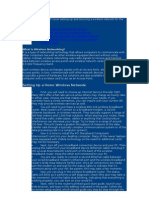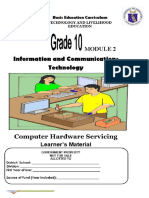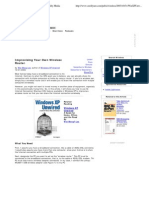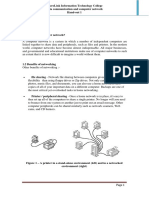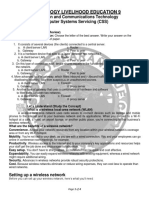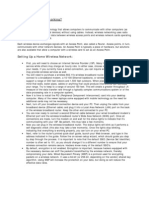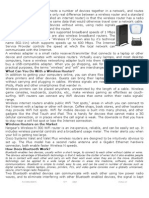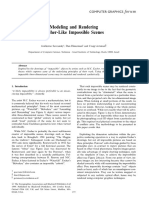Setting Up-And Sharing - A Wireless Internet Connection: in This Chapter
Setting Up-And Sharing - A Wireless Internet Connection: in This Chapter
Uploaded by
Zach LeoneCopyright:
Available Formats
Setting Up-And Sharing - A Wireless Internet Connection: in This Chapter
Setting Up-And Sharing - A Wireless Internet Connection: in This Chapter
Uploaded by
Zach LeoneOriginal Title
Copyright
Available Formats
Share this document
Did you find this document useful?
Is this content inappropriate?
Copyright:
Available Formats
Setting Up-And Sharing - A Wireless Internet Connection: in This Chapter
Setting Up-And Sharing - A Wireless Internet Connection: in This Chapter
Uploaded by
Zach LeoneCopyright:
Available Formats
In this chapter
Sharing an Internet ConnectionIssues and
Opportunities
Different Ways to Share Sharing Your Internet Connection with Others:
Creating Your Own Public Wi-Fi Hot Spot
Setting UpAnd Sharing A Wireless Internet Connection
One of the primary reasons most home users install a wireless network is to share a common Internet connection between multiple computers. Fortunately, sharing an Internet connection is one of the easiest things to set up on a wireless networkassuming you have a fast enough Internet connection, that is.
108
WIRELESS NETWORKING WITH WINDOWS VISTA
Sharing an Internet ConnectionIssues and Opportunities
As easy as sharing a wireless Internet connection is, there are some issues involved with the process. In particular, you need to determine whether your Internet connection is fast enough to share, as well as who you want to share your connection with.
Speed Matters: Broadband Versus Dial-Up
More and more Americans are connecting to the Internet via fast broadband connections. These connections are provided via digital cable, digital subscriber line (DSL), or digital satellite technology; which options you have available to you depend on the services offered in your specific location. A broadband connection has two advantages over the older dial-up type of connection. First, broadband connections are always on; you dont have to manually connect and log on when you want to go online. Second, broadband connections are much faster than dial-up connections; dial-up connections top off at 56Kbps, whereas broadband connections typically offer between 1Mbps and 3Mbps download speedsat least 20 times faster than dial-up. For both these reasons, a broadband connection is better for network sharing than is a dial-up connection. If you try to share a dial-up connection, youll need to dial into and log on to your Internet service provider (ISP) every time someone on the network wants to go online. At best this makes connecting inconvenient; at worst it may keep some network computers from connecting (if your main PC isnt connected or logged on, for example). And if you try to share a too-slow connection, there simply wont be enough bandwidth available for multiple PCs to comfortably share. Although its not impossible to share a dial-up connection (and well discuss how, in the Connecting with Internet Connection Sharing section of this chapter), its not really recommended. If you want to share an Internet connection, get a fast, always-on broadband connection before you connect it to your network.
Security Matters: To Share or Not to Share?
Sharing an Internet connection over a wireless network involves broadcasting that connection over the airwaves. When you broadcast an Internet signal in this fashion, you can choose to make the connection public, so anyone can use it, or private, so that only computers connected to your network have access. To create a public wireless Internet connection, all you have to do is disable wireless security on your network. With no password required to log on, anyone within Wi-Fi range can access your wireless signal and connect to the Internet over your connection. Conversely, to keep others from leeching your Internet connection,
CHAPTER 7
SETTING UPAND SHARINGA WIRELESS INTERNET CONNECTION
109
enable wireless security; unless your neighbors know your network security key or passphrase, they cant log on and connect. The question of whether to share your Internet connection is both social and technical in nature. The social aspect comes from the notion held by some that the Internet should be freely available for as many people as possible. If you have an Internet connection, the thinking goes, youre morally obligated to share that connection with others. (Or, at least, you see no harm from such sharing.) This argument ignores the fact that youre paying $30 or so a month for that Internet connection, and anyone tapping into your connection is getting it for free; youre not getting compensated for sharing your connection. That said, perhaps you dont care that your neighbors across the street are using your connection to access the Internet. Maybe youre just being a good neighbor. The technical aspect concerns security. If someone can tap into your unsecured Internet connection that also means that person can tap into your unsecured network. If that person can access your Internet connection, he can also access files stored on your network computers. Thats not a good thing. If you choose to share your Internet connection in this fashion (by not enabling wireless security), you should at least disable file and folder sharing on your network, and perhaps enable password protection to access network files. Sharing your Internet connection doesnt mean you have to put your own valuable data at risk. Theres an additional risk involved in publicly sharing an Internet connection. What happens if one of your neighbors uses your Internet connection to perform an illegal or unethical activity, such as sending out a raft of spam messages or illegally downloading music files from a file-sharing site? Because your Internet connection was used, you may be liable for damages related to that activityeven though you yourself didnt participate. Youre in fact an accessory to the crime; and, because there may be no way to determine whether your PC was involved in the activity (or not), you may be presumed guilty until proven innocent. These are all good reasons not to share your Internet connectionwhich argues in favor of enabling wireless security to keep your connection private. On the flip side, you may want to keep your network open, in spite of these risks, if you often have visitors who need to access the Internet. Instead of constantly fiddling with network settings on your guests computers (typically involving the entering of that long and difficult-toremember network security key or passphrase), you may want to keep your network public instead. With a nonprotected network, any guest can easily Learn more about wireless security in connect to the Internet simply by making a conChapter 8, Securing Your nection to your networks wireless signal. Its the Wireless Network. equivalent of establishing your own public Wi-Fi hot spot, just like the one in your local coffeehouse.
Network NOTE
110
WIRELESS NETWORKING WITH WINDOWS VISTA
Networks Dont Matter: Broadcasting Internet to a Single Computer
Before we get to the nuts and bolts of setting up a shared Internet connection, theres one more issue to examine. I said previously that one of the most common reasons to set up a wireless network was to share an Internet connection between multiple computers. But you may want to set up a wireless Internet connection if you have just one PC in your houseparticularly if that PC is a notebook model. One of the nice things about having a notebook PC is that youre not tethered to using it in a single room. Thanks to the battery operation, you can pick up and carry your notebook PC to any room in your houseor even outdoors, if you like. But you cant do this if you need to connect to the Internet and your Internet connection is a physical one. (That is, if you have to connect your notebook via cable to your broadband modem.) This is where a simple wireless network comes in. Connect your broadband modem to a wireless router and then connect your notebook PC wirelessly to the router. Your Internet connection is beamed wirelessly from the router to your PC, wherever it happens to be at the moment. So even though youre not sharing files with another computer, the capability to extend the Internet signal to any room in your house (or even outdoors) provides a degree of flexibility that you didnt have previously.
Different Ways to Share
There are three different ways to share an Internet connection on a wireless network. Which method you choose depends on your particular needs and, perhaps, the equipment available to you: The first method, using Windows Internet Connection Sharing, is best if you want to share a dial-up connection. With this approach, your modem connects directly to the main PC in your network; the sharing of that connection is done through that PC. The second method, using a combination wireless router/modem, is sometimes an option if that particular piece of equipment is offered by your Internet service provider. The Internet line runs directly into the router/ modem, which then beams the Internet signal (along with other network signals) to all the computers on your network. The advantage of this approach, of course, is that you only have one piece of equipment instead of two (separate router and modem). In addition, this device is often provided free (or at a reduced rate) by your cable or DSL company; in some instances, you may even get them to come out and install everything, which saves you that time and expense.
CHAPTER 7
SETTING UPAND SHARINGA WIRELESS INTERNET CONNECTION
111
The third and most common method of sharing an Internet connection, however, involves a separate wireless router, which you provide and connect to your ISPs broadband modem. This type of setup is the most flexible (you can upgrade your router whenever you want without having to change the modem) and is relatively easy to configure.
Connecting Via a Wireless Router
The most common type of wireless Internet setup uses a separate wireless router and broadband modem, as shown in Figure 7.1.
Setting Up the Modem and Router
Fortunately, this type of setup isnt too difficult; just follow these steps:
FIGURE 7.1
A home network utilizing a separate broadband modem and wireless router.
Cable Outlet Cable Modem Wireless Router Main PC
1. Connect a coaxial cable between the cable/DSL wall outlet and the broadband modem. 2. Connect an Ethernet cable between your broadband modem and your wireless router. (Most routers have a dedicated modem in connection, although you can connect the cable to any Ethernet port on your router.) 3. Connect an Ethernet cable between the wireless router and your main PC. 4. Configure the wireless router for network use, using the units accompanying installation software. 5. Set up your network from the main PC.
Configuring Your Computer for an Internet Connection
That last step in the previous section is only necessary if youre setting up an entire multiple-computer network. If you only want to share an Internet connection, with no other network functions, the setup is simpler. Follow these steps: 1. Open the Windows Start menu and select Control Panel. 2. From the Control Panel, select Network and Internet. 3. When the Network and Internet window appears, select Network and Sharing Center.
112
WIRELESS NETWORKING WITH WINDOWS VISTA
4. When the Network and Sharing Center opens, click Set Up a Connection or Network (in the Tasks pane). 5. When the Set Up a Connection or Network Wizard appears, as shown in Figure 7.2, select Connect to the Internet and then click Next. 6. This launches the Connect to the Internet Wizard, shown in Figure 7.3. Select which type of connection you haveBroadband or Dial-up. 7. If you have a broadband connection, enter your username, password, and connection name, as shown in Figure 7.4. Check the Allow Other People to Use This Connection option; then click Connect. 8. If you have a dial-up connection, select which modem you want to use; then enter your ISPs phone number, your username and password, and the connection name. Check the Allow Other People to Use This Connection option and then click Connect.
FIGURE 7.2
Getting ready to set up an Internet connection.
FIGURE 7.3
Selecting your particular type of connection.
CHAPTER 7
SETTING UPAND SHARINGA WIRELESS INTERNET CONNECTION
113
FIGURE 7.4
Configuring a broadband connection.
After youve set up everything, any computer connected to your wireless network should have automatic access to your Internet connection.
Connecting Via a Combination Router/Modem Gateway
If your cable or DSL company offers a combination router/modem gateway device, sharing an Internet connection gets even easier. This single piece of equipment serves as both your broadband modem and your wireless network router; connect your incoming Internet cable to this unit, and it both beams the Internet connection to all your wireless computers and manages all network data transfer and communications. Figure 7.5 shows how a network using a router/modem gateway looks. The connection is relatively straightforward:
FIGURE 7.5
A home network utilizing a combination router/ modem gateway.
Cable Outlet
Modem/ Router
Main PC
1. Connect a coaxial cable between your cable/DSL wall outlet and the router/modem. 2. Connect an Ethernet cable between the router/modem and your main PC. 3. Configure the router/modem for network use, using the units accompanying installation software. 4. Set up your network from the main PC.
114
WIRELESS NETWORKING WITH WINDOWS VISTA
Thats the advantage of this particular type of setupits easy. In fact, your ISP may provide lowor no-cost setup services; check to see whats available with your particular service plan.
Network NOTE
Most dial-up modems cannot be directly connected to a network router; the modem has to first connect to a host PC, which then connects to the router to share the connection via Internet Connection Sharing.
Connecting with Internet Connection Sharing
If you have a dial-up Internet connection, that connection has to be made through a single computer connected to your dial-up modem. In fact, in many instances, the dial-up modem is actually contained within the computer. You then use this host computer to dial in to your ISP and connect to the Internet. To share this type of Internet connection, the other computers on your network have to first connect to the host PC and go through that PC to the Internet. (Figure 7.6 shows how this looks.) This is accomplished by an older Windows technology called Internet Connection Sharing (ICS). ICS is built into both Windows Vista and Windows XP.
Network CAUTION
You should only use ICS if you want to share a dialup connectionwhich may be too slow to share, anyway. You do not use ICS to share a broadband connection. (Although you can if you want to.)
FIGURE 7.6
A home network utilizing Internet Connection Sharing to connect to the Internet.
Phone Jack Modem
Wireless Router
CHAPTER 7
SETTING UPAND SHARINGA WIRELESS INTERNET CONNECTION
115
Setting Up an ICS Network
The first step in setting up ICS is to physically connect your modem, host computer, and wireless router. Heres how it all goes: 1. Connect a standard telephone cable between the nearest phone jack and the phone in jack on your dial-up modem. (If your modem is built into your PC, connect to the cable to the phone in jack on the back of your PC.) Connect your modem to a power source. 2. If you have an external modem, connect it (typically via USB) to your host PC. Connect it to a power source. 3. Connect an Ethernet cable between your host PC and your wireless router. 4. Power up and configure each piece of equipment.
Configuring Your Host PC for ICS
After your modem, host computer, and wireless router are physically connected in this fashion, you then have to configure your host computer for ICS. This is not an easy process. Follow these steps: 1. Open the Windows Start menu and select Control Panel. 2. When the Control Panel opens, select Network and Internet. 3. When the Network and Internet window appears, select Network and Sharing Center. 4. From the Network and Sharing Center, click Manage Network Connections. 5. When the Network Connections window appears, right-click the connection you want to share and then select Properties. 6. When the Properties dialog box appears, select the Sharing tab. (The Sharing tab is only available if you have two network connections on this computer one for the Internet connection to your modem, and a second to your network router.) 7. Select the option to Allow Other Network Users to Connect Through This Computers Internet Connection. 8. Click OK.
Configuring IP Addresses for ICS
Youre not finished yet. When you enable ICS on your host computer, your network is configured with a static IP address. Because this isnt the way you want things configured (to connect to the Internet, each PC on your network needs a dynamically
116
WIRELESS NETWORKING WITH WINDOWS VISTA
assigned IP address), youll need to reconfigure the TCP/IP settings for the host computer. Follow these steps: 1. Open the Network and Sharing Center and click Manage Network Connections (in the Tasks pane). 2. When the Network Connections window appears, right-click the LAN connection and then select Properties. 3. When the Properties dialog box appears, select either Internet Protocol Version 4 or Internet Protocol Version 6; then click Properties. 4. When the next Properties dialog box appears, select either Obtain an IP Address Automatically or Obtain an IPv6 Address Automatically. 5. Click OK when finished.
Configuring Your Other PCs for ICS
Theres still more work to do. (I told you this wasnt an easy process!) All the computers on your network that want to share your dial-up Internet connection also have to be configured for ICS. Follow these steps for all the other computers on your network (but not the host): 1. Open the Windows Start menu and select Control Panel. 2. From the Control Panel, select Network and Internet. 3. When the Network and Internet window appears, select Internet Options. 4. When the Internet Properties dialog box appears, select the Connections tab. 5. Select the Never Dial a Connection option. 6. Click the LAN Settings button. 7. When the LAN Settings dialog box appears, uncheck the Automatically Detect Settings, Use Automatic Configuration Script, and Use a Proxy Server for Your LAN options. 8. Click OK. After these configurations are made, you can connect to your ISP from your host computer, and then access this Internet connection from any other computer connected to your network.
Sharing Your Internet Connection with Others: Creating Your Own Public Wi-Fi Hot Spot
As discussed previously in this chapter, you canif you wantconfigure your network so that any wireless computer in range can freely access your Internet connection. This effectively turns your network into a public Wi-Fi hot spot.
CHAPTER 7
SETTING UPAND SHARINGA WIRELESS INTERNET CONNECTION
117
In fact, the process of publicly sharing an Internet connection is identical to that of setting up a Wi-Fi hot spot. A hot spot, after all, is just a wireless network with no wireless security set up; because you dont have to enter a network key or passphrase, any wireless computer can access the network and thus the Internet connection.
Configuring Your Wireless Router for Public Internet Access
You dont need any special equipment to set up a public wireless Internet connection; a standard wireless router and broadband modem will do the job. Heres how you make your shared Internet connection public: If you choose to share 1. Set up your broadband modem and wireless your Internet connection router as normal. publicly, you should enable 2. When prompted to enable wireless security, password protection and choose not to. disable file sharing for your network to protect your Thats that. Without wireless security enabled, your private data files. See Chapter 8 network and Internet connection are now comfor more detailed instructions. pletely public.
Network CAUTION
Setting Up a Wi-Fi Hot Spot with a Wireless Access Point
That said, if youre creating a public Wi-Fi hot spot for commercial usethat is, with no need for typical networking functionsyou dont need or particularly want a fully featured wireless router. Instead, a better choice might be a single-function wireless access point, such as the one shown in Figure 7.7. A wireless access point of this type is kind of like a wireless router without the network router functions.
FIGURE 7.7
D-Links DWL-2100AP AirPlus XtremeG Wireless Access Pointfor residential or commercial use.
118
WIRELESS NETWORKING WITH WINDOWS VISTA
The advantage of using a wireless access point instead of a wireless router is simplicity. Its pretty much a plug and play affair; connect an Ethernet cable between your broadband modem and the access point, power everything up, and youre good to go. There are configuration settings to tweak if you want to, but theyre seldom necessaryunless youre using the device for commercial use. (When youre running a public Wi-Fi hot spot, you want some control over how the access point is used.) Its that capability to handle commercial usage that makes a typical wireless access point more expensive than a similar wireless router. Expect to pay anywhere from $80 to $300 for a wireless access point; the higher-priced models are better suited for day-in, day-out commercial use.
Network NOTE
As you recall from Chapter 4, Designing Your Wireless NetworkAnd Choosing Network Equipment, a wireless router is a single unit that combines network router and wireless access point functions.
Network NOTE
Wireless access points arent limited to Wi-Fi hot spot use. Many large businesses use wireless access points to provide wireless access to their Ethernet-based corporate networks.
Next: Securing Your Wireless Network
Throughout this chapter weve touched on the need to secure your wireless network against unauthorized accessespecially if youre publicly sharing your Internet connection. Network security is extremely important, so turn the page to learn all about it in Chapter 8, Securing Your Wireless Network.
You might also like
- In This Hands-On You Will Be Performing CNN Operations Using Tensorflow PackageNo ratings yetIn This Hands-On You Will Be Performing CNN Operations Using Tensorflow Package6 pages
- How To Share Files Between Two Computers Using LAN CableNo ratings yetHow To Share Files Between Two Computers Using LAN Cable10 pages
- Computer Basics: How Do I Connect To The Internet?No ratings yetComputer Basics: How Do I Connect To The Internet?8 pages
- 2 - 1 InternetConnectionsServices ANSWERSNo ratings yet2 - 1 InternetConnectionsServices ANSWERS7 pages
- The Tutorials Below Will Cover Setting Up and Securing A Wireless Network For The Home and A BusinessNo ratings yetThe Tutorials Below Will Cover Setting Up and Securing A Wireless Network For The Home and A Business6 pages
- Navigating The World of Computer NetworkingNo ratings yetNavigating The World of Computer Networking3 pages
- Introduction To Internet: 242:: Data Entry OperationsNo ratings yetIntroduction To Internet: 242:: Data Entry Operations20 pages
- TLE-ICT-Computer-Hardware-Servicing-LM Module 3RD QUARTER M2No ratings yetTLE-ICT-Computer-Hardware-Servicing-LM Module 3RD QUARTER M24 pages
- Home Network Security: Cert Coordination CenterNo ratings yetHome Network Security: Cert Coordination Center19 pages
- TLE-ICT-Computer-Hardware-Servicing-LM Module 3RD QUARTER100% (1)TLE-ICT-Computer-Hardware-Servicing-LM Module 3RD QUARTER30 pages
- Article 1 _ How Networks Work - Digital Literacy Foundations TrackNo ratings yetArticle 1 _ How Networks Work - Digital Literacy Foundations Track12 pages
- Different Types of Internet ConnectionsNo ratings yetDifferent Types of Internet Connections16 pages
- How To Set Up An Ad Hoc Wireless Computerto Computer Network in Windows 7No ratings yetHow To Set Up An Ad Hoc Wireless Computerto Computer Network in Windows 79 pages
- Computer Hardware & Networking Unit 03 Part INo ratings yetComputer Hardware & Networking Unit 03 Part I47 pages
- Handout 1 - Introduction To Computer NetworkingNo ratings yetHandout 1 - Introduction To Computer Networking17 pages
- 1-2 Internet Devices and Communication MechanismNo ratings yet1-2 Internet Devices and Communication Mechanism13 pages
- 1.1-Basic - IT - Tools - Internet (4 Files Merged)No ratings yet1.1-Basic - IT - Tools - Internet (4 Files Merged)35 pages
- What Is A Wireless Router?: A.Chakrabarti ICT Sept Class 10No ratings yetWhat Is A Wireless Router?: A.Chakrabarti ICT Sept Class 105 pages
- Practical Guide to Computer Networks: Step-by-Step Instructions for BeginnersFrom EverandPractical Guide to Computer Networks: Step-by-Step Instructions for BeginnersNo ratings yet
- Dffa b10338 01 7600 Simatic Scada Systems Broschuere 144No ratings yetDffa b10338 01 7600 Simatic Scada Systems Broschuere 1446 pages
- How To Download Smart Forms To Local File in PDF Format - SAP Q&ANo ratings yetHow To Download Smart Forms To Local File in PDF Format - SAP Q&A20 pages
- Patient Monitoring Systems: Product CatalogueNo ratings yetPatient Monitoring Systems: Product Catalogue17 pages
- Modeling and Rendering Escher-Like Impossible Scenes: ForumNo ratings yetModeling and Rendering Escher-Like Impossible Scenes: Forum7 pages
- Avigilon VSA Commercial Solutions Catalog en 0222 JSNo ratings yetAvigilon VSA Commercial Solutions Catalog en 0222 JS70 pages
- Support Backbone Update: Configuration Guide - Public Document Version: 1.2.4 - 2020-05-05No ratings yetSupport Backbone Update: Configuration Guide - Public Document Version: 1.2.4 - 2020-05-0530 pages
- A Virtual Coordinate-Based Bypassing VoidNo ratings yetA Virtual Coordinate-Based Bypassing Void7 pages
- Best Website Designing Company in DwarkaNo ratings yetBest Website Designing Company in Dwarka8 pages
- Autodesk-IDC InfoBrief-DX - The Future of Connected Construction - 12234 - 20200503105716662 PDFNo ratings yetAutodesk-IDC InfoBrief-DX - The Future of Connected Construction - 12234 - 20200503105716662 PDF28 pages
- [FREE PDF sample] (Ebook) Mobile Computing: Technology, Applications And Service Creation by Hasan Et Al. Talukder, Asoke K & Ahmed ISBN 9780070144576, 0070144575 ebooksNo ratings yet[FREE PDF sample] (Ebook) Mobile Computing: Technology, Applications And Service Creation by Hasan Et Al. Talukder, Asoke K & Ahmed ISBN 9780070144576, 0070144575 ebooks76 pages
- Recent Trends in Operating Systems and Their Applicability To HPCNo ratings yetRecent Trends in Operating Systems and Their Applicability To HPC7 pages
- Head First Java-Chapter 9 (Life and Death of An Object) - by Harshani Nimanthika - MediumNo ratings yetHead First Java-Chapter 9 (Life and Death of An Object) - by Harshani Nimanthika - Medium9 pages
- In This Hands-On You Will Be Performing CNN Operations Using Tensorflow PackageIn This Hands-On You Will Be Performing CNN Operations Using Tensorflow Package
- How To Share Files Between Two Computers Using LAN CableHow To Share Files Between Two Computers Using LAN Cable
- Computer Basics: How Do I Connect To The Internet?Computer Basics: How Do I Connect To The Internet?
- The Tutorials Below Will Cover Setting Up and Securing A Wireless Network For The Home and A BusinessThe Tutorials Below Will Cover Setting Up and Securing A Wireless Network For The Home and A Business
- Introduction To Internet: 242:: Data Entry OperationsIntroduction To Internet: 242:: Data Entry Operations
- TLE-ICT-Computer-Hardware-Servicing-LM Module 3RD QUARTER M2TLE-ICT-Computer-Hardware-Servicing-LM Module 3RD QUARTER M2
- TLE-ICT-Computer-Hardware-Servicing-LM Module 3RD QUARTERTLE-ICT-Computer-Hardware-Servicing-LM Module 3RD QUARTER
- Article 1 _ How Networks Work - Digital Literacy Foundations TrackArticle 1 _ How Networks Work - Digital Literacy Foundations Track
- How To Set Up An Ad Hoc Wireless Computerto Computer Network in Windows 7How To Set Up An Ad Hoc Wireless Computerto Computer Network in Windows 7
- 1.1-Basic - IT - Tools - Internet (4 Files Merged)1.1-Basic - IT - Tools - Internet (4 Files Merged)
- What Is A Wireless Router?: A.Chakrabarti ICT Sept Class 10What Is A Wireless Router?: A.Chakrabarti ICT Sept Class 10
- Practical Guide to Computer Networks: Step-by-Step Instructions for BeginnersFrom EverandPractical Guide to Computer Networks: Step-by-Step Instructions for Beginners
- Network Know-How: An Essential Guide for the Accidental AdminFrom EverandNetwork Know-How: An Essential Guide for the Accidental Admin
- Dffa b10338 01 7600 Simatic Scada Systems Broschuere 144Dffa b10338 01 7600 Simatic Scada Systems Broschuere 144
- How To Download Smart Forms To Local File in PDF Format - SAP Q&AHow To Download Smart Forms To Local File in PDF Format - SAP Q&A
- Modeling and Rendering Escher-Like Impossible Scenes: ForumModeling and Rendering Escher-Like Impossible Scenes: Forum
- Avigilon VSA Commercial Solutions Catalog en 0222 JSAvigilon VSA Commercial Solutions Catalog en 0222 JS
- Support Backbone Update: Configuration Guide - Public Document Version: 1.2.4 - 2020-05-05Support Backbone Update: Configuration Guide - Public Document Version: 1.2.4 - 2020-05-05
- Autodesk-IDC InfoBrief-DX - The Future of Connected Construction - 12234 - 20200503105716662 PDFAutodesk-IDC InfoBrief-DX - The Future of Connected Construction - 12234 - 20200503105716662 PDF
- [FREE PDF sample] (Ebook) Mobile Computing: Technology, Applications And Service Creation by Hasan Et Al. Talukder, Asoke K & Ahmed ISBN 9780070144576, 0070144575 ebooks[FREE PDF sample] (Ebook) Mobile Computing: Technology, Applications And Service Creation by Hasan Et Al. Talukder, Asoke K & Ahmed ISBN 9780070144576, 0070144575 ebooks
- Recent Trends in Operating Systems and Their Applicability To HPCRecent Trends in Operating Systems and Their Applicability To HPC
- Head First Java-Chapter 9 (Life and Death of An Object) - by Harshani Nimanthika - MediumHead First Java-Chapter 9 (Life and Death of An Object) - by Harshani Nimanthika - Medium