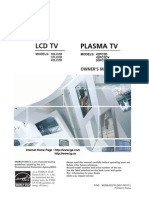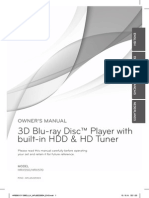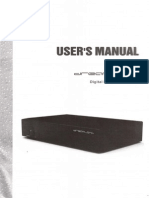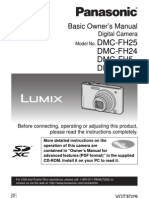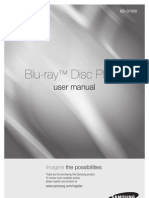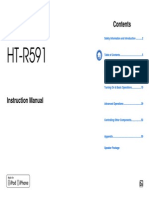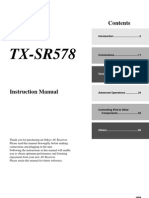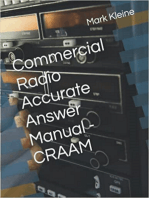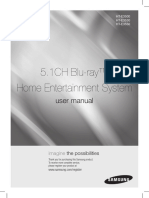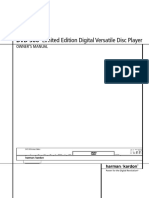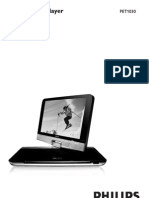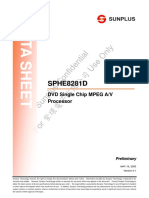Firmware Update Owner's Manual Supplement HD-XA1 / HD-A1 / HD-D1 Firmware Version 2.1
Firmware Update Owner's Manual Supplement HD-XA1 / HD-A1 / HD-D1 Firmware Version 2.1
Uploaded by
jorgemariolibrosCopyright:
Available Formats
Firmware Update Owner's Manual Supplement HD-XA1 / HD-A1 / HD-D1 Firmware Version 2.1
Firmware Update Owner's Manual Supplement HD-XA1 / HD-A1 / HD-D1 Firmware Version 2.1
Uploaded by
jorgemariolibrosOriginal Title
Copyright
Available Formats
Share this document
Did you find this document useful?
Is this content inappropriate?
Copyright:
Available Formats
Firmware Update Owner's Manual Supplement HD-XA1 / HD-A1 / HD-D1 Firmware Version 2.1
Firmware Update Owner's Manual Supplement HD-XA1 / HD-A1 / HD-D1 Firmware Version 2.1
Uploaded by
jorgemariolibrosCopyright:
Available Formats
DHCP On
Proxy
Mac Address
User Information
NTP Server
Network Speed
Cookie Setting
Off
Off
Accept
56kbps Modem
Other
1.5Mbps T1
768kbps DSL/Cable
384kbps DSL/Cable
128kbps ISDN
56kbps Modem
28.8kbps Modem
Network Speed
33.6kbps Modem
64kbps ISDN
256kbps DSL/Cable
512kbps DSL/Cable
1 Mbps Cable
Over 1.0Mbps
Cookie Setting
Accept
Not Accept
Disc Audio Format
Analog out
5.1ch/2ch Bitstream PCM
HD DVD Video
Standard
contents
DD plus 5.1ch/2ch
2ch/2ch
2ch/2ch
Bitstream
2ch PCM
Bitstream
2ch PCM
True HD 48kHz 2ch PCM
96kHz 2ch PCM*1 2ch PCM*1
192kHz 2ch/2ch 2ch PCM*1 2ch PCM*1
dts-HD 5.1ch/2ch 2ch PCM
L-PCM 48kHz 2ch PCM 2ch PCM
96kHz Yes
Yes
2ch PCM*1 2ch PCM*1
192kHz 2ch/2ch 2ch PCM*1 2ch PCM*1
Digital out SPDIF
Advanced con. 5.1ch/2ch DTS Bitstream 2ch PCM
Firmware Update Owners Manual Supplement
HD-XA1 / HD-A1 / HD-D1
Firmware Version 2.1
5.1 channel Dolby TrueHD output realized.
New setting items added to Ethernet Setting.
Select Ethernet Setting by / , then press OK.
Follow the steps below to make the setting.
Select Network Speed by / , then press OK.
Press SETUP on the remote control.
Select the type of your line by / / / , then press OK.
Select Cookie Setting by / , then press OK.
1
2
3
4
5
6
7 Press SETUP to exit.
Thank you for your updating your HD DVD player firmware.
With the update completed, please note the following changes to your Owners Manual.
Page 46
OWNERS MANUAL
Page 59 (revised)
OWNERS MANUAL
Network Speed
Cookie Setting
Accept: Cookies are used between the player and a Web page server.
Not Accept: Cookies are not used. Convenience may be lost for
some pages.
Cookie: A small text file of information that certain web sites attach to a
users hard drive while the user is browsing the web site. A Cookie can
contain information such as user ID, user preference, etc.
Select Accept or Not Accept by / , then press OK.
HD DVD Video
Standard
contents
192k 2ch/2ch 2ch PCM*1 2ch PCM*1
Advanced con. 5.1ch/2ch DTS Bitstream 2ch PCM
Disc Audio Format
Digital out HDMI
Auto
Bitstream PCM Downmixed PCM
DD plus Depend on HDMI receiver Bitstream*2 up to 5.1ch PCM*3 2ch PCM
True HD
48kHz Depend on HDMI receiver 2ch PCM 2ch PCM 2ch PCM
96kHz Depend on HDMI receiver 2ch PCM*1 2ch PCM*4 2ch PCM*1
192kHz Depend on HDMI receiver 2ch PCM*1
2ch PCM*4
2ch PCM*1
dts-HD Depend on HDMI receiver Bitstream*2 up to 5.1ch PCM*3 2ch PCM
L-PCM 48kHz Depend on HDMI receiver 2ch PCM Multi PCM 2ch PCM
5.1ch
5.1ch
up to 5.1ch PCM*4
up to 5.1ch PCM
HD DVD player
OWNERS MANUAL
I
n
t
r
o
d
u
c
t
i
o
n
C
o
n
n
e
c
t
i
o
n
s
P
l
a
y
b
a
c
k
(
B
a
s
i
c
)
P
l
a
y
b
a
c
k
(
A
d
v
a
n
c
e
d
)
O
t
h
e
r
s
I
n
t
e
r
n
e
t
c
o
n
n
e
c
t
i
o
n
HD-A1_cover_E 001 2/10/06 10:17:43 PM
2
1
Chapter
1
Introduction
SAFETY PRECAUTIONS
The lightning flash with arrowhead symbol, within an equilat-
eral triangle, is intended to alert the user to the presence of
uninsulated dangerous voltage within the products enclo-
sure that may be of sufficient magnitude to constitute a risk
of electric shock to persons.
The exclamation point within an equilateral triangle is in-
tended to alert the user to the presence of important operat-
ing and maintenance (servicing) instructions in the literature
accompanying the appliance.
WARNING: TOREDUCE THE RISKOF FIRE ORELECTRICSHOCK, DONOT EXPOSE THISAPPLIANCE
TO RAIN OR MOISTURE. DANGEROUS HIGH VOLTAGES ARE PRESENT INSIDE THE
ENCLOSURE. DONOTOPEN THECABINET. REFERSERVICINGTOQUALIFIEDPERSONNEL
ONLY.
CAUTION: TO PREVENT ELECTRIC SHOCK, MATCH WIDE BLADE OF PLUG TO WIDE SLOT, FULLY
INSERT.
ATTENTION: POUREVITERLES CHOCS ELECTRIQUES, INTRODUIRE LALAME LAPLUS LARGE DE LA
FICHEDANSLABORNECORRESPONDANTEDELAPRISEET POUSSERJUSQUAUFOND.
CAUTION: This HD DVD player employs a Laser System.
To ensure proper use of this product, please read this owners manual carefully and retain for
future reference. Should the unit require maintenance, contact an authorized service location -
see service procedure.
Use of controls or adjustments or performance of procedures other than those specified herein
may result in hazardous radiation exposure.
To prevent direct exposure to laser beam, do not try to open the enclosure.
Visible and invisible laser radiation when open and interlocks defeated.
DO NOT STARE INTO BEAM.
FCC NOTICE: This equipment has been tested and found to comply with the limits for a Class B digital device,
pursuant to part 15 of the FCC Rule. These limits are designed to provide reasonable protection
against harmful interference in a residential installation.
This equipment generates, uses, and can radiate radio frequency energy and, if not installed
and used in accordance with the instructions, may cause harmful interference to radio
communications.
However, there is no guarantee that interference will not occur in a particular installation.
If this equipment does cause harmful interference to radio or television reception, which can be
determined by turning the equipment off and on, the user is encouraged to try to correct the
interference by one or more of the following measures:
- Reorient or relocate the receiving antenna.
- Increase the separation between the equipment and receiver.
- Connect the equipment into an outlet on a circuit different from that to which the receiver is
connected.
WARNING : TO REDUCE THE RISK OF
ELECTRIC SHOCK, DO NOT REMOVE
COVER (OR BACK). NO USERSERVICEABLE
PARTS INSIDE. REFER SERVICING TO
QUALIFIED SERVICE PERSONNEL.
RISQUE DE CHOC ELECTRIQUE NE
PAS OUVRIR
ATTENTION
CAUTION
RISK OF ELECTRIC SHOCK
DO NOT OPEN
- Consult the dealer or an experienced radio/TV technician for help.
WARNING: Changes or modifications made to this equipment, not expressly approved by Toshiba, or
parties authorized by Toshiba, could void the users authority to operate the equipment.
HD-A1_01_E 2 2/11/06 5:29:10 AM
I
n
t
r
o
d
u
c
t
i
o
n
C
o
n
n
e
c
t
i
o
n
s
P
l
a
y
b
a
c
k
(
B
a
s
i
c
)
P
l
a
y
b
a
c
k
(
A
d
v
a
n
c
e
d
)
O
t
h
e
r
s
3
I
n
t
e
r
n
e
t
c
o
n
n
e
c
t
i
o
n
The instructions shall state that an ALL-POLE MAINS SWITCH with a contact separation of at least 3 mm in
each pole shall be incorporated in the electrical installation of the building.
CAUTION: These servicing instructions are for use by qualified service personnel only. To reduce the
risk of electric shock do not perform any servicing other than that contained in the operating
instructions unless you are qualified to do so.
In the spaces provided below, record the Model and Serial No. located on the rear panel of your player.
Model No. Serial No.
Retain this information for future reference.
Location of the required label
PRODUCT IS CERTIFIED BYTHE MANUFACTURERTO
COMPLYWITH DHHS RULE 21 CFR SUBCHAPTER J
IN EFFECT AT DATE OF MANUFACTURE.
HD-A1_01_E 3 2/12/06 9:07:39 PM
4
1
Chapter
1
Introduction
S3125A
IMPORTANT SAFETY INSTRUCTIONS
1. Read these instructions.
2. Keep these instructions.
3. Heed all warnings.
4. Follow all instructions.
5. Do not use this apparatus near water.
6. Clean only with dry cloth.
7. Do not block any ventilation openings. Install in
accordance with the manufacturer's
instructions.
8. Do not install near any heat sources such as
radiators, heat registers, stoves, or other
apparatus (including amplifiers) that produce
heat.
9. Do not defeat the safety purpose of the
polarized or grounding-type plug. A polarized
plug has two blades with one wider than the
other. A grounding type plug has two blades
and a third grounding prong. The wide blade or
the third prong are provided for your safety. If
the provided plug does not fit into your outlet,
consult an electrician for replacement of the
obsolete outlet.
10. Protect the power cord from being walked on or
pinched particularly at plugs, convenience
receptacles, and the point where they exit from
the apparatus.
11. Only use attachments/accessories specified by
the manufacturer.
12.Use only with the cart, stand, tripod, bracket, or
table specified by the manufacturer, or sold with
the apparatus. When a cart is used, use caution
when moving the cart/apparatus combination to
avoid injury from tip-over.
13. Unplug this apparatus during lightning storms
or when unused for long periods of time.
14. Refer all servicing to qualified service
personnel. Servicing is required when the
apparatus has been damaged in any way, such
as power-supply cord or plug is damaged, liquid
has been spilled or objects have fallen into the
apparatus, the apparatus has been exposed to
rain or moisture, does not operate normally, or
has been dropped.
HD-A1_01_E 4 2/11/06 5:29:11 AM
I
n
t
r
o
d
u
c
t
i
o
n
C
o
n
n
e
c
t
i
o
n
s
P
l
a
y
b
a
c
k
(
B
a
s
i
c
)
P
l
a
y
b
a
c
k
(
A
d
v
a
n
c
e
d
)
O
t
h
e
r
s
5
I
n
t
e
r
n
e
t
c
o
n
n
e
c
t
i
o
n
ADDITIONAL SAFETY INSTRUCTIONS
15. Do not overload wall outlets; extension cords,
or integral convenience receptacles as this can
result in a risk of fire or electric shock.
16. Apparatus should not be exposed to dripping or
splashing and no objects filled with liquids, such
as vases, should not be placed on the
apparatus.
17. Keep your fingers well clear of the disc tray as
it is closing. Neglecting to do so may cause
serious personal injury.
18. Do not place anything on top of this unit.
19. Do not place the apparatus on amplifiers or
equipment that may produce heat.
20. Do not cover the ventilating holes for the inside
cooling fan.
21. Do not use a cracked, deformed, or repaired
disc. These discs are easily broken and may
cause serious personal injury and apparatus
malfunction.
22. I f t he apparat us shoul d smoke or smel l ,
immediately disconnect the power cord from the
wall outlet. Wait until the smoke or smell stops,
then ask your dealer for a check and repair.
Neglecting to do so may cause fire.
23. Dur i ng t hunderst or ms, do not t ouch t he
connecting cables or the apparatus.
24. Handling the cord on this product or cords
associated with accessories sold with this
product, will expose you to lead, a chemical
known to the State of California to cause birth
defects or other reproductive harm.
Wash hands after handling.
HD-A1_01_E 5 2/11/06 5:29:11 AM
6
1
Chapter
1
Introduction
Precautions
Notes on handling
7 Never disconnect the power cord from a wall outlet
while the player is turned on, unless it is in an
emergency. Doing so may cause malfunction.
7 When shipping the player, the original shipping
carton and packing materials come in handy. For
maximum protection, repack the unit as it was
originally packed at the factory.
7 Do not use volatile liquids, such as insect spray,
near the player. Do not leave rubber or plastic
products in contact with the player for a long time.
They will leave marks on the nish.
7 The top and rear panels of the player may become
warm after a long period of use. This is not a
malfunction.
When not in use
7 For usual absence
Be sure to remove the disc from the player and turn
off the power.
7 Prolonged absence
Unplug the player from a wall outlet.
Notes on locating
7 Place the player on a level surface. Do not use it on
a shaky or unstable surface such as a wobbly table
or inclined stand. The loaded disc may dislodge
from its proper position and cause damage to the
player.
Before placing the player, make sure that the
surface can stand the weight of the player. Never
place the player in a high location to avoid damage
to the product or person by an accidental fall of the
player.
7 When you place this player near a TV, radio, or VCR,
the playback picture may become poor and the
sound may be distorted depending on the condition
and location of said equipment. In such an event,
place the player as far away much as possible from
the TV, radio, or VCR.
7 To avoid damage to this product, never place or
store the unit in direct sunlight; hot, humid areas;
or areas subject to excessive dust, oily smoke,
cigarette smoke or vibration.
Notes on cleaning
Use a soft, dry cloth for cleaning.
7 Do not use any type of solvent, such as thinner or
benzine, as they may damage the surface of the
player.
About the volume level
The volume level of some commercial DVD discs may
seem lower than that of audio CDs, other software,
etc. If you turn up the volume of the TV or amplier
to play such discs, be sure to turn it back down after
playback nishes.
Playback restrictions
This owners manual explains the basic instructions
for this player. Some HD DVD discs or DVD video
discs are produced in a manner that allows specic or
limited operation during playback. As such, the player
may not respond to all operating commands. This is
not a defect in the player. Please refer to the notes on
compatible discs later in this Introduction and to the
discussion of DVD playback and features later in this
manual.
may appear on the TV screen during operation.
means that the operation is not permitted by the
player or the disc.
About software
Because of problems and errors that can occur during
the creation of HD DVD, DVD and CD software and/
or the manufacture of HD DVD, DVD and CD discs,
Toshiba cannot assure that this player will successfully
play every disc bearing the HD DVD, DVD and CD
logos. If you happen to experience any difculty
playing an HD DVD, DVD and CD disc on this player,
please contact Toshiba Customer Service.
Some differences
The HD DVD player operates more like a computer
and differently than a standard DVD player, In addition
to containing a microprocessor, it contains an
operating system, random access memory (RAM),
and an HD DVD drive. The operating system includes
software that is transferred to the RAM when the
machine is turned on and at other times during
operation. This transfer can take time. Therefore, when
you turn the HD DVD player on, it may take a little
while before it is ready to use. Likewise, other
functions may not be performed as quickly as they
would on other AV equipment. Please take these
factors into consideration as you use the HD DVD
player.
HD-A1_01_E 6 2/11/06 5:29:12 AM
I
n
t
r
o
d
u
c
t
i
o
n
C
o
n
n
e
c
t
i
o
n
s
P
l
a
y
b
a
c
k
(
B
a
s
i
c
)
P
l
a
y
b
a
c
k
(
A
d
v
a
n
c
e
d
)
O
t
h
e
r
s
7
I
n
t
e
r
n
e
t
c
o
n
n
e
c
t
i
o
n
Notes on moisture condensation
Moisture condensation damages the unit. Please
read the following carefully.
Moisture condensation occurs, for example, when
you pour a cold drink into a glass on a warm day.
Drops of water form on the outside of the glass.
In the same way, moisture may condense on the
optical pick-up lens inside this unit, one of the most
crucial internal parts of the unit.
E
xampIe of moisture
condensation!
OpticaI pick-up
Iens
Moisture condensation occurs during the
following cases.
7 When you bring the unit directly from a cold place to
a warm place.
7 When you use the unit in a room where you just
turned on the heater, or a place where the cold wind
from the air conditioner directly hits the unit.
7 In summer, when you use the unit in a hot and
humid place just after you move the unit from an air
conditioned room.
7 When you use the unit in a humid place.
o o t s ' t I
! m r a w
Do not use the unit when moisture condensation
may occur.
If you use the unit in such a situation, it may damage
discs and internal parts. Connect the power cord
of the unit to the wall outlet, turn on the unit, remove
the disc, and leave it for two or three hours. After
two or three hours, the unit will have warmed up and
evaporated any moisture. Keep the unit connected
to the wall outlet and moisture condensation will
seldom occur.
! t i
a
W
Wall outlet
Notes on copyright
7 The unauthorized recording, use, display,
distribution, or revision of television programs,
videotapes, HD DVDs, DVDs, CDs and other
materials, is prohibited under the Copyright Laws
of the United States and other countries, and may
subject you to civil and/or criminal liability.
7 This product incorporates copyright protection
technology that is protected by method claims of
certain U.S. patents and other intellectual property
rights owned by Macrovision Corporation and other
rights owners. Use of this copyright protection
technology must be authorized by Macrovision
Corporation, and is intended for home and other
limited viewing uses only unless otherwise
authorized by Macrovision Corporation. Reverse
engineering or disassembly is prohibited.
Manufactured under license from Dolby Laboratories.
Dolby and the double-D symbol are trademarks of
Dolby Laboratories.
Manufactured under license from Digital Theater
Systems, Inc. U.S. Pat. No's. 5,451,942; 5,956,674;
5,974,380; 5,978,762; 6,226,616; 6,487,535 and other
U.S. and world-wide patents issued and pendling.
"DTS" and "DTS Digital Surround" are registered
trademarks of Digital Theater Systems, Inc.
Copyright 1996, 2003 Digital Theater Systems, Inc. All
Rights Reserved.
HDMI, the HDMI logo and High-Denition Multimedia
Interface are trademarks or registered trademarks of
HDMI Licensing LLC.
SHARC is a registered trademark and Melody is a
trademark of Analog Devices, Inc.
All other brand and product names mentioned in this
manual are trademarks and/or registered trademarks
of their respective holders.
HD-A1_01_E 7 2/11/06 5:29:12 AM
8
1
Chapter
1
Introduction
Playback of HD DVD video discs
HD DVD video discs are high-density, high-capacity
discs.
7 The HD DVD disc standard has been approved by
the DVD forum.
7 HD DVD (single layer): 15 GB
HD DVD (dual layer): Maximum capacity of 30 GB
A single layer single sided disc (15 GB) has
capacity of about 8 hours in 1125 line high denition
picture; about 48 hours in 525 line standard
denition picture (depending on bitrate of pre-
recorded contents).
*1GB means 1,000,000,000 bytes.
7 HD DVD Twin Format Discs have both HD DVD
and DVD layers on one side. HD DVD Combination
DVD Discs have HD DVD material on one side and
standard DVD material on the other side. Because
both disc types are new, such discs may not operate
properly in this player.
7To view high-denition picture in HD DVD discs,
an HDTV display (720p, 1080i) is required.
7Connect an HDTV set to the COMPONENT OUTPUT
jacks or the HDMI OUTPUT jack on this player.
7Some discs may require use of HDMI OUTPUT for
viewing of high resolution material.
Compatible with multiple disc types
7 Playback of commercial HD DVD video disc, DVD
video, and Audio CD
7 Playback of DVD-RAM, DVD-RW (disc recorded in
DVD VR mode or DVD video mode), and DVD-R
7 Playback of CD-RW and CD-R (Audio CD of CD-DA
format, MP3 le, WMA le)
Because HD DVD is a new format, disc compatibility
issues with new and existing format discs are
possible. Not all discs are compatible. If you
experience compatibility problems, please contact
Toshiba Customer Service.
Blu-ray Discs cannot be played on this player.
Features
Internet connection feature (LAN port)
7 Some HD DVD discs enable you to access special
HD DVD sites. If an HD DVD site includes content
such as movie trailers, you can watch the content on
the player via the Internet if your internet connection
provides sufcient bandwidth.
Compatibility notes
7 For compatibility, see
page 27.
Various output jacks
7 An HDMI jack for connecting a single cable to
output video and audio signals
7 Component jacks
7 5.1 channel surround analog audio jacks
Certain system requirements
For high denition video playback:
7 High denition display (720p and 1080i input
capable).
7 HD DVD disc with high denition content.
7 HDMI or HDCP capable DVI input on your display
device required for some content (as specied by
disc authors).
7 For up-conversion of standard denition DVD, an
HDMI or HDCP capable DVI input on your display
device is required for copy protected content.
For Dolby
Digital Plus and DTS-HD (DTS core only)
multi-channel audio playback:
7 Receiver or processor/amp combination with 5.1
channel analog input or HDMI multi-channel
LPCM capable audio input.
7 Main, center, surround speakers and subwoofer as
necessary for chosen format.
For on-line interactive features:
7 Ethernet connection to customer supplied
always-on broadband internet service.
7 Some features may require higher bandwidth.
HD-A1_01_E 8 2/14/06 8:28:27 PM
I
n
t
r
o
d
u
c
t
i
o
n
C
o
n
n
e
c
t
i
o
n
s
P
l
a
y
b
a
c
k
(
B
a
s
i
c
)
P
l
a
y
b
a
c
k
(
A
d
v
a
n
c
e
d
)
O
t
h
e
r
s
9
I
n
t
e
r
n
e
t
c
o
n
n
e
c
t
i
o
n
Accessories
Remote control
Batteries
(AAA)x4
Power cord
Caution
Do not use this power cord with
any device other than this player.
Video cable
HDMI cable
Audio cabIe
Check that the following accessories are supplied.
Accessories
Customer support
To reach Toshiba Customer Support in the U.S., please
call 1 (800) 319-6684 or visit
www.tacp.com/customersupport.
To reach Toshiba Customer Support in Canada, please
call 1 (800) 268-3404 or visit www.toshiba.ca and click
on support.
This HD DVD player is manufactured under the HD
DVD Format adopted by DVD Forum. DVD Forum
approved AACS (Advance Access Content System)
as content protection system for HD DVD Format like
it approved CSS (Content Scramble System) for DVD
Format. Therefore, certain restrictions are imposed on
play, analog signal output, etc. of AACS protected
contents.
When you use pre-recorded contents, the contents
may designate whether or not to apply such
restrictions.
As those restrictions may be adopted and/or changed
and announced by AACS after the production of this
product, the operation of this product and restrictions
thereon may vary depending on the time you
purchase this product.
To obtain updated information about AACS and this
product, please contact the following:
*In the U.S., please call 1 (800) 319-6684 or visit www.
tacp.com/customersupport.
*In Canada, please call 1 (800) 268-3404 or visit www.
toshiba.ca and click on support.
HD-A1_01_E 9 2/14/06 8:29:30 PM
10
1
Chapter
1
Introduction
I
n
t
r
o
d
u
c
t
i
o
n
SAFETY PRECAUTIONS ........................................................................................ 2
IMPORTANT SAFETY INSTRUCTIONS .................................................................. 4
Precautions ............................................................................................................. 6
Features ................................................................................................................... 8
Accessories ............................................................................................................. 9
Index to parts and controls .................................................................................. 12
7Front panel ...................................................................................................................................................12
7Rear panel ....................................................................................................................................................13
7Display .........................................................................................................................................................14
7Remote control .............................................................................................................................................15
Preparation of the remote control ....................................................................... 16
7Loading batteries .........................................................................................................................................16
7Operating with the remote control ................................................................................................................16
7Programming for TV control .........................................................................................................................17
7Operating your TV with the remote control...................................................................................................17
Hint on reading this manual ................................................................................ 18
7Icons for disc compatibilty ...........................................................................................................................18
7Instructions and actual buttons ....................................................................................................................18
C
o
n
n
e
c
t
i
o
n
s
Connecting to a TV ............................................................................................... 20
Connecting to a device with an HDMI input ....................................................... 21
Connecting to a TV with component video inputs ............................................ 22
Connecting to an audio system .......................................................................... 23
P
l
a
y
b
a
c
k
(
B
a
s
i
c
)
Disc compatibility ................................................................................................. 26
Powering on/Loading a disc ................................................................................ 28
Playing a disc ........................................................................................................ 29
7Stopping playback / Pausing playback .......................................................................................................29
7Playing from the top menu ...........................................................................................................................30
7Using A/B/C/D buttons .................................................................................................................................30
7Playing from a recorded title menu ..............................................................................................................30
7Selecting the sound .....................................................................................................................................31
7Selecting the sound of a disc recorded in DVD VR mode ...........................................................................31
7Selecting subtitles ........................................................................................................................................32
7Selecting the camera angle .........................................................................................................................32
Playing at various speeds .................................................................................... 33
7Locating by entering a section number .......................................................................................................34
7Locating by entering elapsed time ..............................................................................................................34
7Resuming playback from the location last stopped (Title resume) ..............................................................34
Table of Contents
HD-A1_01_E 10 2/11/06 5:29:14 AM
I
n
t
r
o
d
u
c
t
i
o
n
C
o
n
n
e
c
t
i
o
n
s
P
l
a
y
b
a
c
k
(
B
a
s
i
c
)
P
l
a
y
b
a
c
k
(
A
d
v
a
n
c
e
d
)
O
t
h
e
r
s
11
I
n
t
e
r
n
e
t
c
o
n
n
e
c
t
i
o
n
P
l
a
y
b
a
c
k
(
A
d
v
a
n
c
e
d
)
Playing repeatedly (Repeat playback) ................................................................ 36
Playing MP3/WMA les on a CD .......................................................................... 37
7Playable les ................................................................................................................................................37
Using EXTENSION ports ...................................................................................... 38
Using the cursor function .................................................................................... 38
Checking the current status and settings .......................................................... 39
I
n
t
e
r
n
e
t
c
o
n
n
e
c
t
i
o
n
Internet connection feature (Outline) .................................................................. 42
Internet connection feature (Preparation) .......................................................... 44
Internet connection feature (Operation) ............................................................. 47
O
t
h
e
r
s
Customizing the function settings ...................................................................... 50
7Picture ..........................................................................................................................................................52
7Audio ............................................................................................................................................................53
7Language .....................................................................................................................................................54
7Ethernet ........................................................................................................................................................55
7General .........................................................................................................................................................56
7Firmware update ..........................................................................................................................................57
Language code list ............................................................................................... 58
Output sound conversion table ........................................................................... 59
Before calling service personnel ........................................................................ 60
Specication ......................................................................................................... 61
Limited United States Warranty ........................................................................... 62
CANADIAN WARRANTY INFORMATION ............................................................. 64
INFORMATION ON CUSTOMER SUPPORT ......................................... Back cover
HD-A1_01_E 11 2/14/06 4:55:27 PM
12
1
Chapter
1
Introduction
ON/STANDBY button / ON/STANDBY
indicator page 28
Turns the power on/restores the unit to the
standby mode.
Front panel display page 14
Remote sensor page 16
OPEN/CLOSE button page 28
Opens and closes the disc tray.
(PLAY) button page 29
Starts playback.
(STOP) button page 29
Stops playback.
(PAUSE) button page 29
Stops playback momentarily.
(SKIP) button page 33
Skips to the next chapter or track.
(SKIP) button page 33
Skips to the previous chapter or track.
Disc tray page 28
Loads a disc into the disc drive.
EXTENSION ports page 38
To open the cover on the front panel
Press PUSH OPEN on the left edge of the cover.
Note
Do not place a heavy object on the cover while it is
open. Doing so may damage the player.
See pages with arrows for details.
2 3 1 4
11 10 5 6 7 8 9
Index to parts and controls
Front panel
* The above illustration displays the front panel with the cover open. See below on how to open the cover.
HD-A1_01_E 12 2/11/06 5:29:15 AM
I
n
t
r
o
d
u
c
t
i
o
n
C
o
n
n
e
c
t
i
o
n
s
P
l
a
y
b
a
c
k
(
B
a
s
i
c
)
P
l
a
y
b
a
c
k
(
A
d
v
a
n
c
e
d
)
O
t
h
e
r
s
13
I
n
t
e
r
n
e
t
c
o
n
n
e
c
t
i
o
n
1 2 3
4 5 6 7 8 9
LAN port page 44
Use this to connect to a network with an always-
on broadband connection.
Ventilation fan
Do not cover the ventilation holes.
AC IN socket page 20
Connect the supplied power cord.
VIDEO OUTPUT (VIDEO, S-VIDEO) page 20
Outputs video and audio signals to a connected
TV or amplier.
COMPONENT OUTPUT jacks page 22
Outputs video signals to a connected TV or
monitor.
Connect to a TV or monitor equipped with
component video jacks.
HDMI OUTPUT jack
page 21
Outputs video/audio signals to a connected TV,
monitor or AV amplier.
Connect to a TV, monitor or AV amplier
equipped with HDMI input.
DIGITAL AUDIO OUTPUT BITSTREAM/PCM
(OPTICAL/COAXIAL) jacks page 23
Outputs digital audio signals.
Connect to a digital audio input on an amplier
equipped with digital audio decoder.
When connecting the optional digital cable, t
the connector into the jack rmly.
ANALOG AUDIO OUTPUT 5.1 CH SURROUND
jacks page 23
Connect to an amplier equipped with 5.1 CH
audio input.
ANALOG AUDIO OUTPUT 2 CH jacks
page 20
Outputs audio signals to a connected TV or AV
amplier.
Rear panel
HD-A1_01_E 13 2/12/06 9:11:14 PM
14
1
Chapter
1
Introduction
Status indicator
: Playing
II : Pausing
Disc indicator
HD DVD : Illuminates when an HD DVD disc is
loaded.
DVD : Illuminates when a DVD disc is
loaded.
TITLE indicator
Illuminates when a title number is displayed.
CHP (Chapter) indicator
Illuminates when a chapter number is displayed.
CD indicator
Illuminates when a CD is loaded.
HDMI Indicator
Illuminates when selecting the HDMI output.
TRK (Track) indicator
Illuminates when a track number is displayed.
TOTAL indicator
Illuminates when the total playing time of the
disc is displayed.
14
15
5 6 9 2 1 7 10 12 11 13 3 4 8
REMAIN (Remaining) indicator
Illuminates when a remaining playback time is
displayed.
2ch indicator
Illuminates when 2 channel (L/R) sound is
output.
MULTI indicator
Illuminates when 5.1 channel sound is output.
Repeat mode indicator
Illuminates when playing in repeat mode.
Angle icon indicator
Illuminates when playing a scene recorded with
multi angles.
Multi display
Displays the total playing time of the disc,
elapsed time, remaining time, title number,
chapter number or message, etc.
Video output format indicator
Displays the video output format currently
selected.
480
: 480
interlace
480 : 480
progressive
720 : 720
progressive
1080
: 1080
interlace
Switching the display
Every time you press DISPLAY button on the remote control, the display changes the contents.
The display may not change, depending on the disc conditions.
Dimming the display
Pressing DIMMER button on the remote control changes the brightness of the display.
Turning off the power resets this setting.
Normal Dimmod
O
Display
Index to parts and controls (Continued)
HD-A1_01_E 14 2/11/06 5:29:17 AM
I
n
t
r
o
d
u
c
t
i
o
n
C
o
n
n
e
c
t
i
o
n
s
P
l
a
y
b
a
c
k
(
B
a
s
i
c
)
P
l
a
y
b
a
c
k
(
A
d
v
a
n
c
e
d
)
O
t
h
e
r
s
15
I
n
t
e
r
n
e
t
c
o
n
n
e
c
t
i
o
n
No function assigned.
button page 33
button page 29, 33
OPEN/CLOSE button page 28
ANGLE button page 32
Direction button page 30, 50
OK button page 30, 50
(STOP) button page 29
MENU button page 30
SUBTITLE button page 32
AUDIO button page 31
ON/STANDBY button page 28
TV VOL. buttons page 17
T.SEARCH button page 34
CLEAR button page 34
SETUP button page 50
TV/ DVD button page 17
TV CODE button page 17
DIMMER button page 14
REPEAT button page 36
(SKIP) button page 34
No function assigned.
V.OUTPUT button page 21
RESOLUTION button page 21
TOP MENU button page 30
A, B, C, D button page 30
CURSOR button page 38
SLOW button page 33
(SKIP) button page 33
button page 33
TV button page 17
RETURN button page 50*
RESUME PLAY button page 34
(PLAY) button page 29
TV CH buttons page 17
Number buttons page 34
TV MUTE button page 17
DISPLAY button page 39
Slide down to open. *
RETURN
Returns to the previous screen (the screen
may be specied depending on the disc).
Refer to the instructions of the disc.
Remote control
HD-A1_01_E 15 2/11/06 5:29:19 AM
16
1
Chapter
1
Introduction
Notes
Do not drop or give the remote control a shock.
Do not leave the remote control near an extremely hot or humid place.
Do not spill water or put anything wet on the remote control.
Do not disassemble the remote control.
Dispose of batteries in a designated disposal area.
Batteries should always be disposed of with the environment in mind.
Always dispose of batteries in accordance with applicable laws and regulations.
If the remote control does not operate correctly, or if the operating range becomes reduced, replace all batteries with
new ones.
When necessary to replace batteries in the remote control, always replace all batteries with new ones. Never mix
battery types or use new and used batteries in combination.
Be sure to use AAA size batteries.
Always remove batteries from remote control if they are dead or if the remote control is not be used for an extended
period of time. This will prevent battery acid from leaking into the battery compartment.
Caution
Never throw batteries into a re.
Point the remote control at the remote sensor and
press the buttons.
Distance : About 7 m (23 ft) from
the front of the remote
sensor
Angle : About 30 in each
direction of the front
of the remote sensor
Open the cover.
Insert batteries.
7 Use 4 batteries (AAA sizes).
7 Make sure to match the + and on the batteries
to the marks inside the battery compartment.
Close the cover.
1
2
3
Set up the remote control to operate the player and your TV.
Preparation of the remote control
Loading batteries
Operating with the remote control
HD-A1_01_E 16 2/11/06 5:29:20 AM
I
n
t
r
o
d
u
c
t
i
o
n
C
o
n
n
e
c
t
i
o
n
s
P
l
a
y
b
a
c
k
(
B
a
s
i
c
)
P
l
a
y
b
a
c
k
(
A
d
v
a
n
c
e
d
)
O
t
h
e
r
s
17
I
n
t
e
r
n
e
t
c
o
n
n
e
c
t
i
o
n
Point the remote control to your TV after you have
entered the brand code. Operate your TV with the
buttons below.
TV :
To turn on and off the TV
TV/DVD :
To change the video
input
TV CH :
To select the TV channel
TV MUTE :
To mute the TV
TV VOL. :
To adjust the volume
While holding , press the
number buttons to enter a
corresponding brand code (see
below) of your TV.
e.g. To enter 0001
Hold down.
Some brands have several codes. Try one by
one until the remote control can operate your TV.
Release .
The brand code is memorized.
1
2
Notes
For some TVs, pressing the volume button once may
change the volume by more than one level.
Even after the player's remote control is programmed,
it may not operate some or all of the features on your
other device.
If this happens and you wish to use those features, you
will need to use the device's original remote control.
Notes
TOSHIBA code is already set when you operate this
player for the rst time.
When replacing the batteries of the remote control,
re-enter the brand code of your TV.
Programming for TV control Operating your TV with the remote control
(Continued)
Bell & Howell 0081 0431
0841 0851 1341 1611 1621 1781
1951 2121 2491 4371 5951 5971
Toshiba
0001 0021 0071 0411 0431 0831
6041
Emerson 0051 0111 0121 0141 0151 0161
0201 0211 0351 0381 0431 0521
0561 0621 0691 1241 1291 1371
1561 2481 4861
Fisher 0251 0401 0431 1151 2451
GE 0051 0091 0181 0321 0371 0591
0621 0711 0741 1041 1471 1521
2481 4691 4881 4891 6671
Goldstar 0051 0161 0231 0451 0501 0621
0661 0771 0961 1431 1561 2491
Citizen 0051 0381 0851
1561
0471 0551 0621
Curtis Mathes 0051 0431 1521
1561
0531
6671
0621 0851
Infinity 0631
JBL 0631
0621 0641 0671 0811 0951
1061 1241 1361 1651 1711 1731
1741 1751 2051
4961
2131 2381 4121
4731 4911
JVC 0101 0161 0191 0241 0331 0511
0561 0601 0741 1321 1421 2161
2171 4351 4701
5051
4751 4771 4971
5031 5041
LXI 0411 0431 0621 0631 1041 1171
1521 2491 6671
Marantz 0051 0481 0621 0631 0641 2491
Memorex 0081
5251
0431 0501 0621 2491 4421
MGA 0051
0661 0761
0251 0261 0371 0501 0621
Magnavox 0051 0271 0291 0341 0361 0421
0551 0621 0631 0661 0971 0981
2221 5221 5231 5241
Hitachi 0031 0051 0161 0191 0301 0601
1011
Brand name Brand code
Brand code table
Brand name Brand code
HD-A1_01_E 17 2/14/06 8:50:06 AM
18
1
Chapter
1
Introduction
The following icons are used in this manual to indicate
features and/or functions that are applicable to various
types of discs.
(For disc compatibility information, see
page 26.)
Icon Disc Icon Disc
HD DVD
HD DVD
video disc
DVD-R DVD-R
DVD Video DVD video disc CD Audio CD
DVD-RAM DVD-RAM
CD-RW
(CD-DA)
CD-RW
(CD-DA format)
DVD-RW DVD-RW
CD-R
(CD-DA)
CD-R
(CD-DA format)
Most instructions are based on remote control
operation, unless otherwise noted. You can use the
buttons on the remote control and those on the main
unit as well when they have the same function. Some
functions are available only from the remote control.
Hint on reading this manual
Icons for function applicability Instructions and actual buttons
Preparation of the remote control (Continued)
Optonica 0541 1101
Panasonic 0631 0711 0741 1271
1801 2111
1351 1501
1701 1791
NAD 0411 0621 1061
MTC 0051 0501 0621 0851
Mitsubishi 0051 0251 0261 0371 0491 0501
0621 0661 0761 2231 5261 5271
2151 2281
5661 5281 5301
Brand name Brand code
Philco 0051 0161 0271 0291
0621 0631
0361 0421
0661 0711 0501 0551
Philips 0051 0161 0271 0321
0631 0661
0361 0421
0711 2141 0461 0551
2351 5221 5401 5411
5501 5531
5431 5451
5541 5601 5461
5621
5481
1971 4081 4111 1581
Proton 0051 0161 0621 0651 2491
Pioneer 0051 0621 0681 0721 0751 1061
1241
Runco 0011
Realistic 0431 1521
RCA 0501 0621 0661 0711 0051 0221
0871 0921 0941 1001
1241 1301
1041 1071
1461 1521 1091 1181
1531 2481
6671
4361 4861 4881 5681
6641
Radio Shack 0431 1521 2481
Quasar 0711 0741 0801 1271 2281 5651
5661
Radio Shack/Realistic
1561 6671
0051 0161 0381 0431 0541 0621
1431
Sanyo 0051 0261 0401 0431 0791 0901
1151
Samsung 0051 0161 0501 0531
1021 1141
0621 0661
1431 1561 0851 0931
1771 1811 1821 1831 1591 1601
1931 2081 2101 2311 1841 1851
4011 4061
Sears 0051 0151 0191 0251
0621 0661
0331 0401
1041
2481 6671
1081 0411 0431
1151 1481 1521
Soundesign 0381 0551 0621 2481 0051 0151
Sony 1231 1511 1901 0441 1111
Sharp 0051 0111 0161 0351
0731
1881
0891
0541 0581
1101 1561 0611 0621
1721 1871
Tandy 1101
Technics 0741
Sylvania 0051 0071 0271 0291
0621
2201
0631
0341 0361
2061
5741 5751
1941 2181 2341
0661
4151 5481
0861 0421 0551
1441 2191
Teknika 0051 0081 0151 0161
0501
2481
0551
0191 0341
0621 0851 0381 0471
1271 1561
Wards 0051 0081 0141 0151
0321
0541
0341
0181
0361
0621
2491 6671
0631
0211
0271 0421 0501
1521 0661 1051
6151 4821
Zenith 0011 0051
2091 2251
6171 6181
0081 1571 0781
2361 2441
1281
Brand name Brand code
HD-A1_01_E 18 2/11/06 5:29:23 AM
I
n
t
r
o
d
u
c
t
i
o
n
C
o
n
n
e
c
t
i
o
n
s
P
l
a
y
b
a
c
k
(
B
a
s
i
c
)
P
l
a
y
b
a
c
k
(
A
d
v
a
n
c
e
d
)
O
t
h
e
r
s
Connecting to a TV
Connecting to a device with an HDMI input
Connecting to a TV with component video inputs
Connecting to an audio system
2
Connections
Connect your player to your A/V system. I
n
t
e
r
n
e
t
c
o
n
n
e
c
t
i
o
n
HD-A1_02_E 19 2/12/06 9:30:54 PM
20
2
Chapter
2
Connections
Connecting to a TV
Notes
When you connect the player to your TV, be sure to turn off the power and unplug both units from the wall outlet
before making any connections.
Connect the player directly to your TV. If you connect the player to a VCR, TV/VCR combination, video selector or AV
amplier, the playback picture may be distorted due to copy protection.
Connect the player to your TV to view disc contents.
INPUT
INPUT
(FROM ANTENNA)
INPUT
VIDEO INPUT
INPUT
White
Yellow
Red
White
Red
Yellow
VIDEO VIDEO VIDEO
L L L
AUDIO AUDIO AUDIO
R R R
Connect the power cord finally
to a 120V AC wall outlet.
If the TV has an S-video input,
connect the player with an
S-video cable. When using an
S-video cable, do not connect
the yellow video cable.
S-video cable
(not supplied)
Video cable
(supplied)
Audio cable (supplied)
Caution
Do not power this player using any power cord other
than the one supplied with this player.
Do not use the supplied power cord with any device
other than this player.
To view 480 , 720 , 1080 pictures, use the HDMI
OUTPUT jack or the COMPONENT OUTPUT jacks to
connect to a TV. (
page 21, Connecting to a
device with an HDMI input,
page 22, Connecting
to a TV with component video inputs). Some discs
may require use of the HDMI OUTPUT for viewing of
high resolution material.
See
page 21.
Switching output signals and setting the resolution
Turn on the player (
page 28) before you congure the following setting.
Press (remote control).
Player display window
1
Press repeatedly (remote
control).
Set the resolution to output from the player in
accordance with the scanning method (480 ) of
the connected TV.
Select 480 on the player display window.
2
HDMI
Make sure the HDMI
indicator TURNS OFF.
HD-A1_02_E 20 2/14/06 5:30:50 AM
I
n
t
r
o
d
u
c
t
i
o
n
C
o
n
n
e
c
t
i
o
n
s
P
l
a
y
b
a
c
k
(
B
a
s
i
c
)
P
l
a
y
b
a
c
k
(
A
d
v
a
n
c
e
d
)
O
t
h
e
r
s
21
2
Chapter
2
Connections
I
n
t
e
r
n
e
t
c
o
n
n
e
c
t
i
o
n
Switching output signals (Switching to HDMI output and setting the resolution)
HDMI stands for High Denition Multimedia Interface. HDMI transfers digital audio and uncompressed digital
video on a single cable. As a result, audio cables and video cables dont need to be connected separately to a
device. The HDMI OUTPUT jack is designed to HDMI Version 1.1.
To view 480 , 720 , 1080 pictures, use the HDMI OUTPUT jack or the COMPONENT OUTPUT jacks to connect
to a TV (
page 22, Connecting to a TV with component video inputs). Some discs may require use of the
HDMI OUTPUT for viewing of high resolution material. See note regarding copy protection.
Notes
Refer to the owners manual for the TV to be connected to this player for more information concerning HDMI connections.
When the HDMI connection is not veried, the error message appears on the front panel display. In this case, disconnect the
HDMI cable then connect it again, or turn off the connected HDMI device then turn it on.
HDMI output is digital only, DVI analog is not supported.
HDMI is an evolving technology, so it is possible that some devices may not operate properly with this player.
Be sure to use an HDMI cable with the HDMI logo ( ) to connect an HDMI device.
If your display does not support multi-channel audio, to use multi-channel audio you will need to either use an AV receiver that
supports multi-channel audio over HDMI (set Digital out HDMI to Auto or to match the decoding capability of your equipment)
or use a receiver that has a coaxial or optical SPDIF digital audio input (set Digital audio SPDIF to match the decoding capability
of your equipment).
Turn on the player ( page 28) before you congure the following setting.
Press (remote control).
Player display window
When the HDMI indicator illuminates. signals are
being input from the HDMI OUTPUT jack.
When HDMI output is selected, video cannot be
displayed from the COMPONENT OUTPUT jacks,
S-VIDEO jack, and VIDEO jack (yellow).
1
Press repeatedly (remote
control).
Set the resolution to output from the player in
accordance with the scanning method of the
connected TV.
Pressing the button switches between 480 , 720 ,
and 1080 . The setting is indicated on the player
display window.
2
HDMI compatible device
HDMI cable (supplied)
Depending on the equipment
connected to this player, such
as a TV or a projector, no
sound may be output by the
display. In this case, set
Digital out HDMI ( page
53) to PCM. If sound still is
not heard, use analog output. Set Digital out HDMI ( page 53).
Note on copy protection and high definition viewing
HD DVD and DVD video disc
creators have the option to
include copy protection
instructions in their discs that
prohibit the output of some
standard video or high definition
video (original 720p or 1080i or
up-converted 480i or 480p) from
the COMPONENT OUTPUT
jacks. If such instructions are
present in the disc you are
playing, you must use the HDMI
OUTPUT jack to view the disc in
a high definition format and the
COMPONENT OUTPUT jacks, if
activated, will output video only in
480i or 480p resolution.
HDMI input
HDMI
Make sure the HDMI
indicator ILLUMINATES.
Connecting to a device with an HDMI input
HDMI, the HDMI logo and High-Denition Multimedia Interface are trademarks or registered trademarks of HDMI Licensing LLC.
HD-A1_02_E 21 2/12/06 9:30:56 PM
22
2
Chapter
2
Connections
Connecting to a TV with component video inputs
TV
Video cable
(not supplied)
Connect to audio input
jacks on your TV using
the audio cable.
Component video input
Note on copy protection and high definition viewing
HD DVD and DVD video disc
creators have the option to
include copy protection
instructions in their discs that
prohibit the output of some
standard video or high definition
video (original 720p or 1080i or
up-converted 480i or 480p) from
the COMPONENT OUTPUT
jacks. If such instructions are
present in the disc you are
playing, you must use the HDMI
OUTPUT jack to view the disc in
a high definition format and the
COMPONENT OUTPUT jacks, if
activated, will output video only in
480i or 480p resolution.
If your TV has component video inputs, you can obtain pictures in better quality.
You may also view 480 , 720 , 1080 pictures using the HDMI OUTPUT jack to connect to a TV (
page 21,
Connecting to a device with an HDMI input).
Switching output signals (Switching to component video output and setting the resolution)
Turn on the player ( page 28) before you congure the following setting.
Press (remote control).
Player display window
When the HDMI indicator turns off, signals are being
output from the COMPONENT OUTPUT jacks.
1
Press repeatedly (remote
control).
Set the resolution to output from the player in
accordance with the scanning method of the
connected TV.
Pressing the button switches between 480 , 480 ,
720 , and 1080 . The setting is indicated on the
player display window.
2
HDMI
Make sure the HDMI
indicator TURNS OFF.
Notes
When 1080i or 720p is selected, video cannot be displayed from the S-VIDEO jack nor VIDEO jack (yellow).
Depending on a combination of the characteristics of the connected TV, resolution of the video source, and video output
resolution of the player, high-resolution output may not provide the best picture. Change the output resolution according
to your preferences.
HD-A1_02_E 22 2/12/06 9:30:58 PM
I
n
t
r
o
d
u
c
t
i
o
n
C
o
n
n
e
c
t
i
o
n
s
P
l
a
y
b
a
c
k
(
B
a
s
i
c
)
P
l
a
y
b
a
c
k
(
A
d
v
a
n
c
e
d
)
O
t
h
e
r
s
23
2
Chapter
2
Connections
I
n
t
e
r
n
e
t
c
o
n
n
e
c
t
i
o
n
Connecting to an audio system
You can enjoy multichannel surround-sound such as 5.1 channel by connecting to an amplier compatible with
Dolby
Digital and DTS
sound.
Caution
When you are connecting (via the DIGITAL AUDIO
OUTPUT BITSTREAM/PCM jack) an AV decoder that
does not have Dolby Digital, DTS or MPEG decoding
capability, be sure to set Digital out SPDIF ( page
53) to PCM. Otherwise, high volume sound may
damage your hearing as well as the speakers.
Manufactured under license from Dolby Laboratories. Dolby and the
double-D symbol are trademarks of Dolby Laboratories.
Manufactured under license from Digital Theater Systems, Inc.
U.S. Pat. No's. 5,451,942; 5,956,674; 5,974,380; 5,978,762;
6,226,616; 6,487,535 and other U.S. and world-wide patents
issued and pendling. "DTS" and "DTS Digital Surround" are
registered trademarks of Digital Theater Systems, Inc.
Copyright 1996, 2003 Digital Theater Systems, Inc. All Rights
Reserved.
AV amplifier
Audio cable
(not supplied)
FRONT(R)
FRONT(L)
SURROUND(R)
SURROUND(L)
5.1 analog audio input
CENTER
SUBWOOFER
or
AV amplifier
Optical digital cable
(not supplied)
75 coaxial
cable
(not supplied)
Digital input
Coaxial
Digital input
Optical
Set "Digital out SPDIF"
( page 53).
Via digital audio output Via 5.1ch analog audio output
HD-A1_02_E 23 2/12/06 9:30:59 PM
24
2
Chapter
2
Connections
Connecting to an audio system (Continued)
Via HDMI output
HDMI compatible device
HDMI cable (supplied)
HDMI cable
(not supplied)
You may need to adjust the HDMI
audio output to match the
capabilities of your AV amplifier.
In this case, set Digital out
HDMI ( page 53) to PCM.
Set Digital out HDMI
( page 53).
AV amplifier
HDMI input
HDMI input
HDMI output
Caution
When you are connecting (via the HDMI OUTPUT jack)
an AV decoder that does not have Dolby Digital or DTS
decoding capability, be sure to set Digital out HDMI
( page 53) to PCM or Downmixed PCM.
Otherwise, high volume sound may damage your
hearing as well as the speakers.
Note about audio capabilities
Dolby Digital Plus and DTS-HD (DTS core only)
capability limited to 5.1 channels.
DTS-HD processing of DTS core only. Full DTS-HD is
not supported.
Dolby TrueHD processing for two channels only.
HD-A1_02_E 24 2/12/06 9:31:00 PM
I
n
t
r
o
d
u
c
t
i
o
n
C
o
n
n
e
c
t
i
o
n
s
P
l
a
y
b
a
c
k
(
B
a
s
i
c
)
P
l
a
y
b
a
c
k
(
A
d
v
a
n
c
e
d
)
O
t
h
e
r
s
Disc compatibility
Powering on/Loading a disc
Playing a disc
Playing at various speeds
3
Playback (Basic)
Play your favorite disc.
I
n
t
e
r
n
e
t
c
o
n
n
e
c
t
i
o
n
HD-A1_03_E 25 2/11/06 6:02:01 AM
3
Chapter
3
Playback (Basic)
26
Pre-recorded discs
Disc compatibility
Disc Specication
HD DVD
video disc
12cm (4
3
/4 in.)/
8cm (3
1
/4 in.)
DVD video disc 12cm (4
3
/4 in.)/
8cm (3
1
/4 in.)
Region number 1
or ALL
Audio CD 12cm (4
3
/4 in.)/
8cm (3
1
/4 in.)
The region number of this HD DVD player is 1.
If region numbers, corresponding to a specic
playable area, are printed on your DVD video
disc and you do not nd
or
, or the disc is
encoded to permit playback only in regions other
than Region 1, disc playback will not be allowed
by the player.
Disc Specication
DVD-RAM
DVD VR mode recording
(CPRM compatible discs can not be
played.)
Single sided
4.7GB(12cm (4
3
/4 in.))
Double sided
9.4GB(12cm (4
3
/4 in.))
Note
The DVD-RAM cartridge format is not
supported. You may be able to remove the
disc from a DVD-RAM cartridge to allow
playback. Check the documentation that
came with your DVD-RAM cartridge for
availability of this option and instructions.
DVD-RW
Except Ver. 1.0
DVD VR mode recording
(CPRM compatible discs can not be
played.)
DVD Video mode recording
*Finalized discs only.
Disc Specication
DVD-R
DVD-R For DL
DVD Video mode recording
4.7GB For General
*Finalized discs only.
CD-RW
CD-DA (audio CD) format
MP3 le (
page 37)
WMA le (
page 37)
*Finalized discs only.
CD-R
CD-DA (audio CD) format
MP3 le
WMA le
*Finalized discs only.
Notes
Because HD DVD is a new format, disc compatibility issues with new and existing format discs are possible. Not
all discs are compatible. If you experience compatibility problems, please contact Toshiba Customer Service,
See
page 8 for more information about disc compatibility.
This player can play pictures of the NTSC color system only.
You cannot play non-standardized discs even if they may be labeled as above.
Discs other than the above cannot be played. Even some of the above discs may not be able to be played
depending on their state.
Blu-ray Discs cannot be played on this player.
Recordable discs you can play on this player
is a trademark of DVD Format/Logo Licensing Corporation.
HD-A1_03_E 26 2/14/06 5:32:54 AM
I
n
t
r
o
d
u
c
t
i
o
n
C
o
n
n
e
c
t
i
o
n
s
P
l
a
y
b
a
c
k
(
B
a
s
i
c
)
P
l
a
y
b
a
c
k
(
A
d
v
a
n
c
e
d
)
O
t
h
e
r
s
27
I
n
t
e
r
n
e
t
c
o
n
n
e
c
t
i
o
n
Fingerprints and dust on the disc cause picture and
sound deterioration. Wipe the disc from the center
outwards with a soft cloth. Always keep the disc
clean.
Do not use any type of solvent such as thinner,
benzine, commercially available cleaners or antistatic
spray for vinyl LPs. It may damage the disc.
Refer to the instructions of the disc as well.
Do not store discs in a place subject to direct sunlight
or near heat sources.
Do not store discs in places subject to moisture and
dust such as a bathroom or near a humidier.
Store discs vertically in a case. Stacking or placing
objects on discs outside of their case may cause
warping.
Refer to the instructions of the disc as well.
Playback side
Yes
Do not touch the playback
side of the disc.
Do not stick paper or tape
to discs.
On handling discs
On cleaning discs
On storing discs
7 Because HD DVD is a new format, certain disc,
digital connection and other compatibility issues are
possible. If you experience compatibility problems,
please contact Toshiba Customer Service.
7 Viewing high-denition content and up-converting
standard DVD content may require an
HDMI-capable input or HDCP-capable DVI input on
your display device.
7 Some HD DVD discs and DVD discs may restrict
the use of some operation commands or features.
7 Dolby Digital Plus and DTS-HD (DTS core only)
capability limited to 5.1 channels.
7 DTS-HD processing of DTS core only. Full DTS-HD
is not supported.
7 Dolby TrueHD processing for two channels only.
7 Some DVD-R/DVD-RW and CD-R/CD-RW discs may
be incompatible due to laser pick-up and disc
design.
7 DVD-R/DVD-RW discs must be recorded using
DVD-Video method for video playback.
7 CD-R/CD-RW discs must be recorded using CD-DA
method for CD audio playback.
7 This player may not support some MP3/WMA
recordings due to differences in recording formats,
disc structure or condition. (Use of CD-RW for MP3
les is not recommended.)
7 The included remote control may not operate some
or all features of your TV or monitor, so it may be
necessary to use your original remote control.
7 Certain features are subject to delayed availability.
7 This product includes memory that is used to
store some disc related information, including
downloaded on-line content. The disc you are using
will control how long this information is retained.
Note
The rmware in this player can be updated.
See
page 57 for details.
Compatibility notes
HD-A1_03_E 27 2/14/06 5:34:54 AM
3
Chapter
3
Playback (Basic)
28
Press (front panel) or
(remote control).
ON/STANDBY indicator
ON/STANDBY button
ON/STANDBY button
When the power turns on, ON/STANDBY
indicator on the front panel changes color from
red (standby mode) to green (operation).
1
Press ON/STANDBY.
The power turns off and ON/STANDBY indicator
on the front panel turns red (standby mode).
Note
If the player freezes for about 15 minutes or more
and will not respond to any buttons, holding
down ON/STANDBY button on the front panel for
about 10 seconds can force the player to turn
off. However, this is an emergency measure,
which may cause damage to the player. Avoid
casual use of this measure.
Powering on/Loading a disc
1
Notes
Use the button on the front panel or the remote control
to open and close the disc tray. Do not push or hold
the disc tray while it is moving. Doing so may cause
the player to malfunction.
Do not load a disc which is unplayable, or any object
other than a playable disc.
Do not apply downforce to the disc tray. Doing so may
cause the player to malfunction.
If the disc tray stops while closing, the mechanical
protection system of this player will open it. Do not
force it to close. Doing so may damage the disc tray.
If the disc tray will not open, turn the player off, and
press OPEN/CLOSE on the front panel. This may turn
the player on and open the disc tray. If it still wont
open, contact your nearest TOSHIBA dealer.
Press (front panel) or
(remote control).
The player opens the door and then the disc
tray.
Place a disc in the hollow of the
disc tray with the playback side
down.
When using a
double-sided disc,
turn the label of the
playing side up.
After placing a disc, press DOOR (see right) or
OPEN/CLOSE.
1
2
Turning the power on Turning the power off
Loading a disc
HD-A1_03_E 28 2/11/06 6:02:03 AM
I
n
t
r
o
d
u
c
t
i
o
n
C
o
n
n
e
c
t
i
o
n
s
P
l
a
y
b
a
c
k
(
B
a
s
i
c
)
P
l
a
y
b
a
c
k
(
A
d
v
a
n
c
e
d
)
O
t
h
e
r
s
3
Chapter
3
Playback (Basic)
29
I
n
t
e
r
n
e
t
c
o
n
n
e
c
t
i
o
n
Load a disc and close the disc tray.
(
page 28)
Playback starts.
If playback does not start
Press .
If a loaded disc contains a top menu, a top menu appears when
you start playback.
Depending on the disc, you may need to press
or
to
display a top menu.
(Playing from the top menu,
page 30)
If a loaded disc contains a title menu, you can display it to select a
desired title.
(Playing from a recorded title menu,
page 30)
Playback starts automatically.
1
Stopping playback / Pausing playback
HD DVD DVD-Video CD
DVD-RAM DVD-RW DVD-R
CD-RW
(CD-DA)
CD-R
(CD-DA)
Press
.
Playback stops.
During playback, press
.
Playback pauses.
To resume, press .
Start
To display a
top menu
To display
a menu
HD DVD DVD-Video
DVD-RAM DVD-RW DVD-R
CD
CD-RW
(CD-DA)
CD-R
(CD-DA)
Notes
HD DVD video discs or DVD video discs provide high resolution pictures and a lot of information. Because of this,
you may notice some ne picture noise on the TV screen, which you have never seen with a regular broadcast TV
program. While the amount of noise depends on the TV you use with the player, you should generally reduce the
sharpness adjustment on your TV when viewing HD DVD or DVD video discs.
1 Turn on the TV or audio system and select the corresponding input
source that the player is connected to.
2 Turn the power on. (
page 28)
Preparation
Playing a disc
HD-A1_03_E 29 2/11/06 6:02:05 AM
3
Chapter
3
Playback (Basic)
30
Playing a disc (Continued)
HD DVD DVD-Video DVD-RAM DVD-RW DVD-R
Some DVD video discs may include a top menu, on
which you can view the structure of contents or select a
scene.
Discs recorded on personal devices such as DVD
recorders may contain title menus, on which titles can be
easily selected.
Notes
The instructions above describe basic procedures
which may vary depending on the contents of a disc.
If different instructions appear on the TV screen, follow
those instructions.
If you display the top menu during playback and press
TOP MENU button again without selecting any title,
the player may resume playback from the point where
you rst pressed TOP MENU button (depending on the
actual disc.)
This method of locating a title is available only on a
disc that contains a top menu.
Instruction notes of discs may refer to the button that
displays the top menu as TITLE button.
Depending on a disc, MENU button may have to be
pressed instead of TOP MENU button to display the
top menu.
Notes
Disc menus vary depending on the disc or the
recording device. Some discs may not contain a disc
menu.
Discs recorded in DVD VR mode display the recorded
contents not in thumbnails but in a list. Select a title on
the list and press OK.
HD DVD
Use these buttons as indicated by the video display
during HD DVD disc playback. Depending on the disc
contents, the functions of each button may differ.
Playing from the top menu Playing from a recorded title menu
Using A/B/C/D buttons
Press .
A top menu appears.
Press / / /
to select the title
you want.
If the titles in the top menu are
assigned a number, you can
directly locate a specic title by
pressing its designated number
with the number buttons.
Press .
Playback starts from chapter 1 of the selected title.
1
2
3
Press .
Recorded contents are displayed.
Press / / /
to select the title
you want.
Press .
Playback of the selected title starts.
1
2
3
HD-A1_03_E 30 2/14/06 8:51:54 AM
I
n
t
r
o
d
u
c
t
i
o
n
C
o
n
n
e
c
t
i
o
n
s
P
l
a
y
b
a
c
k
(
B
a
s
i
c
)
P
l
a
y
b
a
c
k
(
A
d
v
a
n
c
e
d
)
O
t
h
e
r
s
31
I
n
t
e
r
n
e
t
c
o
n
n
e
c
t
i
o
n
Start
Selecting the sound
If a disc contains several languages, you can select a preferred language
from them to hear.
HD DVD DVD-Video DVD-RAM DVD-RW DVD-R
During playback, press .
The current audio setting appears.
The language code appears instead of
the language name. Refer to the list of
languages and their abbreviations.
( page 58)
Press
while the audio setting is
displayed on the TV screen.
1
2
Good
morning!
Buenos
das!
Bonjour!
Selecting the sound of a disc recorded in DVD VR mode
DVD-RAM DVD-RW (DVD VR mode)
When playing a disc recorded in DVD VR mode, select the sound as follows.
During playback, press .
The current audio setting appears.
The language code appears instead of the language name. Refer
to the list of languages and their abbreviations. ( page 58)
Press
while the audio setting is
displayed on the TV screen.
Depending on the disc or the type of broadcast, variation of sound
differs.
DVD-RAM DVD-RW DVD-R
Stereo sound contents
"Stereo" or "LR" (Left main channel and right sub channel) . "L" (Left main
channel) . "R" (Right sub channel) . Back to "Stereo" or "LR".
SAP sound contents
"Main" . "Sub" . "Main and Sub" . Back to "Main".
1
2
1 ENG Audio:
e.g.
Notes
Some discs allow you to change audio selections only via the disc menu. If
this is the case, press MENU button and choose the appropriate language
from the selections on the disc menu.
When you turn on the player or replace a disc, the player returns to the initial
default setting (
page 55). Depending on a disc, a specic type of audio
the disc has is output.
HD-A1_03_E 31 2/11/06 6:02:07 AM
3
Chapter
3
Playback (Basic)
32
Selecting the camera angle
If the scene was recorded with multiple angles, you can easily change the
camera angle of the scene you are watching.
HD DVD DVD-Video
Bonsoir! Good evening! Buenas tardes!
HD DVD DVD-Video
Playing a disc (Continued)
Press during playback.
The current subtitle setting appears.
The language code appears instead
of the language name. Refer to the list
of languages and their abbreviations.
( page 58)
Each time you press / , On and Off alternate. Select On to
view subtitles.
Press
while the subtitle setting is
displayed on the TV screen.
Subtitle languages which do not appear in the setting are not
included in the disc.
1
2
Selecting subtitles
You can display subtitles on the TV and
select a subtitle language from those
included on the disc.
Press while playing a scene recorded
with multiple angles.
While playing a scene recorded
with multiple angles, the angle icon
appears on the TV screen and on
the front panel. Press ANGLE button
while the angle icon is displayed.
While the angle number is displayed, press
repeatedly to select the angle number.
1
2
Start
Start
Notes
Some DVD video discs are set to display subtitles automatically.
Depending on the scene, subtitles may not appear immediately after you set
the subtitle function to on.
Some DVD video discs will allow you to change subtitle languages and turn
subtitles on or off only via the disc menu.
When you turn on the player or replace a disc, the player returns to the initial
default setting ( page 55). Depending on a disc, a specic type of subtitles
the disc has is output.
Depending on the scene, the subtitle language may not change immediately
after selected.
Notes
You can also change the camera angle during still playback. The camera
angle changes to the new setting when you resume normal playback.
If you pause a picture immediately after changing a camera angle, the
resumed playback picture may not display the new camera angle.
Angle
1 6 /
Angle number
Angle icon
Number of angles in the disc
1 ENG Subtitle:
e.g.
HD-A1_03_E 32 2/12/06 12:20:22 AM
I
n
t
r
o
d
u
c
t
i
o
n
C
o
n
n
e
c
t
i
o
n
s
P
l
a
y
b
a
c
k
(
B
a
s
i
c
)
P
l
a
y
b
a
c
k
(
A
d
v
a
n
c
e
d
)
O
t
h
e
r
s
3
Chapter
3
Playback (Basic)
33
I
n
t
e
r
n
e
t
c
o
n
n
e
c
t
i
o
n
HD DVD DVD-Video CD
DVD-RAM DVD-RW DVD-R
CD-RW
(CD-DA)
CD-R
(CD-DA)
Skipping chapters or tracks
Playback starts from the beginning
of the next chapter or track.
Page 34
Playing in slow-motion
Press during playback.
Picture is played forward in slow-
motion.
Each time you press the button,
the slow-motion speed changes.
To resume normal playback, press
.
Not available in CD playback.
Playing in fast reverse or fast forward
Duri ng normal pl ayback,
press / .
: Fast reverse playback
: Fast forward playback
Each time you press the button,
the playback speed changes.
To resume normal playback, press
.
Page 34
During playback, press .
Picture pauses.
If you press while a picture is
paused, you can play the picture
frame by frame.
To resume normal playback, press
.
Some discs may not permit this
operation.
Skipping chapters or tracks
Playback starts from the beginning
of the current chapter or track.
When you press twice, playback
starts from the beginning of the
previous chapter or track.
Playing frame by frame
Playing at various speeds
HD-A1_03_E 33 2/11/06 6:02:10 AM
3
Chapter
3
Playback (Basic)
34
You can resume playback from the location last
stopped.
If you press
after stopping playback, playback
starts from the location last stopped.
If you press after stopping playback, the resume
feature is canceled.
Pl ay
St op
Posumi ng
Ti t l o 1 Ti t l o 2 Ti t l o 3 Ti t l o 4 Ti t l o 5
Press repeatedly to select
the area you want to input.
e.g. When you want to locate a chapter.
Press the number buttons to
enter a number of the section.
e.g. To enter chapter/track 25:
Press , then press .
Pressing CLEAR button resets the numbers. To
turn off the display, press T.SEARCH several times
(depending on the disc).
Press .
Playback starts from the selected section.
1
2
Normally titles, chapters, and tracks are numbered. By
entering these numbers, you can access a desired section.
3
Press .
You may have to press repeatedly, depending on
a disc. Press the button until the cursor moves to
"-- -- --" area.
Time Chapter 3 Title Search:
e.g.
Press the number buttons to
enter the desired time location on
the disc.
e.g. To enter 1 hour, 25 minutes, and 30
seconds
. . . .
Pressing CLEAR button resets the numbers.
Press .
Playback starts from the specied location.
1
3
2
Notes
Resume feature cannot function when:
you select a disc menu language ( page 54) or
change the parental lock setting ( page 56).
you open the disc tray.
There may be a difference in the location where
playback resumes depending on the disc.
It is possible to change the setting from the setup menu
while the player retains a location in memory, however,
the new setting can be valid only after the player clears
the location memory, i.e., starts resume playback.
Some discs or scenes may not permit this operation.
HD DVD DVD-Video CD DVD-RAM DVD-RW
DVD-R
CD-RW
(CD-DA)
CD-R
(CD-DA)
HD DVD DVD-Video CD DVD-RAM DVD-RW
DVD-R
CD-RW
(CD-DA)
CD-R
(CD-DA)
Playing at various speeds (Continued)
Locating by entering a section number Locating by entering elapsed time
Resuming playback from the location last stopped (Title resume)
Off
To enter a title number
To enter a chapter number
To enter the elapsed time
(See right).
Time Chapter 3 Title Search:
Time Chapter 3 Title Search:
Time Chapter 3 Title Search:
The actual display may vary depending on the disc.
The cursor shifts also by / .
Note
Some discs may not permit these operations.
HD-A1_03_E 34 2/12/06 12:20:46 AM
I
n
t
r
o
d
u
c
t
i
o
n
C
o
n
n
e
c
t
i
o
n
s
P
l
a
y
b
a
c
k
(
B
a
s
i
c
)
P
l
a
y
b
a
c
k
(
A
d
v
a
n
c
e
d
)
O
t
h
e
r
s
4
Playback (Advanced)
Playback variations and other functions.
Playing repeatedly (Repeat playback)
Playing MP3/WMA les on a CD
Using EXENSION ports
Using the cursor function
Checking the current status and settings
I
n
t
e
r
n
e
t
c
o
n
n
e
c
t
i
o
n
HD-A1_04_E 35 2/11/06 6:29:46 AM
36
4
Chapter
4
Playback (Advanced)
Playing repeatedly (Repeat playback)
HD DVD
DVD-
Video
CD
DVD-RAM DVD-RW DVD-R
CD-RW
(CD-DA)
CD-R
(CD-DA)
Start
Notes
Some discs may not permit repeat playback operation.
You can cancel repeat playback also by pressing .
You can repeat a desired section.
Press .
The repeat modes are listed.
Press / to select the repeat mode.
(The selections on the list vary depending on category or status of a
disc.)
Press
.
Repeat playback starts.
1
2
3
Repeat
All Repeat
Title Repeat
Chapter Repeat
A-B Repeat
Cancel
Repeat A B A Point
Repeat A B B Point
All Repeat:
Repeats the entire disc.
(Not available in playback of a disc recorded in
DVD VR mode.)
Title Repeat:
Repeats the same title.
Chapter Repeat:
Repeats the same chapter.
Track Repeat:
Repeats the same track.
Disc Repeat:
Repeats the entire disc.
A-B Repeat:
Repeats the specified segment.
Perform step 1) and 2) below and skip
step 3.
1) While the above display appears,
press OK at a start point of a
segment where you want to repeat.
The display changes to B Point.
Playback returns to the point A and
repeats between A and B.
2) Press OK at an end point of a
segment where you want to repeat.
e.g.
HD-A1_04_E 36 2/14/06 8:53:05 AM
I
n
t
r
o
d
u
c
t
i
o
n
C
o
n
n
e
c
t
i
o
n
s
P
l
a
y
b
a
c
k
(
B
a
s
i
c
)
P
l
a
y
b
a
c
k
(
A
d
v
a
n
c
e
d
)
O
t
h
e
r
s
37
4
Chapter
4
Playback (Advanced)
I
n
t
e
r
n
e
t
c
o
n
n
e
c
t
i
o
n
Playing MP3/WMA les on a CD
CD-RW
(CD-DA)
CD-R
(CD-DA)
Start
You can play MP3/WMA les that have been recorded on a CD-RW or CD-R
on this player.
Playable discs: CD-RW, CD-R
Sampling frequency: 44.1 kHz
Bitrate: WMA: 48 kbps - 192 kbps
MP3: 32 kbps - 320 kbps
Format: MODE 1
File system: ISO9660 Level 1
File name (MP3): A le name should be in alphabet and numerals only, and must incorporate MP3 extension.
(e.g. ********.mp3)
Less than 50 bytes
File name (WMA): A le name should be in alphabet and numerals only, and must incorporate WMA extension.
(e.g. ********.wma)
Less than 50 bytes
Total number of les: Less than 650
WMA codec version: V2, V7, V8, V9 (Stereo sound only)
This player requires discs/recordings to meet certain technical standards in order to achieve optimal playback quality.
There are many different types of recordable disc formats (including CD-R containing MP3/WMA les). Not all recordable discs
will produce optimal playback quality. The technical criteria set forth in this owners manual are meant only as a guide. Use of
CD-RW for MP3 les is not recommended.
You must obtain any required permission from copyright
owners to download or use copyrighted content. Toshiba
cannot and does not grant such permission.
Microsoft, Windows Media, and the
Windows Logo are trademarks or
registered trademarks of Microsoft
Corporation in both the United States
and other countries.
Playable les
Load a CD that contains MP3/WMA les, and
close the disc tray.
A menu appears.
Press / to select a le.
To go to the upper folder, select Next Level Up by pressing then
press OK.
Press
.
Playback starts.
1
Notes
Some disc cannot be played.
WMA tracks that are copy-protected cannot be played.
The DIGITAL AUDIO OUT BITSTREAM/PCM jack outputs MP3/WMA sounds in the linear
PCM format regardless of the current Digital Out ( page 53) selection.
Each le name is displayed up to 8 characters.
2
3
HD-A1_04_E 37 2/14/06 10:31:01 AM
38
4
Chapter
4
Playback (Advanced)
Using EXTENSION ports
Press while a disc with
support for cursor use is playing.
Use the eight direction buttons to
move the cursor.
Example: Game/drawing software
Move the cursor to select the game target or
selection item. For details on actual operations,
also refer to the operations guide for the disc.
1
HD DVD
Depending on the features of the disc you
are using, you may be able to connect USB
game controllers to the Extension ports to
use some interactive features. Additional
features may be supported in the future.
HD DVD
Available commercial HD
DVD discs include game
software and drawing
software. You can use the
cursor function for some
software.
Start
2
EXTENSION ports
Using the cursor function
HD-A1_04_E 38 2/12/06 5:56:41 PM
I
n
t
r
o
d
u
c
t
i
o
n
C
o
n
n
e
c
t
i
o
n
s
P
l
a
y
b
a
c
k
(
B
a
s
i
c
)
P
l
a
y
b
a
c
k
(
A
d
v
a
n
c
e
d
)
O
t
h
e
r
s
39
4
Chapter
4
Playback (Advanced)
I
n
t
e
r
n
e
t
c
o
n
n
e
c
t
i
o
n
Checking the current status and settings
Press .
The following on-screen display appears.
(The actual display varies depending on the disc.)
002 00:19:13
00:00:28 0003 Chapter
Title
Video Codec:
Audio:
Subtitle:
Angle:
Video Output:
Audio Output:
MPEG4AVC
English 1
None
1/1
1080i
Digital Bitstream
Chapter number
Title number
Elapsed time of a title
Elapsed time of a chapter
Video codec
Language setting
Subtitle setting
Angle number
Definition
Sound output setting
e.g.
*The subtitle setting shows a language code ( page 58).
CD PLAYER
TRACK 002 00:03:12 / 00:05:16
Track number
Total time of a track
Elapsed time of a track
e.g.
1
HD DVD DVD-Video CD
DVD-RAM DVD-RW DVD-R
CD-RW
(CD-DA)
CD-R
(CD-DA)
Start
HD DVD DVD-Video DVD-RAM DVD-RW DVD-R
CD
CD-RW
(CD-DA)
CD-R
(CD-DA)
You can conrm operational status and setting details.
HD-A1_04_E 39 2/14/06 6:21:09 AM
HD-A1_04_E 40 2/11/06 6:29:51 AM
I
n
t
r
o
d
u
c
t
i
o
n
C
o
n
n
e
c
t
i
o
n
s
P
l
a
y
b
a
c
k
(
B
a
s
i
c
)
P
l
a
y
b
a
c
k
(
A
d
v
a
n
c
e
d
)
O
t
h
e
r
s
5
Internet connection
Connect to a network with an always-on broadband connection and
use special content.
Internet connection feature (Outline)
Internet connection feature (Preparation)
Internet connection feature (Operation)
I
n
t
e
r
n
e
t
c
o
n
n
e
c
t
i
o
n
HD-A1_05_E 41 2/11/06 7:36:47 AM
42
5
Chapter
5
Internet connection
Internet connection feature (Outline)
If you connect the player to the Internet via an always-on broadband connection, some HD DVD discs enable
you to access special HD DVD sites, etc. For example, if an HD DVD site includes content such as movie trailers,
you can watch the content on the player via the Internet. On such sites, downloading service of the control
program (rmware) updates of the player is also available.
You do not need to connect to a PC to use this function.
You may also use the internet connection feature to update the players rmware. See page 57.
Always-on internet broadband internet connection.
Note
The above requirement may change without advance
notice. In addition, all operations are not guaranteed.
Toshiba is not responsible for any malfunction of the
player and/or the internet connection feature due
to communication errors/malfunctions associated
with your broadband internet connection, or other
connected equipment.
Toshiba is not responsible for any trouble in your
internet connection.
If you use a wireless ethernet network, you will need
to use a wireless LAN ethernet adapter to connect
the player to the network.
The features of HD DVD discs made available
through the Internet Connection feature are not
created or provided by Toshiba, and Toshiba is not
responsible for their functionality or continued
availability. Some disc related material available by
the Internet Connection may not be compatible with
this player. If you have questions about such content,
please contact the producer of the disc.
Some internet contents may require a higher
bandwidth connection.
Special
HD DVD site
Movie trailer
Broadband modem
Internet connection
Broadband
service
Player
TV
HD DVD
Special disc
ex.
Before using this feature, please read and understand the important information in Notes.
This feature requires always-on broadband internet connection.
An HD DVD disc compatible with this feature (commercially available) is required. Not all HD DVD discs are
compatible.
Before using
Connection requirement Notes
HD-A1_05_E 42 2/14/06 6:29:58 AM
I
n
t
r
o
d
u
c
t
i
o
n
C
o
n
n
e
c
t
i
o
n
s
P
l
a
y
b
a
c
k
(
B
a
s
i
c
)
P
l
a
y
b
a
c
k
(
A
d
v
a
n
c
e
d
)
O
t
h
e
r
s
43
I
n
t
e
r
n
e
t
c
o
n
n
e
c
t
i
o
n
Even if the player is properly connected and
congured, some internet contents may not operate
properly because of internet congestion, the quality
or bandwidth of your internet service, problems at the
provider of the content or compatibility issues.
The communication features of this player comply
with the Institute of Electrical and Electronic
Engineers (IEEE) 802.3.
Some internet connection operations may not be
possible due to certain restrictions set by the
Internet service provider (ISP) supplying your
broadband Internet connection.
Any fees charged by an ISP including, without
limitation, connection charges are your responsibility.
A 10 Base-T or 100 Base-TX LAN port is required for
connection to this player. If your internet service does
not allow for such a connection, you will not be able
to connect the player.
ADSL modem is required to use DSL service and
a cable modem is required to use cable modem
service. Depending on the access method of and
subscriber agreement with your ISP, you may not be
able to use the internet connection feature contained
in this player or you may be limited to the number of
devices you can connect at the same time. (If your
ISP limits subscription to one device, this player may
not be allowed to connect when a PC is already
connected.)
The use of a Router may not be allowed or its
usage may be limited depending on the policies and
restrictions of your ISP. For details, contact your ISP
directly.
HD-A1_05_E 43 2/11/06 7:36:48 AM
44
5
Chapter
5
Internet connection
HD DVD
Connect the player to the Internet via an always-on broadband connection. In addition to accessing
special HD DVD sites, this function is used when updates are available for the control program
(rmware) of the player.
Straight cable
Connecting using a router (e.g. ADSL)
To LAN port
To LAN port
Broadband
service
Broadband
service
To LAN port
Broadband modem
(with integrated router) Broadband modem Router
Back view
of the player
Lock portion
Plug
While pressing down
Note
Depending on the internet service provider (ISP), the number of devices that can receive internet service may be
limited by the applicable terms of service. For details, contact your ISP.
Caution
When plugging or unplugging the LAN cable, hold the plug portion of the cable.
When unplugging, do not pull on the LAN cable but unplug while pressing down
on the lock.
Do not connect the modular phone cable to the LAN port.
Since there are various connection congurations, please follow the
specications of your telecommunication carrier or internet service provider.
Regarding the cable used:
Use a commercially available straight LAN cable
(Category 5/CAT5 or better with RJ45 connector).
Internet connection feature (Preparation)
Connection
HD-A1_05_E 44 2/12/06 9:31:49 PM
I
n
t
r
o
d
u
c
t
i
o
n
C
o
n
n
e
c
t
i
o
n
s
P
l
a
y
b
a
c
k
(
B
a
s
i
c
)
P
l
a
y
b
a
c
k
(
A
d
v
a
n
c
e
d
)
O
t
h
e
r
s
45
I
n
t
e
r
n
e
t
c
o
n
n
e
c
t
i
o
n
DHCP Setting
1 Press SETUP button.
SETUP MENU appears.
2 Press / buttons to select Ethernet, then press OK
button.
3 Set DHCP to On, then press OK button.
DHCP
DHCP
IP Address
Subnet Mask
Gateway
DNS
DNS Server
OK
On
Cancel
0 . 0 . 0 . 0
0 . 0 . 0 . 0
0 . 0 . 0 . 0
0 . 0 . 0 . 0
Confirm
Off
On Off
Skipped when
DHCP is set
to On.
4 Set DNS to On, then press OK button.
DHCP
DHCP
IP Address
Subnet Mask
Gateway
DNS
DNS Server
OK
On
Cancel
0 . 0 . 0 . 0
0 . 0 . 0 . 0
0 . 0 . 0 . 0
0 . 0 . 0 . 0
Confirm
Off
On Off
Skipped when
DHCP is set
to On.
5 Select Conrm, then press OK button.
Conrming starts.
If the setup is successful, a message appears.
Press OK button.
If the setup is not successful:
a) Set DHCP to Off then press OK button.
b) Input the addresses into IP Address, Subnet Mask
and Gateway using the number buttons.
IP Address This sets a different address within
the same subnet of the PC on your
network.
e.g.: If the IP address of the PC is
192.168.1.10, set 192.168.1.15 (or
some other unused address).
Subnet Mask This sets the subnet mask of the
network environment that will be
connected.
e.g.: 225.255.255.0
Gateway This sets the gateway used by the
player (e.g.: 192.168.11).
c) Set DNS to Off then press OK button.
d) Input the address into DNS Server.
This sets the DNS server to be used by the player.
e.g.: 192.168.1.1
1st
1st
DHCP Setting
Set DHCP to On.
The network information is automatically set.
Set DNS to On.
The DNS server is obtained automatically from the
DHCP server.
If a connection cannot be established even
if DHCP is set to On.
Set DHCP to Off.
Set IP Address, Subnet Mask, and
Gateway manually.
Set DNS to Off.
Set the DNS server address manually.
2nd
Proxy Setting
If the provider you are using requires a proxy setting to be
congured, set the corresponding proxy server address.
3rd
NTP Server Setting
The player automatically accesses an internet server to
adjust its clock via the network time protocol.
Internet connection setting procedure (Outline)
HD-A1_05_E 45 2/14/06 6:31:55 AM
46
5
Chapter
5
Internet connection
Internet connection feature (Preparation) (Continued)
Notes
Please contact the router manufacturer when the router DHCP feature is not operating properly (in such a case, an error
will occur since the default gateway and the DNS server IP address cannot be obtained).
The rmware in this player is updateable. See page 57 for information.
Proxy Setting
Enter the proxy server address when your provider
requires proxy setting.
1 On Ethernet menu, press / buttons to select Proxy
setting then press OK button.
2 Set Proxy to On then press OK button.
Proxy Setting
Proxy
Server
Port
User
Password
OK Cancel
************
On Off
3 Press / / / buttons to input.
Server: Enter the specied data from the provider.
Port: Enter the specied data from the provider.
User: Enter the specied data from the provider.
Password: Enter the specied data from the provider.
4 Select OK then press OK button.
NTP Server Setting (Clock adjustment setting)
1 On Ethernet menu, press / buttons to select NTP
Server then press OK button.
2 Select On or Off by pressing / buttons.
On The player automatically accesses an
internet server to adjust time protocol.
Off The player does not access an internet
server to adjust its clock.
3 Select OK then press OK button.
2nd
User information setting
Although not directly related to the Internet connection,
some HD DVD discs may require the following settings
to be congured.
1 On Ethernet menu, press / buttons to select User
Information then press OK button.
User information
User
Password
OK Cancel
************
2 Select User then press OK button.
3 Input characters by pressing / buttons.
To shift the position, press / buttons.
4 Select Password then press OK button.
Input your password in the same manner as step 3.
5 Select OK then press OK button.
Use a password that others cannot easily guess.
Mac Address
Displays the MAC address of the player.
It cannot be changed.
1 On Ethernet menu, press / buttons to select MAC
Address then press OK button.
The MAC address appears.
3rd
HD-A1_05_E 46 2/14/06 6:32:41 AM
I
n
t
r
o
d
u
c
t
i
o
n
C
o
n
n
e
c
t
i
o
n
s
P
l
a
y
b
a
c
k
(
B
a
s
i
c
)
P
l
a
y
b
a
c
k
(
A
d
v
a
n
c
e
d
)
O
t
h
e
r
s
47
I
n
t
e
r
n
e
t
c
o
n
n
e
c
t
i
o
n
5
Chapter
5
Internet connection
Insert the HD DVD disc and close the tray.
The disc begins to play.
If the disc does not begin to play, press .
Select an item from the menu.
If the menu does not appear, press or .
To select an item, use the direction buttons to select the item and
press .
Use the cursor function for some discs ( page 38).
For example, you can watch the latest trailers on the player via the
Internet.
For details on actual operations, also refer to the operations guide for
the disc.
1
2
Connect and congure the player to access the Internet beforehand
( pages 44 to 46).
Some HD DVD discs enable you to access special HD DVD sites. If an
HD DVD site includes content such as movie trailers, you can watch the
content on the player via the Internet if your internet connection provides
sufcient bandwidth.
HD DVD
Start
Preparation
Internet connection feature (Operation)
HD-A1_05_E 47 2/14/06 6:37:46 AM
HD-A1_05_E 48 2/11/06 7:36:52 AM
I
n
t
r
o
d
u
c
t
i
o
n
C
o
n
n
e
c
t
i
o
n
s
P
l
a
y
b
a
c
k
(
B
a
s
i
c
)
P
l
a
y
b
a
c
k
(
A
d
v
a
n
c
e
d
)
O
t
h
e
r
s
6
Others
This chapter includes details on setting items and information
on troubleshooting problems.
I
n
t
e
r
n
e
t
c
o
n
n
e
c
t
i
o
n
Customizing the function settings
Language code list
Output sound conversion table
Before calling service personnel
Specication
Limited United States Warranty
CANADIAN WARRANTY INFORMATION
INFORMATION ON CUSTOMER SUPPORT
HD-A1_06_E 49 2/14/06 4:59:59 PM
50
6
Chapter
6
Others
Customizing the function settings
During stop, press .
SETUP MENU appears.
Press / to select the group that contains a
desired item, then press .
SETUP MENU
Picture
Audio
Language
Dialog Enhancement
Dynamic Range Control
Speaker Setting
Digital out HDMI
Digital out SPDIF
Audio Output Setting category.
Ethernet
General
Press / to select the setting item, then
press .
Picture
Audio
Audio
Language
Ethernet
General
SETUP MENU
Dialog Enhancement
Dynamic Range Control
Speaker Setting
Digital out HDMI
Digital out SPDIF
Off
Off
5.1ch
Auto
Bitstream
Select SPDIF Output Format.
Refer to the explanations on pages beginning
from 52, to change the selection by / or
other buttons, then press .
Repeat step 3 and 4 to set other items if
necessary.
Press .
SETUP MENU disappears and the setting is completed.
1
2
3
You can change the default settings to customize performance to your
preference.
Start
Returns to the
previous screen
Group
Setting item
4
5
6
HD-A1_06_E 50 2/12/06 12:27:15 AM
I
n
t
r
o
d
u
c
t
i
o
n
C
o
n
n
e
c
t
i
o
n
s
P
l
a
y
b
a
c
k
(
B
a
s
i
c
)
P
l
a
y
b
a
c
k
(
A
d
v
a
n
c
e
d
)
O
t
h
e
r
s
51
I
n
t
e
r
n
e
t
c
o
n
n
e
c
t
i
o
n
To turn on or off a function that the player automatically
accesses to the server to adjust its clock.
Picture
Audio
Language
Ethernet
General
TV Shape To select a picture size according to the aspect ratio
of your TV.
Details Page Disc
52
52
52
53
53
53
54
54
54
55
55
46
57
57
56
57
57
57
57
Setting Group
To select the system of output signal corresponding
to playback source. (Only when connected to a
PROGRESSIVE TV.)
To select the output sound format when connecting
the DIGITAL AUDIO OUTPUT jack.
To select various parameters for the analog 5.1ch
output.
To turn on or off a function that increases dialog
volume of a DVD video disc playback.
To turn on or off a function that makes faint sounds
easier to hear even if you lower the volume during
late-hour playback.
To select a preferred language for disc menus.
To select a preferred language for subtitles.
To select a preferred language for the sound
track.
To select a preferred language for on-screen
displays.
To select the black level of playback pictures.
To select the method to acquire network
information.
To display the MAC address of the player.
To set a user name and a password to prevent
improper access.
To enter the proxy server address when your
provider requires proxy setting.
To turn the parental lock function on or off.
To set the clock of the player.
To activate or deactivate the operational status
display on the TV screen.
To turn on or off the confirmation beeper announcing
when each remote command is received.
To select the pattern of the on screen controls.
To select the player conditioning options, such
as initializing of settings or firmware download.
To turn on or off the screen saver (screen
protection to prevent image burn).
Enhanced Black
Level
Picture Mode
Digital out SPDIF
Dynamic Range
Control
Dialog Enhancement
Speaker Setting
Disc Menu
Language
Subtitle Language
Audio Language
On Screen
Language
Mac Address
User Information
Proxy Setting
NTP Server
Parental Lock
Clock Set
OSD On/Off
Remote Controller
Sound
Screen Saver
Skin
Maintenance
DHCP
HD DVD
DVD-R
DVD Video DVD-RAM DVD-RW
HD DVD
DVD-RW
DVD Video
DVD-R
CD
CD-RW
(CD-DA)
DVD-RAM
HD DVD
DVD-RW
DVD Video
DVD-R
CD DVD-RAM
CD-R
(CD-DA)
HD DVD
DVD-RW
DVD Video
HD DVD DVD Video
HD DVD DVD Video
HD DVD DVD Video
HD DVD DVD Video
DVD-R
CD
CD-RW
(CD-DA)
DVD-RAM
CD-R
(CD-DA)
53 To select the output sound format when connecting
the HDMI OUTPUT jack.
Digital out HDMI
HD DVD
DVD-RW
DVD Video
DVD-R
CD
CD-RW
(CD-DA)
DVD-RAM
CD-R
(CD-DA)
HD DVD
DVD-RW
DVD Video
DVD-R
CD
CD-RW
(CD-DA)
DVD-RAM
CD-R
(CD-DA)
HD DVD
DVD-RW
DVD Video
DVD-R
CD
CD-RW
(CD-DA)
DVD-RAM
CD-R
(CD-DA)
HD DVD
DVD-RW
HD DVD
HD DVD
HD DVD
HD DVD
HD DVD
DVD Video
DVD-R
CD
CD-RW
(CD-DA)
DVD-RAM
CD-R
(CD-DA)
HD DVD
DVD-RW
DVD Video
DVD-R
CD
CD-RW
(CD-DA)
DVD-RAM
CD-R
(CD-DA)
DVD-RW DVD-R
CD
CD-RW
(CD-DA)
DVD-RAM
CD-R
(CD-DA)
HD DVD
DVD-RW
DVD Video
DVD-R
CD
CD-RW
(CD-DA)
DVD-RAM
CD-R
(CD-DA)
DVD-RW DVD-R
CD
CD-RW
(CD-DA)
DVD-RAM
CD-R
(CD-DA)
HD DVD
DVD-RW
DVD Video
DVD-R
CD
CD-RW
(CD-DA)
DVD-RAM
CD-R
(CD-DA)
DVD-RW DVD-R
CD
CD-RW
(CD-DA)
DVD-RAM
CD-R
(CD-DA)
HD DVD
DVD-RW
DVD Video
DVD-R
CD
CD-RW
(CD-DA)
DVD-RAM
CD-R
(CD-DA)
DVD-RW DVD-R
CD
CD-RW
(CD-DA)
DVD-RAM
CD-R
(CD-DA)
HD DVD
DVD-RW
DVD Video
DVD-R
CD
CD-RW
(CD-DA)
DVD-RAM
CD-R
(CD-DA)
HD DVD
DVD-R
DVD Video DVD-RAM DVD-RW
HD DVD
DVD-R
DVD Video DVD-RAM DVD-RW
46
46
46
46
HD-A1_06_E 51 2/11/06 9:18:47 AM
52
6
Chapter
6
Others
Picture
TV Shape
16:9
Select when a 16:9 wide TV is connected.
4:3
Select when a standard 4:3 TV is connected.
Displays pictures cropped to ll your TV screen. Either or
both of the pictures sides are cut off.
4:3Letter Box
Select when a standard 4:3 TV is connected.
Displays theatrical images with masking bars above and
below the picture.
Notes
When an HD DVD disc or a DVD video disc has a particular
available picture shape, the contents may not be compatible
with other picture shapes.
DVD video discs containing 4:3 picture only always display
4:3 pictures regardless of this setting.
If 16:9 is selected while connecting a 4:3 TV, playback
pictures may be distorted horizontally or shrink vertically.
Make this setting according to your TV shape.
Actual picture shape may depend on signal types of
broadcasts or input sources, or settings on the connected
TV. Refer to the owners manual of your TV.
Enhanced Black Level
You can adjust the black level of the output signal.
On
To display deeper, richer black than in Off setting. (0 IRE)
Off
Normal black level. (7.5 IRE)
Picture Mode
There are two types of source content in pictures recorded in
DVD video discs: lm content (pictures recorded from lms
at 24 frames per second) and video content (video signals
recorded at 30 frames per second). Make this selection
according to the type of content being viewed.
Film
The player converts lm content pictures in the progressive
output format appropriately. Suitable for playback of lm
content pictures.
Video
The player lters video signal, and converts it in the
progressive output format appropriately. Suitable for
playback of video content pictures.
Auto
Select this position normally. The player automatically
detects source content, lm or video, of playback source,
and converts that signal in the progressive output format in
an appropriate method.
Note
Depending on a disc, Auto setting may not be able to detect
source content. If pictures may be doubled, roughened, or
may show other abnormality, Film or Video selection is
recommended for possible improvement.
Customizing the function settings (Continued)
HD-A1_06_E 52 2/11/06 9:18:48 AM
I
n
t
r
o
d
u
c
t
i
o
n
C
o
n
n
e
c
t
i
o
n
s
P
l
a
y
b
a
c
k
(
B
a
s
i
c
)
P
l
a
y
b
a
c
k
(
A
d
v
a
n
c
e
d
)
O
t
h
e
r
s
53
I
n
t
e
r
n
e
t
c
o
n
n
e
c
t
i
o
n
Audio
Digital out SPDIF
Selects the output sound format when an audio device such as
an amplier to the DIGITAL AUDIO OUTPUT BITSTREAM/PCM
jack on this player.
For details about output sound selection, see page 59.
Bitstream
Select this when an amplier equipped with built-in Dolby
Digital, DTS or MPEG decoder is connected to this player.
When you play a disc recorded in Dolby Digital or DTS format,
digital audio signal (bitstream audio) is output.
PCM
Select this when a 2 channel digital stereo amplier is
connected to this player.
When you play an HD DVD or DVD video disc recorded in
Dolby Digital, Dolby Digital Plus, Dolby TrueHD, DTS or DTS-
HD format, sound is converted into PCM (2 channel) format to
output.
Digital out HDMI
Select the output sound format when a device equipped with
an HDMI terminal is connected to the HDMI OUTPUT jack on
this player.
For details about output sound selection, see page 59.
Auto
Select this when an HDMI device equipped with built-in
Dolby Digital, DTS, MPEG or linear PCM decoder is
connected to this player.
When you play a disc recorded in Dolby Digital or DTS
format, digital audio signal (bitstream audio) is output.
If a connected HDMI device does not support Dolby Digital,
DTS or MPEG, sound is converted into linear PCM to output.
Bitstream
Select this when an HDMI device equipped with built-in
Dolby Digital, DTS or MPEG decoder is connected to this
player.
When you play a disc recorded in Dolby Digital, DTS or MPEG
format, digital audio signal (bitstream audio) is output.
PCM
Select this when an HDMI device which has multi channel
output is connected to this player.
When you play an HD DVD or DVD video disc recorded in multi
channel in Dolby Digital, Dolby Digital Plus, Dolby TrueHD, DTS
or DTS-HD format, the sound is decoded and output in multi
channel in linear PCM format.
Downmixed PCM
Select this when a 2 channel digital stereo amplier is
connected to this player.
When you play a DVD video disc recorded in Dolby Digital,
DTS, MPEG1 or MPEG2 format, sound is converted into PCM
(2 channel) format to output.
Dynamic Range Control
To turn on or off a function that makes faint sounds easier to
hear even if you lower the volume during late-hour playback.
On
This function is activated.
Off
This function is disabled.
Notes
This function is effective only in playback of Dolby Digital
recorded HD DVD or DVD video discs.
The effect level of this function vary depending on the disc.
Dialog Enhancement
To turn on or off a function that increases dialog volume of a
DVD video disc playback.
On
This function is activated.
Off
This function is disabled.
Notes
This function is effective only in playback of Dolby Digital
recorded HD DVD or DVD video discs.
This function is effective only when Speaker Setting is set to
2ch.
The effect level of this function vary depending on the disc.
HD-A1_06_E 53 2/11/06 9:18:48 AM
54
6
Chapter
6
Others
Customizing the function settings (Continued)
Speaker Setting
To select various parameters for the analog 5.1 channel output.
5.1ch
When a 5.1 channel surround system is connected to this
player.
Go to the next step (see below) for detailed selections.
2ch
When a 2 channel stereo system is connected to this player.
When you selected 5.1ch:
Set the speaker sizes, distance to each speaker and the
crossover frequency.
1 Select a speaker by pressing / / / buttons, and
press OK button.
2 Select the size by pressing / buttons, and press OK
button.
Front Left / Front Right
Small: Select if the speaker cannot output low
frequency.
Large: Select if the speaker can output low
frequency.
Center / L Surround / R Surround
Small: Select if the speaker cannot output low
frequency.
Large: Select if the speaker can output low
frequency.
None: When the speaker is not connected.
Subwoofer
Use: When a subwoofer is connected.
Dont Use: When a subwoofer is not connected.
Crossover Setting
Low frequency under which you set here will be of a
subwoofer. Select one from 80 Hz/100 Hz/120 Hz.
Ft
Select a distance to each speaker from the listening
position.
3 Select Next by pressing / / / buttons, and press
OK button.
The next screen appears.
4 Select Automatic Test Tone by pressing / / /
buttons, and press OK button.
A test signal is sent to each speaker. Adjust each of the
volumes by pressing / , selecting speakers by / ,
so that each speaker can sound at the same volume. For
further adjustment, check the channel balance on the
amplier.
5 When complete, select OK and press OK button.
Disc Menu Language
To select a preferred language for disc menus.
English
To display disc menus in English.
French
To display disc menus in French.
Japanese
To display disc menus in Japanese.
Others
To make a further language choice.
After pressing OK button, follow steps 1) 4) below.
1) Obtain the language code of the preferred language
from the Language code list ( page 58).
2) Select the rst character by pressing / buttons.
3) Press / buttons to shift. Select the second character
by pressing / buttons.
4) Select OK and press OK button.
Note
Some discs may be played in a different language from that
you selected. A prior language may be programmed by the
disc.
Subtitle Language
To select a preferred language for subtitles.
None
To disable subtitles.
English
To display subtitles in English.
French
To display subtitles in French.
Japanese
To display subtitles in Japanese.
Others
To make a further language choice.
After pressing OK button, follow steps 1) 4) below.
1) Obtain the language code of the preferred language
from the Language code list ( page 58).
2) Select the rst character by pressing / buttons.
3) Press / buttons to shift. Select the second character
by pressing / buttons.
4) Select OK and press OK button.
Audio Language
HD-A1_06_E 54 2/12/06 12:28:27 AM
I
n
t
r
o
d
u
c
t
i
o
n
C
o
n
n
e
c
t
i
o
n
s
P
l
a
y
b
a
c
k
(
B
a
s
i
c
)
P
l
a
y
b
a
c
k
(
A
d
v
a
n
c
e
d
)
O
t
h
e
r
s
55
I
n
t
e
r
n
e
t
c
o
n
n
e
c
t
i
o
n
Notes
Some discs may be set to display subtitles in a different
language from that you selected. A prior subtitle language
may be programmed by the disc.
Some discs allow you to change subtitle selections only via
the disc menu. In this case, press MENU button and choose
the appropriate subtitle language from the selection on the
disc menu.
Audio Language
To select a preferred language for the sound track.
English
To display sound tracks recorded in English.
French
To display sound tracks recorded in French.
Japanese
To display sound tracks recorded in Japanese.
Others
To make a further language choice.
After pressing OK button, follow steps 1) 4) below.
1) Obtain the language code of the preferred language
from the Language code list ( page 58).
2) Select the rst character by pressing / buttons.
3) Press / buttons to shift. Select the second character
by pressing / buttons.
4) Select OK and press OK button.
Note
Some discs may be played in a different language from that
you selected. A prior language may be programmed by the
disc.
On Screen Language
To select a preferred language for on-screen displays.
English
To view on-screen display in English.
French
To view on-screen display in French.
Japanese
To view on-screen display in Japanese.
See the Internet connection chapter ( page 42).
Ethernet
HD-A1_06_E 55 2/14/06 6:39:39 AM
56
6
Chapter
6
Others
Parental Lock
HD DVD and DVD video discs equipped with the Parental Lock
function have a predetermined limitation level. The limitation
level or limitation method may differ depending on the disc.
For example the whole contents of a disc may not be played
back, or an extreme violent scene may be cut or replaced
automatically by another scene.
Important
Depending on discs, it may not be evident whether the disc
is compatible with Parental Lock function. Make sure that
Parental Lock function you set is activated correctly.
1 Enter a 4-digit password by using the number buttons,
then press OK button.
When you use the player for the rst time, set a new
password of 4-digit. If you make a mistake entering your
password, press CLEAR button before pressing OK button,
and re-enter the correct password.
2 Set the details.
Parental Lock
Lock
Off
Area Code Level
S 8 U OK Cancel
a) b) c)
to shift /
to /
change
a) Select On or Off by pressing / buttons.
On
Select this to activate Parental Lock function or to
change the setting.
Off
Deactivate the Parental Lock function.
Skip step 3.
b) Press / buttons to enter the code of a country/
area whose standards were used to rate a disc,
referring to the list below.
Country/Area Code
AUSTRALIA AU
BELGIUM BE
CANADA CA
CHINA CN
CHINA HONG KONG HK
DENMARK DK
FINLAND FI
FRANCE FR
GERMANY DE
INDONESIA ID
ITALY IT
JAPAN JP
MALAYSIA MY
NETHERLANDS NL
NORWAY NO
PHILIPPINES PH
RUSSIAN FEDERATION RU
SINGAPORE SG
SPAIN ES
SWEDEN SE
SWITZERLAND CH
TAIWAN TW
THAILAND TH
UNITED KINGDOM GB
UNITED STATES US
c) Select the desired limitation level by pressing /
buttons.
Unless the Parental Lock function is set to Off, a disc
that has a higher limitation level than your selected
limitation level cannot be played back. For example, if
you select level 7, discs exceeding level 8 are locked
and cannot be played back.
When US is selected, its limitation level corresponds to
the following settings.
Level 7 : NC-17 Level 3 : PG
Level 6 : R Level 1 : G
Level 4 : PG13
4 Select OK then press OK button.
To change the limitation level of Parental Lock function
Follow step 1 - 3 above.
To change the password
1 At step 1, press STOP button 4 times then press OK
button.
The password is cleared.
2 Enter a new 4-digit password by using the number
buttons.
3 Press OK button.
Customizing the function settings (Continued)
General
HD-A1_06_E 56 2/11/06 9:18:50 AM
I
n
t
r
o
d
u
c
t
i
o
n
C
o
n
n
e
c
t
i
o
n
s
P
l
a
y
b
a
c
k
(
B
a
s
i
c
)
P
l
a
y
b
a
c
k
(
A
d
v
a
n
c
e
d
)
O
t
h
e
r
s
57
I
n
t
e
r
n
e
t
c
o
n
n
e
c
t
i
o
n
Clock Set
To set the clock of the player.
1 Press / / / buttons to select the input area.
Clock set
09 : : 27 48
03 / / 12 06
AM Eastern Time
(Month/Day/Year)
OK Cancel
to change /
Number buttons
to change
2 Press the number buttons to change the digit to set the
date and time.
3 Press / buttons to select AM or PM and your
time zone.
4 Select OK and press OK button.
The clock starts.
OSD On/Off
To activate or deactivate the operational status display on the
TV screen.
On
Activates the operational status display (e.g., ) on the TV
screen.
Off
Deactivates the operational status display (e.g., ) on the
TV screen.
Remote Controller Sound
To turn on or off the conrmation beeper announcing when
each remote command is received.
On
Turns on the beep sound.
Off
Turns off the beep sound.
Screen Saver
To turn on or off the screen protection function to prevent image
burn caused by prolonged still picture.
Auto Power Off
Turns the player off if picture pausing continues for about 20
minutes.
On
Activates the screen saver if picture pausing continues for
about 20 minutes.
Off
Deactivates the screen saver.
Note
Toshiba does not guarantee that this function protects the TV
screen by all means.
Skin
To select the pattern of the on screen controls.
1:2:3
Maintenance
Initialize
To reset all the settings listed on page 51 to factory set
default.
Press / buttons to select Yes then press OK button.
Update (Firmware update)
You can use Ethernet communication to connect to the
Internet and download the latest rmware from the Toshiba
server.
Before you can use this function, the player needs to be
connected to the Internet via an always-on broadband
connection. For details on connecting, refer to the Internet
connection chapter.
To update the rmware, select Yes and press OK. If there
is no update available (in which case your player likely has
the latest rmware), a message appears and the process is
canceled after you select Yes. Please check the support
section of the Toshiba website for information about rmware
updates (including information on how to obtain updates on
disc rather than using the Internet Connection feature of the
player).
Caution
Do not unplug, turn off or use any other feature of the player
during the download. The writing of the software being
downloaded will be halted and the player may no longer
work properly. If the player stops working, contact Toshiba
Customer Service.
(including internet rmware update)
HD-A1_06_E 57 2/14/06 8:10:13 PM
58
6
Chapter
6
Others
- - -
CHI (ZH)
DUT (NL)
ENG (EN)
FRE (FR)
GER (DE)
ITA (IT)
JPN (JA)
KOR (KO)
MAY (MS)
SPA (ES)
AA
AB
AF
AM
AR
AS
AY
AZ
BA
BE
BG
BH
BI
BN
BO
BR
CA
CO
CS
CY
DA
DZ
EL
EO
ET
EU
FA
FI
FJ
FO
FY
GA
GD
GL
No alternate
language
Chinese
Dutch
English
French
German
Italian
Japanese
Korean
Malay
Spanish
Afar
Abkhazian
Afrikaans
Amharic
Arabic
Assamese
Aymara
Azerbaijani
Bashkir
Belorussian
Bulgarian
Bihari
Bislama
Bengali, Bangla
Tibetan
Breton
Catalan
Corsican
Czech
Welsh
Danish
Bhutani
Greek
Esperanto
Estonian
Basque
Persian
Finnish
Fiji
Faroese
Frisian
Irish
Scottish Gaelic
Galician
GN
GU
HA
HI
HR
HU
HY
IA
IE
IK
IN
IS
IW
JI
JW
KA
KK
KL
KM
KN
KS
KU
KY
LA
LN
LO
LT
LV
MG
MI
MK
ML
MN
MO
MR
MT
MY
NA
NE
NO
OC
OM
OR
PA
PL
PS
PT
QU
RM
RN
RO
RU
RW
SA
SD
SG
SH
SI
SK
SL
SM
SN
SO
SQ
SR
SS
ST
SU
SV
SW
TA
TE
TG
TH
TI
TK
TL
TN
TO
TR
TS
TT
TW
UK
UR
UZ
VI
VO
WO
XH
YO
ZU
Guarani
Gujarati
Hausa
Hindi
Croatian
Hungarian
Armenian
Interlingua
Interlingue
Inupiak
Indonesian
Icelandic
Hebrew
Yiddish
Javanese
Georgian
Kazakh
Greenlandic
Cambodian
Kannada
Kashmiri
Kurdish
Kirghiz
Latin
Lingala
Laotian
Lithuanian
Latvian, Lettish
Malagasy
Maori
Macedonian
Malayalam
Mongolian
Moldavian
Marathi
Maltese
Burmese
Nauru
Nepali
Norwegian
Occitan
(Afan) Oromo
Oriya
Panjabi
Polish
Pashto, Pushto
Portuguese
Quechua
Rhaeto-Romance
Kirundi
Rumanian
Russian
Kinyarwanda
Sanskrit
Sindhi
Sango
Serbo-Croatian
Singhalese
Slovak
Slovenian
Samoan
Shona
Somali
Albanian
Serbian
Siswati
Sesotho
Sundanese
Swedish
Swahili
Tamil
Telugu
Tajik
Thai
Tigrinya
Turkmen
Tagalog
Setswana
Tongan
Turkish
Tsonga
Tatar
Twi
Ukrainian
Urdu
Uzbek
Vietnamese
Volapk
Wolof
Xhosa
Yoruba
Zulu
Abbreviation Language Abbreviation Language Abbreviation Language
Language code list
HD-A1_06_E 58 2/11/06 9:18:51 AM
I
n
t
r
o
d
u
c
t
i
o
n
C
o
n
n
e
c
t
i
o
n
s
P
l
a
y
b
a
c
k
(
B
a
s
i
c
)
P
l
a
y
b
a
c
k
(
A
d
v
a
n
c
e
d
)
O
t
h
e
r
s
59
6
Chapter
6
Others
I
n
t
e
r
n
e
t
c
o
n
n
e
c
t
i
o
n
Output sound conversion table
Notes
Some discs allow you to change audio selections only via the disc menu. If this is the case, press MENU button and choose the
appropriate language from the selections on the disc menu.
When you turn on the player or replace a disc, the player returns to the initial default setting. ( page 55)
Depending on a disc, a specic type of audio the disc has is output.
Immediately after you have switched sounds, there may be a temporary discrepancy between the display and actual sound.
The BITSTREAM/PCM jack may not output SAP sound you select. In this instance, set Digital out SPDIF to PCM.
Disc Audio Format
Analog out
5.1ch/2ch
Digital out SPDIF
Bitstream PCM
HD DVD Video
Standard
contents
DD plus 5.1ch/2ch Bitstream 2ch PCM
True HD 48kHz 2ch/2ch 2ch PCM 2ch PCM
96kHz 2ch/2ch 2ch PCM*1 2ch PCM*1
192kHz 2ch/2ch 2ch PCM*1 2ch PCM*1
dts-HD 5.1ch/2ch Bitstream 2ch PCM
L-PCM 48k Yes 2ch PCM 2ch PCM
96k Yes 2ch PCM*1 2ch PCM*1
192k 2ch/2ch 2ch PCM*1 2ch PCM*1
Advanced con. 5.1ch/2ch DTS Bitstream 2ch PCM
DVD-Video
DD 5.1ch/2ch Bitstream 2ch PCM
L-PCM 48k 2ch/2ch 2ch PCM 2ch PCM
96k 2ch/2ch 2ch PCM*1 2ch PCM*1
dts 5.1ch/2ch Bitstream 2ch PCM
MPEG 2ch/2ch Bitstream 2ch PCM
CD
L-PCM 44.1kHz Yes 2ch PCM 2ch PCM
dts 44.1kHz Yes Bitstream 2ch PCM
MP3 2ch/2ch 2ch PCM 2ch PCM
WMA 2ch/2ch 2ch PCM 2ch PCM
DVD-VR
DD Yes Bitstream 2ch PCM
L-PCM Yes 2ch PCM 2ch PCM
MPEG Yes Bitstream 2ch PCM
Disc Audio Format
Digital out HDMI
Auto Bitstream PCM Downmixed PCM
HD DVD Video
Standard
contents
DD plus Depend on HDMI receiver Bitstream*2 upto 5.1ch PCM*3 2ch PCM
True HD 48kHz Depend on HDMI receiver 2ch PCM 2ch PCM 2ch PCM
96kHz Depend on HDMI receiver 2ch PCM 2ch PCM 2ch PCM*1
192kHz Depend on HDMI receiver 2ch PCM 2ch PCM 2ch PCM*1
dts-HD Depend on HDMI receiver Bitstream*2 upto 5.1ch PCM*3 2ch PCM
L-PCM 48k Depend on HDMI receiver 2ch PCM Multi PCM 2ch PCM
96k Depend on HDMI receiver 2ch PCM*1 Multi PCM 2ch PCM*1
192k Depend on HDMI receiver 2ch PCM*1 2ch PCM 2ch PCM*1
MPEG Depend on HDMI receiver Bitstream 2ch PCM 2ch PCM
Advanced con. Depend on HDMI receiver DTS Bitstream 96kHzMulti PCM 2ch PCM*1
DVD-Video
DD Depend on HDMI receiver Bitstream Multi PCM 2ch PCM
L-PCM 48k Depend on HDMI receiver 2ch PCM 2ch PCM 2ch PCM
96k Depend on HDMI receiver 2ch PCM*1 2ch PCM 2ch PCM*1
dts Depend on HDMI receiver Bitstream Multi PCM 2ch PCM
MPEG Depend on HDMI receiver Bitstream 2ch PCM 2ch PCM
CD
L-PCM 44.1kHz 2ch PCM 2ch PCM 2ch PCM 2ch PCM
dts 44.1kHz Bitstream Bitstream Multi PCM 2ch PCM
MP3 2ch PCM 2ch PCM 2ch PCM 2ch PCM
WMA 2ch PCM 2ch PCM 2ch PCM 2ch PCM
DVD-VR
DD Depend on HDMI receiver Bitstream Multi PCM 2ch PCM
L-PCM 2ch PCM 2ch PCM 2ch PCM 2ch PCM
MPEG Depend on HDMI receiver Bitstream 2ch PCM 2ch PCM
*1: Downsampling PCM.
*2: Bitstream audio output is possible only when the connected HDMI device has bitstream decoding function. If not, sound is output in PCM (48k)
format.
*3: Multi channel PCM audio output is possible only when the connected HDMI device has multi channel decoding function.
HD-A1_06_E 59 2/12/06 12:32:45 AM
60
6
Chapter
6
Others
Symptom Remedy
No power. . Is the power plug disconnected? Check the power connection.
No picture. . Is the cable for connecting the player and TV disconnected or not connected properly?
Check the connections ( page 20 23)
. Switch the input of the connected TV to the signal from the player.
. When the TV is connected via the component jacks or HDMI jacks, images from the
player may temporarily not be able to be displayed because of the selected output and
resolution. Use the V.OUTPUT and RESOLUTION buttons to change the output and
resolution ( pages 21 and 22).
No sound. . Is the audio cable disconnected? ( page 20)
. Is the volume of the device turned down to the minimum level? Check the volume.
. Switch the audio input of the device connected by the audio cable to the input from the
player.
. Set Digital out SPDIF or Digital out HDMI ( page 53) properly in accordance with
the connected device and connection procedure.
. The volume level is set to the minimum. Adjust the volume. ( page 54)
. Is the HDMI output selected? To listen to HDMI audio, press V.OUTPUT and select HDMI
output.
Multi channel sound is not
output.
. Set Speaker Setting ( page 53) to 5.1ch.
The disc does not play. . Make sure the disc type can be played with the player ( page 26).
. Is the disc dirty or scratched? Check or clean the disc. ( page 27)
. If the disc is a DVD-RW or DVD-R disc, nalize the disc before attempting to play it with
the player.
. If the disc includes parent lock support, playback is restricted while the parent lock of
the player is set. Cancel Parental Lock ( page 56) or change the restriction level.
Playback picture has noise. . If video from the player is watched via a video recorder or on a TV with a built-in video
recorder, the copy guard may prevent images from being displayed properly. Be sure to
connect the player directly to the TV.
The remote control does not
work.
. Are the batteries of the remote control dead? Replace the batteries. ( page 16)
. Make sure the remote control is within range and pointed in the correct direction.
Screen freezes and no
buttons work.
. Pressing the ON/STANDBY button on the player for approximately ten seconds forces
the player to turn off. Turn the player off and then on again.
If you experience any of the following difculties while using this unit, check the list below before consulting
your nearest Toshiba dealer.
Before calling service personnel
HD-A1_06_E 60 2/14/06 5:00:55 PM
I
n
t
r
o
d
u
c
t
i
o
n
C
o
n
n
e
c
t
i
o
n
s
P
l
a
y
b
a
c
k
(
B
a
s
i
c
)
P
l
a
y
b
a
c
k
(
A
d
v
a
n
c
e
d
)
O
t
h
e
r
s
61
6
Chapter
6
Others
I
n
t
e
r
n
e
t
c
o
n
n
e
c
t
i
o
n
Power requirement
??.?W
Power supply
120V AC 60Hz
Mass
?.?kg
External dimension
Width 437 x Height 115 x Depth ???mm
Signal system
Standard NTSC Color TV system
Laser
Semiconductor laser, Wavelength: 405nm/650nm/
780nm
VIDEO output
1.0Vp-p (75 ), Sync signal negative,
Pin jack x 1 system
S-VIDEO output
(Y) 1.0Vp-p (75 ), Sync signal negative,
(C) 0.286Vp-p (75 ), 1 at rear
Mini DIN4 Pin x 1 systems
Component output (Y, PB PR)
Y output (green), 1.0Vp-p (75 ),
Sync signal negative, Pin jack x 1 system
PB, PR output (blue, red), 0.7Vp-p (75 ),
Pin jack x 1 system each
Analog audio output
2.0V (rms), 2.2k or below, pin jack
(L, R) x 2 systems
2.0V (rms), 2.2k or below, pin jack
Pin jack x 6
Digital audio output (BITSTREAM/PCM jack)
Optical connector x 1 system
Coaxial pin jack x 1 system, 0.5Vp-p (75 )
LAN port
100BASE-TX/10BASE-T 1
EXTENSION port
EXTENSION port 2 systems
HDMI output
19 pin
Remote control
Wireless remote control (SE-R0237)
Operating conditions
Temperature: 41F ~ 95F (5C ~ 35C),
Position: Horizontal
Clock accuracy
Quartz (monthly deviation: approximately 30
seconds)
This model complies with the above specications.
Designs and specications are subject to change without notice.
This model may not be compatible with features and/or specications that may be added in the future.
The Illustrations and screens described in this manual may be exaggerated or simplied for easy recognition and
may be slightly different from the actual unit.
Specication
HD-A1_06_E 61 2/14/06 5:00:56 PM
62
6
Chapter
6
Others
Limited United States Warranty
Digital Audio Video (DAV) Product-Depot Repair Warranty
Toshiba America Consumer Products, L.L.C,. ( TACP) makes the following limited warranties to original consumers in
the United States. THESE LIMITED WARRANTIES EXTEND TOTHE ORIGINAL CONSUMER PURCHASER OR ANY
PERSON RECEIVING THIS DAV PRODUCT AS A GIFT FROMTHE ORIGINAL CONSUMER PURCHASER AND TO
NO OTHER PURCHASER OR TRANSFEREE.
DAV PRODUCTS PURCHASED IN THE U.S.A. AND USED ANYWHERE OUTSIDE OF THE U.S.A., INCLUDING,
WITHOUT LIMITATION, CANADA AND MEXICO, ARE NOT COVERED BY THESE WARRANTIES.
DAV PRODUCTS PURCHASED ANYWHERE OUTSIDE OF THE U.S.A., INCLUDING, WITHOUT LIMITATION,
CANADA AND MEXICO, AND USED IN THE U.S.A., ARE NOT COVERED BY THESE WARRANTIES.
Your Responsibility
THE ABOVE WARRANTIES ARE SUBJECT TO THE
FOLLOWING CONDITIONS:
(1) You must retain your bill of sale or provide other
proof of purchase.
(2) All warranty servicing of this DAV Product must be
made by the Depot Warranty Repair Center
specified by the TACP Consumer Solutions Center.
(3) The warranties fromTACP are effective only if the
DAV Product is purchased and operated in the
United States or Puerto Rico.
(4) Labor service charges for set installation, setup,
adjustment of customer controls and installation or
repair of antenna systems are not covered by this
warranty. Reception problems caused by inadequate
antenna systems are your responsibility.
(5) Warranties extend only to defects in materials or
workmanship as limited above and do not extend to
any DAV Product or parts that have been lost or
discarded by you or to damage to DAV Product or
parts caused by fires, misuse, accident, Acts of God,
such as lightning or fluctuations in electric power,
improper installation, improper maintenance or use
in violation of instructions furnished by TACP; use or
malfunction through simultaneous use of this DAV
Product and connected equipment; or to units that
have been modified or had the serial number
removed, altered, defaced, or rendered illegible.
Limited Ninety (90) Day Warranty on Labor*
TACP warrants this DAV Product and its parts against
defects in materials or workmanship for a period of ninety
(90) days after the date of original retail purchase.
DURING THIS PERIOD, TACP WILL, AT TACPs
OPTION, REPAIR OR REPLACE A DEFECTIVE PART
WITH A NEW OR REFURBISHED PART WITHOUT
CHARGE TOYOU FOR PARTS OR LABOR.
Limited One (1) Year Warranty on Parts*
TACP further warrants the parts in this DAV Product
against defects in materials or workmanship for a period
of one (1) year after the date of original retail purchase.
DURING THIS PERIOD, TACP WILL, AT TACP S
OPTION, REPAIR OR REPLACE A DEFECTIVE PART
WITH A NEW OR REFURBISHED PART WITHOUT
CHARGE TOYOU FOR THE PART, PROVIDED THAT IF
A DEFECTIVE PART IS REPAIRED OR REPLACED
AFTER NINETY (90) DAYS FROMTHE DATE OF
ORIGINAL RETAIL PURCHASE, THE CONSUMER
SHALL PAY ALL LABOR CHARGES INVOLVED IN THE
REPAIR OR REPLACEMENT THEREOF.
*Rental Units
The warranty for DAV Product rental units begins on the
date of the first rental or thirty (30) days after the date of
shipment to the rental firm, whichever comes first.
*Commercial Units
DAV Products sold and used for commercial purposes
have a limited warranty for all parts and labor, which
warranty begins on the date of original retail purchase
and ends on the date that is ninety (90) days thereafter.
Owners Manual and Product Registration Card
Read this owners manual thoroughly before operating
this DAV Product.
Complete and mail the enclosed product registration card
or register your DAV Product on-line at
www.tacp.toshiba.com/service as soon as possible. By
registering your DAV Product you will enable TACP to
bring you new products specifically designed to meet
your needs and help us to contact you in the unlikely
event a safety notification is required under the
Consumer Product Safety Act. Failure to complete and
return the product registration card does not diminish
your warranty rights.
HD-A1_06_E 62 2/14/06 5:00:56 PM
I
n
t
r
o
d
u
c
t
i
o
n
C
o
n
n
e
c
t
i
o
n
s
P
l
a
y
b
a
c
k
(
B
a
s
i
c
)
P
l
a
y
b
a
c
k
(
A
d
v
a
n
c
e
d
)
O
t
h
e
r
s
63
I
n
t
e
r
n
e
t
c
o
n
n
e
c
t
i
o
n
How to Obtain Warranty Services
If, after following all of the operating instructions in this
manual and checking the section Before calling service
personnel, you find that service is needed:
(1) For instructions on how to obtain warranty service
for your DAV Product, contact TACPs Consumer
Solution Center toll-free at 1-800-319-6684.
(2) You must include a copy of original bill of sale or
other proof of purchase along with the entire DAV
Product to the Depot Warranty Repair Center
specified by the TACP Consumer Solutions Center.
You are responsible for all inbound transportation
and insurance charges for the DAV Product to the
Depot Warranty Repair Center specified by the
TACP Consumer Solutions Center.
For additional information, visit TACPs web site:
www.tacp.toshiba.com.
ALL WARRANTIES IMPLIED BY THE LAW OF ANY
STATE OF THE U.S.A., INCLUDINGTHE IMPLIED
WARRANTIES OF MERCHANTABILITY AND FITNESS
FOR A PARTICULAR PURPOSE, ARE EXPRESSLY
LIMITED TOTHE DURATION OF THE LIMITED
WARRANTIES SET FORTH ABOVE. WITH THE
EXCEPTION OF ANY WARRANTIES IMPLIED BY THE
LAW OF ANY STATE OF THE U.S.A. AS HEREBY
LIMITED, THE FOREGOINGWARRANTY IS
EXCLUSIVE AND IN LIEU OF ALL OTHER
WARRANTIES, GUARANTEES, AGREEMENTS, AND
SIMILAR OBLIGATIONS OF TACP WITH RESPECT TO
THE REPAIR OR REPLACEMENT OF ANY PARTS. IN
NO EVENT SHALL TACP BE LIABLE FOR
CONSEQUENTIAL OR INCIDENTAL DAMAGES
(INCLUDING, BUT NOT LIMITED TO, LOST PROFITS,
BUSINESS INTERRUPTION, OR MODIFICATION OR
ERASURE OF RECORDED DATA CAUSED BY USE,
MISUSE OR INABILITY TO USE THIS DAV PRODUCT).
No person, agent, distributor, dealer or company is
authorized to change, modify or extend the terms of
these warranties in any manner whatsoever. The time
within which an action must be commenced to enforce
any obligation of TACP arising under the warranty or
under any statute, or law of the United States or of any
state thereof, is hereby limited to ninety (90) days from
the date you discovered or should have discovered, the
defect. This limitation does not apply to implied
warranties arising under state law.
THIS WARRANTY GIVESYOU SPECIFIC LEGAL
RIGHTS ANDYOU MAY ALSO HAVE OTHER RIGHTS
WHICH MAY VARY FROM STATE TO STATE IN THE
U.S.A. SOME STATES OF THE U.S.A. DO NOT ALLOW
LIMITATIONS ON HOW LONG AN IMPLIED
WARRANTY LASTS, WHEN AN ACTION MAY BE
BROUGHT, OR THE EXCLUSION OR LIMITATION OF
INCIDENTAL OR CONSEQUENTIAL DAMAGES, SO
THE ABOVE PROVISIONS MAY NOT APPLY TOYOU
UNDER SUCH CIRCUMSTANCES.
HD-A1_06_E 63 2/14/06 8:35:31 PM
64
6
Chapter
6
Others
- IMPORTANT -
CANADIAN WARRANTY INFORMATION
GARANTIE CANADIENNE
STANDARD WARRANTY
TYPE OF SET
WARRANTY PERIOD
DVD Player
DVD/VCR Combination
Home Theatre in a Box
DVD Recorder
Portable DVD
12 MONTHS
GARANTIE NORMALE
TYPE DAPPAREIL
DURE DE LA GARANTIE:
Lecteur DVD
DVD/magntoscope combo
Cinma maison dans une bote
Enregistreur DVD
DVD Portatif
12 MOIS
CANADIAN WARRANTY
Toshiba of Canada Limited (TCL) makes the following limited
warranties to original consumers in Canada.
Please retain your Bill of Sale as proof of purchase.
To obtain a Canadian Warranty please register
online at www.toshiba.ca.
GARANTIE CANADIENNE
1) Toshiba du Canada Limite (TCL) offre au Canada les
garanties limites suivantes aux consommateurs originaux.
Veuillez conserver votre facture comme preuve dachat.
Pour obtenir une garantie canadienne, veuillez vous
inscrire en ligne www.toshiba.ca
Canadian Warranty Information
Should service be required on this unit during the one year
warranty period, TCLs option will be to repair or exchange the
defective unit. It will be necessary to follow this procedure:
Contact: Toshiba of Canada Limited at the Consumer
Electronics Group, customer support line.
Phone: 1-800-268-3404
Email: ceg_customer_support@toshiba.ca
All in-warranty repairs must be made by an authorized TCL
service centre.
For service exchange TCL will arrange to have the unit picked
up by courier and a replacement unit will be returned via same
courier. (Note: A major credit card number will be required as
a charge of $25.00 will apply if no fault is found with the unit.)
During the first 3 months of ownership, a new unit will be
supplied as a replacement. During the remainder of the
warranty period a service-renewed unit will be supplied.
The original Bill of Sale must be provided as proof of
purchase (it will be returned with the replacement unit.)
This 12-month warranty will be strictly adhered to.
Out of warranty units should be repaired by a TCL authorized
service centre.
Note: It is the responsibility of the owner to ensure proper
packaging. Should damage in shipping occur, due to poor
packaging, a charge back for the repair will result.
This warranty applies to the original purchaser only and is not
transferable.
This warranty does not apply to sets that have been subjected
to misuse, neglect, accident, physical damage or acts of
nature.
Sets with the serial number removed, altered, replaced or
defaced will not be covered by this warranty.
The warranties from TCL are effective only if the product is
purchased in Canada from an authorized TCL dealer and
operated in Canada.
Products utilized for rental or commercial purposes are not
covered by this warranty.
This warranty is in lieu of all other warranties, guaranties or
agreements, whether expressed or implied, and no person,
agent distributor, dealer, service centre or company is
authorized to change, modify or extend its terms in any manner
whatsoever.
Information sur la garantie Canadienne
Si vous avez besoin de service sur cet appareil au cours de
lanne de garantie, Toshiba du Canada Limite aura loption
de rparer ou changer lappareil dfectueux. Vous devrez
suivre la procdure suivante:
Contact: Toshiba du Canada Limite au Groupe
lectronique aux consommateurs, service la
clientle.
Tl: 1-800-268-3404
Courriel: ceg_customer_support@toshiba.ca
Toutes les rparations au cours de la garantie doivent tre
faites par un centre de service autoris Toshiba.
Pour un change TCL sassurera quun service de courrier
ramassera lunit et quun appareil de remplacement soit
expdi par le mme service de courrier.
(Note: Un numro de carte de crdit sera requis car une
charge de 25,00$ sera applique si toutefois lappareil navait
aucun problme de fonctionnement.)
Une nouvelle unit sera fournie comme remplacement durant
les premiers 3 mois de proprit. Par contre durant la balance
de la garantie une unit remise neuf sera fournie.
La facture originale doit tre fournie comme preuve dachat
(elle vous sera retourne avec lunit de remplacement.)
Cette garantie de 12 mois sera strictement adhre.
Les units hors de garantie devraient tre rpares par un
centre de service autoris Toshiba.
Note: Cest la responsabilit du propritaire de sassurer que
lemballage est adquat. Vous serez factur pour toutes
rparations causes par des dommages encourus cause
dun emballage non adquat.
Cette garantie est octroye lacheteur initial et nest pas
transfrable. Cette garantie ne sapplique pas aux appareils qui
ont t sujets aux abus, ngligences, accidents, dommages
physiques ou actes naturels.
Les appareils dont le numro de srie a t enlev, altr,
remplac ou barbouill ne sont pas couverts par cette garantie.
Les garanties de TCL sont valides seulement sur les units qui
sont achetes et utilises au Canada dun marchand autoris
TCL.
Cette garantie ne couvre pas les produits de location ou
usage commercial. Cette garantie remplace toutes autres
garanties ou ententes exprimes ou sous-entendues. Aucune
personne, agent, distributeur, concessionnaire ou compagnie
nest autoris changer, modifier ou prolonger les termes de
cette garantie de quelque faon que ce soit.
Toshiba of Canada Limited 191 McNabb Street Markham, Ontario L3R 8H2
HD-A1_06_E 64 2/14/06 5:00:57 PM
65
MEMO
HD-A1_06_E 65 2/14/06 5:00:57 PM
66
MEMO
HD-A1_06_E 66 2/14/06 5:00:57 PM
67
MEMO
HD-A1_06_E 67 2/14/06 5:00:57 PM
PM0025988010 Printed on 70% Recycled Paper
INFORMATION ON CUSTOMER SUPPORT
HD DVD is a new and evolving format, so changes and improvements are possible. To obtain updated information
about HD DVD and this product, as well as customer support information about this product, please contact Toshiba
Customer Support:
* In the U.S., please call 1 (800) 319-6684 or visit
www.tacp.com/customersupport.
* In Canada, please call 1 (800) 268-3404 or visit www.toshiba.ca and click on support.
HD-A1_06_E 68 2/14/06 8:37:32 PM
You might also like
- LiteOn LVC9006 ManualDocument41 pagesLiteOn LVC9006 Manualslavisa1974No ratings yet
- Onkyo HT-R940 ManualDocument68 pagesOnkyo HT-R940 Manualreez123No ratings yet
- MagicTV Owners Guide English v3.0Document37 pagesMagicTV Owners Guide English v3.0Kester WuNo ratings yet
- Astone Media Gear AP-110D User ManualDocument62 pagesAstone Media Gear AP-110D User ManualtoddbyNo ratings yet
- AV Receiver: HT-R520 - en - Book Page 1 Monday, March 15, 2004 2:47 PMDocument60 pagesAV Receiver: HT-R520 - en - Book Page 1 Monday, March 15, 2004 2:47 PMflyboyfprNo ratings yet
- BD572 N Bcanllk EngDocument82 pagesBD572 N Bcanllk EngfkisskeenNo ratings yet
- Pioner ManualDocument84 pagesPioner ManualNick Alave NavarraNo ratings yet
- Durabrand HometheaterDocument15 pagesDurabrand HometheaterMario R. Solorio WhisnantNo ratings yet
- Casio Privia PX 760 ManualDocument50 pagesCasio Privia PX 760 ManualMarlies JanssenNo ratings yet
- 5.1ch Home Theater SystemDocument60 pages5.1ch Home Theater SystemKeshava Kumar GugamsettyNo ratings yet
- Samsung BD C6800 ManualDocument71 pagesSamsung BD C6800 Manualnosmoking1100% (1)
- A41.panasonic Ag Hpd24pjDocument64 pagesA41.panasonic Ag Hpd24pjpablo_666_zarautzNo ratings yet
- Samsung SHR-1010 User's ManualDocument38 pagesSamsung SHR-1010 User's ManualJulie SavoieNo ratings yet
- LG BXC590 User GuideDocument100 pagesLG BXC590 User GuidePaul KupasNo ratings yet
- LG Plasma TV 42PC3D 42PC3DV 50PC3DDocument68 pagesLG Plasma TV 42PC3D 42PC3DV 50PC3DAdam LenzNo ratings yet
- DVD Player/ Video Cassette Recorder: SLV-D560P SLV-D360PDocument128 pagesDVD Player/ Video Cassette Recorder: SLV-D560P SLV-D360PscribgalNo ratings yet
- Htct150 en FR EsDocument124 pagesHtct150 en FR EsIndrajit GuptaNo ratings yet
- HT-C6730W XAA 0915 Book PDFDocument71 pagesHT-C6730W XAA 0915 Book PDFarparagNo ratings yet
- Numark CDN 22 S Owner ManualDocument16 pagesNumark CDN 22 S Owner Manualnaupas007No ratings yet
- Dmc-Ts2: Basic Operating InstructionsDocument44 pagesDmc-Ts2: Basic Operating InstructionsBernard ChungNo ratings yet
- Digital Home Cinema System: Model: HC-7230UX SeriesDocument38 pagesDigital Home Cinema System: Model: HC-7230UX SeriesIvan OrtizNo ratings yet
- LG HRX550 User ManualDocument106 pagesLG HRX550 User ManualpaulkupasNo ratings yet
- Digital-to-Analog Converter Box User Manual: Español EnglishDocument43 pagesDigital-to-Analog Converter Box User Manual: Español EnglishspamvictimNo ratings yet
- CD5/CD10: Your Music + Our PassionDocument10 pagesCD5/CD10: Your Music + Our Passiontomcat411No ratings yet
- Manual TV Aoc 26Document43 pagesManual TV Aoc 26Edimar PescaroliNo ratings yet
- Dmc-Gf3C/Dmc-Gf3K Dmc-Gf3: Basic Owner's ManualDocument56 pagesDmc-Gf3C/Dmc-Gf3K Dmc-Gf3: Basic Owner's Manualtrs100No ratings yet
- Kenwood TH-D72 Users ManualDocument51 pagesKenwood TH-D72 Users ManualrickcobbNo ratings yet
- Blu-Ray Disc Player: User ManualDocument71 pagesBlu-Ray Disc Player: User ManualBhagwan HeyNo ratings yet
- HT805PH-D0 Bdeull Eng 6921Document44 pagesHT805PH-D0 Bdeull Eng 6921Dinos AntiochosNo ratings yet
- Dmc-Ts3: Basic Owner's ManualDocument42 pagesDmc-Ts3: Basic Owner's Manualhorace_ngNo ratings yet
- Owner's Manual: 32"/37"/42" Class 1080p LCD HDTVDocument48 pagesOwner's Manual: 32"/37"/42" Class 1080p LCD HDTVAmogh WadeyarNo ratings yet
- Scott Service ManualDocument68 pagesScott Service ManualzokiNo ratings yet
- Progressive Plasma Television Operating Instructions TH-37PA20 TH-42PA20Document68 pagesProgressive Plasma Television Operating Instructions TH-37PA20 TH-42PA20Andres Fermin OchoaNo ratings yet
- TC Ditto x2 Looper Manual EnglishDocument26 pagesTC Ditto x2 Looper Manual EnglishmaradonagolNo ratings yet
- DreamLink HD User's ManualDocument14 pagesDreamLink HD User's ManualatereñoneNo ratings yet
- RCT6513W87DK Ebook - en 25 07 2016Document35 pagesRCT6513W87DK Ebook - en 25 07 2016Rigoberto PeñateNo ratings yet
- DMC-FH25 DMC-FH24 Dmc-Fh5 Dmc-Fh2: Basic Owner's ManualDocument38 pagesDMC-FH25 DMC-FH24 Dmc-Fh5 Dmc-Fh2: Basic Owner's ManualJaqui CaillouNo ratings yet
- Nextbase DVD Player ManualDocument50 pagesNextbase DVD Player ManualbmmanualsNo ratings yet
- Manual TV Panasonic Tcl42et5Document25 pagesManual TV Panasonic Tcl42et5Jorge Quiroga LozanoNo ratings yet
- Haier TV Manual LE32B50Document16 pagesHaier TV Manual LE32B50burhanamadNo ratings yet
- Compact CAT5 Audio/Video Receiver: Trademarks Used in This ManualDocument20 pagesCompact CAT5 Audio/Video Receiver: Trademarks Used in This ManualYour Brand New LookNo ratings yet
- Blu-Ray Disc Player: User ManualDocument81 pagesBlu-Ray Disc Player: User Manualrat001No ratings yet
- TX-sr702 602 Manual eDocument96 pagesTX-sr702 602 Manual elarocp2No ratings yet
- Usermanual SHD-8900 Alien en v120921Document37 pagesUsermanual SHD-8900 Alien en v120921yul2kNo ratings yet
- HDD/DVD Recorder Receiver System: Service ManualDocument137 pagesHDD/DVD Recorder Receiver System: Service ManualPer AnderssonNo ratings yet
- Ht-s5500 Manual eDocument88 pagesHt-s5500 Manual evsajuNo ratings yet
- LC46D92U-LC52D92U Us1 enDocument64 pagesLC46D92U-LC52D92U Us1 enbd4465No ratings yet
- TH50PE700UDocument60 pagesTH50PE700UIgor IvanitskiyNo ratings yet
- SD.1800 SD.310V: DVD Video PlayerDocument59 pagesSD.1800 SD.310V: DVD Video PlayerMiguel AlbertoNo ratings yet
- BT-LH2550P BT-LH2550E: Operating InstructionsDocument56 pagesBT-LH2550P BT-LH2550E: Operating InstructionsgfxtoolsczNo ratings yet
- AV ReceiverDocument72 pagesAV ReceiverbavinrajNo ratings yet
- Manual AplexDocument25 pagesManual AplexJill CooperNo ratings yet
- Panasonic DVD Home Theatre Sound System Sa-Ht920Document36 pagesPanasonic DVD Home Theatre Sound System Sa-Ht920Michele RocheNo ratings yet
- Panasonic Camera VideoDocument160 pagesPanasonic Camera VideoIgna MihaNo ratings yet
- RX V2095Document90 pagesRX V2095Evan CarterNo ratings yet
- D.C. Powered Timing Light Model 161.2158 for 12 Volt Ignition Systems Sears Owners ManualFrom EverandD.C. Powered Timing Light Model 161.2158 for 12 Volt Ignition Systems Sears Owners ManualNo ratings yet
- Analog Dialogue Volume 46, Number 1: Analog Dialogue, #5From EverandAnalog Dialogue Volume 46, Number 1: Analog Dialogue, #5Rating: 5 out of 5 stars5/5 (1)
- Administrator & Helpdesk Interview Questions You'll Most Likely Be AskedFrom EverandAdministrator & Helpdesk Interview Questions You'll Most Likely Be AskedNo ratings yet
- Panasonic DMR-EZ48V Owners ManualDocument84 pagesPanasonic DMR-EZ48V Owners ManualArthurQuimblemier50% (2)
- KCR Dvp-sr520p OpManual PDFDocument12 pagesKCR Dvp-sr520p OpManual PDFJeancarlos DominguezNo ratings yet
- Samsung Dvd-HR773Document100 pagesSamsung Dvd-HR773srle071No ratings yet
- Manual Do Usuario Pioneer DVR-520H InglesDocument128 pagesManual Do Usuario Pioneer DVR-520H InglesJeferson AlexsanderNo ratings yet
- Manual Blu Ray PDFDocument96 pagesManual Blu Ray PDFSebas SinNo ratings yet
- DVD 506 Limited Edition Digital Versatile Disc Player: Owner'S ManualDocument22 pagesDVD 506 Limited Edition Digital Versatile Disc Player: Owner'S ManualGABRIEL-AUGUSTIN VASILENo ratings yet
- DVD Home Theatre System: DAV-DZ20Document88 pagesDVD Home Theatre System: DAV-DZ20P̳̿r̳̿o̳̿s̳̿p̳̿e̳̿r̳̿o̳̿ R̳̿a̳̿d̳̿a̳̿No ratings yet
- bdp2900 05 Pss EngsaDocument3 pagesbdp2900 05 Pss EngsaRedhwan Abdullah qaid AlshubiNo ratings yet
- Portable DVD Player: User ManualDocument8 pagesPortable DVD Player: User ManualukyahooNo ratings yet
- DVD Home Theater System: Owner'S ManualDocument44 pagesDVD Home Theater System: Owner'S ManualjoaoNo ratings yet
- Avh X1680DVD PDFDocument182 pagesAvh X1680DVD PDFpaulorato100% (1)
- HT DS400 GBDocument40 pagesHT DS400 GBConstantin AgafiteiNo ratings yet
- Sony Hcd-Is10 Ver-1.1 SMDocument82 pagesSony Hcd-Is10 Ver-1.1 SMMario z EsteraNo ratings yet
- DK1410SI DK1440SI DK1470SI DK1480SI: Service ManualDocument128 pagesDK1410SI DK1440SI DK1470SI DK1480SI: Service ManualCristina NistorNo ratings yet
- Samsung Bd-p4600 SMDocument101 pagesSamsung Bd-p4600 SMIonel CociasNo ratings yet
- ChipDocument35 pagesChipAntony Valan.SNo ratings yet
- Samsung Bd-c5500 c6500 c7500 Blu-Ray Training-Manual 2010Document189 pagesSamsung Bd-c5500 c6500 c7500 Blu-Ray Training-Manual 2010videoson100% (1)
- AVH-X7500BT OwnersManual082913Document196 pagesAVH-X7500BT OwnersManual082913Petru CojocariNo ratings yet
- Manual - JVC DVD Digital Theater SystemDocument52 pagesManual - JVC DVD Digital Theater SystembummercindorNo ratings yet
- Sansui VRDVD4000 (EN)Document60 pagesSansui VRDVD4000 (EN)Lemoj SerapseNo ratings yet
- DHC FLX 5DDocument76 pagesDHC FLX 5DAmit MongaNo ratings yet
- AVX-P7300DVD: Operation ManualDocument80 pagesAVX-P7300DVD: Operation ManualcaimanaterNo ratings yet
- Manual de Teatro en Casa Nuevo PanasonicDocument56 pagesManual de Teatro en Casa Nuevo PanasonicMiguel Angel Aguilar BarahonaNo ratings yet
- Panasonic DVD Home Theatre Sound System Sa-Ht920Document36 pagesPanasonic DVD Home Theatre Sound System Sa-Ht920Michele RocheNo ratings yet
- Sony DVD ManualDocument84 pagesSony DVD ManualTom DonaldsonNo ratings yet
- Toast-17 ENDocument116 pagesToast-17 ENIdjoskoNo ratings yet
- LG Lh-W753taDocument35 pagesLG Lh-W753taGiovanni Moraes de SouzaNo ratings yet