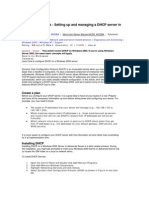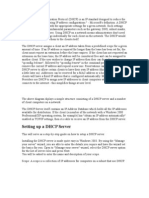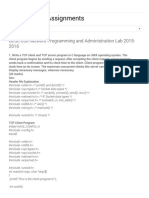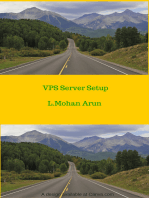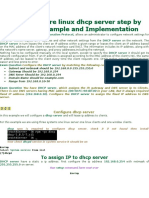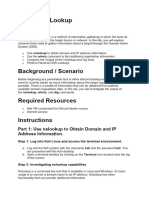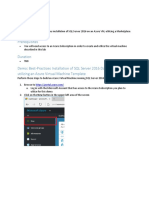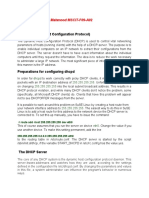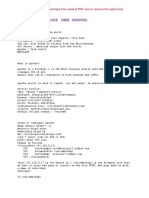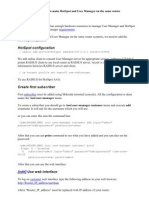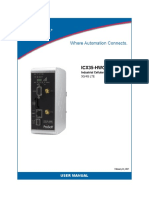0 ratings0% found this document useful (0 votes)
51 viewsThis Article Discusses How To Install and Configure The Dynamic Host Configurat..
This Article Discusses How To Install and Configure The Dynamic Host Configurat..
Uploaded by
Krishna Foru1. The document discusses how to install and configure the DHCP service on a Windows Server 2008 computer to provide IP addresses and options to iSCSI clients on the network.
2. Key steps include installing the DHCP role, creating a scope to define the range of IP addresses, setting up reservations for each iSCSI client with a static IP address and boot configuration, and configuring DHCP options.
3. Additional documentation is provided on authorizing the DHCP server, troubleshooting authorization issues, and configuring additional clients.
Copyright:
© All Rights Reserved
Available Formats
Download as DOC, PDF, TXT or read online from Scribd
This Article Discusses How To Install and Configure The Dynamic Host Configurat..
This Article Discusses How To Install and Configure The Dynamic Host Configurat..
Uploaded by
Krishna Foru0 ratings0% found this document useful (0 votes)
51 views5 pages1. The document discusses how to install and configure the DHCP service on a Windows Server 2008 computer to provide IP addresses and options to iSCSI clients on the network.
2. Key steps include installing the DHCP role, creating a scope to define the range of IP addresses, setting up reservations for each iSCSI client with a static IP address and boot configuration, and configuring DHCP options.
3. Additional documentation is provided on authorizing the DHCP server, troubleshooting authorization issues, and configuring additional clients.
Original Description:
Dhcp1
Original Title
Dhcp1
Copyright
© © All Rights Reserved
Available Formats
DOC, PDF, TXT or read online from Scribd
Share this document
Did you find this document useful?
Is this content inappropriate?
1. The document discusses how to install and configure the DHCP service on a Windows Server 2008 computer to provide IP addresses and options to iSCSI clients on the network.
2. Key steps include installing the DHCP role, creating a scope to define the range of IP addresses, setting up reservations for each iSCSI client with a static IP address and boot configuration, and configuring DHCP options.
3. Additional documentation is provided on authorizing the DHCP server, troubleshooting authorization issues, and configuring additional clients.
Copyright:
© All Rights Reserved
Available Formats
Download as DOC, PDF, TXT or read online from Scribd
Download as doc, pdf, or txt
0 ratings0% found this document useful (0 votes)
51 views5 pagesThis Article Discusses How To Install and Configure The Dynamic Host Configurat..
This Article Discusses How To Install and Configure The Dynamic Host Configurat..
Uploaded by
Krishna Foru1. The document discusses how to install and configure the DHCP service on a Windows Server 2008 computer to provide IP addresses and options to iSCSI clients on the network.
2. Key steps include installing the DHCP role, creating a scope to define the range of IP addresses, setting up reservations for each iSCSI client with a static IP address and boot configuration, and configuring DHCP options.
3. Additional documentation is provided on authorizing the DHCP server, troubleshooting authorization issues, and configuring additional clients.
Copyright:
© All Rights Reserved
Available Formats
Download as DOC, PDF, TXT or read online from Scribd
Download as doc, pdf, or txt
You are on page 1of 5
INTRODUCTION
This article discusses how to install and configure the
Dynamic Host Configurat...
This article discusses how to install and configure the Dynamic Host Configuration
Protocol (DHCP) service for iSCSI Network oot configuration in !icrosoft "indows
Server #$$%&
ack to the to'
MORE INORM!TION
To start se"arate com"uters to indi#idually assigned
i$C$I targets% you can use...
To start se'arate com'uters to individually assigned iSCSI targets( you can use DHCP
reservations& ) reservation lets you s'ecify the target( or *root 'ath(* and host name
o'tions for each com'uter& "hen you s'ecify these o'tions at the sco'e level or at the
server level( all clients use the same root 'ath and host name when the clients receive
leases from the sco'e or from the server& The current iSCSI im'lementation does not
su''ort single image instancing& Therefore( you cannot use sco'e and server o'tions to
s'ecify the root 'ath&
efore you configure the DHCP service( make sure that you are not trying to host DHCP
on a network that already has an active DHCP server& If you do this( you may disru't
service for users of the e+isting server&
ack to the to'
How to install and configure the DHC& ser#ice for i$C$I startu"
,& Install the DHCP service on a com'uter on the local network where the iSCSI
client com'uter will -e starting& To do this( follow these ste's.
a& Click $tart( 'oint to Control &anel( and then click !dd or Remo#e
&rograms&
-& In the !dd or Remo#e &rograms dialog -o+( click !dd'Remo#e
(indows Com"onents&
c& In the "indows Com'onents "i/ard( click Networ)ing $er#ices in the
Com"onents list( and then click Details&
d& In the Networ)ing $er#ices dialog -o+( click to select the Dynamic Host
Configuration &rotocol *DHC&+ check -o+( and then click O,&
e& In the "indows Com'onents "i/ard( click Ne-t to start the Setu'
'rogram& Insert the "indows Server #$$% CD into the com'uter0s CD
drive or D1D drive if you are 'rom'ted to do this& Setu' co'ies the DHCP
server and tool files to the com'uter&
f& "hen the Setu' 'rogram is finished( click inish&
#& If the DHCP server is not a domain mem-er( go to ste' %& 2therwise( authori/e
the DHCP server& In "indows Server #$$%( DHCP servers in an )ctive Directory
directory service3-ased domain must -e authori/ed to 'revent rogue DHCP
servers from coming online& )ny DHCP server that is running "indows Server
#$$% and that is unauthori/ed cannot manage clients& To authori/e the DHCP
server( follow these ste's.
a& Click $tart( 'oint to &rograms( 'oint to !dministrati#e Tools( and then click
DHC&&
-& In the console tree( click the server name( and then click !uthori.e on the
!ction menu&
Notes
o To authori/e the server( you must -e an enter'rise administrator of the
forest and a domain administrator for the server4s domain& 5or more
information( click the following article num-er to view the article in the
!icrosoft 6nowledge ase.
%,7%8$ (htt'.99su''ortµsoft&com9k-9%,7%8$9 ) )ccess is denied
when you try to authori/e a DHCP server in a child domain
o ) red down arrow may seem to indicate that the server is not authori/ed&
However( the server status may not u'date immediately& "ait at least %$
seconds for the DHCP server to u'date the )ctive Directory( and then
'ress 57 to u'date !icrosoft !anagement Console (!!C)& 5or more
information( click the following article num-er to view the article in the
!icrosoft 6nowledge ase.
#::;%< (htt'.99su''ortµsoft&com9k-9#::;%<9 ) !icrosoft
!anagement Console does not recogni/e new DHCP server
o 5or more information a-out 'ro-lems that may occur when you authori/e
the DHCP server( click the following article num-er to view the article in
the !icrosoft 6nowledge ase.
%$%%,8 (htt'.99su''ortµsoft&com9k-9%$%%,89 ) =ou are una-le to
authori/e DHCP Server in )ctive Directory
2. )fter you have installed and started the DHCP service( you must create a sco'e& )
sco'e is a range of valid IP addresses that are availa-le for lease to the DHCP
client com'uters on the network& "e recommend that each DHCP server in the
environment have at least one sco'e that does not overla' with any other DHCP
server sco'e in the environment& To create a sco'e( follow these ste's.
a& Click $tart( 'oint to &rograms( 'oint to !dministrati#e Tools( and then
click DHC&&
-& In the console tree( right3click the DHCP server on which you want to
create the new DHCP sco'e( and then click New $co"e&
c& In the New Sco'e "i/ard( click Ne-t( and then ty'e a name and a
descri'tion for the sco'e& The name may -e any name that you want&
However( the name should -e descri'tive enough so that you can
determine the 'ur'ose of the sco'e on the network& 5or e+am'le( you may
use a name such as *)dministration uilding Client )ddresses&*
d& Click Ne-t( and then ty'e the range of addresses that can -e leased as 'art
of this sco'e& 5or e+am'le( use a range of IP addresses from a starting IP
address of ,>#&,;<&,$$&, through an ending address of ,>#&,;<&,$$&,$$&
ecause these addresses are given to clients( they must all -e valid
addresses for the network and currently not -eing used& If you want to use
a different su-net mask( ty'e the new su-net mask&
e& Click Ne-t( and then ty'e any IP addresses that you want to e+clude from
the range that you entered& This includes any addresses in the range that
have already -een statically assigned to various com'uters in the
organi/ation& Domain controllers( "e- servers( DHCP servers( Domain
Name System (DNS) servers( and other servers ty'ically have statically
assigned IP addresses& )dditionally( you must e+clude the address that you
will use to create a reservation in ste' :c&
f& Click Ne-t( and then ty'e the num-er of days( hours( and minutes -efore
an IP address lease from this sco'e e+'ires& This num-er determines how
long a client may hold a leased address without renewing it&
g& Click Ne-t( and then click /es% I want to configure these o"tions now to
e+tend the wi/ard to include settings for the most common DHCP o'tions&
h& Click Ne-t( and then ty'e the IP address for the default gateway that
should -e used -y clients that o-tain an IP address from this sco'e&
i& Click !dd to add the default gateway address in the list( and then click
Ne-t&
?& If you are using DNS servers on this network( ty'e the organi/ation0s
domain name in the &arent domain -o+( ty'e the name of the DNS
server( and then click Resol#e to make sure that the DHCP server can
contact the DNS server and determine its address& Click !dd to include
that server in the list of DNS servers that are assigned to the DHCP
clients( and then click Ne-t& If you are using a "indows Internet Naming
Service ("INS) server( follow these same ste's to add its name and IP
address( and then click Ne-t&
k& To activate the sco'e and to let clients o-tain leases from the sco'e( click
/es% I want to acti#ate this sco"e now( and then click Ne-t&
l& Click inish&
#& Create a reservation& To do this( follow these ste's.
a& In the DHCP sna'3in( e+'and the newly created sco'e for which you want
to create a reservation&
-& Select and then right3click Reser#ations( and then click New
Reser#ation&
c& In the New Reser#ation dialog -o+( enter values for Reser#ation name(
for I& address( for M!C address( and for Descri"tion&
d& Select the a''ro'riate entries in $u""orted ty"es& These should -e set to
0OOT& only or to 0oth&
#& Configure the reservation& To do this( follow these ste's.
a& @ight3click the reservation that you ?ust created( and then click Configure
O"tions&
-& Select the 123 4 host name o'tion( and then ty'e the host name for the
client&
c& Select the 125 4 root file o'tion( and then ty'e the iSCSI target0s iSCSI
Aualified Name (IAN)&
Note Bach iSCSI initiator and target must have a worldwide uniCue name&
Ty'ically( this is an IAN name& The single IAN name a''lies to all iSCSI host
-us ada'ters (H)s) and to the !icrosoft iSCSI Software Initiator in the system&
=ou should configure an iSCSI H) to have a different IAN name than the IAN
name that is used -y other iSCSI H)s and -y the !icrosoft iSCSI Software
Initiator& The !icrosoft iSCSI Initiator service will automatically select an IAN
name that is -ased on the "indows com'uter name( the domain name( and the
!icrosoft&com domain name address& If the "indows com'uter name or the
domain name is changed( the IAN name also changes& However( an administrator
can s'ecifically configure the IAN name to -e a fi+ed name instead of a generated
name& If an administrator does this( the fi+ed name must -e maintained as a
worldwide uniCue name&
If you configure the iSCSI client com'uter and the DHCP server so that the iSCSI client
com'uter receives a reserved IP address from the DHCP service( it will a''ear as if you
had configured the iSCSI client com'uter to receive a static IP address from the DCHP
service&
Note The DHCP server is running "indows Server #$$%&
The server is now configured to 'rovide an address and the a''ro'riate o'tions to this
client& Some im'lementations might reCuire you configure o'tion ;$ (ClassID) and sets
the string value of &6EClient& This setting is configured as a server o'tion and is
dis'layed together with each reservation& If this o'tion is missing after installation( install
the o'tion manually&
To configure additional clients( re'eat ste's : through 7 for each client& 5or more
information( click the following article num-er to view the article in the !icrosoft
6nowledge ase.
%#%:,; (htt'.99su''ortµsoft&com9k-9%#%:,;9 ) How to install and configure a DHCP
server in a workgrou' in "indows Server #$$%
You might also like
- Configure DHCP, DNS and HTTP With SwitchDocument7 pagesConfigure DHCP, DNS and HTTP With SwitchZulIkhNo ratings yet
- Making Your Own Botnet D00MR4ZR PDFDocument15 pagesMaking Your Own Botnet D00MR4ZR PDFjatinNo ratings yet
- Active Directory Instal at IonDocument10 pagesActive Directory Instal at IonavikbanerjeeNo ratings yet
- Easy Smart Configuration Utility User GuideDocument43 pagesEasy Smart Configuration Utility User Guideعصام السامرائيNo ratings yet
- Active Directory Certificate ServicesDocument17 pagesActive Directory Certificate Servicesmia230183No ratings yet
- Minimal-Rhel-Centos-7-Installation/#c1: Register and Enable Red Hat Subscription Repositories in RHEL 7Document13 pagesMinimal-Rhel-Centos-7-Installation/#c1: Register and Enable Red Hat Subscription Repositories in RHEL 7Sri WasteNo ratings yet
- Windows Server 2022 - DHCP Server - ConfigurationDocument20 pagesWindows Server 2022 - DHCP Server - Configurationdivyanshbaghel59No ratings yet
- Chili SpotDocument10 pagesChili SpotIdian PurnamaNo ratings yet
- Howto Build A Wifi Hotspot Using Chillispot and Debian EtchDocument12 pagesHowto Build A Wifi Hotspot Using Chillispot and Debian EtchMas Ainun0% (1)
- Install and Configure DHCP Server in Win Server 2003 Step by Step GuideDocument29 pagesInstall and Configure DHCP Server in Win Server 2003 Step by Step GuidebapibapunNo ratings yet
- Building Your Very Own Botnet PDFDocument15 pagesBuilding Your Very Own Botnet PDFAnonymous 83o62c100% (1)
- DHCP Open BSDDocument4 pagesDHCP Open BSDsyusmaNo ratings yet
- Acquiring A Slice of The InternetDocument3 pagesAcquiring A Slice of The InternetTata PrasannaNo ratings yet
- Install Active Directory Domain Services in Pictures, Install Active Directory Domain Services, Windows Server 2008Document20 pagesInstall Active Directory Domain Services in Pictures, Install Active Directory Domain Services, Windows Server 2008Ceren ErgulNo ratings yet
- Installing DHCP ServerDocument11 pagesInstalling DHCP ServerSiThuNo ratings yet
- DHCP Server ConfigurationDocument9 pagesDHCP Server ConfigurationTan TaroNo ratings yet
- How To Install DHCP Server in Windows Server 2003Document8 pagesHow To Install DHCP Server in Windows Server 2003P Vipin McitpNo ratings yet
- Setting Up DB2 With TSMDocument5 pagesSetting Up DB2 With TSMprakash_6849No ratings yet
- This Article Describes How To Install and Configure A New Active Directory Inst..Document4 pagesThis Article Describes How To Install and Configure A New Active Directory Inst..Krishna ForuNo ratings yet
- Lab 4.3 - DHCPDocument10 pagesLab 4.3 - DHCPdereckvan01No ratings yet
- DHCP Configuration Step by StepDocument20 pagesDHCP Configuration Step by StepshekharrawathotmailNo ratings yet
- 30 Step ServerDocument35 pages30 Step ServercaslauNo ratings yet
- DHCPDocument7 pagesDHCPapi-3808893No ratings yet
- 7 DHCPDocument3 pages7 DHCPMostafa ElrashidyNo ratings yet
- Free Antivirus For Windows Server 2003 Installing Windows Server 2003 On A Vmware ServerDocument22 pagesFree Antivirus For Windows Server 2003 Installing Windows Server 2003 On A Vmware ServerKrishna ForuNo ratings yet
- 3.1-9 Install and Configure DHCPDocument47 pages3.1-9 Install and Configure DHCPLaarnie Ritz SantiagoNo ratings yet
- Vmcj/enable: VM OverviewDocument3 pagesVmcj/enable: VM OverviewAniruddha ChakrabortyNo ratings yet
- Cauhinh Nat Kha Chi TietDocument14 pagesCauhinh Nat Kha Chi TietThành Đăng PhanNo ratings yet
- How To Configure DHCP Server On CentOSDocument9 pagesHow To Configure DHCP Server On CentOSSopan sonarNo ratings yet
- Aaa Model Radius and Tacacs Servers Lesson Full IllustrationDocument15 pagesAaa Model Radius and Tacacs Servers Lesson Full Illustrationapi-250287051No ratings yet
- COC3 Set-Up Computer Server (1.5 Hours) I. Router ConfigurationDocument9 pagesCOC3 Set-Up Computer Server (1.5 Hours) I. Router ConfigurationEthelrida Puno100% (1)
- Artigo - DNS - Dinamico DHCP e BIND9 PDFDocument4 pagesArtigo - DNS - Dinamico DHCP e BIND9 PDFAntonio Higino Manoel MachadoNo ratings yet
- Set-Up Computer Server: Computer Systems Servicing NCDocument27 pagesSet-Up Computer Server: Computer Systems Servicing NCAligora JoNo ratings yet
- Ignou Solved Assignments Ignou Solved Assignments: BCSL-056 Network Programming and Administration Lab 2015-2016Document6 pagesIgnou Solved Assignments Ignou Solved Assignments: BCSL-056 Network Programming and Administration Lab 2015-2016Jayakrishna IJNo ratings yet
- Zimbra Collaboration Suite Open Source Edition On Centos: 1 RequirementsDocument18 pagesZimbra Collaboration Suite Open Source Edition On Centos: 1 Requirementsflipp3rNo ratings yet
- Unit - I - Unit-V Notes - Basic IP ServicesDocument271 pagesUnit - I - Unit-V Notes - Basic IP ServicesYuvaraj V, Assistant Professor, BCANo ratings yet
- Installing & Configuring Basic DHCP Server On Windows 2003: Assigning The Server A Static IP AddressDocument11 pagesInstalling & Configuring Basic DHCP Server On Windows 2003: Assigning The Server A Static IP AddressAnonymous PDGLsjN1Q5No ratings yet
- Windows Powershell 2.0 Brings Scripting To Active Directory - and Not Just For Windows Server 2008 R2Document3 pagesWindows Powershell 2.0 Brings Scripting To Active Directory - and Not Just For Windows Server 2008 R2Ramya RameshNo ratings yet
- Articles & Tutorials:: Windows 2003 Printable VersionDocument8 pagesArticles & Tutorials:: Windows 2003 Printable VersionTHIRUNEELAKANDANNo ratings yet
- How To Create A Ubuntu 12.04 x64 LTSP Server With 32bit Thin ClientsDocument14 pagesHow To Create A Ubuntu 12.04 x64 LTSP Server With 32bit Thin ClientsraulrosiqueNo ratings yet
- Chapter - 13 Dynamic Host Configuration Protocol (DHCP)Document14 pagesChapter - 13 Dynamic Host Configuration Protocol (DHCP)ak.microsoft20056613No ratings yet
- Linux DHCP Server ConfigurationDocument8 pagesLinux DHCP Server ConfigurationEdmund OchiengNo ratings yet
- Configuring The DHCP Server For Huawei FirewallDocument10 pagesConfiguring The DHCP Server For Huawei FirewallElizabeth RichNo ratings yet
- Data CrowDocument8 pagesData CrowGiuseppe MedinaNo ratings yet
- Building A Failover Cluster With Server CoreDocument15 pagesBuilding A Failover Cluster With Server CoreDaniel PaniaguaNo ratings yet
- Install and Configure DHCP in Windows Server 2019 StepDocument43 pagesInstall and Configure DHCP in Windows Server 2019 StepAnji NeyuluNo ratings yet
- Setting Up A DHCP Server in Windows 2003Document7 pagesSetting Up A DHCP Server in Windows 2003Jalel Bejo GudinaNo ratings yet
- Linux Dns Server ExposeDocument14 pagesLinux Dns Server ExposeINFO TECNo ratings yet
- How To Configure Linux DHCP ServerDocument7 pagesHow To Configure Linux DHCP ServerprimaryNo ratings yet
- Experiment # 06 Configuration of Web, DHCP and DNS Server: ObjectiveDocument9 pagesExperiment # 06 Configuration of Web, DHCP and DNS Server: Objectiveنیان سیف باٹھNo ratings yet
- SRVDEBIANDocument16 pagesSRVDEBIANNextor Alexsander Bonilla MoralesNo ratings yet
- DHCP BasicDocument20 pagesDHCP Basicsabakh bhattiNo ratings yet
- Tuning The Apache Server: Getting The Most Out of Your HTTPDDocument4 pagesTuning The Apache Server: Getting The Most Out of Your HTTPDKhubaibShabbirNo ratings yet
- LabanswersDocument11 pagesLabanswersConsummateman SoundmindNo ratings yet
- Setup Authelia To Work With Nginx Proxy ManagerDocument11 pagesSetup Authelia To Work With Nginx Proxy ManagerBogdan SandruNo ratings yet
- Laboratorio SQLDocument15 pagesLaboratorio SQLHeblyn RodriguezNo ratings yet
- DHCP (Dynamic Host Configuration Protocol) : Atif Mahmood MSCIT-F09-A02Document3 pagesDHCP (Dynamic Host Configuration Protocol) : Atif Mahmood MSCIT-F09-A02Shahid RanaNo ratings yet
- How To Set Up A Host Name With DigitalOcean - DigitalOceanDocument9 pagesHow To Set Up A Host Name With DigitalOcean - DigitalOceancesaryngwieNo ratings yet
- Server Linux NotesDocument35 pagesServer Linux NotesChand Basha100% (2)
- 4.b-cdh Installation Via Cloudera ManagerDocument17 pages4.b-cdh Installation Via Cloudera ManagerSandeep BoyinaNo ratings yet
- This Article Describes How To Install and Configure A New Active Directory Inst..Document4 pagesThis Article Describes How To Install and Configure A New Active Directory Inst..Krishna ForuNo ratings yet
- Zones Creatoin Under VcsDocument22 pagesZones Creatoin Under VcsKrishna ForuNo ratings yet
- Auto MountDocument10 pagesAuto MountKrishna ForuNo ratings yet
- How Do I Install Active Directory On My Windows Server 2003 Server?Document20 pagesHow Do I Install Active Directory On My Windows Server 2003 Server?Krishna ForuNo ratings yet
- Install and Configure DHCP Server in Win Server 2003 Step by Step GuideDocument31 pagesInstall and Configure DHCP Server in Win Server 2003 Step by Step GuideKrishna ForuNo ratings yet
- Answer: Domain NameDocument2 pagesAnswer: Domain NameKrishna ForuNo ratings yet
- Free Antivirus For Windows Server 2003 Installing Windows Server 2003 On A Vmware ServerDocument22 pagesFree Antivirus For Windows Server 2003 Installing Windows Server 2003 On A Vmware ServerKrishna ForuNo ratings yet
- How Do I Install Active Directory On My Windows Server 2003 Server?Document16 pagesHow Do I Install Active Directory On My Windows Server 2003 Server?Krishna ForuNo ratings yet
- What Is A Firewall?: The WordDocument5 pagesWhat Is A Firewall?: The WordKrishna ForuNo ratings yet
- Firewall 12Document3 pagesFirewall 12Krishna ForuNo ratings yet
- Chess CheatDocument2 pagesChess CheatKrishna ForuNo ratings yet
- Bash Shortcuts Cheat Sheet: by ViaDocument1 pageBash Shortcuts Cheat Sheet: by ViaKrishna ForuNo ratings yet
- Davechild Regular-Expressions PDFDocument1 pageDavechild Regular-Expressions PDFKrishna ForuNo ratings yet
- C Lan CheatDocument1 pageC Lan CheatKrishna ForuNo ratings yet
- HTTP CheatDocument1 pageHTTP CheatKrishna ForuNo ratings yet
- Network CheatDocument1 pageNetwork CheatKrishna ForuNo ratings yet
- User ManagerDocument4 pagesUser ManagerHarry Chan Putra. SP. MTCNA. MTCTCE. MTCRENo ratings yet
- WebPower ManualDocument82 pagesWebPower ManualAriana MainieriNo ratings yet
- Slides From TCP/IP - ForouzanDocument16 pagesSlides From TCP/IP - ForouzanapurvajatakaNo ratings yet
- IPv6 AddressingDocument61 pagesIPv6 AddressingmridulNo ratings yet
- IP Active Performance Measurement (SRAN10.1 - 04)Document64 pagesIP Active Performance Measurement (SRAN10.1 - 04)Pragati VatsaNo ratings yet
- Ulangan Harian 2 MikrotikDocument2 pagesUlangan Harian 2 MikrotikKhafidz NhNo ratings yet
- Manual CentOS Active DirectoryDocument12 pagesManual CentOS Active DirectoryLuis Miguel HDNo ratings yet
- An 10744Document22 pagesAn 10744Bojana ĐukićNo ratings yet
- Traffic Engineering (TE)Document19 pagesTraffic Engineering (TE)Sumalinog G. GelsonNo ratings yet
- Serial Communication Hardware For Sigma FSPDocument4 pagesSerial Communication Hardware For Sigma FSPFebri CrgNo ratings yet
- TL Wr841nd DsDocument2 pagesTL Wr841nd Dsasd5609opljNo ratings yet
- ZTE F6640 DatasheetDocument2 pagesZTE F6640 Datasheetmouja moujaNo ratings yet
- Wanpipe: Configuration ManualDocument36 pagesWanpipe: Configuration ManualmircammNo ratings yet
- Login To The CISCO Packet TracerDocument11 pagesLogin To The CISCO Packet TracerSk RainaNo ratings yet
- ICX35-HWC: User ManualDocument131 pagesICX35-HWC: User ManualCesar Santiago Marquez YanezNo ratings yet
- Firewall: Centre For Development of Advanced Computing (C-DAC) Electronics City, BangaloreDocument39 pagesFirewall: Centre For Development of Advanced Computing (C-DAC) Electronics City, BangaloreRomainNo ratings yet
- How To Connect Two Computers DirectlyDocument7 pagesHow To Connect Two Computers DirectlyTHIRU.MNo ratings yet
- Kyland DGCOM3000 Datasheet ENDocument7 pagesKyland DGCOM3000 Datasheet ENAndro PixelNo ratings yet
- CP R81 IdentityAwareness AdminGuideDocument281 pagesCP R81 IdentityAwareness AdminGuideLionel MuokaNo ratings yet
- P2P Systems In-Video Lecture QuestionsDocument10 pagesP2P Systems In-Video Lecture Questionssrikk595No ratings yet
- TP 5000 DatasheetDocument3 pagesTP 5000 Datasheetseba8787No ratings yet
- Assignment-1-Client-Server B-21Document3 pagesAssignment-1-Client-Server B-21nyiminkhantgodNo ratings yet
- SSH Install v24Document115 pagesSSH Install v24Andre WhiteNo ratings yet
- UDP - User Datagram Protocol - RFC768Document6 pagesUDP - User Datagram Protocol - RFC768krul786No ratings yet
- GPON - EPON Comparison: White PaperDocument7 pagesGPON - EPON Comparison: White PaperSergio BullonNo ratings yet
- Hytera IP Multi-Site App NotesDocument46 pagesHytera IP Multi-Site App NotesGuGazNo ratings yet
- RIC-LC 1.07 RNDocument5 pagesRIC-LC 1.07 RNArmand PicheleNo ratings yet
- Nachimuthu Polytechnic College:: Pollachi Autonomous Examinations - APRIL 2021Document2 pagesNachimuthu Polytechnic College:: Pollachi Autonomous Examinations - APRIL 2021sansiy jeyNo ratings yet
- Approaches To Network CommunicationsDocument12 pagesApproaches To Network Communicationsakirank1No ratings yet