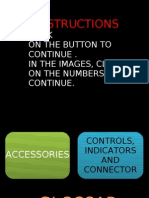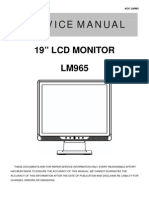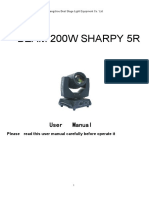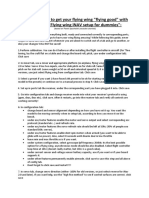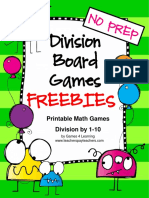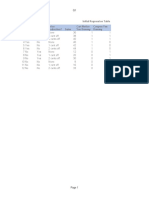Protocol Pelco D Address 001 Baud Rate 4800 Version Number 4.0 Config Done
Protocol Pelco D Address 001 Baud Rate 4800 Version Number 4.0 Config Done
Uploaded by
Maker PhạmCopyright:
Available Formats
Protocol Pelco D Address 001 Baud Rate 4800 Version Number 4.0 Config Done
Protocol Pelco D Address 001 Baud Rate 4800 Version Number 4.0 Config Done
Uploaded by
Maker PhạmOriginal Title
Copyright
Available Formats
Share this document
Did you find this document useful?
Is this content inappropriate?
Copyright:
Available Formats
Protocol Pelco D Address 001 Baud Rate 4800 Version Number 4.0 Config Done
Protocol Pelco D Address 001 Baud Rate 4800 Version Number 4.0 Config Done
Uploaded by
Maker PhạmCopyright:
Available Formats
1.
Preliminary Instructions
Switch on power after the dome cameras installation is complete. The screen will display as in picture
7-1.
Picture7-1
The above information will not change until the dome receives relevant commands.
Note: The dome will automatically select its baud rate ( 2400,4800,9600 ) which will be in
conformity with the specific control systems.
2. Instructions for Function and Operation
The following operations instructions cover the basic operations and the main features of the dome camera.
2.1 Auto Rotate
When the camera tilts downward and goes just beyond the vertical position, the camera will
rotate 18 degrees.
2.2 Set and Call Preset.
In the Preset function the dome stores the current pan/tilt angle, zoom and other position parameters in its
memory. When necessary the dome recalls these parameters and adjusts the camera to a particular position.
The user can store, recall and clear the presets easily and promptly by using the keyboard controller. The
dome can store up to128 presets.
2.3 Homeplace( viewing position )
The camera will automatically return to a preset position if there is no operation in a certain period of
time.
2.4 Auto Scan
Set the left and right limits of the desired view area and make the camera scan between the two
limits at a set speed.
2.5 Auto Cruise
The preset position can be programmed to be recalled in a set of sequences. This sequence
can be set to let the camera scan from one position to the next in a cycle at a set speed. This
feature is called the auto cruise. The cruise sequence and dwell time of each preset can be set.
2.6 Dome memory
The dome camera can memorize its own pan/tilt movements and lens commands.
2.7 Auto Backlight Compensation
In a strong light background, the camera will automatically compensate a darker object and adjust the light
Protocol Pelco D
Address 001
Baud Rate 4800
Version Number 4.0
Config Done
input from a lighter area to avoid a mass image, which usually presents a sharp contrast of
brightness and darkness.
2.8 Auto White Balance
The camera can automatically adjust the white balance according to an alteration of background
lightness to give a true color image.
2.9 Default Action
When you start up the dome camera or do not send commands over a long time, the dome camera will
return to its default functions which include the home place, auto pan, auto cruise and pattern.
3. Menu Operation
Instructions:
Pan/tilt up and down command: Move the cursor up/down to select the menu and set the parameters.
Open: To enter the main menu, select menu and confirm.
Close: Return to the prior menu and cancel.
Symbol instructions.
: Your cursor position.
: Selected menu.
: Has a submenu.
3.1 Enter Menu
Call preset 95 to enter the menu on the stipulation of the PELCO controlling system -- the screen will
display as in picture7-2 . When the dome camera is used with specific control systems, please
refer to the relevant manual instructions.
Picture7-2
Camera : Set the camera parameters.
Pan/Tilt : Set the pan/tilt function.
Power Up : Set the power up function.
Privacy Zone : Set the privacy zone.
Address001: Set the dome ID.
Exit: Exit the menu.
3.2 Setting Camera Parameters
The setting will set the parameters when you use a SONY camera.
Camera
Pan/Tilt
Default Act
Privacy Zone
Address 001
Auto Baudrate on
Exit
SONY camera
Move the cursor to Camera in the main menu, then send the Open" command to enter the
camera parameter setting submenu as shown in picture 7-3 .
Picture7-3
Instructions:
White Balance: Set the white balance. The options here are the AUTO, INDOOR and OUTDOOR
modes, and the default white balance setting is AUTO. Move the cursor to White Balance, then send the
OPEN command to enter the setting, and the cursor changes to . Now send the pan/tilt up or down
command to edit. After editing, send the OPEN command to confirm or send the CLOSE command to clean
the the editing.
Auto Focus: The options here are the ON and OFF modes, and the default auto focus setting is ON.
Move the cursor to Auto Focus, then send the OPEN command to enter the setting, and the cursor changes
to ; now send the pan/tilt up or down command to edit. After editing, send the OPEN command to confirm
or the CLOSE command to clean the editing.
Digital Zoom: Here the options are the ON and OFF modes, and the default digital zoom is OFF.
Move the cursor to Digital Zoom, then send the OPEN command to enter the setting, and the cursor changes
to ; now send the pan/tilt up or down command to edit. After editing, send the OPEN command to confirm
or the CLOSE command to clean the editing.
Infrared Mode: The options here are the ON and OFF modes, and the default mode is OFF. The
image will turn to black and white when the infrared mode is turned on. Move the cursor to the Infrared mode,
then send the OPEN command to enter setting, and the cursor changes to ; now send the pan/tilt up or
down command to edit. After editing, send the OPEN command to confirm
or the CLOSE command to clean the editing.
Auto Infrared: The options here are the ON and OFF modes, and the default mode is ON. The dome
camera will turn to the infrared mode automatically when the brightness decreases, and will quit the mode
when the brightness increases. Move the cursor to Auto Infrared, then send the OPEN command to enter
the setting, and the cursor changes to ; now send the pan/tilt up or down command to edit After editing,
send the OPEN command to confirm or the CLOSE command to clean the editing.
Backlight Comp: In setting the backlight compensation, the options are the ON and OFF modes l,
White Balance Auto
Auto Focus On
Digital Zoom Off
Infrared Mode Off
Auto Infrared On
Backlight Comp Off
Info Display On
Zoom Speed 004
R Gain 210
B Gain 156
Exit
and the default backlight compensation is OFF. Move the cursor to backlight compensation, then send the
OPEN command to enter the setting, and the cursor changes to ; now send the pan/tilt up or down
command to edit. After editing, send the OPEN command to confirm or the CLOSE command to clean the
editing.
Info Display: This function enables you to choose to display or not to display information on the
screen. The options are the ON and OFF modes, and the default information display is ON, meaning
the information will be displayed on the screen. Move the cursor to Info Display, then send the OPEN
command to enter the setting, and the cursor changes to ; now send the pan/tilt up or down command
to edit. After editing, send the OPEN command to confirm or the CLOSE command to clean the editing.
Zoom Speed : Set the lens zoom speed. There are 7 optional levels from 0 to 7, with the value of 0
standing for the slowest zoom speed; the bigger the value, the faster the zoom speed. The default zoom
speed is 3. Move the cursor to zoom speed, then send the OPEN command to enter the setting, and the
cursor changes to ; now send the pan/tilt up or down command to edit. After editing, send the OPEN
command to confirm or the CLOSE command to clean the editing.
R Gain: The field is 0-255, and the default is 210. Move the cursor to R Gain, then send the
OPEN command to enter the setting, and the cursor changes to ; now send the pan/tilt up or down
command to edit. After editing, send the OPEN command to confirm or the CLOSE command to clean the
editing.
B Gain: The field is 0-255, and the default is 165. Move the cursor to B Gain, then send the OPEN
command to enter the setting, and the cursor changes to ; now send the pan/tilt up or down command to
edit. After editing, send the OPEN command to confirm or the CLOSE command to clean the editing.
3.3 Setting the Pan/tilt Parameters
Move the cursor to PAN/TILT in the main menu and send the command OPEN to enter the PAN/TILT
parameter setting submenu, as shown in picture 7-5.
Picture7-5
Instructions:
Auto Flip: In setting the auto flip function, the options are the ON and OFF modes , and the default
auto flip is ON. When the dome tilts downward and goes just beyond the vertical position, the Camera
rotates 180 degrees automatically while the auto flip is ON. Move the cursor to auto flip, then send the
command OPEN to enter the setting, and the cursor changes to ; now send the pan/tilt function an up or
down command to edit. After editing, send the command OPEN to confirm, or the command CLOSE to
cancel the editing.
Auto Flip Off
Home Place Off
Pan Auto Speed 002
Seq Dwell Time 002
Home Place Time 005
Still Image On
Exit
Home Place: The home place can be set by presetting from 1 to 32; the default home place value is
0, which means the home place function is OFF. Move the cursor to home place, then send the command
OPEN to enter the setting, and the cursor changes to ; now send the pan/tilt function an up or down
command to edit. After editing, send the command OPEN to confirm, or the command CLOSE to clean the
editing.
Auto Pan Speed: This function sets the auto pan speed from value 0 to 255; the bigger the value the
faster is the speed. When the speed is set at 0, the auto pan function is closed. The default value is 128.
Move the cursor to auto pan speed, then send the command OPEN to enter the setting, and the cursor
changes to ; now send the pan/tilt function an up or down command to edit. After editing, send the
command OPEN to confirm, or the command CLOSE to clean the editing.
Seq Dwell Time: This function sets the dwell time for each preset position (from one position to the
next) at any value from 2 to 200. The bigger the value, the longer is the dwell time, with the default value at 2.
Move the cursor to Seq Dwell Time, then send the command OPEN to enter the setting, and the cursor
changes to ; now send the pan/tilt function an up or down command to edit. After editing, send the
command OPEN to confirm, or the command CLOSE to clean the editing.
Home Place Time: This function sets the time when the dome will return to the home place if there is
no command. The values available here range from 1 to 200; the bigger the value, the longer is the dwell
time, and the default value is 5. Move the cursor to Home place time, then send the command OPEN to
enter the setting, and the cursor will change to ; now send the pan/tilt function an up or down command to
edit. After editing, send the command OPEN to confirm, or the command CLOSE to clean the editing.
Still Image: To set an image to freeze or not before calling preset. The default is OFF. Move the
cursor to the still image, send the OPEN command to enter the setting, and the cursor will change to ; now
send the up or down command to edit. After editing send the OPEN command to confirm or send the
CLOSE command to clean the editing.
3.4 Default Action Setting
Move the cursor to Power Up in the main menu and send the command OPEN to enter the Power Up
setting submenu, as shown in picture 7-6.
Picture7-6
Instruction:
Default: factory default setting.
Send the pan/tilt up or down command to edit the setting and after editing send the OPEN command to
Confirm or send the CLOSE command to clean editing.
The Dome will not perform any action if it is not in the right position.
*Default
Go To Home Place
Auto Scan
Frame Scan
Run Pattern
3.5 Privacy Zone setting
If a subject requires special treatment due to privacy reasons, prohibited areas of an image can be masked
and not displayed. This function only applies to a SONY FCB-EX480BP camera or an equivalent.
The dome has 24 privacy zones, and its divided into 4 districts, each district having 6 places which can be
set.
1) Move the cursor to Privacy Zone in the main menu, and send the OPEN command to enter the
Privacy Zone setting submenu, as shown in picture 7-7.
Picture7-7
2) Send the pan/tilt function an up and down command to select a desired district (1 to 4), and then send the
OPEN command to enter the PZ Place setting submenu, as shown in picture 7-8.
Picture7-8
3) Send the pan/tilt function an up and down command to move the cursor to the desired PZ Place, then
send the OPEN command to select the PZ place. Send the pan/tilt function an up and down command to
change the value, and then send the OPEN command to preview the setting, the cursor will automatically
move to the Enter item. After setting, send the commandOPEN to confirm or send the command CLOSE to
cancel the setting.
3.6 Dome ID setting
The dome communication ID can be set from 0 to 250. In the main menu, move the cursor to Address xxx",
now send the command OPEN , and the screen will say "Please enter attest code: xxx 000". The
number xxx is the dome attest code, 000 is the input attest code.
Attest code input: preset commands by call to input an attest code. Call preset 1~9 to input numbers 1~9,
call preset 10 to input number 0, and then call preset 13 to confirm the input.
For example:
1) If the attest code is123, the command of inputting the attest code is:
Call preset 1, preset 2 and preset 3, then call preset 13 to confirm the input.
PZ District 1
PZ District 2
PZ District 3
PZ District 4
Exit
PZ Place 1 Off
PZ Place 2 Off
PZ Place 3 Off
PZ Place 4 Off
PZ Place 5 Off
PZ Place 6 Off
Enter
2) If the attest code is 010, the command of inputting the attest code is:
Call preset 1 and preset 10, then call preset 13 to confirm the input (If the first number is zero its not
necessary to input).
If the input attest code is in conformity with the dome attest code, the user can change the dome address
value. Select Address Setting, send the pan/tilt function an up and down command to change the dome
address value, and then send the command OPEN to confirm or send the command CLOSE to cancel the
setting.
3.7Auto band rate identify
The dome can auto identify the baud rate option. When youturn the Auto Band Rate OFF, the dome will not
identify the baud rate, so please turn on the Auto Baud Rate ON when you want change the band rate.
Change the baud rate, move the cursor to Auto Band rate XXX, and send the ommand OPEN to enter
setting, and the cursor changes to; now send the pan/tilt function an up or down command to edit. After
editing, send the command OPEN to confirm or send the command CLOSE to clean the editing.
4. Shortcut Order
Setting the left limited Position: Call Preset 92 .
Setting the right limited Position: Call Preset 93 .
Sony Camera replacement: Call Preset 94 .
Enter Manu: Call Preset 95 .
Stop Scan: Call Preset 96 .
Auto Scout: Call Preset 98 .
Auto Scan: Call Preset 99 .
MOLYNX Protocol order:
PATTERN START: Call 87 preset.
PATTERN STOP: Call 88 preset .
PATTERN RUN: Call 89 preset.
You might also like
- Instruction Manual: Control System of ES Series CNC Bending MachineDocument11 pagesInstruction Manual: Control System of ES Series CNC Bending Machined54ddqcpfqNo ratings yet
- ZX14R Owner's Manuals 2Document43 pagesZX14R Owner's Manuals 2njkawasakiNo ratings yet
- Sakura SCH568Document52 pagesSakura SCH568jacky100% (3)
- BEAM 230W SHARPY 7R With Big Touch ScreenDocument12 pagesBEAM 230W SHARPY 7R With Big Touch ScreenCJS0% (1)
- BOSS Therm Programmable Room Thermostat User Instructions BPS242RFDocument2 pagesBOSS Therm Programmable Room Thermostat User Instructions BPS242RFAndrew Lomax50% (2)
- ProCamera Manual enDocument75 pagesProCamera Manual enJorgeluizjkNo ratings yet
- ACS CP C User ManualDocument12 pagesACS CP C User Manualjackvjca100% (1)
- Casio Protrek PRW-6100Y ManualDocument26 pagesCasio Protrek PRW-6100Y ManualBOB100% (2)
- Trek and Hike PPT AdventureDocument30 pagesTrek and Hike PPT AdventureSrijan Kaushish33% (3)
- Speed Dome Camera Controller Operation ManualDocument10 pagesSpeed Dome Camera Controller Operation ManualJack PrinceNo ratings yet
- Manual For PTZDocument9 pagesManual For PTZmelvinNo ratings yet
- Camera User ManualDocument30 pagesCamera User ManualRiza KomaraNo ratings yet
- Installation Manual: TCW-200DNDocument11 pagesInstallation Manual: TCW-200DNGuillermo HochnadelNo ratings yet
- Set Up and Configuration of Xvision Professional NPR CamerasDocument4 pagesSet Up and Configuration of Xvision Professional NPR CamerasriyasNo ratings yet
- Multimedia CamaraDocument98 pagesMultimedia CamaraNatalia Narvaez PandaNo ratings yet
- Wakeboardpro For DBW Engines Graphics Display: January 2006Document13 pagesWakeboardpro For DBW Engines Graphics Display: January 2006Bill MontgomeryNo ratings yet
- 1001 Installation Operation Manual v0r0Document70 pages1001 Installation Operation Manual v0r0rafaelsossaiNo ratings yet
- 1001 Installation Operation ManualDocument69 pages1001 Installation Operation ManualArjunroyEdward100% (1)
- Service Manual: 1/3" Sony DSP Color CCD CameraDocument12 pagesService Manual: 1/3" Sony DSP Color CCD CameraGuillermo HochnadelNo ratings yet
- 2015 Fit LX Rearview CameraDocument1 page2015 Fit LX Rearview CameragoawayNo ratings yet
- Smooth-X User Guide - PTDocument26 pagesSmooth-X User Guide - PTkayk3ekzgNo ratings yet
- Operation Manual of Outdoor High-Speed Pan/Tilt With Infrared LightingDocument17 pagesOperation Manual of Outdoor High-Speed Pan/Tilt With Infrared LightingJesús ChirinosNo ratings yet
- User's Manual: Remote ControllerDocument8 pagesUser's Manual: Remote ControllerAnoolNo ratings yet
- BRG Time Zone User GuideDocument24 pagesBRG Time Zone User Guidepaleman62No ratings yet
- U2Document4 pagesU2TouficFereidNo ratings yet
- Almega Positioning System Quick Setup Guide HPV6 - 900 - DTF - KP - Iss5Document4 pagesAlmega Positioning System Quick Setup Guide HPV6 - 900 - DTF - KP - Iss5billNo ratings yet
- 8D100 04 PDFDocument9 pages8D100 04 PDFChristian BedoyaNo ratings yet
- Service Manual: 19" LCD Monitor LM965Document57 pagesService Manual: 19" LCD Monitor LM965danielradu27No ratings yet
- AP70 MK2: Operator ManualDocument52 pagesAP70 MK2: Operator ManualAhmedNo ratings yet
- AlphaStep D-Series Operational ManualDocument18 pagesAlphaStep D-Series Operational ManualHappix MentadoNo ratings yet
- Head Up Display User ManualDocument5 pagesHead Up Display User ManualKovács PéterNo ratings yet
- AP70 MK2: Operator ManualDocument52 pagesAP70 MK2: Operator ManualEduardoNo ratings yet
- BiPAP Auto Bi - FlexDocument8 pagesBiPAP Auto Bi - FlexaliNo ratings yet
- EEG6500 Procedure To Set DROOP - Rev BDocument1 pageEEG6500 Procedure To Set DROOP - Rev BManoelNo ratings yet
- EEG6500 Procedure To Set DROOP - Rev BDocument1 pageEEG6500 Procedure To Set DROOP - Rev BJunior ReisNo ratings yet
- Rio KD58C LCDDocument13 pagesRio KD58C LCDsalomon01josueNo ratings yet
- Shading User GuideDocument10 pagesShading User Guidevonapin763No ratings yet
- Sop AcDocument6 pagesSop Acdian iskandarNo ratings yet
- Mission Planner OverviewDocument13 pagesMission Planner Overviewsalah eddineNo ratings yet
- Display FortisDocument260 pagesDisplay FortisonesimoNo ratings yet
- HandyCam Guide v1.2Document8 pagesHandyCam Guide v1.2D'MarinhoNo ratings yet
- Module No. 1950: General GuideDocument2 pagesModule No. 1950: General GuideflvhNo ratings yet
- Aven SharpvueDocument16 pagesAven SharpvueLuiz Gustavo MaranhãoNo ratings yet
- Hulk 150Document4 pagesHulk 150WF MedeirosNo ratings yet
- S400-User Manual EN - Set-1340243890Document15 pagesS400-User Manual EN - Set-1340243890noriel llanetaNo ratings yet
- Panasonic BT LH900 ManualDocument28 pagesPanasonic BT LH900 ManualElectra/Off TraxNo ratings yet
- Sharpy China 5RDocument12 pagesSharpy China 5RPablo DiazNo ratings yet
- Attaching The DCP: CautionDocument26 pagesAttaching The DCP: CautionNeagu Andrei SilviuNo ratings yet
- Remstar Auto AflexDocument12 pagesRemstar Auto Aflexlowtech41No ratings yet
- Chasis H-909F - AjustesDocument4 pagesChasis H-909F - Ajustesjosué ,maglianoNo ratings yet
- Manual Castellano Balanza Gram SBZDocument20 pagesManual Castellano Balanza Gram SBZToni TronNo ratings yet
- RotorkDocument4 pagesRotorkEmmanuel MJ Hos AchieverNo ratings yet
- OptiDrive Aftermarket SetupDocument2 pagesOptiDrive Aftermarket SetupLuciano BarbosaNo ratings yet
- CASIO G-9200-1 G-SHOCK Riseman Qw3148.UnlockedDocument10 pagesCASIO G-9200-1 G-SHOCK Riseman Qw3148.UnlockedSuneo DeltaNo ratings yet
- Remstar Auto A-Flex: Accessing The Provider Mode ScreensDocument12 pagesRemstar Auto A-Flex: Accessing The Provider Mode ScreensLowtech23No ratings yet
- Flying Wing INAV Tips For DummiesDocument4 pagesFlying Wing INAV Tips For Dummiesfayazmd83No ratings yet
- Manual - Casio Protrek Prg270-7Document14 pagesManual - Casio Protrek Prg270-7Jenny CarissimaeNo ratings yet
- Pro CameraDocument70 pagesPro CameraMichaelNo ratings yet
- VNM Configurator User ManualDocument12 pagesVNM Configurator User ManualAndy LNo ratings yet
- Fujifilm X100VI: Pocket Guide: Buttons, Dials, Settings, Modes, and Shooting TipsFrom EverandFujifilm X100VI: Pocket Guide: Buttons, Dials, Settings, Modes, and Shooting TipsNo ratings yet
- Canon EOS R6: Pocket Guide: Buttons, Dials, Settings, Modes, and Shooting TipsFrom EverandCanon EOS R6: Pocket Guide: Buttons, Dials, Settings, Modes, and Shooting TipsNo ratings yet
- CQQ, Test ReportDocument2 pagesCQQ, Test ReportMaker PhạmNo ratings yet
- Catalog Thiet Bi Ve Sinh InaxDocument72 pagesCatalog Thiet Bi Ve Sinh InaxMaker PhạmNo ratings yet
- E ElvDocument24 pagesE ElvMaker PhạmNo ratings yet
- MEPFDocument31 pagesMEPFMaker PhạmNo ratings yet
- KD88Document11 pagesKD88Maker PhạmNo ratings yet
- Owner's Manual: Powered byDocument22 pagesOwner's Manual: Powered byMaker PhạmNo ratings yet
- 100 CAD Exercises PDFDocument109 pages100 CAD Exercises PDFsfad0% (1)
- Ebara Pump Catalog DW DW VOX New PDFDocument12 pagesEbara Pump Catalog DW DW VOX New PDFMaker PhạmNo ratings yet
- EL817Document14 pagesEL817Jose BerrospiNo ratings yet
- Av1-A2 Revision PrintDocument3 pagesAv1-A2 Revision PrintThư NguyễnNo ratings yet
- Medium of The Visual ArtsDocument64 pagesMedium of The Visual ArtsPhilmar PadernalNo ratings yet
- Aviator90 Episode 3: Man: (0:31) Welcome Back To Yet Another Exciting Episode of Aviator 90 From Angle ofDocument2 pagesAviator90 Episode 3: Man: (0:31) Welcome Back To Yet Another Exciting Episode of Aviator 90 From Angle ofSergio VelasquezNo ratings yet
- Kurinjimala Wildlife Sanctuary - Management Plan 2012-22Document77 pagesKurinjimala Wildlife Sanctuary - Management Plan 2012-22akhil.sivadasNo ratings yet
- 10 British Phrases With MoviesDocument2 pages10 British Phrases With MoviesLisaNo ratings yet
- FortiNAC High Availability v94Document60 pagesFortiNAC High Availability v94Jagjeet SinghNo ratings yet
- Shed-a-Little-Light HOW-TO-USEDocument1 pageShed-a-Little-Light HOW-TO-USEJeffrey OlenickNo ratings yet
- Division Games FreebieDocument6 pagesDivision Games FreebieJaviera Espínola100% (1)
- ScheduleDocument2 pagesSchedulesri ramNo ratings yet
- Nivel B1Document24 pagesNivel B1Fernanda DiazNo ratings yet
- 48 Frida Kahlo Pattern EnglishDocument8 pages48 Frida Kahlo Pattern EnglishAgathez Laheurte100% (1)
- Crossword - Wikipedia, The Free EncyclopediaDocument20 pagesCrossword - Wikipedia, The Free EncyclopediammhmmrobNo ratings yet
- Going PlaceDocument5 pagesGoing PlacesamarthNo ratings yet
- Mriska Status Sheet (She Has Fortitude and Presence)Document1 pageMriska Status Sheet (She Has Fortitude and Presence)nmta serbia nmNo ratings yet
- Warhammer 40000 White Scars enDocument1 pageWarhammer 40000 White Scars enWadimNo ratings yet
- Name Seed Price Days To Grow Maximum Harvest Base Price Profit/dayDocument13 pagesName Seed Price Days To Grow Maximum Harvest Base Price Profit/dayDanpuricNo ratings yet
- Berlin - GER Schwere SS-PanzerkompanieDocument21 pagesBerlin - GER Schwere SS-Panzerkompaniefran100% (1)
- Random Digg NotesDocument25 pagesRandom Digg NotesJorge MandokiNo ratings yet
- Announcements Outreach: ESUMC Relay For Life TeamDocument3 pagesAnnouncements Outreach: ESUMC Relay For Life TeamEast Stroudsburg United Methodist ChurchNo ratings yet
- Award Bios 4.51PG Postcodes PDFDocument3 pagesAward Bios 4.51PG Postcodes PDFandresviglinoNo ratings yet
- Washington Aggriculture ListDocument24 pagesWashington Aggriculture ListMarcel SeyssNo ratings yet
- Across The WallDocument11 pagesAcross The WallPreethema senthilkumarNo ratings yet
- AoS PTG RosterDocument9 pagesAoS PTG RosterBart LeszczynskiNo ratings yet
- BluebellA Novel by Huddleston, Mrs. George CroftDocument201 pagesBluebellA Novel by Huddleston, Mrs. George CroftGutenberg.orgNo ratings yet
- Adtima Seasonal Insight PDFDocument31 pagesAdtima Seasonal Insight PDFNguyễn HoàngNo ratings yet
- 7 Test Safari ParkDocument1 page7 Test Safari ParkMimi BeeNo ratings yet
- Jose Rizal Movie ReviewDocument3 pagesJose Rizal Movie Reviewhallegend100% (1)
- Assignment 6 CarlosalvarezmaciasDocument17 pagesAssignment 6 Carlosalvarezmaciasapi-574978737No ratings yet
- High Definition Multimedia Interface: Binwant Singh Batra ECE-1 0401322807Document12 pagesHigh Definition Multimedia Interface: Binwant Singh Batra ECE-1 0401322807Binwant SinghNo ratings yet