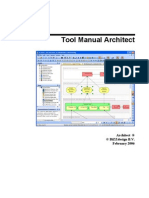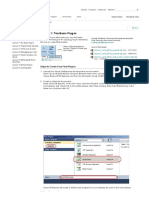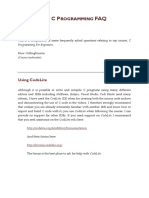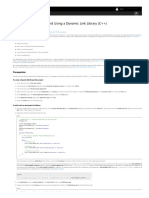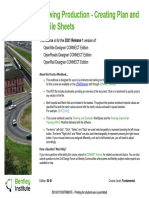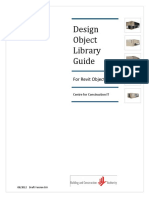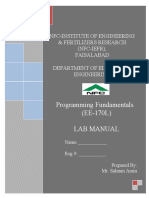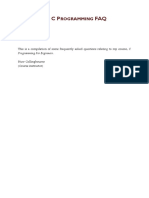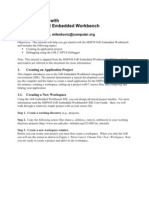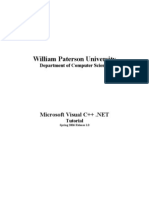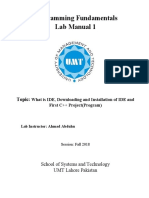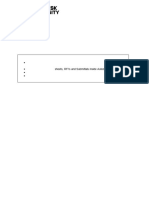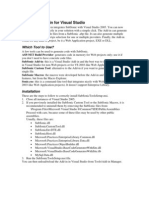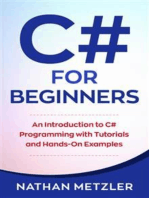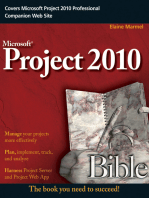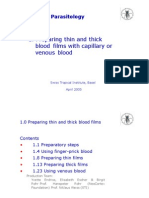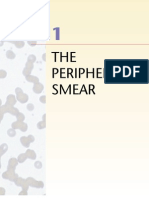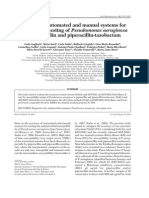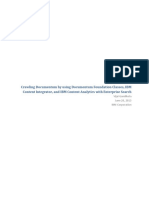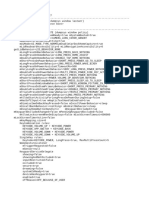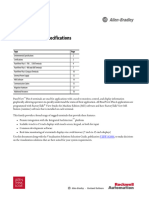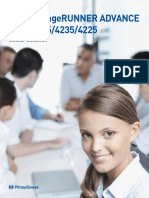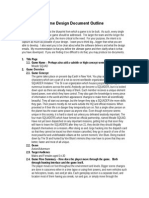Adding References
Adding References
Uploaded by
sazunaxCopyright:
Available Formats
Adding References
Adding References
Uploaded by
sazunaxCopyright
Available Formats
Share this document
Did you find this document useful?
Is this content inappropriate?
Copyright:
Available Formats
Adding References
Adding References
Uploaded by
sazunaxCopyright:
Available Formats
Copyright 19922002 by Deitel & Associates, Inc. All Rights Reserved.
7/30/02
1
Adding a Reference
to a C# or Visual Basic
.NET Project
*This document assumes basic knowledge of C# or Visual Basic .NET. If you have not yet
read Chapter 3, please do so. Thank you.
60 Adding a Reference to a C# or Visual Basic .NET Project Appendix 1
Copyright 19922002 by Deitel & Associates, Inc. All Rights Reserved. 7/30/02
Let us walk through an example in which Visual Studio indicates that a class cannot
be found. For this example we use project AssemblyTest, shown in Fig. 8.19 in the book
(Fig. 5.19 in C# for Experienced Programmers and Visual Basic .NET for Experienced
Programmers). This project uses an assembly reference to the TimeLibrary (or the
EmployeeLibrary in the Visual Basic .NET books) project, shown in Figure 8.17 of
the book (again, 5.17 in C# for Experienced Programmers and Visual Basic .NET for Expe-
rienced Programmers). For some of you, opening and building this project will lead to the
following errors (the first image displays the errors for the C# application, while the second
image displays the errors for the Visual Basic .NET application):
These messages indicate that TimeLibrary.dll (or EmployeeLibrary.dll)
cannot be found. When this example was created, we added a reference to this DLL based
on our directory structure. Many of you will no doubt be using a different directory struc-
ture, and as a result the DLL will not be located in the same place. A missing reference
(sometimes known as a broken reference) will be displayed in the Solution Explorer
with a small warning symbol, shown in the image below. It is always a good idea to view
the References folder before compiling a project, to see if any references need to be
updated.
Fig. 1.1 Error when compiling project AssemblyTest.
Appendix 1 Adding a Reference to a C# or Visual Basic .NET Project 61
Copyright 19922002 by Deitel & Associates, Inc. All Rights Reserved. 7/30/02
We now walk the reader through updating an assembly reference. To begin, remove
the reference by right-clicking the reference in the Solution Explorer and selecting
Remove (see image below).
Add a reference by right-clicking the References folder in the Solution Explorer
and selecting Add Reference (see image below). This will open the Add Reference
dialog, which allows the programmer to search for an assembly.
Fig. 1.2 A broken reference in Visual Studio .NET.
Fig. 1.3 Removing a reference in Visual Studio .NET.
Broken
reference
62 Adding a Reference to a C# or Visual Basic .NET Project Appendix 1
Copyright 19922002 by Deitel & Associates, Inc. All Rights Reserved. 7/30/02
In the top-right of the dialog resides a Browse button (first image below), enabling
us to search for our DLL in a Select Component dialog (second image below). This file
is located in the TimeLibrary projects bin/Debug/ directory, or the EmployeeL-
ibrary projects bin directory. More conveniently, DLLs referenced in a C# project are
copied by default into that projects bin/Debug/ directory, and DLLs referenced in a
Visual Basic .NET project are copied by default into that projects bin directory. There-
fore, you can simply browse to this directory of project AssemblyTest to find the proper
DLL. The only downside of using this technique when programming is that now you may
be referencing an out-of-date DLL, because the original library may have been updated. If
you wish to use the updated DLL, browse to the bin/Debug/ directory of the TimeL-
ibrary project, or for VB .NET programmers, the bin directory of the EmployeeLi-
brary project. This file can be taken off of the CD if you cannot find it.
Fig. 1.4 Adding a reference in Visual Studio .NET.
Appendix 1 Adding a Reference to a C# or Visual Basic .NET Project 63
Copyright 19922002 by Deitel & Associates, Inc. All Rights Reserved. 7/30/02
Once the DLL has been found (either TimeLibrary.dll or EmployeeLi-
brary.dll, depending on which application you are running), select it and click the
Open button located on the lower right of the dialog (Fig. 1.6). This will add the DLL to
Fig. 1.5 Using the Add Reference dialog to add a reference in a C# project.
Fig. 1.6 Finding and selecting an assembly reference.
Browse
button
64 Adding a Reference to a C# or Visual Basic .NET Project Appendix 1
Copyright 19922002 by Deitel & Associates, Inc. All Rights Reserved. 7/30/02
the Selected Components pane at the bottom of the Add Reference dialog (shown
below). Finally, we add this file to our project by clicking the OK button.
Notice that we have now successfully added our reference (see Solution Explorer
below). The program will now compile and run (see final figure, which displays first the
C# program running successfully, then the VB .NET program running successfully).
Fig. 1.7 Adding a selected assembly to our project.
Fig. 1.8 TimeLibrary reference after it has been added.
Appendix 1 Adding a Reference to a C# or Visual Basic .NET Project 65
Copyright 19922002 by Deitel & Associates, Inc. All Rights Reserved. 7/30/02
Fig. 1.9 Program executing successfully.
You might also like
- Roche Elecsys 2010 User GuideDocument504 pagesRoche Elecsys 2010 User Guidesazunax63% (16)
- Manual ArchitectDocument136 pagesManual ArchitectjimweverNo ratings yet
- Adding A Reference To A C# or Visual Basic: Read Chapter 3, Please Do So. Thank YouDocument7 pagesAdding A Reference To A C# or Visual Basic: Read Chapter 3, Please Do So. Thank YouRauf NoorNo ratings yet
- Revit API My First Plug-In TrainingDocument58 pagesRevit API My First Plug-In TrainingAnonymous mnnRHdPTN8100% (1)
- Autodesk - My First Plug-In Training - Lesson 1 - The Basic Plug-In PDFDocument9 pagesAutodesk - My First Plug-In Training - Lesson 1 - The Basic Plug-In PDFThan Naing OoNo ratings yet
- Opening Microsoft® Visual StudioDocument19 pagesOpening Microsoft® Visual Studio'Jayanta SarkarNo ratings yet
- How To Use Central and Local Files in RevitDocument7 pagesHow To Use Central and Local Files in RevitbambangNo ratings yet
- A Practical Strategy and Workflow For Large ProjectsDocument9 pagesA Practical Strategy and Workflow For Large ProjectsJoel BautistaNo ratings yet
- Learn About Projects and Solutions: Visual Studio DownloadsDocument60 pagesLearn About Projects and Solutions: Visual Studio DownloadsSanya VongmackNo ratings yet
- Использование среды Visual C++Document15 pagesИспользование среды Visual C++mohNo ratings yet
- Getting Started With Oracle Data Provider For .NET (VBDocument15 pagesGetting Started With Oracle Data Provider For .NET (VBmarbimonNo ratings yet
- C P FAQ: RogrammingDocument12 pagesC P FAQ: RogrammingTarun KumarNo ratings yet
- Creating and Using A Dynamic Link Library (C++)Document3 pagesCreating and Using A Dynamic Link Library (C++)vali29No ratings yet
- Lab Manual Software EngineeringNewDocument126 pagesLab Manual Software EngineeringNewKhawaja Usman AliNo ratings yet
- Plan Profile SheetDocument63 pagesPlan Profile Sheetkondi.venugopalNo ratings yet
- Dol Guide Draft v0 6Document18 pagesDol Guide Draft v0 6demdiinNo ratings yet
- Walkthrough - Creating and Using A Dynamic Link Library (C++)Document7 pagesWalkthrough - Creating and Using A Dynamic Link Library (C++)euuqduqrNo ratings yet
- Another MVC ApplicationDocument43 pagesAnother MVC ApplicationSrikanthNo ratings yet
- Using The Coordination Monitoring Feature in Revit Structure PDFDocument14 pagesUsing The Coordination Monitoring Feature in Revit Structure PDFJeneish JustusNo ratings yet
- Introduction To DevC - IDEDocument12 pagesIntroduction To DevC - IDEJeRome BallenaNo ratings yet
- Database Projects: in This ChapterDocument24 pagesDatabase Projects: in This ChapterJalal DakkakNo ratings yet
- Designing A Swing GUI in NetBeans IDEDocument26 pagesDesigning A Swing GUI in NetBeans IDENele GravesNo ratings yet
- BIM QuickStart S101 - Modeling Structural Frames CE07 en - 1Document62 pagesBIM QuickStart S101 - Modeling Structural Frames CE07 en - 1ANGELI NAGI ANAK JARAYEE / UPMNo ratings yet
- Kinetis Design Studio Porting Guide: Quick StartDocument12 pagesKinetis Design Studio Porting Guide: Quick StartDaniela IlieNo ratings yet
- Diagrma de DistribucionDocument7 pagesDiagrma de DistribucionJean Carlo Rosales GarciaNo ratings yet
- FAQ - Read This First!Document29 pagesFAQ - Read This First!jinto007No ratings yet
- ECNG3016 Practical 1Document21 pagesECNG3016 Practical 1Marlon BoucaudNo ratings yet
- Create DLL From ScratchDocument7 pagesCreate DLL From ScratchPicAnumber1995No ratings yet
- Programming Fundamentals (EE-170L) Lab ManualDocument63 pagesProgramming Fundamentals (EE-170L) Lab ManualAqsa AyeshaNo ratings yet
- C Programming FAQ PDFDocument23 pagesC Programming FAQ PDFxtito2No ratings yet
- 1.1 Getting Started: Xudong Jia & Shu LiuDocument13 pages1.1 Getting Started: Xudong Jia & Shu LiuSaraNo ratings yet
- Getting Started With ComponentsDocument20 pagesGetting Started With ComponentseshamuNo ratings yet
- Mplab IDE TutorialDocument12 pagesMplab IDE Tutorialahsoopk100% (1)
- Getting Started With MSP430 IAR EWDocument17 pagesGetting Started With MSP430 IAR EWShreerama Samartha G BhattaNo ratings yet
- Wienerberger SVK UserGuideDocument4 pagesWienerberger SVK UserGuidePaulo GaGzNo ratings yet
- C C++ Development Toolkit User GuideDocument406 pagesC C++ Development Toolkit User GuideDen MatheusNo ratings yet
- AB2088 Finish Strong Paul F Aubin 2012Document22 pagesAB2088 Finish Strong Paul F Aubin 2012Cassio Soares de SáNo ratings yet
- Altium DesignerDocument8 pagesAltium Designerizzati_2607No ratings yet
- Microsoft Visual C++.NET TutorialDocument27 pagesMicrosoft Visual C++.NET TutorialhalimsiddiqNo ratings yet
- Appendix B: Running Keil ToolsDocument8 pagesAppendix B: Running Keil ToolsMohammed AlzaaninNo ratings yet
- CPP Build MSVC 170Document1,770 pagesCPP Build MSVC 170Gordon FreemanNo ratings yet
- Designing A Swing Gui in Netbeans Ide: Getting StartedDocument19 pagesDesigning A Swing Gui in Netbeans Ide: Getting StartedSoumyajyoti BhadraNo ratings yet
- Revit RenderingDocument162 pagesRevit RenderingSamuel AntobamNo ratings yet
- Programming Fundamentals Lab 01 (Understanding and Installation of IDE)Document15 pagesProgramming Fundamentals Lab 01 (Understanding and Installation of IDE)Ahmad AbduhuNo ratings yet
- Document Workflows in Autodesk Construction CloudDocument51 pagesDocument Workflows in Autodesk Construction CloudMohamed BayoumiNo ratings yet
- Learning OpenBuildings DesingerDocument153 pagesLearning OpenBuildings DesingerSue Ling100% (2)
- VBDocument208 pagesVBMyo AungNo ratings yet
- Setup and Deployment in Visual Basic 2010Document15 pagesSetup and Deployment in Visual Basic 2010meongkuNo ratings yet
- Subsonic Add inDocument5 pagesSubsonic Add inJose Miguel Ruiz CentenoNo ratings yet
- Le1 1Document12 pagesLe1 1Nivedita Acharyya 2035No ratings yet
- Java TutorialDocument90 pagesJava Tutorialnkour68No ratings yet
- 2PGDCA4 (B) - Programming With ASP. Net Programming With ASP. Net Programming With ASP. NetDocument38 pages2PGDCA4 (B) - Programming With ASP. Net Programming With ASP. Net Programming With ASP. NetOtis MilburnNo ratings yet
- C# For Beginners: An Introduction to C# Programming with Tutorials and Hands-On ExamplesFrom EverandC# For Beginners: An Introduction to C# Programming with Tutorials and Hands-On ExamplesRating: 5 out of 5 stars5/5 (1)
- C# Programming Illustrated Guide For Beginners & Intermediates: The Future Is Here! Learning By Doing ApproachFrom EverandC# Programming Illustrated Guide For Beginners & Intermediates: The Future Is Here! Learning By Doing ApproachNo ratings yet
- Visual Studio Code: End-to-End Editing and Debugging Tools for Web DevelopersFrom EverandVisual Studio Code: End-to-End Editing and Debugging Tools for Web DevelopersNo ratings yet
- Panel Update 5 PDFDocument158 pagesPanel Update 5 PDFsazunaxNo ratings yet
- Parazitologie LPDocument147 pagesParazitologie LPsazunaxNo ratings yet
- MM Ous Microscan Eucast Gram Pos Ds 11 2013-01349656 PDFDocument2 pagesMM Ous Microscan Eucast Gram Pos Ds 11 2013-01349656 PDFsazunaxNo ratings yet
- MM Ous Microscan Clsi Gram Pos Ds 11 2013-01349660Document2 pagesMM Ous Microscan Clsi Gram Pos Ds 11 2013-01349660sazunaxNo ratings yet
- MT0831 Complete Hematology Report CompilationDocument234 pagesMT0831 Complete Hematology Report CompilationsazunaxNo ratings yet
- LAB 7 - Pointers - Dynamic Memory AllocationDocument12 pagesLAB 7 - Pointers - Dynamic Memory AllocationsazunaxNo ratings yet
- Atlas of Clinical HematologyDocument146 pagesAtlas of Clinical HematologyMaath Khalid100% (12)
- VisualHistology Atlas 2-0Document290 pagesVisualHistology Atlas 2-0sazunax100% (2)
- Atlas of Clinical HematologyDocument146 pagesAtlas of Clinical HematologyMaath Khalid100% (12)
- VisualHistology Atlas 2-0Document290 pagesVisualHistology Atlas 2-0sazunax100% (2)
- Pro61-04 Cobas Integra 400 TroubleshootingDocument38 pagesPro61-04 Cobas Integra 400 TroubleshootingLaura Vasile80% (5)
- EAL-G12: Traceability of Measuring and Test Equipment To National StandardsDocument16 pagesEAL-G12: Traceability of Measuring and Test Equipment To National StandardssazunaxNo ratings yet
- 2011 Pseudomonas AeruginosaDocument4 pages2011 Pseudomonas AeruginosasazunaxNo ratings yet
- FPO User Manual: Mining Fleet Productivity OptimizationDocument32 pagesFPO User Manual: Mining Fleet Productivity OptimizationRicardo ManríquezNo ratings yet
- Windows 7 Chapter 1 HomeworkDocument4 pagesWindows 7 Chapter 1 HomeworkRachel A WintersNo ratings yet
- Compatibility Matrix HPSM (9.3)Document11 pagesCompatibility Matrix HPSM (9.3)BtoTcoNo ratings yet
- IBM ServeRAID ManialDocument174 pagesIBM ServeRAID Manialbikash66No ratings yet
- Oasis Montaj Viewer TutorialDocument93 pagesOasis Montaj Viewer TutorialGeooscience WoorldNo ratings yet
- Analysis Report On Lazarus Groups Rootkit Attack Using BYOVD - Sep 22 2022Document41 pagesAnalysis Report On Lazarus Groups Rootkit Attack Using BYOVD - Sep 22 2022Rotem SalinasNo ratings yet
- Posiflex JPOS Installation Guide - Win PDFDocument11 pagesPosiflex JPOS Installation Guide - Win PDFpundaiNo ratings yet
- Windows Hardware Drivers DevelopDocument241 pagesWindows Hardware Drivers DevelopHarry Latific100% (1)
- Scan 9ags2013Document85 pagesScan 9ags2013hadinugraha10No ratings yet
- Pro Evolution Soccer 6Document9 pagesPro Evolution Soccer 6TeguhFirmantoNo ratings yet
- Secure Exam BrowserDocument6 pagesSecure Exam BrowserDhir PriyamNo ratings yet
- Win10 Settings Blocker v1.1Document7 pagesWin10 Settings Blocker v1.1Acal AcalNo ratings yet
- Ds ESPRIMO P5011Document8 pagesDs ESPRIMO P5011Milton Alvarez DiazNo ratings yet
- Abi SoftwareDocument2 pagesAbi SoftwareSAMO SAMARANo ratings yet
- John Schey Procesos de Manufactura PDFDocument2 pagesJohn Schey Procesos de Manufactura PDFAnthony Rodriguez Lisboa0% (2)
- Oracle® Demantra: Installation Guide Release 12.2Document150 pagesOracle® Demantra: Installation Guide Release 12.2Sundar PurushothamanNo ratings yet
- CrawlingDocument70 pagesCrawlingVivek PandeyNo ratings yet
- Hospital: Prepared byDocument17 pagesHospital: Prepared byswati ghadshiNo ratings yet
- ICT 9 - Module.ADocument20 pagesICT 9 - Module.AZahra Margrette SchuckNo ratings yet
- Staad Pro User GuideDocument3 pagesStaad Pro User GuideDeepak BharatiNo ratings yet
- Toshiba E-Studio 163-203 Service ManualDocument236 pagesToshiba E-Studio 163-203 Service ManualJoshua Wilson100% (3)
- Labview Pda Module Release Notes: © 2003 National Instruments Corp. All Rights Reserved. Printed in IrelandDocument14 pagesLabview Pda Module Release Notes: © 2003 National Instruments Corp. All Rights Reserved. Printed in IrelandMaynor JarquinNo ratings yet
- Tamil PDF Sarojadevi Sex StorysDocument5 pagesTamil PDF Sarojadevi Sex StorysJaya VarmanNo ratings yet
- Dumpsys ANR WindowManagerDocument2,093 pagesDumpsys ANR WindowManagerRaul PompeyoNo ratings yet
- Sample Tech SupportDocument6 pagesSample Tech SupportVaibhav RathoreNo ratings yet
- Panelview Plus 6 Specifications: Technical DataDocument20 pagesPanelview Plus 6 Specifications: Technical Datamarketing.socintecNo ratings yet
- Section II - How To Install Perspective VMS Version 3.2 (Typical Configuration)Document25 pagesSection II - How To Install Perspective VMS Version 3.2 (Typical Configuration)Mohamed Abou El hassanNo ratings yet
- Enterprise Historian: Pavilion InsightsDocument480 pagesEnterprise Historian: Pavilion InsightsRodrigo SampaioNo ratings yet
- Canon Imagerunner Advance 4251/4245/4235/4225: Colour SolutionDocument12 pagesCanon Imagerunner Advance 4251/4245/4235/4225: Colour SolutionAnees AnsariNo ratings yet
- Game Design Document TemplateDocument5 pagesGame Design Document TemplateElliot Northcote DaftNo ratings yet