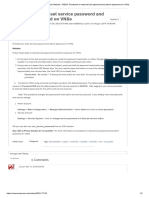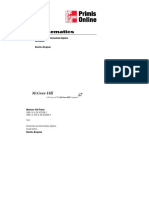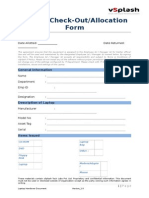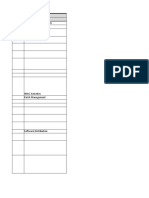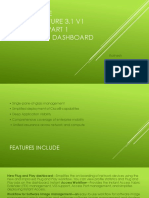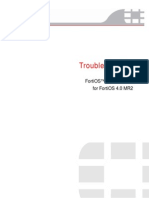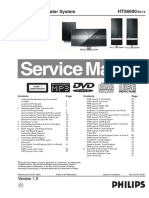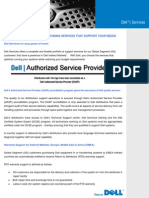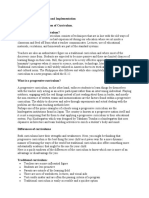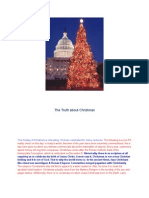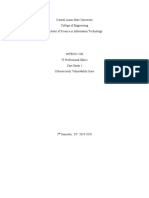How To Troubleshoot Policy Installation Issues
How To Troubleshoot Policy Installation Issues
Uploaded by
Yashb9802Copyright:
Available Formats
How To Troubleshoot Policy Installation Issues
How To Troubleshoot Policy Installation Issues
Uploaded by
Yashb9802Original Title
Copyright
Available Formats
Share this document
Did you find this document useful?
Is this content inappropriate?
Copyright:
Available Formats
How To Troubleshoot Policy Installation Issues
How To Troubleshoot Policy Installation Issues
Uploaded by
Yashb9802Copyright:
Available Formats
28 September 2011
How To Troubleshoot
Policy Installation Issues
2011 Check Point Software Technologies Ltd.
All rights reserved. This product and related documentation are protected by copyright and distributed under
licensing restricting their use, copying, distribution, and decompilation. No part of this product or related
documentation may be reproduced in any form or by any means without prior written authorization of Check
Point. While every precaution has been taken in the preparation of this book, Check Point assumes no
responsibility for errors or omissions. This publication and features described herein are subject to change
without notice.
RESTRICTED RIGHTS LEGEND:
Use, duplication, or disclosure by the government is subject to restrictions as set forth in subparagraph
(c)(1)(ii) of the Rights in Technical Data and Computer Software clause at DFARS 252.227-7013 and FAR
52.227-19.
TRADEMARKS:
Refer to the Copyright page (http://www.checkpoint.com/copyright.html) for a list of our trademarks.
Refer to the Third Party copyright notices (http://www.checkpoint.com/3rd_party_copyright.html) for a list of
relevant copyrights and third-party licenses.
Important Information
Latest Software
We recommend that you install the most recent software release to stay up-to-date with the latest functional
improvements, stability fixes, security enhancements and protection against new and evolving attacks.
Latest Documentation
The latest version of this document is at:
http://supportcontent.checkpoint.com/documentation_download?ID=11844
For additional technical information, visit the Check Point Support Center
(http://supportcenter.checkpoint.com).
Revision History
Date Description
22 September 2011 Fixes to linked Secure Knowledge
December 2010 First release of this document
Feedback
Check Point is engaged in a continuous effort to improve its documentation.
Please help us by sending your comments
(mailto:cp_techpub_feedback@checkpoint.com?subject=Feedback on How To Troubleshoot Policy
Installation Issues ).
Contents
Important Information ............................................................................................. 3
How to Troubleshoot Policy Installation Issues ................................................... 5
Objective ............................................................................................................. 5
Supported Versions ............................................................................................. 5
Supported OS ...................................................................................................... 5
Supported Appliances ......................................................................................... 5
Before You Start ..................................................................................................... 6
Related Documentation and Assumed Knowledge .............................................. 6
Impact on the Environment and Warnings ........................................................... 7
Basic Information About the Policy Installation Process: ................................... 7
Troubleshooting Policy Installation....................................................................... 9
SIC-related Issues ............................................................................................... 9
Connectivity ......................................................................................................... 9
High CPU Usage/Memory Consumption .............................................................10
Verification/Compilation Stages ..........................................................................11
Installation Stage ................................................................................................12
Completing the Procedure ................................................................................... 13
Objective
How to Troubleshoot Policy Installation Issues Page 5
How to Troubleshoot Policy
Installation Issues
Objective
This document explains the steps for troubleshooting Policy Installation failures scenarios in SmartCenter
and Security Management Servers. It refers to Policy Installation for Check Point Security Gateways
Supported Versions
This document is suitable for every SmartCenter and Security Management server.
NGX R65 and oldest versions
NGX R70
NGX R71
Supported OS
SecurePlatform
Supported Appliances
Relevant for every appliance and open server
For open servers, see the Hardware Compatibility List in the Check Point public site
(http://www.checkpoint.com/services/techsupport/hcl/all.html).
Related Documentation and Assumed Knowledge
Before You Start Page 6
Before You Start
Related Documentation and Assumed
Knowledge
There are several generic solution articles and documentations which can guide you when troubleshooting
problems related to Policy Installation.
Links to the SKs in the above diagram:
Operation incompleted due to timeout
sk34377 (http://supportcontent.checkpoint.com/solutions?id=sk34377)
sk32973 (http://supportcontent.checkpoint.com/solutions?id=sk32973)
sk34785 (http://supportcontent.checkpoint.com/solutions?id=sk34785)
sk34274 (http://supportcontent.checkpoint.com/solutions?id=sk34274)
sk38893 (http://supportcontent.checkpoint.com/solutions?id=sk38893)
Load on Mudule failed - no memory
sk40768 (http://supportcontent.checkpoint.com/solutions?id=sk40768)
sk32080 (http://supportcontent.checkpoint.com/solutions?id=sk32080)
sk32970 (http://supportcontent.checkpoint.com/solutions?id=sk32970)
sk33893 (http://supportcontent.checkpoint.com/solutions?id=sk33893)
sk34289 (http://supportcontent.checkpoint.com/solutions?id=sk34289)
Compatibility package is not properly installed or configured
sk37720 (http://supportcontent.checkpoint.com/solutions?id=sk37720)
Impact on the Environment and Warnings
Basic Information About the Policy Installation Process: Page 7
sk44294 (http://supportcontent.checkpoint.com/solutions?id=sk44294)
Database conversion failed
sk34834 (http://supportcontent.checkpoint.com/solutions?id=sk34834)
Impact on the Environment and Warnings
The FWM process will be slower and have performance issues for management-related operations.
There is no effect on the managed gateways.
Basic Information About the Policy
Installation Process:
During the process commonly called "install policy" the following steps occur:
Initiation - Policy installation is initiated with dedicated dialog window from SmartDashboard GUI (or
from CLI). The information is passed from Smart Dashboard to the SmartCenter.
Verification - The information in the database is verified to comply with a number of rules specific to the
application and package, for which policy installation is requested. If this verification fails, the process
ends here and an error message is passed to the initiator.
Conversion - The information in the database is converted from its initial format to the format,
understandable by further participants (GUI, SmartCenter, GWs, etc.). During conversion, rules that
constitute security policy are put into result file named <policy_name>.W. This file, like the rest of
converted and waiting for code generation data, resides in the conf sub-directory of the relevant
compatibility package
Code generation and compilation - Policy is translated to the INSPECT language and compiled with
INSPECT compiler. The result of the code generation is a long string, containing resulting INSPECT
source code, which is added into file named <policy name>.pf, which also resides in the conf sub-
directory of the relevant compatibility package.
The next step is creating "state directories" which is a file system directory where files are ready to be
transferred to the module. A dedicated process compiles the $FWDIR/conf/*.pf with all the relevant
$FWDIR/lib/*.def files and create a temporary file called *.cpp which is transferred to the "state
directories".
CPTA Policy files are transferred (from the temporary state directories) and saved on the gateway side
in the gateway's temporary state directory. Policy is transferred to the firewall gateway using SIC. It
reads files from state directories into internal buffers and starts policy transfer to all the involved
gateways.
Commit When all the files are transferred successfully, process called "commit" is initiated firewall
software is instructed to read the new security policy and start to use it. If everything went OK, cpd
process on the gateway side saves the policy in the gateway's permanent state directory.
Impact on the Environment and Warnings
Basic Information About the Policy Installation Process: Page 8
At this point, policy installation process end and the gateway is commanded to load the new policy.
SIC-related Issues
Troubleshooting Policy Installation Page 9
Troubleshooting Policy Installation
In this section
SIC-related Issues 9
Connectivity 9
High CPU Usage/Memory Consumption 10
Verification/Compilation Stages 11
Installation Stage 12
SIC-related Issues
You can configure secure communication channels between Check Point nodes, using Secure Internal
Communication (SIC). SIC makes sure that these nodes can communicate freely and securely.
To verify SIC-related issues:
Make sure SIC is established between Management server and Security Gateway.
Make sure the SIC ports are open - make sure there is connectivity between the nodes.
To check that SIC is established with the Security Gateway:
1. Go to the gateway object in SmartDashboard.
2. In the General Properties tab, under the Secure Internal Communication section, click Communicate.
3. In the window that opens, click Test SIC Status.
If the status of the server secure communication with the gateway is good, the SIC Status window shows:
SIC Status for computer: Communicating
If the status is Not Communicating, there is a problem with SIC.
See sk30579 (http://supportcontent.checkpoint.com/solutions?id=sk30579), for:
Troubleshooting basic SIC related issues.
Troubleshooting SIC ports failures.
Going over known SIC scenarios and common actions.
Connectivity
To check connectivity, ensure that the policy installation ports are open:
1. On the Management station issue the command:
# netstat -na | grep 18191
and ensure it is listening on port 18191, which is used by the CPD process for communications such as
policy installation.
The output from the management station should show something similar to:
tcp 0 0 0.0.0.0:18191 0.0.0.0:* LISTEN
tcp 0 0 192.168.70.163:18191 192.168.70.162:52744 ESTABLISHED
This means there is an established connection (due to the policy installation action) between the
SmartCenter server (192.168.70.163) and the security gateway (192.168.70.162).
In addition, verify that port 18191 is on listening in the Security gateway:
High CPU Usage/Memory Consumption
Troubleshooting Policy Installation Page 10
# netstat -na | grep 18191
tcp 0 0 0.0.0.0:18191 0.0.0.0:* LISTEN
tcp 0 0 192.168.70.162:38566 192.168.70.163:18191 ESTABLISHED
2. Ensure that port 256 is also open for communication.
When installing a policy, the management console uses this port to push the policy to the Security
gateway module. On both devices, you should see the following:
# netstat -na | grep 256
tcp 0 0 0.0.0.0:256 0.0.0.0:* LISTEN
High CPU Usage/Memory Consumption
In some circumstances, the install policy process fails due to high CPU or high usage of a specific process
on one of the involved servers (Management server and/or Security Gateway).
To verify that you deal with such problems, monitor the top command output on the involved servers while
replicating the problem. During the policy installation process, the server consumes more memory than
usual (especially fwm takes more memory and CPUusage), but, in case it does not free the necessary
space after the operation is finished, policy installation may fail after a while (several days/weeks/months).
To troubleshoot high CPU usage or high memory consumptions on the involved machines:
While monitoring the top command output, the necessary columns are:
RES (or RSS) For high memory consumption of specific process (for example fwm)
%CPU For high CPU consumption
It is possible also to sort this output, as follows:
Pressing:
M sorts the output based on the memory usage (RSS column)
P sorts the output based on the CPU usage (%CPU column)
Usually, when the server suffers from high memory consumption, the affected process will eventually crash,
since it can reach (due to Linux limitation) a memory consumption of ~2GB. When a process crashes, it also
creates a core file. However for this to happen, you must first enable the core file creation option.
To generate a core file:
On the server where the process crashes:
# um_core enable
# ulimit c unlimited
# reboot
Provide the core file that will be generated after the next crash.
Core file name should be like <proc_name>.<core_serial_number>.core
File should be created under /var/log/dump/usermode
Many high CPU usage and high memory consumptions issues are solved on the HFA releases, therefore, if
you encounter an issue that causes a policy installation failure, try to install the latest HFA. If it is a known
issue, the HFA will probably overcome it.
If the issue was not solved during the latest HFA, collect the core file (if it was created), together with the
TOP command output that shows the high usage and send this information to Check Point support.
Verification/Compilation Stages
Troubleshooting Policy Installation Page 11
The screenshot below, gives an example for high CPU usage with the FWM process:
Refer to sk35496 (http://supportcontent.checkpoint.com/solutions?id=sk35496) to detect high memory
consumption (memory leak) on your Security Gateway server.
The screenshotbelow shows an example for high memory consumption with the FWM process:
Verification/Compilation Stages
When installing a policy, the Installation Process window is displayed, allowing you to monitor the progress
of the verification, compilation and installation.
If the verification is completed with no errors and the Security Management server is able to connect to
the gateway securely, the Policy installation succeeds.
If there are verification or installation errors, the installation fails (see Installation Stage (on page 12)).
If there are verification warnings, the installation succeeds with the exception of the component specified
in the warning.
The failure can be due to two reasons:
Failure is on the MGMT side - Installation fails on verification or compilation stages.
Failure is on the GW side - Installation fails on Installation stage.
To troubleshoot Policy Installation process failure on Verification/Compilation stages:
Before starting to troubleshoot, please go over the following known and common scenarios:
sk39935 (http://supportcontent.checkpoint.com/solutions?id=sk39935) - Policy installation failed on
verification stage.
sk34022 (http://supportcontent.checkpoint.com/solutions?id=sk34022) - Policy install fails with NAT error
sk41682 (http://supportcontent.checkpoint.com/solutions?id=sk41682 ) - Policy verification error "No
policy loader is defined for the target
sk37214 (http://supportcontent.checkpoint.com/solutions?id=sk37214) - Installation policy failed on
compilation with error message: "Failed to Download Security Policy on xxxx: Too many open files"
Installation Stage
Troubleshooting Policy Installation Page 12
sk34671 (http://supportcontent.checkpoint.com/solutions?id=sk34671) - INTERNAL ERROR in LenLimit:
displacement too big 4081 (max = 4080) Compilation failed. Operation ended with errors. Cannot install
policy
sk33297 (http://supportcontent.checkpoint.com/solutions?id=sk33297 ) - Policy install fails due to empty
valid_addrs_list tables
For failures on the MGMT side:
1. Try to install policy from the CLI by performing the following command (the command output should also
be saved) on the MGMT server:
# fwm -d load $FWDIR/conf/PolicyName.W <target>
The target flag stands for the designated target on which the command will be executed.
If the above command ended with a failure, go over the output and look for error, fail, etc.
2. Try to install policy from the Smart Dashboard and at the same time perform the following debug:
On the Management (SmartCenter):
Clean the old log files:
# cd $FWDIR/log
# rm fwm.elg.*
# echo > fwm.elg
Enable the FWM debug:
# fw debug fwm on TDERROR_ALL_ALL=5
# fw debug fwm on OPSEC_DEBUG_LEVEL=9
3. Replicate the problem by installing the policy from the SmartDashboard GUI.
To stop the FWM debug on the MGMT server, execute:
# fw debug fwm off TDERROR_ALL_ALL=1
# fw debug fwm off OPSEC_DEBUG_LEVEL=1
In the MGMT server, the debug (fwm.elg*) located under $FWDIR/log/. These debug outputs, together
with the output of the installation from the CLI, should give an indication about the issue that causes the
policy installation failure. If there are any suspicious log entry within these files (look for error, fail, etc.), look
for it on Secure Knowledge database.
If nothing is found, send this information, together with the screenshot of the error to Check Point support.
Installation Stage
If there are verification or installation errors, the policy installation will fail. When installation fails at the
Installation stage, it means that the failure is on the gateway side.
Common errors for this scenario are:
"Installation failed. Reason: Load on Module failed - failed to load Security Policy."
"Operation incomplete due to timeout"
For such error messages, please refer to the flowchart at the beginning of the guide which contains the
necessary troubleshooting steps.
However, most of the errors occuring as the push policy process fails on the installation stage, are very
generic and can be caused by a variety of problem.
To troubleshoot Policy Installation process failure on the Installation stage - on the
gateway side:
Try to fetch the policy from the CLI by performing the following command (the command output should also
be saved) on the problematic Security Gateway server:
# fw d fetch <MGMT IP address>
If the above command ended with a failure, go over the output and look for error, fail, etc.
1. Try to install policy from the Smart Dashboard and at the same time perform the following debug:
Installation Stage
Completing the Procedure Page 13
a) On the Management (SmartCenter):
Clean the old log files:
# cd $FWDIR/log
# rm fwm.elg.*
# echo > fwm.elg
Enable the FWM debug:
# fw debug fwm on TDERROR_ALL_ALL=5
# fw debug fwm on OPSEC_DEBUG_LEVEL=9
b) On the enforcement module (the gateway):
Clean the old log files:
# cd $CDDIR/log
# rm cpd.elg.*
# echo > cpd.elg
Enable the CPD debug:
# cpd_admin debug on TDERROR_ALL_ALL=5
2. Replicate the problem by installing the policy from the SmartDashboard GUI.
To stop the FWM debug on the MGMT server, execute:
# fw debug fwm off TDERROR_ALL_ALL=1
# fw debug fwm off OPSEC_DEBUG_LEVEL=1
To stop the CPD debug on the Security gateway server, issue:
# cpd_admin debug off TDERROR_ALL_ALL=1
In the MGMT, debug (fwm.elg*) located under $FWDIR/log/, in the gateway, debug (cpd.elg*) located
in $CPDIR/log. These debug outputs, together with the output of the installation from the CLI, should
provide an indication about the issue that causes the policy installation failure. If there are suspicious log
entry within these files (look for error, fail, etc.), look for it on Secure Knowledge database.
If nothing is found, send this information, together with the screenshot of the error to Check Point support.
Completing the Procedure
While performing the steps described in this document for dealing with policy installation failures, you
should have determined whether the issue is related to the Security Gateway or to the Security
Management (SmartCenter) server.
If the issue cannot be solved after going through these steps, the mentioned debug must be collected
and analyzed. The debug should capture the problem, and give an indication of the trigger that caused
the failure. This indication will probably be presented by specific error logs which are related to the main
problem. While identifying these error log entries, further investigation should be performed and if these
are known messages, they will be found on the Secure Knowledge database, in any other case, contact
Check Point support.
You might also like
- Christina Lauren - The Soulmate EquationDocument4 pagesChristina Lauren - The Soulmate EquationLakshmi Subramanian0% (1)
- Procedure To Reset Service Password and Admin Password On VNXeDocument2 pagesProcedure To Reset Service Password and Admin Password On VNXeJuan De VivoNo ratings yet
- Hutchison's Elementary and Intermediate Algebra PDFDocument1,191 pagesHutchison's Elementary and Intermediate Algebra PDFKarumon Utsumi100% (1)
- Man g8ps SinoDocument150 pagesMan g8ps SinoMauricio Carlet0% (1)
- 02 - Campus Network Intelligent O&M and CampusInsightDocument59 pages02 - Campus Network Intelligent O&M and CampusInsighttran quan hongNo ratings yet
- Laptop Check-Out/Allocation Form: General InformationDocument2 pagesLaptop Check-Out/Allocation Form: General Informationvijayanandbsc1981No ratings yet
- Omnicase Genetec License PricesDocument2 pagesOmnicase Genetec License PricesERICNo ratings yet
- Symantec Messaging Gateway 10.5 - Administration PDFDocument2 pagesSymantec Messaging Gateway 10.5 - Administration PDFLe Phuoc Hoai ChinhNo ratings yet
- Infinistream Certified/Hardware Appliance V6.3: Release NotesDocument24 pagesInfinistream Certified/Hardware Appliance V6.3: Release NotesJames WangNo ratings yet
- Aspect Medical BIS View Monitor - User ManualDocument104 pagesAspect Medical BIS View Monitor - User ManualAlam Alves100% (1)
- Fit Me Right: ActivitiesDocument17 pagesFit Me Right: ActivitiesQueen Tv50% (2)
- EUC ChecklistDocument9 pagesEUC ChecklistGurumoorthiNo ratings yet
- En - Autovu Handbook 5.2 SR2Document450 pagesEn - Autovu Handbook 5.2 SR2Carlos Alberto Zarate VillalobosNo ratings yet
- 1.access ControlDocument17 pages1.access ControlMostafa GalalNo ratings yet
- Bosch Camera PriceDocument30 pagesBosch Camera PriceJason SecretNo ratings yet
- FortiAnalyzer VM VMware Install Guide LicenciaDocument27 pagesFortiAnalyzer VM VMware Install Guide LicenciaMarco UrNo ratings yet
- Information Gathering TemplateDocument1 pageInformation Gathering TemplateAiman ArshadNo ratings yet
- SRX100, SRX210, SRX220, SRX240, and SRX650 Services Gateways MIB ReferenceDocument464 pagesSRX100, SRX210, SRX220, SRX240, and SRX650 Services Gateways MIB ReferenceMe0w1ngNo ratings yet
- Admin Guide To Two-Factor AuthenticationDocument24 pagesAdmin Guide To Two-Factor Authenticationrusdan84100% (1)
- Cisco Prime Infrastructure 3.1 V1 30 Minutes Part 1 Scenario 1: DashboardDocument14 pagesCisco Prime Infrastructure 3.1 V1 30 Minutes Part 1 Scenario 1: DashboardRatnesh KumarNo ratings yet
- Cisco Networking Exam 2024Document20 pagesCisco Networking Exam 2024salvy3292No ratings yet
- PaperCut NG Implementation GuideDocument19 pagesPaperCut NG Implementation GuideDavid Alejandro Quijada GilNo ratings yet
- Fortigate Troubleshooting 40 Mr2Document148 pagesFortigate Troubleshooting 40 Mr2Eric FrancoNo ratings yet
- Curso Certificacão EST3 - Livro Do EstudanteDocument360 pagesCurso Certificacão EST3 - Livro Do EstudanteJoelcio Alfonzo AguilarNo ratings yet
- Calculating Bandwidth Requirements For OnBase PDFDocument10 pagesCalculating Bandwidth Requirements For OnBase PDFkingsoftNo ratings yet
- SMG Installation GuideDocument82 pagesSMG Installation GuideTárbes CarvalhoNo ratings yet
- Network Safety TestDocument7 pagesNetwork Safety TestasimNo ratings yet
- Netw490 Project Proposal Team BDocument28 pagesNetw490 Project Proposal Team Bapi-246193480100% (2)
- IBM Smart Cloud Controle DesckDocument92 pagesIBM Smart Cloud Controle Desckma7moud2010No ratings yet
- CTM-200 IPsec VPN QuestionnaireDocument12 pagesCTM-200 IPsec VPN Questionnairemohammedakbar880% (1)
- Hillstone POC Setting Guide iNGFW StoneOS 5.5R6 V2.1Document185 pagesHillstone POC Setting Guide iNGFW StoneOS 5.5R6 V2.1Carlos Alexandre Da Silva OvidioNo ratings yet
- Wireless Lan Network AssessmentDocument2 pagesWireless Lan Network AssessmentObi A AgusioboNo ratings yet
- Pre-Deployment Checklist: This Document For Internal Use Only. Page 1 of 2Document2 pagesPre-Deployment Checklist: This Document For Internal Use Only. Page 1 of 2Guisepp RodriguezNo ratings yet
- NGFW POC Student Guide Day 2Document62 pagesNGFW POC Student Guide Day 2SAPTARSHI GHOSHNo ratings yet
- Netscout Tap Connect Guide 733-0604 PDFDocument76 pagesNetscout Tap Connect Guide 733-0604 PDFFabricio VindasNo ratings yet
- FortiGate 40CDocument2 pagesFortiGate 40CGabi VladNo ratings yet
- SPL A Partner Resource KitDocument17 pagesSPL A Partner Resource KitMarius Popescu100% (1)
- Televerification Centres-SOW 2017Document23 pagesTeleverification Centres-SOW 2017debaduttakarNo ratings yet
- SANGFOR - HCI (Hyper-Converged Infrastructure) - User ManualDocument97 pagesSANGFOR - HCI (Hyper-Converged Infrastructure) - User Manualdjale7No ratings yet
- PaperCut NG ManualDocument613 pagesPaperCut NG ManualJovan VukajlovićNo ratings yet
- 2013-11-09 Server Request For Proposal PDFDocument9 pages2013-11-09 Server Request For Proposal PDFMatt MaceNo ratings yet
- Quick Start GuideDocument37 pagesQuick Start GuideHariyana HaryNo ratings yet
- 5.2.4: Network Infrastructure Administration: Handbook of Operating ProceduresDocument2 pages5.2.4: Network Infrastructure Administration: Handbook of Operating ProcedureslktedNo ratings yet
- NSE3 FDD Complete UpdateLiteDocument42 pagesNSE3 FDD Complete UpdateLiteBhanuka SenarathnaNo ratings yet
- Zimbra For Security and PrivacyDocument2 pagesZimbra For Security and PrivacydracknerNo ratings yet
- Integrated Basic Education Department: Project ProposalDocument10 pagesIntegrated Basic Education Department: Project ProposalcharlescolleNo ratings yet
- IGS Sever Using OPC UADocument5 pagesIGS Sever Using OPC UAGeraldoadriNo ratings yet
- VSP 70-02-54-00Document107 pagesVSP 70-02-54-00mvhhbcNo ratings yet
- Cisco Catalyst Poster FinalDocument1 pageCisco Catalyst Poster FinalRick WegenerNo ratings yet
- Introduction To Computer Networking: University of Greenwich School of EngineeringDocument8 pagesIntroduction To Computer Networking: University of Greenwich School of EngineeringmonstratonisNo ratings yet
- Question Text: Clear My ChoiceDocument16 pagesQuestion Text: Clear My ChoiceMauricio Santes SalinasNo ratings yet
- Fortinet - Pre .NSE5 EDR-5.0.30q-DEMODocument14 pagesFortinet - Pre .NSE5 EDR-5.0.30q-DEMOkely.alcantara.96No ratings yet
- HTS6600Document77 pagesHTS6600Fernando LlacayNo ratings yet
- Server Documentation Policy DraftDocument2 pagesServer Documentation Policy DraftLou Albert LaurelNo ratings yet
- How To Configure IPSec Site-to-Site VPN Tunnel On OPNsenseDocument38 pagesHow To Configure IPSec Site-to-Site VPN Tunnel On OPNsenseWelkson Renny de Medeiros100% (1)
- HCIA SECURITY Searchable PDFDocument294 pagesHCIA SECURITY Searchable PDFgurungeNo ratings yet
- CSC - RFP DataCenter EquipmentsDocument63 pagesCSC - RFP DataCenter EquipmentsmallapishyamreddyNo ratings yet
- T1700G-28TQ (UN) V2 UG 1478835969746lDocument772 pagesT1700G-28TQ (UN) V2 UG 1478835969746lSinisa SremacNo ratings yet
- SQL Server 2022 Licensing DatasheetDocument3 pagesSQL Server 2022 Licensing DatasheetRasoul SalahNo ratings yet
- Training Manual SignServer-v10-20221012 - 223306Document47 pagesTraining Manual SignServer-v10-20221012 - 223306Mouhamed Lamine DiankhaNo ratings yet
- IndirectDocument3 pagesIndirectEvelyn SetiawanNo ratings yet
- The Historical Two Witnesses (Revelation 11)Document98 pagesThe Historical Two Witnesses (Revelation 11)WBSC400No ratings yet
- Vhaa Ec AwarenessDocument16 pagesVhaa Ec Awarenessraja_tanukuNo ratings yet
- Amara EN AX CAPITALDocument7 pagesAmara EN AX CAPITALpragungarg1No ratings yet
- Faktor Faktor Berlakunya Penghinaan TerhDocument45 pagesFaktor Faktor Berlakunya Penghinaan TerhSHAHRIZAL ISHAK100% (1)
- Like Stars On Earth - Every Child Is Special (Summary) Plot of The StoryDocument1 pageLike Stars On Earth - Every Child Is Special (Summary) Plot of The StoryCarlos Fernando Banegas FloresNo ratings yet
- Analisis Kelayakan Dan Strategi Pengembangan Usaha Industri Kecil Tahu Di Kabupaten Kuningan-Jawa Barat PDFDocument140 pagesAnalisis Kelayakan Dan Strategi Pengembangan Usaha Industri Kecil Tahu Di Kabupaten Kuningan-Jawa Barat PDFRohman Dwi RudiyantoNo ratings yet
- GEO141 Tutorial Winter 2021 5Document4 pagesGEO141 Tutorial Winter 2021 5kayetzy1No ratings yet
- Curriculum Development and EvaluationDocument64 pagesCurriculum Development and EvaluationSuleman ShahNo ratings yet
- Descriptive TextDocument8 pagesDescriptive Textriri metrianiNo ratings yet
- Subject Verb Ag WPS OfficeDocument4 pagesSubject Verb Ag WPS OfficeRyan NegadNo ratings yet
- The Truth About ChristmasDocument6 pagesThe Truth About ChristmasTimothy100% (2)
- Paper IiiDocument8 pagesPaper IiiRajesh KarNo ratings yet
- TD88 - 20072010 (1) Watermeter CatalogueDocument4 pagesTD88 - 20072010 (1) Watermeter CatalogueindikumaNo ratings yet
- Central Luzon State University College of Engineering Bachelor of Science in Information TechnologyDocument9 pagesCentral Luzon State University College of Engineering Bachelor of Science in Information TechnologyJustine CastroNo ratings yet
- San Lorenzo Development Corporation vs. Court of AppealsDocument13 pagesSan Lorenzo Development Corporation vs. Court of AppealsElaine Belle OgayonNo ratings yet
- EPL Carrying A ChairDocument4 pagesEPL Carrying A ChairMaham NadeemNo ratings yet
- When High Anxiety Leads To Chronic FreezeDocument4 pagesWhen High Anxiety Leads To Chronic Freezeliliana boldeanuNo ratings yet
- Assigment Oum1203Document13 pagesAssigment Oum1203Merah Princess DieysNo ratings yet
- Ronna M. Naz, Civil Case No. 1524Document15 pagesRonna M. Naz, Civil Case No. 1524Ronna Faith MonzonNo ratings yet
- Marks Verification With Comments: Kamloops/Thompson South Kamloops SecondaryDocument7 pagesMarks Verification With Comments: Kamloops/Thompson South Kamloops SecondaryLinda DionNo ratings yet
- Dialogue Knowledge and Student-Teacher RDocument22 pagesDialogue Knowledge and Student-Teacher RMilaziNo ratings yet
- The Wiersbe Bible Commentary New Testament Second Edition Warren W. Wiersbe download pdfDocument81 pagesThe Wiersbe Bible Commentary New Testament Second Edition Warren W. Wiersbe download pdfrayonkerekxo100% (3)
- VedantaDocument39 pagesVedantaDeepak HegdeNo ratings yet
- ObliCon Online Activity 4 (Rommel A. Cabalhin)Document3 pagesObliCon Online Activity 4 (Rommel A. Cabalhin)Rommel CabalhinNo ratings yet
- Rajesh Wadhwa CaseDocument20 pagesRajesh Wadhwa CaseHarshithaNo ratings yet
- Mahabharata 140421231428 Phpapp01Document22 pagesMahabharata 140421231428 Phpapp01lacinioNo ratings yet