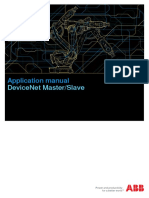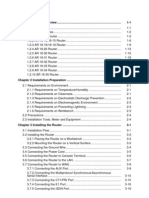RouterOS 2 7 ReferenceManual
RouterOS 2 7 ReferenceManual
Uploaded by
Yala Ngv DesigneCopyright:
Available Formats
RouterOS 2 7 ReferenceManual
RouterOS 2 7 ReferenceManual
Uploaded by
Yala Ngv DesigneCopyright
Available Formats
Share this document
Did you find this document useful?
Is this content inappropriate?
Copyright:
Available Formats
RouterOS 2 7 ReferenceManual
RouterOS 2 7 ReferenceManual
Uploaded by
Yala Ngv DesigneCopyright:
Available Formats
MikroTik RouterOS V2.
7 Reference Manual
MikroTik
Table of Contents
MikroTik RouterOS V2.7 Reference Manual..............................................................................................1
MikroTik RouterOS V2.7 Basic Setup Guide..............................................................................................2
Table Of Contents....................................................................................................................................2
Summary..................................................................................................................................................3
Related Documents..................................................................................................................................3
Description...............................................................................................................................................3
Setting up MikroTik RouterOS............................................................................................................4
Downloading and Installing the MikroTik RouterOS...................................................................4
1. Download the basic installation archive file...........................................................................4
2. Create the installation media...................................................................................................4
3. Install the MikroTik RouterOS software............................................................................5
Notes...........................................................................................................................................5
Obtaining the Software License........................................................................................................5
Notes...........................................................................................................................................7
Logging into the MikroTik Router....................................................................................................7
Adding Software Packages................................................................................................................7
Software Licensing Issues.................................................................................................................7
Notes...........................................................................................................................................8
Navigating the Terminal Console............................................................................................................8
Welcome Screen and Command Prompt...........................................................................................8
Commands.........................................................................................................................................8
Summary on executing the commands and moving between the menu levels...............................10
Notes.........................................................................................................................................10
Accessing the Router Remotely Using Web Browser and WinBox Console........................................10
Summary.........................................................................................................................................10
Description......................................................................................................................................10
Starting the Winbox Console..........................................................................................................11
Overview of Common Functions....................................................................................................15
Troubleshooting for Winbox Console.............................................................................................15
Configuring Basic Functions.................................................................................................................15
Working with Interfaces..................................................................................................................15
Use of the 'setup' Command.....................................................................................................16
Notes.........................................................................................................................................16
Adding Addresses............................................................................................................................17
Notes.........................................................................................................................................18
Configuring the Default Route........................................................................................................18
Example....................................................................................................................................18
Notes.........................................................................................................................................18
Testing the Network Connectivity.........................................................................................................19
Example...........................................................................................................................................19
Notes................................................................................................................................................19
Application Examples............................................................................................................................20
Application Example with Masquerading.......................................................................................20
Notes.........................................................................................................................................20
Application Example with Bandwidth Management......................................................................20
Notes.........................................................................................................................................21
Application Example with NAT......................................................................................................21
MikroTik RouterOS V2.7 Reference Manual
i
Table of Contents
MikroTik RouterOS V2.7 Basic Setup Guide
Notes.........................................................................................................................................22
Terminal Console Manual................................................................................................................................23
Table of Contents...................................................................................................................................23
Summary................................................................................................................................................23
Specifications.........................................................................................................................................23
Related Documents................................................................................................................................23
Overview of Common Functions...........................................................................................................24
Lists.................................................................................................................................................25
Item Names......................................................................................................................................26
Quick Typing...................................................................................................................................26
Help.................................................................................................................................................27
Internal Item numbers.....................................................................................................................27
Multiple Items.................................................................................................................................28
General Commands................................................................................................................................28
print.................................................................................................................................................28
set.....................................................................................................................................................30
add...................................................................................................................................................30
remove.............................................................................................................................................31
move................................................................................................................................................31
find...................................................................................................................................................32
export...............................................................................................................................................33
enable/disable..................................................................................................................................33
Safe Mode..............................................................................................................................................33
Software Package Management.......................................................................................................................35
Table of Contents...................................................................................................................................35
Summary................................................................................................................................................35
Specifications.........................................................................................................................................35
Additional Documents...........................................................................................................................35
Features..................................................................................................................................................35
Software Package Installation (Upgrade)..............................................................................................36
Description......................................................................................................................................36
Notes................................................................................................................................................36
Software Package List............................................................................................................................37
System Software Package...............................................................................................................37
Additional Software Feature Packages............................................................................................38
Software Package Uninstalling..............................................................................................................39
Description......................................................................................................................................39
Example...........................................................................................................................................39
Troubleshooting.....................................................................................................................................39
MikroTik RouterOS V2.7 Specifications Sheet..........................................................................................41
Hardware................................................................................................................................................41
Basic Network Platform.........................................................................................................................41
TCP/IP protocol suite......................................................................................................................41
Special Protocols.............................................................................................................................42
MikroTik RouterOS V2.7 Reference Manual
ii
Table of Contents
MikroTik RouterOS V2.7 Specifications Sheet
Caching Features.............................................................................................................................42
Administration.......................................................................................................................................42
General............................................................................................................................................42
Scripting..........................................................................................................................................43
Hardware Supported..............................................................................................................................43
Wireless Interfaces..........................................................................................................................43
Synchronous....................................................................................................................................43
Asynchronous Interfaces.................................................................................................................43
Ethernet Interfaces...........................................................................................................................44
ISDN Interfaces...............................................................................................................................44
VoIP Interfaces................................................................................................................................44
xDSL Interfaces...............................................................................................................................44
HomePNA Interfaces......................................................................................................................45
Device Driver List.............................................................................................................................................46
Table of Contents...................................................................................................................................46
Summary................................................................................................................................................46
Ethernet (system)...................................................................................................................................46
Wireless (wireless).................................................................................................................................50
Synchronous (synchronous)...................................................................................................................51
Asynchronous (system)..........................................................................................................................51
ISDN (isdn)............................................................................................................................................52
VoIP (telephony)....................................................................................................................................52
xDSL (synchronous)..............................................................................................................................52
HomePNA (system)...............................................................................................................................52
LCD (lcd)...............................................................................................................................................52
PCMCIA Adapters (system)..................................................................................................................52
How to Read Reference Manual......................................................................................................................53
Table of Contents...................................................................................................................................53
Summary................................................................................................................................................53
The Purpose...........................................................................................................................................53
The Structure..........................................................................................................................................53
Common Conventions...........................................................................................................................54
Additional Resources.............................................................................................................................54
Glossary.............................................................................................................................................................55
Table of Contents...................................................................................................................................55
Summary................................................................................................................................................55
Common Properties...............................................................................................................................55
Terms and Abbreviations.......................................................................................................................55
Device Driver Management.............................................................................................................................58
Table of Contents...................................................................................................................................58
Summary................................................................................................................................................58
Specifications.........................................................................................................................................58
Related Documents................................................................................................................................58
MikroTik RouterOS V2.7 Reference Manual
iii
Table of Contents
Device Driver Management
Loading Device Drivers.........................................................................................................................59
Description......................................................................................................................................59
Property Description........................................................................................................................59
Notes................................................................................................................................................59
Example...........................................................................................................................................60
Removing Device Drivers......................................................................................................................61
Notes on PCMCIA Adapters.................................................................................................................61
Troubleshooting.....................................................................................................................................61
General Interface Settings................................................................................................................................62
Table Of Contents..................................................................................................................................62
Summary................................................................................................................................................62
Related Documents................................................................................................................................62
Description.............................................................................................................................................63
Interface Status.......................................................................................................................................63
Property Description........................................................................................................................63
Notes................................................................................................................................................63
Example...........................................................................................................................................63
Traffic monitoring..................................................................................................................................63
Description......................................................................................................................................63
Notes................................................................................................................................................63
Example...........................................................................................................................................63
Wireless Client and Wireless Access Point Manual.......................................................................................65
Table of Contents...................................................................................................................................65
Summary................................................................................................................................................65
Specifications.........................................................................................................................................65
Related Documents................................................................................................................................66
Wireless Networking Ranges.................................................................................................................66
Description.............................................................................................................................................66
Hardware Notes...............................................................................................................................66
Wireless Interface Configuration...........................................................................................................67
Description......................................................................................................................................67
Property Description........................................................................................................................67
Notes................................................................................................................................................68
Example...........................................................................................................................................68
Registration Table..................................................................................................................................69
Property Description........................................................................................................................69
Example...........................................................................................................................................69
Access List.............................................................................................................................................70
Description......................................................................................................................................70
Property Description........................................................................................................................70
Notes................................................................................................................................................70
Example...........................................................................................................................................70
Info.........................................................................................................................................................70
Description......................................................................................................................................71
Property Description........................................................................................................................71
MikroTik RouterOS V2.7 Reference Manual
iv
Table of Contents
Wireless Client and Wireless Access Point Manual
Notes................................................................................................................................................71
Example...........................................................................................................................................71
AP Configuration Example....................................................................................................................72
Additional Resources.............................................................................................................................74
Bridge Interface................................................................................................................................................75
Table of Contents...................................................................................................................................75
Overview................................................................................................................................................75
Specifications.........................................................................................................................................76
Related Documents................................................................................................................................76
Description.............................................................................................................................................76
Bridge Interface Setup...........................................................................................................................76
Description......................................................................................................................................76
Property Description........................................................................................................................76
Notes................................................................................................................................................77
Example...........................................................................................................................................77
Port Settings...........................................................................................................................................77
Description......................................................................................................................................77
Property Description........................................................................................................................77
Example...........................................................................................................................................77
Bridge Monitoring.................................................................................................................................77
Property Description........................................................................................................................78
Example...........................................................................................................................................78
Bridge Firewall......................................................................................................................................78
Description......................................................................................................................................78
Property Description........................................................................................................................78
Example...........................................................................................................................................79
Application Example.............................................................................................................................79
Additional Bridge Firewall Resources............................................................................................81
Troubleshooting.....................................................................................................................................81
MikroTik RouterOS V2.7 Arlan 655 2.4GHz 2Mbps Wireless Interface...................................................83
Table of Contents...................................................................................................................................83
Summary................................................................................................................................................83
Specifications.........................................................................................................................................83
Related Documents................................................................................................................................83
Installation.............................................................................................................................................83
Example...........................................................................................................................................84
Wireless Interface Configuration...........................................................................................................84
Description......................................................................................................................................84
Property Description........................................................................................................................84
Example...........................................................................................................................................85
Troubleshooting.....................................................................................................................................85
Additional Resources.............................................................................................................................86
MikroTik RouterOS V2.7 Reference Manual
v
Table of Contents
CISCO/Aironet 2.4GHz 11Mbps Wireless Interface.....................................................................................87
Table of Contents...................................................................................................................................87
Summary................................................................................................................................................87
Specifications.........................................................................................................................................87
Related Documents................................................................................................................................87
Wireless Interface Configuration...........................................................................................................88
Description......................................................................................................................................88
Property Description........................................................................................................................88
Example...........................................................................................................................................89
Troubleshooting.....................................................................................................................................90
Wireless Network Applications.............................................................................................................90
PointtoMultipoint Wireless LAN................................................................................................90
PointtoPoint Wireless LAN........................................................................................................92
Additional Resources.............................................................................................................................94
Cyclades PC300 PCI Adapters........................................................................................................................96
Table of Contents...................................................................................................................................96
Summary................................................................................................................................................96
Specifications.........................................................................................................................................96
Related Documents................................................................................................................................96
Synchronous Interface Configuration....................................................................................................96
Description......................................................................................................................................97
Property Description........................................................................................................................97
Troubleshooting.....................................................................................................................................97
RSV/V.35 Synchronous Link Applications...........................................................................................98
Additional Resources.............................................................................................................................99
Ethernet Interfaces.........................................................................................................................................101
Table of Contents.................................................................................................................................101
Summary..............................................................................................................................................101
Specifications.......................................................................................................................................101
Related Documents..............................................................................................................................101
Ethernet Interface Configuration.........................................................................................................101
Property Description......................................................................................................................102
Notes..............................................................................................................................................102
Examples.......................................................................................................................................102
Monitoring the Interface Status...........................................................................................................102
Example.........................................................................................................................................103
Notes....................................................................................................................................................103
Additional Resources...........................................................................................................................103
Ethernet over IP (EoIP) Tunnel Interface....................................................................................................104
Table of Contents.................................................................................................................................104
Overview..............................................................................................................................................104
Specifications.......................................................................................................................................104
Related Documents..............................................................................................................................104
Description...........................................................................................................................................105
EoIP Setup...........................................................................................................................................105
MikroTik RouterOS V2.7 Reference Manual
vi
Table of Contents
Ethernet over IP (EoIP) Tunnel Interface
Property Description......................................................................................................................105
Notes..............................................................................................................................................105
Example.........................................................................................................................................105
EoIP Application Example..................................................................................................................106
FarSync X.21 Interface...................................................................................................................................109
Table of Contents.................................................................................................................................109
Summary..............................................................................................................................................109
Specifications.......................................................................................................................................109
Related Documents..............................................................................................................................109
Synchronous Interface Configuration..................................................................................................109
Description....................................................................................................................................110
Property Description......................................................................................................................110
Example.........................................................................................................................................110
Troubleshooting...................................................................................................................................111
Synchronous Link Applications...........................................................................................................111
MikroTik router to MikroTik router..............................................................................................111
MikroTik router to MikroTik router P2P using X21 line..............................................................112
MikroTik router to Cisco ruter using X21 line..............................................................................113
MikroTik router to MikroTik router using Frame Relay..............................................................115
Additional Resources...........................................................................................................................116
FrameRelay (PVC) Interfaces.......................................................................................................................117
Table of Contents.................................................................................................................................117
Summary..............................................................................................................................................117
Specifications.......................................................................................................................................117
Description...........................................................................................................................................117
Configuring Frame Relay Interface.....................................................................................................117
Description....................................................................................................................................118
Property Description......................................................................................................................118
Notes..............................................................................................................................................118
Frame Relay Configuration Example with Cyclades Interface...........................................................118
Frame Relay Configuration Example with MOXA Interface..............................................................119
MikroTik Router to MikroTik Router.................................................................................................121
Frame Relay Troubleshooting..............................................................................................................122
Additional Resources...........................................................................................................................122
IP over IP (IPIP) Tunnel Interface................................................................................................................123
Table of Contents.................................................................................................................................123
Summary..............................................................................................................................................123
Specifications.......................................................................................................................................123
Related Documents..............................................................................................................................123
IPIP Setup............................................................................................................................................124
Description....................................................................................................................................124
Property Description......................................................................................................................124
Notes..............................................................................................................................................124
IPIP Application Example...................................................................................................................124
MikroTik RouterOS V2.7 Reference Manual
vii
Table of Contents
IP over IP (IPIP) Tunnel Interface
Additional Resources...........................................................................................................................125
ISDN Interface................................................................................................................................................127
Table of Contents.................................................................................................................................127
Summary..............................................................................................................................................127
Specifications.......................................................................................................................................127
Related Documents..............................................................................................................................128
Supported adapters and appropriate driver names...............................................................................128
Notes..............................................................................................................................................128
ISDN Hardware and Software Installation..........................................................................................128
Property Description......................................................................................................................128
ISDN Channels..............................................................................................................................128
MSN and EAZ numbers................................................................................................................129
ISDN Client Interface Configuration...................................................................................................129
Description....................................................................................................................................129
Property Description......................................................................................................................129
Example.........................................................................................................................................130
ISDN Server Interface Configuration..................................................................................................130
Description....................................................................................................................................130
Property Description......................................................................................................................130
Example.........................................................................................................................................130
Troubleshooting...................................................................................................................................131
ISDN Examples...................................................................................................................................131
ISDN Dialout..............................................................................................................................131
ISDN Dialin................................................................................................................................132
ISDN Backup................................................................................................................................133
Description..............................................................................................................................133
Note.........................................................................................................................................133
Example..................................................................................................................................133
Additional Resources...........................................................................................................................135
Layer 2 Tunnel Protocol (L2TP)...................................................................................................................136
Table of Contents.................................................................................................................................136
Summary..............................................................................................................................................136
Specifications.......................................................................................................................................137
Related Documents..............................................................................................................................137
Description...........................................................................................................................................137
L2TP Client Setup...............................................................................................................................137
Property Description......................................................................................................................138
Example.........................................................................................................................................138
Monitoring L2TP Client......................................................................................................................138
Property Description......................................................................................................................138
Example.........................................................................................................................................139
L2TP Server Setup...............................................................................................................................139
Description....................................................................................................................................139
Property Description......................................................................................................................139
Example.........................................................................................................................................139
MikroTik RouterOS V2.7 Reference Manual
viii
Table of Contents
Layer 2 Tunnel Protocol (L2TP)
L2TP Server Users...............................................................................................................................140
Description....................................................................................................................................140
Property Description......................................................................................................................140
Example.........................................................................................................................................140
L2TP RoutertoRouter Secure Tunnel Example...............................................................................140
Connecting a Remote Client via L2TP Tunnel....................................................................................143
L2TP Setup for Windows....................................................................................................................145
Troubleshooting...................................................................................................................................145
MOXA C101 Synchronous Interface............................................................................................................147
Table of Contents.................................................................................................................................147
Summary..............................................................................................................................................147
Specifications.......................................................................................................................................147
Related Documents..............................................................................................................................147
Installation...........................................................................................................................................148
MOXA C101 PCI variant cabling.................................................................................................148
Synchronous Interface Configuration..................................................................................................148
Description....................................................................................................................................148
Property Description......................................................................................................................148
Notes..............................................................................................................................................149
Example.........................................................................................................................................149
Troubleshooting...................................................................................................................................150
Synchronous Link Applications...........................................................................................................150
MikroTik Router to MikroTik Router...........................................................................................150
MikroTik Router to CISCO Router...............................................................................................151
Notes..............................................................................................................................................153
Additional Resources...........................................................................................................................153
MOXA C502 Synchronous Interface............................................................................................................154
Table of Contents.................................................................................................................................154
Summary..............................................................................................................................................154
Specifications.......................................................................................................................................154
Related Documents..............................................................................................................................154
Installation...........................................................................................................................................155
Synchronous Interface Configuration..................................................................................................155
Description....................................................................................................................................155
Property Description......................................................................................................................155
Notes..............................................................................................................................................155
Example.........................................................................................................................................155
Troubleshooting...................................................................................................................................156
Synchronous Link Applications...........................................................................................................156
MikroTik Router to MikroTik Router...........................................................................................156
MikroTik Router to CISCO Router...............................................................................................158
Notes..............................................................................................................................................160
Additional Resources...........................................................................................................................160
MikroTik RouterOS V2.7 Reference Manual
ix
Table of Contents
Point to Point Protocol (PPP) and Asynchronous Interfaces......................................................................161
Table of Contents.................................................................................................................................161
Summary..............................................................................................................................................161
Specifications.......................................................................................................................................161
Related Documents..............................................................................................................................162
Serial Port Configuration.....................................................................................................................162
Property Description......................................................................................................................162
Notes..............................................................................................................................................162
Example.........................................................................................................................................162
PPP Server Setup.................................................................................................................................163
Description....................................................................................................................................163
Property Description......................................................................................................................163
Example.........................................................................................................................................163
PPP Client Setup..................................................................................................................................163
Description....................................................................................................................................163
Property Description......................................................................................................................164
Notes..............................................................................................................................................164
Example.........................................................................................................................................164
PPP Application Example....................................................................................................................164
Additional Resources...........................................................................................................................166
Point to Point Protocol over Ethernet (PPPoE)...........................................................................................167
Table of Contents.................................................................................................................................167
Summary..............................................................................................................................................167
Specifications.......................................................................................................................................168
Related Documents..............................................................................................................................168
PPPoE Client Setup.............................................................................................................................168
Description....................................................................................................................................168
Property Description......................................................................................................................168
Notes..............................................................................................................................................169
Example.........................................................................................................................................169
Monitoring PPPoE Client....................................................................................................................169
Property Description......................................................................................................................169
Example.........................................................................................................................................169
PPPoE Server Setup (Access Concentrator)........................................................................................170
Description....................................................................................................................................170
Property Description......................................................................................................................170
Notes..............................................................................................................................................170
Example.........................................................................................................................................171
PPPoE Server Users.............................................................................................................................171
Property Description......................................................................................................................171
Example.........................................................................................................................................171
PPPoE Troubleshooting.......................................................................................................................171
Application Examples..........................................................................................................................172
PPPoE in a multipoint wireless 802.11 network...........................................................................172
Additional Resources...........................................................................................................................175
MikroTik RouterOS V2.7 Reference Manual
x
Table of Contents
Point to Point Tunnel Protocol (PPTP).........................................................................................................176
Table of Contents.................................................................................................................................176
Summary..............................................................................................................................................176
Specifications.......................................................................................................................................177
Related Documents..............................................................................................................................177
Description...........................................................................................................................................177
PPTP Client Setup...............................................................................................................................177
Property Description......................................................................................................................177
Example.........................................................................................................................................178
Monitoring PPTP Client......................................................................................................................178
Property Description......................................................................................................................178
Example.........................................................................................................................................178
PPTP Server Setup...............................................................................................................................178
Description....................................................................................................................................179
Property Description......................................................................................................................179
Example.........................................................................................................................................179
PPTP Server Users...............................................................................................................................179
Description....................................................................................................................................179
Property Description......................................................................................................................180
Example.........................................................................................................................................180
PPTP RoutertoRouter Secure Tunnel Example...............................................................................180
Connecting a Remote Client via PPTP Tunnel....................................................................................183
PPTP Setup for Windows....................................................................................................................185
Sample instructions for PPTP (VPN) installation and client setup Windows 98se...................185
Troubleshooting...................................................................................................................................185
Additional Resources...........................................................................................................................186
PrismII Wireless Client and Wireless Access Point Manual......................................................................187
Table of Contents.................................................................................................................................187
Summary..............................................................................................................................................188
Specifications.......................................................................................................................................188
Related Documents..............................................................................................................................188
Description...........................................................................................................................................188
Wireless Interface Configuration.........................................................................................................189
Property Description......................................................................................................................189
Notes..............................................................................................................................................189
Example.........................................................................................................................................190
Monitoring the Interface Status...........................................................................................................190
Property Description......................................................................................................................190
Notes..............................................................................................................................................190
Example.........................................................................................................................................190
Registration Table................................................................................................................................191
Property Description......................................................................................................................191
Example.........................................................................................................................................191
Access List...........................................................................................................................................191
Description....................................................................................................................................192
Property Description......................................................................................................................192
Notes..............................................................................................................................................192
MikroTik RouterOS V2.7 Reference Manual
xi
Table of Contents
PrismII Wireless Client and Wireless Access Point Manual
Example.........................................................................................................................................192
Network Scan.......................................................................................................................................192
Description....................................................................................................................................192
Property Description......................................................................................................................193
Example.........................................................................................................................................193
Troubleshooting...................................................................................................................................193
Basic Configuration Examples............................................................................................................193
Station Mode Configuration..........................................................................................................193
Description..............................................................................................................................193
Example..................................................................................................................................194
Access Point Mode Configuration................................................................................................194
Description..............................................................................................................................194
Example..................................................................................................................................194
Registering the Access Point to another Access Point..................................................................194
Description..............................................................................................................................195
Example..................................................................................................................................195
Wireless Network Applications...........................................................................................................195
Wireless Client..............................................................................................................................195
3rd Party Wireless AP Configuration.....................................................................................196
MikroTik RouterOS Wireless Client Configuration...............................................................196
Wireless Access Point...................................................................................................................197
Wireless Bridge.............................................................................................................................200
[MTparent] Configuration....................................................................................................201
[MTchild] Configuration......................................................................................................201
RadioLAN 5.8GHz Wireless Interface..........................................................................................................203
Table of Contents.................................................................................................................................203
Summary..............................................................................................................................................203
Specifications.......................................................................................................................................203
Related Documents..............................................................................................................................203
Installing the Wireless Adapter.....................................................................................................204
Wireless Interface Configuration.........................................................................................................204
Description....................................................................................................................................204
Property Description......................................................................................................................204
Example.........................................................................................................................................205
Wireless Troubleshooting....................................................................................................................206
Wireless Network Applications...........................................................................................................206
PointtoPoint Setup with Routing..............................................................................................206
Virtual LAN (VLAN) Interface.....................................................................................................................209
Table of Contents.................................................................................................................................209
Summary..............................................................................................................................................209
Specifications.......................................................................................................................................209
Related Documents..............................................................................................................................209
Description...........................................................................................................................................210
VLAN Setup........................................................................................................................................210
Property Description......................................................................................................................210
MikroTik RouterOS V2.7 Reference Manual
xii
Table of Contents
Virtual LAN (VLAN) Interface
Notes..............................................................................................................................................210
Example.........................................................................................................................................210
Application Example...........................................................................................................................211
Additional Resources...........................................................................................................................212
Currently Supported Interfaces............................................................................................................212
Xpeed SDSL (Singleline Digital Subscriber Line) Interface.....................................................................213
Table of Contents.................................................................................................................................213
Summary..............................................................................................................................................213
Specifications.......................................................................................................................................213
Related Documents..............................................................................................................................213
Xpeed Interface Configuration............................................................................................................214
Property Description......................................................................................................................214
Example.........................................................................................................................................214
Frame Relay Configuration Examples.................................................................................................215
MikroTik Router to MikroTik Router...........................................................................................215
Router r1 setup........................................................................................................................215
Router r2 setup........................................................................................................................215
MikroTik Router to CISCO Router...............................................................................................216
MikroTik router setup.............................................................................................................216
CISCO router setup.................................................................................................................216
Troubleshooting...................................................................................................................................217
Additional Resources...........................................................................................................................217
WaveLAN/ORiNOCO 2.4GHz 11Mbps Wireless Interface.......................................................................218
Table of Contents.................................................................................................................................218
Summary..............................................................................................................................................218
Specifications.......................................................................................................................................218
Wireless Interface Configuration.........................................................................................................218
Description....................................................................................................................................219
Property Description......................................................................................................................219
Example.........................................................................................................................................219
Wireless Troubleshooting....................................................................................................................220
Application Example...........................................................................................................................220
PointtoMultipoint Wireless LAN..............................................................................................221
IP Network Configuration......................................................................................................222
PointtoPoint Wireless LAN......................................................................................................222
IP Network Configuration......................................................................................................223
Testing the Network Connectivity..........................................................................................224
PointtoPoint Wireless LAN with Windows Client...................................................................224
IP Network Configuration......................................................................................................226
Testing the Network Connectivity..........................................................................................226
Additional Resources...........................................................................................................................227
DHCP Client and Server................................................................................................................................228
Table of Contents.................................................................................................................................228
Summary..............................................................................................................................................228
MikroTik RouterOS V2.7 Reference Manual
xiii
Table of Contents
DHCP Client and Server
Specifications.......................................................................................................................................228
Related Documents..............................................................................................................................229
Description...........................................................................................................................................229
DHCP Client Setup..............................................................................................................................229
Description....................................................................................................................................229
Property Description......................................................................................................................229
Notes..............................................................................................................................................229
Example.........................................................................................................................................230
DHCP Server Setup.............................................................................................................................230
Description....................................................................................................................................230
Property Description......................................................................................................................230
Notes..............................................................................................................................................231
Example.........................................................................................................................................231
DHCP Server Leases............................................................................................................................232
Description....................................................................................................................................232
Property Description......................................................................................................................232
Notes..............................................................................................................................................232
Example.........................................................................................................................................232
Additional DHCP Resources...............................................................................................................233
DNS Client and Cache....................................................................................................................................234
Table Of Contents................................................................................................................................234
Summary..............................................................................................................................................234
Specifications.......................................................................................................................................234
Related Documents..............................................................................................................................234
Description...........................................................................................................................................235
DNS Client Configuration...................................................................................................................235
Description....................................................................................................................................235
Property Description......................................................................................................................235
Notes..............................................................................................................................................235
Example.........................................................................................................................................235
DNS Cache Setup................................................................................................................................236
Property Description......................................................................................................................236
Notes..............................................................................................................................................236
Example.........................................................................................................................................236
Adding Static DNS Entries..................................................................................................................237
Description....................................................................................................................................237
Property Description......................................................................................................................237
Example.........................................................................................................................................237
Flushing DNS cache............................................................................................................................237
Description....................................................................................................................................237
Example.........................................................................................................................................237
Additional Resources...........................................................................................................................238
HotSpot Gateway............................................................................................................................................239
Table of Contents.................................................................................................................................239
Summary..............................................................................................................................................240
MikroTik RouterOS V2.7 Reference Manual
xiv
Table of Contents
HotSpot Gateway
Specifications.......................................................................................................................................240
Related Documents..............................................................................................................................241
Description...........................................................................................................................................241
The Initial Contact.........................................................................................................................242
The Servlet....................................................................................................................................242
Authentication...............................................................................................................................242
Address Assignment with dhcppool Method..............................................................................243
Logging Out..................................................................................................................................243
HotSpot Gateway Setup.......................................................................................................................243
Property Description......................................................................................................................244
Notes..............................................................................................................................................244
Example.........................................................................................................................................245
HotSpot Server Settings.......................................................................................................................245
Property Description......................................................................................................................245
Notes..............................................................................................................................................245
Example.........................................................................................................................................245
HotSpot AAA......................................................................................................................................246
HotSpot User Profiles....................................................................................................................246
Description..............................................................................................................................246
Property Descriptions.............................................................................................................246
Notes.......................................................................................................................................246
Example..................................................................................................................................246
HotSpot Users................................................................................................................................247
Property Description...............................................................................................................247
Notes.......................................................................................................................................247
Example..................................................................................................................................248
HotSpot Active Users....................................................................................................................248
Description..............................................................................................................................248
Property Description...............................................................................................................248
Example..................................................................................................................................249
HotSpot User Statistics..................................................................................................................249
Property Description...............................................................................................................249
Notes.......................................................................................................................................249
Example..................................................................................................................................249
HotSpot Remote AAA...................................................................................................................249
Property Description...............................................................................................................250
Notes.......................................................................................................................................250
Example..................................................................................................................................250
HotSpot Cookies..................................................................................................................................250
Property Description......................................................................................................................250
Example.........................................................................................................................................250
Customizing Hotspot Servlet...............................................................................................................250
Description....................................................................................................................................251
Variable Description......................................................................................................................251
Examples.......................................................................................................................................253
Resetting Hotspot Servlet customizations...........................................................................................254
Description....................................................................................................................................254
MikroTik RouterOS V2.7 Reference Manual
xv
Table of Contents
HotSpot Gateway
Example.........................................................................................................................................254
QuestionSetup......................................................................................................................................254
Questions.......................................................................................................................................254
Notes..............................................................................................................................................255
Example.........................................................................................................................................255
HotSpot StepbyStep User Guide.....................................................................................................255
dhcppool Method........................................................................................................................255
Planning the Configuration.....................................................................................................255
Setup Example........................................................................................................................256
enabledaddress Method...............................................................................................................258
Planning the Configuration.....................................................................................................258
Setup Example........................................................................................................................259
Optional Settings...........................................................................................................................261
Troubleshooting...................................................................................................................................262
IP Addresses and Address Resolution Protocol (ARP)...............................................................................264
Table of Contents.................................................................................................................................264
Summary..............................................................................................................................................264
Specifications.......................................................................................................................................264
Related Documents..............................................................................................................................264
IP Addressing.......................................................................................................................................265
Description....................................................................................................................................265
Property Description......................................................................................................................265
Example.........................................................................................................................................265
Address Resolution Protocol...............................................................................................................266
Description....................................................................................................................................266
Property Description......................................................................................................................266
Notes..............................................................................................................................................266
Example.........................................................................................................................................266
Using the ProxyARP Feature............................................................................................................267
Description....................................................................................................................................267
Example.........................................................................................................................................267
Using Unnumbered Interfaces.............................................................................................................268
Description....................................................................................................................................268
Example.........................................................................................................................................268
Troubleshooting...................................................................................................................................268
Additional Resources...........................................................................................................................269
IP Pool Management.......................................................................................................................................270
Table of Contents.................................................................................................................................270
Summary..............................................................................................................................................270
Specifications.......................................................................................................................................270
Related Documents..............................................................................................................................270
Description...........................................................................................................................................270
IP Pool Setup.......................................................................................................................................271
Property Description......................................................................................................................271
Example.........................................................................................................................................271
MikroTik RouterOS V2.7 Reference Manual
xvi
Table of Contents
IP Pool Management
Monitoring Used IP Addresses............................................................................................................271
Property Description......................................................................................................................271
Example.........................................................................................................................................271
IPsec.................................................................................................................................................................272
Table of Contents.................................................................................................................................272
Summary..............................................................................................................................................273
Specifications.......................................................................................................................................273
Related Documents..............................................................................................................................273
Description...........................................................................................................................................273
Encryption.....................................................................................................................................273
Decryption.....................................................................................................................................274
Internet Key Exchange..................................................................................................................274
DiffieHellman MODP Groups....................................................................................................275
IKE Traffic....................................................................................................................................275
Setup Steps....................................................................................................................................275
Policy Settings.....................................................................................................................................275
Description....................................................................................................................................275
Property Description......................................................................................................................276
Notes..............................................................................................................................................277
Example.........................................................................................................................................277
Peer......................................................................................................................................................277
Description....................................................................................................................................277
Property Description......................................................................................................................278
Notes..............................................................................................................................................278
Example.........................................................................................................................................278
Remote Peer Statistics.........................................................................................................................279
Description....................................................................................................................................279
Property Description......................................................................................................................279
Example.........................................................................................................................................279
Manual SA...........................................................................................................................................279
Property Description......................................................................................................................280
Notes..............................................................................................................................................280
Example.........................................................................................................................................280
Proposal...............................................................................................................................................281
Description....................................................................................................................................281
Property Description......................................................................................................................281
Notes..............................................................................................................................................281
Example.........................................................................................................................................281
Installed SA..........................................................................................................................................282
Description....................................................................................................................................282
Property Description......................................................................................................................282
Example.........................................................................................................................................282
Flushing Installed SA table..................................................................................................................283
Description....................................................................................................................................283
Property Description......................................................................................................................283
Example.........................................................................................................................................283
MikroTik RouterOS V2.7 Reference Manual
xvii
Table of Contents
IPsec
Counters...............................................................................................................................................283
Property Description......................................................................................................................283
Example.........................................................................................................................................284
Application examples...........................................................................................................................284
IPsec setup between two RourerOS routers..................................................................................284
IPsec Setup for Routing Between two Masquerading MikroTik Routers.....................................285
IPsec Setup Between MikroTik and CISCO Routers....................................................................286
Configuring RouterOS............................................................................................................286
Configuring Cisco...................................................................................................................286
Testing....................................................................................................................................287
IPsec setup between RouterOS router and Windows SonicWall Client.......................................288
Configuring RouterOS............................................................................................................289
Configuring SonicWALL.......................................................................................................289
Testing....................................................................................................................................293
Additional Resources...........................................................................................................................295
IP Telephony....................................................................................................................................................296
Table Of Contents................................................................................................................................296
Summary..............................................................................................................................................297
Specifications.......................................................................................................................................297
Related Documents..............................................................................................................................297
Description...........................................................................................................................................298
IP Telephony Specifications................................................................................................................298
Supported Hardware......................................................................................................................298
Supported Standards......................................................................................................................298
Implementation Options................................................................................................................299
IP Telephony Hardware Installation....................................................................................................299
IP Telephony Configuration................................................................................................................299
Description....................................................................................................................................299
Telephony Voice Ports..................................................................................................................300
Description..............................................................................................................................300
Property Description...............................................................................................................300
Notes.......................................................................................................................................300
Monitoring the Voice Ports...........................................................................................................300
Property Description...............................................................................................................300
Notes.......................................................................................................................................301
Example..................................................................................................................................301
VoicePort Statistics.....................................................................................................................301
Notes.......................................................................................................................................301
Example..................................................................................................................................301
Voice Port for Telephony cards.....................................................................................................302
Property Description...............................................................................................................302
Notes.......................................................................................................................................303
Voice Port for Voicetronix cards...................................................................................................303
Property Description...............................................................................................................303
Notes.......................................................................................................................................304
Voice Port for ISDN......................................................................................................................304
MikroTik RouterOS V2.7 Reference Manual
xviii
Table of Contents
IP Telephony
Property Description...............................................................................................................304
Notes.......................................................................................................................................305
Example..................................................................................................................................305
Voice Port for Voice over IP (voip)..............................................................................................305
Description..............................................................................................................................305
Property Description...............................................................................................................305
Example..................................................................................................................................306
Numbers........................................................................................................................................306
Description..............................................................................................................................306
Property Description...............................................................................................................306
Notes.......................................................................................................................................306
Example..................................................................................................................................306
Regional Settings...........................................................................................................................308
Description..............................................................................................................................308
Property Description...............................................................................................................308
Notes.......................................................................................................................................309
Example..................................................................................................................................309
Audio CODEC..............................................................................................................................310
Notes.......................................................................................................................................310
Example..................................................................................................................................310
AAA.....................................................................................................................................................310
Description....................................................................................................................................311
Property Description......................................................................................................................311
Notes..............................................................................................................................................312
IP Telephony Gatekeeper.....................................................................................................................312
Property Description......................................................................................................................312
Notes..............................................................................................................................................313
Gatekeeper Configuration.............................................................................................................313
Example..................................................................................................................................313
Notes.......................................................................................................................................314
IP Telephony Troubleshooting............................................................................................................315
IP Telephony Applications..................................................................................................................315
Setting up the MikroTik IP Telephone..........................................................................................316
Setting up the IP Telephony Gateway...........................................................................................317
Setting up the Welltech IP Telephone...........................................................................................319
Setting up the MikroTik Router and CISCO Router.....................................................................320
Setting up PBX to PBX Connection over an IP Network.............................................................323
Additional Resources...........................................................................................................................324
IP Packet Packer Protocol (M3P)..................................................................................................................325
Table Of Contents................................................................................................................................325
Summary..............................................................................................................................................325
Specifications.......................................................................................................................................325
Related Documents..............................................................................................................................325
MikroTik Packet Packer Protocol Description....................................................................................325
MikroTik Packet Packer Protocol Setup..............................................................................................326
Description....................................................................................................................................326
MikroTik RouterOS V2.7 Reference Manual
xix
Table of Contents
IP Packet Packer Protocol (M3P)
Property Description......................................................................................................................326
Notes..............................................................................................................................................326
Example.........................................................................................................................................327
MikroTik Neighbor Discovery Protocol (MNDP)........................................................................................328
Contents of the Manual........................................................................................................................328
Summary..............................................................................................................................................328
Specifications.......................................................................................................................................328
Related Documents..............................................................................................................................328
Description...........................................................................................................................................329
MikroTik Neighbour Discovery Protocol Setup..................................................................................329
Property Description......................................................................................................................329
Example.........................................................................................................................................329
Listing the Discovered Neighbours.....................................................................................................329
Property Description......................................................................................................................329
Example.........................................................................................................................................330
Firewall Filters and Network Address Translation (NAT).........................................................................331
Table of Contents.................................................................................................................................331
Summary..............................................................................................................................................332
Specifications.......................................................................................................................................332
Related documents...............................................................................................................................332
Description...........................................................................................................................................332
Packet Flow..........................................................................................................................................332
Description....................................................................................................................................333
Firewall Setup......................................................................................................................................334
Description....................................................................................................................................334
Firewall Chains..............................................................................................................................334
Description..............................................................................................................................334
Notes.......................................................................................................................................335
Example..................................................................................................................................335
Firewall Rules................................................................................................................................335
Description..............................................................................................................................335
Property Description...............................................................................................................335
Notes.......................................................................................................................................336
Example..................................................................................................................................336
Logging the Firewall Actions........................................................................................................337
Network Address Translation..............................................................................................................337
Description....................................................................................................................................337
Property Description......................................................................................................................337
Masquerading and Source NAT....................................................................................................338
Description..............................................................................................................................338
Property Description...............................................................................................................338
Example..................................................................................................................................339
Redirection and Destination NAT.................................................................................................339
Description..............................................................................................................................339
Property Description...............................................................................................................340
MikroTik RouterOS V2.7 Reference Manual
xx
Table of Contents
Firewall Filters and Network Address Translation (NAT)
Example..................................................................................................................................340
Understanding REDIRECT and MASQUERADE.......................................................................340
Marking the Packets (Mangle) and Changing the MSS.......................................................................341
Description....................................................................................................................................341
Property Description......................................................................................................................341
Example.........................................................................................................................................342
Connection Tracking............................................................................................................................342
Description....................................................................................................................................342
Property Description......................................................................................................................343
Connection timeouts......................................................................................................................343
Example.........................................................................................................................................343
Service Ports........................................................................................................................................344
Description....................................................................................................................................344
Property Description......................................................................................................................344
Example.........................................................................................................................................344
Troubleshooting...................................................................................................................................344
General Network Suggestions..............................................................................................................344
IP Firewall Applications......................................................................................................................345
Basic Firewall Building Principles................................................................................................345
Example of Firewall Filters...........................................................................................................346
Protecting the Router.....................................................................................................................347
Protecting the Customer's Network...............................................................................................348
Enforcing the "Internet Policy".....................................................................................................349
Example of Source NAT (Masquerading).....................................................................................350
Example of Destination NAT........................................................................................................351
Additional Resources...........................................................................................................................351
IP Route Management....................................................................................................................................352
Table of Contents.................................................................................................................................352
Summary..............................................................................................................................................352
Specifications.......................................................................................................................................352
Related Documents..............................................................................................................................352
Description...........................................................................................................................................353
Static Routes........................................................................................................................................353
Property Description......................................................................................................................353
Notes..............................................................................................................................................354
Example.........................................................................................................................................354
Policy Routing.....................................................................................................................................354
Description....................................................................................................................................355
Routing Tables..............................................................................................................................355
Description..............................................................................................................................355
Property Description...............................................................................................................355
Notes.......................................................................................................................................355
Example..................................................................................................................................356
Policy rules....................................................................................................................................356
Property Description...............................................................................................................356
Notes.......................................................................................................................................357
MikroTik RouterOS V2.7 Reference Manual
xxi
Table of Contents
IP Route Management
Example..................................................................................................................................357
Application Example...........................................................................................................................357
Additional Resources...........................................................................................................................359
Services, Protocols, and Ports........................................................................................................................360
Table of Contents.................................................................................................................................360
Summary..............................................................................................................................................360
Specifications.......................................................................................................................................360
Related Documents..............................................................................................................................360
Modifying service settings...................................................................................................................360
Property Description......................................................................................................................360
Example.........................................................................................................................................361
List of Services....................................................................................................................................361
Additional Resources...........................................................................................................................362
Universal Client Interface..............................................................................................................................363
Table of Contents.................................................................................................................................363
Summary..............................................................................................................................................363
Specifications.......................................................................................................................................363
Related Documents..............................................................................................................................363
Description...........................................................................................................................................364
Universal Client Interface Setup..........................................................................................................364
Property Description......................................................................................................................364
Notes..............................................................................................................................................364
Example.........................................................................................................................................364
Universal Client List............................................................................................................................365
Description....................................................................................................................................365
Property Description......................................................................................................................365
Example.........................................................................................................................................365
Service Port..........................................................................................................................................365
Description....................................................................................................................................365
Property Description......................................................................................................................366
Example.........................................................................................................................................366
Universal Plug and Play.................................................................................................................................367
Table of Contents.................................................................................................................................367
Summary..............................................................................................................................................367
Specifications.......................................................................................................................................367
Related Documents..............................................................................................................................367
Description...........................................................................................................................................367
Enabling Universal PlugnPlay.........................................................................................................368
Property Description......................................................................................................................368
Example.........................................................................................................................................368
UPnP Interfaces...................................................................................................................................368
Property Description......................................................................................................................368
Notes..............................................................................................................................................368
Example.........................................................................................................................................368
MikroTik RouterOS V2.7 Reference Manual
xxii
Table of Contents
Universal Plug and Play
Additional Resources...........................................................................................................................369
WEB Proxy......................................................................................................................................................370
Table of Contents.................................................................................................................................370
Summary..............................................................................................................................................370
Specifications.......................................................................................................................................371
Related Documents..............................................................................................................................371
Description...........................................................................................................................................371
MikroTik Web Proxy Setup.................................................................................................................371
Proprety Description......................................................................................................................372
Notes..............................................................................................................................................372
Example.........................................................................................................................................373
Monitoring the Web Proxy..................................................................................................................373
Property Description......................................................................................................................373
Example.........................................................................................................................................373
Access List...........................................................................................................................................374
Description....................................................................................................................................374
Property Description......................................................................................................................374
Notes..............................................................................................................................................374
Examples.......................................................................................................................................374
Direct Access List................................................................................................................................375
Description....................................................................................................................................375
Property Description......................................................................................................................375
Notes..............................................................................................................................................375
Managing the Cache............................................................................................................................376
Description....................................................................................................................................376
Proprety Description......................................................................................................................376
Notes..............................................................................................................................................376
Rebuilding the Cache...........................................................................................................................376
Description....................................................................................................................................376
Example.........................................................................................................................................377
Setup Example.....................................................................................................................................377
Transparent Mode................................................................................................................................377
Troubleshooting...................................................................................................................................378
Queues and Data Rate Management.............................................................................................................379
Table of Contents.................................................................................................................................379
Summary..............................................................................................................................................379
Specifications.......................................................................................................................................380
Related Documents..............................................................................................................................380
Description...........................................................................................................................................380
Classless Queues...........................................................................................................................380
Classful Queues.............................................................................................................................381
Information Rates and Contention Ratios.....................................................................................381
Virtual Interfaces...........................................................................................................................382
Universal Client and Simple Queues.............................................................................................382
Queue Types........................................................................................................................................382
MikroTik RouterOS V2.7 Reference Manual
xxiii
Table of Contents
Queues and Data Rate Management
Description....................................................................................................................................382
Property Description......................................................................................................................382
Notes..............................................................................................................................................383
Example.........................................................................................................................................383
Interface Default Queues.....................................................................................................................383
Property Description......................................................................................................................383
Example.........................................................................................................................................383
Configuring Simple Queues.................................................................................................................384
Description....................................................................................................................................384
Property Description......................................................................................................................384
Notes..............................................................................................................................................384
Example.........................................................................................................................................384
Configuring Queue Trees.....................................................................................................................385
Description....................................................................................................................................385
Property Description......................................................................................................................385
Notes..............................................................................................................................................385
Example.........................................................................................................................................386
Troubleshooting...................................................................................................................................386
Queue Applications..............................................................................................................................386
Example of Emulating a 128k/64k Line........................................................................................387
Example of Using Masquerading..................................................................................................389
Example of Guaranteed Quality of Service...................................................................................390
Additional Resources...........................................................................................................................392
Open Shortest Path First (OSPF) Routing Protocol....................................................................................394
Table of Contents.................................................................................................................................394
Summary..............................................................................................................................................395
Specifications.......................................................................................................................................395
Related Documents..............................................................................................................................395
Description...........................................................................................................................................395
OSPF Setup..........................................................................................................................................396
Property Description......................................................................................................................396
Notes..............................................................................................................................................397
Example.........................................................................................................................................397
OSPF Areas..........................................................................................................................................397
Property Description......................................................................................................................397
Notes..............................................................................................................................................397
Example.........................................................................................................................................398
OSPF Network.....................................................................................................................................398
Description....................................................................................................................................398
Property Description......................................................................................................................398
Notes..............................................................................................................................................398
Example.........................................................................................................................................398
OSPF Interfaces...................................................................................................................................398
Description....................................................................................................................................399
Prorerty Description......................................................................................................................399
Example.........................................................................................................................................399
MikroTik RouterOS V2.7 Reference Manual
xxiv
Table of Contents
Open Shortest Path First (OSPF) Routing Protocol
OSPF Virtual Links.............................................................................................................................399
Description....................................................................................................................................399
Property Description......................................................................................................................400
Notes..............................................................................................................................................400
Example.........................................................................................................................................400
OSPF Neighbours................................................................................................................................400
Description....................................................................................................................................400
Proprety Description......................................................................................................................400
Notes..............................................................................................................................................401
Example.........................................................................................................................................401
An Example of Running OSPF............................................................................................................401
OSPF Troubleshooting........................................................................................................................401
OSPF Backup without using Tunnel...................................................................................................402
OSPF_Main Router Setup.............................................................................................................403
OSPFpeer1 Router Setup..........................................................................................................403
OSPFpeer2 Router Setup..........................................................................................................404
Routing Tables..............................................................................................................................405
Routing Tables with Revised Link Cost........................................................................................406
Functioning of the Backup............................................................................................................407
OSPF Backup using Encrypted Tunnel through a Third Party............................................................409
OSPF_Main Router Setup.............................................................................................................410
OSPFpeer1 Router Setup..........................................................................................................411
Routing Tables..............................................................................................................................412
Functioning of the Backup............................................................................................................413
Additional Resources...........................................................................................................................413
Routing Prefix Lists........................................................................................................................................414
Table of Contents.................................................................................................................................414
Summary..............................................................................................................................................414
Specifications.......................................................................................................................................414
Related Documents..............................................................................................................................414
Description...........................................................................................................................................414
Prefix List Setup..................................................................................................................................415
Property Description......................................................................................................................415
Notes..............................................................................................................................................415
Exapmle.........................................................................................................................................415
Prefix List Rules..................................................................................................................................415
Property Description......................................................................................................................415
Notes..............................................................................................................................................415
Example.........................................................................................................................................415
Routing Information Protocol (RIP).............................................................................................................417
Table of Contents.................................................................................................................................417
Summary..............................................................................................................................................417
Specifications.......................................................................................................................................417
Related Documents..............................................................................................................................418
Description...........................................................................................................................................418
MikroTik RouterOS V2.7 Reference Manual
xxv
Table of Contents
Routing Information Protocol (RIP)
RIP Routing Setup...............................................................................................................................418
Proprety Description......................................................................................................................418
Notes..............................................................................................................................................419
Example.........................................................................................................................................419
RIP Interfaces.......................................................................................................................................419
Description....................................................................................................................................419
Prorerty Description......................................................................................................................419
Notes..............................................................................................................................................420
Example.........................................................................................................................................420
RIP Networks.......................................................................................................................................420
Description....................................................................................................................................420
Proprety Description......................................................................................................................420
Notes..............................................................................................................................................420
Example.........................................................................................................................................420 .............................................................................................................................................................421
Description....................................................................................................................................421
Proprety Description......................................................................................................................421
Example.........................................................................................................................................421
RIP Routes...........................................................................................................................................421
Property Description......................................................................................................................421
Notes..............................................................................................................................................421
Example.........................................................................................................................................421
RIP Examples......................................................................................................................................422
The Configuration of the MikroTik Router...................................................................................422
The Configuration of the Cisco Router.........................................................................................424
Additional Resources...........................................................................................................................424
Border Gateway Protocol (BGP) Routing Protocol.....................................................................................426
Table of Contents.................................................................................................................................426
Summary..............................................................................................................................................426
Specifications.......................................................................................................................................426
Related Documents..............................................................................................................................426
Description...........................................................................................................................................427
BGP Setup............................................................................................................................................427
Property Description......................................................................................................................427
Notes..............................................................................................................................................428
Example.........................................................................................................................................428
BGP Network.......................................................................................................................................428
Description....................................................................................................................................428
Property Description......................................................................................................................428
Notes..............................................................................................................................................428
Example.........................................................................................................................................429
BGP Peers............................................................................................................................................429
Description....................................................................................................................................429
Property Description......................................................................................................................429
Example.........................................................................................................................................429
Troubleshooting...................................................................................................................................430
Additional Resources...........................................................................................................................430
MikroTik RouterOS V2.7 Reference Manual
xxvi
Table of Contents
Authentication, Authorization and Accounting...........................................................................................431
Table of Contents.................................................................................................................................431
Summary..............................................................................................................................................432
Specifications.......................................................................................................................................432
Related Documents..............................................................................................................................432
Description...........................................................................................................................................432
Router User AAA................................................................................................................................433
Description....................................................................................................................................433
Router User Groups.......................................................................................................................433
Property Description...............................................................................................................433
Notes.......................................................................................................................................433
Example..................................................................................................................................434
Router Users..................................................................................................................................434
Property Description...............................................................................................................434
Notes.......................................................................................................................................434
Example..................................................................................................................................435
Monitoring Active Router Users...................................................................................................435
Property Description...............................................................................................................435
Example..................................................................................................................................435
Router User Remote AAA............................................................................................................435
Property Description...............................................................................................................436
Notes.......................................................................................................................................436
Example..................................................................................................................................436
Local PointtoPoint AAA.................................................................................................................436
Local P2P User Profiles................................................................................................................436
Description..............................................................................................................................436
Property Descripion................................................................................................................436
Notes.......................................................................................................................................437
Example..................................................................................................................................437
Local P2P User Database..............................................................................................................438
Description..............................................................................................................................438
Property Description...............................................................................................................438
Example..................................................................................................................................438
Monitoring Active P2P Users........................................................................................................438
Property Description...............................................................................................................439
Example..................................................................................................................................439
P2P User Remote AAA.................................................................................................................439
Property Description...............................................................................................................439
Notes.......................................................................................................................................439
Example..................................................................................................................................439
Local IP Traffic Accounting................................................................................................................440
Local IP Traffic Accounting Setup...............................................................................................440
Description..............................................................................................................................440
Property Description...............................................................................................................440
Notes.......................................................................................................................................440
Example..................................................................................................................................441
Local IP Traffic Acounting Table.................................................................................................441
Description..............................................................................................................................441
MikroTik RouterOS V2.7 Reference Manual
xxvii
Table of Contents
Authentication, Authorization and Accounting
Property Description...............................................................................................................441
Notes.......................................................................................................................................441
Example..................................................................................................................................441
Web Access to the Local IP Traffic Accounting Table.................................................................442
Description..............................................................................................................................442
Property Description...............................................................................................................442
Example..................................................................................................................................442
RADIUS Client Setup..........................................................................................................................442
Description....................................................................................................................................442
Property Description......................................................................................................................442
Notes..............................................................................................................................................443
Example.........................................................................................................................................443
RADIUS Servers Suggested..........................................................................................................443
RADUIS Attributes Utilized................................................................................................................444
Authentication data sent to server (AccessRequest)...................................................................444
Data received from server (AccessAccept).................................................................................445
Accounting information sent to server (AccountingRequest).....................................................446
RADIUS Attribute Numeric Values..............................................................................................447
Certificate Management.................................................................................................................................449
Table of Contents.................................................................................................................................449
General Information.............................................................................................................................449
Summary.......................................................................................................................................449
Specifications................................................................................................................................449
Certificates...........................................................................................................................................449
Property Description......................................................................................................................449
Command Description...................................................................................................................450
Notes..............................................................................................................................................450
Examples.......................................................................................................................................451
Export and Import..........................................................................................................................................453
Table of Contents.................................................................................................................................453
Summary..............................................................................................................................................453
Specifications.......................................................................................................................................453
Related Documents..............................................................................................................................453
Description....................................................................................................................................453
The Export Command..........................................................................................................................454
Example.........................................................................................................................................454
The Import Command..........................................................................................................................455
Example.........................................................................................................................................455
Backup and Restore........................................................................................................................................456
Table of Contents.................................................................................................................................456
Summary..............................................................................................................................................456
Specifications.......................................................................................................................................456
Related Documents..............................................................................................................................456
Description...........................................................................................................................................456
MikroTik RouterOS V2.7 Reference Manual
xxviii
Table of Contents
Backup and Restore
Configuration Save Command.............................................................................................................457
Example.........................................................................................................................................457
Configuration Load Command............................................................................................................457
Example.........................................................................................................................................457
FTP server.......................................................................................................................................................458
Table Of Contents................................................................................................................................458
Summary..............................................................................................................................................458
Specifications.......................................................................................................................................458
Related Documents..............................................................................................................................458
File Transfer Protocol Server...............................................................................................................458
Description....................................................................................................................................458
Property Description......................................................................................................................459
Example.........................................................................................................................................459
GPS...................................................................................................................................................................460
Table of Contents.................................................................................................................................460
Summary..............................................................................................................................................460
Specifications.......................................................................................................................................460
Related Documents..............................................................................................................................460
Description...........................................................................................................................................460
Synchronizing with a GPS Receiver....................................................................................................461
Property Description......................................................................................................................461
Notes..............................................................................................................................................461
Example.........................................................................................................................................461
Monitoring GPS...................................................................................................................................462
Description....................................................................................................................................462
Property Description......................................................................................................................462
Examples.......................................................................................................................................462
Additional Resources...........................................................................................................................462
Liquid Crystal Display (LCD) Manual.........................................................................................................463
Table of Contents.................................................................................................................................463
Summary..............................................................................................................................................463
Specifications.......................................................................................................................................463
Related Documents..............................................................................................................................463
Description...........................................................................................................................................464
How to Connect PowerTip LCD to a Parallel Port.......................................................................464
Crystalfontz LCD installation notes..............................................................................................465
Configuring the LCD's Settings...........................................................................................................465
Property Description......................................................................................................................465
Example.........................................................................................................................................465
LCD Information Display Configuration.............................................................................................466
Description....................................................................................................................................466
Property Description......................................................................................................................466
Notes..............................................................................................................................................466
Example.........................................................................................................................................466
MikroTik RouterOS V2.7 Reference Manual
xxix
Table of Contents
Liquid Crystal Display (LCD) Manual
LCD Troubleshooting..........................................................................................................................467
License Management......................................................................................................................................468
Table of Contents.................................................................................................................................468
Summary..............................................................................................................................................468
Specifications.......................................................................................................................................468
Related Documents..............................................................................................................................468
Description...........................................................................................................................................468
License Administration........................................................................................................................469
Property Description......................................................................................................................469
Example.........................................................................................................................................469
Features List.........................................................................................................................................469
Property Description......................................................................................................................469
Example.........................................................................................................................................469
Notes..............................................................................................................................................470
Log Management............................................................................................................................................471
Table of Contents.................................................................................................................................471
Summary..............................................................................................................................................471
Specifications.......................................................................................................................................471
Related Documents..............................................................................................................................471
Description...........................................................................................................................................471
General Settings...................................................................................................................................472
Property Description......................................................................................................................472
Example.........................................................................................................................................472
Log Classification................................................................................................................................472
Property Description......................................................................................................................472
Notes..............................................................................................................................................473
Example.........................................................................................................................................473
Log Messages.......................................................................................................................................473
Property Description......................................................................................................................473
Notes..............................................................................................................................................473
Example.........................................................................................................................................474
MAC Telnet Server and Client......................................................................................................................475
Contents of the Manual........................................................................................................................475
Summary..............................................................................................................................................475
Specifications.......................................................................................................................................475
Related Documents..............................................................................................................................475
MAC Telnet Server..............................................................................................................................475
Property Description......................................................................................................................475
Notes..............................................................................................................................................476
Example.........................................................................................................................................476
Monitoring Active Session List...........................................................................................................476
Property Description......................................................................................................................476
MAC Telnet Client..............................................................................................................................476
Example.........................................................................................................................................477
MikroTik RouterOS V2.7 Reference Manual
xxx
Table of Contents
Network Time Protocol (NTP).......................................................................................................................478
Table of Contents.................................................................................................................................478
Summary..............................................................................................................................................478
Specifications.......................................................................................................................................478
Related Documents..............................................................................................................................478
Description...........................................................................................................................................478
NTP Client...........................................................................................................................................479
Property Description......................................................................................................................479
Example.........................................................................................................................................480
NTP Server...........................................................................................................................................480
Property Description......................................................................................................................480
Notes..............................................................................................................................................480
Example.........................................................................................................................................480
Time Zone............................................................................................................................................481
Example.........................................................................................................................................481
Scripting Manual............................................................................................................................................482
Table Of Contents................................................................................................................................482
Summary..............................................................................................................................................483
Specifications.......................................................................................................................................483
Related Documents..............................................................................................................................483
Description...........................................................................................................................................484
Command Syntax.................................................................................................................................484
Description....................................................................................................................................484
Property Description......................................................................................................................484
Notes..............................................................................................................................................484
Example.........................................................................................................................................485
Grouping..............................................................................................................................................485
Description....................................................................................................................................485
Notes..............................................................................................................................................485
Example.........................................................................................................................................486
Variables..............................................................................................................................................486
Description....................................................................................................................................486
Notes..............................................................................................................................................487
Example.........................................................................................................................................487
Command substitution, return values..................................................................................................488
Description....................................................................................................................................488
Example.........................................................................................................................................488
Operators..............................................................................................................................................489
Description....................................................................................................................................489
Example.........................................................................................................................................490
Value types...........................................................................................................................................492
Description....................................................................................................................................492
Common Commands...........................................................................................................................494
Description....................................................................................................................................494
Special Commands..............................................................................................................................496
Monitor..........................................................................................................................................496
Get.................................................................................................................................................496
MikroTik RouterOS V2.7 Reference Manual
xxxi
Table of Contents
Scripting Manual
Notes..............................................................................................................................................497
Monitor Example...........................................................................................................................497
Get Example..................................................................................................................................497
Additional Features..............................................................................................................................497
Scripts..................................................................................................................................................498
Description....................................................................................................................................498
Property Description......................................................................................................................498
Notes..............................................................................................................................................499
Example.........................................................................................................................................499
Task Management................................................................................................................................499
Description....................................................................................................................................499
Property Description......................................................................................................................499
Example.........................................................................................................................................499
Script Editor.........................................................................................................................................500
Description....................................................................................................................................500
Special Keys..................................................................................................................................500
Notes..............................................................................................................................................500
Example.........................................................................................................................................501
Network Watching Tool......................................................................................................................501
Specifications................................................................................................................................501
Description....................................................................................................................................501
Property Description......................................................................................................................501
Example.........................................................................................................................................502
System Scheduler.................................................................................................................................503
Specifications................................................................................................................................503
Description....................................................................................................................................503
Property Description......................................................................................................................503
Notes..............................................................................................................................................503
Example.........................................................................................................................................504
Traffic Monitor....................................................................................................................................505
Specifications................................................................................................................................505
Description....................................................................................................................................506
Property Description......................................................................................................................506
Example.........................................................................................................................................506
Sigwatch...............................................................................................................................................506
Specifications................................................................................................................................506
Description....................................................................................................................................507
Property Description......................................................................................................................507
Notes..............................................................................................................................................507
Example.........................................................................................................................................507
Serial Console and Terminal..........................................................................................................................509
Table of Contents.................................................................................................................................509
Summary..............................................................................................................................................509
Specifications.......................................................................................................................................509
Related Documents..............................................................................................................................509
Description...........................................................................................................................................509
MikroTik RouterOS V2.7 Reference Manual
xxxii
Table of Contents
Serial Console and Terminal
Serial Console Configuration...............................................................................................................510
Setting Serial Console..........................................................................................................................510
Property Description......................................................................................................................510
Example.........................................................................................................................................510
Usind Serial Terminal..........................................................................................................................511
Description....................................................................................................................................511
Property Description......................................................................................................................511
Notes..............................................................................................................................................511
Example.........................................................................................................................................511
Troubleshooting...................................................................................................................................512
Additional Resources...........................................................................................................................512
SSH (Secure Shell) Server and Client...........................................................................................................513
Contents of the Manual........................................................................................................................513
Summary..............................................................................................................................................513
Specifications.......................................................................................................................................513
Related Documents..............................................................................................................................514
SSH Server...........................................................................................................................................514
Description....................................................................................................................................514
Property Description......................................................................................................................514
Example.........................................................................................................................................514
SSH Client...........................................................................................................................................514
Example.........................................................................................................................................514
Additional Resources...........................................................................................................................515
Links for Windows Client:............................................................................................................515
Other links:....................................................................................................................................515
Support Output File........................................................................................................................................516
Table of Contents.................................................................................................................................516
Summary..............................................................................................................................................516
Specifications.......................................................................................................................................516
Generating Support Output File...........................................................................................................516
Example.........................................................................................................................................516
System Resource Management......................................................................................................................518
Table of Contents.................................................................................................................................518
Summary..............................................................................................................................................518
Specifications.......................................................................................................................................519
Related Documents..............................................................................................................................519
System Resource Monitor....................................................................................................................519
Example.........................................................................................................................................519
Notes..............................................................................................................................................519
IRQ Usage Monitor..............................................................................................................................519
Description....................................................................................................................................520
Example.........................................................................................................................................520
IO Port Usage Monitor.........................................................................................................................520
Description....................................................................................................................................520
MikroTik RouterOS V2.7 Reference Manual
xxxiii
Table of Contents
System Resource Management
Example.........................................................................................................................................520
Reboot..................................................................................................................................................521
Description....................................................................................................................................521
Notes..............................................................................................................................................521
Example.........................................................................................................................................521
Shutdown.............................................................................................................................................521
Description....................................................................................................................................521
Notes..............................................................................................................................................521
Example.........................................................................................................................................521
Configuration Reset.............................................................................................................................522
Description....................................................................................................................................522
Example.........................................................................................................................................522
Router Identity.....................................................................................................................................522
Description....................................................................................................................................522
Example.........................................................................................................................................522
Date and Time......................................................................................................................................522
Property Description......................................................................................................................522
Notes..............................................................................................................................................523
Example.........................................................................................................................................523
Configuration Change History.............................................................................................................523
Description....................................................................................................................................523
Command Description...................................................................................................................523
Notes..............................................................................................................................................523
Example.........................................................................................................................................524
Telnet Server and Client................................................................................................................................525
Table of Contents.................................................................................................................................525
Summary..............................................................................................................................................525
Specifications.......................................................................................................................................525
Related Documents..............................................................................................................................525
Telnet Server........................................................................................................................................525
Description....................................................................................................................................525
Example.........................................................................................................................................526
Telnet Client........................................................................................................................................526
Description....................................................................................................................................526
Example.........................................................................................................................................526
UPS Monitor....................................................................................................................................................528
Table of Contents.................................................................................................................................528
Summary..............................................................................................................................................528
Specifications.......................................................................................................................................528
Related Documents..............................................................................................................................529
Cabling..........................................................................................................................................529
UPS Monitor Setup..............................................................................................................................529
Property Description......................................................................................................................529
Notes..............................................................................................................................................530
Example.........................................................................................................................................530
MikroTik RouterOS V2.7 Reference Manual
xxxiv
Table of Contents
UPS Monitor
Runtime Calibration.............................................................................................................................531
Description....................................................................................................................................531
Notes..............................................................................................................................................531
Example.........................................................................................................................................531
UPS Monitoring...................................................................................................................................531
Property Description......................................................................................................................531
Example.........................................................................................................................................532
Additional Resources...........................................................................................................................532
Bandwidth Test...............................................................................................................................................533
Table of Contents.................................................................................................................................533
Summary..............................................................................................................................................533
Specifications.......................................................................................................................................533
Related Documents..............................................................................................................................533
Description...........................................................................................................................................533
Protocol Description......................................................................................................................533
Usage Notes...................................................................................................................................534
Server Configuration............................................................................................................................534
Property Description:....................................................................................................................534
Notes..............................................................................................................................................534
Example.........................................................................................................................................535
Client Configuration............................................................................................................................535
Property Description......................................................................................................................535
Example...............................................................................................................................................535
Dynamic DNS (DDNS) Update Tool.............................................................................................................537
Contents of the Manual........................................................................................................................537
Summary..............................................................................................................................................537
Specifications.......................................................................................................................................537
Related Documents..............................................................................................................................537
Description...........................................................................................................................................537
Dynamic DNS Update.........................................................................................................................538
Property Description......................................................................................................................538
Notes..............................................................................................................................................538
Example.........................................................................................................................................538
Additional Resources...........................................................................................................................538
ICMP Bandwidth Test....................................................................................................................................539
Table of Contents.................................................................................................................................539
Summary..............................................................................................................................................539
Specifications.......................................................................................................................................539
Related Documents..............................................................................................................................539
ICMP Bandwith Test...........................................................................................................................539
Description....................................................................................................................................539
Property Description......................................................................................................................540
Example........................................................................................................................................540
MikroTik RouterOS V2.7 Reference Manual
xxxv
Table of Contents
Packet Sniffer..................................................................................................................................................541
Table Of Contents................................................................................................................................541
Summary..............................................................................................................................................541
Specifications.......................................................................................................................................541
Related Documents..............................................................................................................................542
Description...........................................................................................................................................542
Packet Sniffer Configuration...............................................................................................................542
Property Description......................................................................................................................542
Notes..............................................................................................................................................543
Example.........................................................................................................................................543
Running Packet Sniffer........................................................................................................................543
Description....................................................................................................................................543
Example.........................................................................................................................................543
Sniffed Packets.....................................................................................................................................544
Description....................................................................................................................................544
Property Description......................................................................................................................544
Example.........................................................................................................................................545
Packet Sniffer Protocols.......................................................................................................................545
Description....................................................................................................................................545
Property Description......................................................................................................................545
Example.........................................................................................................................................546
Packet Sniffer Hosts.............................................................................................................................546
Description....................................................................................................................................546
Property Description......................................................................................................................546
Example.........................................................................................................................................547
Packet Sniffer Connections..................................................................................................................547
Description....................................................................................................................................547
Property Description......................................................................................................................547
Example.........................................................................................................................................547
Ping...................................................................................................................................................................548
Table of Contents.................................................................................................................................548
Summary..............................................................................................................................................548
Specifications.......................................................................................................................................548
Related Documents..............................................................................................................................548
Description...........................................................................................................................................548
The Ping Command.............................................................................................................................549
Property Description......................................................................................................................549
Notes..............................................................................................................................................549
Examples.......................................................................................................................................549
MAC Ping Server.................................................................................................................................549
Property Description......................................................................................................................549
Example.........................................................................................................................................550
Realtime Traffic Monitor (torch)..................................................................................................................551
Table Of Contents................................................................................................................................551
Summary..............................................................................................................................................551
Specifications.......................................................................................................................................551
MikroTik RouterOS V2.7 Reference Manual
xxxvi
Table of Contents
Realtime Traffic Monitor (torch)
Related Documents..............................................................................................................................551
Description...........................................................................................................................................551
The Torch Command...........................................................................................................................551
Property Description......................................................................................................................551
Notes..............................................................................................................................................552
Example.........................................................................................................................................552
Traceroute.......................................................................................................................................................554
Table of Contents.................................................................................................................................554
Summary..............................................................................................................................................554
Specifications.......................................................................................................................................554
Related Documents..............................................................................................................................554
Description...........................................................................................................................................554
The Traceroute Command...................................................................................................................555
Property Description......................................................................................................................555
Notes..............................................................................................................................................555
Example.........................................................................................................................................555
SNMP Service..................................................................................................................................................556
Table of Contents.................................................................................................................................556
Summary..............................................................................................................................................556
Specifications.......................................................................................................................................556
Related Documents..............................................................................................................................556
Description...........................................................................................................................................557
SNMP Setup........................................................................................................................................557
Property Description......................................................................................................................557
SNMP Communities......................................................................................................................557
Description....................................................................................................................................557
Property Description......................................................................................................................557
Example.........................................................................................................................................557
Available MIBs....................................................................................................................................558
MIB objects supported..................................................................................................................558
RFC1493.................................................................................................................................558
RFC2863.................................................................................................................................558
RFC1213.................................................................................................................................558
RFC2011.................................................................................................................................559
RFC2096.................................................................................................................................559
RFC1213.................................................................................................................................560
RFC2790.................................................................................................................................560
CISCOAAASESSIONMIB.............................................................................................560
MIB objects reported as '0'............................................................................................................560
RFC2863.................................................................................................................................560
RFC2790.................................................................................................................................560
Tools for SNMP Data Collection and Analysis...................................................................................561
Example of using MRTG with Mikrotik SNMP.................................................................................561
Additional Resources...........................................................................................................................561
MikroTik RouterOS V2.7 Reference Manual
xxxvii
MikroTik RouterOS V2.7 Reference Manual
PDF version (for printing)
Document revision 1.99 (30Dev2003)
This document applies to the MikroTik RouterOS V2.7
Copyright 19992003, MikroTik
MikroTik RouterOS V2.7 Reference Manual 1
MikroTik RouterOS V2.7 Basic Setup Guide
PDF version
Document revision 1.3 (09Jun2003)
This document applies to the MikroTik RouterOS V2.7
Table Of Contents
Table Of Contents
Summary
Related Documents
Description
Setting up MikroTik RouterOS
Downloading and Installing the MikroTik RouterOS
1. Download the basic installation archive file.
2. Create the installation media
3. Install the MikroTik RouterOS software.
Notes
Obtaining the Software License
Notes
Logging into the MikroTik Router
Adding Software Packages
Software Licensing Issues
Notes
Navigating the Terminal Console
Welcome Screen and command prompt
Commands
Summary on executing the commands and moving between the menu levels
Notes
Accessing the Router Remotely Using Web Browser and WinBox Console
Summary
Description
Starting the Winbox Console
Overview of Common Functions
Troubleshooting for Winbox Console
Configuring Basic Functions
Working with Interfaces
Use of the 'setup' Command
Notes
Adding Addresses
Notes
Configuring the Default Route
Example
Notes
Testing the Network Connectivity
Example
Notes
Application Examples
Application Example with Masquerading
MikroTik RouterOS V2.7 Reference Manual 2
Notes
Application Example with Bandwidth Management
Notes
Application Example with NAT
Notes
Summary
MikroTik RouterOS is independent Linuxbased Operating System for PCbased routers and thinrouters. It
does not require any additional components and has no software prerequirements. It is designed with
easytouse yet powerful interface allowing network administrators to deploy network structures and
functions, that would require long education elsewhere simply by following the Reference Manual (and even
without it).
Related Documents
Software Package Installation and Upgrading
Device Driver List
License Management
Ping
Queues and Data Rate Management
Packet Filter (Firewall) and NAT (Network Address Translation)
Description
MikroTik RouterOS turns a standard PC computer into a powerful network router. Just add standard
network PC interfaces to expand the router capabilities.
Remote control with easy realtime Windows application (WinBox)
Telnet/SSH/console/serial console control with RADIUS authentication
Advanced bandwidth control
Network firewall with packetfiltering, masquerading, network address translation, logging and connection
monitoring
DHCP support
HotSpot gateway with RADIUS authentication
Ethernet 10/100/1000Mb/s
Wireless client and Access Point 2.4GHz 11Mb/s (IEEE802.11b), 5GHz 54Mb/s (IEEE802.11a) and
2.4GHz 54Mb/s (IEEE802.11g) with RADIUS authentication for AP
V.35 synchronous 8.448Mb/s with SyncPPP, HDLC or Frame Relay
X.21 synchronous 8.448Mb/s with SyncPPP, HDLC or Frame Relay
Async PPP (up to 128 ports) with RADIUS authetication for modem pools
E1/T1 support
IP Telephony Gateway
Builtin Webproxy
And much more
The Guide describes the basic steps of installing and configuring a dedicated PC router running MikroTik
RouterOS.
MikroTik RouterOS V2.7 Basic Setup Guide
MikroTik RouterOS V2.7 Reference Manual 3
Setting up MikroTik RouterOS
Downloading and Installing the MikroTik RouterOS
The download and installation process of the MikroTik RouterOS is described in the following diagram:
1. Download the basic installation archive file.
Depending on the desired media to be used for installing the MikroTik RouterOS please chose one of the
following archive types for downloading:
ISO image of the installation CD, if you have a CD writer for creating CDs. The ISO image is in
the MTcdimage_v27x_ddmmmyyyy.zip archive file containing a bootable CD image. The
CD will be used for booting up the dedicated PC and installing the MikroTik RouterOS on its
harddrive or flashdrive.
MikroTik Disk Maker, if you want to create 3.5" installation floppies. The Disk Maker is a
selfextracting archive DiskMaker_v27x_ddmmmyyyy.exe file, which should be run on your
Windows 95/98/NT4/2K/XP workstation to create the installation floppies. The installation
floppies will be used for booting up the dedicated PC and installing the MikroTik RouterOS on
its harddrive or flashdrive.
Netinstall, if you want to install RouterOS over a LAN with one floppy boot disk, or
alternatively using PXEboot option supported by some network interface cards, that allows truly
networked installation. Netinstall program works on Windows 95/98/NT4/2K/XP.
2. Create the installation media
Use the appropriate installation archive to create the Installation CD or floppies.
For the CD, write the ISO image onto a blank CD.
For the floppies, run the Disk Maker on your Windows workstation to create the installation
floppies. Follow the instructions and insert the floppies in your FDD as requested, label them as
MikroTik RouterOS V2.7 Basic Setup Guide
MikroTik RouterOS V2.7 Reference Manual 4
Disk 1,2,3, etc.
3. Install the MikroTik RouterOS software.
Your dedicated PC router hardware should have:
An advanced 4th generation (core frequency 100MHz or more), 5th generation (Intel Pentium,
Cyrix 6X86, AMD K5 or comparable) or newer Intel IA32 (i386) compatible motherboard and
processor (uniprocessor only, dual processors and other SMP configurations are not supported);
from 32MB to 1GB RAM (from 48MB suggested);
30MB or more PRIMARY MASTER IDE HDD or IDE flashdrive.
A network adapter (NE2000 compatible PCI or ISA Ethernet card, or any other supported NIC,
see the supported device list on our web page);
For installation purposes (and only for that time) you should also have:
A SECONDARY MASTER CD drive set as primary boot device, if you want to use the created
CD for installing the MikroTik RouterOS onto the primary master HDD;
A 3.5" FDD set as primary boot device, if you want to use the created set of floppies for installing
the MikroTik RouterOS;
A monitor and keyboard for installation and initial setup of the MikroTik Router. The monitor
and keyboard do not need to be connected to the router after it is set up for connecting to it over the
network.
Boot up your dedicated PC router from the Installation Media you created and follow the instructions on the
console screen while the HDD is reformatted and MikroTik RouterOS installed on it.
After successful installation please remove the installation media from your CD or floppy disk drive and hit
'Enter' to reboot the router. While the router will be starting up for the first time you will be given a
Software ID for your installation and asked to supply a valid software license key (Software Key) for it.
Write down the Software ID. You will need it to obtain the Software License through the MikroTik
Account Server. If you need extra time to obtain the Software License Key, you may want to power off the
router. Type shutdown in the Software key prompt and power the router off when the router is halted.
Notes
The installation from CD or network requires Base (paid) License. If you intend to obtain the Free Demo
License, you should use the floppy installation media.
The hard disk will be entirely reformatted during the installation and all data on it will be lost!
You can move the hard drive with MikroTik RouterOS installed to a new hardware without loosing a
license, but you cannot move the RouterOS to a different hard drive without purchasing an another
license (except hardware failure situations). For additional information write to keysupport@mikrotik.com
Obtaining the Software License
The MikroTik RouterOS Software licensing process is described in the following diagram:
MikroTik RouterOS V2.7 Basic Setup Guide
MikroTik RouterOS V2.7 Reference Manual 5
After installing the router and starting it up for the first time you will be given a Software ID.
Write down the Software ID reported by the RouterOS. 1.
If you have an account with MikroTik, follow to the next step.
If you do not have an account at www.mikrotik.com, just press the 'New' button on the upper
righthand corner of the MikroTik's web page to create your account.
You will be presented with the Account SignUp Form where you chose your account name and
fill in the required information.
2.
To obtain the Software License Key, log on to your account at www.mikrotik.com entering your
account name and password (upper righthand corner on this webpage), for example:
3.
After logging on to the Account Server select "Free Demo License" or "Order Software License" in
the Account Menu.
4.
The Software Key will be sent to the email address, which has been specified in your account
setup.
5.
Read your email and enter the Software Key at the router's console, for example:
Software ID: 5T4VIUT
Software key: 4N7XUZ86SP
6.
MikroTik RouterOS V2.7 Basic Setup Guide
MikroTik RouterOS V2.7 Reference Manual 6
Instead of entering the license key you can enter shutdown to shut down the router and enter the license
key later, or enter display to read the License Agreement, or help to see a help message.
After entering the correct Software License Key you will be presented with the MikroTik Router's login
prompt.
Notes
The CD or Netinstall installation cannot be 'unlocked' with the Free Demo Key. Use the Floppy installation
or purchase a Licensed Key.
Logging into the MikroTik Router
When logging into the router via terminal console, you will be presented with the MikroTik RouterOS
login prompt. Use 'admin' and no password (hit 'Enter') for logging on to the router for the first time, for
example:
MikroTik v2.7
Login: admin
Password:
The password can be changed with the /password command.
Adding Software Packages
The basic installation comes with only the "system" package and few other packages. This includes basic IP
routing and router administration. To have additional features such as IP Telephony, OSPF, wireless and so
on, you will need to download additional software packages.
The additional software packages should have the same version as the system package. If not, the package
won't be installed. Please consult the MikroTik RouterOS Software Package Installation and Upgrading
Manual for more detailed information about installing additional software packages.
Software Licensing Issues
If you want to upgrade your 'free' version of MikroTik RouterOS installation to a 'paid' version, please
purchase the new Software License KEY for the Software ID you used when getting the 'free' demo license.
Similarly, if additional license is required to enable the functionality of a software package, the license
should be obtained for the Software ID of your system. The new key should be entered using the /system
license set key command, and the router should be rebooted afterwards:
[admin@MikroTik] ip firewall srcnat> /system license print
softwareid: "SB6TR8T"
key: "3YIVZW8DH2"
upgradableunitl: apr/01/2004
[admin@MikroTik] system license> feature print
Flags: X disabled
# FEATURE
0 X AP
1 X synchronous
2 X radiolan
3 X wireless2.4gHz
4 licensed
MikroTik RouterOS V2.7 Basic Setup Guide
MikroTik RouterOS V2.7 Reference Manual 7
[admin@MikroTik] system license> set key=D46GIJ6QW3
[admin@MikroTik] system license>/system reboot
Reboot, yes? [y/N]: y
system will reboot shortly
Notes
If there is no appropriate license, the appropriate interfaces wont show up under the interface list, even
though the packages can be installed on the MikroTik RouterOS and corresponding drivers loaded.
Navigating the Terminal Console
Welcome Screen and Command Prompt
After logging into the router you will be presented with the MikroTik RouterOS Welcome Screen and
command prompt, for example:
MMM MMM KKK TTTTTTTTTTT KKK
MMMM MMMM KKK TTTTTTTTTTT KKK
MMM MMMM MMM III KKK KKK RRRRRR OOOOOO TTT III KKK KKK
MMM MM MMM III KKKKK RRR RRR OOO OOO TTT III KKKKK
MMM MMM III KKK KKK RRRRRR OOO OOO TTT III KKK KKK
MMM MMM III KKK KKK RRR RRR OOOOOO TTT III KKK KKK
MikroTik RouterOS v2.7 (c) 19992003 http://www.mikrotik.com/
Terminal xterm detected, using multiline mode
[admin@MikroTik] >
The command prompt shows the identity name of the router and the current menu level, for example:
[admin@MikroTik] > Base level menu
[admin@MikroTik] interface> Interface configuration
[admin@MikroTik] ip address> IP Address management
Commands
The list of available commands at any menu level can be obtained by entering the question mark '?', for
example:
[admin@MikroTik] > ?
driver Driver management
file Local router file storage.
import Run exported configuration script
interface Interface configuration
log System logs
password Change password
ping Send ICMP Echo packets
port Serial ports
quit Quit console
radius Radius client settings
redo Redo previosly undone action
setup Do basic setup of system
snmp SNMP settings
MikroTik RouterOS V2.7 Basic Setup Guide
MikroTik RouterOS V2.7 Reference Manual 8
undo Undo previous action
user User management
ppp Point to Point Protocol
ip IP options
queue Bandwidth management
system System information and utilities
tool Diagnostics tools
routing Various routing protocol settings
export Print or save an export script that can be used to restore
configuration
[admin@MikroTik] > ip ?
accounting Traffic accounting
address Address management
arp ARP entries management
dns DNS settings
firewall Firewall management
neighbor Neighbors
packing Packet packing settings
pool IP address pools
route Route management
service IP services
policyrouting Policy routing
upnp
dhcpclient DHCP client settings
dhcpserver DHCP server settings
dnscache DNS cache management
ipsec IP security
export Print or save an export script that can be used to restore
configuration
[admin@MikroTik] > ip
The list of available commands and menus has short descriptions next to the items. You can move to the
desired menu level by typing its name and hitting the [Enter] key, for example:
[admin@MikroTik] > Base level menu
[admin@MikroTik] > driver Enter 'driver' to move to the driver level
menu
[admin@MikroTik] driver> / Enter '/' to move to the base level menu
from any level
[admin@MikroTik] > interface Enter 'interface' to move to the interface
level menu
[admin@MikroTik] interface> /ip Enter '/ip' to move to the IP level menu
from any level
[admin@MikroTik] ip>
A command or an argument does not need to be completed, if it is not ambiguous. For example, instead of
typing 'interface' you can type just 'in' or 'int'. To complete a command use the [Tab] key.
The commands may be invoked from the menu level, where they are located, by typing its name. If the
command is in a different menu level than the current one, then the command should be invoked using its
full (absolute) or relative path, for example:
[admin@MikroTik] ip route> print Prints the routing table
[admin@MikroTik] ip route> .. address print Prints the IP address table
[admin@MikroTik] ip route> /ip address print Prints the IP address table
MikroTik RouterOS V2.7 Basic Setup Guide
MikroTik RouterOS V2.7 Reference Manual 9
The commands may have arguments. The arguments have their names and values. Some commands, may
have a required argument that has no name.
Summary on executing the commands and moving between the menu
levels
Command Action
command [Enter] Execute the command
[?] Show the list of all available commands
command [?] Display help on the command and the list of arguments
command argument [?] Display help on the command's argument
[Tab] Complete the command/word. If the input is ambiguous, a
second [Tab] gives possible options
/ Move up to the base level
/command Execute the base level command
.. Move up one level
"" Enter an empty string
"word1 word2" Enter 2 words that contain a space
You can abbreviate names of levels, commands and arguments.
For the IP address configuration, instead of using the 'address' and 'netmask' arguments, in most cases you
can specify the address together with the number of true bits in the network mask, i.e., there is no need to
specify the 'netmask' separately. Thus, the following two entries would be equivalent:
/ip address add address 10.0.0.1/24 interface ether1
/ip address add address 10.0.0.1 netmask 255.255.255.0 interface ether1
Notes
You must specify the size of the network mask in the address argument, even if it is the 32bit subnet, i.e.,
use 10.0.0.1/32 for address 10.0.0.1 and netmask 255.255.255.255
Accessing the Router Remotely Using Web Browser and
WinBox Console
Summary
The MikroTik router can also be accessed remotely using http and WinBox Console, for example, using
the web browser of your workstation.
Description
The Winbox Console is used for accessing the MikroTik Router configuration and management features
using graphical user interface.
All Winbox interface functions are as close as possible to Console functions: all Winbox functions are
exactly in the same place in Terminal Console and vice versa (except functions that are not implemented in
Winbox). That is why there are no Winbox sections in the manual.
The Winbox Console plugin loader, the winbox.exe program, can be retrieved from the MikroTik router,
MikroTik RouterOS V2.7 Basic Setup Guide
MikroTik RouterOS V2.7 Reference Manual 10
the URL is http://router_address/winbox/winbox.exe Use any web browser on Windows
95/98/ME/NT4.0/2000/XP to retrieve the router's web page with the mentioned link.
Note that if you change the default port for www service on the router, you will have to specify it just after
the IP address separated by column (eg. 10.0.0.1:8080).
The winbox plugins are cached on the local disk for each MikroTik RouterOS version. The plugins are
not downloaded, if they are in the cache, and the router has not been upgraded since the last time it has been
accessed.
Starting the Winbox Console
When connecting to the MikroTik router via http (TCP port 80 by default), the router's Welcome Page is
displayed in the web browser, for example:
MikroTik RouterOS V2.7 Basic Setup Guide
MikroTik RouterOS V2.7 Reference Manual 11
By clicking on the Winbox Console link you can start the winbox.exe download. Choose the option "Run
this program from its current location" and click "OK":
MikroTik RouterOS V2.7 Basic Setup Guide
MikroTik RouterOS V2.7 Reference Manual 12
Accept the security warning, if any:
Alternatively, you can save the winbox.exe program to your disk and run it from there.
The winbox.exe program opens the Winbox login window. Login to the router by specifying the IP address
(and the port number if you have changed it from the default value of 80), user name, and password, for
example:
MikroTik RouterOS V2.7 Basic Setup Guide
MikroTik RouterOS V2.7 Reference Manual 13
Watch the download process of Winbox plugins:
The Winbox console is opened after the plugins have been downloaded:
MikroTik RouterOS V2.7 Basic Setup Guide
MikroTik RouterOS V2.7 Reference Manual 14
The Winbox Console uses TCP port 3986 (not secure) or 3987 (secure; requires security package to be
installed). After logging on to the router you can work with the MikroTik router's configuration through the
Winbox console and perform the same tasks as using the regular console.
Overview of Common Functions
You can use the menu bar to navigate through the router's configuration menus, open configuration
windows. By double clicking on some list items in the windows you can open configuration windows for
the specific items, and so on.
There are some hints for using the Winbox Console:
To open the required window, simply click on the corresponding menu item.
To add a new entry you should click on the icon in the corresponding window.
To remove an existing entry click on the icon.
To enable an item, click on the icon.
To disable an item, click on the icon.
To make or edit a comment for a selected item, click on the icon.
To refresh a window, click on the icon.
To undo an action, click on the icon above the main menu.
To redo an action, click on the icon above the main menu.
To logout from the Winbox Console, click on the icon.
Troubleshooting for Winbox Console
I cannot open the Winbox Console
Check the port and address for www service in /ip service print list. Make sure the address
you are connecting from matches the network you've specified in address field and that
you've specified the correct port in the Winbox loader. The command /ip service set www
port=80 address=0.0.0.0/0 will change these values to the default ones so you will be able
to connect specifying just the correct address of the router in the address field of Winbox
loader
The Winbox Console uses TCP port 3986 (not secure) or 3987 (secure; requires security
package to be installed). Make sure you have access to it through the firewall.
Configuring Basic Functions
Working with Interfaces
Before configuring the IP addresses and routes please check the /interface menu to see the list of available
interfaces. If you have PlugandPlay cards installed in the router, it is most likely that the device drivers
have been loaded for them automatically, and the relevant interfaces appear on the /interface print list, for
example:
[admin@MikroTik] interface> print
Flags: X disabled, D dynamic, R running
# NAME TYPE MTU
0 R ether1 ether 1500
1 R ether2 ether 1500
2 R ether3 ether 1500
3 R ether4 ether 1500
MikroTik RouterOS V2.7 Basic Setup Guide
MikroTik RouterOS V2.7 Reference Manual 15
4 R ether5 ether 1500
5 R sync1 sync 1500
6 R pc1 pc 1500
7 R ether6 ether 1500
8 R prism1 prism 1500
[admin@MikroTik] interface>
The interfaces need to be enabled, if you want to use them for communications. Use the /interface enable
name command to enable the interface with a given name or number, for example:
[admin@MikroTik] interface> print
Flags: X disabled, D dynamic, R running
# NAME TYPE MTU
0 X ether1 ether 1500
0 X ether2 ether 1500
[admin@MikroTik] interface> enable 0
[admin@MikroTik] interface> enable ether2
[admin@MikroTik] interface> print
Flags: X disabled, D dynamic, R running
# NAME MTU TYPE
0 R ether1 ether 1500
0 R ether2 ether 1500
[admin@MikroTik] interface>
The interface name can be changed to a more descriptive one by using the /interface set command:
[admin@MikroTik] interface> set 0 name=Public
[admin@MikroTik] interface> set 1 name=Local
[admin@MikroTik] interface> print
Flags: X disabled, D dynamic, R running
# NAME MTU TYPE
0 R Public ether 1500
0 R Local ether 1500
[admin@MikroTik] interface>
Use of the 'setup' Command
The initial setup of the router can be done by using the /setup command which enables an interface, assigns
an address/netmask to it, and configures the default route. If you do not use the setup command, or need to
modify/add the settings for addresses and routes, please follow the steps described below.
Notes
The device drivers for NE2000 compatible ISA cards need to be loaded using the add command under the
/drivers menu. For example, to load the driver for a card with IO address 0x280 and IRQ 5, it is enough to
issue the command:
[admin@MikroTik] driver> add name=ne2kisa io=0x280
[admin@MikroTik] driver> print
Flags: I invalid, D dynamic
# DRIVER IRQ IO MEMORY ISDNPROTOCOL
0 D RealTek 8139
1 D Intel EtherExpressPro
2 D PCI NE2000
3 ISA NE2000 280
4 Moxa C101 Synchronous C8000
[admin@MikroTik] driver>
MikroTik RouterOS V2.7 Basic Setup Guide
MikroTik RouterOS V2.7 Reference Manual 16
There are some other drivers that should be added manually. Please refer to the respective manual sections
for the detailed information on how drivers are to be loaded.
Adding Addresses
Assume you need to configure the MikroTik router for the following network setup:
In the current example we use two networks:
The local LAN with network address 192.168.0.0 and 24bit netmask 255.255.255.0 The router's
address is 192.168.0.254 in this network.
The ISP's network with address 10.0.0.0 and 24bit netmask 255.255.255.0 The router's address is
10.0.0.217 in this network.
The addresses can be added and viewed using the following commands:
[admin@MikroTik] ip address> add address 10.0.0.217/24 interface Public
[admin@MikroTik] ip address> add address 192.168.0.254/24 interface Local
[admin@MikroTik] ip address> print
Flags: X disabled, I invalid, D dynamic
# ADDRESS NETWORK BROADCAST INTERFACE
0 10.0.0.217/24 10.0.0.217 10.0.0.255 Public
1 192.168.0.254/24 192.168.0.0 192.168.0.255 Local
[admin@MikroTik] ip address>
Here, the network mask has been specified in the value of the address argument. Alternatively, the
argument 'netmask' could have been used with the value '255.255.255.0'. The network and broadcast
addresses were not specified in the input since they could be calculated automatically.
MikroTik RouterOS V2.7 Basic Setup Guide
MikroTik RouterOS V2.7 Reference Manual 17
Notes
Please note that the addresses assigned to different interfaces of the router should belong to different
networks.
Configuring the Default Route
You can see two dynamic (D) and connected (C) routes, which have been added automatically when the
addresses were added in the example above:
[admin@MikroTik] ip route> print
Flags: X disabled, I invalid, D dynamic, J rejected,
C connect, S static, R rip, O ospf, B bgp
# DSTADDRESS G GATEWAY DISTANCE INTERFACE
0 DC 192.168.0.0/24 r 0.0.0.0 0 Local
1 DC 10.0.0.0/24 r 0.0.0.0 0 Public
[admin@MikroTik] ip route> print detail
Flags: X disabled, I invalid, D dynamic, J rejected,
C connect, S static, R rip, O ospf, B bgp
0 DC dstaddress=192.168.0.0/24 preferredsource=192.168.0.254
gateway=0.0.0.0 gatewaystate=reachable distance=0 interface=Local
1 DC dstaddress=10.0.0.0/24 preferredsource=10.0.0.217 gateway=0.0.0.0
gatewaystate=reachable distance=0 interface=Public
[admin@MikroTik] ip route>
These routes show, that IP packets with destination to 10.0.0.0/24 would be sent through the interface
Public, whereas IP packets with destination to 192.168.0.0/24 would be sent through the interface Local.
However, you need to specify where the router should forward packets, which have destination other than
networks connected directly to the router.
Example
In the following example the default route (destination 0.0.0.0, netmask 0.0.0.0) will be added. In this case
it is the ISP's gateway 10.0.0.1, which can be reached through the interface Public:
[admin@MikroTik] ip route> add gateway=10.0.0.1
[admin@MikroTik] ip route> print
Flags: X disabled, I invalid, D dynamic, J rejected,
C connect, S static, R rip, O ospf, B bgp
# DSTADDRESS G GATEWAY DISTANCE INTERFACE
0 S 0.0.0.0/0 r 10.0.0.1 1 Public
1 DC 192.168.0.0/24 r 0.0.0.0 0 Local
2 DC 10.0.0.0/24 r 0.0.0.0 0 Public
[admin@MikroTik] ip route>
Here, the default route is listed under #0. As we see, the gateway 10.0.0.1 can be reached through the
interface 'Public'. If the gateway was specified incorrectly, the value for the argument 'interface' would be
unknown.
Notes
You cannot add two routes to the same destination, i.e., destinationaddress/netmask! It applies to the
default routes as well. Instead, you can enter multiple gateways for one destination. For more information
MikroTik RouterOS V2.7 Basic Setup Guide
MikroTik RouterOS V2.7 Reference Manual 18
on IP routes, please read the relevant topic in the Manual.
If you have added an unwanted static route accidentally, use the remove command to delete the unneeded
one. You will not be able to delete dynamic (DC) routes. They are added automatically and represent routes
to the networks the router connected directly.
Testing the Network Connectivity
From now on, the /ping command can be used to test the network connectivity on both interfaces. You can
reach any host on both connected networks from the router.
Example
In the example below it's seen, hows does ping command work:
[admin@MikroTik] ip route> /ping 10.0.0.4
10.0.0.4 64 byte ping: ttl=255 time=7 ms
10.0.0.4 64 byte ping: ttl=255 time=5 ms
10.0.0.4 64 byte ping: ttl=255 time=5 ms
3 packets transmitted, 3 packets received, 0% packet loss
roundtrip min/avg/max = 5/5.6/7 ms
[admin@MikroTik] ip route>
[admin@MikroTik] ip route> /ping 192.168.0.1
192.168.0.1 64 byte ping: ttl=255 time=1 ms
192.168.0.1 64 byte ping: ttl=255 time=1 ms
192.168.0.1 64 byte ping: ttl=255 time=1 ms
3 packets transmitted, 3 packets received, 0% packet loss
roundtrip min/avg/max = 1/1.0/1 ms
[admin@MikroTik] ip route>
The workstation and the laptop can reach (ping) the router at its local address 192.168.0.254, If the router's
address 192.168.0.254 is specified as the default gateway in the TCP/IP configuration of both the
workstation and the laptop, then you should be able to ping the router:
C:\>ping 192.168.0.254
Reply from 192.168.0.254: bytes=32 time=10ms TTL=253
Reply from 192.168.0.254: bytes=32 time<10ms TTL=253
Reply from 192.168.0.254: bytes=32 time<10ms TTL=253
C:\>ping 10.0.0.217
Reply from 10.0.0.217: bytes=32 time=10ms TTL=253
Reply from 10.0.0.217: bytes=32 time<10ms TTL=253
Reply from 10.0.0.217: bytes=32 time<10ms TTL=253
C:\>ping 10.0.0.4
Request timed out.
Request timed out.
Request timed out.
C:\>
Notes
You cannot access anything beyond the router (network 10.0.0.0/24 and the Internet), unless you do the one
of the following:
MikroTik RouterOS V2.7 Basic Setup Guide
MikroTik RouterOS V2.7 Reference Manual 19
Use source network address translation (masquerading) on the MikroTik router to 'hide' your
private LAN 192.168.0.0/24 (see the information below), or
Add a static route on the ISP's gateway 10.0.0.1, which specifies the host 10.0.0.217 as the gateway
to network 192.168.0.0/24. Then all hosts on the ISP's network, including the server, will be able to
communicate with the hosts on the LAN.
To set up routing, it is required that you have some knowledge of configuring TCP/IP networks. There is a
comprehensive list of IP resources compiled by Uri Raz at http://www.private.org.il/tcpip_rl.html We
strongly recommend that you obtain more knowledge, if you have difficulties configuring your network
setups.
Application Examples
Next will be discussed situation with 'hiding' the private LAN 192.168.0.0/24 'behind' one address
10.0.0.217 given to you by the ISP.
Application Example with Masquerading
If you want to 'hide' the private LAN 192.168.0.0/24 'behind' one address 10.0.0.217 given to you by the
ISP, you should use the source network address translation (masquerading) feature of the MikroTik router.
Masquerading is useful, if you want to access the ISP's network and the Internet appearing as all requests
coming from the host 10.0.0.217 of the ISP's network. The masquerading will change the source IP address
and port of the packets originated from the network 192.168.0.0/24 to the address 10.0.0.217 of the router
when the packet is routed through it.
Masquerading conserves the number of global IP addresses required and it lets the whole network use a
single IP address in its communication with the world.
To use masquerading, a source NAT rule with action 'masquerade' should be added to the firewall
configuration:
[admin@MikroTik] ip firewall srcnat> add action=masquerade outinterface=Public
[admin@MikroTik] ip firewall srcnat> print
Flags: X disabled, I invalid, D dynamic
0 srcaddress=0.0.0.0/0:065535 dstaddress=0.0.0.0/0:065535
outinterface=Public protocol=all icmpoptions=any:any flow=""
connection="" content="" limitcount=0 limitburst=0 limittime=0s
action=masquerade tosrcaddress=0.0.0.0 tosrcport=065535
[admin@MikroTik] ip firewall srcnat>
Notes
Please consult the Firewall Manual for more information on masquerading.
Application Example with Bandwidth Management
Mikrotik RouterOS V2.7 offers extensive queue management.
Assume you want to limit the bandwidth to 128kbps on downloads and 64kbps on uploads for all hosts on
the LAN. Bandwidth limitation is done by applying queues for outgoing interfaces regarding the traffic
MikroTik RouterOS V2.7 Basic Setup Guide
MikroTik RouterOS V2.7 Reference Manual 20
flow. It is enough to add two queues at the MikroTik router:
[admin@MikroTik] queue simple> add interface=Local maxlimit=128000
[admin@MikroTik] queue simple> add interface=Public maxlimit=64000
[admin@MikroTik] queue simple> print
Flags: X disabled, I invalid, D dynamic
0 name="queue1" srcaddress=0.0.0.0/0 dstaddress=0.0.0.0/0
interface=Local limitat=0 queue=default priority=8 maxlimit=128000
1 name="queue2" srcaddress=0.0.0.0/0 dstaddress=0.0.0.0/0
interface=Public limitat=0 queue=default priority=8 maxlimit=64000
[admin@MikroTik] queue simple>
Leave all other parameters as set by default. The limit is approximately 128kbps going to the LAN
(download) and 64kbps leaving the client's LAN (upload).
Notes
The queues have been added for the outgoing interfaces regarding the traffic flow.
Please consult the Queues Manual for more information on bandwidth management and queuing.
Application Example with NAT
Assume we have moved the server in our previous examples from the public network to our local one:
The server'would have been s address now is 192.168.0.4, and we are running web server on it that listens
to the TCP port 80. We want to make it accessible from the Internet at address:port 10.0.0.217:80. This can
be done by means of Static Network Address translation (NAT) at the MikroTik Router. The Public
address:port 10.0.0.217:80 will be translated to the Local address:port 192.168.0.4:80. One destination
NAT rule is required for translating the destination address and port:
MikroTik RouterOS V2.7 Basic Setup Guide
MikroTik RouterOS V2.7 Reference Manual 21
[admin@MikroTik] ip firewall dstnat> add action=nat protocol=tcp \
dstaddress=10.0.0.217/32:80 todstaddress=192.168.0.4
[admin@MikroTik] ip firewall dstnat> print
Flags: X disabled, I invalid, D dynamic
0 srcaddress=0.0.0.0/0:065535 ininterface=all
dstaddress=10.1.0.217/32:80 protocol=tcp icmpoptions=any:any flow=""
srcmacaddress=00:00:00:00:00:00 limitcount=0 limitburst=0
limittime=0s action=nat todstaddress=192.168.0.4 todstport=065535
[admin@MikroTik] ip firewall dstnat>
Notes
Please consult the Firewall Manual for more information on NAT.
Copyright 19992003, MikroTik
MikroTik RouterOS V2.7 Basic Setup Guide
MikroTik RouterOS V2.7 Reference Manual 22
Terminal Console Manual
Document revision 1.1 (29Jan2003)
This document applies to the MikroTik RouterOS v2.7
Table of Contents
Table of Contents
Summary
Specifications
Related Documents
Overview of Common Functions
Lists
Item Names
Quick Typing
Help
Internal Item numbers
Multiple Items
General Commands
print
set
add
remove
move
find
export
enable/disable
Safe Mode
Summary
The Terminal Console is used for accessing the MikroTik Router configuration and management features
using text terminals, i.e., remote terminal clients, as well as local monitor and keyboard. The Terminal
Console is used for writing scripts. This manual describes the general console operation principles. Please
consult the Scripting Manual on some advanced console commands and on how to write scripts.
Specifications
Packages required : system
License required : Any
Home menu level : None
Protocols utilized : None
Hardware usage: not significant
Related Documents
Scripting Manual
MikroTik RouterOS V2.7 Reference Manual 23
Overview of Common Functions
The console allows configuration of the router settings using text commands. The command structure is
similar to the Unix shell. Since there's a lot of available commands, they're split into hierarchy. For example,
all (well, almost all) commands that work with routes start with ip route:
[admin@MikroTik] > ip route print
Flags: X disabled, I invalid, D dynamic, J rejected,
C connect, S static, R rip, O ospf, B bgp
# DSTADDRESS G GATEWAY DISTANCE INTERFACE
0 S 0.0.0.0/0 r 10.0.0.1 1 ether6
r 192.168.1.254 ether4
1 DC 192.168.1.0/24 r 0.0.0.0 0 ether4
2 DC 10.10.10.0/24 r 0.0.0.0 0 prism1
3 DC 10.0.0.0/24 r 0.0.0.0 0 ether6
[admin@MikroTik] > ip route set 0 gateway=10.0.0.1
[admin@MikroTik] > ip route print
Flags: X disabled, I invalid, D dynamic, J rejected,
C connect, S static, R rip, O ospf, B bgp
# DSTADDRESS G GATEWAY DISTANCE INTERFACE
0 S 0.0.0.0/0 r 10.0.0.1 1 ether6
1 DC 192.168.1.0/24 r 0.0.0.0 0 ether4
2 DC 10.10.10.0/24 r 0.0.0.0 0 prism1
3 DC 10.0.0.0/24 r 0.0.0.0 0 ether6
[admin@MikroTik] >
Instead of typing ip route before each command, ip route can be typed once to "change into" that particular
branch of command hierarchy. Thus, the example above could also be executed like this:
[admin@MikroTik] > ip route
[admin@MikroTik] ip route> print
Flags: X disabled, I invalid, D dynamic, J rejected,
C connect, S static, R rip, O ospf, B bgp
# DSTADDRESS G GATEWAY DISTANCE INTERFACE
0 S 0.0.0.0/0 r 10.0.0.1 1 ether6
1 DC 192.168.1.0/24 r 0.0.0.0 0 ether4
2 DC 10.10.10.0/24 r 0.0.0.0 0 prism1
3 DC 10.0.0.0/24 r 0.0.0.0 0 ether6
[admin@MikroTik] ip route>
Notice that prompt changes to show where in the command hierarchy you are located at the moment. To
change to top level, type /
[admin@MikroTik] ip route> /
[admin@MikroTik] >
To move up one command level, type ..
[admin@MikroTik] ip route> ..
[admin@MikroTik] ip>
You can also use / and .. to execute commands from other levels without changing the current level:
[admin@MikroTik] ip route> /ping 10.0.0.10
10.0.0.10 64 byte pong: ttl=128 time=5 ms
10.0.0.10 64 byte pong: ttl=128 time=6 ms
2 packets transmitted, 2 packets received, 0% packet loss
Terminal Console Manual
MikroTik RouterOS V2.7 Reference Manual 24
roundtrip min/avg/max = 5/5.5/6 ms
[admin@MikroTik] ip route>
Or alternatively, to go back to the base level you could use multiple .. commands:
[admin@MikroTik] ip route> .. .. ping 10.0.0.10
10.0.0.10 64 byte pong: ttl=128 time=8 ms
10.0.0.10 64 byte pong: ttl=128 time=6 ms
2 packets transmitted, 2 packets received, 0% packet loss
roundtrip min/avg/max = 6/7.0/8 ms
[admin@MikroTik] ip route>
Lists
Many of the command levels operate with arrays of items: interfaces, routes, users etc. Such arrays are
displayed in similarly looking lists. All items in the list have an item number followed by its parameter values.
For example:
[admin@MikroTik] > interface print
Flags: X disabled, D dynamic, R running
# NAME TYPE MTU
0 R ether1 ether 1500
1 R ether2 ether 1500
2 R ether3 ether 1500
3 R ether4 ether 1500
4 R prism1 prism 1500
[admin@MikroTik] >
To change parameters of an item (interface settings in this particular case), you have to specify it's number to
the set command:
[admin@MikroTik] interface> set 0 mtu=1460
[admin@MikroTik] interface> print
Flags: X disabled, D dynamic, R running
# NAME TYPE MTU
0 R ether1 ether 1460
1 R ether2 ether 1500
2 R ether3 ether 1500
3 R ether4 ether 1500
4 R prism1 prism 1500
[admin@MikroTik] interface>
Numbers are assigned by print command and are not constant it is possible that two successive print
commands will order items differently. But the results of last print commands are memorized and, thus, once
assigned item numbers can be used even after add, remove and move operations (after move operations, item
numbers are moved with the items). Item numbers are assigned for sessions, they will remain the same until
you quit the console or until the next print command is executed. Also, numbers are assigned separately for
every item list, so ip address print won't change numbers for interface list.
Let's assume interface prism print hasn't been executed in this session. In this case:
[admin@MikroTik] interface> prism set 0 ssid=mt
ERROR: item numbers not assigned
Console is telling that there has been no interface prism print command, and thus, it cannot (and also you)
Terminal Console Manual
MikroTik RouterOS V2.7 Reference Manual 25
know which PRISM interface number 0 corresponds to.
To understand better how do item numbers work, you can play with from argument of print commands:
[admin@MikroTik] interface> print from=1
Flags: X disabled, D dynamic, R running
# NAME TYPE MTU
0 R ether2 ether 1500
[admin@MikroTik] interface>
The from argument specifies what items to show. Numbers are assigned by every print command, thus, after
executing command above there will be only one item accessible by number interface ether2 with number
0.
Item Names
Some lists have items that have specific names assigned to each. Examples are interface or user levels. There
you can use item names instead of numbers:
[admin@MikroTik] interface> set prism1 mtu=1460
You don't have to use the print command before accessing items by name. As opposed to numbers, names are
not assigned by the console internally, but are one of the items' properties. Thus, they won't change on their
own. However, there are all kinds of obscure situations possible when several users are changing router
configuration at the same time. Generally, item names are more "stable" than numbers, and also more
informative, so you should prefer them to numbers when writing console scripts.
Quick Typing
There are two features in router console that help entering commands much quicker and easier the [TAB]
key completions, and abbreviations of command names. Completions work similarly to the bash shell in
UNIX. If you press the [TAB] key after part of a word, console tries to find the command in current context
that begins with this word. If there's only one match, it is automatically appended, followed by space
character:
/inte[TAB]_ becomes /interface _
Here, "_" is the cursor position. And [TAB] is pressed TAB key, not '[TAB]' character sequence.
If there's more than one match, but they all have a common beginning, which is longer than that what you
have typed, then the word is completed to this common part, and no space is appended:
/interface set e[TAB]_
becomes
/interface set ether_
because "e" matches both "ether5" and "ether1" in this example
If you've typed just the common part, pressing the tab key once has no effect. However, pressing it for the
second time shows all possible completions in compact form:
Terminal Console Manual
MikroTik RouterOS V2.7 Reference Manual 26
[admin@MikroTik] > interface set e[TAB]_
[admin@MikroTik] > interface set ether[TAB]_
[admin@MikroTik] > interface set ether[TAB]_
ether1 ether5
[admin@MikroTik] > interface set ether_
The tab key can be used almost in any context where the console might have a clue about possible values
command names, argument names, arguments that have only several possible values (like names of items in
some lists or name of protocol in firewall and NAT rules).You can't complete numbers, IP addresses and
similar values.
Note that pressing [TAB] key while entering IP address will do a DNS lookup, instead of completion. If what
is typed before cursor is a valid IP address, it will be resolved to a DNS name (reverse resolve), otherwise it
will be resolved directly (i.e. to an IP address). To use this feature, DNS server must be configured and
working. To avoid input lockups any such lookup will timeout after half a second, so you might have to press
[TAB] several times, before name is actually resolved
It is possible to complete not only beginning, but also any distinctive substring of name: if there is no exact
match, console starts looking for words that have string being completed as first letters of a multiple word
name, or that simply contain letters of this string in the same order. If single such word is found, it is
completed at cursor position. For example:
[admin@MikroTik] > interface x[TAB]_
[admin@MikroTik] > interface export _
x is completed to export, because no other word in this context contains 'x'.
[admin@MikroTik] > interface mt[TAB]_
[admin@MikroTik] > interface monitortraffic _
No word begins with letters 'mt', but it is an abbreviation of monitortraffic.
Another way to press fewer keys while typing is to abbreviate command and argument names. You can type
only beginning of command name, and, if it is not ambiguous, console will accept it as a full name. So typing:
[admin@MikroTik] > pi 10.1 c 3 s 100
equals to:
[admin@MikroTik] > ping 10.0.0.1 count 3 size 100
Help
The console has a builtin help, which can be accessed by typing '?'. General rule is that help shows what you
can type in position where the '?' was pressed (similarly to pressing tab key twice, but in verbose form and
with explanations).
Internal Item numbers
Items can also be addressed by their internal numbers. These numbers are generated by console for scripting
purposes and, as the name implies, are used internally. Although you can see them if you print return values of
some commands (internal numbers look like hex number preceeded by '*' for example "*100A"), there's no
reason for you to type them in manually.
Terminal Console Manual
MikroTik RouterOS V2.7 Reference Manual 27
Note: As an implication of internal number format, you should not use item names that begin with asterisk
(*).
Multiple Items
You can specify multiple items as targets of some commands. Almost everywhere, where you can write the
number of items, you can also write a list of numbers:
[admin@MikroTik] > interface print
Flags: X disabled, D dynamic, R running
# NAME TYPE MTU
0 R ether1 ether 1500
1 R ether2 ether 1500
2 R ether3 ether 1500
3 R ether4 ether 1500
[admin@MikroTik] > interface set 0,1,2 mtu=1460
[admin@MikroTik] > interface print
Flags: X disabled, D dynamic, R running
# NAME TYPE MTU
0 R ether1 ether 1460
1 R ether2 ether 1460
2 R ether3 ether 1460
3 R ether4 ether 1500
[admin@MikroTik] >
This is handy when you want to perform same action on several items, or do a selective export. However, this
feature becomes really useful when combined with scripting.
General Commands
Most command groups have some or all of these commands: print, set, remove, add, find, get, export,
enable, disable, comment, move. These commands have similar behavior in all hierarchy.
print
The print command shows all information that's accessible from particular command level. Thus, /system
clock print shows system date and time, /ip route print shows all routes etc. If there's a list of items in this
level and they are not readonly, i.e. you can change/remove them (example of readonly item list is /system
history, which shows history of executed actions), then print command also assigns numbers that are used by
all commands that operate on items in this list.
If there's list of items then print usually can have a from argument. The from argument accepts space
separated list of item numbers, names (if items have them), and internal numbers. The action (printing) is
performed on all items in this list in the same order in which they're given.
Output can be formatted either as a table, with one item per line or as a list with property=value pairs for
each item. By default print uses one of these forms, but it can be set explicitly with brief and detail
arguments. In brief (table) form, column argument can be set to a list of property names that should be shown
in the table:
[admin@MikroTik] interface ethernet> print
Flags: X disabled, R running
# NAME MTU MACADDRESS ARP
Terminal Console Manual
MikroTik RouterOS V2.7 Reference Manual 28
0 R ether1 1460 00:50:08:00:00:F5 enabled
1 R ether2 1460 00:50:08:00:00:F6 enabled
[admin@MikroTik] interface ethernet> print brief
Flags: X disabled, R running
# NAME MTU MACADDRESS ARP
0 R ether1 1460 00:50:08:00:00:F5 enabled
1 R ether2 1460 00:50:08:00:00:F6 enabled
[admin@MikroTik] interface ethernet> print detail
Flags: X disabled, R running
0 R name="ether1" mtu=1460 macaddress=00:50:08:00:00:F5 arp=enabled
disablerunningcheck=yes
1 R name="ether2" mtu=1460 macaddress=00:50:08:00:00:F6 arp=enabled
disablerunningcheck=yes
[admin@MikroTik] interface ethernet> print brief column=mtu,arp
Flags: X disabled, R running
# MTU ARP
0 R 1460 enabled
1 R 1460 enabled
[admin@MikroTik] interface ethernet> print
Rules that do some accounting (for example, ip firewall or queue rules) may have two additional views of
packets and of bytes matched these rules:
[admin@MikroTik] ip firewall rule forward> print packets
Flags: X disabled, I invalid
# SRCADDRESS DSTADDRESS PACKETS
0 0.0.0.0/0:065535 0.0.0.0/0:065535 0
[admin@MikroTik] ip firewall rule forward> print bytes
Flags: X disabled, I invalid
# SRCADDRESS DSTADDRESS BYTES
0 0.0.0.0/0:065535 0.0.0.0/0:065535 0
[admin@MikroTik] ip firewall rule forward>
To reset these counters resetcounters command is used.
Some items might have statistics other than matched bytes and packets. You can see it by using print stats
command:
[admin@MikroTik] ip ipsec> policy print stats
Flags: X disabled, I invalid
0 srcaddress=10.0.0.205/32:any dstaddress=10.0.0.201/32:any
protocol=icmp ph2state=nophase2 inaccepted=0 indropped=0
outaccepted=0 outdropped=0 encrypted=0 notencrypted=0 decrypted=0
notdecrypted=0
[admin@MikroTik] ip ipsec>
There migtht also be print status command:
[admin@MikroTik] routing bgp peer> print status
# REMOTEADDRESS REMOTEAS STATE ROUTESRECEIVED
0 159.148.42.158 2588 connected 1
[admin@MikroTik] routing bgp>
Terminal Console Manual
MikroTik RouterOS V2.7 Reference Manual 29
Normally, the print command pauses after the screen is full and asks whether to continue or not. Press any
key other from [Q] or [q] to continue printing.
The withoutpaging argument suppresses prompting after each screen of output.
You can specify interval for repeating the command until [Ctrl]+[C] is pressed. Thus, you do not need to
repeatedly press the [UpArrow] and [Enter] buttons to see repeated printouts of a changing list you want to
monitor. Instead, you use the argument interval=2s for print.
The other useful parameter is countonly, that shows the total number of items in the table.
[admin@MikroTik] interface> print
Flags: X disabled, D dynamic, R running
# NAME TYPE MTU
0 R ether1 ether 1460
1 R ether2 ether 1460
2 R ether3 ether 1460
3 R ether4 ether 1500
[admin@MikroTik] interface> print countonly
4
[admin@MikroTik] interface>
set
The set command allows you to change values of general parameters or item parameters. The set command
has arguments with names corresponding to values you can change. Use ? or double [TAB] to see list of all
arguments. If there is list of items in this command level, then set has one unnamed argument that accepts the
number of item (or list of numbers) you wish to set up. set does not return anything.
Examples are given above.
add
The add command usually has the same arguments as set, minus the unnamed number argument. It adds new
item with values you've specified, usually to the end of list (in places where order is relevant). There are some
values that you have to supply (like interface for new route), and other values that are set to defaults if you
don't supply them. The add command returns internal number of item it has added.
You can create a copy of an existing item by using copyfrom argument. It takes default values of new item's
properties from another item. If you don't want exact copy, you can specify new values for some properties.
When copying items that have names, you will usually have to give new name to a copy.
You can place a new item before an existing item by using placebefore argument. Thus, you do not need to
use the move command after adding an item to the list. You can control disabled/enabled state of new items
by using disabled argument, if present. You can supply description for new item using comment argument, if
present:
[admin@MikroTik] ip route> set 0 comment="our default gateway"
[admin@MikroTik] ip route> set 1 comment="wireless network gateway"
[admin@MikroTik] ip route> print
Flags: X disabled, I invalid, D dynamic, J rejected,
C connect, S static, R rip, O ospf, B bgp
# DSTADDRESS G GATEWAY DISTANCE INTERFACE
Terminal Console Manual
MikroTik RouterOS V2.7 Reference Manual 30
0 S ;;; our default gateway
0.0.0.0/0 r 10.0.0.1 1 ether6
1 S ;;; wireless network gateway
10.100.0.0/16 r 10.0.0.254 1 ether6
2 DC 192.168.1.0/24 r 0.0.0.0 0 ether4
3 DC 10.10.10.0/24 r 0.0.0.0 0 prism1
[admin@MikroTik] ip route>
remove
The remove command has one unnamed argument, which contains number(s) or name(s) of item(s) to
remove.
[admin@MikroTik] ip route> print
Flags: X disabled, I invalid, D dynamic, J rejected,
C connect, S static, R rip, O ospf, B bgp
# DSTADDRESS G GATEWAY DISTANCE INTERFACE
0 S ;;; our default gateway
0.0.0.0/0 r 10.0.0.1 1 ether6
1 S ;;; wireless network gateway
10.100.0.0/16 r 10.0.0.254 1 ether6
2 DC 192.168.1.0/24 r 0.0.0.0 0 ether4
3 DC 10.10.10.0/24 r 0.0.0.0 0 prism1
[admin@MikroTik] ip route> remove 0
[admin@MikroTik] ip route> print
Flags: X disabled, I invalid, D dynamic, J rejected,
C connect, S static, R rip, O ospf, B bgp
# DSTADDRESS G GATEWAY DISTANCE INTERFACE
0 S ;;; wireless network gateway
10.100.0.0/16 r 10.0.0.254 1 ether6
1 DC 192.168.1.0/24 r 0.0.0.0 0 ether4
2 DC 10.10.10.0/24 r 0.0.0.0 0 prism1
[admin@MikroTik] ip route>
move
If the order of items is relevant, command level will also contain move command. First argument is a list of
items, whose order will be changed, second argument specifies item before which to place all items being
moved (they are placed at the end of the list if second argument is not given). Item numbers after move
command are left in a consistent, but hardly intuitive order, so it's better to resync by using print after each
move command.
[admin@MikroTik] ip firewall mangle> print brief
Flags: X disabled, I invalid, D dynamic
# SRCADDRESS DSTADDRESS
0 0.0.0.0/0:80 0.0.0.0/0:065535
1 1.1.1.1/32:80 0.0.0.0/0:065535
2 2.2.2.2/32:80 0.0.0.0/0:065535
3 3.3.3.3/32:80 0.0.0.0/0:065535
[admin@MikroTik] ip firewall mangle> move 0
[admin@MikroTik] ip firewall mangle> print brief
Flags: X disabled, I invalid, D dynamic
# SRCADDRESS DSTADDRESS
0 1.1.1.1/32:80 0.0.0.0/0:065535
1 2.2.2.2/32:80 0.0.0.0/0:065535
2 3.3.3.3/32:80 0.0.0.0/0:065535
3 0.0.0.0/0:80 0.0.0.0/0:065535
[admin@MikroTik] ip firewall mangle> move 0 2
Terminal Console Manual
MikroTik RouterOS V2.7 Reference Manual 31
[admin@MikroTik] ip firewall mangle> print brief
Flags: X disabled, I invalid, D dynamic
# SRCADDRESS DSTADDRESS
0 2.2.2.2/32:80 0.0.0.0/0:065535
1 3.3.3.3/32:80 0.0.0.0/0:065535
2 1.1.1.1/32:80 0.0.0.0/0:065535
3 0.0.0.0/0:80 0.0.0.0/0:065535
[admin@MikroTik] ip firewall mangle> move 3,2,0 0
[admin@MikroTik] ip firewall mangle> print brief
Flags: X disabled, I invalid, D dynamic
# SRCADDRESS DSTADDRESS
0 0.0.0.0/0:80 0.0.0.0/0:065535
1 1.1.1.1/32:80 0.0.0.0/0:065535
2 2.2.2.2/32:80 0.0.0.0/0:065535
3 3.3.3.3/32:80 0.0.0.0/0:065535
[admin@MikroTik] ip firewall mangle>
find
The find command has the same arguments as set, and an additional from argument which works like the
from argument with the print command. Plus, find command has flag arguments like disabled, invalid that
take values yes or no depending on the value of respective flag. To see all flags and their names, look at the
top of print command's output. The find command returns internal numbers of all items that have the same
values of arguments as specified.
[admin@MikroTik] interface> print
Flags: X disabled, D dynamic, R running
# NAME TYPE MTU
0 R ether1 ether 1500
1 R ipip1 ipip 1480
2 R eoiptunnel1 eoiptunnel 1500
[admin@MikroTik] interface> print from=1
Flags: X disabled, D dynamic, R running
# NAME TYPE MTU
0 R ipip1 ipip 1480
[admin@MikroTik] interface> print from=[find mtu=1500]
Flags: X disabled, D dynamic, R running
# NAME TYPE MTU
0 R ether1 ether 1500
1 R eoiptunnel1 eoiptunnel 1500
[admin@MikroTik] interface> print
Flags: X disabled, D dynamic, R running
# NAME TYPE MTU
0 R ether1 ether 1500
1 R ipip1 ipip 1480
2 R eoiptunnel1 eoiptunnel 1500
[admin@MikroTik] interface> print from=[find mtu=1500 from=0,1]
Flags: X disabled, D dynamic, R running
# NAME TYPE MTU
0 R ether1 ether 1500
[admin@MikroTik] interface>
Terminal Console Manual
MikroTik RouterOS V2.7 Reference Manual 32
export
The export command prints a script that can be used to restore configuration. If it has the argument from,
then it is possible to export only specified items. Also, if the from argument is given, export does not descend
recursively through the command hierarchy. The export command also has the argument file, which allows
you to save the script in file on router to retrieve it later via ftp. Note that it is not possible to bring back router
configuration after reset just from the export scripts. Some important things like interface name assignment, or
user passwords just cannot be saved in export script. To back up all configuration, use /system backup save
command.
enable/disable
You can enable/disable some items (like ip address or default route). If an item is disabled, it is marked with
the X flag. If an item is invalid, but not disabled, it is marked with the I flag. All such flags, if any, are
described at the top of the print command's output.
[admin@MikroTik] > ip route print
Flags: X disabled, I invalid, D dynamic, J rejected,
C connect, S static, R rip, O ospf, B bgp
# DSTADDRESS G GATEWAY DISTANCE INTERFACE
0 S 0.0.0.0/0 r 10.0.0.1 1 ether6
1 DC 192.168.1.0/24 r 0.0.0.0 0 ether4
2 DC 10.10.10.0/24 r 0.0.0.0 0 prism1
3 DC 10.0.0.0/24 r 0.0.0.0 0 ether6
[admin@MikroTik] >
Safe Mode
It is possible to change router configuration in a way that will make it not accessible except from local
console. Usually this is done by accident, but there is no way to undo last change when connection to router is
already cut. Safe mode can be used to minimize such risk.
Safe mode is entered by pressing [Ctrl]+[X]. To quit safe mode, press [Ctrl]+[X] again.
[admin@MikroTik] ip firewall rule input> [Ctrl]+[X]
[Safe Mode taken]
[admin@MikroTik] ip firewall rule input<SAFE>
Message Safe Mode taken is displayed and prompt changes to show that session is now in safe mode. All
configuration changes that are made (also from other login sessions), while router is in safe mode, are
automatically undone if safe mode session terminates abnormally. You can see all such changes that will be
automatically undone tagged with an F flag in system history:
[admin@MikroTik] ip firewall rule input<SAFE> add
[admin@MikroTik] ip firewall rule input<SAFE> /system history print
Flags: U undoable, R redoable, F floatingundo
ACTION BY POLICY
F rule added admin write
[admin@MikroTik] ip firewall rule input<SAFE>
Now, if telnet connection is cut, then after a while (TCP timeout is 9 minutes) all changes that were made
while in safe mode will be undone. Exiting session by [Ctrl]+[D] also undoes all safe mode changes, while
/quit doesn't.
Terminal Console Manual
MikroTik RouterOS V2.7 Reference Manual 33
If another user tries to enter safe mode, he's given following message:
[admin@MikroTik] >
Hijacking Safe Mode from someone unroll/release/don't take it [u/r/d]:
Pressing [u] will undo all safe mode changes, and put the current session in safe mode.
Pressing [r] will keep all current safe mode changes, and put current session in a safe mode. Previous owner
of safe mode is notified about this:
[admin@MikroTik] ip firewall rule input
[Safe mode released by another user]
Pressing [d] will leave everything asis.
If too many changes are made while in safe mode, and there's no room in history to hold them all (currently
history keeps up to 100 most recent actions), then session is automatically put out of the safe mode, no
changes are automatically undone. Thus, it is best to change configuration in small steps, while in safe
mode. Pressing [Ctrl]+[X] twice is an easy way to empty safe mode action list.
Copyright 19992003, MikroTik
Terminal Console Manual
MikroTik RouterOS V2.7 Reference Manual 34
Software Package Management
Document revision 1.3 (06Sep2003)
This document applies to the MikroTik RouterOS V2.7
Table of Contents
Table of Contents
Summary
Specifications
Additional Documents
Features
Software Package Installation (Upgrade)
Description
Notes
Software Package List
System Software Package
Additional Software Feature Packages
Software Package Uninstalling
Description
Example
Troubleshooting
Summary
The MikroTik RouterOS is distributed in the form of software packages. The basic functionality of the router
and the operating system itself is provided by the system software package. Other packages contain additional
software features as well as support to various network interface cards (NICs).
Specifications
Packages required : None
License required : Any
Home menu level : /system package
Standards and Technologies : FTP (RFC 959)
Hardware usage : not significant
Additional Documents
Basic Setup Guide
Device Driver Management
License management
Features
The modular software package system of MikroTik RouterOS has the following features:
Ability to add RouterOS functions by installing additional software packages
MikroTik RouterOS V2.7 Reference Manual 35
Optimal usage of the storage space by the modular/compressed system
Unused software packages can be uninstalled
The RouterOS functions and software can be easily upgraded
Multiple packages can be installed at once
The package dependency is checked before installing a software package. The package will not be
installed, if the required software package is missing
The version of the software package should be the same as that of the system package
The packages can be uploaded on the router using ftp and installed only when the router is going for
shutdown during the reboot process.
If the software package file can be uploaded to the router, then the disk space is sufficient for the
installation of the package
Software Package Installation (Upgrade)
Description
Installation of the MikroTik RouterOS software packages can be done by uploading the newer version of the
package to the router and rebooting it.
The software package files are compressed binary files, which can be downloaded from the MikroTik's web
page www.mikrotik.com download section. The full name of the package file consists of a descriptive name,
version number, and file extension '.npk'. For example, system2.7rc4.npk, ppp2.7rc4.npk, etc.
You should check the available hard disk space prior to downloading the package file by issuing /system
resource print command. If there is not enough free disk space for storing the upgrade packages, it can be
freed up by uninstalling some software packages, which provide functionality not required for your needs. If
you have a sufficient amount of free space for storing the upgrade packages, connect to the router using ftp.
Use user name and password of a user with full access privileges.
Select the BINARY mode file transfer.
Upload the software package files to the router and disconnect (Note that the packages uploaded should
retain the original name and also be in lowercase)
View the information about the uploaded software packages using the /file print command.
Reboot the router by issuing the /system reboot command or by pressing Ctrl+Alt+Del keys at the router's
console.
After successful installation the software packages installed can be viewed using /system package print
command.
Notes
The installation/upgrade process is shown on the console screen (monitor) attached to the router.
The Free Demo License do not allow software upgrades using ftp. You should use complete reinstall from
floppies, or purchase the license.
Before upgrading the router, please check the current version of the system package and of the additional
software packages. The versions of additional packages should match the version number of the system
software package. The version of the MikroTik RouterOS system software (and the build number) are shown
before the console login prompt. Information about the version numbers and build time of the installed
MikroTik RouterOS software packages can be obtained using the /system package print command, for
Software Package Management
MikroTik RouterOS V2.7 Reference Manual 36
example:
[admin@MikroTik] system license> .. package print
Flags: I invalid
# NAME VERSION BUILDTIME UNINSTALL
0 webproxy 2.7.11 sep/04/2003 17:22:32 no
1 ppp 2.7.11 sep/04/2003 17:18:26 no
2 dhcp 2.7.11 sep/04/2003 17:13:37 no
3 telephony 2.7.11 sep/04/2003 17:51:46 no
4 system 2.7.11 sep/05/2003 13:17:40 no
5 routing 2.7.11 sep/04/2003 17:20:20 no
6 security 2.7.11 sep/04/2003 17:12:36 no
7 advancedtools 2.7.11 sep/04/2003 17:09:35 no
8 ntp 2.7.11 sep/04/2003 17:52:46 no
9 dnscache 2.7.11 sep/04/2003 17:20:49 no
[admin@MikroTik] system license>
The list shows the number, name, version, and build time of the installed software packages. If the functions
provided by a software package are not required for the router implementation, the package can be scheduled
for uninstallation at the next shutdown/reboot of the router. Use the /system package set command to mark
the packages for uninstallation.
If a package is marked for uninstallation, but it is required for another (dependent) package, then the marked
package cannot be uninstalled. You should uninstall the dependent package too. For package dependencies
see the section about contents of the software packages below. The system package will not be uninstalled
even if marked for uninstallation.
Software Package List
System Software Package
The system software package provides the basic functionality of the MikroTik RouterOS, namely:
IP address, ARP, static IP routing, policy routing, firewall (packet filtering, content filtering,
masquerading, and static NAT), traffic shaping (queues), IP traffic accounting, MikroTik Neighbour
Discovery, IP Packet Packing, DNS client settings, IP service (servers)
Ethernet interfaces
IP over IP tunnel interfaces (IPIP)
Ethernet over IP tunnel interfaces (EoIP)
driver management for Ethernet ISA cards
serial port management
local user management
export and import of router configuration scripts
backup and restore of the router's configuration
undo and redo of configuration changes
network diagnostics tools (ping, traceroute, bandwidth tester, traffic monitor)
bridge configuration
system resource management
package management
telnet client and server
local and remote logging facility
Software Package Management
MikroTik RouterOS V2.7 Reference Manual 37
It also includes winbox server as well as winbox executable with some plugins
After installing the MikroTik RouterOS, a license should be obtained from MikroTik to enable the basic
system functionality.
Additional Software Feature Packages
The table below shows additional software feature packages, the provided functionality, the required
prerequisites and additional licenses, if any.
Name Contents Prerequisites Additional License
advancedtools
Provides email client,
pingers, netwatch and other
utilities
arlan
Provides support for DSSS
2.4GHz 2mbps Aironet ISA
cards
2.4GHz/5GHz Wireless
Client
dhcp
Provides DHCP server and
client support
dnscache DNS cache
hotspot HotSpot gateway any additional license
isdn Provides ISDN support ppp
lcd
Provides LCD monitor
support
ntp
Provides network time
protocol support
ppp
Provides support for PPP,
PPTP, L2TP, PPPoE and
ISDN PPP
radiolan
Provides support for 5.8GHz
RadioLAN cards
2.4GHz/5GHz Wireless
Client
routing
Provides support for RIP,
OSPF and BGP4
security
Provides support for IPSEC,
SSH and secure connectivity
with WinBox
synchronous
Provides support for
framerelay and Moxa C101,
Moxa C512, Farsync,
Cyclades PC300 and XPeed
synchronous cards
Sync and Hotspot
ups
Provides APC Smart Mode
UPS support
webproxy HTTP Web proxy package
wireless
Software Package Management
MikroTik RouterOS V2.7 Reference Manual 38
Provides support for Cisco
Aironet cards and PrismII and
Atheros wireless stations and
APs
2.4GHz/5GHz Wireless
Client / 2.4GHz/5GHz
Wireless Server
(optional)
Software Package Uninstalling
Description
Usually, you do not need to uninstall software packages. However, if you have installed a wrong package, or
you need additional free space to install new one, you have to uninstall some unused packages.
Installed software packages can be viewed using /system package print command.
In order to uninstall software package, you have to set uninstall property for that package to yes and reboot
the router.
Example
Suppose we need to uninstall webproxy package from a router.
[admin@MikroTik] > /system package print
Flags: I invalid
# NAME VERSION BUILDTIME UNINSTALL
0 webproxy 2.7.11 sep/04/2003 17:22:32 no
1 ppp 2.7.11 sep/04/2003 17:18:26 no
2 dhcp 2.7.11 sep/04/2003 17:13:37 no
3 telephony 2.7.11 sep/04/2003 17:51:46 no
4 system 2.7.11 sep/05/2003 13:17:40 no
5 routing 2.7.11 sep/04/2003 17:20:20 no
6 security 2.7.11 sep/04/2003 17:12:36 no
7 advancedtools 2.7.11 sep/04/2003 17:09:35 no
8 ntp 2.7.11 sep/04/2003 17:52:46 no
9 dnscache 2.7.11 sep/04/2003 17:20:49 no
[admin@MikroTik] > /system package set 0 uninstall=yes
[admin@MikroTik] > /system reboot
Troubleshooting
Is it possible to upgrade from 2.5 to 2.7 without configuration loss?
No, you will loose PointtoPoint interface, DHCP and bridge interface settings. Also, you will have
to copy all the PPP users in the new location manually. Please Note that you should uninstall
telephony package before the upgrade. After the upgrade you can put it back and you will not loose
the configuration.
I have Free Demo license for V2.3 of MikroTik RouterOS, and I want to upgrade to V2.7
You will need to obtain a new demo license after the upgrade, or purchase the license. It can be done
prior the upgrade.
Not enough space to upgrade the system package.
Uninstall some packages not in use.
The system package does not install because of incorrect version.
Use system package version that is greater than the currently installed one.
Software Package Management
MikroTik RouterOS V2.7 Reference Manual 39
Additional packages do not install because of incorrect version of the system package.
Upgrade the system package first, then install the additional packages. The packages should be of the
same version as your system package.
The package file is corrupted after upload.
Use BINARY mode for file transfer.
The package has been successfully installed and the driver loaded, but there is no interface in the
interface list
Obtain the required license to enable the functionality of provided by the software package.
The package files have been uploaded to the router, but they have not been installed.
Reboot the router!
The version 2.2 has been upgraded to the version 2.7, but the connection to the router was lost after
the reboot. The configuration has been lost.
Using the console (monitor and keyboard attached to the router), restore the configuration.
Copyright 19992003, MikroTik
Software Package Management
MikroTik RouterOS V2.7 Reference Manual 40
MikroTik RouterOS V2.7 Specifications Sheet
Document revision 1.6 (09Jul2002)
This document applies to the MikroTik RouterOS V2.7
Hardware
CPU and motherboard advanced 4th generation (core frequency 100MHz or more), 5th
generation (Intel Pentium, Cyrix 6X86, AMD K5 or comparable) or newer uniprocessor Intel
IA32 (i386) compatible (multiple processors are not supported);
RAM minimum 32 MB, maximum 1 GB; 48 MB or more recommended
hard disk/Flash IDE minimum 32 MB; 48MB or more recommended
for installation time floppy drive, CD reader or PXEcompatible NIC (depending on
installation method), keyboard, monitor
Basic Network Platform
TCP/IP protocol suite
Firewall and NAT
packet filtering; source and destination NAT; classification by source MAC, IP
addresses, ports, protocols, protocol options, interfaces, internal marks, content,
matching frequency
Routing
RIP v1 / v2, OSPF v2, BGP v4; Equal cost multipath routing; Policy based routing;
firewall marked packet routing
Bridging
spanning tree protocol; multiple bridge interfaces; bridge firewalling
Data Rate Management
per IP / protocol / subnet / port / firewall mark; HTB, RED, SFQ, byte limited queue,
packet limited queue; hierarchical limitation, CIR, MIR, contention ratios
PointtoPoint links
ISDN dialout and dialin; RADIUS authentication/accounting; onboard serial ports;
modem pool; PPTP and L2TP encrypted tunnel (VPN); PPTP, PPPoE and L2TP
Access Concentrator and client
Tunnels
IPIP tunnels, EoIP (Ethernet over IP)
IPsec
IP encryption (IP security)
VLAN
Virtual LAN support
DHCP
DHCP server per interface; DHCP client
HotSpot
HotSpot Gateway with RADIUS authentication/accounting
Universal Client
Transparent address translation not depending on the client's setup
NTP
Network Time Protocol server and client
MikroTik RouterOS V2.7 Reference Manual 41
Monitoring/Accounting
IP traffic accounting, firewall actions logging
Tools
ping; traceroute; bandwidth test; ping flood; telnet; SSH; packet sniffer
DNS client
name resolving for local use; Dynamic DNS Client
SNMP
readonly access
Special Protocols
MikroTik Packet Packer Protocol (M3P)
For Wireless links and for Ethernet
MikroTik Neighbor Discovery Protocol (MNDP)
Caching Features
DNS cache
SQUID caching proxy
Administration
General
History undo / redo / display; multiple administrator connections; safemode operations
Real time updates in WinBox GUI; real time configuration
Web/GUI
Uses GUI tool for remote administration,
graphing of traffic, statistics and resource monitoring
multiple internal configuration windows
Terminal Console
standard keyboard and monitor connection, scripting
import/export of configuration scripts to screen / file
command history, hierarchical command structure
monitoring of interface status and traffic, context specific hints
Telnet
all terminal console features, SSH option, cut/paste of configuration
Serial terminal console
all terminal console features
System
date/time setting, identity setting, upgrade, ftp upload, users, access levels, groups,
PPP access, UPS monitoring APC, router safemode on power outage, LCD
hardware option, 2 X 16 or 4 X 24 character backlit displays, configurable revolving
system status / statistics
FTP
For uploading upgrade packages, uploading and downloading scripts, HotSpot
authorization servlet pages.
Upgrading
Remote upgrading by uploading the software packages to the router
MikroTik RouterOS V2.7 Specifications Sheet
MikroTik RouterOS V2.7 Reference Manual 42
Scripting
Scripts can be scheduled for executing at certain times, periodically, or on events. All
Terminal Console commands are supported in scripts.
Hardware Supported
See Device Driver List for more complete supported device list.
Wireless Interfaces
(additional license purchase required)
2.4 GHz Wireless 11Mbit/s IEEE802.11b clients
Aironet Arlan 655
Aironet 4800 ISA/PCI/PC
Cisco 340/352 ISA/PCI/PC
WaveLAN Bronze/Gold/Silver ISA/PC
2.4 GHz Wireless 11Mbit/s IEEE802.11b Access Point and clients
Prism II chipset based cards
Atheros AR5212 chipset based cards
2.4 GHz Wireless 54Mbit/s IEEE802.11g Access Point and clients
Atheros AR2111 chipset based cards
Atheros AR5212 chipset based cards
5.2 GHz Wireless 54Mbit/s IEEE802.11a Access Points and clients
Atheros AR5000/AR5001A chipset series based cards
Atheros AR5111 chipset based cards
Atheros AR5212 chipset based cards
5.8 GHz 10Mbit/s 10BaseRadio Wireless
10Mbps RadioLAN
Synchronous
(additional license purchase required)
Protocols
PPP Synchronous, HDLC, Cisco HDLC, Frame Relay
Synchronous Interfaces
Moxa C101 V.35 (4 Mbit/s)
Moxa C502 PCI 2port V.35 (8 Mbit/s)
Cyclades PC300 V.35 (5 Mbit/s)
Cyclades PC300 E1/T1
FarSync V.35/X.21 (8.448 Mbit/s)
Asynchronous Interfaces
Standard Communication Ports Com1 and Com2
Moxa Smartio C104H, C168H, CP114, CP132, CP168U, CP104U, CP134U,
CP132U PCI 2/4/8 port up to 4 cards (up to 32 ports)
MikroTik RouterOS V2.7 Specifications Sheet
MikroTik RouterOS V2.7 Reference Manual 43
Cyclades CyclomY and CycladesZ Series up to 32 ports per card, up to 4 cards (up
to 128 ports)
TCL DataBooster 4 or 8 PCI cards
Ethernet Interfaces
Most widely used single and multiport Ethernet interface cards including:
ISA and PCI NE2000 compatible (most common network cards)
3Com 509 Series (3Com EtherLink III ISA)
3Com 3c59x/3c90x series
Intel EtherExpress Pro 100
Intel PRO/1000 series
DEC 'Tulip' compatible
Realtec RTL8139 based
Winbond w89c840 based
Davicom DM9102 based
ADMtek Pegasus based USB adapters
AMD PCnet/PCnetII/PCnet32
National Semiconductor DP8381x based
National Semiconductor DP8382x based Gigabit Ethernet cards
VIA Rhine based
TI ThunderLAN based
ISDN Interfaces
Most ISDN PCI Cards
Data connections at 64...128kbps, client and server
VoIP Interfaces
H.323 Protocol VoIP Analog Gateways
QuickNet LineJack ISA
QuickNet PhoneJack for IP telephones
Voicetronix V4PCI 4 analog telephone lines cards
Zaptel X.100P IP telephony card (1 analog line)
H.323 Protocol VoIP Digital Gateways
ISDN cards for VoIP gateways
H.323 Protocol IP Telephones
QuickNet LineJack and PhoneJack ISA
xDSL Interfaces
(additional license purchase required 'Synchronous')
Xpeed 300 SDSL cards
Up to 6.7km twisted pair wire connection, max 2.3Mbps
MikroTik RouterOS V2.7 Specifications Sheet
MikroTik RouterOS V2.7 Reference Manual 44
HomePNA Interfaces
Linksys HomeLink PhoneLine Network Card
Up to 10Mbps home network over telephone line.
Phone: +371 7 317 700
Fax: +371 7 317 701
URL: http://www.mikrotik.com
Email: mt@mikrotik.com
Call the office using our H.323 gateway: VoIP.MikroTik.COM
Office hours: MondayFriday 9AM5PM local time (GMT + 2)
Copyright 19992003, MikroTik
MikroTik RouterOS V2.7 Specifications Sheet
MikroTik RouterOS V2.7 Reference Manual 45
Device Driver List
Document revision 1.29 (04Sep2003)
This document applies to the MikroTik RouterOS V2.7
Table of Contents
Table of Contents
Summary
Ethernet (system)
Wireless (wireless)
Synchronous (synchronous)
Asynchronous (system)
ISDN (isdn)
VoIP (telephony)
xDSL (synchronous)
HomePNA (system)
LCD (lcd)
PCMCIA Adapters (system)
Summary
The document lists the drivers, included in MikroTik RouterOS and the devices that are tested to work with
MikroTik RouterOS. If a device is not listed here, it does not mean the device is not supported, it still may
work. It just means that the device is not tested.
Ethernet (system)
3Com 509 Series
Load the driver by specifying the I/O base address. IRQ is not required.
Chipset type: 3Com 509 Series ISA 10Base
Compatibility: 3Com EtherLink III
3Com FastEtherLink
Chipset type: 3Com 3c590/3c900 (3Com FastEtherLink and FastEtherLink XL) PCI 10/100Base
Compatibility:
3c590 Vortex 10Mbps
3c592 chip
3c595 Vortex 100baseTx
3c595 Vortex 100baseT4
3c595 Vortex 100baseMII
3c597 chip
3Com Vortex
3c900 Boomerang 10baseT
3c900 Boomerang 10Mbps Combo
3c900 Cyclone 10Mbps Combo
3c900BFL Cyclone 10baseFL
3c905 Boomerang 100baseTx
3c905 Boomerang 100baseT4
MikroTik RouterOS V2.7 Reference Manual 46
3c905B Cyclone 100baseTx
3c905B Cyclone 10/100/BNC
3c905BFX Cyclone 100baseFx
3c905C Tornado
3c980 Cyclone
3cSOHO100TX Hurricane
3c555 Laptop Hurricane
3c575 Boomerang CardBus
3CCFE575 Cyclone CardBus
3CCFE656 Cyclone CardBus
3c575 series CardBus
3Com Boomerang
ADMtek Pegasus
Chipset type: ADMtek Pegasus/Pegasus II USB 10/100BaseT
Compatibility:
Planet 10/100BaseTX USB Ethernet Adapter UE9500
Linksys Instant EtherFast 10/100 USB Network Adapter USB100TX
AMD PCnet
For ISA cards load the driver by specifying the I/O base address. IRQ is not required.
Chipset type: AMD PCnet/PCnet II ISA/PCI 10BaseT
Compatibility:
AMD PCnetISA
AMD PCnetISA II
AMD PCnetPCI II
AMD 79C960 based cards
AMD PCnet32
Chipset type: AMD PCnet32 PCI 10BaseT and 10/100BaseT
Compatibility:
AMD PCnetPCI
AMD PCnet32
AMD PCnetFast
Davicom DM9102
Chipset type: Davicom DM9102 PCI 10/100Base
Compatibility:
Davicom DM9102
Davicom DM9102A
Davicom DM9102A+DM9801
Davicom DM9102A+DM9802
DEC 21x4x "Tulip"
Chipset type: DEC 21x4x "Tulip" PCI 10/100Base
Compatibility:
Digital DC21040 Tulip
Digital DC21041 Tulip
Digital DS21140 Tulip
21140A chip
21142 chip
Device Driver List
MikroTik RouterOS V2.7 Reference Manual 47
Digital DS21143 Tulip
DLink DFE 570TX 4port
LiteOn 82c168 PNIC
Macronix 98713 PMAC
Macronix 98715 PMAC
Macronix 98725 PMAC
ASIX AX88140
LiteOn LC82C115 PNICII
ADMtek AN981 Comet
Compex RL100TX
Intel 21145 Tulip
IMC QuikNic FX
Conexant LANfinity
Intel EtherExpressPro
Chipset type: Intel i82557 "Speedo3" (Intel EtherExpressPro) PCI 10/100Base
Compatibility: Intel i82557/i82558/i82559ER/i82801BA7 EtherExpressPro PCI cards
Intel PRO/1000
Chipset type: Intel i8254x (Intel PRO/1000) PCI 10/100/1000Base
Compatibility:
Intel PRO/1000 Gigabit Server Adapter (i82542, Board IDs: 700262xxx, 717037xxx)
Intel PRO/1000 F Server Adapter (i82543, Board IDs: 738640xxx, A38888xxx)
Intel PRO/1000 T Server Adapter (i82543, Board IDs: A19845xxx, A33948xxx)
Intel PRO/1000 XT Server Adapter (i82544, Board IDs: A51580xxx)
Intel PRO/1000 XF Server Adapter (i82544, Board IDs: A50484xxx)
Intel PRO/1000 T Desktop Adapter (i82544, Board IDs: A62947xxx)
Intel PRO/1000 MT Desktop Adapter (i82540, Board IDs: A78408xxx, C91016xxx)
Intel PRO/1000 MT Server Adapter (i82545, Board IDs: A92165xxx, C31527xxx)
Intel PRO/1000 MT Dual Port Server Adapter (i82546, Board IDs: A92111xxx, C29887xxx)
Intel PRO/1000 MT Quad Port Server Adapter (i82546, Board IDs: C32199xxx)
Intel PRO/1000 MF Server Adapter (i82545, Board IDs: A91622xxx, C33915xxx)
Intel PRO/1000 MF Server Adapter (LX) (i82545, Board IDs: A91624xxx, C33916xxx)
Intel PRO/1000 MF Dual Port Server Adapter (i82546, Board IDs: A91620xxx, C30848xxx)
National Semiconductor DP83810
Chipset type: National Semiconductor DP83810 PCI 10/100BaseT
Compatibility:
RouterBoard 200 builtin Ethernet
RouterBoard 24 4port Ethernet
NS DP8381xbased cards
National Semiconductor DP83820
Chipset type: National Semiconductor DP83820 PCI 10/100/1000BaseT
Compatibility:
Planet ENW9601T
NS DP8382xbased cards
NE2000 ISA
Load the driver by specifying the I/O base address. IRQ is not required.
Chipset type: NE2000 ISA 10Base
Compatibility: various ISA cards
Device Driver List
MikroTik RouterOS V2.7 Reference Manual 48
NE2000 PCI
Chipset type: NE2000 PCI 10Base
Compatibility:
RealTek RTL8029
Winbond 89C940 and 89C940F
Compex RL2000
KTI ET32P2
NetVin NV5000SC
Via 86C926
SureCom NE34
Holtek HT80232
Holtek HT80229
IMC EtherNic/PCI FO
NS8390
Chipset type: NS8390 PCMCIA/CardBus 10Base
Compatibility:
DLink DE660 Ethernet
NE2000 Compatible PCMCIA Ethernet
NS8390based PCMCIA cards
RealTek RTL8129
Chipset type: RealTek RTL8129 PCI 10/100Base
Compatibility:
RealTek RTL8129 Fast Ethernet
RealTek RTL8139 Fast Ethernet
RTL8139A/B/C chip
RTL8130 chip
SMC1211TX EZCard 10/100 (RealTek RTL8139)
Accton MPX5030 (RealTek RTL8139)
DLink DFE 538TX
Sundance ST201 "Alta"
Chipset type: Sundance ST201 "Alta" PCI 10/100Base
Compatibility
DLink DFE550TX Fast Ethernet Adapter
DLink DFE550FX 100Mbps Fiberoptics Adapter
DLink DFE580TX 4port Server Adapter
DLink DFE530TXS Fast Ethernet Adapter
DLink DL10050based FAST Ethernet Adapter
Sundance ST201 "Alta" chip
Kendin KS8723 chip
TI ThunderLAN
Chipset type: TI ThunderLAN PCI 10/100Base
Compatibility:
Compaq Netelligent 10 T
Compaq Netelligent 10 T/2
Compaq Netelligent 10/100 TX
Compaq NetFlex3/P
Device Driver List
MikroTik RouterOS V2.7 Reference Manual 49
Olicom OC2183
Olicom OC2185
Olicom OC2325
Olicom OC2326
VIA vt86c100 "Rhine"
Chipset type: VIA vt86c100 "Rhine" PCI 10/100Base
Compatibility:
VIA Rhine (vt3043)
VIA Rhine II (vt3065 AKA vt86c100)
VIA VT86C100A Rhine
VIA VT6102 RhineII
VIA VT6105 RhineIII
VIA VT6105M RhineIII
DLink DFE 530TX
Winbond w89c840
Chipset type: Winbond w89c840 PCI 10/100Base
Compatibility:
Winbond W89c840
Compex RL100ATX
Wireless (wireless)
Aironet Arlan
Chipset type: Aironet Arlan IC2200 ISA 2Mbit/s IEEE802.11b
Compatibility: Aironet Arlan 655
Atheros
Chipset type: Atheros AR5001X PC/PCI 11/54Mbit/s IEEE802.11a/b/g
Compatibility:
Intel 5000 series
Dlink DWLA520
Dlink DWLG650
Atheros AR5000 chipset series based IEEE802.11a cards
Atheros AR5001A chipset series based IEEE802.11a cards
Atheros AR5001X chipset series based IEEE802.11a, IEEE802.11b/g, IEEE802.11a/b/g cards
Atheros AR5001X+ chipset series based IEEE802.11a, IEEE802.11b/g, IEEE802.11a/b/g cards
Cisco/Aironet
Chipset type: Cisco/Aironet ISA/PCI/PC 11Mbit/s IEEE802.11b
Compatibility:
Aironet ISA/PCI/PC4800 2.4GHz DS 11Mbps Wireless LAN Adapters (100mW)
Aironet ISA/PCI/PC4500 2.4GHz DS 2Mbps Wireless LAN Adapters (100mW)
CISCO AIRPCI340 2.4GHz DS 11Mbps Wireless LAN Adapters (30mW)
CISCO AIRPCI/PC350/352 2.4GHz DS 11Mbps Wireless LAN Adapters (100mW)
Intersil Prism II
Chipset type: Intersil Prism II PC/PCI 11Mbit/s IEEE802.11b
Compatibility:
Intersil PRISM2 Reference Design 11Mb/s IEEE802.11b WLAN Card
Device Driver List
MikroTik RouterOS V2.7 Reference Manual 50
GemTek WL211 Wireless LAN PC Card
Compaq WL100/200 11Mb/s 802.11b WLzAN Card
Compaq iPaq HNW100 11Mb/s 802.11b WLAN Card
Samsung SWL2000N 11Mb/s 802.11b WLAN Card
ZCom XI300 11Mb/s 802.11b WLAN Card
ZoomAir 4100 11Mb/s 802.11b WLAN Card
Linksys WPC11 11Mbps 802.11b WLAN Card
Addtron AWP100 11Mbps 802.11b WLAN Card
DLink DWL650 11Mbps 802.11b WLAN Card
SMC 2632W 11Mbps 802.11b WLAN Card
BroMax Freeport 11Mbps 802.11b WLAN Card
Intersil PRISM2 Reference Design 11Mb/s WLAN Card
Bromax OEM 11Mbps 802.11b WLAN Card (Prism 2.5)
Bromax OEM 11Mbps 802.11b WLAN Card (Prism 3)
corega K.K. Wireless LAN PCC11
corega K.K. Wireless LAN PCCA11
CONTEC FLEXSCAN/FXDDS110PCC
PLANEX GeoWave/GWNS110
Ambicom WL1100 11Mbps 802.11b WLAN Card
LeArtery SYNCBYAIR 11Mbps 802.11b WLAN Card
Intermec MobileLAN 11Mbps 802.11b WLAN Card
NETGEAR MA401 11Mbps 802.11 WLAN Card
Intersil PRISM Freedom 11mbps 802.11 WLAN Card
OTC Wireless AirEZY 2411PCC 11Mbps 802.11 WLAN Card
ZCom XI325HP PCMCIA 200mW Card
ZCom XI626 Wireless PCI Card
RadioLAN
Chipset type: RadioLAN ISA/PC 10Mbit/s 5.8GHz
Compatibility:
RadioLAN ISA card (Model 101)
RadioLAN PCMCIA card
WaveLAN/ORiNOCO
Chipset type: Lucent/Agere/Proxim WaveLAN/ORiNOCO ISA/PC 11Mbit/s IEEE802.11b
Compatibility:
WaveLAN Bronze/Gold/Silver ISA/PCMCIA
Synchronous (synchronous)
Moxa C101 V.35 (4 Mbit/s)
Moxa C502 PCI 2port V.35 (8 Mbit/s)
Cyclades PC300 V.35 (5 Mbit/s)
Cyclades PC300 E1/T1
FarSync V.35/X.21 (8.448 Mbit/s)
Asynchronous (system)
Standard Communication Ports Com1 and Com2
Moxa Smartio C104H, C168H, CP114, CP132, CP168U, CP104U, CP134U, CP132U PCI 2/4/8
port up to 4 cards (up to 32 ports)
Cyclades CyclomY and CycladesZ Series up to 32 ports per card, up to 4 cards (up to 128 ports)
Device Driver List
MikroTik RouterOS V2.7 Reference Manual 51
TCL DataBooster 4 or 8 PCI cards
ISDN (isdn)
PCI ISDN cards:
Eicon.Diehl Diva PCI
Sedlbauer Speed Card PCI
ELSA Quickstep 1000PCI
Traverse Technologie NETjet PCI S0 card
Teles PCI
Dr. Neuhaus Niccy PCI
AVM Fritz PCI
Gazel PCI ISDN cards
HFC2BS0 based PCI cards (TeleInt SA1)
Winbond W6692 based PCI cards
VoIP (telephony)
H.323 Protocol VoIP Analog Gateways
QuickNet LineJack ISA
QuickNet PhoneJack ISA
Voicetronix V4PCI 4 analog telephone lines cards
Zaptel X.100P IP telephony card (1 analog line)
xDSL (synchronous)
Xpeed 300 SDSL cards (up to 6.7km twisted pair wire connection, max 2.3Mbit/s)
HomePNA (system)
Linksys HomeLink PhoneLine Network Card (up to 10Mbit/s home network over telephone line)
LCD (lcd)
Crystalfontz (www.crystalfontz.com) Intelligent Serial LCD Module 632 (16x2 characters) and 634 (20x4
characters)
Powertip (www.powertip.com.tw) Character LCD Module PC1602 (16x2 characters) and PC2404 (24x4
characters)
PCMCIA Adapters (system)
Vadem VG469 PCMCIAISA adapter (one or two PCMCIA ports)
RICOH PCMCIAPCI Bridge with R5C475 II or RC476 II chip (one or two PCMCIA ports)
CISCO/Aironet PCMCIA adapter (ISA and PCI versions) for CISCO/Aironet PCMCIA cards only
Copyright 19992003, MikroTik
Device Driver List
MikroTik RouterOS V2.7 Reference Manual 52
How to Read Reference Manual
Document revision 1.1 (15Apr2003)
This document applies to the MikroTik RouterOS V2.7
Table of Contents
Table of Contents
Summary
The Purpose
The Structure
Common Conventions
Additional Resources
Summary
This document contains general information on how to read Reference Manual. Here you can find information
about Manual purposes, structure and common conventions.
The Purpose
The Reference Manual is designed to give information about all aspects of MikroTik RouterOS installation,
configuration, maintenance and upgrading as well as some tupical examples.
The Structure
The full list of covered topics can be accessed within the main Manual page. Each topic consists of:
Main Header
Table of Contents
Summary
Specifications
Related Documents
[Description]
[Property Description]
Topic 1
[Description]
[Property Description]
[Notes]
[Example]
Topic 2
[Subtopic 1]
[Subtopic 2]
...
[Subtopic n]
...
Topic n
[Notes]
MikroTik RouterOS V2.7 Reference Manual 53
[Example]
Additional Resources
Note, that some items do not present in each Manual part. Such items are put in brackets [].
Main Header here the theme and document revision are shown
Table of Contents contains table of links to different subtopics of a theme
Summary short summary of functions and (or) technology.
Specifications holds information about packages and licences needed as well as utilized protocols and
hardware requirements
Related Documents contains links to related entries in the Manual
Description General item description. Includes theoretical aspects and implementation specs
Property Description Describes available arguments of commands (if any)
Notes some facts worth to hold in mind
Example shows typical example or (and) application example
Each manual entry can contain subtopics which hold their own Description, Property Description, Notes and
Example items.
Common Conventions
There are some common conventions through the entire Manual which are worth to know:
All commands or arguments are in bold, i.e /ip adress add address=10.10.10.1/24
In case instead of actual value a range has been entered, it is in italics, id est dstaddress (IP adress)
Default value of an argument is in bold and is prefixed by the keyword 'default' , i.e action (drop | accept,
default: accept)
There are some access modifiers used in Property Description:
readonly the argument can not be modified by the user directly, exempli gratia from set command
multiple choice these arguments can be selected in combinations, id est
supportedratesa=6Mbps,9Mbps,12Mbps,18Mbps,24Mbps,36Mbps,48Mbps,54Mbps
Additional Resources
Key words for use in RFCs to Indicate Requirement Levels
Copyright 19992003, MikroTik
How to Read Reference Manual
MikroTik RouterOS V2.7 Reference Manual 54
Glossary
Document revision 1.0 (28Apr2003)
This document applies to MikroTik RouterOS v2.7
Table of Contents
Table of Contents
Summary
Common Properties
Terms and Abbreviations
Summary
The Glossary consists of two parts.
The first part 'Common Properties' will give definitions to some common properties listed under 'Property
Description' subtopics as well as respective values description.
The second part 'Terms and Abbreviations" will explain the meaning of technical terms, difficult worlds or
phrases and abbreviations used throughout the Reference Manual.
Common Properties
arp (disabled | enabled | proxyarp | replyonly; default: enabled) Address Resolution Protocol (ARP)
setting (for more information, see IP Addresses and Address Resolution Protocol):
disabled the interface will not use ARP
enabled the interface will use ARP
proxyarp the interface will use the ARP proxy feature
replyonly the interface will only reply to the requests originated to its own IP addresses. Neighbour
MAC addresses will be resolved using /ip arp statically set table only
cardtype (readonly: type) a string with some basic information about adapter type and model
macaddress (MAC address) an IEEE Media Access Control (MAC) address. This is a hardware address
that uniquely identifies each node of a network. It is shown as a sequence of six twodigits hexadecimal
numbers separated by colons, exempli gratia: 00:2f:21:c1:11:0a. In the console it also can be entered without
delimiters, id est 002f21c1110a
mtu (integer) Maximum Transmission Unit, the largest physical packet size, measured in bytes, that a
network can transmit. Any packets larger than the MTU are fragmented into smaller ones before being sent
over the network; this slows down transmission speeds. There are some tupical settings of MTU: the MTU of
many PPP connections is 576 while most ethernet networks have an MTU of 1500
name (name) assigned feature name. Usually is used for inner reference and scripting
Terms and Abbreviations
Access Point see AP
MikroTik RouterOS V2.7 Reference Manual 55
adhoc mode a network framework provided by IEEE 802.11 standard set in which all communications
between wireless clients are made without the use of an Access Point (AP). This mode sometimes is referred
as a peertopeer mode
AP short for Access Point, a set of hardware and software that acts as a communication hub for wireless
clients to connect to a wired LAN. APs are important for providing heightened wireless network security and
for extending the physical range of service a wireless client has access to.
See infrastructure mode and adhoc mode.
ARP short for address resolution protocol. This protocol is used to resolve IP addresses to MAC
addresses
Basic Service Set (BSS). A network setup with a set of wireless clients and one AP connected to a wired
network
dlci short for data link connection identifier. Identifies the number of the logical circuit the data travels
over. DLCI is a number of a switched virtual or private circuit in a Frame Relay network, which is used to
determine how to route the data.
Extended Service Set (ESS). A set of two or more BSSs that for one single subnetwork
IEEE short for Institute of Electrical and Electronics Engineers. IEEE is best known for developing various
standards for the computer and electronic industry
infrastructure mode a network framework provided by IEEE 802.11 standard set in which all
communications between wireless clients are made with a help of an Access Point (AP). In this mode,
wireless devices can communicate either with each other or with a wired network. There are two possible
infrastructure mode configurations referred as Basic Service Set (BSS) and Extended Service Set (ESS). The
infrastructure mode is widely used in corporate networks in order to gain access to wired LAN services such
as file or application servers and printers
IP address short for Internet Protocol address. This is a logical address belonging to the OSI layer 3.
Consists of four (IPv4) or six (IPv6) binary octets. Usually is shown in decimal form, exempli gratia
159.148.60.2.
MAC address short for Media Access Control address. This is OSI layer 2 hardware address defined by
IEEE standard and is used to deliver packets in the local network. It is sequence of six twodigits
hexadecimal numbers separated by colons, exempli gratia: 00:2f:21:c1:11:0a.
RFC short for request for comments. This is a set of technical and organizational notes about the Internet.
Memos in the RFC series discuss many aspects of computer networking, including protocols, procedures,
programs, and concepts
ssid short for Service Set Identifier. The SSID is a 32character identifier which is used in wireless
networking to separate different networks. All devices within the same network must have the same SSID.
EAP short for Extensible Authentication Protocol defined in RFC 2284. It is general authentication protocol
which supports various methods of authentication, such as passwords, public keys, Kerberos and smart cards.
In wireless communications using EAP, a user requests connection to a WLAN through an AP, which then
requests the identity of the user and transmits that identity to an authentication server such as RADIUS. The
Glossary
MikroTik RouterOS V2.7 Reference Manual 56
server asks the AP for proof of identity, which the AP gets from the user and then sends back to the server to
complete the authentication.
Copyright 19992003, MikroTik
Glossary
MikroTik RouterOS V2.7 Reference Manual 57
Device Driver Management
Document revision 1.5 (15May2003)
This document applies to the MikroTik RouterOS V2.7
Table of Contents
Table of Contents
Summary
Specifications
Related Documents
Loading Device Drivers
Description
Property Description
Notes
Example
Removing Device Drivers
Notes on PCMCIA Adapters
Troubleshooting
Summary
Device drivers represent the software interface part of installed network devices. Some drivers are included in
the system software package and some in additional feature packages.
For complete list of supported devices and respective device driver names please consult the Related
Documents section.
The device drivers for PCI, miniPCI, PC (PCMCIA) and CardBus cards are loaded automatically. Other
network interface cards (most ISA and PCI ISDN cards) require the device drivers to be loaded manually
using the /driver add command.
Users cannot add their own device drivers, only drivers included in the Mikrotik RouterOS software packages
can be used. If you need a support for a device, which hasn't a driver yet, you are welcome to suggest it at
suggestion page on our web site.
Specifications
Packages required : appropriate for particular device
License required : appropriate for particular device
Home menu level : /driver
Standards and Technologies : PCI, ISA, PCMCIA, miniPCI, CardBus
Hardware usage : not significant
Related Documents
Software Package Installation and Upgrading
License Management
MikroTik RouterOS V2.7 Reference Manual 58
Device Driver List
Loading Device Drivers
Submenu level : /driver
Description
The drivers for PCI (except the ISDN cards) and PCMCIA cards are loaded automatically at the system
startup time. You can use the /driver print command to see which drivers are loaded:
[admin@MikroTik] > /driver print
Flags: I invalid, D dynamic
# DRIVER IRQ IO MEMORY ISDNPROTOCOL
0 D RealTek 8139
1 D Atheros AR5211 PCI
2 D VIA Rhine I/II Fast Ethernet
[admin@MikroTik] >
As we see, the driver for the Realtek PCI card has been loaded automatically as well as drivers for Atheros
wireless adapter and VIA Rhine Fast Ethernet controller.
To see system resources occupied by the devices, use the /system resource io print and /system resource irq
print commands.
If an installed device requires the driver to be loaded manually, use the /driver add command.
Property Description
io (integer) inputoutput port base address
irq (integer) interrupt request number
isdnprotocol (euro | german; default: euro) line protocol for ISDN cards
memory (integer; default: 0) shared memory base address
name (name) driver name
Notes
Not all combinatios of irq and io might work on particular system. It is recommended, that you first find an
acceptable irq setting and then try different i/o base addresses.
If hexadecimal values are used for the arguments, put 0x before the number
To see the list of available drivers, enter the /driver add name ? command
The resource list shows only those interfaces, which are enabled
Typical io values for ISA cards are 0x280, 0x300 and 0x320
Device Driver Management
MikroTik RouterOS V2.7 Reference Manual 59
Example
To view the list of available drivers, do the following:
[admin@MikroTik] driver> add name ?
Name of driver to load.
3c509 3com 3c509 ISA
c101 Moxa C101 ISA
ne2kisa ISA NE2000
pcisa Aironet ISAxx00
[admin@MikroTik] driver>
To see system resources occupied by the devices, use the /system resource io print and /system resource irq
print commands:
[admin@MikroTik] system resource> irq print
Flags: U unused
IRQ OWNER
1 keyboard
2 APIC
U 3
4 sync1
5 pc1
U 6
U 7
U 8
U 9
10 ether2
11 ether1
U 12
13 FPU
14 IDE 1
[admin@MikroTik] system resource> io print
PORTRANGE OWNER
203F APIC
405F timer
606F keyboard
808F DMA
A0BF APIC
C0DF DMA
F0FF FPU
1F01F7 IDE 1
30033F pc1
3C03DF VGA
3F63F6 IDE 1
CF8CFF [PCI conf1]
1000100F [Silicon Integrated Systems [SiS] 5513 [IDE]]
10001007 IDE 1
1008100F IDE 2
600060FF [Realtek Semiconductor Co., Ltd. RTL8139]
600060FF [8139too]
610061FF [Realtek Semiconductor Co., Ltd. RTL8139 (#2)]
610061FF [8139too]
[admin@MikroTik] system resource>
Suppose we need to load a driver for a NE2000 compatible ISA card. Assume we had considered the
information above and have checked avalable resources in our system. To add the driver, we must do the
following:
Device Driver Management
MikroTik RouterOS V2.7 Reference Manual 60
[admin@MikroTik] driver> add name=ne2kisa io=0x280
[admin@MikroTik] driver> print
Flags: I invalid, D dynamic
# DRIVER IRQ IO MEMORY ISDNPROTOCOL
0 D RealTek 8139
1 D Intel EtherExpressPro
2 D PCI NE2000
3 ISA NE2000 280
4 Moxa C101 Synchronous C8000
[admin@MikroTik] driver>
Removing Device Drivers
You can remove only statically loaded drivers, id est those which do not have D flag before the driver name.
The device drivers can be removed only if the appropriate interface has been disabled.
Use the /driver remove command to remove device drivers. Unloading a device driver is useful when you
swap or remove a network device it saves system resources avoiding to load drivers for removed devices.
Device driver needs to be removed and loaded again, if some parameters (memory range, i/o base address)
have been changed for the network interface card.
Notes on PCMCIA Adapters
Currently only the following PCMCIAISA and PCMCIAPCI adapters are tested to comply with MikroTik
RouterOS:
RICOH PCMCIAPCI Bridge with R5C475 II or RC476 II chip (one or two PCMCIA ports)
CISCO/Aironet PCMCIA adapter (ISA and PCI versions) for CISCO/Aironet PCMCIA cards only
Other PCMCIAISA and PCMCIAPCI adapters might not function properly.
The Ricoh adapter might not work properly with some older motherboards. When recognized properly by the
BIOS during the boot up of the router, it should be reported under the PCI device listing as "PCI/CardBus
bridge". Try using another motherboard, if the adapter or the Prism card are not recognized properly.
Note that the maximum number of PCMCIA ports for a single system is equal to 8. If you will try to install 9
or more ports (no matter oneport or twoport adapters), no one will be recognized.
Troubleshooting
Driver for a PCI or PC card does not load automatically.
Check for a possible IRQ or IO conflict with other devices.
The driver cannot be found on the system.
Upload the required software package containing the required drivers and reboot the router.
The driver has been loaded, but the interface does not show up.
Obtain the required software license to enable the functionality of the interface.
Copyright 19992003, MikroTik
Device Driver Management
MikroTik RouterOS V2.7 Reference Manual 61
General Interface Settings
Document revision 1.2 (15Apr2003)
This document applies to the MikroTik RouterOS V2.7
Table Of Contents
Table Of Contents
Summary
Related Documents
Description
Interface Status
Property Description
Notes
Example
Traffic monitoring
Description
Notes
Example
Summary
MikroTik RouterOS supports a variety of Network Interface Cards as well as some virtual interfaces (like
VLAN, Bridge, etc.). Each of them has its own submenu, but there is also a list of all interfaces where some
common properties can be configured.
Related Documents
Atheros 5GHz Wireless Interface
Bridge Interfaces
CISCO/Aironet 2.4GHz 11Mbps Wireless Interface
Cyclades PC300 PCI Adapters
Ethernet Interfaces
EoIP (Ethernet over IP) Tunnel Interface
FarSync X.21 Interface
FrameRelay (PVC, Private Virtual Circuit) Interface
IPIP (IP over IP) Tunnel Interfaces
ISDN Interface
L2TP (Layer 2 Tunnel Protocol) Interface
MOXA C101 Synchronous Interface
MOXA C502 Dualport Synchronous Interface
PPP (Point to Point Protocol) and Asynchronous Interfaces
PPPoE (Point to Point Protocol over Ethernet) Interface
PPTP (Point to Point Tunnel Protocol) Interface
PrismII Wireless Interface
RadioLAN 5.8GHz Wireless Interface
VLAN (Virtual LAN) Interface
Xpeed SDSL (Singleline Digital Subscriber Line) Interface
MikroTik RouterOS V2.7 Reference Manual 62
Description
The Manual describes general settings for MikroTik RouterOS interfaces.
Interface Status
Submenu level : /interface
Property Description
status (readonly) shows the interface status.
name (string) descriptive name of interface
type (readonly: arlan | atheros | bridge | cyclades | eoiptunnel | ether | farsync | ipip | isdnin | isdnout |
l2tpin | l2tpout | moxac101 | moxac502 | pc | pppin | pppout | pppoein | pppoeout | pptpin |
pptpout | prism | pvc | radiolan | vlan | wlan | xpeed) interface type
mtu (integer) maximum transmit unit for the interface in bytes
Notes
In order to use the interface, its status must be 'Running'.
Example
To see the list of all available interfaces:
[admin@MikroTik] interface> print
Flags: X disabled, D dynamic, R running
# NAME TYPE MTU
0 R ether1 ether 1500
1 R prism1 prism 1500
[admin@MikroTik] interface>
Traffic monitoring
Submenu level : /interface monitortraffic
Description
The traffic passing through any interface can be monitored.
Notes
One or more interfaces can be monitored at the same time.
Example
In the example below ether1 interface will be monitored:
[admin@MikroTik] interface> monitortraffic ether1
receivedpacketspersecond: 271
General Interface Settings
MikroTik RouterOS V2.7 Reference Manual 63
receivedbytespersecond: 148.4kbps
sentpacketspersecond: 600
sentbytespersecond: 6.72Mbps
[admin@MikroTik] interface>
In the next example we will monitor two interfaces at a time:
[admin@MikroTik] interface> monitortraffic ether1,prism1
receivedpacketspersecond: 2 0
receivedbitspersecond: 960.00bps 0.00bps
sentpacketspersecond: 2 0
sentbitspersecond: 2.57kbps 0.00bps
[admin@MikroTik] interface>
Copyright 19992003, MikroTik
General Interface Settings
MikroTik RouterOS V2.7 Reference Manual 64
Wireless Client and Wireless Access Point Manual
Document revision 1.23 (30Dec2003)
This document applies to the MikroTik RouterOS V2.7
Table of Contents
Table of Contents
Summary
Specifications
Related Documents
Wireless Networking Ranges
Description
Hardware Notes
Wireless Interface Configuration
Description
Property Description
Notes
Example
Registration Table
Property Description
Example
Access List
Description
Property Description
Notes
Example
Info
Description
Property Description
Notes
Example
AP Configuration Example
Additional Resources
Summary
The MikroTik RouterOS supports the Atheros AR5111, AR5211, AR2111 chipset based wireless adapter
cards for working as wireless clients (station mode), wireless bridges (bridge) mode and wireless access
points (apbridge mode).
On account of that MikroTik RouterOS provides a complete support for IEEE 802.11a, 802.11b and 802.11g
wireless networking standards.
Specifications
Packages required : wireless
License required : 2.4/5GHz Wireless Client, 2.4/5Ghz Wireless Access Point (optional)
Home menu level : /interface wireless
MikroTik RouterOS V2.7 Reference Manual 65
Standards and Technologies : IEEE802.11b ( IEEE802.11b), IEEE802.11a ( IEEE802.11a), IEEE802.11g
Hardware usage : not significant
Related Documents
Software Package Installation and Upgrading
Device Driver Management
IP Addresses and Address Resolution Protocol (ARP)
Log Management
Wireless Networking Ranges
The Atheros card has been tested for distances up to 20 km providing connection speed up to 17Mbit/s. With
appropriate antennas and cabling the maximum distance should be as far as 40 km.
These values of acktimeout were approximated from the tests done by us, as well as by some of our
customers:
range acktimeout
5GHz 5GHzturbo 2.4GHzG
0km default default default
5km 52 30 62
10km 85 48 96
15km 121 67 133
20km 160 89 174
25km 203 111 219
30km 249 137 268
35km 298 168 320
40km 350 190 375
45km 405
Please note that these are not the precise values. Depending on hardware used and many other factors they
may vary up to +/ 15 microseconds.
Description
Atheros 5G/ABM Wireless adapter is a new generation solution for wireless applications. This universal
MultiBand (2.4 GHz, 5.2 GHz, 5.8 GHz) PCI operates in any existing IEEE wireless standard. It minimizes
any potential confusion or incompatibilities caused by having three separate wireless devices.
The MultiBand Wireless PCI operates in both 2.4 GHz and 5 GHz wireless bands
Hardware Notes
The MikroTik RouterOS supports as many Atheros chipset based cards as many free adapter slots are there on
your system. One license is valid for all cards on your system. Note that maximal number of PCMCIA slots is
8.
Wireless Client and Wireless Access Point Manual
MikroTik RouterOS V2.7 Reference Manual 66
Some chipsets are not stable with Atheros cards and cause radio to stop working. Via Epia, MikroTik
RouterBoard and systems based on Intel i815 and i845 chipsets are tested and work stable with Atheros cards.
There might be many other chipsets that are working stable, but it has been reported that some older chipsets,
and some systems based on AMD Duron CPU are not stable.
We can not be responsible for the performance and stability of Atherosbased cards that are not purchased
from us. There are some cards that due to their design are unable to provide reasonably good stability and
speed.
Wireless Interface Configuration
Submenu level : /interface wireless
Description
The wireless interface operates using IEEE 802.11 set of standards. It uses radio waves as a physical signal
carrier and is capable of wireless data transmission with speeds up to 108 Mbps (in turbomode ).
Property Description
name (name; default: wlanN) assigned interface name
mtu (integer: 68..1600; default: 1500) Maximum Transmission Unit
macaddress (MAC address) MAC address
arp (disabled | enabled | proxyarp | replyonly; default: enabled) Address Resolution Protocol setting
stacount (integer: 1..2007; default: 2007) maximal number of clients allowed for simultaneous
connections
cardtype (readonly: type) adapter type and model
mode (station | apbrige | bridge; default: station) operating mode:
station the card is operating as a wireless client
apbridge the card is operating as an AP
bridge the card is operating as a bridge
ssid (text; default: MikroTik) Service Set Identifier. Used to separate wireless networks
frequency (integer; default: 5180) operating frequency of the card
band (2.4GHzB | 2.4GHzG | 5GHz | 5GHzturbo; default: 5GHz) operating band:
2.4GHzB IEEE 802.11b
2.4GHzG IEEE 802.11g
5GHz IEEE 802.11a up to 54Mbit
5GHzturbo IEEE 802.11a up to 108Mbit
scanlist (multiple choice: integer | defaultism; default: defaultism) the list of channels to scan
defaultism for 2.4GHz modes: 2412, 2417, 2422, 2427, 2432, 2437, 2442, 2447, 2452, 2457, 2462,
2467, 2472; for 5GHz mode: 5180, 5200, 5220, 5240, 5260, 5280, 5300, 5320, 5745, 5765, 5785, 5805; for
5GHzturbo: 5210, 5250, 5290, 5760, 5800
supportedratesa/g (multiple choice: 6Mbps,9Mbps,12Mbps,18Mbps,24Mbps,36Mbps,48Mbps,54Mbps;
default: 6Mbps,9Mbps,12Mbps,18Mbps,24Mbps,36Mbps,48Mbps,54Mbps) rates to be suppored when
operating in IEEE 802.11a and 802.11g standards
basicratesa/g (multiple choice: 6Mbps,9Mbps,12Mbps,18Mbps,24Mbps,36Mbps,48Mbps,54Mbps;
default: 6Mbps) basic rates in IEEE 802.11a and 802.11g modes
supportedratesb (multiple choice: 1Mbps,2Mbps,5.5Mbps,11Mbps; default:
1Mbps,2Mbps,5.5Mbps,11Mbps) rates to be suppored when operating in IEEE 802.11b standard
Wireless Client and Wireless Access Point Manual
MikroTik RouterOS V2.7 Reference Manual 67
basicratesb (multiple choice: 1Mbps,2Mbps,5.5Mbps,11Mbps; default: 11Mbps) basic rates in IEEE
802.11b mode
acktimeout (integer; default: default) Acknowledgement Code timeout (transmission acceptance timeout)
in microseconds
txpower (integer | default; default: default) transmit power in dB
default default value of the card
defaultkey0 (text; default: "") default key 0
defaultkey1 (text; default: "") default key 1
defaultkey2 (text; default: "") default key 2
defaultkey3 (text; default: "") default key 3
stationprivatekey (text; default: "") private key of the AP
transmitkeyid (1 | 2 | 3 | 0; default: 0) transmission key number
encryption (none | optional | required; default: none) encryption to be used for connection:
required require encryption for connection
optional use encryption if possible
usedauthentication (opensystem | sharedkey; default: opensystem) type of authentication to be
used for connestion
acceptedauthentication (both | opensystem | sharedkey; default: opensystem) accepted
authentication types
defaultauthentication (yes | no; default: yes) to enable authentication by default or not
defaultforwarding (yes | no; default: yes) to use forwarding by default or not
802.1xenable (yes | no; default: no) to use EAP for authentication or not
Notes
You should set txpower property to an appropriate value as many cards do not have their default setting
set to the maximal power it can work on. For the cards MicroTik is selling (5G/ABM), 20dB (100mW) is
the maximal power in 5GHz bands and 18dB (65mW) is the maximal power in 2.4GHz bands.
For different versions of Atheros chipset there are different value range of acktimeout property:
Chipset version 5GHz 5GHzturbo 2.4GHzB 2.4GHzG
default max default max default max default max
5000 (5.2GHz only) 30 204 22 102 N/A N/A N/A N/A
5211 (5.2GHz and 5.8GHz) 30 409 22 204 N/A N/A N/A N/A
5212 (802.11a/b/g) 25 409 22 204 30 409 52 409
Example
Let us consider a following example: a MikroTik router is connected to an AP using Atheros card and the
AP is operating in IEEE 802.11b standard with ssid=hotspot.
[admin@MikroTik] interface wireless> print
Flags: X disabled, R running
0 X name="wlan1" mtu=1500 macaddress=00:01:24:70:03:75 arp=enabled
cardtype=Atheros AR5211 2.4/5 GHz mode=station ssid="MikroTik"
frequency=5180 band=5GHz scanlist=defaultism
supportedratesa=6Mbps,9Mbps,12Mbps,18Mbps,24Mbps,36Mbps,48Mbps,54Mbps
basicratesa=6Mbps supportedratesb=1Mbps,2Mbps,5.5Mbps,11Mbps
basicratesb=1Mbps acktimeout=default txpower=default defaultkey0=""
Wireless Client and Wireless Access Point Manual
MikroTik RouterOS V2.7 Reference Manual 68
defaultkey1="" defaultkey2="" defaultkey3="" stationprivatekey=""
transmitkeyid=0 encryption=none usedauthentication=opensystem
acceptedauthentication=opensystem defaultauthentication=yes
defaultforwarding=yes 802.1xenable=no
[admin@MikroTik] interface wireless>set 0 ssid=hotspot band=2.4GHz
[admin@MikroTik] interface wireless>enable 0
[admin@MikroTik] interface wireless> monitor 0
status: connectedtoess
band: 2.4GHz
frequency: 2437
txrate: 11Mbps
ssid: "hotspot"
bssid: 00:03:2F:04:27:73
signalstrength: 16
rxrate: 11Mbps
[admin@MikroTik] interface wireless>
The 'ess' stands for Extended Service Set (IEEE 802.11 wireless networking).
Registration Table
Submenu level : /interface wireless registrationtable
Property Description
interface (readonly: name) interface that client is registered to
macaddress (readonly: MAC address) mac address of the registered client
type (readonly: radio) type of the client:
parent (readonly: MAC address) parent access point's MAC address, if forwarded from another access
point
packets (readonly: integer,integer) number of received and sent packets
bytes (readonly: integer,integer) number of received and sent bytes
signal (readonly: integer) average signal level
rxrate (readonly: integer) min/average/max receive data rate
txrate (readonly: integer) transmit data rate
uptime (readonly: time) time the client is associated with the access point
Example
To see registration table showing all clients currently associated with the access point:
[admin@MikroTik] interface wireless registrationtable> print
# INTERFACE MACADDRESS TYPE PARENT SIGNAL TXRATE
0 wlan1 00:01:24:70:03:33 radio 20 6Mbps
[admin@MikroTik] interface wireless registrationtable>
To get additional statistics:
[admin@MikroTik] interface wireless registrationtable> print stats
0 interface=wlan1 macaddress=00:01:24:70:03:33 type=radio rxrate=36Mbps
txrate=6Mbps packets=0,269 bytes=0,15190 uptime=01:49:23.020 signal=19
Wireless Client and Wireless Access Point Manual
MikroTik RouterOS V2.7 Reference Manual 69
[admin@MikroTik] interface wireless registrationtable>
Access List
Submenu level : /interface wireless accesslist
Description
The access list is used by the access point to restrict / allow authentications (associations) of clients. This
list contains MAC address of client and associated action to take when client attempts to connect. Also, the
forwarding of frames sent by the client is controlled.
The association procedure is as follows: when a new client wants to associate to the AP that is configured
on interface wlanN, an entry with client's MAC address and interface wlanN is looked up in the
accesslist. If such entry is found then action specified in it is taken else defaultauthentication and
defaultforwarding arguments of interface wlanN are taken.
Property Description
macaddress (MAC address) MAC address of the client
interface (name) AP interface name
authentication (yes | no; default: yes) whether to accept or to reject this client when it tries to connect
forwarding (yes | no; default: yes) whether to forward the client's frames to other wireless clients
privatekey (text; default: "") private key of the client to validate during authentication
Notes
If you have default authentication action for the interface set to yes, you can disallow this node to register at
the AP's interface wlanN by setting authentication=no for it. Thus, all nodes except this one will be able
to register to the interface wlanN.
If you have default authentication action for the interface set to no, you can allow this node to register at the
AP's interface wlanN by setting authentication=yes for it. Thus, only the specified nodes will be able to
register to the interface wlanN.
Example
To allow authentication and forwarding for the client 00:40:96:37:A3:39 from the prism1 interface:
[admin@MikroTik] interface wireless accesslist> add macaddress=00:40:96:38:0F:
20 interface=wlan1
[admin@MikroTik] interface wireless accesslist>
Info
Submenu level: /interface wireless info
Wireless Client and Wireless Access Point Manual
MikroTik RouterOS V2.7 Reference Manual 70
Description
This facility provides you with general wireless interface information.
Property Description
txpowercontrol (readonly: yes | no) provides information whether this device supports transmission
power control
acktimeoutcontrol (readonly: yes | no) provides information whether this device supports
transmission acceptance timeout control
supportedbands (readonly, multiple choice: 2GHzB,5GHz,5GHzturbo,2GHzG) the list of
supported bands
2GHzBchannels (readonly, integer) the list of 2GHz IEEE 802.11b channels (frequences are given
in MHz)
2GHzGchannels (readonly, integer) the list of 2GHz IEEE 802.11g channels (frequences are given
in MHz)
5GHzchannels (readonly, integer) the list of 5GHz channels (frequences are given in MHz)
5GHzturbochannels (readonly, integer) the list of 5GHzturbo channels (frequences are given in
MHz)
Notes
There is a special argument for the print command print countonly. It forces the print command to
print only the count of information topics.
Example
[admin@MikroTik] interface wireless info> print
0 txpowercontrol=yes acktimeoutcontrol=yes
supportedbands=2GHzB,5GHz,5GHzturbo,2GHzG
2GHzBchannels=2412,2417,2422,2427,2432,2437,2442,2447,2452,2457,2462,
2467,2472
5GHzchannels=5180,5200,5210,5220,5240,5250,5260,5280,5290,5300,5320,5745,
5765,5785,5805
5GHzturbochannels=5180,5200,5210,5220,5240,5250,5260,5280,5290,5300,5320,
5745,5765,5785,5805
2GHzGchannels=2412,2417,2422,2427,2432,2437,2442,2447,2452,2457,2462,
2467,2472
[admin@MikroTik] interface wireless info> print
If you have the additional Custom frequency license (please contact support@mikrotik.com to get one),
the list will be much bigger:
[admin@MikroTik] interface wireless info> print
0 txpowercontrol=yes acktimeoutcontrol=yes
supportedbands=2GHzB,5GHz,5GHzturbo,2GHzG
2GHzBchannels=2312,2317,2322,2327,2332,2337,2342,2347,2352,2357,2362,
2367,2372,2412,2417,2422,2427,2432,2437,2442,2447,2452,
2457,2462,2467,2472,2512,2532,2552,2572,2592,2612,2632,
2652,2672,2692,2712,2732,2484
5GHzchannels=5120,5125,5130,5135,5140,5145,5150,5155,5160,5165,5170,5175,
5180,5185,5190,5195,5200,5205,5210,5215,5220,5225,5230,5235,
Wireless Client and Wireless Access Point Manual
MikroTik RouterOS V2.7 Reference Manual 71
5240,5245,5250,5255,5260,5265,5270,5275,5280,5285,5290,5295,
5300,5305,5310,5315,5320,5325,5330,5335,5340,5345,5350,5355,
5360,5365,5370,5375,5380,5385,5390,5395,5400,5405,5410,5415,
5420,5425,5430,5435,5440,5445,5450,5455,5460,5465,5470,5475,
5480,5485,5490,5495,5500,5505,5510,5515,5520,5525,5530,5535,
5540,5545,5550,5555,5560,5565,5570,5575,5580,5585,5590,5595,
5600,5605,5610,5615,5620,5625,5630,5635,5640,5645,5650,5655,
5660,5665,5670,5675,5680,5685,5690,5695,5700,5705,5710,5715,
5720,5725,5730,5735,5740,5745,5750,5755,5760,5765,5770,5775,
5780,5785,5790,5795,5800,5805,5810,5815,5820,5825,5830,5835,
5840,5845,5850,5855,5860,5865,5870,5875,5880,5885,5890,5895,
5900,5905,5910,5915,5920,5925,5930,5935,5940,5945,5950,5955,
5960,5965,5970,5975,5980,5985,5990,5995,6000,6005,6010,6015,
6020,6025,6030,6035,6040,6045,6050,6055,6060,6065,6070,6075,
6080,6085,6090,6095,6100
5GHzturbochannels=5120,5125,5130,5135,5140,5145,5150,5155,5160,5165,5170,
5175,5180,5185,5190,5195,5200,5205,5210,5215,5220,5225,
5230,5235,5240,5245,5250,5255,5260,5265,5270,5275,5280,
5285,5290,5295,5300,5305,5310,5315,5320,5325,5330,5335,
5340,5345,5350,5355,5360,5365,5370,5375,5380,5385,5390,
5395,5400,5405,5410,5415,5420,5425,5430,5435,5440,5445,
5450,5455,5460,5465,5470,5475,5480,5485,5490,5495,5500,
5505,5510,5515,5520,5525,5530,5535,5540,5545,5550,5555,
5560,5565,5570,5575,5580,5585,5590,5595,5600,5605,5610,
5615,5620,5625,5630,5635,5640,5645,5650,5655,5660,5665,
5670,5675,5680,5685,5690,5695,5700,5705,5710,5715,5720,
5725,5730,5735,5740,5745,5750,5755,5760,5765,5770,5775,
5780,5785,5790,5795,5800,5805,5810,5815,5820,5825,5830,
5835,5840,5845,5850,5855,5860,5865,5870,5875,5880,5885,
5890,5895,5900,5905,5910,5915,5920,5925,5930,5935,5940,
5945,5950,5955,5960,5965,5970,5975,5980,5985,5990,5995,
6000,6005,6010,6015,6020,6025,6030,6035,6040,6045,6050,
6055,6060,6065,6070,6075,6080,6085,6090,6095,6100
2GHzGchannels=2312,2317,2322,2327,2332,2337,2342,2347,2352,2357,2362,
2367,2372,2412,2417,2422,2427,2432,2437,2442,2447,2452,
2457,2462,2467,2472,2512,2532,2552,2572,2592,2612,2632,
2652,2672,2692,2712,2732,2484
[admin@MikroTik] interface wireless info>
AP Configuration Example
Consider the following example:
Wireless Client and Wireless Access Point Manual
MikroTik RouterOS V2.7 Reference Manual 72
You need both the 2.4GHz/5GHz Wireless Client and the Wireless AP Licenses to enable the AP mode. To
make the MikroTik router work as an access point, the configuration of the wireless interface should be as
follows:
A unique Service Set Identificator should be chosen, say "test1"
A frequency should be selected for the link, say 5180MHz
The operation mode should be set to apbridge
The following command should be issued to change the settings for the wireless AP interface:
[admin@AP] interface wireless> set 0 mode=apbridge ssid=test1; enable 0
[admin@AP] interface wireless> print
Flags: X disabled, R running
0 R name="wlan1" mtu=1500 macaddress=00:01:24:70:03:75 arp=enabled
cardtype=Atheros AR5211 2.4/5 GHz mode=apbridge ssid="test1"
frequency=5180 band=5GHz scanlist=defaultism
supportedratesa=6Mbps,9Mbps,12Mbps,18Mbps,24Mbps,36Mbps,48Mbps,54Mbps
basicratesa=6Mbps supportedratesb=1Mbps,2Mbps,5.5Mbps,11Mbps
basicratesb=1Mbps acktimeout=default txpower=default
defaultkey0="" defaultkey1="" defaultkey2="" defaultkey3=""
stationprivatekey="" transmitkeyid=0 encryption=none
usedauthentication=opensystem acceptedauthentication=opensystem
defaultauthentication=yes defaultforwarding=yes 802.1xenable=no
[admin@AP] interface wireless>
Then we need to configure the wireless client interface:
[admin@client] interface wireless> set 0 ssid=test1
[admin@client] interface wireless> enable 0
[admin@client] interface wireless> print
0 R name="wlan1" mtu=1500 macaddress=00:01:24:70:03:33 arp=enabled
cardtype=Atheros AR5211 2.4/5 GHz mode=station ssid="test1"
frequency=5180 band=5GHz scanlist=defaultism
supportedratesa=6Mbps,9Mbps,12Mbps,18Mbps,24Mbps,36Mbps,48Mbps,54Mbps
basicratesa=6Mbps supportedratesb=1Mbps,2Mbps,5.5Mbps,11Mbps
basicratesb=1Mbps acktimeout=default txpower=default
defaultkey0="" defaultkey1="" defaultkey2="" defaultkey3=""
Wireless Client and Wireless Access Point Manual
MikroTik RouterOS V2.7 Reference Manual 73
stationprivatekey="" transmitkeyid=0 encryption=none
usedauthentication=opensystem acceptedauthentication=opensystem
defaultauthentication=yes defaultforwarding=yes 802.1xenable=no
[admin@client] interface wireless>
Now we can monitor our connection both from the AP:
[admin@AP] interface wireless> registrationtable
[admin@AP] interface wireless registrationtable> print
# INTERFACE MACADDRESS TYPE PARENT SIGNAL TXRATE
0 wlan1 00:01:24:70:03:33 radio 20 6Mbps
[admin@AP] interface wireless registrationtable>
... and the client:
[admin@client] interface wireless>monitor 0
status: connectedtoess
band: 5GHz
frequency: 5180
txrate: 18Mbps
ssid: "test1"
bssid: 00:01:24:70:03:75
signalstrength: 20
rxrate: 6Mbps
[admin@client] interface wireless>
Additional Resources
www.atheros.com
Copyright 19992003, MikroTik
Wireless Client and Wireless Access Point Manual
MikroTik RouterOS V2.7 Reference Manual 74
Bridge Interface
Document revision 1.2 (12May2003)
This document applies to the MikroTik RouterOS V2.7
Table of Contents
Table of Contents
Overview
Specifications
Related Documents
Description
Bridge Interface Setup
Description
Property Description
Notes
Example
Port Settings
Description
Property Description
Example
Bridge Monitoring
Property Description
Example
Bridge Firewall
Description
Property Description
Example
Application Example
Additional Bridge Firewall Resources
Troubleshooting
Overview
MAC level bridging of Ethernet packets is supported. Ethernet, Ethernet over IP (EoIP), Prism, Atheros and
RadioLAN interfaces are supported. All 802.11b and 802.11a client wireless interfaces (both adhoc and
infrastructure or station modes) do not support this because of the limitations of 802.11 it is possible to
bridge over them using the Ethernet over IP protocol (please see documentation on EoIP).
Features include:
Spanning Tree Protocol (STP)
Multiple bridge interfaces
Bridge associations on a per interface basis
Protocol can be selected to be forwarded or discarded
MAC address table can be monitored in real time
IP address assignment for router access
Bridge interfaces can be firewalled
MikroTik RouterOS V2.7 Reference Manual 75
Specifications
Packages required : None
License required : None
Home menu level : /interface bridge
Standards and Technologies : Media Access Control (MAC) Bridges (IEEE801.1D)
Hardware usage : not significant
Related Documents
Software Package Installation and Upgrading
IP Addresses and Address Resolution Protocol (ARP)
EoIP (Ethernet over IP) Tunnel Interface
Packet Filter (Firewall) and NAT (Network Address Translation)
Description
Ethernetlike networks (Ethernet, Ethernet over IP, IEEE802.11 Wireless interfaces in AP mode) can be
connected together using MAC Bridges. The bridge feature allows the interconnection of stations connected
to separate LANs (using EoIP, geographically distributed networks can be bridged as well if any kind of IP
network interconnection exists between them) as if they were attached to a single LAN. As bridges are
transparent, they do not appear in traceroute list, and no utility can make a distinction between a host working
in one LAN and a host working in another LAN if these LANs are bridged (depending on the way the LANs
are interconnected, latency and data rate between hosts may vary)
Bridge Interface Setup
Submenu level : /interface bridge
Description
To bridge a number of networks into one bridge, a bridge interface should be created, that will group all the
bridged interfaces. One MAC address will be assigned to all the bridged interfaces.
Note that you may only assign IP addresses to the bridge interface (the one is created in this submenu level),
not the bridged interfaces (the ones which will be grouped in the bridge).
Property Description
name (name; default: bridgeN) a descriptive name of the interface
mtu (integer; default: 1500) Maximum Transmission Unit
arp (disabled | enabled | proxyarp | replyonly; default: enabled) Address Resolution Protocol setting
macaddress (readonly: MAC address) Media Access Control address for the interface
forwardprotocols (multiple choice: ip, arp, appletalk, ipx, ipv6, other; default:
ip,arp,appletalk,ipx,ipv6,other) list of forwarded protocols.
other all other protocols than appletalk, arp, ip, ipv6, or ipx, e.g., netbeui, vlan, etc.
priority bridge interface priority (integer: 0..65535, default 1). The priority argument is used by
Spanning Tree Protocol to determine, which port remains enabled if two ports form a loop
Bridge Interface
MikroTik RouterOS V2.7 Reference Manual 76
Notes
forwardedprotocols is a simple filter that also affects the locallydestined and locallyoriginated
packets. So disabling ip protocol you will not be able to communicate with the router from the bridged
interfaces.
Example
To add and enable a bridge interface that will forward all the protocols:
[admin@MikroTik] interface bridge> add
[admin@MikroTik] interface bridge> print
Flags: X disabled, R running
1 X name="bridge2" mtu=1500 arp=enabled macaddress=00:00:00:00:00:00
forwardprotocols=ip,arp,appletalk,ipx,ipv6,other priority=1
[admin@MikroTik] interface bridge> enable 0
Port Settings
Submenu level : /interface bridge port
Description
The submenu is used to group interfaces in a particular bridge interface
Property Description
interface (readonly: name) interface name
bridge (name; default: none) the bridge interface the respective interface is grouped in
none the interface is not grouped
Example
To group ether1 and prism1 in the bridge1 bridge:
[admin@MikroTik] interface bridge port> set ether1,prism1 bridge=bridge1
[admin@MikroTik] interface bridge port> print
Flags: X disabled
# INTERFACE BRIDGE
0 ether1 bridge1
1 ether2 none
2 prism1 bridge1
[admin@MikroTik] interface bridge port>
Bridge Monitoring
Submenu level : /interface bridge host
Bridge Interface
MikroTik RouterOS V2.7 Reference Manual 77
Property Description
bridge (readonly: name) the bridge the entry belonds to
macaddress (readonly: MAC address) host's MAC address
oninterface (readonly: name) which of the bridged interfaces the host is connected to
age (readonly: time) the time since the last packet received from the host
Example
To get the active host table:
[admin@MikroTik] interface bridge host> print
Flags: L local
BRIDGE MACADDRESS ONINTERFACE AGE
bridge1 00:00:B4:5B:A6:58 ether1 4m48s
bridge1 00:30:4F:18:58:17 ether1 4m50s
L bridge1 00:50:08:00:00:F5 ether1 0s
L bridge1 00:50:08:00:00:F6 ether2 0s
bridge1 00:60:52:0B:B4:81 ether1 4m50s
bridge1 00:C0:DF:07:5E:E6 ether1 4m46s
bridge1 00:E0:C5:6E:23:25 prism1 4m48s
bridge1 00:E0:F7:7F:0A:B8 ether1 1s
[admin@MikroTik] interface bridge host>
Bridge Firewall
Submenu level : /interface bridge firewall
Description
Traffic between bridged interfaces can be filtered.
Note that packets between bridged interfaces are also passed through the 'generic' /ip firewall rules, so they
even can be NATted. These rules can be used with real, physical receiving/transmitting interfaces, as well
as with bridge interface that simply groups bridged interfaces.
Property Description
macsrcaddress (MAC address; default: 00:00:00:00:00:00) MAC address of the source host
ininterface (name; default: all) interface the packet has entered the bridge through
all any interface
macdstaddress (MAC address; default: 00:00:00:00:00:00) MAC address of the destination host
outinterface (name; default: all) interface the packet is leaving the bridge through
all any interface
macprotocol (all | integer; default: all) the MAC protocol of the packet. Most widely used MAC
protocols are (many other exist):
all all the MAC protocols
2048 IP
2054 ARP
32821 RARP
32823 IPX
Bridge Interface
MikroTik RouterOS V2.7 Reference Manual 78
32923 AppleTalk (EtherTalk)
33011 AppleTalk Address Resolution Protocol (AARP)
33169 NetBEUI
34525 IPv6
srcaddress (IP address/netmask; default: 0.0.0.0) source IP address of the packet
dstaddress (IP address/netmask; default: 0.0.0.0) destination IP address of the packet
protocol (all | egp | ggp | icmp | igmp | ipencap | ipsec | tcp | udp | integer; default: all) IP protocol
name/number
all match all the IP protocols
action (accept | drop | passthrough; default: accept) action to undertake if the packet matches the rule:
accept accept the packet. No action, i.e., the packet is passed through without undertaking any action, and
no more rules are processed
drop silently drop the packet (without sending the ICMP reject message)
passthrough ignore this rule. Acts the same way as a disabled rule, except for ability to count packets
Example
To make a brouter (the router that routes routable (IP in our case) protocols and bridges unroutable
protocols), make a rule that drops IP, ARP and RARP traffic (these protocols should be disabled in bridge
firewall, not in forwarded protocols as in the other case the router will not be able to receive IP packets
itself, and thus will not be able to provide routing).
To make bridge drop IP, ARP ad RARP packets:
[admin@MikroTik] interface bridge firewall> add macprotocol=2048 action=drop
[admin@MikroTik] interface bridge firewall> add macprotocol=2054 action=drop
[admin@MikroTik] interface bridge firewall> add macprotocol=32821 action=drop
[admin@MikroTik] interface bridge firewall> print
Flags: X disabled, I invalid
0 macsrcaddress=00:00:00:00:00:00 ininterface=all
macdstaddress=00:00:00:00:00:00 outinterface=all macprotocol=2048
srcaddress=0.0.0.0/0 dstaddress=0.0.0.0/0 protocol=all action=drop
1 macsrcaddress=00:00:00:00:00:00 ininterface=all
macdstaddress=00:00:00:00:00:00 outinterface=all macprotocol=2054
srcaddress=0.0.0.0/0 dstaddress=0.0.0.0/0 protocol=all action=drop
2 macsrcaddress=00:00:00:00:00:00 ininterface=all
macdstaddress=00:00:00:00:00:00 outinterface=all macprotocol=32821
srcaddress=0.0.0.0/0 dstaddress=0.0.0.0/0 protocol=all action=drop
[admin@MikroTik] interface bridge firewall>
Application Example
Assume we want to enable bridging between two Ethernet LAN segments and have the MikroTik router be
the default gateway for them:
Bridge Interface
MikroTik RouterOS V2.7 Reference Manual 79
When configuring the MikroTik router for bridging you should do the following:
Add bridge interface 1.
Configure the bridge interface 2.
Enable the bridge interface 3.
Assign an IP address to the bridge interface, if needed 4.
Note that there should be no IP addresses on the bridged interfaces. Moreover, IP address on the bridge
interface itself is not required for the bridging to work.
When configuring the bridge settings, each protocol that should be forwarded should be added to the
forwardprotocols list. The other protocol includes all protocols not listed before (as VLAN).
[admin@MikroTik] interface bridge> add forwardprotocols=ip,arp,other
[admin@MikroTik] interface bridge> print
Flags: X disabled, R running
0 X name="bridge1" mtu=1500 arp=enabled macaddress=00:00:00:00:00:00
forwardprotocols=ip,arp,other priority=1
[admin@MikroTik] interface bridge>
The priority argument is used by the Spanning Tree Protocol to determine, which port remains enabled if
two ports form a loop.
Next, each interface that should be included in the bridging port table:
[admin@MikroTik] interface bridge port> print
Flags: X disabled
# INTERFACE BRIDGE
0 ether1 none
1 ether2 none
2 ether3 none
3 prism1 none
[admin@MikroTik] interface bridge port> set "0,1" bridge=bridge1
[admin@MikroTik] interface bridge port> print
Bridge Interface
MikroTik RouterOS V2.7 Reference Manual 80
Flags: X disabled
# INTERFACE BRIDGE
0 ether1 bridge1
1 ether2 bridge1
2 ether3 none
3 prism1 none
[admin@MikroTik] interface bridge port>
After setting some interface for bridging, the bridge interface should be enabled in order to start using it:
[admin@MikroTik] interface bridge> print
Flags: X disabled, R running
0 X name="bridge1" mtu=1500 arp=enabled macaddress=00:50:08:00:00:F5
forwardprotocols=ip,arp,other priority=1
[admin@MikroTik] interface bridge> enable 0
[admin@MikroTik] interface bridge> print
Flags: X disabled, R running
0 R name="bridge1" mtu=1500 arp=enabled macaddress=00:50:08:00:00:F5
forwardprotocols=ip,arp,other priority=1
[admin@MikroTik] interface bridge>
If you want to access the router through unnumbered bridged interfaces, it is required to add an IP address
to the bridge interface:
[admin@MikroTik] ip address> add address=192.168.0.254/24 interface=bridge1
[admin@MikroTik] ip address> add address=10.1.1.12/24 interface=prism1
[admin@MikroTik] ip address> print
Flags: X disabled, I invalid, D dynamic
# ADDRESS NETWORK BROADCAST INTERFACE
0 192.168.0.254/24 192.168.0.0 192.168.0.255 bridge1
1 10.1.1.12/24 10.1.1.0 10.1.1.255 prism1
[admin@MikroTik] ip address>
Note!Assigning an IP address to bridged interfaces ether1 or ether2 has no sense. Thus,
when you assign an interface to a bridge, you should move its IP address to the bridge
interface at the same time!
Hosts on LAN segments #1 and #2 should use IP addresses from the same network 192.168.0.0/24 and
have the default gateway set to 192.168.0.254 (MikroTik router).
Additional Bridge Firewall Resources
Links for Bridge Firewall documentation:
http://users.pandora.be/bart.de.schuymer/ebtables/br_fw_ia/br_fw_ia.html
Troubleshooting
After I configure the bridge, there is no ping response from hosts on bridged networks.
It may take up to 20...30s for bridge to learn addresses and start responding.
When I do a Bridge between the Ethernet and Wireless Interface I lost the network connection to
the router via Ethernet
When network interface is assigned to a bridge, its ip address should be set on the bridge interface
Bridge Interface
MikroTik RouterOS V2.7 Reference Manual 81
as well. Leaving IP address on a bridged interface has no sense.
I have added a bridge interface, but no IP traffic is passed.
You should include 'arp' in forwarded protocols list, e.g., 'forwardprotocols=ip,arp,other'.
Copyright 19992002, MikroTik
Bridge Interface
MikroTik RouterOS V2.7 Reference Manual 82
MikroTik RouterOS V2.7 Arlan 655 2.4GHz 2Mbps
Wireless Interface
Document revision 1.4 (25Apr2003)
This document applies to the MikroTik RouterOS V2.7
Table of Contents
Table of Contents
Summary
Specifications
Related Documents
Installation
Example
Wireless Interface Configuration
Description
Property Description
Example
Troubleshooting
Additional Resources
Summary
The MikroTik RouterOS supports Arlan 655 Wireless Interface client cards. This card fits in the ISA
expansion slot and provides transparent wireless communications to other network nodes.
Specifications
Packages required : arlan
License required : 2.4/5GHz Wireless Client
Home menu level : /interface arlan
Standards and Technologies : Proprietary
Hardware usage : not significant
Related Documents
Software Package Installation and Upgrading
Device Driver Management
IP Addresses and Address Resolution Protocol (ARP)
Log Management
Installation
Assuming you have all necessary packages and licences installed, you need to load the device driver by
issuing /driver add command.
MikroTik RouterOS V2.7 Reference Manual 83
Example
To add the driver for Arlan 655 adapter, do the following:
[admin@MikroTik]> driver add name=arlan io=0xD000
[admin@MikroTik]> driver print
Flags: I invalid, D dynamic
# DRIVER IRQ IO MEMORY ISDNPROTOCOL
0 D RealTek 8139
1 Arlan 655 0xD000
[admin@MikroTik] driver>
Wireless Interface Configuration
Submenu level : /interface arlan
Description
The wireless card status can be obtained from the two LEDs: the Status LED and theActivity LED.
Status Activity Description
Amber Amber ARLAN 655 is functional but
nonvolatile memory is
not configured
Blinking Green Don't Care ARLAN 655 not registered to an AP
(ARLAN mode only)
Green Off Normal idle state
Green Green Flash Normal active state
Red Amber Hardware failure
Red Red Radio failure
Property Description
name (name; default: arlanN) assigned interface name
mtu (integer, default: 1500) Maximum Transmission Unit
macaddress (MAC address) Media Access Control address
frequency (2412 | 2427 | 2442 | 2457 | 2465, default: 2412) channel frequency in MHz
bitrate (1000 | 2000 | 354 | 500, default: 2000) data rate in Kbit/s
sid (integer, default: 0x13816788) System Identifier. Should be the same for all nodes on the radio network.
Must be an even number with maximum length 31 character
addname (text: 15 byte, default: "test") card name (optional)
arp (disabled | enabled | proxyarp | replyonly, default: enabled) Address Resolution Protocol setting
tmamode (yes | no, default: no) Network Registration Mode:
yes
ARLAN
no
NON ARLAN
MikroTik RouterOS V2.7 Arlan 655 2.4GHz 2Mbps Wireless Interface
MikroTik RouterOS V2.7 Reference Manual 84
Example
[admin@MikroTik] > interface print
Flags: X disabled, D dynamic, R running
# NAME TYPE MTU
0 R outer ether 1500
1 X arlan1 arlan 1500
[admin@MikroTik] interface> enable 1
[admin@MikroTik] > interface print
Flags: X disabled, D dynamic, R running
# NAME TYPE MTU
0 R outer ether 1500
1 R arlan1 arlan 1500
More configuration and statistics parameters can be found under the /interface arlan menu:
[admin@MikroTik] interface arlan> print
Flags: X disabled, R running
0 R name="arlan1" mtu=1500 macaddress=00:40:96:22:90:C8 arp=enabled
frequency=2412 bitrate=2000 tmamode=no cardname="test"
sid=0x13816788
[admin@MikroTik] interface arlan>
You can monitor the status of the wireless interface:
[admin@MikroTik] interface arlan> monitor 0
registered: no
accesspoint: 00:00:00:00:00:00
backbone: 00:00:00:00:00:00
[admin@MikroTik] interface arlan>
Suppose we want to configure the wireless interface to accomplish registration on the AP with a sid
0x03816788. To do this, it is enough to change the argument value of sid to 0x03816788 and tmamode to
yes:
[admin@MikroTik] interface arlan> set 0 sid=0x03816788 tmamode=yes
[admin@MikroTik] interface arlan> monitor 0
registered: yes
accesspoint: 00:40:88:23:91:F8
backbone: 00:40:88:23:91:F9
[admin@MikroTik] interface arlan>
Troubleshooting
Keep in mind, that not all combinations of I/O base addresses and IRQ's may work on particular motherboard.
It is recommended that you choose an IRQ not used in your system, and then try to find an acceptable I/O
base address setting. As it has been observed, the IRQ 5 and I/O 0x300 or 0x180 will work in most cases.
The driver cannot be loaded because other device uses the requested IRQ.
Try to set different IRQ using the DIP switches.
The requested I/O base address cannot be used on your motherboard.
Try to change the I/O base address using the DIP switches.
MikroTik RouterOS V2.7 Arlan 655 2.4GHz 2Mbps Wireless Interface
MikroTik RouterOS V2.7 Reference Manual 85
The pc interface does not show up under the interfaces list
Obtain the required license for 2.4/5GHz Wireless Client feature.
The wireless card does not register to the AP
Check the cabling and antenna alignment.
Additional Resources
www.aironet.com
http://www.comptek.ru:8100/wireless/files/filearlan.html
Copyright 19992003, MikroTik
MikroTik RouterOS V2.7 Arlan 655 2.4GHz 2Mbps Wireless Interface
MikroTik RouterOS V2.7 Reference Manual 86
CISCO/Aironet 2.4GHz 11Mbps Wireless Interface
Document revision 1.3 (11Jun2003)
This document applies to the MikroTik RouterOS V2.7
Table of Contents
Table of Contents
Summary
Specifications
Related Documents
Wireless Interface Configuration
Description
Property Description
Example
Troubleshooting
Wireless Network Applications
PointtoMultipoint Wireless LAN
PointtoPoint Wireless LAN
Additional Resources
Summary
The MikroTik RouterOS supports the following CISCO/Aironet 2.4GHz Wireless ISA/PCI/PC Adapter
hardware:
Aironet ISA/PCI/PC4800 2.4GHz DS 11Mbps Wireless LAN Adapters (100mW)
Aironet ISA/PCI/PC4500 2.4GHz DS 2Mbps Wireless LAN Adapters (100mW)
CISCO AIRPCI340 2.4GHz DS 11Mbps Wireless LAN Adapters (30mW)
CISCO AIRPCI/PC350/352 2.4GHz DS 11Mbps Wireless LAN Adapters (100mW)
Specifications
Packages required : wireless
License required : 2.4GHz Wireless Client
Home menu level : /interface pc
Protocols utilized : IEEE802.11b (IEEE802.11b)
Hardware usage : not significant
Related Documents
Software Package Installation and Upgrading
Device Driver Management
IP Addresses and Address Resolution Protocol (ARP)
Log Management
Notes on PCMCIA Adapters
MikroTik RouterOS V2.7 Reference Manual 87
Wireless Interface Configuration
Submenu level : /interface pc
Description
CISCO/Aironet 2.4GHz card is an interface for wireless networks operating in IEEE 802.11b standard. If the
wireless interface card is not registered to an AP, the green status led is blinking fast. If the wireless interface
card is registered to an AP, the green status led is blinking slow. To set the wireless interface for working with
an access point (register to the AP), typically you should set the following parameters:
The service set identifier. It should match the ssid of the AP. Can be blank, if you want the wireless
interface card to register to an AP with any ssid. The ssid will be received from the AP, if the AP is
broadcasting its ssid.
The datarate of the card should match one of the supported data rates of the AP. Data rate 'auto'
should work in most cases.
Property Description
name (name) assigned interface name
mtu (integer: 0..65536, default: 1500) Maximum Transmission Unit
mode (infrastructure | adhoc, default: infrastructure) operation mode of the card
rtsthreshold (integer: 0..2312, default: 2312) determines the packet size at which the interface issues a
request to send (RTS) before sending the packet. A low value can be useful in areas where many clients are
associating with the access point or bridge, or in areas where the clients are far apart and can detect only the
access point or bridge and not each other
fragmentationthreshold (integer: 256..2312, default: 2312) this threshold controls the packet size at
which outgoing packets will be split into multiple fragments. If a single fragment transmit error occurs, only
that fragment will have to be retransmitted instead of the whole packet. Use a low setting in areas with poor
communication or with a great deal of radio interference
txpower (1 | 5 | 20 | 50 | 100, default: 100) transmit power in mW
rxantenna (both | default | left | right, default: both) receive antennas
txantenna (both | default | left | right, default: both) transmit antennas
longretrylimit (integer: 0..128, default: 16) specifies the number of times an unfragmented packet is
retried before it is dropped
shortretrylimit (integer: 0..128, default :16) specifies the number of times a fragmented packet is retried
before it is dropped
frequency (default | 2412 | 2417 | 2422 | 2427 | 2432 | 2437 | 2442 | 2447 | 2452 | 2457 | 2462 | 2467 | 2472 |
2484MHz, default: 2437) channel frequency in MHz
datarate (11 | 1 | 2 | 5.5 | auto, default: 1) data rate in Mbit/s
ap1 (MAC address) forces association to the specified access point
ap2 (MAC address) forces association to the specified access point
ap3 (MAC address) forces association to the specified access point
ap4 (MAC address) forces association to the specified access point
ssid1 (text, default: tsunami) establishes the adapter's service set identifier This value must match the SSID
of the system in order to operate in infrastructure mode
ssid2 (text, default: "") service set identifier 2
ssid3 (text, default: "") service set identifier 3
modulation (cck | default | mbok, default: cck) modulation mode
clientname (text, default: "") client name
CISCO/Aironet 2.4GHz 11Mbps Wireless Interface
MikroTik RouterOS V2.7 Reference Manual 88
joinnet (time, default 10) the time, during which the interface in adhoc mode will try to connect to a
network rather then create a new one
0 do not create own network
beaconperiod (integer, default: 100) establishes a beaconing period
arp (disabled | enabled | proxyarp | replyonly, default: enabled) Address Resolution Protocol
cardtype (readonly: card type) your CISCO/Aironet adapter model and type
Example
[admin@MikroTik] > interface print
Flags: X disabled, D dynamic, R running
# NAME TYPE MTU
0 R ether1 ether 1500
1 X ether2 ether 1500
2 X pc1 pc 1500
[admin@MikroTik] interface> set 1 name aironet
[admin@MikroTik] interface> enable aironet
[admin@MikroTik] > interface print
Flags: X disabled, D dynamic, R running
# NAME TYPE MTU
0 R ether1 ether 1500
1 X ether2 ether 1500
2 R aironet pc 1500
[admin@MikroTik] > interface pc
[admin@MikroTik] interface pc> print
Flags: X disabled, R running
0 R name="aironet" mtu=1500 macaddress=00:40:96:29:2F:80 arp=enabled
clientname="" ssid1="tsunami" ssid2="" ssid3="" mode=infrastructure
datarate=1Mbit/s frequency=2437MHz modulation=cck txpower=100
ap1=00:00:00:00:00:00 ap2=00:00:00:00:00:00 ap3=00:00:00:00:00:00
ap4=00:00:00:00:00:00 rxantenna=right txantenna=right beaconperiod=100
longretrylimit=16 shortretrylimit=16 rtsthreshold=2312
fragmentationthreshold=2312 joinnet=10s cardtype=PC4800A 3.65
[admin@MikroTik] interface pc>
You can monitor the status of the wireless interface:
[admin@MikroTik] interface pc> monitor 0
synchronized: no
associated: no
errornumber: 0
[admin@MikroTik] interface pc>
Suppose we want to configure the wireless interface to accomplish registration on the AP with a ssid 'mt'. To
do this, it is enough to change the argument value of ssid1 to mt:
[admin@MikroTik] interface pc> set 0 ssid1 mt
[admin@MikroTik] interface pc> monitor 0
synchronized: yes
associated: yes
frequency: 2412MHz
datarate: 11Mbit/s
ssid: "mt"
accesspoint: 00:02:6F:01:5D:FE
CISCO/Aironet 2.4GHz 11Mbps Wireless Interface
MikroTik RouterOS V2.7 Reference Manual 89
accesspointname: ""
signalquality: 132
signalstrength: 82
errornumber: 0
[admin@MikroTik] interface pc>
Troubleshooting
Keep in mind, that not all combinations of I/O base addresses and IRQ's may work on particular motherboard.
It is recommended that you choose an IRQ not used in your system, and then try to find an acceptable I/O
base address setting. As it has been observed, the IRQ 5 and I/O 0x300 or 0x180 will work in most cases.
The driver cannot be loaded because other device uses the requested IRQ.
Try to set different IRQ using the DIP switches.
The requested I/O base address cannot be used on your motherboard.
Try to change the I/O base address using the DIP switches.
The pc interface does not show up under the interfaces list
Obtain the required 2.4GHz Wireless Client license.
The wireless card does not register to the AP
Check the cabling and antenna alignment.
Wireless Network Applications
Two possible wireless network configurations are discussed in the following examples:
PointtoMultipoint (Wireless Infrastructure)
PointtoPoint (PeertoPeer, or AdHoc Wireless LAN)
PointtoMultipoint Wireless LAN
Let us consider the following network setup with CISCO/Aironet Wireless Access Point as a base station
and MikroTik Wireless Router as a client:
CISCO/Aironet 2.4GHz 11Mbps Wireless Interface
MikroTik RouterOS V2.7 Reference Manual 90
The access point is connected to the wired network's HUB and has IP address from the network 10.1.1.0/24.
The minimum configuration required for the AP is:
Setting the Service Set Identifier (up to 32 alphanumeric characters). In our case we use ssid "mt". 1.
Setting the allowed data rates at 111Mbps, and the basic rate at 1Mbps. 2.
Choosing the frequency, in our case we use 2442MHz. 3.
(For CISCO/Aironet Bridges only) Set Configuration/Radio/Extended/Bridge/mode=access_point.
If you leave it to 'bridge_only', it wont register clients.
4.
Setting the identity parameters Configuration/Ident: Inaddr, Inmask, and Gateway. These are
required if you want to access the AP remotely using telnet or http.
5.
Reminder! Please note, that the AP is not a router! It has just one network address, and is just like any host
on the network. It resembles a wirelesstoEthernet HUB or bridge. The AP does not route the IP traffic!
There is no need to set up the routing table under Configuration/Ident/Routing.
The frequency argument does not have any meaning, since the frequency of the AP is used. The IP
addresses assigned to the wireless interface should be from the network 10.1.1.0/24, e.g.:
[admin@MikroTik] ip address> add address 10.1.1.12/24 interface aironet
[admin@MikroTik] ip address> print
Flags: X disabled, I invalid, D dynamic
# ADDRESS NETWORK BROADCAST INTERFACE
0 10.1.1.12/24 10.1.1.0 10.1.1.255 aironet
1 192.168.0.254/24 192.168.0.0 192.168.0.255 Local
CISCO/Aironet 2.4GHz 11Mbps Wireless Interface
MikroTik RouterOS V2.7 Reference Manual 91
[admin@MikroTik] ip address>
The default route should be set to the gateway router 10.1.1.254 (! not the AP 10.1.1.250 !):
[admin@MikroTik] ip route> add gateway=10.1.1.254
[admin@MikroTik] ip route> print
Flags: X disabled, I invalid, D dynamic, J rejected,
C connect, S static, R rip, O ospf, B bgp
# DSTADDRESS G GATEWAY DISTANCE INTERFACE
0 S 0.0.0.0/0 r 10.1.1.254 1 aironet
1 DC 192.168.0.0/24 r 0.0.0.0 0 Local
2 DC 10.1.1.0/24 r 0.0.0.0 0 aironet
[admin@MikroTik] ip route>
PointtoPoint Wireless LAN
Pointtopoint connections using two wireless clients require the wireless cards to operate in adhoc
mode. This mode does not provide the required timing for the cases of long distance (over 20km) links.
Thus, the performance of such links is very poor on long distances, and use of infrastructure mode is
required, where a wireless client registers to an access point or bridge.
Let us consider the following pointtopoint wireless network setup with two MikroTik wireless routers:
To establish a pointtopoint link, the configuration of the wireless interface should be as follows:
CISCO/Aironet 2.4GHz 11Mbps Wireless Interface
MikroTik RouterOS V2.7 Reference Manual 92
A unique Service Set Identificator should be chosen for both ends, say "b_link"
A channel frequency should be selected for the link, say 2412MHz
The operation mode should be set to adhoc
One of the units (slave) should have wireless interface argument joinnet set to 0s (never create a
network), the other unit (master) should be set to 1s or whatever, say 10s. This will enable the
master unit to create a network and register the slave unit to it.
The following command should be issued to change the settings for the pc interface of the master unit:
[admin@MikroTik] interface pc> set 0 mode=adhoc ssid1=b_link frequency=2442MHz \
\... bitrate=auto
[admin@MikroTik] interface pc>
For 10 seconds (this is set by the argument joinnet) the wireless card will look for a network to join. The
status of the card is not synchronized, and the green status light is blinking fast. If the card cannot find a
network, it creates its own network. The status of the card becomes synchronized, and the green status led
becomes solid. The monitor command shows the new status and the MAC address generated:
[admin@MikroTik] interface pc> monitor 0
synchronized: yes
associated: yes
frequency: 2442MHz
datarate: 11Mbit/s
ssid: "b_link"
accesspoint: 2E:00:B8:01:98:01
accesspointname: ""
signalquality: 35
signalstrength: 62
errornumber: 0
[admin@MikroTik] interface pc>
The other router of the pointtopoint link requires the operation mode set to adhoc, the System Service
Identificator set to "b_link", and the channel frequency set to 2412MHz. If the radios are able to establish
RF connection, the status of the card should become synchronized, and the green status led should become
solid immediately after entering the command:
[admin@wnet_gw] interface pc> set 0 mode=adhoc ssid1=b_link frequency=2412MHz \
\... bitrate=auto
[admin@wnet_gw] interface pc> monitor 0
synchronized: yes
associated: no
frequency: 2442MHz
datarate: 11Mbit/s
ssid: "b_link"
accesspoint: 2E:00:B8:01:98:01
accesspointname: ""
signalquality: 131
signalstrength: 83
errornumber: 0
[admin@wnet_gw] interface pc>
As we see, the MAC address under the accesspoint parameter is the same as generated on the first router.
CISCO/Aironet 2.4GHz 11Mbps Wireless Interface
MikroTik RouterOS V2.7 Reference Manual 93
If desired, IP addresses can be assigned to the wireless interfaces of the pinttopoint linked routers using a
smaller subnet, say 30bit one:
[admin@MikroTik] ip address> add address 192.168.11.1/30 interface aironet
[admin@MikroTik] ip address> print
Flags: X disabled, I invalid, D dynamic
# ADDRESS NETWORK BROADCAST INTERFACE
0 192.168.11.1/30 192.168.11.0 192.168.11.3 aironet
1 192.168.0.254/24 192.168.0.0 192.168.0.255 Local
[admin@MikroTik] ip address>
The second router will have address 192.168.11.2. The network connectivity can be tested by using ping or
bandwidth test:
[admin@wnet_gw] ip address> add address 192.168.11.2/30 interface aironet
[admin@wnet_gw] ip address> print
Flags: X disabled, I invalid, D dynamic
# ADDRESS NETWORK BROADCAST INTERFACE
0 192.168.11.2/30 192.168.11.0 192.168.11.3 aironet
1 10.1.1.12/24 10.1.1.0 10.1.1.255 Public
[admin@wnet_gw] ip address> /ping 192.168.11.1
192.168.11.1 pong: ttl=255 time=3 ms
192.168.11.1 pong: ttl=255 time=1 ms
192.168.11.1 pong: ttl=255 time=1 ms
192.168.11.1 pong: ttl=255 ping interrupted
4 packets transmitted, 4 packets received, 0% packet loss
roundtrip min/avg/max = 1/1.5/3 ms
[admin@wnet_gw] interface pc> /tool bandwidthtest 192.168.11.1 protocol tcp
status: running
rxcurrent: 4.61Mbps
rx10secondaverage: 4.25Mbps
rxtotalaverage: 4.27Mbps
[admin@wnet_gw] interface pc> /tool bandwidthtest 192.168.11.1 protocol udp size 1500
status: running
rxcurrent: 5.64Mbps
rx10secondaverage: 5.32Mbps
rxtotalaverage: 4.87Mbps
[admin@wnet_gw] interface pc>
Additional Resources
www.aironet.com
www.cisco.com/warp/public/44/jump/wireless.shtml
Cisco Cisco Aironet 350 Series
For more information about the CISCO/Aironet PCI/ISA adapter hardware please see the relevant Users
Guides and Technical Reference Manuals in pdf format:
710003638a0.pdf for PCI/ISA 4800 and 4500 series adapters
710004239B0.pdf for PC 4800 and 4500 series adapters
Documentation about CISCO/Aironet Wireless Bridges and Access Points can be found in archives:
AP48MAN.exe for AP4800 Wireless Access Point
CISCO/Aironet 2.4GHz 11Mbps Wireless Interface
MikroTik RouterOS V2.7 Reference Manual 94
BR50MAN.exe for BR500 Wireless Bridge
Copyright 19992002, MikroTik
CISCO/Aironet 2.4GHz 11Mbps Wireless Interface
MikroTik RouterOS V2.7 Reference Manual 95
Cyclades PC300 PCI Adapters
Document revision 1.1 (15Jul2003)
This document applies to the MikroTik RouterOS v2.7
Table of Contents
Table of Contents
Summary
Specifications
Related Documents
Synchronous Interface Configuration
Description
Property Description
Troubleshooting
RSV/V.35 Synchronous Link Applications
Additional Resources
Summary
The MikroTik RouterOS supports the following Cyclades PC300 Adapter hardware:
RSV/V.35 (RSV models) with 1 or 2 RS232/V.35 interfaces on standard DB25/M.34 connector,
5Mbps, internal or external clock
T1/E1 (TE models) with 1 or 2 T1/E1/G.703 interfaces on standard RJ48C connector, Full/Fractional,
internal or external clock
X.21 (X21 models) with 1 or 2 X.21 on standard DB15 connector, 8Mbps, internal or external clock
Specifications
Packages required : synchronous
License required : Sync and Hotspot
Home menu level : /interface cyclades
Standards and Technologies : X.21, V.35, T1/E1/G.703, Frame Relay, PPP, CiscoHDLC
Hardware usage : not significant
Related Documents
Software Package Installation and Upgrading
Device Driver Management
IP Addresses and Address Resolution Protocol (ARP)
Log Management
Synchronous Interface Configuration
Submenu level : /interface cyclades
MikroTik RouterOS V2.7 Reference Manual 96
Description
You can install up to four Cyclades PC300 PCI Adapters in one PC box, if you have so many adapter slots
and IRQs available.
The Cyclades PC300/RSV Synchronous PCI Adapter comes with a V.35 cable. This cable should work for all
standard modems, which have V.35 connections. For synchronous modems, which have a DB25 connection,
you should use a standard DB25 cable.
Connect a communication device, e.g., a baseband modem, to the V.35 port and turn it on. The MikroTik
driver for the Cyclades Synchronous PCI Adapter allows you to unplug the V.35 cable from one modem and
plug it into another modem with a different clock speed, and you do not need to restart the interface or router.
Property Description
name (name; default: cycladesN) assigned interface name
mtu (integer; default: 1500) Maximum Transmission Unit
lineprotocol (ciscohdlc | framerelay | syncppp; default: syncppp) line protocol
mediatype (E1 | T1 | V24 | V35 | X21; default: V35) the hardware media used for this interface:
clockrate (integer; default: 64000) internal clock rate in bps
clocksource (external | internal | txinternal; default: external) source of the clock
linecode (AMI | B8ZS | HDB3 | NRZ; default: B8ZS) for T1/E1 channels only. Line modulation method:
AMI Alternate Mark Inversion
B8ZS Binary 8Zero Substitution
HDB3 High Density Bipolar 3 Code (ITUT)
NRZ NonReturnToZero
framingmode (CRC4 | D4 | ESF | NonCRC4 | Unframed; default: ESF) for T1/E1 channels only. The
frame mode:
Unframed do not check frame integrity
NonCRC4 plain Cyclic Redundancy Check
CRC4 Cyclic Redundancy Check 4bit (E1 Signaling, Europe)
D4 Fourth Generation Channel Bank (48 Voice Channels on 2 T1s or 1 T1c)
ESF Extended Superframe Format
linebuildout (0dB | 15dB | 22.5dB | 7.5dB; default: 0) for T1 channels only. Line Build Out Signal
Level
rxsensitivity (longhaul | shorthaul; default: shorthaul) for T1/E1 channels only. Receiver
sensitivity
activechannels (multiple choice: integer; default: all) for T1/E1 channels only. Numbers of active
channels (up to 32 for E1 and up to 24 for T1)
chdlckeepalive (time; default: 10s) CiscoHDLC keepalive interval in seconds
framerelaydce (yes | no; default: no) specifies whether the device operates in Data Communication
Equipment mode. The value yes is suitable only for TE models
framerelaylmitype (ansi | ccitt; default: ansi) Frame Relay Line Management Interface Protocol
type
Troubleshooting
The cyclades interface does not show up under the interfaces list
Obtain the required license for synchronous feature.
Cyclades PC300 PCI Adapters
MikroTik RouterOS V2.7 Reference Manual 97
The synchronous link does not work
Check the V.35 cabling and the line between the modems. Read the modem manual.
RSV/V.35 Synchronous Link Applications
Let us consider the following network setup with MikroTik Router connected to a leased line with baseband
modems and a CISCO router at the other end:
The driver for the Cyclades PC300/RSV Synchronous PCI Adapter should load automatically. The
interface should be enabled according to the instructions given above. The IP addresses assigned to the
cyclades interface should be as follows:
[admin@MikroTik] ip address> add address=1.1.1.1/32 interface=cyclades1
[admin@MikroTik] ip address> print
Flags: X disabled, I invalid, D dynamic
# ADDRESS NETWORK BROADCAST INTERFACE
0 10.0.0.219/24 10.0.0.0 10.0.0.255 ether1
1 1.1.1.1/32 1.1.1.1 1.1.1.1 cyclades1
2 192.168.0.254/24 192.168.0.0 192.168.0.255 ether2
[admin@MikroTik] ip address> /ping 1.1.1.2
1.1.1.2 64 byte pong: ttl=255 time=12 ms
1.1.1.2 64 byte pong: ttl=255 time=8 ms
1.1.1.2 64 byte pong: ttl=255 time=7 ms
3 packets transmitted, 3 packets received, 0% packet loss
roundtrip min/avg/max = 7/9.0/12 ms
[admin@MikroTik] ip address> /tool floodping 1.1.1.2 size=1500 count=50
sent: 50
received: 50
minrtt: 1
avgrtt: 1
maxrtt: 9
[admin@MikroTik] ip address>
Cyclades PC300 PCI Adapters
MikroTik RouterOS V2.7 Reference Manual 98
Note, that for the pointtopoint link the network mask is set to 32 bits, the argument network is set to the
IP address of the other end, and the broadcast address is set to 255.255.255.255. The default route should be
set to the gateway router 1.1.1.2:
[admin@MikroTik] ip route> add gateway 1.1.1.2 interface cyclades1
[admin@MikroTik] ip route> print
Flags: X disabled, I invalid, D dynamic, J rejected,
C connect, S static, R rip, O ospf, B bgp
# DSTADDRESS G GATEWAY DISTANCE INTERFACE
0 S 0.0.0.0/0 r 1.1.1.2 1 cyclades1
1 DC 10.0.0.0/24 r 0.0.0.0 0 ether1
2 DC 192.168.0.0/24 r 0.0.0.0 0 ether2
3 DC 1.1.1.2/32 r 0.0.0.0 0 cyclades1
[admin@MikroTik] ip route>
The configuration of the CISCO router at the other end (part of the configuration) is:
CISCO#show runningconfig
Building configuration...
Current configuration:
...
!
interface Ethernet0
description connected to EthernetLAN
ip address 10.1.1.12 255.255.255.0
!
interface Serial0
description connected to MikroTik
ip address 1.1.1.2 255.255.255.252
serial restartdelay 1
!
ip classless
ip route 0.0.0.0 0.0.0.0 10.1.1.254
!
...
end
CISCO#
Send ping packets to the MikroTik router:
CISCO#ping 1.1.1.1
Type escape sequence to abort.
Sending 5, 100byte ICMP Echos to 1.1.1.1, timeout is 2 seconds:
!!!!!
Success rate is 100 percent (5/5), roundtrip min/avg/max = 28/32/40 ms
CISCO#
Additional Resources
For more information about the Cyclades PCI Adapter hardware please see the relevant documentation:
http://www.cyclades.com/products/svrbas/pc300.php The product online documentation
Cyclades PC300 Installation Manual The Installation Manual in .pdf format
Cyclades PC300 PCI Adapters
MikroTik RouterOS V2.7 Reference Manual 99
Copyright 19992003, MikroTik
Cyclades PC300 PCI Adapters
MikroTik RouterOS V2.7 Reference Manual 100
Ethernet Interfaces
Document revision 1.7 (21May2003)
This document applies to the MikroTik RouterOS V2.7
Table of Contents
Table of Contents
Summary
Specifications
Related Documents
Ethernet Interface Configuration
Property Description
Notes
Examples
Monitoring the Interface Status
Example
Notes
Additional Resources
Summary
MikroTik RouterOS supports the following types of Ethernet Network Interface Cards:
most NE2000 compatible ISA and PCI cards
3com 3c509 ISA cards
DEC/Intel Tulip chip based cards
Intel Pro Gigabit PCI cards
The complete list of supported Ethernet NICs can be found in the Device Driver Management Manual.
Specifications
Packages required : None
License required : Any
Home menu level : /interface ethernet
Standards and Technologies : IEEE 802.3 (grouper.ieee.org/groups/802/3/)
Hardware usage : not significant
Related Documents
Software Package Installation and Upgrading
Device Driver Management
IP Addresses and Address Resolution Protocol (ARP)
Dynamic Host Configuration Protocol (DHCP) Client and Server
Ethernet Interface Configuration
Submenu level : /interface ethernet
MikroTik RouterOS V2.7 Reference Manual 101
Property Description
name (name; default: etherN) assigned interface name
arp (disabled | enabled | proxyarp | replayonly; default: enabled) Address Resolution Protocol
mtu (integer; default: 1500) Maximum Transmission Unit
disablerunningcheck (yes | no; default: yes) disable running check. For 'broken' ethernet cards it is
good to disable running status checking (as default)
macaddress (readonly: MAC address) Media Access Control address of the card
autonegotiation (yes | no; default: yes) when enabled, the interface "advertises" its maximum
capabilities to achieve the best connection possible
fullduplex (yes | no; default: yes) defines whether the transmission of data appears in two directions
simultaneously
longcable (no | yes; default: no) changes the cable length setting (only applicable to NS DP83815/6
cards)
speed (1000Mbps | 100Mbps | 10Mbps) sets the data transmission speed of the interface
Notes
For some Ethernet NICs it is possible to blink the LEDs for 10s. Type /interface ethernet blink ether1 and
watch the NICs to see the one which has blinking LEDs.
Examples
[admin@MikroTik] > interface print
Flags: X disabled, D dynamic, R running
# NAME TYPE MTU
0 X ether1 ether 1500
[admin@MikroTik] > interface enable ether1
[admin@MikroTik] > interface print
Flags: X disabled, D dynamic, R running
# NAME TYPE MTU
0 R ether1 ether 1500
[admin@MikroTik] > interface ethernet
[admin@MikroTik] interface ethernet> print
Flags: X disabled, R running
# NAME MTU MACADDRESS ARP
0 R ether1 1500 00:50:08:00:00:F5 enabled
[admin@MikroTik] interface ethernet> print detail
Flags: X disabled, R running
0 R name="ether1" mtu=1500 macaddress=00:50:08:00:00:F5 arp=enabled
disablerunningcheck=yes
[admin@MikroTik] interface ethernet>
Monitoring the Interface Status
To monitor ethernet interface status, you can issue the /interface ethernet monitor command.
The output includes following statistics parameters:
status (linkok | nolink | unknown) status of the interface, one of the:
linkok the card has connected to the network
Ethernet Interfaces
MikroTik RouterOS V2.7 Reference Manual 102
nolink the card has not connected to the network
unknown the connection is not recognized
datarate (10 Mbps | 100 Mbps | 1000Mbps) the actual data rate of the connection
autonegotiation (done | incomplete) fast link pulses (FLP) to the adjacent link station to negotiate the
SPEED and MODE of the link.
done negotiation done
incomplete negotiation failed
fullduplex (yes | no) whether transmission of data occurs in two directions simultaneously
Example
[admin@MikroTik] interface ethernet> monitor ether2
status: linkok
autonegotiation: done
rate: 100Mbps
fullduplex: yes
Notes
See the IP Addresses and Address Resolution Protocol (ARP) section of the manual for information how
to add IP addresses to the interfaces.
Additional Resources
http://infocomp.csuchico.edu/metis/internet/topology/topo3_ethernet.htm
http://www.dcs.gla.ac.uk/~liddellj/nct/ethernet_protocol.html Ethernet Information Site
Copyright 19992003, MikroTik
Ethernet Interfaces
MikroTik RouterOS V2.7 Reference Manual 103
Ethernet over IP (EoIP) Tunnel Interface
Document revision 1.2 (30May2003)
This document applies to the MikroTik RouterOS V2.7
Table of Contents
Table of Contents
Overview
Specifications
Related Documents
Description
EoIP Setup
Property Description
Notes
Example
EoIP Application Example
Overview
Ethernet over IP (EoIP) Tunneling is a MikroTik RouterOS protocol that creates an Ethernet tunnel between
two routers on top of an IP connection. The EoIP interface appears as an Ethernet interface. When the
bridging function of the router is enabled, all Ethernet level traffic (all Ethernet protocols) will be bridged just
as if there where a physical Ethernet interface and cable between the two routers (with bridging enabled). This
protocol makes multiple network schemes possible.
Network setups with EoIP interfaces:
Possibility to bridge LANs over the Internet
Possibility to bridge LANs over encrypted tunnels
Possibility to bridge LANs over 802.11b 'adhoc' wireless networks
Specifications
Packages required : None
License required : Basic (DEMO license is limited to 4 tunnels)
Home menu level : /interface eoip
Standards and Technologies : GRE (RFC1701)
Hardware usage: not significant
Related Documents
Software Package Installation and Upgrading
IP Addresses and Address Resolution Protocol (ARP)
Bridge Interfaces
PPTP (Point to Point Tunnel Protocol) Interface
MikroTik RouterOS V2.7 Reference Manual 104
Description
An EoIP interface should be configured on two routers that have the possibility for an IP level connection.
The EoIP tunnel may run over an IPIP tunnel, a PPTP 128bit encrypted tunnel, a PPPoE connection, or any
connection that transports IP.
Specific Properties:
Each EoIP tunnel interface can connect with one remote router which has a corresponding interface
configured with the same 'Tunnel ID'.
The EoIP interface appears as an Ethernet interface under the interface list.
This interface supports all features of and Ethernet interface. IP addresses and other tunnels may be
run over the interface.
The EoIP protocol encapsulates Ethernet frames in GRE (IP protocol number 47) packets (just like
PPTP) and sends them to the remote side of the EoIP tunnel.
Maximal count of EoIP tunnels is 65536.
EoIP Setup
Submenu leve : /interface eoip
Property Description
name (name; default: eoiptunnelN) interface name for reference
mtu (integer; default: 1500) Maximum Transmission Unit. The default value provides maximal
compatibility
arp (disabled | enabled | proxyarp | replyonly; default: enabled) Address Resolution Protocol
tunnelid (integer; default: 0) a unique tunnel identifier
remoteaddress the IP address of the other side of the EoIP tunnel must be a MikroTik router
Notes
tunnelid is method of identifying tunnel. There should not be tunnels with the same tunnelid on the same
router. tunnelid on both participient routers must be equal.
mtu should be set to 1500 to eliminate packet refragmentation inside the tunnel (that allows transparent
bridging of ethernetlike networks, so that it would be possible to transport fullsized ethernet frame over the
tunnrl).
Example
To add and enable an EoIP tunnel named to_mt2 to the 10.5.8.1 router, specifying tunnelid of 1:
[admin@MikroTik] interface eoip> add name=to_mt2 remoteaddress=10.5.8.1 \
\... tunnelid 1
[admin@MikroTik] interface eoip> print
Flags: X disabled, R running
0 X name="to_mt2" mtu=1500 arp=enabled remoteaddress=10.5.8.1 tunnelid=1
[admin@MikroTik] interface eoip> enable 0
[admin@MikroTik] interface eoip> print
Ethernet over IP (EoIP) Tunnel Interface
MikroTik RouterOS V2.7 Reference Manual 105
Flags: X disabled, R running
0 R name="to_mt2" mtu=1500 arp=enabled remoteaddress=10.5.8.1 tunnelid=1
[admin@MikroTik] interface eoip>
EoIP Application Example
Let us assume we want to bridge two networks: 'Office LAN' and 'Remote LAN'. The networks are connected
to an IP network through the routers [Our_GW] and [Remote]. The IP network can be a private intranet or the
Internet. Both routers can communicate with each other through the IP network.
Our goal is to create a secure channel between the routers and bridge both networks through it. The network
setup diagram is as follows:
To make a secure Ethernet bridge between two routers you should:
Create a PPTP tunnel between them. Our_GW will be the pptp server:
[admin@Our_GW] interface pptpserver> /ppp secret add name=joe service=pptp \
\... password=top_s3 localaddress=10.0.0.1 remoteaddress=10.0.0.2
[admin@Our_GW] interface pptpserver> add name=from_remote user=joe
[admin@Our_GW] interface pptpserver> server set enable=yes
[admin@Our_GW] interface pptpserver> print
Flags: X disabled, D dynamic, R running
# NAME USER MTU CLIENTADDRESS UPTIME ENC...
0 from_remote joe
[admin@Our_GW] interface pptpserver>
The Remote router will be the pptp client:
[admin@Remote] interface pptpclient> add name=pptp user=joe \
\... connectto=192.168.1.1 password=top_s3 mtu=1500 mru=1500
[admin@Remote] interface pptpclient> enable pptp
[admin@Remote] interface pptpclient> print
Flags: X disabled, R running
1.
Ethernet over IP (EoIP) Tunnel Interface
MikroTik RouterOS V2.7 Reference Manual 106
0 R name="pptp" mtu=1500 mru=1500 connectto=192.168.1.1 user="joe"
password="top_s2" profile=default adddefaultroute=no
[admin@Remote] interface pptpclient> monitor pptp
status: "connected"
uptime: 39m46s
encoding: "none"
[admin@Remote] interface pptpclient>
See the PPTP Interface Manual for more details on setting up encrypted channels.
Configure the EoIP tunnel by adding the eoip tunnel interfaces at both routers. Use the ip addresses of
the pptp tunnel interfaces when specifying the argument values for the EoIP tunnel:
[admin@Our_GW] interface eoip> add name="eoipremote" tunnelid=0 \
\... remoteaddress=10.0.0.2
[admin@Our_GW] interface eoip> enable eoipremote
[admin@Our_GW] interface eoip> print
Flags: X disabled, R running
0 name=eoipremote mtu=1500 arp=enabled remoteaddress=10.0.0.2 tunnelid=0
[admin@Our_GW] interface eoip>
[admin@Remote] interface eoip> add name="eoip" tunnelid=0 \
\... remoteaddress=10.0.0.1
[admin@Remote] interface eoip> enable eoipmain
[admin@Remote] interface eoip> print
Flags: X disabled, R running
0 name=eoip mtu=1500 arp=enabled remoteaddress=10.0.0.1 tunnelid=0
[Remote] interface eoip>
2.
Enable bridging between the EoIP and Ethernet interfaces on both routers.
On the Our_GW:
[admin@Our_GW] interface bridge> add forwardprotocols=ip,arp,other \
\... disabled=no
[admin@Our_GW] interface bridge> print
Flags: X disabled, R running
0 R name="bridge1" mtu=1500 arp=enabled macaddress=00:00:00:00:00:00
forwardprotocols=ip,arp,other priority=1
[admin@Our_GW] interface bridge> port print
Flags: X disabled
# INTERFACE BRIDGE
0 eoipremote none
1 officeeth none
2 isp none
[admin@Our_GW] interface bridge> port set "0,1" bridge=bridge1
And the same for the Remote:
[admin@Remote] interface bridge> add forwardprotocols=ip,arp,other \
\... disabled=no
[admin@Remote] interface bridge> print
Flags: X disabled, R running
0 R name="bridge1" mtu=1500 arp=enabled macaddress=00:00:00:00:00:00
forwardprotocols=ip,arp,other priority=1
3.
Ethernet over IP (EoIP) Tunnel Interface
MikroTik RouterOS V2.7 Reference Manual 107
[admin@Remote] interface bridge> port print
Flags: X disabled
# INTERFACE BRIDGE
0 ether none
1 adsl none
2 eoipmain none
[admin@Remote] interface bridge> port set "0,2" bridge=bridge1
Addresses from the same network can be used both in the Office LAN and in the Remote LAN 4.
Copyright 19992003, MikroTik
Ethernet over IP (EoIP) Tunnel Interface
MikroTik RouterOS V2.7 Reference Manual 108
FarSync X.21 Interface
Document revision 1.4 (23Sep2003)
This document applies to the MikroTik RouterOS v2.7
Table of Contents
Table of Contents
Summary
Specifications
Related Documents
Synchronous Interface Configuration
Description
Property Description
Example
Troubleshooting
Synchronous Link Applications
MikroTik router to MikroTik router
MikroTik router to MikroTik router P2P using X21 line
MikroTik router to Cisco ruter using X21 line
MikroTik router to MikroTik router using Frame Relay
Additional Resources
Summary
The MikroTik RouterOS supports FarSync TSeries X.21 synchronous adapter hardware. These cards
provide versatile high performance connectivity to the Internet or to corporate networks over leased lines.
Specifications
Packages required : synchronous
License required : Sync and Hotspot
Home menu level : /interface farsync
Standards and Technologies : X.21, Frame Relay, PPP
Hardware usage : not significant
Related Documents
Software Package Installation and Upgrading
Device Driver Management
IP Addresses and Address Resolution Protocol (ARP)
Log Management
Synchronous Interface Configuration
Submenu level : /interface farsync
MikroTik RouterOS V2.7 Reference Manual 109
Description
You can change the interface name to a more descriptive one using the set command. To enable the interface,
use the enable command.
Property Description
hdlckeepalive (time; default: 10s) Cisco HDLC keepalive period in seconds
clockrate (integer; default: 64000) the speed of internal clock
clocksource (external | internal; default: external) clock source
disabled (yes | no; default: yes) shows whether the interface is disabled
framerelaydce (yes | no; default: no) Operate in Data Communications Equipment mode
framerelaylmitype (ansi | ccitt; default: ansi) Frame Relay Local Management Interface type
lineprotocol (ciscohdlc | framerelay | syncppp; default: syncppp) line protocol
mediatype (V24 | V35 | X21; default: V35) type of the media
mtu (integer; default: 1500) Maximum Transmit Unit
name (text; default: farsyncN) assigned interface name
Example
[admin@MikroTik] > interface print
Flags: X disabled, D dynamic, R running
# NAME TYPE MTU
0 R ether1 ether 1500
1 X farsync1 farsync 1500
2 X farsync2 farsync 1500
[admin@MikroTik] interface>
[admin@MikroTik] interface> enable 1
[admin@MikroTik] interface> enable farsync2
[admin@MikroTik] > interface print
Flags: X disabled, D dynamic, R running
# NAME TYPE MTU
0 R ether1 ether 1500
1 farsync1 farsync 1500
2 farsync2 farsync 1500
[admin@MikroTik] interface>farsync
[admin@MikroTik] interface farsync> print
Flags: X disabled, R running
0 name="farsync1" mtu=1500 lineprotocol=syncppp mediatype=V35
clockrate=64000 clocksource=external chdlckeepalive=10s
framerelaylmitype=ansi framerelaydce=no
1 name="farsync2" mtu=1500 lineprotocol=syncppp mediatype=V35
clockrate=64000 clocksource=external chdlckeepalive=10s
framerelaylmitype=ansi framerelaydce=no
[admin@MikroTik] interface farsync>
You can monitor the status of the synchronous interface:
[admin@MikroTik] interface farsync> monitor 0
cardtype: T2P FarSync TSeries
state: running
firmwareid: 2
firmwareversion: 0.7.0
physicalmedia: V35
FarSync X.21 Interface
MikroTik RouterOS V2.7 Reference Manual 110
cable: detected
clock: notdetected
inputsignals: CTS
outputsignals: RTS DTR
[admin@MikroTik] interface farsync>
Troubleshooting
The farsync interface does not show up under the interface list
Obtain the required license for synchronous feature.
The synchronous link does not work
Check the cabling and the line between the modems. Read the modem manual.
Synchronous Link Applications
Three possible synchronous line configurations are discussed in the following examples:
MikroTik router to MikroTik router
Let us consider the following network setup with two MikroTik Routers connected to a leased line with
baseband modems:
The interface should be enabled according to the instructions given above. The IP addresses assigned to the
synchronous interface should be as follows:
[admin@MikroTik] ip address> add address 1.1.1.1/32 interface farsync1 \
\... network 1.1.1.2 broadcast 255.255.255.255
[admin@MikroTik] ip address> print
Flags: X disabled, I invalid, D dynamic
FarSync X.21 Interface
MikroTik RouterOS V2.7 Reference Manual 111
# ADDRESS NETWORK BROADCAST INTERFACE
0 10.0.0.254/24 10.0.0.254 10.0.0.255 ether2
1 192.168.0.254/24 192.168.0.254 192.168.0.255 ether1
2 1.1.1.1/32 1.1.1.2 255.255.255.255 farsync1
[admin@MikroTik] ip address> /ping 1.1.1.2
1.1.1.2 64 byte pong: ttl=255 time=31 ms
1.1.1.2 64 byte pong: ttl=255 time=26 ms
1.1.1.2 64 byte pong: ttl=255 time=26 ms
3 packets transmitted, 3 packets received, 0% packet loss
roundtrip min/avg/max = 26/27.6/31 ms
[admin@MikroTik] ip address>
Note, that for the pointtopoint link the network mask is set to 32 bits, the argument network is set to the IP
address of the other end, and the broadcast address is set to 255.255.255.255. The default route should be set
to the gateway router 1.1.1.2:
[admin@MikroTik] ip route> add gateway 1.1.1.2
[admin@MikroTik] ip route> print
Flags: X disabled, I invalid, D dynamic, J rejected,
C connect, S static, R rip, O ospf, B bgp
# DSTADDRESS G GATEWAY DISTANCE INTERFACE
0 S 0.0.0.0/0 r 1.1.1.2 1 farsync1
1 DC 10.0.0.0/24 r 10.0.0.254 1 ether2
2 DC 192.168.0.0/24 r 192.168.0.254 0 ether1
3 DC 1.1.1.2/32 r 0.0.0.0 0 farsync1
[admin@MikroTik] ip route>
The configuration of the Mikrotik router at the other end is similar:
[admin@MikroTik] ip address> add address 1.1.1.2/32 interface fsync \
\... network 1.1.1.1 broadcast 255.255.255.255
[admin@MikroTik] ip address> print
Flags: X disabled, I invalid, D dynamic
# ADDRESS NETWORK BROADCAST INTERFACE
0 10.1.1.12/24 10.1.1.12 10.1.1.255 Public
1 1.1.1.2/32 1.1.1.1 255.255.255.255 fsync
[admin@MikroTik] ip address> /ping 1.1.1.1
1.1.1.1 64 byte pong: ttl=255 time=31 ms
1.1.1.1 64 byte pong: ttl=255 time=26 ms
1.1.1.1 64 byte pong: ttl=255 time=26 ms
3 packets transmitted, 3 packets received, 0% packet loss
roundtrip min/avg/max = 26/27.6/31 ms
[admin@MikroTik] ip address>
MikroTik router to MikroTik router P2P using X21 line
Consider the following example:
FarSync X.21 Interface
MikroTik RouterOS V2.7 Reference Manual 112
The default value of the property clocksource must be changed to internal for one of the cards. Both cards
must have mediatype property set to X21.
IP addresses configuration on both routers is as follows (by convention, the routers are named hq and office
respectively):
[admin@hq] ip address> pri
Flags: X disabled, I invalid, D dynamic
# ADDRESS NETWORK BROADCAST INTERFACE
0 192.168.0.1/24 192.168.0.0 192.168.0.255 ether1
1 1.1.1.1/32 1.1.1.2 1.1.1.2 farsync1
[admin@hq] ip address>
[admin@office] ip address>
Flags: X disabled, I invalid, D dynamic
# ADDRESS NETWORK BROADCAST INTERFACE
0 10.0.0.112/24 10.0.0.0 10.0.0.255 ether1
1 1.1.1.2/32 1.1.1.1 1.1.1.1 farsync1
[admin@office] ip address>
MikroTik router to Cisco ruter using X21 line
Assume we have the following configuration:
FarSync X.21 Interface
MikroTik RouterOS V2.7 Reference Manual 113
The configuration of MT router is as follows:
[admin@MikroTik] interface farsync> set farsync1 lineprotocol=ciscohdlc \
\... mediatype=X21 clocksource=internal
[admin@MikroTik] interface farsync> enable farsync1
[admin@MikroTik] interface farsync> print
Flags: X disabled, R running
0 R name="farsync1" mtu=1500 lineprotocol=ciscohdlc mediatype=X21
clockrate=64000 clocksource=internal chdlckeepalive=10s
framerelaylmitype=ansi framerelaydce=no
1 X name="farsync2" mtu=1500 lineprotocol=syncppp mediatype=V35
clockrate=64000 clocksource=external chdlckeepalive=10s
framerelaylmitype=ansi framerelaydce=no
[admin@MikroTik] interface farsync>
[admin@MikroTik] interface farsync> /ip address add address=1.1.1.1/24 \
\... interface=farsync1
The essential part of the configuration of Cisco router is provided below:
interface Serial0
ip address 1.1.1.2 255.255.255.0
no ip routecache
no ip mroutecache
no fairqueue
!
ip classless
ip route 0.0.0.0 0.0.0.0 1.1.1.1
FarSync X.21 Interface
MikroTik RouterOS V2.7 Reference Manual 114
MikroTik router to MikroTik router using Frame Relay
Consider the following example:
The default value of the property clocksource must be changed to internal for one of the cards. This card
also requires the property framerelaydce set to yes. Both cards must have mediatype property set to X21
and the lineprotocol set to framerelay.
Now we need to add pvc interfaces:
[admin@hq] interface pvc> add dlci=42 interface=farsync1
[admin@hq] interface pvc> print
Flags: X disabled, R running
# NAME MTU DLCI INTERFACE
0 X pvc1 1500 42 farsync1
[admin@hq] interface pvc>
Similar routine has to be done also on office router:
[admin@office] interface pvc> add dlci=42 interface=farsync1
[admin@office] interface pvc> print
Flags: X disabled, R running
# NAME MTU DLCI INTERFACE
0 X pvc1 1500 42 farsync1
[admin@office] interface pvc>
Finally we need to add IP addresses to pvc interfaces and enable them.
on the hq router:
[admin@hq] interface pvc> /ip addr add address 2.2.2.1/24 interface pvc1
[admin@hq] interface pvc> /ip addr print
Flags: X disabled, I invalid, D dynamic
# ADDRESS NETWORK BROADCAST INTERFACE
0 10.0.0.112/24 10.0.0.0 10.0.0.255 ether1
1 192.168.0.1/24 192.168.0.0 192.168.0.255 ether2
2 2.2.2.1/24 2.2.2.0 2.2.2.255 pvc1
[admin@hq] interface pvc> enable 0
FarSync X.21 Interface
MikroTik RouterOS V2.7 Reference Manual 115
[admin@hq] interface pvc>
and on the office router:
[admin@office] interface pvc> /ip addr add address 2.2.2.2/24 interface pvc1
[admin@office] interface pvc> /ip addr print
Flags: X disabled, I invalid, D dynamic
# ADDRESS NETWORK BROADCAST INTERFACE
0 10.0.0.112/24 10.0.0.0 10.0.0.255 ether1
1 2.2.2.2/24 2.2.2.0 2.2.2.255 pvc1
[admin@office] interface pvc> enable 0
[admin@office] interface pvc>
Now we can monitor the syncronous link status:
[admin@hq] interface pvc> /ping 2.2.2.2
2.2.2.2 64 byte ping: ttl=64 time=20 ms
2.2.2.2 64 byte ping: ttl=64 time=20 ms
2.2.2.2 64 byte ping: ttl=64 time=21 ms
2.2.2.2 64 byte ping: ttl=64 time=21 ms
4 packets transmitted, 4 packets received, 0% packet loss
roundtrip min/avg/max = 20/20.5/21 ms
[admin@hq] interface pvc> /interface farsync monitor 0
cardtype: T2P FarSync TSeries
state: runningnormally
firmwareid: 2
firmwareversion: 1.0.1
physical: X.21
cable: detected
clock: detected
inputsignals: CTS
outputsignals: RTS,DTR
[admin@hq] interface pvc>
Additional Resources
www.farsite.co.uk
Copyright 19992003, MikroTik
FarSync X.21 Interface
MikroTik RouterOS V2.7 Reference Manual 116
FrameRelay (PVC) Interfaces
Document revision 1.3 (30Jun2003)
This document applies to MikroTik RouterOS v2.7
Table of Contents
Table of Contents
Summary
Specifications
Description
Configuring Frame Relay Interface
Description
Property Description
Notes
Frame Relay Configuration Example with Cyclades Interface
Frame Relay Configuration Example with MOXA Interface
MikroTik Router to MikroTik Router
Frame Relay Troubleshooting
Additional Resources
Summary
Frame Relay is a multiplexed interface to packet switched network and is a simplified form of Packet
Switching similar in principle to X.25 in which synchronous frames of data are routed to different destinations
depending on header information. Frame Relay uses the synchronous HDLC frame format.
Specifications
Packages required : synchronous
License required : synchronous
Home menu level : /interface pvc
Standards and Technologies : Frame Relay (RFC1490)
Hardware usage : not significant
Description
To use Frame Relay interface you must have already working synchronous interface. You can read how to set
up synchronous boards supported by Mikrotik RouterOS:
Cyclades PC300 PCI Adapters
Moxa C101 Synchronous interface
Moxa C502 Dual Port Synchronous interface
Configuring Frame Relay Interface
Submenu level : /interface pvc
MikroTik RouterOS V2.7 Reference Manual 117
Description
To configure frame relay, you should first set up the synchronous interface, and then the PVC interface.
Property Description
name (name; default: pvcN) assigned name of the interface
mtu (integer; default: 1500) Maximum Transmission Unit of an interface
dlci (integer; default: 16) Data Link Connection Identifier assigned to the PVC interface
interface (name) Frame Relay interface
Notes
A DLCI is a channel number (Data Link Connection Identifier)which is attached to data frames to tell the
network how to route the data. Frame Relay is "statistically multiplexed", which means that only one frame
can be transmitted at a time but many logical connections can coexist on a single physical line. The DLCI
allows the data to be logically tied to one of the connections so that once it gets to the network it knows where
to send it.
Frame Relay Configuration Example with Cyclades Interface
Let us consider the following network setup with MikroTik Router with Cyclades PC300 interface connected
to a leased line with baseband modems and a CISCO router at the other end.
[admin@MikroTik] ip address> add interface=pvc1 address=1.1.1.1 netmask=255.255.255.0
[admin@MikroTik] ip address> print
Flags: X disabled, I invalid, D dynamic
# ADDRESS NETWORK BROADCAST INTERFACE
0 1.1.1.1/24 1.1.1.0 1.1.1.255 pvc1
[admin@MikroTik] ip address>
PVC and Cyclades interface configuration
Cyclades
[admin@MikroTik] interface cyclades> print
Flags: X disabled, R running
0 R name="cyclades1" mtu=1500 lineprotocol=framerelay mediatype=V35
clockrate=64000 clocksource=external linecode=B8ZS framingmode=ESF
linebuildout=0dB rxsensitivity=shorthaul framerelaylmitype=ansi
framerelaydce=no chdlckeepalive=10s
[admin@MikroTik] interface cyclades>
PVC
[admin@MikroTik] interface pvc> print
Flags: X disabled, R running
# NAME MTU DLCI INTERFACE
0 R pvc1 1500 42 cyclades1
[admin@MikroTik] interface pvc>
CISCO router setup
FrameRelay (PVC) Interfaces
MikroTik RouterOS V2.7 Reference Manual 118
CISCO# show runningconfig
Building configuration...
Current configuration...
...
!
ip subnetzero
no ip domainlookup
framerelay switching
!
interface Ethernet0
description connected to EthernetLAN
ip address 10.0.0.254 255.255.255.0
!
interface Serial0
description connected to Internet
no ip address
encapsulation framerelay IETF
serial restartdelay 1
framerelay lmitype ansi
framerelay intftype dce
!
interface Serial0.1 pointtopoint
ip address 1.1.1.2 255.255.255.0
no arp framerelay
framerelay interfacedlci 42
!
...
end.
Send ping to MikroTik router
CISCO#ping 1.1.1.1
Type escape sequence to abort.
Sending 5, 100byte ICMP Echos to 1.1.1.1, timeout is 2 seconds:
!!!!!
Success rate is 100 percent (5/5), roundtrip min/avg/max = 28/31/32 ms
CISCO#
Frame Relay Configuration Example with MOXA Interface
Let us consider the following network setup with MikroTik Router with MOXA C502 synchronous interface
connected to a leased line with baseband modems and a CISCO router at the other end.
[admin@MikroTik] ip address> add interface=pvc1 address=1.1.1.1 netmask=255.255.255.0
[admin@MikroTik] ip address> print
Flags: X disabled, I invalid, D dynamic
# ADDRESS NETWORK BROADCAST INTERFACE
0 1.1.1.1/24 1.1.1.0 1.1.1.255 pvc1
[admin@MikroTik] ip address>
PVC and Moxa interface configuration
Moxa
FrameRelay (PVC) Interfaces
MikroTik RouterOS V2.7 Reference Manual 119
[admin@MikroTik] interface moxac502> print
Flags: X disabled, R running
0 R name="moxa1" mtu=1500 lineprotocol=framerelay clockrate=64000
clocksource=external framerelaylmitype=ansi framerelaydce=no
ciscohdlckeepaliveinterval=10s
1 X name="moxac5022" mtu=1500 lineprotocol=syncppp clockrate=64000
clocksource=external framerelaylmitype=ansi framerelaydce=no
ciscohdlckeepaliveinterval=10s
[admin@MikroTik] interface moxac502>
PVC
[admin@MikroTik] interface pvc> print
Flags: X disabled, R running
# NAME MTU DLCI INTERFACE
0 R pvc1 1500 42 moxa1
[admin@MikroTik] interface pvc>
CISCO router setup
CISCO# show runningconfig
Building configuration...
Current configuration...
...
!
ip subnetzero
no ip domainlookup
framerelay switching
!
interface Ethernet0
description connected to EthernetLAN
ip address 10.0.0.254 255.255.255.0
!
interface Serial0
description connected to Internet
no ip address
encapsulation framerelay IETF
serial restartdelay 1
framerelay lmitype ansi
framerelay intftype dce
!
interface Serial0.1 pointtopoint
ip address 1.1.1.2 255.255.255.0
no arp framerelay
framerelay interfacedlci 42
!
...
end.
Send ping to MikroTik router
CISCO#ping 1.1.1.1
FrameRelay (PVC) Interfaces
MikroTik RouterOS V2.7 Reference Manual 120
Type escape sequence to abort.
Sending 5, 100byte ICMP Echos to 1.1.1.1, timeout is 2 seconds:
!!!!!
Success rate is 100 percent (5/5), roundtrip min/avg/max = 28/31/32 ms
CISCO#
MikroTik Router to MikroTik Router
Let us consider the following example:
In this example we will use two Moxa C101 syncronous cards.
Do not forget to set lineprotocol for synchronous interfaces to framerelay. To achieve proper result, one
of the synchronous interfaces must operate in DCE mode:
[admin@r1] interface moxac101> set 0 framerelaydce=yes
[admin@r1] interface moxac101> print
Flags: X disabled, R running
0 R name="moxac1011" mtu=1500 lineprotocol=framerelay clockrate=64000
clocksource=external framerelaylmitype=ansi framerelaydce=yes
ciscohdlckeepaliveinterval=10s ignoredcd=no
[admin@r1] interface moxac101>
Then we need to add PVC interfaces and IP addresses.
on the R1:
[admin@r1] interface pvc> add dlci=42 interface=moxac1011
[admin@r1] interface pvc> print
Flags: X disabled, R running
# NAME MTU DLCI INTERFACE
0 X pvc1 1500 42 moxac1011
[admin@r1] interface pvc> /ip address add address 4.4.4.1/24 interface pvc1
on the R2:
[admin@r2] interface pvc> add dlci=42 interface=moxac1011
[admin@r2] interface pvc> print
Flags: X disabled, R running
# NAME MTU DLCI INTERFACE
0 X pvc1 1500 42 moxac1011
[admin@r2] interface pvc> /ip address add address 4.4.4.2/24 interface pvc1
FrameRelay (PVC) Interfaces
MikroTik RouterOS V2.7 Reference Manual 121
Finally we must enable PVC interfaces:
[admin@r1] interface pvc> enable pvc1
[admin@r1] interface pvc>
[admin@r2] interface pvc> enable pvc1
[admin@r2] interface pvc>
Frame Relay Troubleshooting
I cannot ping through the synchronous frame relay interface between MikroTik router and a Cisco
router
FrameRelay does not support address resolving and IETF encapsulation should be used. Please check
the configuration on the Cisco router.
Additional Resources
Frame Relay forum
www2.rad.com/networks/1994/fram_rel/frame.htm
Copyright 19992003, MikroTik
FrameRelay (PVC) Interfaces
MikroTik RouterOS V2.7 Reference Manual 122
IP over IP (IPIP) Tunnel Interface
Document revision 1.3 (09May2003)
This document applies to the MikroTik RouterOS V2.7
Table of Contents
Table of Contents
Summary
Specifications
Related Documents
IPIP Setup
Description
Property Description
Notes
IPIP Application Example
Additional Resources
Summary
The IPIP tunneling implementation on the MikroTik RouterOS is RFC 2003 compliant. IPIP tunnel is a
simple protocol that encapsulates IP packets in IP to make a tunnel between two routers. The IPIP tunnel
interface appears as an interface under the interface list. Many routers, including Cisco and Linux based,
support this protocol. This protocol makes multiple network schemes possible.
IPIP tunneling protocol adds the following possibilities to a network setups:
to tunnel Intranets over the Internet
to use it instead of using source routing
Specifications
Packages required : None
License required : Any
Home menu level : /interface ipip
Standards and Technologies : IPIP ( RFC2003)
Hardware usage : not significant
Related Documents
Software Package Installation and Upgrading
Device Driver Management
IP Addresses and Address Resolution Protocol (ARP)
Log Management
MikroTik RouterOS V2.7 Reference Manual 123
IPIP Setup
Submenu level : /interface ipip
Description
An IPIP interface should be configured on two routers that have the possibility for an IP level connection and
are RFC 2003 compliant. The IPIP tunnel may run over any connection that transports IP. Each IPIP tunnel
interface can connect with one remote router that has a corresponding interface configured. An unlimited
number of IPIP tunnels may be added to the router. For more details on IPIP tunnels, see RFC 2003.
Property Description
name (name; default: ipipN) interface name for reference
mtu (integer; default: 1480) Maximum Transmission Unit. Should be set to 1480 bytes to avoid
fragmentation of packets. May be set to 1500 bytes if mtu path discovery is not working properly on links.
localaddress (IP address) Local address on router which sends IPIP traffic to the remote side.
remoteaddress (IP address) The IP address of the other side of the IPIP tunnel may be any RFC 2003
compliant router.
Use /ip address add command to assign an IP address to the IPIP interface.
There is no authentication or 'state' for this interface. The bandwidth usage of the interface may be monitored
with the monitor feature from the interface menu.
Notes
MikroTik RouterOS IPIP implementation has been tested with Cisco 1005. The sample of the Cisco 1005
configuration is given below:
interface Tunnel0
ip address 10.3.0.1 255.255.255.0
tunnel source 10.0.0.171
tunnel destination 10.0.0.204
tunnel mode ipip
IPIP Application Example
Suppose we want to add an IPIP tunnel between routers R1 and R2:
IP over IP (IPIP) Tunnel Interface
MikroTik RouterOS V2.7 Reference Manual 124
First we need to configure IPIP interfaces and then add IP addresses to them.
The configuration for router R1 is as follows:
[admin@MikroTik] interface ipip> add
localaddress: 10.0.0.1
remoteaddress: 22.63.11.6
[admin@MikroTik] interface ipip> print
Flags: X disabled, R running
# NAME MTU LOCALADDRESS REMOTEADDRESS
0 X ipip1 1480 10.0.0.1 22.63.11.6
[admin@MikroTik] interface ipip> en 0
[admin@MikroTik] interface ipip> /ip address add address 1.1.1.1/24 interface=ipip1
The configuration of the R2 is shown below:
[admin@MikroTik] interface ipip> add localaddress=22.63.11.6 remoteaddress=10.
0.0.1
[admin@MikroTik] interface ipip> print
Flags: X disabled, R running
# NAME MTU LOCALADDRESS REMOTEADDRESS
0 X ipip1 1480 22.63.11.6 10.0.0.1
[admin@MikroTik] interface ipip> enable 0
[admin@MikroTik] interface ipip> /ip address add address 1.1.1.2/24 interface=ipip1
Now both routers can ping each other:
[admin@MikroTik] interface ipip> /ping 1.1.1.2
1.1.1.2 64 byte ping: ttl=64 time=24 ms
1.1.1.2 64 byte ping: ttl=64 time=19 ms
1.1.1.2 64 byte ping: ttl=64 time=20 ms
3 packets transmitted, 3 packets received, 0% packet loss
roundtrip min/avg/max = 19/21.0/24 ms
[admin@MikroTik] interface ipip>
Additional Resources
Links for IPIP documentation:
http://www.ietf.org/rfc/rfc1853.txt?number=1853
IP over IP (IPIP) Tunnel Interface
MikroTik RouterOS V2.7 Reference Manual 125
http://www.ietf.org/rfc/rfc2003.txt?number=2003
http://www.ietf.org/rfc/rfc1241.txt?number=1241
Copyright 19992003, MikroTik
IP over IP (IPIP) Tunnel Interface
MikroTik RouterOS V2.7 Reference Manual 126
ISDN Interface
Document revision 1.3 (20Mar2003)
This document applies to MikroTik RouterOS V2.7
Table of Contents
Table of Contents
Summary
Specifications
Related Documents
Supported adapters and appropriate driver names
Notes
ISDN Hardware and Software Installation
Property Description
ISDN Channels
MSN and EAZ numbers
ISDN Client Interface Configuration
Description
Property Description
Example
ISDN Server Interface Configuration
Description
Property Description
Example
Troubleshooting
ISDN Examples
ISDN Dialout
ISDN Dialin
ISDN Backup
Description
Note
Example
Additional Resources
Summary
The MikroTik router can act as an ISDN client for dialing out, or as an ISDN server for accepting incoming
calls. The dialout connections may be set as dialondemand or as permanent connections (simulating a
leased line). The remote IP address (provided by the ISP) can be used as the default gateway for the router.
Specifications
Packages required : isdn, ppp
License required : Any
Home menu level : /interface isdnserver, /interface isdnclient
Protocols utilized : PPP (RFC1661)
Hardware usage: not significant
MikroTik RouterOS V2.7 Reference Manual 127
Related Documents
Software Package Installation and Upgrading
Device Driver Management
Log Management
Supported adapters and appropriate driver names
MikroTik Router OS supports passive PCI adapters with Siemens chipset:
Eicon.Diehl Diva diva
Sedlbauer Speed sedlbauer
ELSA Quickstep 1000 quickstep
NETjet netjet
Teles teles
Dr. Neuhaus Niccy niccy
AVM avm
Gazel gazel
HFC 2BDS0 based adapters hfc
W6692 based adapters w6692
For example, for the HFC based PCI card, it is enough to use /driver add name=hfc command to get the
driver loaded.
Notes
ISA ISDN adapters are not supported.
ISDN Hardware and Software Installation
Please install the ISDN adapter into the PC accordingly the instructions provided by the adapter manufacturer.
Appropriate packages have to be downloaded from MikroTiks web page www.mikrotik.com. After all, the
ISDN driver should be loaded using the /driver add command.
Property Description
name (name) Name of the driver.
isdnprotocol (euro | german, default: euro) Data channel protocol
ISDN Channels
ISDN channels are added to the system automatically when the ISDN card driver is loaded. Each channel
corresponds to one physical 64K ISDN data channel.
The list of available ISDN channels can be viewed using the /isdnchannels print command. The channels
are named channel1, channel2, and so on. E.g., if you have two ISDN channels, and one of them currently
used by an ISDN interface, but the other available, the output should look like this:
ISDN Interface
MikroTik RouterOS V2.7 Reference Manual 128
[admin@MikroTik] isdnchannels> print
Flags: X disabled, E exclusive
# NAME CHANNEL DIR.. TYPE PHONE
0 channel1 0
1 channel2 1
[admin@MikroTik] isdnchannels>
ISDN channels are very similar to PPP serial ports. Any number of ISDN interfaces can be configured on a
single channel, but only one interface can be enabled for that channel at a time. It means that every ISDN
channel is either available or used by an ISDN interface.
MSN and EAZ numbers
In EuroISDN a subscriber can assign more than one ISDN number to an ISDN line. For example, an ISDN
line could have the numbers 1234067 and 1234068. Each of these numbers can be used to dial the ISDN line.
These numbers are referred to as Multiple Subscriber Numbers (MSN).
A similar, but separate concept is EAZ numbering, which is used in German ISDN networking. EAZ number
can be used in addition to dialed phone number to specify the required service.
For dialout ISDN interfaces, MSN/EAZ number specifies the outgoing phone number (the calling end). For
dialin ISDN interfaces, MSN/EAZ number specifies the phone number that will be answered. If you are
unsure about your MSN/EAZ numbers, leave them blank (it is the default).
For example, if your ISDN line has numbers 1234067 and 1234068, you could configure your dialin server
to answer only calls to 1234068, by specifying 1234068 as your MSN number. In a sense, MSN is just your
phone number.
ISDN Client Interface Configuration
Submenu Level: /interface isdnclient
Description
The ISDN client is used to connect to remote dialin server (probably ISP) via ISDN. To set up an ISDN
dialout connection, use the ISDN dialout configuration menu under the submenu.
ISDN client interfaces can be added using the add command:
Property Description
name (name, default: isdnoutX, where x = 1, 2, ...) interface name
mtu (integer; default: 1500) Maximum Transmission Unit
mru (integer; default: 1500) Maximum Receive Unit
phone (number; default: "") phone number to dial
msn (number; default: "") MSN/EAZ of ISDN line provided by the line operator
dialondemand (yes | no; default: no) use dialing on demand
l2protocol (hdlc | x75i | x75ui | x75bui; default: hdlc) level 2 protocol to be used
user (name) user name that will be provided to the remote server
password (password) password that will be provided to the remote server
adddefaultroute (yes |no; default: no) add default route to remote host on connect
ISDN Interface
MikroTik RouterOS V2.7 Reference Manual 129
profile (name; default: default) profile to use when connecting to the remote server
usepeerdns (yes | no; default: no) Use or not peer DNS.
bundle128K (yes | no; default: yes) use both channels instead of just one
Example
[admin@MikroTik] interface isdnclient> add msn="142" user="test" \
\... password="test" phone="144" bundle128K=no
[admin@MikroTik] interface isdnclient> print
Flags: X disabled, R running
0 X name="isdnout1" mtu=1500 mru=1500 msn="142" user="test"
password="test" profile=default phone="144" l2protocol=hdlc
bundle128K=no dialondemand=no adddefaultroute=no usepeerdns=no
[admin@MikroTik] interface isdnclient>
ISDN Server Interface Configuration
Submenu level : /interface isdnclient
Description
ISDN server is used to accept remote dialin connections from ISDN clients. ISDN server interfaces can be
added using the add command:
Property Description
name (name, default: isdninX, where x = 1, 2, ...) interface name
mtu (integer, default: 1500) Maximum Transmission Unit
mru (integer, default: 1500) Maximum Receive Unit
phone (number, default: "") phone number to dial
msn (number, default: "") MSN/EAZ of ISDN line provided by the line operator
l2protocol (hdlc | x75i | x75ui | x75bui, default: hdlc) level 2 protocol to be used
profile (name, default: default) profile to use when connecting to the remote server
bundle128K (yes | no, default: yes) use both channels instead of just one
authentication (pap | chap | mschap1 | mschap2, default: mschap2, mschap1,chap,pap) Used
authentication
Example
A sample printout of ISDN server interface is as follows:
[admin@MikroTik] interface isdnserver> add msn="142" bundle128K=no
[admin@MikroTik] interface isdnserver> print
Flags: X disabled, R running
0 X name="isdnin1" mtu=1500 mru=1500 msn="142"
authentication=mschap2,chap,pap profile=default l2protocol=x75bui
bundle128K=no
[admin@MikroTik] interface isdnserver>
ISDN Interface
MikroTik RouterOS V2.7 Reference Manual 130
Troubleshooting
The driver could not be loaded or the client/server don't work.
There are some older motherboards, which don't support isdn cards. Try to change the motherboard.
The ISDN channels do not show up in the isdnchannel list.
Check if you have loaded the driver with the /driver add command and if you have the isdn and the
ppp packages installed.
The ISDN client does not connect, the isdn server doesn't answer a call.
Check if you have specified the msn and phone correctly.
ISDN Examples
The following examples of ISDN applications are discussed below:
ISDN Dialout
ISDN Dialin
ISDN Backup
ISDN Dialout
Dialout ISDN connections allow a local router to connect to a remote dialin server (ISP's) via ISDN.
Let's assume you would like to set up a router that connects your local LAN with your ISP via ISDN line.
First you should load the corresponding ISDN card driver. Supposing you have an ISDN card with a
W6692based chip:
[admin@MikroTik]> /driver add name=w6692
Now additional channels should appear. Assuming you have only one ISDN card driver loaded, you should
get following:
[admin@MikroTik] isdnchannels> print
Flags: X disabled, E exclusive
# NAME CHANNEL DIR.. TYPE PHONE
0 channel1 0
1 channel2 1
[admin@MikroTik] isdnchannels>
Suppose you would like to use dialondemand to dial your ISP and automatically add a default route to it.
Also, you would like to disconnect when there is more than 30s of network inactivity. Your ISP's phone
number is 12345678 and the user name for authentication is 'john'. Your ISP assigns IP addresses
automatically. Add an outgoing ISDN interface and configure it in the following way:
[admin@mikrotik]> /interface isdnclient add name="isdnisp" phone="12345678"
user="john" password="31337!)" adddefaultroute=yes dialondemand=yes
[admin@MikroTik] > /interface isdnclient print
Flags: X disabled, R running
0 X name="isdnisp" mtu=1500 mru=1500 msn="" user="john" password="31337!)"
profile=default phone="12345678" l2protocol=hdlc bundle128K=no
dialondemand=yes adddefaultroute=yes usepeerdns=no
Configure PPP profile.
ISDN Interface
MikroTik RouterOS V2.7 Reference Manual 131
[admin@MikroTik] ppp profile> print
Flags: * default
0 * name="default" localaddress=0.0.0.0 remoteaddress=0.0.0.0
sessiontimeout=0s idletimeout=0s usecompression=no
usevjcompression=yes useencryption=no requireencyrption=no onlyone=no
txbitrate=0 rxbitrate=0 incomingfilter="" outgoingfilter=""
[admin@Mikrotik] ppp profile> set default idletimeout=30s
(If you would like to remain connected all the time, i.e., as a leased line, then set the idletimeout to 0s.)
All that remains is to enable the interface:
[admin@MikroTik] /interface set isdnisp disabled=no
You can monitor the connection status with the following command:
[admin@MikroTik] /interface isdnclient monitor isdnisp
ISDN Dialin
Dialin ISDN connections allow remote clients to connect to your router via ISDN.
Let us assume you would like to configure a router for accepting incoming ISDN calls from remote clients.
You have an ethernet card connected to the LAN, and an ISDN card connected to the ISDN line. First you
should load the corresponding ISDN card driver. Supposing you have an ISDN card with an HFC chip:
[admin@MikroTik] /driver add name=hfc
Now additional channels should appear. Assuming you have only one ISDN card driver loaded, you should
get the following:
[admin@MikroTik] isdnchannels> print
Flags: X disabled, E exclusive
# NAME CHANNEL DIR.. TYPE PHONE
0 channel1 0
1 channel2 1
[admin@MikroTik] isdnchannels>
Add an incoming ISDN interface and configure it in the following way:
[admin@MikroTik] interface isdnserver> add msn="7542159" \
\... authentication=chap,pap bundle128K=no
[admin@MikroTik] interface isdnserver> print
Flags: X disabled
0 X name="isdnin1" mtu=1500 mru=1500 msn="7542159" authentication=chap,pap
profile=default l2protocol=hldc bundle128K=no
Configure PPP settings and add users to router's database.
[admin@MikroTik] ppp profile> print
Flags: * default
0 * name="default" localaddress=0.0.0.0 remoteaddress=0.0.0.0
sessiontimeout=0s idletimeout=0s usecompression=no
usevjcompression=yes useencryption=no requireencyrption=no onlyone=no
ISDN Interface
MikroTik RouterOS V2.7 Reference Manual 132
txbitrate=0 rxbitrate=0 incomingfilter="" outgoingfilter=""
[admin@Mikrotik] ppp profile> set default idletimeout=5s localaddress=10.99.8.1 \
\... remoteaddress=10.9.88.1
Add user 'john' to the router's user database. Assuming that the password is '31337!)':
[admin@MikroTik] ppp secret> add name=john password="31337!)" service=isdn
[admin@MikroTik] ppp secret> print
[admin@ISDN] ppp secret> print
Flags: X disabled
# NAME SERVICE CALLERID PASSWORD PROFILE
0 john isdn 31337!) default
[admin@MikroTik] ppp secret>
Check the status of the ISDN server interface and wait for the call:
[admin@MikroTik] interface isdnserver> monitor isdnin1
status: Waiting for call...
ISDN Backup
Backup systems are used in specific cases, when you need to maintain a connection, even if a fault occurs. For
example, if someone cuts the wires, the router can automatically connect to a different interface to continue its
work. Such a backup is based on an utility that monitors the status of the connection netwatch, and a script,
which runs the netwatch.
Description
This is an example of how to make simple router backup system. In this example we'll use an ISDN
connection for purpose to backup a standard ethernet connection. You can, however, use instead of the ISDN
connecion anything you need PPP, for example. When the ethernet fail (the router nr.1 cannot ping the
router nr.2 to 2.2.2.2 (see picture) the router nr.1 will establish an ISDN connection, socalled backup link, to
continue comunicating with the nr.2.
Note
You must keep in mind, that in our case there are just two routers, but this system can be extended to support
more different networks.
Example
The backup system example is shown in the following picture:
ISDN Interface
MikroTik RouterOS V2.7 Reference Manual 133
In this case the backup interface is an ISDN connection, but in real applications it can be substituted by a
particular connection. Follow the instructions below on how to set up the backup link:
First, you need to set up ISDN connection.
To use ISDN, the ISDN card driver must be loaded:
[admin@MikroTik] driver> add name=hfc
The PPP connection must have a new user added to the routers one and two:
[admin@Mikrotik] ppp secret> add name=backup password=backup service=isdn
An ISDN server and PPP profile must be set up on the second router:
[admin@MikroTik] ppp profile> set default localaddress=3.3.3.254 remoteaddress=3.3.3.1
[admin@MikroTik] interface isdnserver> add name=backup msn=7801032
An ISDN client must be added to the first router:
[admin@MikroTik] interface isdnclient>
add name=backup user="backup" password="backup" phone=7801032 msn=7542159
Then, you have to set up Static Routes
Use the /ip route add command to add the required static routes and comments to them. Comments are
required for references in scrips.
The first router:
ISDN Interface
MikroTik RouterOS V2.7 Reference Manual 134
[admin@Mikrotik] ip route> add gateway 2.2.2.2 comment "route1"
The second router:
[admin@Mikrotik] ip route> add gateway 2.2.2.1 comment "route1" dstaddress 1.1.1.0/24
And finally, you have to add scripts.
Add scripts in the submenu \system script using the following commands:
The first router:
[admin@Mikrotik] system script> add name=connection_down \
\... source={/interface enable backup; /ip route set route1 gateway 3.3.3.254}
[admin@Mikrotik] system script> add name=connection_up \
\... source={/interface disable backup; /ip route set route1 gateway 2.2.2.2}
The second router:
[admin@Mikrotik] system script> add name=connection_down \
\... source={/ip route set route1 gateway 3.3.3.1}
[admin@Mikrotik] system script> add name=connection_up \
\... source={/ip route set route1 gateway 2.2.2.1}
To get all above listed to work, set up Netwatch utility
To use netwatch, you need the advanced tools feature package installed. Please upload it to the router and
reboot. When installed, the advancedtools package should be listed under the /system package print list.
Add the following settings to the first router:
[admin@Mikrotik] tool netwatch> add host=2.2.2.1 interval=5s \
\... upscript=connection_up downscript=connection_down
Add the following settings to the second router:
[admin@Mikrotik] tool netwatch> add host=2.2.2.2 interval=5s \
\... upscript=connection_up downscript=connection_down
Additional Resources
PPP over ISDN
rfc3057 ISDN Q.921User Adaptation Layer
Multiprotocol Interconnect on X.25 and ISDN in the Packet Mode
Copyright 19992002, MikroTik
ISDN Interface
MikroTik RouterOS V2.7 Reference Manual 135
Layer 2 Tunnel Protocol (L2TP)
Document revision 1.6 (19May2003)
This document applies to MikroTik RouterOS v2.7
Table of Contents
Table of Contents
Summary
Specifications
Related Documents
Description
L2TP Client Setup
Property Description
Example
Monitoring L2TP Client
Property Description
Example
L2TP Server Setup
Description
Property Description
Example
L2TP Server Users
Description
Property Description
Example
L2TP RoutertoRouter Secure Tunnel Example
Connecting a Remote Client via L2TP Tunnel
L2TP Setup for Windows
Troubleshooting
Summary
L2TP (Layer 2 Tunnel Protocol) supports encrypted tunnels over IP. The MikroTik RouterOS implementation
includes support for L2TP client and server.
General applications of L2TP tunnels:
For secure routertorouter tunnels over the Internet
To link (bridge) local Intranets or LANs (when EoIP is also used)
To extend PPP user connections to a remote location (for example for ISP to authenticate and to
provide Internet access separately)
For mobile or remote clients to remotely access an Intranet/LAN of a company
Each L2TP connection is composed of a server and a client. The MikroTik RouterOS may function as a server
or client or, for various configurations, it may be the server for some connections and client for other
connections. For example, the client created below could connect to a Cisco L2TP server, another MikroTik
Router, or another router which supports a L2TP server.
MikroTik RouterOS V2.7 Reference Manual 136
Specifications
Packages required : ppp
License required : Basic (DEMO license is limited to 4 tunnels)
Home menu level : /interface l2tpserver, /interface l2tpclient
Protocols utilized : L2TP (RFC2661)
Hardware usage: not significant
Related Documents
Software Package Installation and Upgrading
IP Addresses and Address Resolution Protocol (ARP)
Authentication, Authorization and Accounting
Ethernet over IP (EoIP) Tunnel Interface
IP security (IPsec)
Description
L2TP is a secure tunnel for transporting IP traffic using PPP. L2TP encapsulates PPP in virtual lines that run
over IP, FrameRelay and other protocols (that are not currently supported by Mikrotik RouterOS). L2TP
incorporates PPP and MPPE (Microsoft Point to Point Encryption) to make encrypted links. The purpose of
this protocol is to allow the Layer 2 and PPP endpoints to reside on different devices interconnected by a
packetswitched network. With L2TP, a user has an Layer 2 connection to an access concentrator (e.g.,
modem bank, ADSL DSLAM, etc.), and the concentrator then tunnels individual PPP frames to the Network
Access Server . This allows the actual processing of PPP packets to be divorced from the termination of the
Layer 2 circuit. From the user's perspective, there is no functional difference between having the L2 circuit
terminate in a NAS directly or using L2TP.
It may also be useful to use L2TP just as any other tunneling protocol with or without encryption. The L2TP
standard says that the most secure way to encrypt data is using L2TP over IPsec (Note that it is default mode
for Microsoft L2TP client) as all L2TP control and data packets for a particular tunnel appear as homogeneous
UDP/IP data packets to the IPsec system.
L2TP includes PPP authentication and accounting for each L2TP connection. Full authentication and
accounting of each connection may be done through a RADIUS client or locally.
MPPE 40bit RC4 and MPPE 128bit RC4 encryption are supported.
L2TP traffic uses UDP protocol for both control and data packets. UDP port 1701 is used only for link
establishment, further traffic is using any available UDP port (which may or may not be 1701). This means
that L2TP can be used with most firewalls and routers (even with NAT) by enabling UDP traffic to be routed
through the firewall or router.
L2TP Client Setup
Submenu level : /interface l2tpclient
Layer 2 Tunnel Protocol (L2TP)
MikroTik RouterOS V2.7 Reference Manual 137
Property Description
name (name; default: l2tpout1) interface name for reference
mtu (integer; default: 1460) Maximum Transmit Unit. The optimal value is the MTU of the interface the
tunnel is working over decreased by 40 (so, for 1500byte ethernet link, set the MTU to 1460 to avoid
fragmentation of packets)
mru (integer; default: 1460) Maximum Receive Unit. The optimal value is the MTU of the interface the
tunnel is working over decreased by 40 (so, for 1500byte ethernet link, set the MRU to 1460 to avoid
fragmentation of packets)
connectto (IP address) the IP address of the L2TP server to connect to
user (string) user name to use when logging on to the remote server
password (string; default: "") user password to use when logging to the remote server
profile (name; default: default) profile to use when connecting to the remote server
adddefaultroute (yes | no; default: no) whether to use the server which this client is connected to as its
default router (gateway)
Example
To set up L2TP client named test2 using username john with password john to connect to the 10.1.1.12 L2TP
server and use it as the default gateway:
[admin@MikroTik] interface l2tpclient> add name=test2 connectto=10.1.1.12 \
\... user=john adddefaultroute=yes password=john
[admin@MikroTik] interface l2tpclient> print
Flags: X disabled, R running
0 X name="test2" mtu=1460 mru=1460 connectto=10.1.1.12 user="john"
password="john" profile=default adddefaultroute=yes
[admin@MikroTik] interface l2tpclient> enable 0
Monitoring L2TP Client
Command name : /interface l2tpclient monitor
Property Description
Statistics:
status (string) status of the client:
Dialing attempting to make a connection
Verifying password... connection has been established to the server, password verification in progress
Connected selfexplanatory
Terminated interface is not enabled or the other side will not establish a connection uptime (time)
connection time displayed in days, hours, minutes, and seconds
encoding (string) encryption and encoding (if asymmetric, separated with '/') being used in this
connection
Layer 2 Tunnel Protocol (L2TP)
MikroTik RouterOS V2.7 Reference Manual 138
Example
Example of an established connection:
[admin@MikroTik] interface l2tpclient> monitor test2
status: "connected"
uptime: 4m27s
encoding: "MPPE128 stateless"
[admin@MikroTik] interface l2tpclient>
L2TP Server Setup
Submenu level : /interface l2tpserver server
[admin@MikroTik] interface l2tpserver server> print
enabled: no
mtu: 1460
mru: 1460
authentication: mschap2
defaultprofile: default
[admin@MikroTik] interface l2tpserver server>
Description
The L2TP server supports unlimited connections from clients. For each current connection, a dynamic
interface is created.
Property Description
enabled (yes | no; default: no) defines whether L2TP server is enabled or not
mtu (integer; default: 1460) Maximum Transmit Unit. The optimal value is the MTU of the interface the
tunnel is working over decreased by 40 (so, for 1500byte ethernet link, set the MTU to 1460 to avoid
fragmentation of packets)
mru (integer; default: 1460) Maximum Receive Unit. The optimal value is the MTU of the interface the
tunnel is working over decreased by 40 (so, for 1500byte ethernet link, set the MTU to 1460 to avoid
fragmentation of packets)
authentication (multiple choice: pap | chap | mschap1 | mschap2; default: mschap2) authentication
algorithm
defaultprofile default profile to use
Example
To enable L2TP server:
[admin@MikroTik] interface l2tpserver server> set enabled=yes
[admin@MikroTik] interface l2tpserver server> print
enabled: yes
mtu: 1460
mru: 1460
authentication: mschap2
defaultprofile: default
[admin@MikroTik] interface l2tpserver server>
Layer 2 Tunnel Protocol (L2TP)
MikroTik RouterOS V2.7 Reference Manual 139
L2TP Server Users
Submenu level : /interface l2tpserver
Description
There are two types of items in L2TP server configuration static users and dynamic connections. A
dynamic connection can be established if the user database or the defaultprofile has its localaddress
and remoteaddress set correctly. When static users are added, the default profile may be left with its
default values and only P2P user (in /ppp secret) should be configured. Note that in both cases P2P users
must be configured properly.
Property Description
name interface name
user the name of the user that is configured statically or added dynamically
Statistics:
mtu shows (cannot be set here) client's MTU
clientaddress shows (cannot be set here) the IP of the connected client
uptime shows how long the client is connected
encoding (string) encryption and encoding (if asymmetric, separated with '/') being used in this
connection
Example
To add a static entry for ex1 user:
[admin@MikroTik] interface l2tpserver> add user=ex1
[admin@MikroTik] interface l2tpserver> print
Flags: X disabled, D dynamic, R running
# NAME USER MTU CLIENTADDRESS UPTIME ENC...
0 DR <l2tpex> ex 1460 10.0.0.202 6m32s none
1 l2tpin1 ex1
[admin@MikroTik] interface l2tpserver>
In this example an already connected user ex is shown besides the one we just added.
L2TP RoutertoRouter Secure Tunnel Example
The following is an example of connecting two Intranets using an encrypted L2TP tunnel over the Internet.
Layer 2 Tunnel Protocol (L2TP)
MikroTik RouterOS V2.7 Reference Manual 140
There are two routers in this example:
[HomeOffice]
Interface LocalHomeOffice 10.150.2.254/24
Interface ToInternet 192.168.80.1/24
[RemoteOffice]
Interface ToInternet 192.168.81.1/24
Interface LocalRemoteOffice 10.150.1.254/24
Each router is connected to a different ISP. One router can access another router through the Internet.
On the L2TP server a user must be set up for the client:
[admin@HomeOffice] ppp secret> add name=ex service=l2tp password=lkjrht
localaddress=10.0.103.1 remoteaddress=10.0.103.2
[admin@HomeOffice] ppp secret> print detail
Flags: X disabled
0 name="ex" service=l2tp callerid="" password="lkjrht" profile=default
localaddress=10.0.103.1 remoteaddress=10.0.103.2 routes==""
[admin@HomeOffice] ppp secret>
Then the user should be added in the L2TP server list:
[admin@HomeOffice] interface l2tpserver> add user=ex
[admin@HomeOffice] interface l2tpserver> print
Flags: X disabled, D dynamic, R running
# NAME USER MTU CLIENTADDRESS UPTIME ENC...
0 l2tpin1 ex
[admin@HomeOffice] interface l2tpserver>
Layer 2 Tunnel Protocol (L2TP)
MikroTik RouterOS V2.7 Reference Manual 141
And finally, the server must be enabled:
[admin@HomeOffice] interface l2tpserver server> set enabled=yes
[admin@HomeOffice] interface l2tpserver server> print
enabled: yes
mtu: 1460
mru: 1460
authentication: mschap2
defaultprofile: default
[admin@HomeOffice] interface l2tpserver server>
Add a L2TP client to the RemoteOffice router:
[admin@RemoteOffice] interface l2tpclient> add connectto=192.168.80.1 user=ex \
\... password=lkjrht disabled=no
[admin@RemoteOffice] interface l2tpclient> print
Flags: X disabled, R running
0 R name="l2tpout1" mtu=1460 mru=1460 connectto=192.168.80.1 user="ex"
password="lkjrht" profile=default adddefaultroute=no
[admin@RemoteOffice] interface l2tpclient>
Thus, a L2TP tunnel is created between the routers. This tunnel is like an Ethernet pointtopoint
connection between the routers with IP addresses 10.0.103.1 and 10.0.103.2 at each router. It enables
'direct' communication between the routers over third party networks.
To route the local Intranets over the L2TP tunnel add these routes:
[admin@HomeOffice] > ip route add dstaddress 10.150.1.0/24 gateway 10.0.103.2
[admin@RemoteOffice] > ip route add dstaddress 10.150.2.0/24 gateway 10.0.103.1
Layer 2 Tunnel Protocol (L2TP)
MikroTik RouterOS V2.7 Reference Manual 142
On the L2TP server it can alternatively be done using routes parameter of the user configuration:
[admin@HomeOffice] ppp secret> print detail
Flags: X disabled
0 name="ex" service=l2tp callerid="" password="lkjrht" profile=default
localaddress=10.0.103.1 remoteaddress=10.0.103.2 routes==""
[admin@HomeOffice] ppp secret> set 0 routes="10.150.1.0/24 10.0.103.2 1"
[admin@HomeOffice] ppp secret> print detail
Flags: X disabled
0 name="ex" service=l2tp callerid="" password="lkjrht" profile=default
localaddress=10.0.103.1 remoteaddress=10.0.103.2
routes="10.150.1.0/24 10.0.103.2 1"
[admin@HomeOffice] ppp secret>
Test the L2TP tunnel connection:
[admin@RemoteOffice]> /ping 10.0.103.1
10.0.103.1 pong: ttl=255 time=3 ms
10.0.103.1 pong: ttl=255 time=3 ms
10.0.103.1 pong: ttl=255 time=3 ms
ping interrupted
3 packets transmitted, 3 packets received, 0% packet loss
roundtrip min/avg/max = 3/3.0/3 ms
Test the connection through the L2TP tunnel to the LocalHomeOffice interface:
[admin@RemoteOffice]> /ping 10.150.2.254
10.150.2.254 pong: ttl=255 time=3 ms
10.150.2.254 pong: ttl=255 time=3 ms
10.150.2.254 pong: ttl=255 time=3 ms
ping interrupted
3 packets transmitted, 3 packets received, 0% packet loss
roundtrip min/avg/max = 3/3.0/3 ms
To bridge a LAN over this secure tunnel, please see the example in the 'EoIP' section of the manual. To set
the maximum speed for traffic over this tunnel, please consult the 'Queues' section.
Connecting a Remote Client via L2TP Tunnel
The following example shows how to connect a computer to a remote office network over L2TP encrypted
tunnel giving that computer an IP address from the same network as the remote office has (without need of
bridging over eoip tunnels)
Please, consult the respective manual on how to set up a L2TP client with the software You are using.
Layer 2 Tunnel Protocol (L2TP)
MikroTik RouterOS V2.7 Reference Manual 143
The router in this example:
[RemoteOffice]
Interface ToInternet 192.168.81.1/24
Interface Office 10.150.1.254/24
The client computer can access the router through the Internet.
On the L2TP server a user must be set up for the client:
[admin@RemoteOffice] ppp secret> add name=ex service=l2tp password=lkjrht
localaddress=10.150.1.254 remoteaddress=10.150.1.2
[admin@RemoteOffice] ppp secret> print detail
Flags: X disabled
0 name="ex" service=l2tp callerid="" password="lkjrht" profile=default
localaddress=10.150.1.254 remoteaddress=10.150.1.2 routes==""
[admin@RemoteOffice] ppp secret>
Then the user should be added in the L2TP server list:
[admin@RemoteOffice] interface l2tpserver> add name=FromLaptop user=ex
[admin@RemoteOffice] interface l2tpserver> print
Flags: X disabled, D dynamic, R running
# NAME USER MTU CLIENTADDRESS UPTIME ENC...
0 FromLaptop ex
[admin@RemoteOffice] interface l2tpserver>
And the server must be enabled:
[admin@RemoteOffice] interface l2tpserver server> set enabled=yes
[admin@RemoteOffice] interface l2tpserver server> print
Layer 2 Tunnel Protocol (L2TP)
MikroTik RouterOS V2.7 Reference Manual 144
enabled: yes
mtu: 1460
mru: 1460
authentication: mschap2
defaultprofile: default
[admin@RemoteOffice] interface l2tpserver server>
Finally, the proxy APR must be enabled on the 'Office' interface:
[admin@RemoteOffice] interface ethernet> set Office arp=proxyarp
[admin@RemoteOffice] interface ethernet> print
Flags: X disabled, R running
# NAME MTU MACADDRESS ARP
0 R ToInternet 1500 00:30:4F:0B:7B:C1 enabled
1 R Office 1500 00:30:4F:06:62:12 proxyarp
[admin@RemoteOffice] interface ethernet>
L2TP Setup for Windows
Microsoft provides L2TP client support for Windows XP, 2000, NT4, ME and 98. Windows 2000 and XP
include support in the Windows setup or automatically install L2TP. For 98, NT and ME, installation
requires a download from Microsoft (L2TP/IPSec VPN Client)
For more information, see:
Microsoft L2TP/IPSec VPN Client
On Windows 2000, L2TP setup without IPsec requires editting registry:
Disabling IPSec for the Windows 2000 Client
Disabling IPSEC Policy Used with L2TP
Troubleshooting
I use firewall and I cannot establish L2TP connection
Make sure UDP connections can pass through both directions between your sites.
My Windows L2TP/IPSec VPN Client fails to connect to L2TP server with "Error 789" or "Error
781"
The error messages 789 and 781 occur when IPsec is not configured properly on both ends. See the
respective documentation on how to configure IPsec in the Microsoft L2TP/IPSec VPN Client and
in the MikroTik RouterOS. If you do not want to use IPsec, it can be easily switched off on the
client side.
Note: if you are using Windows 2000, you need to edit system registry using regedt32.exe or
regedit.exe. Add the following registry value to
HKEY_LOCAL_MACHINE\System\CurrentControlSet\Services\Rasman\Parameters:
Value Name: ProhibitIpSec
Data Type: REG_DWORD
Value: 1
You must restart the Windows 2000 for the changes to take effect
Layer 2 Tunnel Protocol (L2TP)
MikroTik RouterOS V2.7 Reference Manual 145
For more information on configuring Windows 2000, see:
Configuring Cisco IOS and Windows 2000 Clients for L2TP Using Microsoft IAS
Disabling IPSEC Policy Used with L2TP
How to Configure a L2TP/IPSec Connection Using Preshared Key Authentication
Copyright 19992003, MikroTik
Layer 2 Tunnel Protocol (L2TP)
MikroTik RouterOS V2.7 Reference Manual 146
MOXA C101 Synchronous Interface
Document revision 1.6 (19Aug2003)
This document applies to the MikroTik RouterOS V2.7
Table of Contents
Table of Contents
Summary
Specifications
Related Documents
Installation
MOXA C101 PCI variant cabling
Synchronous Interface Configuration
Description
Property Description
Notes
Example
Troubleshooting
Synchronous Link Applications
MikroTik Router to MikroTik Router
MikroTik Router to CISCO Router
Notes
Additional Resources
Summary
The MikroTik RouterOS supports the MOXA C101 Synchronous 4Mb/s Adapter hardware. The V.35
synchronous interface is the standard for VSAT and other satellite modems. However, you must check with
the satellite system supplier for the modem interface type.
Specifications
Packages required : synchronous
License required : synchronous
Home menu level : /interface moxac101
Protocols utilized :
CISCO/HDLCX.25 (RFC1356)
Frame Relay (RFC1490)
PPP ( RFC1661, RFC1662 )
Hardware usage : not significant
Related Documents
Software Package Installation and Upgrading
Device Driver Management
IP Addresses and Address Resolution Protocol (ARP)
MikroTik RouterOS V2.7 Reference Manual 147
Log Management
Installation
You can install up to four MOXA C101 synchronous cards in one PC box, if you have so many slots and
IRQs available. Assuming you have all necessary packages and licences installed, in most cases it should to
be done nothing at that point (all drivers are loaded automatically). However, if you have a non
PlugandPlay ISA card, the corresponding driver requires to be loaded.
MOXA C101 PCI variant cabling
The MOXA C101 PCI requires different from MOXA C101 ISA cable. It can be made using the following
table:
DB25f Signal Direction V.35m
4 RTS OUT C
5 CTS IN D
6 DSR IN E
7 GND B
8 DCD IN F
10 TxDB OUT S
11 TxDA OUT P
12 RxDB IN T
13 RxDA IN R
14 TxCB IN AA
16 TxCA IN Y
20 DTR OUT H
22 RxCB IN X
23 RxCA IN V
short 9 and 25 pin
Synchronous Interface Configuration
Submenu level : /interface moxac101
Description
Moxa c101 synchronous interface is shown under the interfaces list with the name moxac101N.
Property Description
ciscohdlckeepaliveinterval (time; default: 10s) Keepalive period in seconds
clockrate (integer; default: 64000) speed of internal clock
clocksource (external | internal | txfromrx | txinternal; default: external) clock source
MOXA C101 Synchronous Interface
MikroTik RouterOS V2.7 Reference Manual 148
framerelaydce (yes | no; default: no) operate or not in DCE mode
framerelaylmitype (ansi | ccitt; default: ansi) Framerelay Local Management Interface type:
ansi set LMI type to ANSI617d (also known as Annex D)
ccitt set LMI type to CCITT Q933a (also known as Annex A)
ignoredcd (yes | no; default: no) Ignore or not DCD
lineprotocol (ciscohdlc | framerelay | syncppp; default: syncppp) line protocol name
mtu (integer; default: 1500) Maximum Transmit Unit
name (name; default: moxac101N) interface name
Notes
If you purchased the MOXA C101 Synchronous card from MikroTik, you have received a V.35 cable with
it. This cable should work for all standard modems, which have V.35 connections. For synchronous
modems, which have a DB25 connection, you should use a standard DB25 cable.
The MikroTik driver for the MOXA C101 Synchronous adapter allows you to unplug the V.35 cable from
one modem and plug it into another modem with a different clock speed, and you do not need to restart the
interface or router.
Example
[admin@MikroTik] interface> moxac101
[admin@MikroTik] interface moxac101> print
Flags: X disabled, R running
0 R name="moxac1011" mtu=1500 lineprotocol=syncppp clockrate=64000
clocksource=external framerelaylmitype=ansi framerelaydce=no
ciscohdlckeepaliveinterval=10s ignoredcd=no
[admin@MikroTik] interface moxac101>
You can monitor the status of the synchronous interface:
[admin@MikroTik] interface moxac101> monitor 0
dtr: yes
rts: yes
cts: no
dsr: no
dcd: no
[admin@MikroTik] interface moxac101>
Connect a communication device, e.g., a baseband modem, to the V.35 port and turn it on. If the link is
working properly the status of the interface is:
[admin@MikroTik] interface moxac101> monitor 0
dtr: yes
rts: yes
cts: yes
dsr: yes
dcd: yes
[admin@MikroTik] interface moxac101>
MOXA C101 Synchronous Interface
MikroTik RouterOS V2.7 Reference Manual 149
Troubleshooting
The synchronous interface does not show up under the interfaces list
Obtain the required license for synchronous feature.
The synchronous link does not work
Check the V.35 cabling and the line between the modems. Read the modem manual.
Synchronous Link Applications
Two possible synchronous line configurations are discussed in the following examples:
MikroTik Router to MikroTik Router
MikroTik Router to CISCO Router
MikroTik Router to MikroTik Router
Let us consider the following network setup with two MikroTik Routers connected to a leased line with
baseband modems:
The driver for MOXA C101 card should be loaded and the interface should be enabled according to the
instructions given above. The IP addresses assigned to the synchronous interface should be as follows:
[admin@MikroTik] ip address> add address 1.1.1.1/32 interface wan \
MOXA C101 Synchronous Interface
MikroTik RouterOS V2.7 Reference Manual 150
\... network 1.1.1.2 broadcast 255.255.255.255
[admin@MikroTik] ip address> print
Flags: X disabled, I invalid, D dynamic
# ADDRESS NETWORK BROADCAST INTERFACE
0 10.0.0.254/24 10.0.0.254 10.0.0.255 ether2
1 192.168.0.254/24 192.168.0.254 192.168.0.255 ether1
2 1.1.1.1/32 1.1.1.2 255.255.255.255 wan
[admin@MikroTik] ip address> /ping 1.1.1.2
1.1.1.2 64 byte pong: ttl=255 time=31 ms
1.1.1.2 64 byte pong: ttl=255 time=26 ms
1.1.1.2 64 byte pong: ttl=255 time=26 ms
3 packets transmitted, 3 packets received, 0% packet loss
roundtrip min/avg/max = 26/27.6/31 ms
[admin@MikroTik] ip address>
The default route should be set to the gateway router 1.1.1.2:
[admin@MikroTik] ip route> add gateway 1.1.1.2
[admin@MikroTik] ip route> print
Flags: X disabled, I invalid, D dynamic, J rejected,
C connect, S static, R rip, O ospf, B bgp
# DSTADDRESS G GATEWAY DISTANCE INTERFACE
0 S 0.0.0.0/0 r 1.1.1.2 1 wan
1 DC 10.0.0.0/24 r 10.0.0.254 1 ether2
2 DC 192.168.0.0/24 r 192.168.0.254 0 ether1
3 DC 1.1.1.2/32 r 0.0.0.0 0 wan
[admin@MikroTik] ip route>
The configuration of the Mikrotik router at the other end is similar:
[admin@MikroTik] ip address> add address 1.1.1.2/32 interface moxa \
\... network 1.1.1.1 broadcast 255.255.255.255
[admin@MikroTik] ip address> print
Flags: X disabled, I invalid, D dynamic
# ADDRESS NETWORK BROADCAST INTERFACE
0 10.1.1.12/24 10.1.1.12 10.1.1.255 Public
1 1.1.1.2/32 1.1.1.1 255.255.255.255 moxa
[admin@MikroTik] ip address> /ping 1.1.1.1
1.1.1.1 64 byte pong: ttl=255 time=31 ms
1.1.1.1 64 byte pong: ttl=255 time=26 ms
1.1.1.1 64 byte pong: ttl=255 time=26 ms
3 packets transmitted, 3 packets received, 0% packet loss
roundtrip min/avg/max = 26/27.6/31 ms
[admin@MikroTik] ip address>
MikroTik Router to CISCO Router
Let us consider the following network setup with MikroTik Router connected to a leased line with baseband
modems and a CISCO router at the other end:
MOXA C101 Synchronous Interface
MikroTik RouterOS V2.7 Reference Manual 151
The driver for MOXA C101 card should be loaded and the interface should be enabled according to the
instructions given above. The IP addresses assigned to the synchronous interface should be as follows:
[admin@MikroTik] ip address> add address 1.1.1.1/32 interface wan \
\... network 1.1.1.2 broadcast 255.255.255.255
[admin@MikroTik] ip address> print
Flags: X disabled, I invalid, D dynamic
# ADDRESS NETWORK BROADCAST INTERFACE
0 10.0.0.254/24 10.0.0.254 10.0.0.255 ether2
1 192.168.0.254/24 192.168.0.254 192.168.0.255 ether1
2 1.1.1.1/32 1.1.1.2 255.255.255.255 wan
[admin@MikroTik] ip address> /ping 1.1.1.2
1.1.1.2 64 byte pong: ttl=255 time=31 ms
1.1.1.2 64 byte pong: ttl=255 time=26 ms
1.1.1.2 64 byte pong: ttl=255 time=26 ms
3 packets transmitted, 3 packets received, 0% packet loss
roundtrip min/avg/max = 26/27.6/31 ms
[admin@MikroTik] ip address>
The default route should be set to the gateway router 1.1.1.2:
[admin@MikroTik] ip route> add gateway 1.1.1.2
[admin@MikroTik] ip route> print
Flags: X disabled, I invalid, D dynamic, J rejected,
C connect, S static, R rip, O ospf, B bgp
# DSTADDRESS G GATEWAY DISTANCE INTERFACE
MOXA C101 Synchronous Interface
MikroTik RouterOS V2.7 Reference Manual 152
0 S 0.0.0.0/0 r 1.1.1.2 1 wan
1 DC 10.0.0.0/24 r 10.0.0.254 0 ether2
2 DC 192.168.0.0/24 r 192.168.0.254 0 ether1
3 DC 1.1.1.2/32 r 1.1.1.1 0 wan
[admin@MikroTik] ip route>
The configuration of the CISCO router at the other end (part of the configuration) is:
CISCO#show runningconfig
Building configuration...
Current configuration:
...
!
interface Ethernet0
description connected to EthernetLAN
ip address 10.1.1.12 255.255.255.0
!
interface Serial0
description connected to MikroTik
ip address 1.1.1.2 255.255.255.252
serial restartdelay 1
!
ip classless
ip route 0.0.0.0 0.0.0.0 10.1.1.254
!
...
end
CISCO#
Send ping packets to the MikroTik router:
CISCO#ping 1.1.1.1
Type escape sequence to abort.
Sending 5, 100byte ICMP Echos to 1.1.1.1, timeout is 2 seconds:
!!!!!
Success rate is 100 percent (5/5), roundtrip min/avg/max = 28/32/40 ms
CISCO#
Notes
Keep in mind, that for the pointtopoint link the network mask is set to 32 bits, the argument network is set
to the IP address of the other end, and the broadcast address is set to 255.255.255.255.
Additional Resources
For more information about the MOXA C101 Synchronous 4Mb/s Adapter hardware please see the relevant
documentation:
http://www.moxa.com/product/sync/C101.htm The product online documentation
C101 SuperSync Board User's Manual The User's Manual in .pdf format
Copyright 19992003, MikroTik
MOXA C101 Synchronous Interface
MikroTik RouterOS V2.7 Reference Manual 153
MOXA C502 Synchronous Interface
Document revision 1.3 (30Jun2002)
This document applies to the MikroTik RouterOS V2.7
Table of Contents
Table of Contents
Summary
Specifications
Related Documents
Installation
Synchronous Interface Configuration
Description
Property Description
Notes
Example
Troubleshooting
Synchronous Link Applications
MikroTik Router to MikroTik Router
MikroTik Router to CISCO Router
Notes
Additional Resources
Summary
The MikroTik RouterOS supports the MOXA C502 PCI Dualport Synchronous 8Mb/s Adapter hardware.
The V.35 synchronous interface is the standard for VSAT and other satellite modems. However, you must
check with the satellite system supplier for the modem interface type.
Specifications
Packages required : synchronous
License required : synchronous
Home menu level : /interface moxac502
Protocols utilized :
CISCO/HDLCX.25 (RFC1356)
Frame Relay (RFC1490)
PPP ( RFC1661, RFC1662 )
Hardware usage : not significant
Related Documents
Software Package Installation and Upgrading
Device Driver Management
IP Addresses and Address Resolution Protocol (ARP)
Log Management
MikroTik RouterOS V2.7 Reference Manual 154
Installation
You can install up to four MOXA C502 synchronous cards in one PC box, if you have so many PCI slots
available. Assuming you have all necessary packages and licences installed, in most cases it should to be done
nothing at that point (all drivers are loaded automatically).
Synchronous Interface Configuration
Submenu level : /interface moxac502
Description
Moxa C502 synchronous interface should be listed under the interfaces list with the name moxac502N,
where N is 0,1,2,... .
Property Description
ciscohdlckeepaliveinterval (time; default: 10s) Keepalive period in seconds
clockrate (integer; default: 64000) speed of internal clock
clocksource (external | internal | txfromrx | txinternal; default: external) clock source
framerelaydce (yes | no; default: no) operate or not in DCE mode
framerelaylmitype (ansi | ccitt; default: ansi) Framerelay Local Management Interface type:
ansi set LMI type to ANSI617d (also known as Annex D)
ccitt set LMI type to CCITT Q933a (also known as Annex A)
ignoredcd (yes | no; default: no) Ignore or not DCD
lineprotocol (ciscohdlc | framerelay | syncppp; default: syncppp) line protocol name
mtu (integer; default: 1500) Maximum Transmit Unit
name (name; default: moxac502N) interface name
Notes
There will be TWO interfaces for each MOXA C502 card since the card has TWO ports.
The MikroTik driver for the MOXA C502 Dual Synchronous adapter allows you to unplug the V.35 cable
from one modem and plug it into another modem with a different clock speed, and you do not need to
restart the interface or router.
Example
[admin@MikroTik] interface> moxac502
[admin@MikroTik] interface moxac502> print
Flags: X disabled, R running
0 R name="moxac5021" mtu=1500 lineprotocol=syncppp clockrate=64000
clocksource=external framerelaylmitype=ansi framerelaydce=no
ciscohdlckeepaliveinterval=10s
1 R name="moxac5022" mtu=1500 lineprotocol=syncppp clockrate=64000
clocksource=external framerelaylmitype=ansi framerelaydce=no
ciscohdlckeepaliveinterval=10s
[admin@MikroTik] interface moxac502>
MOXA C502 Synchronous Interface
MikroTik RouterOS V2.7 Reference Manual 155
You can monitor the status of the synchronous interface:
[admin@MikroTik] interface moxac502> monitor 0
dtr: yes
rts: yes
cts: no
dsr: no
dcd: no
[admin@MikroTik] interface moxac502>
Connect a communication device, e.g., a baseband modem, to the V.35 port and turn it on. If the link is
working properly the status of the interface is:
[admin@MikroTik] interface moxac502> monitor 0
dtr: yes
rts: yes
cts: yes
dsr: yes
dcd: yes
[admin@MikroTik] interface moxac502>
Troubleshooting
The synchronous interface does not show up under the interfaces list
Obtain the required license for synchronous feature.
The synchronous link does not work
Check the V.35 cabling and the line between the modems. Read the modem manual.
Synchronous Link Applications
Two possible synchronous line configurations are discussed in the following examples:
MikroTik Router to MikroTik Router
MikroTik Router to CISCO Router
MikroTik Router to MikroTik Router
Let us consider the following network setup with two MikroTik Routers connected to a leased line with
baseband modems:
MOXA C502 Synchronous Interface
MikroTik RouterOS V2.7 Reference Manual 156
The driver for MOXA C101 card should be loaded and the interface should be enabled according to the
instructions given above. The IP addresses assigned to the synchronous interface should be as follows:
[admin@MikroTik] ip address> add address 1.1.1.1/32 interface wan \
\... network 1.1.1.2 broadcast 255.255.255.255
[admin@MikroTik] ip address> print
Flags: X disabled, I invalid, D dynamic
# ADDRESS NETWORK BROADCAST INTERFACE
0 10.0.0.254/24 10.0.0.254 10.0.0.255 ether2
1 192.168.0.254/24 192.168.0.254 192.168.0.255 ether1
2 1.1.1.1/32 1.1.1.2 255.255.255.255 wan
[admin@MikroTik] ip address> /ping 1.1.1.2
1.1.1.2 64 byte pong: ttl=255 time=31 ms
1.1.1.2 64 byte pong: ttl=255 time=26 ms
1.1.1.2 64 byte pong: ttl=255 time=26 ms
3 packets transmitted, 3 packets received, 0% packet loss
roundtrip min/avg/max = 26/27.6/31 ms
[admin@MikroTik] ip address>
The default route should be set to the gateway router 1.1.1.2:
[admin@MikroTik] ip route> add gateway 1.1.1.2 interface wan
[admin@MikroTik] ip route> print
Flags: X disabled, I invalid, D dynamic, J rejected,
C connect, S static, R rip, O ospf, B bgp
MOXA C502 Synchronous Interface
MikroTik RouterOS V2.7 Reference Manual 157
# DSTADDRESS G GATEWAY DISTANCE INTERFACE
0 S 0.0.0.0/0 r 1.1.1.2 1 wan
1 DC 10.0.0.0/24 r 10.0.0.254 1 ether2
2 DC 192.168.0.0/24 r 192.168.0.254 0 ether1
3 DC 1.1.1.2/32 r 0.0.0.0 0 wan
[admin@MikroTik] ip route>
The configuration of the Mikrotik router at the other end is similar:
[admin@MikroTik] ip address> add address 1.1.1.2/32 interface moxa \
\... network 1.1.1.1 broadcast 255.255.255.255
[admin@MikroTik] ip address> print
Flags: X disabled, I invalid, D dynamic
# ADDRESS NETWORK BROADCAST INTERFACE
0 10.1.1.12/24 10.1.1.12 10.1.1.255 Public
1 1.1.1.2/32 1.1.1.1 255.255.255.255 moxa
[admin@MikroTik] ip address> /ping 1.1.1.1
1.1.1.1 64 byte pong: ttl=255 time=31 ms
1.1.1.1 64 byte pong: ttl=255 time=26 ms
1.1.1.1 64 byte pong: ttl=255 time=26 ms
3 packets transmitted, 3 packets received, 0% packet loss
roundtrip min/avg/max = 26/27.6/31 ms
[admin@MikroTik] ip address>
MikroTik Router to CISCO Router
Let us consider the following network setup with MikroTik Router connected to a leased line with baseband
modems and a CISCO router at the other end:
MOXA C502 Synchronous Interface
MikroTik RouterOS V2.7 Reference Manual 158
The driver for MOXA C101 card should be loaded and the interface should be enabled according to the
instructions given above. The IP addresses assigned to the synchronous interface should be as follows:
[admin@MikroTik] ip address> add address 1.1.1.1/32 interface wan \
\... network 1.1.1.2 broadcast 255.255.255.255
[admin@MikroTik] ip address> print
Flags: X disabled, I invalid, D dynamic
# ADDRESS NETWORK BROADCAST INTERFACE
0 10.0.0.254/24 10.0.0.254 10.0.0.255 ether2
1 192.168.0.254/24 192.168.0.254 192.168.0.255 ether1
2 1.1.1.1/32 1.1.1.2 255.255.255.255 wan
[admin@MikroTik] ip address> /ping 1.1.1.2
1.1.1.2 64 byte pong: ttl=255 time=31 ms
1.1.1.2 64 byte pong: ttl=255 time=26 ms
1.1.1.2 64 byte pong: ttl=255 time=26 ms
3 packets transmitted, 3 packets received, 0% packet loss
roundtrip min/avg/max = 26/27.6/31 ms
[admin@MikroTik] ip address>
The default route should be set to the gateway router 1.1.1.2:
[admin@MikroTik] ip route> add gateway 1.1.1.2 interface wan
[admin@MikroTik] ip route> print
Flags: X disabled, I invalid, D dynamic, J rejected,
C connect, S static, R rip, O ospf, B bgp
# DSTADDRESS G GATEWAY DISTANCE INTERFACE
MOXA C502 Synchronous Interface
MikroTik RouterOS V2.7 Reference Manual 159
0 S 0.0.0.0/0 r 1.1.1.2 1 wan
1 DC 10.0.0.0/24 r 10.0.0.254 0 ether2
2 DC 192.168.0.0/24 r 192.168.0.254 0 ether1
3 DC 1.1.1.2/32 r 1.1.1.1 0 wan
[admin@MikroTik] ip route>
The configuration of the CISCO router at the other end (part of the configuration) is:
CISCO#show runningconfig
Building configuration...
Current configuration:
...
!
interface Ethernet0
description connected to EthernetLAN
ip address 10.1.1.12 255.255.255.0
!
interface Serial0
description connected to MikroTik
ip address 1.1.1.2 255.255.255.252
serial restartdelay 1
!
ip classless
ip route 0.0.0.0 0.0.0.0 10.1.1.254
!
...
end
CISCO#
Send ping packets to the MikroTik router:
CISCO#ping 1.1.1.1
Type escape sequence to abort.
Sending 5, 100byte ICMP Echos to 1.1.1.1, timeout is 2 seconds:
!!!!!
Success rate is 100 percent (5/5), roundtrip min/avg/max = 28/32/40 ms
CISCO#
Notes
Keep in mind, that for the pointtopoint link the network mask is set to 32 bits, the argument network is set
to the IP address of the other end, and the broadcast address is set to 255.255.255.255.
Additional Resources
For more information about the MOXA C502 Dualport Synchronous 8Mb/s Adapter hardware please see the
relevant documentation:
http://www.moxa.com/product/sync/C502.htm The product online documentation
C502 Dual Port Sync Board User's Manual The User's Manual in .pdf format
Copyright 19992003, MikroTik
MOXA C502 Synchronous Interface
MikroTik RouterOS V2.7 Reference Manual 160
Point to Point Protocol (PPP) and Asynchronous
Interfaces
Document revision 1.4 (01Jun2003)
This document applies to the MikroTik RouterOS V2.7
Table of Contents
Table of Contents
Summary
Specifications
Related Documents
Serial Port Configuration
Property Description
Notes
Example
PPP Server Setup
Description
Property Description
Example
PPP Client Setup
Description
Property Description
Notes
Example
PPP Application Example
Additional Resources
Summary
PPP (or PointtoPoint Protocol) provides a method for transmitting datagrams over serial pointtopoint
links. Physically, it relies on com1 and com2 ports from standard PC hardware configurations. These appear
as serial0 and serial1 automatically. You can add more serial ports to use the router for a modem pool using
these adapters:
MOXA (www.moxa.com) Smartio C104H 4port PCI multiport asynchronous board with maximum of 16
ports (4 cards)
MOXA (www.moxa.com) Smartio C168H 8port PCI multiport asynchronous board with maximum of 32
ports (4 cards)
Cyclades (www.cyclades.com) CyclomY Series PCI multiport asynchronous (serial) cards
Cyclades (www.cyclades.com) CycladesZ Series PCI multiport asynchronous (serial) cards
TCL (www.thetcl.com) DataBooster 4 or 8 port High Speed Buffered PCI Communication Controllers
Specifications
Packages required : ppp
License required : Any
Home menu level : /interface pppclient, /interface pppserver
Standards and Technologies : PPP (RFC1661)
MikroTik RouterOS V2.7 Reference Manual 161
Hardware usage : not significant
Related Documents
Software Package Installation and Upgrading
Device Driver Management
IP Addresses and Address Resolution Protocol (ARP)
Log Management
Authentication, Authorization and Accounting
Serial Port Configuration
Submenu level : /port
Property Description
name (name) port name
usedby (readonly: target) shows the user of the port. Only free ports can be used in PPP setup
baudrate (integer; default: 9600) maximal data rate of the port
databits (7 | 8; default: 8) number of bits per character transmitted
parity (none | even | odd; default: none) character parity check method
stopbits (1 | 2; default: 1) number of stop bits after each character transmitted
flowcontrol (none | hardware | xonxoff; default: hardware) flow control method
Notes
Keep in mind that baudrate, databits, parity, stopbits and flowcontrol parameters must be the same
for both communicating sides.
Example
[admin@MikroTik] > /port print
# NAME USEDBY BAUDRATE
0 serial0 Serial Console 9600
1 databooster1 9600
2 databooster2 9600
3 databooster3 9600
4 databooster4 9600
5 databooster5 9600
6 databooster6 9600
7 databooster7 9600
8 databooster8 9600
9 cycladesA1 9600
10 cycladesA2 9600
11 cycladesA3 9600
12 cycladesA4 9600
13 cycladesA5 9600
14 cycladesA6 9600
15 cycladesA7 9600
16 cycladesA8 9600
[admin@MikroTik] > set 9 baudrate=38400
[admin@MikroTik] >
Point to Point Protocol (PPP) and Asynchronous Interfaces
MikroTik RouterOS V2.7 Reference Manual 162
PPP Server Setup
Submenu level : /interface pppserver
Description
PPP server provide a remote connection service for users. When dialing in, the users can be authenticated
locally using the local user database in the /user menu, or at the RADIUS server specified in the /ip ppp
settings.
Property Description
port (name; default: (unknown)) serial port
authentication (multiple choice: mschap2,mschap1,chap,pap; default: mschap2,mschap1,chap,pap)
authentication protocol
profile (name; default: default) profile name used for the link
mtu (integer; default: 1500) Maximum Transmit Unit. Maximum packet size to be transmitted
mru (integer; default: 1500) Maximum Receive Unit
nullmodem (no | yes; default: no) enable/disable nullmodem mode (when enabled, no modem
initialization strings are sent)
modeminit (text; default: "") modem initialization string. You may use "s11=40" to improve dialling
speed
ringcount (integer; default: 1) number of rings to wait before answering phone
name (text; default: pppinN) interface name for reference
Example
You can add a PPP server using the add command:
[admin@MikroTik] interface pppserver> add name=test port=serial1
[admin@MikroTik] interface pppserver> print
Flags: X disabled, R running
0 X name="test" mtu=1500 mru=1500 port=serial1
authentication=mschap2,chap,pap profile=default modeminit=""
ringcount=1 nullmodem=no
[admin@MikroTik] interface pppserver> enable 0
[admin@MikroTik] interface pppserver> monitor test
status: "waiting for call..."
[admin@MikroTik] interface pppserver>
PPP Client Setup
Submenu level : /interface pppclient
Description
This section describes PPP clients configuration routines.
Point to Point Protocol (PPP) and Asynchronous Interfaces
MikroTik RouterOS V2.7 Reference Manual 163
Property Description
name (text; default: pppoutN) new interface name
port (name; default: (unknown)) serial port
user (text; default: "") P2P user name on the remote server to use for dialout
password (text; default: "") P2P user password on the remote server to use for dialout
profile (name; default: default) local profile to use for dialout
phone (integer; default: "") phone number for dialout
tonedial (yes | no; default: yes) defines whether use tone dial or pulse dial
mtu (integer; default: 1500) Maximum Transmit Unit. Maximum packet size to be transmitted
mru (integer; default: 1500) Maximum Receive Unit
nullmodem (no | yes; default: no) enable/disable nullmodem mode (when enabled, no modem
initialization strings are sent)
modeminit (text; default: "") modem initialization string. You may use "s11=40" to improve dialling
speed
dialondemand (yes | no; default: no) enable/disable dial on demand
adddefaultroute (yes | no; default: no) add PPP remote address as a default route
usepeerdns (yes | no; default: no) use DNS server settings from the remote server
Notes
Additional client profiles must be configured on the server side for clients to accomplish logon procedure.
For more information see Related Documents section.
PPP client profiles must match at least partially (localaddress and values related to encryption should
match) with corresponding remote server values.
Example
You can add a PPP client using the add command:
[admin@MikroTik] interface pppclient> add name=test user=test port=serial1 \
\... adddefaultroute=yes
[admin@MikroTik] interface pppclient> print
Flags: X disabled, R running
0 X name="test" mtu=1500 mru=1500 port=serial1 user="test" password=""
profile=default phone="" tonedial=yes modeminit="" nullmodem=no
dialondemand=no adddefaultroute=yes usepeerdns=no
[admin@MikroTik] interface pppclient> enable 0
[admin@MikroTik] interface pppclient> monitor test
[admin@MikroTik] interface pppclient> monitor 0
status: "dialing out..."
[admin@MikroTik] interface pppclient>
PPP Application Example
In this example we will consider the following network setup:
Point to Point Protocol (PPP) and Asynchronous Interfaces
MikroTik RouterOS V2.7 Reference Manual 164
For a tupical server setup we need to add one user to the R1 and configure the PPP server.
[admin@MikroTik] ppp secret> add name=test password=test localaddress=3.3.3.1 \
\... remoteaddress=3.3.3.2
[admin@MikroTik] ppp secret> print
Flags: X disabled
0 name="test" service=any callerid="" password="test" profile=default
localaddress=3.3.3.1 remoteaddress=3.3.3.2 routes=""
[admin@MikroTik] ppp secret> /int pppserver
[admin@MikroTik] interface pppserver> add port=serial1 disabled=no
[admin@MikroTik] interface pppserver> print
Flags: X disabled, R running
0 name="pppin1" mtu=1500 mru=1500 port=serial1
authentication=mschap2,mschap1,chap,pap profile=default modeminit=""
ringcount=1 nullmodem=no
[admin@MikroTik] interface pppserver>
Now we need to setup the client to connect to the server:
[admin@MikroTik] interface pppclient> add port=serial1 user=test password=test \
\... phone=132
[admin@MikroTik] interface pppclient> print
Flags: X disabled, R running
0 X name="pppout1" mtu=1500 mru=1500 port=serial1 user="test"
password="test" profile=default phone="132" tonedial=yes
modeminit="" nullmodem=no dialondemand=no adddefaultroute=no
usepeerdns=no
[admin@MikroTik] interface pppclient> enable 0
After a short duration of time the routers will be able to ping each other:
[admin@MikroTik] interface pppclient> /ping 3.3.3.1
3.3.3.1 64 byte ping: ttl=64 time=43 ms
3.3.3.1 64 byte ping: ttl=64 time=11 ms
3.3.3.1 64 byte ping: ttl=64 time=12 ms
3.3.3.1 64 byte ping: ttl=64 time=11 ms
4 packets transmitted, 4 packets received, 0% packet loss
roundtrip min/avg/max = 11/19.2/43 ms
[admin@MikroTik] interface pppclient>
Point to Point Protocol (PPP) and Asynchronous Interfaces
MikroTik RouterOS V2.7 Reference Manual 165
Additional Resources
http://www.ietf.org/rfc/rfc2138.txt?number=2138
http://www.ietf.org/rfc/rfc2138.txt?number=2139
Copyright 19992003, MikroTik
Point to Point Protocol (PPP) and Asynchronous Interfaces
MikroTik RouterOS V2.7 Reference Manual 166
Point to Point Protocol over Ethernet (PPPoE)
Document revision 1.4 (29Dec2003)
This document applies to MikroTik RouterOS v2.7
Table of Contents
Table of Contents
Summary
Specifications
Related Documents
PPPoE Client Setup
Description
Property Description
Notes
Example
Monitoring PPPoE Client
Property Description
Example
PPPoE Server Setup (Access Concentrator)
Description
Property Description
Notes
Example
PPPoE Server Users
Property Description
Example
PPPoE Troubleshooting
Application Examples
PPPoE in a multipoint wireless 802.11 network
Additional Resources
Summary
The PPPoE (Point to Point Protocol over Ethernet) protocol provides extensive user management, network
management and accounting benefits to ISPs and network administrators. Currently, PPPoE is used mainly by
ISPs to control client connections for xDSL and cable modems. PPPoE is an extension of the standard dialup
and synchronous protocol PPP. The transport is Ethernet, as opposed to modem transport.
Generally speaking, the PPPoE is used to hand out IP addresses to clients based on the user (and workstation,
if desired) authentication as opposed to workstation only authentication, when static IP addresses or DHCP is
used. Do not use static IP addresses or DHCP on interfaces, on which the PPPoE is used for security reasons.
A PPPoE connection is composed of a client and an access concentrator (server). The client may be a
Windows computer that has the PPPoE client protocol installed. The MikroTik RouterOS supports both the
client and access concentrator implementations of PPPoE. The PPPoE client and server work over any
Ethernet level interface on the router: wireless IEEE802.11 (Aironet, Cisco, WaveLAN, Prism, Atheros),
10/100/1000 Mb/s Ethernet, RadioLAN, and EoIP (Ethernet over IP tunnel). No encryption, MPPE 40bit
RSA, and MPPE 128bit RSA encryption are supported.
MikroTik RouterOS V2.7 Reference Manual 167
Supported connections:
MikroTik RouterOS PPPoE client to any PPPoE server (access concentrator)
MikroTik RouterOS server (access concentrator) to multiple PPPoE clients (clients are available for
almost all OSs and some routers)
Specifications
Packages required : ppp
License required : Basic (DEMO license is limited to 4 tunnels)
Home menu level : /interface pppoeserver, /interface pppoeclient
Protocols utilized : PPPoE (RFC2516)
Hardware usage: PPPoE server may require additional RAM (uses approx. 200KB for each connection) and
CPU power, supports maximum of 10000 connections
Related Documents
Software Package Installation and Upgrading
IP Addresses and Address Resolution Protocol (ARP)
AAA (Authentication, Authorization and Accounting)
PPPoE Client Setup
Submenu level : /interface pppoeclient
Description
The PPPoE client supports highspeed connections. It is fully compatible with the MikroTik PPPoE server
(access concentrator).
Note for Windows: Some connection instructions may use the form where the 'phone number' is
'MikroTik_AC\mt1' to indicate that 'MikroTik_AC' is the access concentrator name and 'mt1' is the service
name.
Property Description
name (name; default: pppoeout1) name of the PPPoE interface
interface (name) interface the PPPoE server can be connected through
mtu (integer; default: 1480) Maximum Transmit Unit. The optimal value is the MTU of the interface the
tunnel is working over decreased by 20 (so, for 1500byte ethernet link, set the MTU to 1480 to avoid
fragmentation of packets)
mru (integer; default: 1480) Maximum Receive Unit. The optimal value is the MTU of the interface the
tunnel is working over decreased by 20 (so, for 1500byte ethernet link, set the MTU to 1480 to avoid
fragmentation of packets)
user (string; default: "") a user name that is present on the PPPoE server
password (string; default: "") a user password used to connect the PPPoE server
profile (name) default profile for the connection
servicename (string; default: "") the service name set on the access concentrator. Many ISPs give
username and address in the form of username@servicename
Point to Point Protocol over Ethernet (PPPoE)
MikroTik RouterOS V2.7 Reference Manual 168
acname (string; default: "") this may be left blank and the client will connect to any access concentrator
that offers the servicename selected
adddefaultroute (yes | no; default: no) whether to add a default route automatically
dialondemand (yes | no; default: no) connects to AC only when outbound traffic is generated and
disconnects when there is no traffic for the period set in the idletimeout value
usepeerdns whether to set the router default DNS to the PPP peer DNS (i.e. whether to get DNS settings
from the peer)
Notes
If there is a default route, adddefaultroute will not create a new one.
Example
To add and enable PPPoE client on the gig interface connecting to the AC that provides testSN service using
username john with the password password:
[admin@RemoteOffice] interface pppoeclient> add interface=gig \
\... servicename=testSN user=john password=password disabled=no
[admin@RemoteOffice] interface pppoeclient> print
Flags: X disabled, R running
0 R name="pppoeout1" mtu=1480 mru=1480 interface=gig user="john"
password="password" profile=default servicename="testSN" acname=""
adddefaultroute=no dialondemand=no usepeerdns=no
Monitoring PPPoE Client
Command name : /interface pppoeclient monitor
Property Description
Statistics:
status (string) status of the client:
Dialing attempting to make a connection
Verifying password... connection has been established to the server, password verification in progress
Connected selfexplanatory
Terminated interface is not enabled or the other side will not establish a connection
uptime (time) connection time displayed in days, hours, minutes, and seconds
encoding (string) encryption and encoding (if asymmetric, separated with '/') being used in this
connection
servicename (string) name of the serice the client is connected to
acname (string) name of the AC the client is connected to
acmac (MAC address) MAC address of the AC the client is connected to
Example
To monitor the pppoeout1 connection:
[admin@MikroTik] interface pppoeclient> monitor pppoeout1
status: "connected"
Point to Point Protocol over Ethernet (PPPoE)
MikroTik RouterOS V2.7 Reference Manual 169
uptime: 10s
encoding: "none"
servicename: "testSN"
acname: "10.0.0.1"
acmac: 00:C0:DF:07:5E:E6
[admin@MikroTik] interface pppoeclient>
PPPoE Server Setup (Access Concentrator)
Submenu level : /interface pppoeserver server
Description
The PPPoE server (access concentrator) supports multiple servers for each interface with differing service
names. Currently the throughput of the PPPoE server has been tested to 160Mb/s on a Celeron 600 CPU.
Using higher speed CPUs should increase the throughput proportionately.
The access concentrator name and PPPoE service name are used by clients to identify the access
concentrator to register with. The access concentrator name is the same as the identity of the router
displayed before the command prompt. The identity may be set within the /system identity submenu.
Property Description
servicename (string) the PPPoE service name
mtu (integer; default: 1480) Maximum Transmit Unit. The optimal value is the MTU of the interface the
tunnel is working over decreased by 20 (so, for 1500byte ethernet link, set the MTU to 1480 to avoid
fragmentation of packets)
mru (integer; default: 1480) Maximum Receive Unit. The optimal value is the MTU of the interface the
tunnel is working over decreased by 20 (so, for 1500byte ethernet link, set the MTU to 1480 to avoid
fragmentation of packets)
authentication (multiple choice: pap | chap | mschap1 | mschap2; default: mschap2, mschap, chap, pap)
authentication algorithm
keepalivetimeout defines the time period (in seconds) after which the router is starting to send
keepalive packets every second. If no traffic and no keepalive responses has came for that period of time
(i.e. 2 * keepalivetimeout), not responding client is proclaimed disconnected
onesessionperhost (yes | no; default: no) allow only one session per host (determined by MAC
address). If a host will try to establish a new session, the old one will be closed
defaultprofile (name; default: default) default profile to use
Notes
The default keepalivetimeout value of 10 is OK in most cases. If you set it to 0, the router will not
disconnect clients until they log out or router is restarted. To resolve this problem, the
onesessionperhost property can be used.
Security issue: do not assign an IP address to the interface you will be receiving the PPPoE requests on.
And also note that if service name is not specified in Windows XP, it will use only service with no name.
So if you want to serve Windows XP clients, leave your servicename empty.
Point to Point Protocol over Ethernet (PPPoE)
MikroTik RouterOS V2.7 Reference Manual 170
Example
To add PPPoE server on ether1 interface providing ex service and allowing only one connection per host:
[admin@MikroTik] interface pppoeserver server> add interface=ether1 \
\... servicename=ex onesessionperhost=yes
[admin@MikroTik] interface pppoeserver server> print
Flags: X disabled
0 X servicename="ex" interface=ether1 mtu=1480 mru=1480
authentication=mschap2,mschap,chap,pap keepalivetimeout=10
onesessionperhost=yes defaultprofile=default
[admin@MikroTik] interface pppoeserver server>
PPPoE Server Users
Submenu level : /interface pppoeserver
Property Description
Statistics:
name (name) interface name
servicename (name) name of the service the user is connected to
remoteaddress (MAC address) MAC address of the connected client
user (name) the name of the connected user
encoding (string) encryption and encoding (if asymmetric, separated with '/') being used in this
connection
uptime shows how long the client is connected
Example
To view the currently connected users:
[admin@MikroTik] interface pppoeserver> print
Flags: R running
# NAME SERVICE REMOTEADDRESS USER ENCO... UPTIME
0 R <pppoeex> ex 00:C0:CA:16:16:A5 ex 12s
[admin@MikroTik] interface pppoeserver>
To disconnect the user ex:
[admin@MikroTik] interface pppoeserver> remove [find user=ex]
[admin@MikroTik] interface pppoeserver> print
[admin@MikroTik] interface pppoeserver>
PPPoE Troubleshooting
The PPPoE server shows more than one active user entry for one client, when the clients
disconnect, they are still shown and active
Point to Point Protocol over Ethernet (PPPoE)
MikroTik RouterOS V2.7 Reference Manual 171
Set the keepalivetimeout parameter (in the PPPoE server configuration) to 10 if You want clients
to be considered logged off if they do not respond for 10 seconds.
Note that if the keepalivetimeout parameter is set to 0 and the onlyone parameter (in PPP
profile settings) is set to yes then the clients might be able to connect only once. To resolve this
problem onesessionperhost parameter in PPPoE server configuration should be set to yes
I can get through the PPPoE link only small packets (eg. pings)
You need to change MSS of all the packets passing through the PPPoE link to the value of PPPoE
link's MTU40 at least on one of the peers. So for PPPoE link with MTU of 1480:
[admin@MikroTik] ip firewall mangle> add protocol=tcp tcpoptions=synonly \
\.. action=passthrough tcpmss=1440
[admin@MikroTik] ip firewall mangle> print
Flags: X disabled, I invalid
0 srcaddress=0.0.0.0/0:065535 ininterface=all
dstaddress=0.0.0.0/0:065535 protocol=tcp tcpoptions=synonly
icmpoptions=any:any flow="" srcmacaddress=00:00:00:00:00:00
limitcount=0 limitburst=0 limittime=0s action=passthrough
markflow="" tcpmss=1440
[admin@MikroTik] ip firewall mangle>
My windows PPPoE client obtains IP address and default gateway from the MikroTik PPPoE
server, but it cannot ping beyond the PPPoE server and use the Internet.
PPPoE server is not bridging the clients. Configure masquerading for the PPPoE client addresses,
or make sure you have proper routing for the address space used by the clients, or you enable
ProxyARP on the Ethernet interface (See the IP Addresses and Address Resolution Protocol
(ARP) Manual).
My Windows XP client cannot connect to the PPPoE server.
You have to specify the "Service Name" in the properties of the XP PPPoE client. If the service
name is not set, or it does not match the service name of the MikroTik PPPoE server, you get the
"line is busy" errors, or the system shows "verifying password unknown error".
I want to have logs for PPPoE connection establishment
Configure the logging feature under the /system logging facility and enable the PPP type logs.
Application Examples
PPPoE in a multipoint wireless 802.11 network
In a wireless network, the PPPoE server may be attached to an Access Point (as well as to a regular station
of wireless infrastructure). Either our RouterOS client or Windows PPPoE clients may connect to the
Access Point for PPPoE authentication. Further, for RouterOS clients, the radio interface may be set to
MTU 1600 so that the PPPoE interface may be set to MTU 1500. This optimizes the transmission of 1500
byte packets and avoids any problems associated with MTUs lower than 1500. It has not been determined
how to change the MTU of the Windows wireless interface at this moment.
Let us consider the following setup where the MikroTik Wireless AP offers wireless clients transparent
access to the local network with authentication:
Point to Point Protocol over Ethernet (PPPoE)
MikroTik RouterOS V2.7 Reference Manual 172
Note that you should have Basic + Wireless + Wireless AP licenses for this setup.
First of all, the Prism interface should be configured:
[admin@MT_Prism_AP] interface prism> set 0 mode=apbridge frequency=2442MHz \
\... ssid=mt disabled=no
[admin@MT_Prism_AP] interface prism> print
Flags: X disabled, R running
0 R name="prism1" mtu=1500 macaddress=00:90:4B:02:17:E2 arp=enabled
mode=apbridge rootap=00:00:00:00:00:00 frequency=2442MHz ssid="mt"
defaultauthentication=yes defaultforwarding=yes maxclients=2007
cardtype=generic txpower=auto supportedrates=111 basicrates=1
hidessid=no
[admin@MT_Prism_AP] interface prism> /ip address
Now, the Ethernet interface and IP address are to be set:
[admin@MT_Prism_AP] ip address> add address=10.0.0.217/24 interface=Local
[admin@MT_Prism_AP] ip address> print
Flags: X disabled, I invalid, D dynamic
# ADDRESS NETWORK BROADCAST INTERFACE
0 10.0.0.217/24 10.0.0.0 10.0.0.255 Local
[admin@MT_Prism_AP] ip address> /ip route
[admin@MT_Prism_AP] ip route> add gateway=10.0.0.1
[admin@MT_Prism_AP] ip route> print
Flags: X disabled, I invalid, D dynamic, J rejected,
C connect, S static, R rip, O ospf, B bgp
# DSTADDRESS G GATEWAY DISTANCE INTERFACE
0 S 0.0.0.0/0 r 10.0.0.1 1 Local
1 DC 10.0.0.0/24 r 0.0.0.0 0 Local
Point to Point Protocol over Ethernet (PPPoE)
MikroTik RouterOS V2.7 Reference Manual 173
[admin@MT_Prism_AP] ip route> /interface ethernet
[admin@MT_Prism_AP] interface ethernet> set Local arp=proxyarp
[admin@MT_Prism_AP] interface ethernet> print
Flags: X disabled, R running
# NAME MTU MACADDRESS ARP
0 R Local 1500 00:50:08:00:00:F5 proxyarp
[admin@MT_Prism_AP] interface ethernet>
We should add PPPoE server to the Prism interface:
[admin@MT_Prism_AP] interface pppoeserver server> add interface=prism1 \
\... servicename=mt onesessionperhost=yes disabled=no
[admin@MT_Prism_AP] interface pppoeserver server> print
Flags: X disabled
0 servicename="mt" interface=prism1 mtu=1480 mru=1480
authentication=mschap2,mschap,chap,pap keepalivetimeout=10
onesessionperhost=yes defaultprofile=default
[admin@MT_Prism_AP] interface pppoeserver server>
MSS should be changed for the packets flowing through the PPPoE link:
[admin@MT_Prism_AP] ip firewall mangle> add protocol=tcp tcpoptions=synonly \
\.. action=passthrough tcpmss=1440
[admin@MT_Prism_AP] ip firewall mangle> print
Flags: X disabled, I invalid
0 srcaddress=0.0.0.0/0:065535 ininterface=all
dstaddress=0.0.0.0/0:065535 protocol=tcp tcpoptions=synonly
icmpoptions=any:any flow="" srcmacaddress=00:00:00:00:00:00
limitcount=0 limitburst=0 limittime=0s action=passthrough
markflow="" tcpmss=1440
[admin@MT_Prism_AP] ip firewall mangle>
And finally, we can set up PPPoE clients:
[admin@MT_Prism_AP] ip pool> add name=pppoe ranges=10.0.0.23010.0.0.240
[admin@MT_Prism_AP] ip pool> print
# NAME RANGES
0 pppoe 10.0.0.23010.0.0.240
[admin@MT_Prism_AP] ip pool> /ppp profile
[admin@MT_Prism_AP] ppp profile> set default useencryption=yes \
\... localaddress=10.0.0.217 remoteaddress=pppoe
[admin@MT_Prism_AP] ppp profile> print
Flags: * default
0 * name="default" localaddress=10.0.0.217 remoteaddress=pppoe
sessiontimeout=0s idletimeout=0s usecompression=no
usevjcompression=no useencryption=yes requireencryption=no
onlyone=no txbitrate=0 rxbitrate=0 incomingfilter=""
outgoingfilter=""
[admin@MT_Prism_AP] ppp profile> .. secret
[admin@MT_Prism_AP] ppp secret> add name=w password=wkst service=pppoe
[admin@MT_Prism_AP] ppp secret> add name=l password=ltp service=pppoe
[admin@MT_Prism_AP] ppp secret> print
Flags: X disabled
Point to Point Protocol over Ethernet (PPPoE)
MikroTik RouterOS V2.7 Reference Manual 174
# NAME SERVICE CALLERID PASSWORD PROFILE
0 w pppoe wkst default
1 l pppoe ltp default
[admin@MT_Prism_AP] ppp secret> print
Thus we have completed the configuration and added two users: w and l who are able to connect using
PPPoE client software.
Note that Windows XP builtin client supports encryption, but RASPPPOE does not. So, if it is planned
not to support Windows clients older than Windows XP, it is recommended to switch requireencryption
to yes value in the default profile configuration. In other case, the server will accept clients that do not
encrypt data.
Additional Resources
Links for PPPoE documentation:
http://www.ietf.org/rfc/rfc2516.txt
http://www.cisco.com/univercd/cc/td/doc/product/software/ios120/120newft/120limit/120dc/120dc3/pppoe.htm
http://www.carricksolutions.com
PPPoE Clients:
RASPPPoE for Windows 95, 98, 98SE, ME, NT4, 2000, XP, .NET
http://user.cs.tuberlin.de/~normanb/
Copyright 19992003, MikroTik
Point to Point Protocol over Ethernet (PPPoE)
MikroTik RouterOS V2.7 Reference Manual 175
Point to Point Tunnel Protocol (PPTP)
Document revision 1.8 (27Mar2003)
This document applies to MikroTik RouterOS v2.7
Table of Contents
Table of Contents
Summary
Specifications
Related Documents
Description
PPTP Client Setup
Property Description
Example
Monitoring PPTP Client
Property Description
Example
PPTP Server Setup
Description
Property Description
Example
PPTP Server Users
Description
Property Description
Example
PPTP RoutertoRouter Secure Tunnel Example
Connecting a Remote Client via PPTP Tunnel
PPTP Setup for Windows
Sample instructions for PPTP (VPN) installation and client setup Windows 98se
Troubleshooting
Additional Resources
Summary
PPTP (Point to Point Tunnel Protocol) supports encrypted tunnels over IP. The MikroTik RouterOS
implementation includes support fot PPTP client and server.
General applications of PPTP tunnels:
For secure routertorouter tunnels over the Internet
To link (bridge) local Intranets or LANs (when EoIP is also used)
For mobile or remote clients to remotely access an Intranet/LAN of a company (see PPTP setup for
Windows for more information)
Each PPTP connection is composed of a server and a client. The MikroTik RouterOS may function as a server
or client or, for various configurations, it may be the server for some connections and client for other
connections. For example, the client created below could connect to a Windows 2000 server, another
MikroTik Router, or another router which supports a PPTP server.
MikroTik RouterOS V2.7 Reference Manual 176
Specifications
Packages required : ppp
License required : Basic (DEMO license is limited to 4 tunnels)
Home menu level : /interface pptpserver, /interface pptpclient
Protocols utilized : PPTP (RFC2637)
Hardware usage: not significant
Related Documents
Software Package Installation and Upgrading
IP Addresses and Address Resolution Protocol (ARP)
Authentication, Authorization and Accounting
Ethernet over IP (EoIP) Tunnel Interface
Description
PPTP is a secure tunnel for transporting IP traffic using PPP. PPTP encapsulates PPP in virtual lines that run
over IP. PPTP incorporates PPP and MPPE (Microsoft Point to Point Encryption) to make encrypted links.
The purpose of this protocol is to make wellmanaged secure connections between routers as well as between
routers and PPTP clients (clients are available for and/or included in almost all OSs including Windows).
PPTP includes PPP authentication and accounting for each PPTP connection. Full authentication and
accounting of each connection may be done through a RADIUS client or locally.
MPPE 40bit RC4 and MPPE 128bit RC4 encryption are supported.
PPTP traffic uses TCP port 1723 and IP protocol GRE (Generic Routing Encapsulation, IP protocol ID 47), as
assigned by the Internet Assigned Numbers Authority (IANA). PPTP can be used with most firewalls and
routers by enabling traffic destined for TCP port 1723 and protocol 47 traffic to be routed through the firewall
or router.
PPTP connections may be limited or impossible to setup though a masqueraded/NAT IP connection. Please
see the Microsoft and RFC links at the end of this section for more information.
PPTP Client Setup
Submenu level : /interface pptpclient
Property Description
name (name; default: pptpout1) interface name for reference
mtu (integer; default: 1460) Maximum Transmit Unit. The optimal value is the MTU of the interface the
tunnel is working over decreased by 40 (so, for 1500byte ethernet link, set the MTU to 1460 to avoid
fragmentation of packets)
mru (integer; default: 1460) Maximum Receive Unit. The optimal value is the MTU of the interface the
tunnel is working over decreased by 40 (so, for 1500byte ethernet link, set the MRU to 1460 to avoid
fragmentation of packets)
connectto (IP address) the IP address of the PPTP server to connect to
Point to Point Tunnel Protocol (PPTP)
MikroTik RouterOS V2.7 Reference Manual 177
user (string) user name to use when logging on to the remote server
password (string; default: "") user password to use when logging to the remote server
profile (name; default: default) profile to use when connecting to the remote server
adddefaultroute (yes | no; default: no) whether to use the server which this client is connected to as its
default router (gateway)
Example
To set up PPTP client named test2 using username john with password john to connect to the 10.1.1.12 PPTP
server and use it as the default gateway:
[admin@MikroTik] interface pptpclient> add name=test2 connectto=10.1.1.12 \
\... user=john adddefaultroute=yes password=john
[admin@MikroTik] interface pptpclient> print
Flags: X disabled, R running
0 X name="test2" mtu=1460 mru=1460 connectto=10.1.1.12 user="john"
password="john" profile=default adddefaultroute=yes
[admin@MikroTik] interface pptpclient> enable 0
Monitoring PPTP Client
Command name : /interface pptpclient monitor
Property Description
Statistics:
uptime (time) connection time displayed in days, hours, minutes, and seconds
encoding (string) encryption and encoding (if asymmetric, separated with '/') being used in this connection
status (string) status of the client:
Dialing attempting to make a connection
Verifying password... connection has been established to the server, password verification in progress
Connected selfexplanatory
Terminated interface is not enabled or the other side will not establish a connection
Example
Example of an established connection:
[admin@MikroTik] interface pptpclient> monitor test2
uptime: 4h35s
encoding: MPPE 128 bit, stateless
status: Connected
[admin@MikroTik] interface pptpclient>
PPTP Server Setup
Submenu level : /interface pptpserver server
[admin@MikroTik] interface pptpserver server> print
Point to Point Tunnel Protocol (PPTP)
MikroTik RouterOS V2.7 Reference Manual 178
enabled: no
mtu: 1460
mru: 1460
authentication: mschap2
defaultprofile: default
[admin@MikroTik] interface pptpserver server>
Description
The PPTP server supports unlimited connections from clients. For each current connection, a dynamic
interface is created.
Property Description
enabled (yes | no; default: no) defines whether PPTP server is enabled or not
mtu (integer; default: 1460) Maximum Transmit Unit. The optimal value is the MTU of the interface the
tunnel is working over decreased by 40 (so, for 1500byte ethernet link, set the MTU to 1460 to avoid
fragmentation of packets)
mru (integer; default: 1460) Maximum Receive Unit. The optimal value is the MTU of the interface the
tunnel is working over decreased by 40 (so, for 1500byte ethernet link, set the MTU to 1460 to avoid
fragmentation of packets)
authentication (multiple choice: pap | chap | mschap1 | mschap2; default: mschap2) authentication
algorithm
defaultprofile (name; default: default) default profile to use
Example
To enable PPTP server:
[admin@MikroTik] interface pptpserver server> set enabled=yes
[admin@MikroTik] interface pptpserver server> print
enabled: yes
mtu: 1460
mru: 1460
authentication: mschap2
defaultprofile: default
[admin@MikroTik] interface pptpserver server>
PPTP Server Users
Submenu level : /interface pptpserver
Description
There are two types of items in PPTP server configuration static users and dynamic connections. A
dynamic connection can be established if the user database or the defaultprofile has its localaddress
and remoteaddress set correctly. When static users are added, the default profile may be left with its
default values and only P2P user (in /ppp secret) should be configured. Note that in both cases P2P users
must be configured properly.
Point to Point Tunnel Protocol (PPTP)
MikroTik RouterOS V2.7 Reference Manual 179
Property Description
name interface name
user the name of the user that is configured statically or added dynamically
Statistics:
mtu shows (cannot be set here) client's MTU
clientaddress shows (cannot be set here) the IP of the connected client
uptime shows how long the client is connected
encoding (string) encryption and encoding (if asymmetric, separated with '/') being used in this
connection
Example
To add a static entry for ex1 user:
[admin@MikroTik] interface pptpserver> add user=ex1
[admin@MikroTik] interface pptpserver> print
Flags: X disabled, D dynamic, R running
# NAME USER MTU CLIENTADDRESS UPTIME ENC...
0 DR <pptpex> ex 1460 10.0.0.202 6m32s none
1 pptpin1 ex1
[admin@MikroTik] interface pptpserver>
In this example an already connected user ex is shown besides the one we just added.
PPTP RoutertoRouter Secure Tunnel Example
The following is an example of connecting two Intranets using an encrypted PPTP tunnel over the Internet.
Point to Point Tunnel Protocol (PPTP)
MikroTik RouterOS V2.7 Reference Manual 180
There are two routers in this example:
[HomeOffice]
Interface LocalHomeOffice 10.150.2.254/24
Interface ToInternet 192.168.80.1/24
[RemoteOffice]
Interface ToInternet 192.168.81.1/24
Interface LocalRemoteOffice 10.150.1.254/24
Each router is connected to a different ISP. One router can access another router through the Internet.
On the PPTP server a user must be set up for the client:
[admin@HomeOffice] ppp secret> add name=ex service=pptp password=lkjrht
localaddress=10.0.103.1 remoteaddress=10.0.103.2
[admin@HomeOffice] ppp secret> print detail
Flags: X disabled
0 name="ex" service=pptp callerid="" password="lkjrht" profile=default
localaddress=10.0.103.1 remoteaddress=10.0.103.2 routes==""
[admin@HomeOffice] ppp secret>
Then the user should be added in the PPTP server list:
[admin@HomeOffice] interface pptpserver> add user=ex
[admin@HomeOffice] interface pptpserver> print
Flags: X disabled, D dynamic, R running
# NAME USER MTU CLIENTADDRESS UPTIME ENC...
0 pptpin1 ex
[admin@HomeOffice] interface pptpserver>
Point to Point Tunnel Protocol (PPTP)
MikroTik RouterOS V2.7 Reference Manual 181
And finally, the server must be enabled:
[admin@HomeOffice] interface pptpserver server> set enabled=yes
[admin@HomeOffice] interface pptpserver server> print
enabled: yes
mtu: 1460
mru: 1460
authentication: mschap2
defaultprofile: default
[admin@HomeOffice] interface pptpserver server>
Add a PPTP client to the RemoteOffice router:
[admin@RemoteOffice] interface pptpclient> add connectto=192.168.80.1 user=ex \
\... password=lkjrht disabled=no
[admin@RemoteOffice] interface pptpclient> print
Flags: X disabled, R running
0 R name="pptpout1" mtu=1460 mru=1460 connectto=192.168.80.1 user="ex"
password="lkjrht" profile=default adddefaultroute=no
[admin@RemoteOffice] interface pptpclient>
Thus, a PPTP tunnel is created between the routers. This tunnel is like an Ethernet pointtopoint
connection between the routers with IP addresses 10.0.103.1 and 10.0.103.2 at each router. It enables
'direct' communication between the routers over third party networks.
To route the local Intranets over the PPTP tunnel add these routes:
[admin@HomeOffice] > ip route add dstaddress 10.150.1.0/24 gateway 10.0.103.2
[admin@RemoteOffice] > ip route add dstaddress 10.150.2.0/24 gateway 10.0.103.1
Point to Point Tunnel Protocol (PPTP)
MikroTik RouterOS V2.7 Reference Manual 182
On the PPTP server it can alternatively be done using routes parameter of the user configuration:
[admin@HomeOffice] ppp secret> print detail
Flags: X disabled
0 name="ex" service=pptp callerid="" password="lkjrht" profile=default
localaddress=10.0.103.1 remoteaddress=10.0.103.2 routes==""
[admin@HomeOffice] ppp secret> set 0 routes="10.150.1.0/24 10.0.103.2 1"
[admin@HomeOffice] ppp secret> print detail
Flags: X disabled
0 name="ex" service=pptp callerid="" password="lkjrht" profile=default
localaddress=10.0.103.1 remoteaddress=10.0.103.2
routes="10.150.1.0/24 10.0.103.2 1"
[admin@HomeOffice] ppp secret>
Test the PPTP tunnel connection:
[admin@RemoteOffice]> /ping 10.0.103.1
10.0.103.1 pong: ttl=255 time=3 ms
10.0.103.1 pong: ttl=255 time=3 ms
10.0.103.1 pong: ttl=255 time=3 ms
ping interrupted
3 packets transmitted, 3 packets received, 0% packet loss
roundtrip min/avg/max = 3/3.0/3 ms
Test the connection through the PPTP tunnel to the LocalHomeOffice interface:
[admin@RemoteOffice]> /ping 10.150.2.254
10.150.2.254 pong: ttl=255 time=3 ms
10.150.2.254 pong: ttl=255 time=3 ms
10.150.2.254 pong: ttl=255 time=3 ms
ping interrupted
3 packets transmitted, 3 packets received, 0% packet loss
roundtrip min/avg/max = 3/3.0/3 ms
To bridge a LAN over this secure tunnel, please see the example in the 'EoIP' section of the manual. To set
the maximum speed for traffic over this tunnel, please consult the 'Queues' section.
Connecting a Remote Client via PPTP Tunnel
The following example shows how to connect a computer to a remote office network over PPTP encrypted
tunnel giving that computer an IP address from the same network as the remote office has (without need of
bridging over eoip tunnels)
Please, consult the respective manual on how to set up a PPTP client with the software You are using.
Point to Point Tunnel Protocol (PPTP)
MikroTik RouterOS V2.7 Reference Manual 183
The router in this example:
[RemoteOffice]
Interface ToInternet 192.168.81.1/24
Interface Office 10.150.1.254/24
The client computer can access the router through the Internet.
On the PPTP server a user must be set up for the client:
[admin@RemoteOffice] ppp secret> add name=ex service=pptp password=lkjrht
localaddress=10.150.1.254 remoteaddress=10.150.1.2
[admin@RemoteOffice] ppp secret> print detail
Flags: X disabled
0 name="ex" service=pptp callerid="" password="lkjrht" profile=default
localaddress=10.150.1.254 remoteaddress=10.150.1.2 routes==""
[admin@RemoteOffice] ppp secret>
Then the user should be added in the PPTP server list:
[admin@RemoteOffice] interface pptpserver> add name=FromLaptop user=ex
[admin@RemoteOffice] interface pptpserver> print
Flags: X disabled, D dynamic, R running
# NAME USER MTU CLIENTADDRESS UPTIME ENC...
0 FromLaptop ex
[admin@RemoteOffice] interface pptpserver>
And the server must be enabled:
[admin@RemoteOffice] interface pptpserver server> set enabled=yes
[admin@RemoteOffice] interface pptpserver server> print
Point to Point Tunnel Protocol (PPTP)
MikroTik RouterOS V2.7 Reference Manual 184
enabled: yes
mtu: 1460
mru: 1460
authentication: mschap2
defaultprofile: default
[admin@RemoteOffice] interface pptpserver server>
Finally, the proxy APR must be enabled on the 'Office' interface:
[admin@RemoteOffice] interface ethernet> set Office arp=proxyarp
[admin@RemoteOffice] interface ethernet> print
Flags: X disabled, R running
# NAME MTU MACADDRESS ARP
0 R ToInternet 1500 00:30:4F:0B:7B:C1 enabled
1 R Office 1500 00:30:4F:06:62:12 proxyarp
[admin@RemoteOffice] interface ethernet>
PPTP Setup for Windows
Microsoft provides PPTP client support for Windows NT, 2000, ME, 98se, and 98. Windows 98se, 2000,
and ME include support in the Windows setup or automatically install PPTP. For 95, NT, and 98,
installation requires a download from Microsoft. Many ISPs have made help pages to assist clients with
Windows PPTP installation.
http://www.realtime.com/Customer_Support/PPTP_Config/pptp_config.html
http://www.microsoft.com/windows95/downloads/contents/WUAdminTools/S_WUNetworkingTools/W95WinsockUpgrade/Default.asp
Sample instructions for PPTP (VPN) installation and client setup Windows
98se
If the VPN (PPTP) support is installed, select 'Dialup Networking' and 'Create a new connection'. The
option to create a 'VPN' should be selected. If there is no 'VPN' options, then follow the installation
instructions below. When asked for the 'Host name or IP address of the VPN server', type the IP address of
the router. Doubleclick on the 'new' icon and type the correct user name and password (must also be in the
user database on the router or RADIUS server used for authentication).
The setup of the connections takes nine seconds after selection the 'connect' button. It is suggested that the
connection properties be edited so that 'NetBEUI', 'IPX/SPX compatible', and 'Log on to network' are
unselected. The setup time for the connection will then be two seconds after the 'connect' button is selected.
To install the 'Virtual Private Networking' support for Windows 98se, go to the 'Setting' menu from the
main 'Start' menu. Select 'Control Panel', select 'Add/Remove Program', select the 'Windows setup' tab,
select the 'Communications' software for installation and 'Details'. Go to the bottom of the list of software
and select 'Virtual Private Networking' to be installed.
Troubleshooting
I use firewall and I cannot establish PPTP connection
Make sure the TCP connections to port 1723 can pass through both directions between your sites.
Also, IP protocol 47 should be passed through.
Point to Point Tunnel Protocol (PPTP)
MikroTik RouterOS V2.7 Reference Manual 185
Additional Resources
Links for PPTP documentation:
http://msdn.microsoft.com/library/backgrnd/html/understanding_pptp.htm
http://support.microsoft.com/support/kb/articles/q162/8/47.asp
http://www.ietf.org/rfc/rfc2637.txt?number=2637
http://www.ietf.org/rfc/rfc3078.txt?number=3078
http://www.ietf.org/rfc/rfc3079.txt?number=3079
Copyright 19992003, MikroTik
Point to Point Tunnel Protocol (PPTP)
MikroTik RouterOS V2.7 Reference Manual 186
PrismII Wireless Client and Wireless Access Point
Manual
Document revision 1.5 (11Aug2003)
This document applies to the MikroTik RouterOS V2.7
Table of Contents
Table of Contents
Summary
Specifications
Related Documents
Description
Wireless Interface Configuration
Property Description
Notes
Example
Monitoring the Interface Status
Property Description
Notes
Example
Registration Table
Property Description
Example
Access List
Description
Property Description
Notes
Example
Network Scan
Description
Property Description
Example
Troubleshooting
Basic Configuration Examples
Station Mode Configuration
Description
Example
Access Point Mode Configuration
Description
Example
Registering the Access Point to another Access Point
Description
Example
Wireless Network Applications
Wireless Client
3rd Party Wireless AP Configuration
MikroTik RouterOS Wireless Client Configuration
Wireless Access Point
MikroTik RouterOS V2.7 Reference Manual 187
Wireless Bridge
[MTparent] Configuration
[MTchild] Configuration
Summary
The MikroTik RouterOS supports the PrismII chipset based wireless adapter cards for working both as
wireless clients (station mode) and wireless access points (apbridge or bridge mode).
Supports event logging.
Specifications
Packages required : wireless
License required : 2.4GHz Wireless, 2.4GHz Wireless Access Point (optional)
Home menu level : /interface prism
Protocols utilized : IEEE802.11b (IEEE802.11b)
Hardware usage: not significant
Related Documents
Software Package Installation and Upgrading
Device Driver Management
IP Addresses and Address Resolution Protocol (ARP)
Log Management
Description
Prismbased cards can be used in the following network roles:
Wireless Client IEEE 802.11b wireless client (station) associating with an access point. The station
mode has been tested with MikroTik RouterOS PrismII based Access Points and CISCO/Aironet Wireless
Ethernet Bridges and Access Points.
Wireless Access Point IEEE 802.11b wireless access point (requires the 2.4GHz AP Feature License).
The access point can register wireless clients. The access point mode has been tested with PrismII,
CISCO/Aironet and ORiNOCO/WaveLAN clients. The PrismII Access Point interface can also register
other access points. Thus, it is possible to bridge networks over wireless links.
Wireless Bridge limited version of the Access Point mode which allows only one client to be registered
but does not require the 2.4GHz Wireless AP Feature License, only the 2.4GHz Wireless License. Thus, it
is possible to create pointtopoint links and bridge networks over wireless links.
Important! Prism 2.5 200mW cards require firmware 1.3.6 or lower, if you want to bridge
networks. Please see the troubleshooting section on how to check the firmware version and
downgrade it
The MikroTik RouterOS supports as many Prism chipset based cards as many free adapter slots are there
on your system. One license is valid for all cards on your system. Note that maximal number of PCMCIA
sockets is 8.
PrismII Wireless Client and Wireless Access Point Manual
MikroTik RouterOS V2.7 Reference Manual 188
Wireless Interface Configuration
Submenu level : /interface prism
Property Description
name (name; default: prism1) interface name
mtu (integer; default: 1500) maximum transfer unit
macaddress (MAC address) MAC address of card. In AP mode this will also be BSSID of BSS
arp (disabled | enabled | proxyarp | replyonly; default: enable) Address Resolution Protocol:
disabled the interface will not use ARP protocol
enabled the interface will use ARP protocol
proxyarp the interface will be an ARP proxy (see corresponding manual)
replyonly the interface will only reply to the requests originated to its own IP addresses, but neighbour
MAC addresses will be gathered from /ip arp statically set table only
mode (station | bridge | apbridge; default: station) mode of the interface:
station card works as station (client) for the wireless infrastructure
bridge card works as access point, but can register only one client or access point
apbridge card works as access point, i.e., it creates wireless infrastructure
rootap (MAC address; default: 00:00:00:00:00:00) MAC address of the root access point to register to
frequency (2412MHz, 2417MHz ... 2472MHz; default: 2412MHz) frequency that AP will use to create
BSS
ssid (string; default: MikroTik) Service Set Identifier:
in station mode SSID to connect to
in AP and P2P mode SSID to use when creating BSS (can not be left blank)
defaultauthentication (yes | no; default: yes) what to do with client that wants to associate, but it is not
in the accesslist
defaultforwarding (yes | no; default:yes) what to do with client that wants to send packets to other
wireless clients, but it is not in the accesslist
maxclients (integer:1...2007; default: 2007) maximum number of clients (including other access
points), that is allowed to associate with this access point
cardtype (100mW | 200mW | 30mW | generic; default: generic) card type used for power settings
txpower (0dBm1mW...23dBm200mW | auto; default: auto) transmit power level. Has no effect if
card type is generic
auto default setting of the card
supportedrates (1 | 111 | 12 | 15.5 | 11 | 2 | 211 | 25.5 | 5.5 | 5.511; default: 111) rates at which
this node will work
basicrates (1 | 111 | 12 | 15.5 | 11 | 2 | 211 | 25.5 | 5.5 | 5.511; default: 1) rates that every client
that plans to connect to this AP should be able to work at. It is recommended to set it to 1, since not all
clients might support rates 111
hidessid (yes | no; default: no) whether to hide SSID (do not broadcast SSID over the wireless
infrastructure)
Notes
rootap, defaultauthentication, defaultforwarding, maxclients, basicrates properties are used in
bridge and apbridge modes only.
PrismII Wireless Client and Wireless Access Point Manual
MikroTik RouterOS V2.7 Reference Manual 189
Example
To enable prism1 interface to connect to the wireless infrastructure test:
[admin@MikroTik] interface prism> set prism1 disabled=no ssid=test
[admin@MikroTik] interface prism> print
Flags: X disabled, R running
0 R name="prism1" mtu=1500 macaddress=00:02:6F:01:D2:7D arp=enabled
mode=station rootap=00:00:00:00:00:00 frequency=2412MHz ssid="test"
defaultauthentication=yes defaultforwarding=yes maxclients=2007
cardtype=generic txpower=auto supportedrates=111 basicrates=1
hidessid=no
[admin@MikroTik] interface prism>
Monitoring the Interface Status
Command name:/interface prism monitor
Property Description
Statistics:
status (searchingfornetwork | connectedtoess | outofrange) status of the interface:
searchingfornetwork the card has not registered to an AP and is searching for one to register to
connectedtoess the card has registered to an AP
outofrange the card has registered to an AP, but lost the connection to it
datarate (1Mbps | 2Mbps | 5.5Mbps | 11Mbps) the actual data rate of the connection
ssid (string) the Service Set Identifier.
bssid (MAC address) the Basic Service Set Identifier (actually, the MAC address of the access point)
signalquality (0...92) the signal quality
signallevel (27...154) the average signal level
noiselevel (100...0) the average noise level
Notes
The monitor command does not work, if the interface is disabled, or the mode is apbridge or bridge.
Example
To monitor prism1 interface:
[admin@MikroTik] interface prism> monitor prism1
status: connectedtoess
datarate: 11Mbps
ssid: "test"
bssid: 00:03:2F:04:25:10
signalquality: 92
signallevel: 54
noiselevel: 99
[admin@MikroTik] interface prism>
PrismII Wireless Client and Wireless Access Point Manual
MikroTik RouterOS V2.7 Reference Manual 190
Registration Table
Submenu level : /interface prism registrationtable
Property Description
Statistics: interface (name) interface that client is registered to
macaddress (MAC address) mac address of the registered client
type (client | local | ap | forward | parentap) type of the client:
client client registered to the interface
local client learned from bridged interface
ap client is an access point
forward client is forwarded from another access point
parentap the access point this interface is connected to
parent (MAC address) parent access point's MAC address, if forwarded from another access point
packets (integer) number of received and sent packets
bytes (integer) number of received and sent bytes
signallevel (min/average/max: 0...92) min/average/max signal level
noiselevel (min/average/max: 100...0) min/average/max noise level
datarate (min/average/max: (1 | 2 | 5.5 | 11)) min/average/max receive data rate
txrate (1 | 2 | 5.5 | 11) transmit data rate
lastupdate (time) time since the last update
uptime (time) time the client is associated with the access point
Example
To see registration table showing all clients currently associated with the access point:
[admin@MikroTik] interface prism> registrationtable print
# INTERFACE MACADDRESS TYPE PARENT
0 prism1 00:07:EB:30:E7:DA client
1 prism1 00:40:96:29:2F:80 client
[admin@MikroTik] interface prism>
To get additional statistics:
[admin@MikroTik] interface prism> registrationtable print stats
0 interface=prism1 macaddress=00:07:EB:30:E7:DA type=client packets=0,19
bytes=0,482 signallevel=69/75/138 noiselevel=0/0/0 datarate=10/110/110
txrate=10 lastupdate=00:00:00.840 uptime=00:02:59.180
1 interface=prism1 macaddress=00:40:96:29:2F:80 type=client packets=0,14
bytes=0,196 signallevel=66/72/84 noiselevel=0/0/0 datarate=10/10/10
txrate=10 lastupdate=00:00:08.380 uptime=00:02:42.220
[admin@MikroTik] interface prism>
Access List
Submenu level : /interface prism accesslist
PrismII Wireless Client and Wireless Access Point Manual
MikroTik RouterOS V2.7 Reference Manual 191
Description
The access list is used by the access point to restrict authentications (associations) of clients. This list
contains MAC address of client and associated action to take when client attempts to connect. Also, the
forwarding of frames sent by the client is controlled.
The association procedure is as follows: when a new client wants to associate to the AP that is configured
on interface prismX, entry with client's MAC address and interface prismX is looked up in the accesslist.
If such entry is found, action specified in it is taken. Otherwise defaultauthentication and
defaultforwarding of interface prismX is taken.
Property Description
macaddress (MAC address; default: 00:00:00:00:00:00) MAC address of the client
interface (name) AP interface
authentication (yes | no; default: yes) accept this client when it tries to connect or not
forwarding (yes | no; default: yes) forward the client's frames to other wireless clients or not
Notes
If you have default authentication action for the interface set to yes, you can disallow this node to register at
the AP's interface prism1 by setting authentication=no for it. Thus, all nodes except this one will be able
to register to the interface prism1.
If you have default authentication action for the interface set to no, you can allow this node to register at the
AP's interface prism1 by setting authentication=yes for it. Thus, only the specified nodes will be able to
register to the interface prism1.
Example
To allow authentication and forwarding for the client 00:40:96:37:A3:39 from the prism1 interface:
[admin@MikroTik] interface prism accesslist> add macaddress=00:40:96:37:A3:39
interface=prism1
[admin@MikroTik] interface prism accesslist> print
Flags: X disabled, I invalid
0 macaddress=00:40:96:37:A3:39 interface=prism1 authentication=yes
forwarding=yes
[admin@MikroTik] interface prism accesslist>
Network Scan
Command name:/interface prism scan
Description
The prism interface has feature that allows scanning for available networks. While scanning, the card
unregisters itself from the access point (in station mode), or unregisters all clients (in bridge or apbridge
mode). Thus, network connections are lost while scanning.
PrismII Wireless Client and Wireless Access Point Manual
MikroTik RouterOS V2.7 Reference Manual 192
The result of scanning contains a list of discovered access points along with their MAC addresses, channel
frequencies, service set identificators, and the measured signal level.
Property Description
(name) interface name to use for scanning
frequencies (string; default: all frequencies) list of frequencies to scan for, e.g., 2412MHz,2427MHz
time (time; default: ) time to scan for one frequency. The total time used for scanning is multiplier of this
value and the number of frequencies to scan
Example
To scan the wireless network from prism1 interface:
[admin@MikroTik] interface prism> scan prism1
00:02:6f:01:5d:fe frequency=2412MHz ssid=waubonsie_low_ap1 signallevel=132
00:02:6f:01:63:0b frequency=2427MHz ssid=john signallevel=114
00:02:6f:01:62:ee frequency=2462MHz ssid=sales signallevel=0
[admin@MikroTik] interface prism>
Troubleshooting
The prism interface does not show up under the interfaces list
Obtain the required license for 2.4GHz wireless feature.
The accesslist has entries restricting the registration, but the node is still registered.
Set some parameter of the prism interface to get all nodes reregister.
The AP to AP bridge does not work. Both Access Points are shown as clients in the registration
table.
Prism 2.5 200mW cards require firmware 1.3.6 or lower, if you want to bridge networks. Firmware
can be downgraded by installing the card in a Windows computer, and running the firmware
upgrade utility FRMUPDATE25.EXE from 2511cd_frm306.zip
The wireless card does not register to the AP
Check the cabling and antenna alignment.
Basic Configuration Examples
Station Mode Configuration
Description
To set the wireless interface for working with an IEEE 802.11b access point (register to the AP), you
should set the following parameters:
The Service Set Identifier (ssid). It should match the ssid of the AP.
The Operation Mode (mode) of the card should be set to station.
The Supported Rate (suppprtedrates) of the card should match the basic rates of the AP. For example,
if the AP has basicrate=1, the client can have supportedrate=111. If the AP has basicrate=111,
then all clients MUST have the supportedrate=111 Thus, it is okay to leave the supportedrate=111
for the client. All other parameters can be left as default.
PrismII Wireless Client and Wireless Access Point Manual
MikroTik RouterOS V2.7 Reference Manual 193
Example
To configure the wireless interface prism1 for registering to an AP with ssid testing:
[admin@MikroTik] interface prism> set prism1 ssid=testing
[admin@MikroTik] interface prism> enable prism1
[admin@MikroTik] interface prism> print
Flags: X disabled, R running
0 R name="prism1" mtu=1500 macaddress=00:90:4B:02:17:E2 arp=enabled
mode=station rootap=00:00:00:00:00:00 frequency=2412MHz ssid="testing"
defaultauthentication=yes defaultforwarding=yes maxclients=2007
cardtype=generic txpower=auto supportedrates=111 basicrates=1
hidessid=no
[admin@MikroTik] interface prism>
Access Point Mode Configuration
Description
To set the wireless interface for working as an IEEE 802.11b access point (register clients), you need both
the 2.4GHz Wireless Feature License and the Prism AP Feature Licenses. You should set the following
parameters:
The Service Set Identifier (ssid). It should be unique for your system.
The Operation Mode (mode) of the card should be set to apbridge or bridge In bridge mode, only one
client can be registered.
The Frequency of the card.
All other parameters can be left as default. However, you should make sure, that all clients support the
basic rate of your access point, i.e., the supportedrates of the client should cove the basicrates of the
access point.
Example
To configure the wireless interface prism1 for working as an access point with ssid testing and use the
frequency 2442MHz:
[admin@MikroTik] interface prism> set prism1 mode=apbridge frequency=2442MHz \
\... ssid=testing
[admin@MikroTik] interface prism> print
Flags: X disabled, R running
0 R name="prism1" mtu=1500 macaddress=00:90:4B:02:17:E2 arp=enabled
mode=apbridge rootap=00:00:00:00:00:00 frequency=2442MHz ssid="testing"
defaultauthentication=yes defaultforwarding=yes maxclients=2007
cardtype=generic txpower=auto supportedrates=111 basicrates=1
hidessid=no
[admin@MikroTik] interface prism>
Registering the Access Point to another Access Point
PrismII Wireless Client and Wireless Access Point Manual
MikroTik RouterOS V2.7 Reference Manual 194
Description
You can configure the access point to registering to another (root) access point by specifying the MAC
address of the root access point.
The 'nonroot' access point will register the clients only if it is registered to the 'root' access point.
Having one access point registered to another one enables bridging the networks, if bridging mode between
prism and ethernet interfaces is used. Note, that in the station mode, bridging cannot be used between prism
and ethernet interfaces.
Important! Prism 2.5 200mW cards require firmware 1.3.6 or lower, if you want to bridge
networks. Please see the troubleshooting section on how to check the firmware version and
downgrade it.
Example
To configure the wireless interface prism1 to register to the 00:90:4B:02:17:E2 root access point:
[admin@MikroTik] interface prism> set prism1 rootap=00:90:4B:03:F1:71
[admin@MikroTik] interface prism> print
Flags: X disabled, R running
0 R name="prism1" mtu=1500 macaddress=00:90:4B:02:17:E2 arp=enabled
mode=apbridge rootap=00:90:4B:03:F1:71 frequency=2442MHz ssid="testing"
defaultauthentication=yes defaultforwarding=yes maxclients=2007
cardtype=generic txpower=auto supportedrates=111 basicrates=1
hidessid=no
[admin@MikroTik] interface prism>
Wireless Network Applications
Wireless Client
Let us consider the following pointtomultipoint network setup with CISCO/Aironet Wireless Access
Point as a base station and MikroTik Wireless Router as a client:
PrismII Wireless Client and Wireless Access Point Manual
MikroTik RouterOS V2.7 Reference Manual 195
3rd Party Wireless AP Configuration
The access point is connected to the wired network's HUB and has IP address from the network 10.0.0.0/24.
The minimum configuration required for the AP is:
Setting the Service Set Identifier (up to 32 alphanumeric characters). In our case we use ssid "mt". 1.
Setting the allowed data rates at 111Mbps, and the basic rate at 1Mbps. 2.
Choosing the frequency, in our case we use 2442MHz. 3.
Setting the identity parameters: ip address/mask and gateway. These are required if you want to
access the AP remotely using telnet or http.
4.
If you use CISCO/Aironet Wireless Ethernet Bridge or Access Point, you should set the
Configuration/Radio/I80211/Extended (Allow proprietary extensions) to off, and the
Configuration/Radio/I80211/Extended/Encapsulation (Default encapsulation method) to RFC1042.
If left to the default on and 802.1H, respectively, you won't be able to pass traffic through the
bridge.
5.
Note that the AP is not a router! It has just one network address, and is just like any host on the network. It
resembles a wirelesstoEthernet HUB or bridge. The AP does not route the IP traffic!
MikroTik RouterOS Wireless Client Configuration
The minimum configuration for the MikroTik router's prism wireless interface is:
Setting the Service Set Identifier to that of the AP, i.e., "mt" 1.
The Operation Mode should be station. 2.
[admin@MikroTik] interface prism> set 0 ssid=mt
[admin@MikroTik] interface prism> print
Flags: X disabled, R running
0 R name="prism1" mtu=1500 macaddress=00:02:6F:01:D2:7D arp=enabled
PrismII Wireless Client and Wireless Access Point Manual
MikroTik RouterOS V2.7 Reference Manual 196
mode=station rootap=00:00:00:00:00:00 frequency=2412MHz ssid="mt"
defaultauthentication=yes defaultforwarding=yes maxclients=2007
cardtype=generic txpower=auto supportedrates=111 basicrates=1
hidessid=no
[admin@MikroTik] interface prism> monitor 0
status: connectedtoess
datarate: 11Mbps
ssid: "mt"
bssid: 00:40:96:56:E2:AD
signalquality: 78
signallevel: 125
noiselevel: 99
[admin@MikroTik] interface prism>
The IP addresses assigned to the wireless interface should be from the network 10.0.0.0/24, e.g.:
[admin@MikroTik] ip address> add address=10.0.0.217/24 interface=prism1
[admin@MikroTik] ip address> print
Flags: X disabled, I invalid, D dynamic
# ADDRESS NETWORK BROADCAST INTERFACE
0 10.0.0.217/24 10.0.0.0 10.0.0.255 prism1
1 192.168.0.254/24 192.168.0.254 192.168.0.254 ether1
[MikroTik] ip address>
The default route should be set to the gateway router 10.0.0.1 (not to the AP 10.1.1.250 !):
[admin@MikroTik] ip route> add gateway=10.0.0.1
[admin@MikroTik] ip route> print
Flags: X disabled, I invalid, D dynamic, J rejected,
C connect, S static, R rip, O ospf, B bgp
# DSTADDRESS G GATEWAY DISTANCE INTERFACE
0 S 0.0.0.0/0 r 10.0.0.1 1 prism1
1 DC 10.0.0.0/24 r 0.0.0.0 0 prism1
2 DC 192.168.0.0/24 r 0.0.0.0 0 ether1
[admin@MikroTik] interface prism>
Note! You cannot use the bridging function between the prism and ethernet interfaces, if the prism interface
is in the station mode. The bridge does not work in this case!
Wireless Access Point
Let us consider the following pointtopoint wireless network setup with two MikroTik Wireless Routers:
PrismII Wireless Client and Wireless Access Point Manual
MikroTik RouterOS V2.7 Reference Manual 197
You need both the 2.4GHz Wireless and the Prism AP Feature Licenses to enable the AP mode. To make
the MikroTik router work as an access point, the configuration of the prism wireless interface should be as
follows:
A unique Service Set Identificator should be chosen, say "mt"
A frequency should be selected for the link, say 2442MHz
The operation mode should be set to apbridge or bridge.
The following command should be issued to change the settings for the prism interface:
[admin@MT_Prism_AP] interface prism> set 0 mode=apbridge frequency=2442MHz \
\... ssid=mt
[admin@MT_Prism_AP] interface prism> print
Flags: X disabled, R running
0 R name="prism1" mtu=1500 macaddress=00:90:4B:02:17:E2 arp=enabled
mode=apbridge rootap=00:00:00:00:00:00 frequency=2442MHz ssid="mt"
defaultauthentication=yes defaultforwarding=yes maxclients=2007
cardtype=generic txpower=auto supportedrates=111 basicrates=1
hidessid=no
[admin@MT_Prism_AP] interface prism> monitor 0
currentstacount: 2
currentapcount: 0
currentlocalcount: 0
currentforwardingcount: 0
[admin@MT_Prism_AP] interface prism>
The list of registered clients looks like follows:
[admin@MT_Prism_AP] interface prism> registrationtable print
# INTERFACE MACADDRESS TYPE PARENT
0 prism1 00:07:EB:30:E7:DA client
PrismII Wireless Client and Wireless Access Point Manual
MikroTik RouterOS V2.7 Reference Manual 198
1 prism1 00:02:6F:01:5D:FE client
[admin@MT_Prism_AP] interface prism>
There are two possible ways of implementing the wireless access point feature:
Use it as a pure access point with bridging function enabled between the ethernet and prism
interfaces. The IP address can be assigned to the bridge interface.
Use it as a wireless access point router with routing functionality between the ethernet and prism
interfaces. It requires different IP addresses assigned to both the Ethernet and prism interfaces. The
addresses should be from different networks as well!
To enable bridging between the ethernet and prism interfaces, do the following:
Add bridge interface with the desired forwarded protocols:
[admin@MT_Prism_AP] interface bridge> add forwardprotocols=ip,arp,other
[admin@MT_Prism_AP] interface bridge> print
Flags: X disabled, R running
0 X name="bridge1" mtu=1500 arp=enabled macaddress=00:00:00:00:00:00
forwardprotocols=ip,arp,other priority=1
[admin@MT_Prism_AP] interface bridge>
1.
Add the desired interfaces to the bridge interface:
[admin@MT_Prism_AP] interface bridge port> set "ether1,prism1" bridge=bridge1
[admin@MT_Prism_AP] interface bridge port> print
Flags: X disabled
# INTERFACE BRIDGE
0 ether1 bridge1
1 prism1 bridge1
[admin@MT_Prism_AP] interface bridge port>
2.
Enable the bridge interface:
[admin@MT_Prism_AP] interface> print
Flags: X disabled, D dynamic, R running
# NAME TYPE MTU
0 R ether1 ether 1500
1 R prism1 prism 1500
2 X bridge1 bridge 1500
[admin@MT_Prism_AP] interface> enable bridge1
[admin@MT_Prism_AP] interface> print
Flags: X disabled, D dynamic, R running
# NAME TYPE MTU
0 R ether1 ether 1500
1 R prism1 prism 1500
2 R bridge1 bridge 1500
[admin@MT_Prism_AP] interface>
3.
Assign an IP address to the bridge interface and specify the default gateway for the access point:
[admin@MT_Prism_AP] ip address> add address=10.0.0.250/24 interface=bridge1
[admin@MT_Prism_AP] ip address> print
Flags: X disabled, I invalid, D dynamic
# ADDRESS NETWORK BROADCAST INTERFACE
0 10.0.0.250/24 10.0.0.0 10.0.0.255 bridge1
4.
PrismII Wireless Client and Wireless Access Point Manual
MikroTik RouterOS V2.7 Reference Manual 199
[admin@MT_Prism_AP] ip address> .. route add gateway=10.0.0.1
[admin@MT_Prism_AP] ip address> .. route print
Flags: X disabled, I invalid, D dynamic, J rejected,
C connect, S static, R rip, O ospf, B bgp
# DSTADDRESS G GATEWAY DISTANCE INTERFACE
0 S 0.0.0.0/0 r 10.0.0.1 1 bridge1
1 DC 10.0.0.0/24 r 0.0.0.0 0 bridge1
[admin@MT_Prism_AP] ip address>
The client router requires the System Service Identificator set to "mt". The IP addresses assigned to the
interfaces should be from networks 10.0.0.0/24 and 192.168.0.0./24:
[admin@mikrotik] ip address> print
Flags: X disabled, I invalid, D dynamic
# ADDRESS NETWORK BROADCAST INTERFACE
0 10.0.0.217/24 10.0.0.0 10.0.0.255 aironet
1 192.168.0.254/24 192.168.0.0 192.168.0.255 Local
[admin@mikrotik] ip address>
The default route should be set to gateway 10.0.0.1 for the router [mikrotik]:
[admin@mikrotik] ip route> add gateway=10.0.0.1
[admin@mikrotik] ip route> print
Flags: X disabled, I invalid, D dynamic, J rejected,
C connect, S static, R rip, O ospf, B bgp
# DSTADDRESS G GATEWAY DISTANCE INTERFACE
0 S 0.0.0.0/0 r 10.0.0.1 1 aironet
1 DC 10.0.0.0/24 r 0.0.0.0 0 aironet
2 DC 192.168.0.254/24 r 0.0.0.0 0 Local
[admin@mikrotik] ip route>
Wireless Bridge
To set up a wireless bridge between two networks, you need to have a "wireless 2.4GHz" or "AP" license.
Configure one MikroTik RouterOS Prism AP to register to another MikroTik RouterOS Prism AP for
pointtopoint operation.
Important! Prism 2.5 200mW cards require firmware 1.3.6 or lower, if you want to bridge
networks. Please see the troubleshooting section on how to check the firmware version and
downgrade it.
The basic setup is as follows:
PrismII Wireless Client and Wireless Access Point Manual
MikroTik RouterOS V2.7 Reference Manual 200
Below are stepbystep configurations for both units. The system identities are set to [MTparent] and
[MTchild], respectively.
[MTparent] Configuration
Assume you have interfaces ether1 and prism1 under /interface list.
Enable the Ethernet interface ether1:
/interface enable ether1
1.
Configure prism1 interface.
Set mode=bridge, ssid=br8, frequency=2447MHz, and enable prism1 interface (you can use
mode=apbridge, if you have Prism AP License):
/interface prism set prism1 mode=bridge ssid=br8 frequency=2447 disabled=no
2.
Add bridge interface and specify forwarded protocol list:
/interface bridge add forwardprotocols=ip,arp,other disabled=no
3.
Specify ports prism1 and ether1 that belong to bridge1:
/interface bridge port set ether1,prism1 bridge=bridge1
4.
Assign IP address 10.0.0.217/24 to the bridge1 interface:
/ip address add address=10.0.0.217/24 interface=bridge1
5.
Set default route to 10.0.0.1:
/ip route add gw=10.0.0.1
6.
[MTchild] Configuration
Assume you have interfaces ether1 and prism1 under /interface list.
Enable the Ethernet interface ether1:
/interface enable ether1
1.
PrismII Wireless Client and Wireless Access Point Manual
MikroTik RouterOS V2.7 Reference Manual 201
Configure prism1 interface.
Here, you have to specify rootap MAC address, so the Prism radio registers to the root AP.
Set mode=bridge, ssid=br8, frequency=2447MHz, rootap=xx:xx:xx:xx:xx:xx, and enable prism1
interface (you can use mode=apbridge, if you have Prism AP License):
/interface prism set prism1 mode=bridge ssid=br8 frequency=2447 \
rootap=xx:xx:xx:xx:xx:xx disabled=no
Here, substitute the xx:xx:xx:xx:xx:xx with MAC address of [MTparent] prism interface.
2.
Check your setup and see, if you have successfully registered to the root AP. Its MAC address
should be listed as parentap in the registration table of prism interface, for example:
[admin@MTchild] interface prism> registrationtable print
# INTERFACE MACADDRESS TYPE PARENT
0 prism1 00:02:6F:01:CE:2A parentap
[admin@MTchild] interface prism>
3.
Add bridge interface and specify forwarded protocol list:
/interface bridge add forwardprotocols=ip,arp,other disabled=no
4.
Specify ports prism1 and ether1 that belong to bridge1:
/interface bridge port set ether1,prism1 bridge=bridge1
5.
Assign IP address 10.0.0.218/24 to the bridge1 interface:
/ip address add address=10.0.0.218/24 interface=bridge1
6.
Set default route to 10.0.0.1:
/ip route add gw=10.0.0.1
7.
Note, that both LANs should use IP addresses from the same network 10.0.0.0/24. Both MikroTik routers
belong to the same network too. You should be able to ping through the wireless bridge from one LAN to
other and to gateway 10.0.0.1.
Copyright 19992003, MikroTik
PrismII Wireless Client and Wireless Access Point Manual
MikroTik RouterOS V2.7 Reference Manual 202
RadioLAN 5.8GHz Wireless Interface
Document revision 1.1 (29Apr2003)
This document applies to the MikroTik RouterOS V2.7
Table of Contents
Table of Contents
Summary
Specifications
Related Documents
Installing the Wireless Adapter
Wireless Interface Configuration
Description
Property Description
Example
Wireless Troubleshooting
Wireless Network Applications
PointtoPoint Setup with Routing
Summary
The MikroTik RouterOS supports the following RadioLAN 5.8GHz Wireless Adapter hardware:
RadioLAN ISA card (Model 101)
RadioLAN PCMCIA card
For more information about the RadioLAN adapter hardware please see the relevant Users Guides and
Technical Reference Manuals.
Specifications
Packages required : radiolan
License required : 2.4/5GHz Wireless Client
Home menu level : /interface radiolan
Protocols utilized : 10BaseRadio
Hardware usage : not significant
Related Documents
Software Package Installation and Upgrading
Device Driver Management
IP Addresses and Address Resolution Protocol (ARP)
Log Management
MikroTik RouterOS V2.7 Reference Manual 203
Installing the Wireless Adapter
These installation instructions apply to nonPlugandPlay ISA cards. If You have a PlugandPlay
compliant system AND PnP OS Installed option in system BIOS is set to Yes AND you have a
PlugandPlay compliant ISA or PCI card (using PCMCIA or CardBus card with PlugandPlay compliant
adapter), the driver should be loaded automatically. If it is not, these instructions may also apply to your
system
The basic installation steps of the wireless adapter should be as follows:
Check the system BIOS settings for peripheral devices, like, Parallel or Serial communication ports.
Disable them, if you plan to use IRQ's assigned to them by the BIOS.
1.
Use the RLProg.exe to set the IRQ and Base Port address of the RadioLAN ISA card (Model 101).
RLProg must not be run from a DOS window. Use a separate computer or a bootable floppy to run the
RLProg utility and set the hardware parameters. The factory default values of I/O 0x300 and IRQ 10
might conflict with other devices.
2.
Please note, that not all combinations of I/O base addresses and IRQ's may work on your motherboard. As it
has been observed, the IRQ 5 and I/O 0x300 work in most cases.
Wireless Interface Configuration
Submenu level : /interface radiolan
Description
To set the wireless interface for working with another wireless card in a pointtopoint link, you should set
the following parameters:
The Service Set Identifier. It should match the sid of the other card.
The Distance should be set to that of the link. For example, if you have 6km link, use distance
4.7km6.6km.
All other parameters can be left as default. You can monitor the list of neighbours having the same sid and
being within the radio range.
Property Description
name (name; default: radiolanN) assigned interface name
mtu (integer; default: 1500) Maximum Transmit Unit
macaddress (readonly: MAC address) MAC address
distance (0150m | 10.2km13.0km | 2.0km2.9km | 4.7km6.6km | 1.1km2.0km | 150m1.1km |
2.9km4.7km | 6.6km10.2km; default: 0150m) distance setting for the link
rxdiversity (enabled | disabled; default: disabled) receive diversity
txdiversity (enabled | disabled; default: disabled) transmit diversity
defaultdestination (ap | asspecified | firstap | firstclient | nodestination; default: firstclient) default
destination. It sets the destination where to send the packet if it is not for a client in the radio network.
defaultaddress (MAC address; default: 00:00:00:00:00:00) MAC address of a host in the radio network
where to send the packet, if it is for none of the radio clients.
maxretries (integer; default: 1500) maximum retries before dropping the packet
RadioLAN 5.8GHz Wireless Interface
MikroTik RouterOS V2.7 Reference Manual 204
sid (text) Service Identifier
cardname (text) card name
arp (disabled | enabled | proxyarp | replyonly; default: enabled) Address Resolution Protocol, one of the:
disabled the interface will not use ARP protocol
enabled the interface will use ARP protocol
proxyarp the interface will be an ARP proxy (see corresponding manual)
replyonly the interface will only reply to the requests originated to its own IP addresses, but
neighbour MAC addresses will be gathered from /ip arp statically set table only.
Example
[admin@MikroTik] interface radiolan> print
Flags: X disabled, R running
0 R name="radiolan1" mtu=1500 macaddress=00:A0:D4:20:4B:E7 arp=enabled
cardname="00A0D4204BE7" sid="bbbb" defaultdestination=firstclient
defaultaddress=00:00:00:00:00:00 distance=0150m maxretries=15
txdiversity=disabled rxdiversity=disabled
[admin@MikroTik] interface radiolan>
You can monitor the status of the wireless interface:
[admin@MikroTik] interface radiolan> monitor radiolan1
default: 00:00:00:00:00:00
valid: no
[admin@MikroTik] interface radiolan>
Here, the wireless interface card has not found any neighbour.
[admin@MikroTik] interface radiolan> set 0 sid ba72 distance 4.7km6.6km
[admin@MikroTik] interface radiolan> print
Flags: X disabled, R running
0 R name="radiolan1" mtu=1500 macaddress=00:A0:D4:20:4B:E7 arp=enabled
cardname="00A0D4204BE7" sid="ba72" defaultdestination=firstclient
defaultaddress=00:00:00:00:00:00 distance=4.7km6.6km maxretries=15
txdiversity=disabled rxdiversity=disabled
[admin@MikroTik] interface radiolan> monitor 0
default: 00:A0:D4:20:3B:7F
valid: yes
[admin@MikroTik] interface radiolan>
Now we'll monitor other cards with the same sid within range:
[admin@MikroTik] interface radiolan> neighbor radiolan1 print
Flags: A accesspoint, R registered, U registeredtous,
D ourdefaultdestination
NAME ADDRESS ACCESSPOINT
D 00A0D4203B7F 00:A0:D4:20:3B:7F
[admin@MikroTik] interface radiolan>
You can test the link by pinging the neighbour by its MAC address:
RadioLAN 5.8GHz Wireless Interface
MikroTik RouterOS V2.7 Reference Manual 205
[admin@MikroTik] interface radiolan> ping 00:a0:d4:20:3b:7f radiolan1 \
\... size=1500 count=50
sent: 1
successfullysent: 1
maxretries: 0
averageretries: 0
minretries: 0
sent: 11
successfullysent: 11
maxretries: 0
averageretries: 0
minretries: 0
sent: 21
successfullysent: 21
maxretries: 0
averageretries: 0
minretries: 0
sent: 31
successfullysent: 31
maxretries: 0
averageretries: 0
minretries: 0
sent: 41
successfullysent: 41
maxretries: 0
averageretries: 0
minretries: 0
sent: 50
successfullysent: 50
maxretries: 0
averageretries: 0
minretries: 0
[admin@MikroTik] interface radiolan>
Wireless Troubleshooting
The radiolan interface does not show up under the interfaces list
Obtain the required license for RadioLAN 5.8GHz wireless feature.
The wireless card does not obtain the MAC address of the default destination
Check the cabling and antenna alignment.
Wireless Network Applications
PointtoPoint Setup with Routing
Let us consider the following network setup:
RadioLAN 5.8GHz Wireless Interface
MikroTik RouterOS V2.7 Reference Manual 206
The minimum configuration required for the RadioLAN interfaces of both routers is:
Setting the Service Set Identifier (up to alphanumeric characters). In our case we use ssid "ba72". 1.
Setting the distance parameter, in our case we have 6km link. 2.
The IP addresses assigned to the wireless interface of Router#1 should be from the network 10.1.0.0/30, e.g.:
[admin@MikroTik] ip address> add address=10.1.0.1/30 interface=radiolan1
[admin@MikroTik] ip address> print
Flags: X disabled, I invalid, D dynamic
# ADDRESS NETWORK BROADCAST INTERFACE
0 10.1.1.12/24 10.1.1.0 10.1.1.255 ether1
1 10.1.0.1/30 10.1.0.0 10.1.0.3 radiolan1
[admin@MikroTik] ip address>
The default route should be set to the gateway router 10.1.1.254. A static route should be added for the
network 192.168.0.0/24:
[admin@MikroTik] ip route> add gateway=10.1.1.254
comment copyfrom disabled distance dstaddress netmask preferredsource
[admin@MikroTik] ip route> add gateway=10.1.1.254 preferredsource=10.1.0.1
[admin@MikroTik] ip route> add dstaddress=192.168.0.0/24 gateway=10.1.0.2 \
\... preferredsource=10.1.0.1
[admin@MikroTik] ip route> print
Flags: X disabled, I invalid, D dynamic, J rejected,
C connect, S static, R rip, O ospf, B bgp
# DSTADDRESS G GATEWAY DISTANCE INTERFACE
0 S 0.0.0.0/0 u 10.1.1.254 1 radiolan1
1 S 192.168.0.0/24 r 10.1.0.2 1 radiolan1
2 DC 10.1.0.0/30 r 0.0.0.0 0 radiolan1
3 DC 10.1.1.0/24 r 0.0.0.0 0 ether1
[admin@MikroTik] ip route>
The Router#2 should have addresses 10.1.0.2/30 and 192.168.0.254/24 assigned to the radiolan and Ethernet
interfaces respectively. The default route should be set to 10.1.0.1
RadioLAN 5.8GHz Wireless Interface
MikroTik RouterOS V2.7 Reference Manual 207
Copyright 19992003, MikroTik
RadioLAN 5.8GHz Wireless Interface
MikroTik RouterOS V2.7 Reference Manual 208
Virtual LAN (VLAN) Interface
Document revision 1.3 (06Mar2003)
This document applies to the MikroTik RouterOS V2.7
Table of Contents
Table of Contents
Summary
Specifications
Related Documents
Description
VLAN Setup
Property Description
Notes
Example
Application Example
Additional Resources
Currently Supported Interfaces
Summary
VLAN is an implementation of the 802.1Q VLAN protocol for MikroTik RouterOS 2.7. It allows you to have
multiple Virtual LANs on a single ethernet cable, giving the ability to segregate LANs efficiently. It supports
up to 4094 vlan interfaces per ethernet device. Many routers, including Cisco and Linux based, and many
Layer 2 switches also support it.
A VLAN is a logical grouping that allows end users to communicate as if they were physically connected to a
single isolated LAN, independent of the physical configuration of the network. VLAN support adds a new
dimension of security and cost savings permitting the sharing of a physical network while logically
maintaining separation among unrelated users.
Specifications
Packages required : system
License required : Any
Home menu level : /interface vlan
Protocols utilized : VLAN (IEEE802.1Q)
Hardware usage : not significant
Related Documents
Software Package Installation and Upgrading
IP Addresses and Address Resolution Protocol (ARP)
MikroTik RouterOS V2.7 Reference Manual 209
Description
VLANs are simply a way of grouping a set of switch ports together so that they form a logical network,
separate from any other such group. Within a single switch this is straightforward local configuration. When
the VLAN extends over more than one switch, the interswitch links have to become trunks, on which
packets are tagged to indicate which VLAN they belong to.
You can use MikroTik RouterOS (as well as Cisco IOS and Linux) to mark these packets as well as to accept
and route marked ones.
As VLAN works on OSI Layer 2, it can be used just as any other network interface without any restrictions.
And VLAN successfully passes through ethernet bridges (for MikroTik RouterOS bridges you should set
forwardprotocols to ip, arp and other; for other bridges there should be analogical settings)
VLAN Setup
Submenu level : /interface vlan
Property Description
name (name) Interface name for reference
mtu (integer; default:1500) Maximum Transmit Unit
interface (name) physical interface to the network where are VLANs
arp (disabled | enabled | proxyarp | replayonly; default:enabled) Address Resolution Protocol:
disabled the interface will not use ARP protocol
enabled the interface will use ARP protocol
proxyarp the interface will be an ARP proxy
replyonly the interface will only reply to the
requests originated to its own IP addresses, but neighbour MAC addresses will be gathered from /ip arp
statically set table only
vlanid (integer; default:1) Virtual LAN identificator or tag that is used to distinguish VLANs. Must be
equal for all computers in one VLAN
Notes
MTU should be set to 1500 bytes as on Ethernet interfaces. But this may not work with some Ethernet
cards that do not support receiving/transmitting of full size ethernet packets with VLAN header added
(1500 bytes data + 4 bytes VLAN header + 14 bytes ethernet header). In this situation MTU 1496 can be
used, but note that this will cause packet fragmentation if larger packets have to be sent over interface. At
the same time remember that MTU 1496 may cause problems if path MTU discovery is not working
properly between source and destination.
Example
To add and enable a VLAN interface names test with VLAN ID 1 on interface ether1:
[admin@MikroTik] interface vlan> add name=test vlanid=1 interface=ether1
[admin@MikroTik] interface vlan> print
Flags: X disabled, R running
Virtual LAN (VLAN) Interface
MikroTik RouterOS V2.7 Reference Manual 210
# NAME MTU ARP VLANID INTERFACE
0 X test 1500 enabled 1 ether1
[admin@MikroTik] interface vlan> enable 0
[admin@MikroTik] interface vlan> print
Flags: X disabled, R running
# NAME MTU ARP VLANID INTERFACE
0 R test 1500 enabled 1 ether1
[admin@MikroTik] interface vlan>
Application Example
Lets assume that we have two or more MikroTik RouterOS routers connected with a hub. Interfaces to the
physical network, where VLAN is to be created is ether1 for all of them (it is needed only for example
simplification, it is NOT a must)
To connect computers through VLAN they must be connected physically and unique IP addresses should
be assigned them so that they could ping each other. Then on each of them the VLAN interface should be
created:
[admin@MikroTik] interface vlan> add name=test vlanid=32 interface=ether1
[admin@MikroTik] interface vlan> print
Flags: X disabled, R running
# NAME MTU ARP VLANID INTERFACE
0 R test 1500 enabled 32 ether1
[admin@MikroTik] interface vlan>
If the interfaces were successfully created, both of them will be running. If computers are connected
incorrectly (through network device that does not retransmit or forward VLAN packets), either both or one
of the interfaces will not be running.
When the interface is running, IP addresses can be assigned to the VLAN interfaces.
On the Router 1:
[admin@MikroTik] ip address> add address=10.10.10.1/24 interface=test
[admin@MikroTik] ip address> print
Flags: X disabled, I invalid, D dynamic
# ADDRESS NETWORK BROADCAST INTERFACE
0 10.0.0.204/24 10.0.0.0 10.0.0.255 ether1
1 10.20.0.1/24 10.20.0.0 10.20.0.255 pc1
2 10.10.10.1/24 10.10.10.0 10.10.10.255 test
[admin@MikroTik] ip address>
On the Router 2:
[admin@MikroTik] ip address> add address=10.10.10.2/24 interface=test
[admin@MikroTik] ip address> print
Flags: X disabled, I invalid, D dynamic
# ADDRESS NETWORK BROADCAST INTERFACE
0 10.0.0.201/24 10.0.0.0 10.0.0.255 ether1
1 10.10.10.2/24 10.10.10.0 10.10.10.255 test
[admin@MikroTik] ip address>
If it set up correctly, then it is possible to ping Router 2 from Router 1 and vice versa:
Virtual LAN (VLAN) Interface
MikroTik RouterOS V2.7 Reference Manual 211
[admin@MikroTik] ip address> /ping 10.10.10.1
10.10.10.1 64 byte pong: ttl=255 time=3 ms
10.10.10.1 64 byte pong: ttl=255 time=4 ms
10.10.10.1 64 byte pong: ttl=255 time=10 ms
10.10.10.1 64 byte pong: ttl=255 time=5 ms
4 packets transmitted, 4 packets received, 0% packet loss
roundtrip min/avg/max = 3/10.5/10 ms
[admin@MikroTik] ip address> /ping 10.10.10.2
10.10.10.2 64 byte pong: ttl=255 time=10 ms
10.10.10.2 64 byte pong: ttl=255 time=11 ms
10.10.10.2 64 byte pong: ttl=255 time=10 ms
10.10.10.2 64 byte pong: ttl=255 time=13 ms
4 packets transmitted, 4 packets received, 0% packet loss
roundtrip min/avg/max = 10/11/13 ms
[admin@MikroTik] ip address>
Additional Resources
Links for VLAN documentation:
http://www.csd.uwo.ca/courses/CS457a/reports/handin/jpbojtos/A2/trunking.htm
http://www.cisco.com/univercd/cc/td/doc/product/software/ios121/121newft/121t/121t3/dtbridge.htm#xtocid114533
http://www.cisco.com/warp/public/473/27.html#tagging
http://www.cisco.com/warp/public/538/7.html
http://www.nwfusion.com/news/tech/2001/0305tech.html
http://www.intel.com/network/connectivity/resources/doc_library/tech_brief/virtual_lans.htm
Currently Supported Interfaces
This is a list of network interfaces on which VLAN was tested and worked:
Realtek 8139
Intel PRO/100
Intel PRO1000 server adapter
This is a list of network interfaces on which VLAN was tested and worked, but WITHOUT LARGE
PACKET (>1496 bytes) SUPPORT:
3Com 3c59x PCI
DEC 21140 (tulip)
Copyright 19992003, MikroTik
Virtual LAN (VLAN) Interface
MikroTik RouterOS V2.7 Reference Manual 212
Xpeed SDSL (Singleline Digital Subscriber Line)
Interface
Document revision 1.4 (09Apr2003)
This document applies to the MikroTik RouterOS V2.7
Table of Contents
Table of Contents
Summary
Specifications
Related Documents
Xpeed Interface Configuration
Property Description
Example
Frame Relay Configuration Examples
MikroTik Router to MikroTik Router
Router r1 setup
Router r2 setup
MikroTik Router to CISCO Router
MikroTik router setup
CISCO router setup
Troubleshooting
Additional Resources
Summary
The MikroTik RouterOS supports the Xpeed 300 SDSL PCI Adapter hardware with speeds up to 2.32Mbps.
This device can operate either using Frame Relay or PPP type of connection. SDSL (Singleline Digital
Subscriber Line or Symmetric Digital Subscriber Line) stands for the type of DSL that uses only one of the
two cable pairs for transmission. SDSL allows residential or small office users to share the same telephone for
data transmission and voice or fax telephony.
Specifications
Packages required : synchronous
License required : synchronous
Home menu level : /interface xpeed
Protocols utilized : PPP ( RFC1661), Frame Relay (RFC1490)
Hardware usage: not significant
Related Documents
Software Package Installation and Upgrading
Device Driver Management
IP Addresses and Address Resolution Protocol (ARP)
FrameRelay (PVC, Private Virtual Circuit) Interface
MikroTik RouterOS V2.7 Reference Manual 213
Xpeed Interface Configuration
Submenu level : /interface xpeed
Property Description
name (name) interface name
mtu (integer; default: 1500) Maximum Transmit Unit
macaddress (MAC address) MAC address of the card
arp (disabled | enabled | proxyarp | replyonly; default: enabled) Address Resolution Protocol settings,
one of the following:
disabled the interface will not use ARP protocol
enabled the interface will use ARP protocol
proxyarp the interface will be an ARP proxy (see corresponding manual)
replyonly the interface will only reply to the requests originated to its own IP addresses, but neighbour
MAC addresses will be gathered from /ip arp statically set table only
mode (networktermination | line termination; default: linetermination) interface mode, either line
termination (LT) or network termination (NT)
sdslspeed (integer; default: 2320) SDSL connection speed
sdslinvert (yes | no; default: no) whether the clock is phase inverted with respect to the Transmitted
Data interchange circuit. This configuration option is useful when long cable lengths between the
Termination Unit and the DTE are causing data errors
sdslswap (yes | no; default: no) whether or not the Xpeed 300 SDSL Adapter performs bit swapping.
Bit swapping can maximize error performance by attempting to maintain an acceptable margin for each bin
by equalizing the margin across all bins through bit reallocation
bridgedethernet (yes | no; default: yes) if the adapter operates in briged ethernet mode
dlci (integer; default: 16) defines the DLCI to be used for the local interface. The DLCI field identifies
which logical circuit the data travels over
lmimode (mode; default: off) defines how the card will perform LMI protocol negotiation:
off no LMI will be used
linetermination LMI will operate in LT (Line Termination) mode
networktermination LMI will operate in NT (Network Termination) mode
networkterminationbidirectional LMI will operation in bidirectional NT mode
cr (0 | 2; default: 0) a special mask value to be used when speaking with certain buggy vendor equipment.
Can be 0 or 2
Example
To enable interface:
[admin@r1] interface> print
Flags: X disabled, D dynamic, R running
# NAME TYPE MTU
0 R outer ether 1500
1 R inner ether 1500
2 X xpeed1 xpeed 1500
[admin@r1] interface> enable 2
[admin@r1] interface> print
Flags: X disabled, D dynamic, R running
# NAME TYPE MTU
0 R outer ether 1500
Xpeed SDSL (Singleline Digital Subscriber Line) Interface
MikroTik RouterOS V2.7 Reference Manual 214
1 R inner ether 1500
2 R xpeed1 xpeed 1500
[admin@r1] interface>
Frame Relay Configuration Examples
MikroTik Router to MikroTik Router
Consider the following network setup with MikroTik router connected via SDSL line using Xpeed interface
to another MikroTik router with Xpeed 300 SDSL adapter. SDSL line can refer a common patch cable
included with the Xpeed 300 SDSL adapter (such a connection is called BacktoBack). Lets name the
first router r1 and the second r2.
Router r1 setup
The following setup is identical to one in first example:
[admin@r1] ip address> add inter=xpeed1 address 1.1.1.1/24
[admin@r1] ip address> pri
Flags: X disabled, I invalid, D dynamic
# ADDRESS NETWORK BROADCAST INTERFACE
0 1.1.1.1/24 1.1.1.0 1.1.1.255 xpeed1
[admin@r1] interface xpeed> print
Flags: X disabled
0 name="xpeed1" mtu=1500 macaddress=00:05:7A:00:00:08 arp=enabled
mode=networktermination sdslspeed=2320 sdslinvert=no sdslswap=no
bridgedethernet=yes dlci=16 lmimode=off cr=0
[admin@r1] interface xpeed>
Router r2 setup
First, we need to add a suitable IP address.
[admin@r2] ip address> add inter=xpeed1 address 1.1.1.2/24
[admin@r2] ip address> pri
Flags: X disabled, I invalid, D dynamic
# ADDRESS NETWORK BROADCAST INTERFACE
0 1.1.1.2/24 1.1.1.0 1.1.1.255 xpeed1
Then, some changes in xpeed interface configuration shoud to be done
[admin@r2] interface xpeed> print
Flags: X disabled
0 name="xpeed1" mtu=1500 macaddress=00:05:7A:00:00:08 arp=enabled
mode=networktermination sdslspeed=2320 sdslinvert=no sdslswap=no
bridgedethernet=yes dlci=16 lmimode=off cr=0
[admin@r2] interface xpeed> set 0 mode=linetermination
[admin@r2] interface xpeed>
Now r1 and r2 can ping each other.
Xpeed SDSL (Singleline Digital Subscriber Line) Interface
MikroTik RouterOS V2.7 Reference Manual 215
MikroTik Router to CISCO Router
Let us consider the following network setup with MikroTik Router with Xpeed interface connected to a
leased line with a CISCO router at the other end.
MikroTik router setup
[admin@r1] ip address> add inter=xpeed1 address 1.1.1.1/24
[admin@r1] ip address> pri
Flags: X disabled, I invalid, D dynamic
# ADDRESS NETWORK BROADCAST INTERFACE
0 1.1.1.1/24 1.1.1.0 1.1.1.255 xpeed1
[admin@r1] interface xpeed> print
Flags: X disabled
0 name="xpeed1" mtu=1500 macaddress=00:05:7A:00:00:08 arp=enabled
mode=networktermination sdslspeed=2320 sdslinvert=no sdslswap=no
bridgedethernet=yes dlci=42 lmimode=off cr=0
[admin@r1] interface xpeed>
CISCO router setup
CISCO# show runningconfig
Building configuration...
Current configuration...
...
!
ip subnetzero
no ip domainlookup
framerelay switching
!
interface Ethernet0
description connected to EthernetLAN
ip address 10.0.0.254 255.255.255.0
!
interface Serial0
description connected to Internet
no ip address
encapsulation framerelay IETF
serial restartdelay 1
framerelay lmitype ansi
framerelay intftype dce
!
interface Serial0.1 pointtopoint
ip address 1.1.1.2 255.255.255.0
no arp framerelay
framerelay interfacedlci 42
!
...
end.
Send ping to MikroTik router
CISCO#ping 1.1.1.1
Type escape sequence to abort.
Sending 5, 100byte ICMP Echos to 1.1.1.1, timeout is 2 seconds:
!!!!!
Success rate is 100 percent (5/5), roundtrip min/avg/max = 28/31/32 ms
Xpeed SDSL (Singleline Digital Subscriber Line) Interface
MikroTik RouterOS V2.7 Reference Manual 216
CISCO#
Troubleshooting
I tried to connect two routers as shown in MTtoMT, but nothing happens.
The link indicators on both cards must be on. If it's not, check the cable or interface configuration. One
adapter should use LT mode and the other NT mode. You can also change sdslswap and sdslinvert
parameters on the router running LT mode if you have a very long line.
Additional Resources
Xpeed homepage
Copyright 19992003, MikroTik
Xpeed SDSL (Singleline Digital Subscriber Line) Interface
MikroTik RouterOS V2.7 Reference Manual 217
WaveLAN/ORiNOCO 2.4GHz 11Mbps Wireless
Interface
Document revision 1.0 (19May2003)
This document applies to the MikroTik RouterOS V2.7
Table of Contents
Table of Contents
Summary
Specifications
Wireless Interface Configuration
Description
Property Description
Example
Wireless Troubleshooting
Application Example
PointtoMultipoint Wireless LAN
IP Network Configuration
PointtoPoint Wireless LAN
IP Network Configuration
Testing the Network Connectivity
PointtoPoint Wireless LAN with Windows Client
IP Network Configuration
Testing the Network Connectivity
Additional Resources
Summary
The MikroTik RouterOS supports the following WaveLAN/ORiNOCO 2.4GHz 11Mbps Wireless Adapter
hardware:
ORiNOCO 2.4GHz 11Mbps PC Card (Silver/Gold), firmware versions 4.xx...7.52.
ORiNOCO ISA and PCI adapters for using the PC card in desktop computers.
Specifications
Packages required : wireless
License required : 2.4/5GHz Wireless Client
Home menu level : /interface wavelan
Standards and Technologies : IEEE802.11b ( IEEE802.11b)
Hardware usage : not significant
Wireless Interface Configuration
Submenu level : /interface wavelan
MikroTik RouterOS V2.7 Reference Manual 218
Description
WaveLAN/ORiNOCO 2.4GHz 11Mbps Wireless cards operate in 2.4 GHz band providing connection speed
up to 11 Mbit/s.
Property Description
name (name; default: wavelanN) assigned interface name
mtu (integer: 256..2296; default: 1500) Maximum Transmit Unit
macaddress (readonly: MAC address) MAC address of the card
frequency (2412MHz | 2422MHz | 2432MHz | 2442MHz | 2452MHz | 2462MHz | 2472MHz | 2417MHz |
2427MHz | 2437MHz | 2447MHz | 2457MHz | 2467MHz | 2484MHz; default: 2412MHz) channel
frequency
datarate (11Mbit/s | 1Mbit/s | 2Mbit/s | 5.5Mbit/s | auto; default: 11Mbit/s) data rate
mode (infrastructure | adhoc; default: adhoc) operation mode of the card
ssid (text: 0..32 chars; default: "") Service Set Identifier
clientname (text: 0..32 chars; default: "") client name
key1 (text; default: "") encryption key #1
key2 (text; default: "") encryption key #2
key3 (text; default: "") encryption key #3
key4 (text; default: "") encryption key #4
txkey (key1 | key2 | key3 | key4; default: key1) transmit key
encryption (no | yes; default: no) specifies whether to use the encryption
arp (enabled | disabled | replyonly | proxyarp; default: enabled) ARP setting
Example
[admin@MikroTik] interface> print
Flags: X disabled, D dynamic, R running
# NAME TYPE MTU
0 R Public 1500 ether
1 R Local 1500 ether
2 X wavelan1 1500 wavelan
[MikroTik] interface> enable 2
[admin@MikroTik] interface> print
Flags: X disabled, D dynamic, R running
# NAME TYPE MTU
0 R Public 1500 ether
1 R Local 1500 ether
2 R wavelan1 1500 wavelan
[admin@MikroTik] interface>
More configuration and statistics parameters can be found under the /interface wavelan menu:
[admin@MikroTik] interface> wavelan
[admin@MikroTik] interface wavelan> print
Flags: X disabled, R running
0 R name=wavelan1 mtu=1500 macaddress=00:02:2D:07:D8:44 arp=enabled
frequency=2412MHz datarate=11Mbit/s mode=adhoc ssid="" clientname=""
key1="" key2="" key3="" key4="" txkey=key1 encryption=no
[admin@MikroTik] interface wavelan>
You can monitor the status of the wireless interface:
WaveLAN/ORiNOCO 2.4GHz 11Mbps Wireless Interface
MikroTik RouterOS V2.7 Reference Manual 219
[admin@MikroTik] interface wavelan> moitor 0
bssid: 44:44:44:44:44:44
frequency: 2422MHz
datarate: 11Mbit/s
ssid: tsunami
signalquality: 0
signallevel: 0
noise: 0
[admin@MikroTik] interface wavelan>
To set the wireless interface for working with an IEEE 802.11b access point (register to the AP), you should
set the following parameters:
The Service Set Identifier. It should match the ssid of the AP.
The Operation Mode of the card should be set to infrastructure.
The Data Rate of the card should match one of the supported data rates of the AP. Data rate auto
should work for most of the cases.
All other parameters can be left as default. To configure the wireless interface for registering to an AP with
ssid "MT_w_AP", it is enough to change the argument value of ssid to "MT_w_AP":
[admin@MikroTik] interface wavelan> set 0 ssid MT_w_AP mode infrastructure
[admin@MikroTik] interface wavelan> monitor wavelan1
bssid: 00:40:96:42:0C:9C
frequency: 2437MHz
datarate: 11Mbit/s
ssid: MT_w_AP
signalquality: 65
signallevel: 228
noise: 163
[admin@MikroTik] interface wavelan>
Wireless Troubleshooting
The wavelan interface does not show up under the interfaces list
Obtain the required license for 2.4GHz wireless feature.
The wireless card does not register to the AP
Check the cabling and antenna alignment.
I get the wireless interface working and registering to the AP, but there is no data transmitted, I
cannot ping the AP
There is an IRQ conflict. You can try to use different motherboard or PCMCIA adapter.
Application Example
Two possible wireless network configurations are discussed in the following examples:
PointtoMultipoint (Wireless Infrastructure)
PointtoPoint with MikroTik Client (PeertoPeer, or AdHoc Wireless LAN)
PointtoPoint with Windows Client (PeertoPeer, or AdHoc Wireless LAN)
WaveLAN/ORiNOCO 2.4GHz 11Mbps Wireless Interface
MikroTik RouterOS V2.7 Reference Manual 220
PointtoMultipoint Wireless LAN
Let us consider the following network setup with WaveLAN / ORiNOCO or CISCO/Aironet Wireless Access
Point or MikroTik router configured as Access Point as a base station and MikroTik Wireless Router as a
client:
The access point is connected to the wired network's HUB and has IP address from the network 10.1.1.0/24.
The minimum configuration required for the AP is:
Setting the Service Set Identifier (up to 32 alphanumeric characters). In our case we use ssid "mt". 1.
Setting the allowed data rates at 111Mbps, and the basic rate at 1Mbps. 2.
Choosing the frequency, in our case we use 2452MHz. 3.
Setting the identity parameters: ip address/mask and gateway. These are required if you want to
access the AP remotely.
4.
The minimum configuration for the MikroTik router's wavelan wireless interface is:
Setting the Service Set Identifier to that of the AP, i.e., "mt" 1.
Setting the Operation Mode to infrastructure 2.
[admin@MikroTik] interface wavelan> set wavelan1 ssid mt mode infrastructure
[admin@MikroTik] interface wavelan>
bssid: 00:40:96:42:0C:9C
frequency: 2437MHz
datarate: 11Mbit/s
ssid: mt
signalquality: 64
signallevel: 228
noise: 163
[admin@MikroTik] interface wavelan>
WaveLAN/ORiNOCO 2.4GHz 11Mbps Wireless Interface
MikroTik RouterOS V2.7 Reference Manual 221
The channel frequency argument does not have any meaning, since the frequency of the AP is used.
IP Network Configuration
The IP addresses assigned to the wireless interface should be from the network 10.1.1.0/24, e.g.:
[admin@MikroTik] ip address> add address 10.1.1.12/24 interface wavelan1
[admin@MikroTik] ip address> add address 192.168.0.254/24 interface ether1
[admin@MikroTik] ip address> print
Flags: X disabled, I invalid, D dynamic
# ADDRESS NETWORK BROADCAST INTERFACE
0 192.168.0.254/24 192.168.0.0 192.168.0.255 ether1
1 10.1.1.12/24 10.1.1.0 10.1.1.255 wavelan1
[admin@MikroTik] ip address>
The default route should be set to the gateway router 10.1.1.254 (not the AP 10.1.1.250 !):
[admin@MikroTik] ip route> add gateway 10.1.1.254
[admin@MikroTik] > ip route print
Flags: X disabled, I invalid, D dynamic, J rejected,
C connect, S static, R rip, O ospf, B bgp
# DSTADDRESS G GATEWAY DISTANCE INTERFACE
0 S 0.0.0.0/0 r 10.1.1.254 1 wavelan1
1 DC 192.168.0.0/24 r 0.0.0.0 0 ether1
2 DC 10.1.1.0/24 r 0.0.0.0 0 wavelan1
[admin@MikroTik] ip route>
PointtoPoint Wireless LAN
Let us consider the following pointtopoint wireless network setup with two MikroTik Wireless Routers:
WaveLAN/ORiNOCO 2.4GHz 11Mbps Wireless Interface
MikroTik RouterOS V2.7 Reference Manual 222
To establish a pointtopoint link, the configuration of the wireless interface should be as follows:
A unique Service Set Identificator should be chosen for both ends, say "b_link"
A channel frequency should be selected for the link, say 2412MHz
The operation mode should be set to adhoc
The following command should be issued to change the settings for the wavelan interface:
[admin@MikroTik] interface wavelan> set 0 ssid b_link mode adhoc frewency 2412MHz
[admin@MikroTik] interface wavelan> monitor wavelan1
bssid: 00:02:2D:07:17:23
frequency: 2412MHz
datarate: 11Mbit/s
ssid: b_link
signalquality: 0
signallevel: 154
noise: 154
[admin@MikroTik] interface wavelan>
The other router of the pointtopoint link requires the same parameters to be set:
[admin@wnet_gw] interface wavelan> set 0 ssid b_link mode adhoc frequency 2412MHz
[admin@wnet_gw] interface wavelan> enable 0
[admin@wnet_gw] interface wavelan> monitor 0
bssid: 00:02:2D:07:17:23
frequency: 2412MHz
datarate: 11Mbit/s
ssid: b_link
signalquality: 0
signallevel: 154
noise: 154
[admin@wnet_gw] interface wavelan>
As we see, the MAC address under the 'bssid' parameter is the same as generated on the first router.
IP Network Configuration
If desired, IP addresses can be assigned to the wireless interfaces of the pinttopoint link routers using a
smaller subnet, say 30bit one:
[admin@MikroTik] ip address> add address 10.0.0.1/30 interface wavelan1
[admin@MikroTik] ip address> add address 192.168.0.254/24 interface ether1
[admin@MikroTik] ip address> print
# ADDRESS NETMASK NETWORK BROADCAST INTERFACE
0 10.0.0.1 255.255.255.252 10.0.0.1 10.0.0.3 wavelan1
1 192.168.0.254 255.255.255.0 192.168.0.254 192.168.0.255 ether1
[admin@MikroTik] ip address> /ip route add gateway 10.0.0.2
[admin@MikroTik] > ip route print
Flags: X disabled, I invalid, D dynamic, J rejected,
C connect, S static, R rip, O ospf, B bgp
# DSTADDRESS G GATEWAY DISTANCE INTERFACE
0 S 0.0.0.0/0 r 10.0.0.2 1 wavelan1
1 DC 10.0.0.0/30 r 0.0.0.0 0 wavelan1
2 DC 192.168.0.0/24 r 0.0.0.0 0 ether1
[admin@MikroTik] ip address>
WaveLAN/ORiNOCO 2.4GHz 11Mbps Wireless Interface
MikroTik RouterOS V2.7 Reference Manual 223
The second router will have address 10.0.0.2, the default route to 10.1.1.254, and a static route for network
192.168.0.0/24 to 10.0.0.1:
[admin@wnet_gw] ip address> add address 10.0.0.2/30 interface wl1
[admin@wnet_gw] ip address> add address 10.1.1.12/24 interface Public
[admin@wnet_gw] ip address> print
# ADDRESS NETMASK NETWORK BROADCAST INTERFACE
0 10.0.0.2 255.255.255.252 10.0.0.2 10.0.0.3 wl1
1 10.1.1.12 255.255.255.0 10.1.1.12 10.1.1.255 Public
[admin@wnet_gw] ip address> /ip route
[admin@wnet_gw] ip route> add gateway 10.1.1.254 interface Public
[admin@wnet_gw] ip route> add gateway 10.0.0.1 interface wl1 \
\... dstaddress 192.168.0.0/24
[admin@MikroTik] > ip route print
Flags: X disabled, I invalid, D dynamic, J rejected,
C connect, S static, R rip, O ospf, B bgp
# DSTADDRESS G GATEWAY DISTANCE INTERFACE
0 0.0.0.0/0 r 10.1.1.254 1 Public
1 192.168.0.0/24 r 10.0.0.1 1 wl1
2 10.0.0.0/30 r 0.0.0.0 0 wl1
3 10.1.1.0/24 r 0.0.0.0 0 Public
[admin@wnet_gw] ip route>
Testing the Network Connectivity
The network connectivity can be tested by using ping:
[admin@MikroTik]> ping 10.0.0.2
10.0.0.2 pong: ttl=255 time=2 ms
10.0.0.2 pong: ttl=255 time=2 ms
10.0.0.2 pong: ttl=255 time=2 ms
3 packets transmitted, 3 packets received, 0% packet loss
roundtrip min/avg/max = 2/2.0/2 ms
[admin@MikroTik]>
PointtoPoint Wireless LAN with Windows Client
Let us consider the following pointtopoint wireless network setup with one MikroTik Wireless Router and
a laptop computer with Wavelan card:
WaveLAN/ORiNOCO 2.4GHz 11Mbps Wireless Interface
MikroTik RouterOS V2.7 Reference Manual 224
It is very important, that the MikroTik Router is configured prior turning on and configuring the wireless
client. The MikroTik router should be up and running, so the client could join its network.
The configuration of the wireless interface of the MikroTik Router should be as follows:
A unique Service Set Identificator should be chosen, say "home_link"
A channel frequency should be selected for the link, say 2447MHz
The operation mode should be set to adhoc
The following command should be issued to change the settings for the wavelan interface:
[admin@home_gw] interface wavelan> set wlhome frequency 2447MHz \
/... mode adhoc ssid home_link
[admin@home_gw] interface wavelan> enable wlhome
[admin@home_gw] interface wavelan> print
[admin@MikroTik] interface wavelan> print
Flags: X disabled, R running
0 R name=wlhome mtu=1500 macaddress=00:02:2D:07:D8:44 arp=enabled
frequency=2447MHz datarate=11Mbit/s mode=adhoc ssid="home_link"
clientname="" key1="" key2="" key3="" key4="" txkey=key1 encryption=no
[admin@home_gw] interface wavelan> monitor 0
bssid: 02:02:2D:07:D8:44
frequency: 2447MHz
datarate: 11Mbit/s
ssid: home_link
signalquality: 0
signallevel: 154
noise: 154
[admin@home_gw] interface wavelan>
Configure the laptop computer with the Wavelan card following the manufacturer's instructions.
Note! In AdHoc (PeertoPeer) mode the V1.76 ORiNOCO Client Manager program
allows setting only the Network Name (ssid) parameter. The channel (frequency) parameter is
WaveLAN/ORiNOCO 2.4GHz 11Mbps Wireless Interface
MikroTik RouterOS V2.7 Reference Manual 225
chosen that of the other peer. Therefore, the MikroTik Router should be configured for the
adhoc mode operation prior turning on the laptop Wavelan client.
If the laptop Wavelan client has established the wireless link with the MikroTik router, it should report the
same parameters as set on the MikroTik router's wavelan interface:
Here, we see the channel #8, which has 2447MHz frequency.
IP Network Configuration
The IP addresses assigned to the wireless interface of the MikroTik Router should be from the network
192.168.0.0/24:
[admin@home_gw] ip address> add interface Public address 10.1.1.12/24
[admin@home_gw] ip address> add interface wlhome address 192.168.0.254/24
[admin@home_gw] ip address> print
# ADDRESS NETMASK NETWORK BROADCAST INTERFACE
0 10.1.1.12 255.255.255.0 10.1.1.12 10.1.1.255 Public
1 192.168.0.254 255.255.255.0 192.168.0.254 192.168.0.255 wlhome
[admin@home_gw] ip address> /ip route
[admin@home_gw] ip route> add gateway 10.1.1.254
[admin#home_gw] ip route> print
[admin@MikroTik] > ip route print
Flags: X disabled, I invalid, D dynamic, J rejected,
C connect, S static, R rip, O ospf, B bgp
# DSTADDRESS G GATEWAY DISTANCE INTERFACE
0 S 0.0.0.0/0 r 10.1.1.254 1 Public
1 DC 192.168.0.0/24 r 0.0.0.0 0 wlhome
2 DC 10.1.1.0/24 r 0.0.0.0 0 Public
[admin@MikroTik] ip route>
Testing the Network Connectivity
Use the ping command to test the connectivity from the router:
[admin@home_gw] > ping 192.168.0.1
192.168.0.1 pong: ttl=32 time=3 ms
192.168.0.1 pong: ttl=32 time=2 ms
192.168.0.1 pong: ttl=32 time=2 ms
3 packets transmitted, 3 packets received, 0% packet loss
roundtrip min/avg/max = 2/2.3/3 ms
WaveLAN/ORiNOCO 2.4GHz 11Mbps Wireless Interface
MikroTik RouterOS V2.7 Reference Manual 226
[admin@home_gw] >
Additional Resources
For more information about the WaveLAN / ORiNOCO adapter hardware please see the relevant Users
Guides and Technical Reference Manuals in .pdf format from the manufacturer:
gsg_pc.pdf ORiNOCO PC Card Getting Started Guide
ug_pc.pdf ORiNOCO PC Card User's Guide
GSG_ISA.pdf ORiNOCO ISA Adapter Getting Started Guide
GSG_PCI.pdf ORiNOCO PCI Adapter Getting Started Guide
Information about configuring the ORiNOCO wireless access point can be found there:
GSAP1000.pdf ORiNOCO Access Point 1000 (AP1000) Getting Started Guide
ug_OM.pdf ORiNOCO Manager Suite Users Guide
Copyright 19992003, MikroTik
WaveLAN/ORiNOCO 2.4GHz 11Mbps Wireless Interface
MikroTik RouterOS V2.7 Reference Manual 227
DHCP Client and Server
Document revision 1.6 (05May2003)
This document applies to the MikroTik RouterOS V2.7
Table of Contents
Table of Contents
Summary
Specifications
Related Documents
Description
DHCP Client Setup
Description
Property Description
Notes
Example
DHCP Server Setup
Description
Property Description
Notes
Example
DHCP Server Leases
Description
Property Description
Notes
Example
Additional DHCP Resources
Summary
DHCP (Dynamic Host Configuration Protocol) supports easy distribution of IP addresses for a network. The
MikroTik RouterOS implementation includes both server and client modes and is compliant with RFC2131.
General usage of DHCP:
IP assignment in LAN, cablemodem, and wireless systems
Obtaining IP settings on cablemodem systems
IP addresses can be bound to MAC addresses using static lease feature.
DHCP server can be used with MikroTik RouterOS HotSpot feature to authenticate and account for DHCP
clients. See the HotSpot Manual for more details.
Specifications
Packages required : dhcp
License required : Any
Home menu level : /ip dhcpclient, /ip dhcpserver
MikroTik RouterOS V2.7 Reference Manual 228
Protocols utilized : DHCP (RFC2131)
Hardware usage: not significant
Related Documents
Software Package Installation and Upgrading
IP Addresses and Address Resolution Protocol (ARP)
IP Pools
HotSpot Gateway
Description
The DHCP protocol gives and allocates IP addresses to IP clients. DHCP is basically insecure and should only
be used on secure networks. DHCP server listens on UDP 67 port, DHCP client on UDP 68 port.
DHCP Client Setup
Submenu level : /ip dhcpclient
Description
The MikroTik RouterOS DHCP client may be enabled on one Ethernetlike interface. The client will accept
an address, netmask, default gateway, and two dns server addresses. The IP address will be added to the
interface with the netmask. The default gateway will be added to the routing table as a dynamic entry. When
the DHCP client is disabled, the dynamic default route will be removed. If there is already a default route
installed prior the DHCP client obtains one, the route obtained by the DHCP client would be shown as
invalid.
The DNSserver from the DHCP server will be used as the router's default DNS if the router's DNS is set to
0.0.0.0 under the /ip dns settings.
Property Description
enabled (yes | no, default: no) whether the DHCP client is enabled
interface (name) any Ethernetlike interface (this includes wireless and EoIP tunnels)
hostname (string; default: "") (optional) the host name of the client
clientid (string; default: "") (optional) corresponds to the settings suggested by the network administrator
or ISP
adddefaultroute (yes | no, default: yes) whether to add the default route to the gateway specified by
DHCP server
usepeerdns (yes | no, default: yes) whether to accept the DNS settings advertized by DHCP server (they
will appear in /ip dns settings)
Notes
If hostname property is not specified, client's system identity will be sent in the respective field of DHCP
request.
DHCP Client and Server
MikroTik RouterOS V2.7 Reference Manual 229
If clientid property is not specified, client's MAC address will be sent in the respective field of DHCP
request.
To renew current leases, use the renew command. If the renew operation was not successful, client tries to
reinitialize lease (i.e. it starts lease request procedure as it has not received an IP address yet).
Example
To enable DHCP client on ether1 interface:
[admin@MikroTik] ip dhcpclient> set enabled=yes interface=ether1
[admin@MikroTik] ip dhcpclient> print
enabled: yes
interface: ether1
hostname: ""
clientid: ""
adddefaultroute: yes
usepeerdns: yes
To show obtained leases:
[admin@MikroTik] ip dhcpclient> lease print
address: 80.232.241.15/21
expires: oct/20/2002 09:43:50
gateway: 80.232.240.1
primarydns: 195.13.160.52
secondarydns: 195.122.1.59
[admin@MikroTik] ip dhcpclient>
DHCP Server Setup
Submenu level : /ip dhcpserver
Description
The router supports an individual server for each Ethernet like interface. The MikroTik RouterOS DHCP
server supports the basic functions of giving each requesting client an IP address/netmask lease, default
gateway, domain name, DNSserver(s) and WINSserver(s) (for Windows clients) information.
Property Description
name (name; default: "") descriptive name for server
interface (name) Ethernetlike interface name
leasetime (time; default: 72h) the time that a client may use an address. The client will try to renew this
address after a half of this time and will request a new address after time limit expires
addresspool (name | staticonly; default: staticonly) IP pool, from which to take IP addresses for clients
staticonly allow only the clients that have a static lease (i.e. no dynamic addresses will be given to
clients, only the ones added in lease submenu)
netmask (integer; default: 0) the netmask to be used by DHCP client
gateway (IP address; default: 0.0.0.0) the default gateway to be used by DHCP client
srcaddress (IP address; default: 0.0.0.0) the address which the DHCP client must use to renew an IP
address lease. If there is only one static address on the DHCP server interface and the sourceaddress is left
DHCP Client and Server
MikroTik RouterOS V2.7 Reference Manual 230
as 0.0.0.0, then the static address will be used. If there are multiple addresses on the interface, an address in
the same subnet as the range of given addresses should be used
dnsserver (string; default: "") the DHCP client will use this as the default DNS server. Two
commaseparated DNS servers can be specified to be used by DHCP client as primary and secondary DNS
servers
domain (string; default: "") the DHCP client will use this as the 'DNS domain' setting for the network
adapter
winsserver (string; default: "") the Windows DHCP client will use this as the default WINS server.
Two commaseparated WINS servers can be specified to be used by DHCP client as primary and
secondary WINS servers
addarp (yes | no; default: no) whether to add dynamic ARP entry
no either ARP mode should be enabled on that interface or static ARP entries should be defined in /ip
arp submenu
Notes
Winbox does not have option for specifying two DNS or WINS servers, you should use terminal console
instead.
If using both Universal Client and DHCP Server on the same interface, client will only receive a DHCP
lease in case it is directly reachable by its MAC address through that interface (some wireless bridges may
change client's MAC address).
Example
To use MikroTik RouterOS DHCP server feature:
Specify address pool to be used for DHCP clients.
Address pools are added/managed under the /ip pool menu, for example:
[admin@MikroTik] ip pool> add name=ourdhcpclients ranges=10.0.0.210.0.1.254
[admin@MikroTik] ip pool> print
# NAME RANGES
0 ourdhcpclients 10.0.0.210.0.1.254
[admin@MikroTik] ip pool>
Do not inlude the DHCP server's (interface's) address into the pool range! See IP Pool Manual for
more details!
1.
Add a DHCP server to the interface, for example:
[admin@MikroTik] ip dhcpserver> add name=dhcpoffice \
\... addresspool=ourdhcpclients interface=ether1 leasetime=72h netmask=24 \
\... gateway=10.0.0.1 dnsserver=10.0.0.1,159.148.60.2 domain=mt.lv
[admin@MikroTik] ip dhcpserver> enable dhcpoffice
[admin@MikroTik] ip dhcpserver> print
Flags: X disabled, I invalid
0 name="dhcpoffice" interface=ether1 leasetime=72h
addresspool=ourdhcpclients netmask=24 gateway=10.0.0.1
srcaddress=10.0.0.1 dnsserver=10.0.0.1,159.148.60.2 domain="mt.lv"
winsserver="" addarp=yes
[admin@MikroTik] ip dhcpserver>
2.
DHCP Client and Server
MikroTik RouterOS V2.7 Reference Manual 231
DHCP Server Leases
Submenu level : /ip dhcpserver lease
Description
DHCP server lease submenu is used to monitor and manage server's leases. You can also add static leases
to issue the definite client (determined by MAC address) with the specified IP address.
Property Description
address (IP address; default: 0.0.0.0) leased IP address for the client
macaddress (MAC address; default: 00:00:00:00:00:00) MAC address of the client. It is base for static
lease assignment
leasetime (time; default: 0) dictates the time that a client may use an address
never (the same as 0) lease will never expire
netmask (integer; default: 0) the netmask to be given with the IP address coming from the range of
addresses that can be given out
gateway (IP address; default: "") the default gateway to be used by the DHCP client
Statistics:
server (name) server name which serves this client
expiresafter (time) time until lease expires
status (waiting | testing | busy | offeres | bound) lease status:
waiting not used static lease
testing testing whether this address is used or not
busy this address is used in the network, so it can not be leased
offered server has offered this lease to a client, but did not receive client confirmation
bound server has received client confirmation that it accepts offered address and is using it now
Notes
Blank default values for some properties meand that property will be taken from the server's default values.
Even though client address may be changed (with adding a new item) in lease print list, it will not change
for the client. It is true for any changes in in the DHCP server configuration because of DHCP protocol.
Client tries to renew assigned IP address only when half a lease time is past (it tries to renew several times).
Only when full lease time is past and IP address was not renewed, new lease is asked (rebind operation).
Example
To assign 10.5.2.100 static IP address for the existing DHCP client (shown in the lease table as item #0):
[admin@MikroTik] ip dhcpserver lease> print
Flags: X disabled, D dynamic, H hotspot
# ADDRESS MACADDRESS EXPIRESA... SERVER STATUS
0 D 10.5.2.90 00:04:EA:C6:0E:40 1h48m59s switch bound
1 D 10.5.2.91 00:04:EA:99:63:C0 1h42m51s switch bound
[admin@MikroTik] ip dhcpserver lease> add copyfrom=0 address=10.5.2.100
[admin@MikroTik] ip dhcpserver lease> print
DHCP Client and Server
MikroTik RouterOS V2.7 Reference Manual 232
Flags: X disabled, D dynamic, H hotspot
# ADDRESS MACADDRESS EXPIRESA... SERVER STATUS
1 D 10.5.2.91 00:04:EA:99:63:C0 1h42m18s switch bound
2 10.5.2.100 00:04:EA:C6:0E:40 1h48m26s switch bound
[admin@MikroTik] ip dhcpserver lease>
Additional DHCP Resources
Links for DHCP documentation:
http://www.ietf.org/rfc/rfc2131.txt?number=2131
http://www.isc.org/products/DHCP/
http://www.linuxdoc.org/HOWTO/mini/DHCP/
http://arsinfo.cit.buffalo.edu/FAQ/faq.cgi?pkg=ISC%20DHCP
Copyright 19992003, MikroTik
DHCP Client and Server
MikroTik RouterOS V2.7 Reference Manual 233
DNS Client and Cache
Document revision 1.4 (21Jul2003)
This document applies to the MikroTik RouterOS V2.7
Table Of Contents
Table Of Contents
Summary
Specifications
Related Documents
Description
DNS Client Configuration
Description
Property Description
Notes
Example
DNS Cache Setup
Property Description
Notes
Adding Static DNS Entries
Description
Property Description
Example
Flushing DNS cache
Description
Example
Additional Resources
Summary
DNS cache is used to minimize DNS requests to an external DNS server as well as to minimize DNS
resolution time. This is a simple recursive DNS server with local items.
Specifications
Packages required : dnscache
License required : Any
Home menu level : /ip
Standards and Technologies : DNS (RFC1035)
Hardware usage : not significant
Related Documents
Software Package Installation and Upgrading
AAA (Authentication, Authorization and Accounting)
HotSpot Gateway
MikroTik RouterOS V2.7 Reference Manual 234
Description
The MikroTik router with DNS cache feature enabled can be set as a primary DNS server for any
DNScompliant clients. Moreover, MikroTik router can be specified as a primary DNS server under its
dhcpserver settings. When the DNS cache is enabled, the MikroTik router responds to DNS TCP and UDP
requests on port 53.
DNS Client Configuration
Submenu level : /ip dns
Description
DNS client is used to provide domain name resolution for router itself as well as for the P2P clients connected
to the router.
Property Description
resolvemode (readonly: remotedns | localdnscache) the type of domain name resolution
remotedns names will be resolved by asking remote DNS servers
localdnscache names will be resolved using local DNS cache
primarydns (IP address; default: 0.0.0.0) primary DNS server
secondarydns (IP address; default: 0.0.0.0) secondary DNS server
Notes
resolvemode automatically changes to localdnscache when dnscache is enabled.
When using DHCP Server and Client if the parameter usepeerdns under ip dhcpclient is set to yes
then primarydns under /ip dns will change to DNS address given by DHCP Server.
If resolvemode is remotedns then DHCP, PPP, PPTP, L2TP, ISDN and PPPoE servers as DNS server
address will specify the values listed under /ip dns, otherwise server's own address.
Example
We will set the primary DNS server to 159.148.60.2:
[admin@MikroTik] ip dns> set primarydns=159.148.60.2
[admin@MikroTik] ip dns> print
resolvemode: remotedns
primarydns: 159.148.60.2
secondarydns: 0.0.0.0
[admin@MikroTik] ip dns> .. dnscache set enabled=yes
[admin@MikroTik] ip dns> print
resolvemode: localdnscache
primarydns: 159.148.60.2
secondarydns: 0.0.0.0
[admin@MikroTik] ip dns>
DNS Client and Cache
MikroTik RouterOS V2.7 Reference Manual 235
You can see that resolvemode has changed its value to localdnscache. It means that from this moment
domain names will be resolved using local DNS cache.
DNS Cache Setup
Submenu level : /ip dnscache
[admin@MikroTik] ip dnscache> print
enabled: no
size: 256
primaryserver: 0.0.0.0
secondaryserver: 0.0.0.0
running: no
[admin@MikroTik] ip dnscache>
Property Description
enabled (yes | no; default: no) defines whether DNS cache (TCP and UDP port 53) is enabled
size (integer; default: 256) size of cache in kilobytes
primaryserver (IP address; default: 0.0.0.0) primary DNS server
secondaryserver (IP address; default: 0.0.0.0) secondary DNS server
running (read only: yes | no) whether the DNS cache is currently running
usage (read only: percentage) percent of cache used
entries (read only: integer) number of entries in cache
Notes
usage and entries are showed only when the DNS cache is running.
DNS servers are queried by DNS cache in the following order (the ones which are 0.0.0.0 are skipped):
ip dnscache primaryserver 1.
ip dnscache secondaryserver 2.
ip dns primaryserver 3.
ip dns secondaryserver 4.
Example
To enable DNS cache using 159.148.60.2 as the router's primary DNS server:
[admin@MikroTik] ip dnscache> set enabled=yes primaryserver=159.148.60.2
[admin@MikroTik] ip dnscache> print
enabled: yes
size: 256
primaryserver: 159.148.60.2
secondaryserver: 0.0.0.0
running: yes
usage: 0 %
entries: 0
[admin@MikroTik] ip dnscache>
DNS Client and Cache
MikroTik RouterOS V2.7 Reference Manual 236
Adding Static DNS Entries
Submenu level : /ip dnscache hosts
Description
The MikroTik RouterOS has an embedded DNS server feature in DNS cache. It allows you to link the
particular domain names with the respective IP addresses and advertize this link to the DNS clients using
the router as their DNS server.
Property Description
address (IP address) IP address to link the domain name with
name (text) the name to be resolved to the given IP address
Example
To add a static DNS entry for admin.home.pc domain name to be resolved to 10.0.0.10 IP address:
[admin@MikroTik] ip dnscache hosts> add name=admin.home.pc address=10.0.0.10
[admin@MikroTik] ip dnscache hosts> print
# ADDRESS NAME
0 10.0.0.10 admin.home.pc
[admin@MikroTik] ip dnscache hosts>
Flushing DNS cache
Command name : /ip dnscache flush
Description
DNS cache can be flushed using this command when it is disabled and not running.
Example
To flush DNS cache:
[admin@MikroTik] ip dnscache> print
enabled: yes
size: 256
primaryserver: 159.148.60.2
secondaryserver: 0.0.0.0
running: yes
usage: 32 %
entries: 358
[admin@MikroTik] ip dnscache> set enabled=no
[admin@MikroTik] ip dnscache> print
enabled: no
size: 256
primaryserver: 159.148.60.2
secondaryserver: 0.0.0.0
DNS Client and Cache
MikroTik RouterOS V2.7 Reference Manual 237
running: no
[admin@MikroTik] ip dnscache> flush
[admin@MikroTik] ip dnscache> set enabled=yes
[admin@MikroTik] ip dnscache> print
enabled: yes
size: 256
primaryserver: 159.148.60.2
secondaryserver: 0.0.0.0
running: yes
usage: 0 %
entries: 0
[admin@MikroTik] ip dnscache>
Additional Resources
Below are the links to DNS documentation:
http://www.freesoft.org/CIE/Course/Section2/3.htm
http://www.networksorcery.com/enp/protocol/dns.htm
http://www.ietf.org/rfc/rfc1035.txt?number=1035
Copyright 19992003, MikroTik
DNS Client and Cache
MikroTik RouterOS V2.7 Reference Manual 238
HotSpot Gateway
Document revision 1.31 (08Oct2003)
This document applies to MikroTik RouterOS v2.7
Table of Contents
Table of Contents
Summary
Specifications
Related Documents
Description
The Initial Contact
The Servlet
Authentication
Address Assignment with dhcppool Method
Logging Out
HotSpot Gateway Setup
Property Description
Notes
Example
HotSpot Server Settings
Property Description
Notes
Example
HotSpot AAA
HotSpot User Profiles
Description
Property Descriptions
Notes
Example
HotSpot Users
Property Description
Notes
Example
HotSpot Active Users
Description
Property Description
Example
HotSpot User Statistics
Property Description
Notes
Example
HotSpot Remote AAA
Property Description
Notes
Example
HotSpot Cookies
Property Description
Example
MikroTik RouterOS V2.7 Reference Manual 239
Customizing Hotspot Servlet
Description
Variable Description
Examples
Resetting Hotspot Servlet customizations
Description
Example
QuestionSetup
Questions
Notes
Example
HotSpot StepbyStep User Guide
dhcppool Method
Planning the Configuration
Setup Example
enabledaddress Method
Planning the Configuration
Setup Example
Optional Settings
Troubleshooting
Summary
The MikroTik HotSpot Gateway enables provision of public network access for clients using wireless or
wired network connections.
HotSpot Gateway features:
authentication of clients using local client database, or RADIUS server
accounting using local log database, or RADIUS server
HotSpot Gateway can provide access for authorized clients using two different methods
dhcppool method uses DHCP server to assign temporary (not valid in outer networks) IP
addresses to clients prior to authentication. After successful authentication the DHCP server
assigns address to client from different pool. This method may be used to assign a fixed IP
address to each user (i.e. no matter which computed does the user use, he/she will always use
the same IP address)
enabledaddress method enables traffic for authorized clients without IP address change
traffic and connection time accounting
clients can be limitated by
download/upload speed (tx/rx bitrate)
connection time
downloaded/uploaded traffic (bytes)
Universal Clinet feature may be used with HotSpot enabledaddress method to provide IP network services
regardless of client computers' IP network settings.
Specifications
Packages required : hotspot, dhcp(optional, required by dhcppool method), webproxy (optional)
License required : Basic plus any additional (limited to 4 active users otherwise)
HotSpot Gateway
MikroTik RouterOS V2.7 Reference Manual 240
Home menu level : /ip hotspot
Protocols utilized : ICMP (RFC792), DHCP (RFC2131)
Hardware usage: not significant
Related Documents
Software Package Installation and Upgrading
IP Addresses and Address Resolution Protocol (ARP)
IP Pools
DHCP Client and DHCP Server
General Point to Point Settings
Firewall Filters and Network Address Translation (NAT)
Log Management
Authentication, Authorization and Accounting
Certificate Management
Description
MikroTik HotSpot Gateway should have at least two network interfaces:
HotSpot interface, which is used to connect HotSpot clients; 1.
LAN/WAN interface, which is used to access network resources. For example, DNS and RADIUS
server(s) should be accessible.
2.
The diagram below shows sample HotSpot setup.
The HotSpot interface should have an IP address assigned to it. To use dhcppool method, there should be
two IP addresses: one as gateway for the temporary address pool prior to authentication, and second as
gateway for the permanent address pool used for authenticated clients. Note, that you have to provide routing
for these address pools, unless you plan to use masquerading (source NAT).
HotSpot Gateway
MikroTik RouterOS V2.7 Reference Manual 241
Only in dhcppool case, the arp feature should be set to replyonly on HotSpot interface to prevent network
access using static IP addresses (the DHCP server will add static ARP entries for each DHCP client).
Physical network connection has to be established between the HotSpot user's computer and the gateway. It
can be wireless (the wireless card should be registed to AP), or wired (the NIC card should be connected to a
HUB or a switch).
Note that Universal Client feature cannot be used with dhcppool method.
The Initial Contact
One of two methods may be used for each client individually (you may choose one or allow it to be done
automatically). The enabledaddress method is preferred, so if it is configured correctly and the client has a
proper IP address (that matches the one set in the user database), this method is to be used.
If the enabledaddress method is not enabled or the client's IP address should be changed, the HotSpot
Gateway tries to use dhcppool method. In that case, MikroTik HotSpot Gateway's DHCP server assigns IP
addresses from the temporary address pool with a very short lease time (approx. 14s), so the address can be
changed after authentication.
If user tries to access network resources using web browser, the destination NAT rule redirects all TCP
connection requests to HotSpot service (port 8088 by default). This brings up the HotSpot Welcome/Login
page.
It may be useful to have port 80 for HotSpot service because the users might want to see status and log out
pages. If this is impossible, you may assign virtual IP address for hotspot service. It is done by redirecting all
requests going to that virtual IP to hotspot service.
Note that you may want to have DNS traffic enabled (or redirected to the router's DNS cache) so that the
client could be logged in connecting any valid webpage (using it's DNS name). Enabling ICMP ping might
be useful as well, since it shows network connectivity. Other traffic should be dropped.
The Servlet
If user is not logged in, login page will be shown (where username and password has to be entered), but if
user is logged in, status page will be shown (status: username, IP address, session time, bytes and packets
transferred, ...). There are 6 HTML pages that can be easily modified by creating HTML template pages and
uploading them to the hotspot folder on MikroTik router. These pages are called 'servlet' in this document and
are described in detailes later on.
Authentication
Going to any HTTP address with web browser will be redirected to HotSpot authentication page prompting
for username and password. Password together with HotSpot generated challenge string is hashed using MD5
algorithm (which in this case is implemented using JavaScript) and is executed on client's computer by web
browser. After that, the hash result together with username is sent over Ethernet network to HotSpot service.
So, password is never sent in plain text over ip network.
Note that password encryption is the reason why web browsers, that do not support JavaScript (for example,
Internet Explorer 2.0), will not be able to authenticate users. It is possible to allow unencrypted passwords to
HotSpot Gateway
MikroTik RouterOS V2.7 Reference Manual 242
be accepted, but it is not recommended to use this feature.
HotSpot can authenticate users using local user database or a RADIUS server (local database if consupled
first, then RADIUS server) If authentication is done locally, profile corresponding to that user is used,
otherwise (in case of RADIUS) default profile is used to set default values for parameters, which are not set in
RADIUS accessaccept message.
If authentication by http cookie is enabled, then after each successful login cookie is sent to web browser and
the same cookie is added to active HTTP cookie list. Next time user will try to log in, web browser will send
http cookie. This cookie will be compared to the one on HotSpot and only if there is the same source MAC
address and the same randomly generated ID, user is automatically logged in. New cookie with different
random ID is sent to web browser. Old cookie is removed from local HotSpot active cookie list. New one with
new expire time is added.
Address Assignment with dhcppool Method
When user is successfully authenticated, HotSpot assigns another IP address for client (static or from some IP
pool). On next clients DHCP request, the new IP address will be given by DHCP server to this client. How
much time this IP address change requires, depends on DHCP lease time for non authenticated users. HotSpot
logindelay parameter should be set accordingly to this DHCP server lease time. If lease time is 10s, then real
logindelay will be about 1..7 seconds. So, it is quite safe to set logindelay to 8s in this case.
While IP address is changed, user sees afterlogin (alogin.html) page. This page will automatically forward
user to original destination address (or status page, if there was no original dst address) after logindelay time
will pass.
Logging Out
User can log out using status page. There is a link to http://HotSpotIP/logout Going to this page will logout
user. After that logout page (logout.html) will be shown to user.
HotSpot Gateway Setup
Submenu level : /ip hotspot
[admin@MikroTik] ip hotspot> print
usessl: no
hotspotaddress: 0.0.0.0
dnsname: ""
statusautorefresh: 1m
universalproxy: no
authmac: no
authmacpassword: no
authhttpcookie: no
httpcookielifetime: 1d
allowunencryptedpasswords: no
splituserdomain: no
[admin@MikroTik] ip hotspot>
HotSpot Gateway
MikroTik RouterOS V2.7 Reference Manual 243
Property Description
usessl (yes | no, default: no) whether the servlet allows only HTTPS:
yes the regintration may only occur using the Secure HTTP (HTTPS) protocol
no the registration may be accomplished using both HTTP and HTTPS protocols
hotspotaddress (IP address, default: 0.0.0.0) IP address for HotSpot service (used for www access)
statusautorefresh (time, default: 1m) WWW status page autorefresh time
universalproxy (yes | no; default: no) whether to intercept the requests to HTTP proxy servers
authmac (yes | no, default: no) defines whether authentication by ethernet MAC address is enabled
authmacpassword (yes | no, default: no) uses MAC address as password if MAC authorization is
enabled
authhttpcookie (yes | no, default: no) defines whether HTTP authentication by cookie is enabled
httpcookielifetime (time, default: 1d) validity time of HTTP cookies
allowunencryptedpasswords (yes | no; default: no) whether to authenticate user if plaintext
password is received
splituserdomain (yes | no; default: no) whether to split username from domain name when the
username is given in "user@domain" or in "domain\user" format
Notes
If dnsname property is not specified, hotspotaddress is used instead. If hotspotaddress is also absent,
then both are to be detected automatically.
If authmac is enabled, then client is not prompted for username and password if the MAC address of this
computer is in the user database (either local or on RADIUS). Nevertheless this method does not excuse
clients from the common login procedure, just from filling out the registration form (i.e. regardless of
whether MAC authorization is applicable for a client, he/she should open the Login page in order to get
registred)
universalproxy requires webproxy software package. This feature automatically creates DSTNAT
rules to redirect requests of each particular user to a proxy server he/she is using (it may be set in his/her
settings to use an unknown to us proxy server) to the local proxy server. To get it work you shuold have
web proxy server up and running. This feature may be used in combination with Universal Client feature to
provide Internet access for users regardless of their network settings.
If you are using a parent proxy with universal proxy feature, you should add a rule to the Direct Access list
for each IP address HotSpot is running on allowing the requests destined to the local HotSpot server to be
resolved directly by the local web proxy. For example, if the HotSpot server is running on 10.0.0.1 address:
/ip webproxy direct add dstaddress=10.0.0.1/32 action=allow
allowunencryptedpasswords property makes it possible to authenticate with the browsers not
supporting JavaScript. It is also possible to login using telnet connection, just requesting the page
/login?user=usernameword. An another use of this property is the possibility of hardcoded
authentication information in the servlet's login page simply creating the appropriate link.
The domain get from the username (enabling splituserdomain property) is used later in AAA process
(for example, to specify different RADIUS servers for authentication depending on domain name)
HotSpot Gateway
MikroTik RouterOS V2.7 Reference Manual 244
Example
To enable cookie support:
[admin@MikroTik] ip hotspot> set authhttpcookie=yes
[admin@MikroTik] ip hotspot> print
usessl: no
hotspotaddress: 0.0.0.0
dnsname: ""
statusautorefresh: 1m
universalproxy: no
authmac: no
authmacpassword: no
authhttpcookie: yes
httpcookielifetime: 1d
allowunencryptedpasswords: no
splituserdomain: no
HotSpot Server Settings
Submenu level : /ip hotspot server
Property Description
name (name, default: "") server profile name
dhcpserver (name) DHCP server with which to use this profile
leasetime (time, default: 1m) DHCP lease time for logged in user
logindelay (time, default: 10s) Time required to log in user
addresspool (name) IP pool name, from which HotSpot client will get IP address if it is not given some
static already
netmask (integer, default: 0) network mask
gateway (IP address, default: 0.0.0.0) default gateway
Notes
This configuration is ignored by enabledaddress method.
There can be added one server for each DHCP server. Which server profile to apply will depend on DHCP
server which gave DHCP lease to that client. Actually it means that if user will log in from different
interfaces, then different server profiles will be used. It allows assigning different IP addresses on different
ethernet interfaces.
Example
To add hotspot server named dhcp1 to the DHCP server hotspotdhcp giving IP addresses from the
hotspot pool with network mask 24 and gateway address 10.0.0.1:
[admin@MikroTik] ip hotspot server> add name=dhcp1 dhcpserver=hotspotdhcp \
\... addresspool=hotspot netmask=24 gateway=10.0.0.1
[admin@MikroTik] ip hotspot server> print
0 name="dhcp1" dhcpserver=hotspotdhcp leasetime=1m logindelay=10s
addresspool=hotspot netmask=24 gateway=10.0.0.1
HotSpot Gateway
MikroTik RouterOS V2.7 Reference Manual 245
[admin@MikroTik] ip hotspot server>
HotSpot AAA
HotSpot User Profiles
Submenu level : /ip hotspot profile
Description
User profiles are used for common user settings. Profiles are like user groupes, they are grouping users with
the same limits
Property Descriptions
name (name) profile name
sessiontimeout (time, default: 0s) session timeout (maximal session time) for client
idletimeout (time, default: 0s) idle timeout (maximal period of inactivity) for client
onlyone (yes | no, default: yes) only one simultaneous login per user
txbitrate (integer, default: 0) transmit bitrate
0 no limitation
rxbitrate (integer, default: 0) receive bitrate
0 no limitation
incomingfilter (name, default: "") firewall chain name for incoming packets
outgoingfilter (name, default: "") firewall chain name for outgoing packets
markflow (name, default: "") traffic from logged in users will be marked by firewall mangle with this
flow name
loginmethod (dhcppool | enabledaddress | smart, default: smart) the login method user will be using:
dhcppool login by changing IP address via DHCP server
enabledaddress login by enabling access for client's existing IP address
smart choose best login method for each case
keepalivetimeout (time, default: 2m) keepalive timeout for client
Notes
To use enabledaddress method, markflow should be set
To use dhcppool method, dhcp software package should be installed
idletimeout is used to detect, that client is not using outer networks ( e.g. Internet), i.e., there is NO
TRAFFIC coming from that client and going through the router. keepalivetimeout is used to detect, that
the computer of the client is still alive and reachable. Server will check client's reachability. If check will
fail during this period, client will be logged out.
Example
To use enabledaddress method that uses loggedin mark and logs a client off if he disappears for more
then a minute:
[admin@MikroTik] ip hotspot profile> set default loginmethod=enabledaddress \
\... markflow=loggedin keepalivetimeout=1m
HotSpot Gateway
MikroTik RouterOS V2.7 Reference Manual 246
[admin@MikroTik] ip hotspot profile> print
Flags: * default
0 * name="default" sessiontimeout=0s idletimeout=0s onlyone=yes
txbitrate=0 rxbitrate=0 incomingfilter="" outgoingfilter=""
markflow="loggedin" loginmethod=enabledaddress keepalivetimeout=1m
[admin@MikroTik] ip hotspot profile>
To define an additional profile that also limits download speed to 64 kilobyte/s and upload data rate to 32
kilobyte/s, and call it limited:
[admin@MikroTik] ip hotspot profile> add copyfrom=default txbitrate=65536 rx
bitrate=32768 name=limited
[admin@MikroTik] ip hotspot profile> print
Flags: * default
0 * name="default" sessiontimeout=0s idletimeout=0s onlyone=yes
txbitrate=0 rxbitrate=0 incomingfilter="" outgoingfilter=""
markflow="loggedin" loginmethod=enabledaddress keepalivetimeout=1m
1 name="limited" sessiontimeout=0s idletimeout=0s onlyone=yes
txbitrate=65536 rxbitrate=32768 incomingfilter=""
outgoingfilter="" markflow="loggedin" loginmethod=enabledaddress
keepalivetimeout=1m
[admin@MikroTik] ip hotspot profile>
HotSpot Users
Submenu level : /ip hotspot user
Property Description
name (name) user name
password (string, default: "") user password
address (IP address, default: 0.0.0.0) static IP address. If not 0.0.0.0, client will get always the same IP
address. It implies, that only one simultaneous login for that user is allowed
macaddress (MAC address, default: 00:00:00:00:00:00) static MAC address. If not
00:00:00:00:00:00, client is allowed to login only from that MAC address
profile (name, default: default) user profile
routes (string, default: "") routes that appear on the server when the client is connected. The route format
is: "dstaddress gateway metric" (for example, "10.1.0.0/ 24 10.0.0.1 1"). Several routes may be specified
separated with commas
limituptime (time, default: 0s) total uptime limit for user (prepaid time)
limitbytesin (integer, default: 0) maximum amount of bytes user can transmit
limitbytesout (integer, default: 0) maximum amount of bytes user can receive
Notes
MAC address should be written in CAPITAL letters
HotSpot Gateway
MikroTik RouterOS V2.7 Reference Manual 247
If authmac parameter is enabled, clients' MAC addresses (written with CAPITAL letters) can be used as
usernames. If authmacpassword is set to no, there should be no password for that users. In the other
case, the password should be equal to the username. When client is connecting, it's MAC address is
checked first. If there is a user with that MAC address, the client is authenticated as this user. If there is no
match, client is asked for username and password.
The address property is used only for dhcppool login method to tell it DHCP server. If a user already has
a permanent IP address (as it is happening when enabledaddress method is used), this property will just
be ignored.
The byte limits are total limits for each user (not for each session as at /ip hotspot active). So, if user has
already downloaded something, then session limit will be total limit (minus) already downloaded. For
example, if download limit for user is 100MB and user has already downloaded 30MB, then session
download limit after login at /ip hotspot active will be 100MB 30MB = 70MB.
If user will reach his limits (bytesin >= limitbytesin or bytesout >= limitbytesout), he will not be
able to log on anymore.
Example
To add user Ex with password Ex that is allowed to log in only with 01:23:45:67:89:AB MAC address and
is limited to 1 hour of work:
[admin@MikroTik] ip hotspot user> add name=Ex password=Ex \
\... macaddress=01:23:45:67:89:AB limituptime=1h
[admin@MikroTik] ip hotspot user> print
Flags: X disabled
# NAME ADDRESS MACADDRESS PROFILE UPTIME
0 Ex 0.0.0.0 01:23:45:67:89:AB default 0s
[admin@MikroTik] ip hotspot user> print detail
Flags: X disabled
0 name="Ex" password="Ex" address=0.0.0.0 macaddress=01:23:45:67:89:AB
profile=default routes="" limituptime=1h limitbytesin=0
limitbytesout=0 uptime=0s bytesin=0 bytesout=0 packetsin=0
packetsout=0
[admin@MikroTik] ip hotspot user>
HotSpot Active Users
Submenu level : /ip hotspot active
Description
The active user list shows the list of currently logged in users. Nothing can be changed here, except user
can be logged out with the remove command
Property Description
Statistics:
HotSpot Gateway
MikroTik RouterOS V2.7 Reference Manual 248
user (name) name of user logged in
domain (string) domain of loggedin user (if split from username)
address (IP address) IP address of logged in user
uptime (time) current session time (logged in time) for this IP address
sessiontimeout (time) how much time it is left for IP address until it will be automatically logged out
idletimeout (time) how much idle time it is left for IP address until it will be automatically logged out
Example
To get the list of active users:
[admin@MikroTik] ip hotspot active> print
Flags: R radius, H DHCP
# USER ADDRESS UPTIME SESSIONTIMEOUT IDLETIMEOUT
0 Ex 10.0.0.144 4m17s 55m43s
[admin@MikroTik] ip hotspot active>
HotSpot User Statistics
Command name : /ip hotspot user print stats
Property Description
Statistics:
uptime (time) total time user has been logged in
bytesin (integer) total bytes received from user
bytesout (integer) total bytes sent to user
packetsin (integer) total packets received from user
packetsout (integer) total packets sent to user
Notes
These stats are updated if user is authenticated via local user databese each time user logs out. It means, that
if user is currently logged in, then these stats will not show current total values. Use /ip hotspot active
print stats to produce statistics on current user sessions.
Example
To get the list of active users:
[admin@MikroTik] ip hotspot user> print stats
Flags: X disabled
# NAME UPTIME BYTESIN BYTESOUT PACKETSIN PACKETSOUT
0 Ex 5m5s 0 0 0 0
[admin@MikroTik] ip hotspot user>
HotSpot Remote AAA
Submenu level : /ip hotspot aaa
[admin@MikroTik] ip hotspot aaa> print
HotSpot Gateway
MikroTik RouterOS V2.7 Reference Manual 249
useradius: no
accounting: yes
interimupdate: 0s
[admin@MikroTik] ip hotspot aaa>
Property Description
useradius (yes | no, default: no) whether user database in a RADIUS server should be consulted
accounting (yes | no, default: yes) whether RADIUS accounting is used
interimupdate (time, default: 0s) InterimUpdate time interval
Notes
RADIUS user database is consulted only if the required username is not found in local user database
Example
To enable RADIUS AAA:
[admin@MikroTik] ip hotspot aaa> set useradius=yes
[admin@MikroTik] ip hotspot aaa> print
useradius: yes
accounting: yes
interimupdate: 0s
[admin@MikroTik] ip hotspot aaa>
HotSpot Cookies
Submenu level : /ip hotspot cookie
Property Description
Statistics:
user (name) username
domain (string) domain name (if split from username)
macaddress (MAC address) client's MAC address
expiresin (time) how long the cookie is valid
Example
To get the list of valid cookies:
[admin@MikroTik] ip hotspot cookie> print
# USER DOMAIN MACADDRESS EXPIRESIN
0 Ex 01:23:45:67:89:AB 23h54m16s
[admin@MikroTik] ip hotspot cookie>
Customizing Hotspot Servlet
HotSpot Gateway
MikroTik RouterOS V2.7 Reference Manual 250
Description
There are 6 HTML pages to interact with hotspot client:
login.html login page
status.html status page for logged in user
logout.html afterloggedout page
error.html various error messages
redirect.html redirecting web browser to another url
alogin.html page, which is shown after successful login while client gets new IP address from
DHCP server (for 10 seconds or so)
There are many possibilities to customize what the hotspot authentication pages look like:
The pages are easily modifiable. They are stored on the router's FTP server in hotspot directory.
By changing the variables, which client sends to the HotSpot servlet, it is possible to reduce
keyword count to one (username or password; the client's MAC address may be used as the other
value) or even to zero (License Agreement; some predefined values general for all users or client's
MAC address may be used as username and password)
Registration may occur on a different server. Client's MAC address may be passed to it, so that this
information need not be written in manually. After the registration, the server may change RADIUS
database enabling client to log in.
Variable Description
All of the pages use variables to show user specific values. For each variable there is an example included
in brackets.
Common variables (available in all pages):
hostname IP address for hotspot www access ("10.5.50.1")
linklogout link to logout page ("http://10.5.50.1/logout")
linklogin link to login page ("http://10.5.50.1/login?dst=http://www.mt.lv/")
linkstatus link to status page ("http://10.5.50.1/status")
linkorig link to original destination page ("http://www.mt.lv/")
sessionid value of 'sessionid' parameter in last request
var value of 'var' parameter in last request
Page specific variables:
redirect.html:
linkredirect page to which redirect has to be done (for example, "http://www.mt.lv/")
login.html:
mac MAC address ("01:23:45:67:89:AB")
error error message, if previous login failed ("invalid username or password")
inputuser name and value of username input field ("name=user value=john")
inputpassword name of password input field ("name=password")
inputpopup name and value of popup input field ("name=popup checked")
forminput name of input form and login JavaScript for password encoding
("name=login onSubmit=...")
HotSpot Gateway
MikroTik RouterOS V2.7 Reference Manual 251
main MD5 encryption JavaScript and form for encrypted password
user value of username input field ("john")
domain value of domain ("mikrotik")
popup value of popup checkbox ("true")
chapid value of chap ID ("\371")
chapchallenge value of chap challenge
("\357\015\330\013\021\234\145\245\303\253\142\246\133\175\375\316")
Note that it is required login page to use use main variable. And it is strongly suggested to place it
BEFORE forminput input form. Otherwise situation can happen, that user already has entered his
username/password, but MD5 encryption JavaScript is not yet loaded. It may result in password
being sent over network in plain text. And of course, that login will fail in this case, too (if
allowunencryptedpassword property is not set to yes).
Note that the resulting password to be sent to the HotSpot gateway is formed MD5hashing the
concatenation of the following: chapid, the password of the user and chapchallange (in the
given order).
alogin.html:
linkredirect page to which redirect has to be done (for example, "http://www.mt.lv/")
logintime time in seconds after which redirect has to be done ("9")
popup true if alogin.html should popup status page in new window, false otherwise
status.html, logout.html: information on logged in user
username name ("john")
ip IP address ("192.168.0.222")
mac MAC address ("01:23:45:67:89:AB")
uptime session uptime ("10h2m33s")
sessiontimeout session timeout left for user ("5h" or "" if none)
sessionvalidtill date and time when session will expire ("Sep/21/2002 16:12:33" or
"" if there is no sessiontimeout)
idletimeout idle timeout ("20m" or "" if none)
bytesin number of bytes received from client ("15423")
bytesout number of bytes sent to client ("11352")
packetsin number of packets received from client ("251")
packetsout number of packets sent to client ("211")
status.html:
refreshtime time in seconds after which to automatically refresh status page
refreshtimestr more friendly representation of refreshtime
error.html:
error error message ("DHCP lease not found")
To insert variable in some place in HTML file, variable name surrounded by % symbols is used. For
example, to show link to login page, following construction can be used:
<a href="%linklogin%">login</a>
It can be used in any hotspot HTML file.
Note, that to insert % symbol as a text (not as a part of variable construction), "%%" has to be used (if
there is only one % symbol on a page or string between it and next % symbol is not a valid variable name,
% may be used with the same result).
HotSpot Gateway
MikroTik RouterOS V2.7 Reference Manual 252
Examples
With basic HTML language knowledge and the information below it should be easy to implement the ideas
described above
To provide predefined value as username, in login.html change:
<input type="text" %inputuser%>
to this line:
<input type="hidden" name="user" value="hsuser">
(where hsuser is the username you are providing)
1.
To provide predefined value as password, in login.html change:
<input type="password" %inputpassword%>
to this line:
<input type="hidden" name="password" value="hspass">
(where hspass is the password you are providing)
2.
To send client's MAC address to a registration server in form of:
https://www.server.serv/register.html?mac=XX:XX:XX:XX:XX:XX
change the Login button link in login.html to:
https://www.server.serv/register.html?mac=%mac%
(you should correct the link to point to your server)
3.
To show a banner after user login, in alogin.html after
if ('%popup%' == 'true') newWindow();
add the folowing line:
open('http://your.web.server/yourbannerpage.html', 'mybannername','');
(you should correct the link to point to the page you want to show)
4.
To choose different page shown after login, in login.html change:
<input type="hidden" name="dst" value="%link_orig%">
to this line:
<input type="hidden" name="dst" value="http://your.web.server">
(you should correct the link to point to your server)
5.
HotSpot Gateway
MikroTik RouterOS V2.7 Reference Manual 253
Resetting Hotspot Servlet customizations
Command name : /ip hotspot resethtml
Description
The command overwrites the existing hotspot servlet with the original HTML files. It is used if you have
changed the servlet and it is not working after that.
Example
To reset hotspot servlet html pages:
[admin@MikroTik] ip hotspot> resethtml
Current hotspot html pages will be lost! Reset anyway? [y/N]: y
[admin@MikroTik] ip hotspot>
QuestionSetup
Command name : /ip hotspot setup
Questions
hotspot interface (name) interface to run HotSpot on
interface already configured (yes | no) whether to add hotspot authentication for existing interface setup
or interface setup should be configured from the scrach
enable universal client (yes | no; default: no) whether to enable Universal Clinet on HotSpot interface
login method (dhcppool | enabledaddress | smart; default: enabled address) login method to use
local address of temporary network (IP address/mask; default: 192.168.0.1/24) temporary HotSpot
address for interface (for dhcppool method)
masquerade temporary network (yes | no; default: yes) whether to masquerade temporary network
address pool of temporary network (name) pool for temporary HotSpot addresses
local address of hotspot network (IP address/mask; default: 10.5.50.1/24) HotSpot address for interface
masquerade hotspot network (yes | no; default: yes) whether to masquerade HotSpot network
address pool of hotspot network (name) pool for HotSpot addresses
use ssl (yes | no; default: no) whether to use secure SSL authentication
import and setup certificate (yes | no; default: yes) if the setup should try to import and set up a
certificate
passphrase (text) the passphrase of the certificate
select certificate (name) which cetrificate to use
ip address of smtp server (IP address) IP address of the SMTP server to redirect SMTP requests (TCP
port 25) to
0.0.0.0 no redirect
use local dns cache (yes | no) whether to redirect all DNS requests ( UDP port 53) to the local DNS
cache
dnsserver (IP address, IP address) DNS servers for HotSpot clients
dns name (test) DNS domain name of the HotSpot gateway
name of local hotspot user (string; default: admin) username of one automatically created user
password for the user (string; default: "") password for the automatically created user
another port for service (integer; default: 8081) another port for www service (so that hotspot service
HotSpot Gateway
MikroTik RouterOS V2.7 Reference Manual 254
could be put on port 80
use transparent web proxy (yes | no; default: no) whether to use transparent web proxy for hotspot
clients
Notes
Depending on current settings and answers to the previous questions, default values of following questions
may be different. Some questions may disappear if they become redundant (for example, there is no use of
'temporary network' when login method is enabledaddress)
If Universal Client is enabled, and DNS cache is not used, DNS requests are redirected to the first DNS
server configured.
Example
To configure HotSpot on ether1 interface (which is already configured), enabling transparent web proxy
and adding user admin with password rubbish:
[admin@MikroTik] ip hotspot> setup
Select interface to run HotSpot on
hotspot interface: ether1
Use SSL authentication?
use ssl: no
Add hotspot authentication for existing interface setup?
interface already configured: yes
Create local hotspot user
name of local hotspot user: admin
password for the user: rubbish
Use transparent web proxy for hotspot clients?
use transparent web proxy: yes
[admin@MikroTik] ip hotspot>
HotSpot StepbyStep User Guide
dhcppool Method
Planning the Configuration
Let us consider following example HotSpot setup:
HotSpot Gateway
MikroTik RouterOS V2.7 Reference Manual 255
There will be 2 hotspot IP address ranges used for clients on prism1 interface. You are free to choose the
address ranges, just make sure you use masquerading for not routed ones. In our example, we are using
temporary addresses which must be masqueraded:
network: 192.168.0.0/24
gateway: 192.168.0.1
pool: 192.168.0.2192.168.0.254
real addresses which require routing:
network: 10.5.50.0/24
gateway: 10.5.50.1
pool: 10.5.50.210.5.50.254
Temporary addresses are given out by DHCP server (configured within /ip dhcpserver), but real
addresses are given out by hotspot server configuration.
For hotspot client accounting, hotspot will add dynamic firewall rules in firewall hotspot chain. This chain
has to be created manually. And all network packets (to/from hotspot clients) have to pass this chain.
Setup Example
Follow the steps below:
Your ether1 interface is configured with IP address 10.5.6.5/24 and the default route points to
gateway 10.5.6.1
1.
Your prism1 interface is configured for AP mode and can register IEEE 802.11b wireless clients.
See the Prism Interface Manual for more details.
2.
ARP should be set to replyonly on prism interface, so no dynamic entries are added to the ARP
table. DHCP server will add entries only for clients which have obtained DHCP leases.
/interface prism set prism1 arp=replyonly
3.
Add two IP addresses to prism1 interface:
/ip address add address=192.168.0.1/24 interface=prism1 \
comment="hotspot temporary network"
/ip address add address=10.5.50.1/24 interface=prism1 \
comment="hotspot real network"
4.
add 2 IP pools: 5.
HotSpot Gateway
MikroTik RouterOS V2.7 Reference Manual 256
/ip pool add name=hspooltemp ranges=192.168.0.2192.168.0.254
/ip pool add name=hspoolreal ranges=10.5.50.210.5.50.254
add masquerading rule for temporary IP pool, which is not routed:
/ip firewall srcnat add srcaddress=192.168.0.0/24 action=masquerade \
comment="masquereade hotspot temporary network"
Make sure you have routing for authenticated address space. Try to ping 10.5.50.1 from your
internet gateway 10.5.6.1, for example. See the Basic Setup Guide on how to set up routing.
6.
Add dhcp server (for temporary IP addresses):
/ip dhcpserver add name="hsdhcpserver" interface=prism1 leasetime=14s \
addresspool=hspooltemp netmask=24 gateway=192.168.0.1 \
dnsserver=159.148.60.2,159.148.108.1 domain="mt.lv" addarp=yes disabled=no
7.
Add hotspot server setup (for real IP addresses):
/ip hotspot server add name=hsserver dhcpserver=hsdhcpserver \
addresspool=hspoolreal netmask=24 gateway=10.5.50.1
8.
Add local hotspot user:
/ip hotspot user add name=Ex password=Ex
9.
Setup hotspot service to run on port 80 (www service has to be assigned another port, e.g., 8081):
/ip service set www port=8081
/ip service set hotspot port=80
Note! Changing www service to other port than 80 requires thet you specify the new port when
connecting to MikroTik router using WinBox, e.g., use 10.5.50.1:8081 in this case.
10.
Redirect all TCP requests from temporary IP addresses to hotspot service:
/ip firewall dstnat add srcaddress=192.168.0.0/24 dstport=443 protocol=tcp \
action=redirect todstport=443\
comment="redirect unauthorized hotspot clients to hotspot service"
/ip firewall dstnat add srcaddress=192.168.0.0/24 protocol=tcp \
action=redirect todstport=80 \
comment="redirect unauthorized hotspot clients to hotspot service"
11.
Allow DNS requests and ICMP ping from temporary addresses and reject everything else:
/ip firewall add name=hotspottemp comment="limit unauthorized hotspot clients"
/ip firewall rule forward add srcaddress=192.168.0.0/24 action=jump \
jumptarget=hotspottemp comment="limit access for unauthorized hotspot clients"
/ip firewall rule input add srcaddress=192.168.0.0/24 dstport=80 \
protocol=tcp action=accept comment="accept requests for hotspot servlet"
/ip firewall rule input add srcaddress=192.168.0.0/24 dstport=443 \
protocol=tcp action=accept comment="accept request for hotspot servlet"
/ip firewall rule input add srcaddress=192.168.0.0/24 dstport=67 \
protocol=udp action=accept comment="accept requests for local DHCP server"
/ip firewall rule input add srcaddress=192.168.0.0/24 action=jump \
jumptarget=hotspottemp comment="limit access for unauthorized hotspot clients"
/ip firewall rule hotspottemp add protocol=icmp action=return \
comment="allow ping requests"
/ip firewall rule hotspottemp add protocol=udp dstport=53 action=return \
comment="allow dns requests"
/ip firewall rule hotspottemp add action=reject \
12.
HotSpot Gateway
MikroTik RouterOS V2.7 Reference Manual 257
comment="reject access for unauthorized hotspot clients"
Add hotspot chain:
/ip firewall add name=hotspot comment="account authorized hotspot clients"
13.
Pass all through going traffic to hotspot chain:
/ip firewall rule forward add action=jump jumptarget=hotspot \
comment="account traffic for authorized hotspot clients"
Note that in order to use SSL authentication, you should install an SSL certificate. This topic is not
covered by this manual section. Please see the respective manual section on how to install
certificates in MikroTik RouterOS
14.
If client has obtained temporary address, its lease is shown as:
[admin@HotSpotGW] > ip dhcpserver lease print
Flags: X disabled, H hotspot, D dynamic
# ADDRESS MACADDRESS EXPIRESA... SERVER STATUS
0 D 192.168.0.254 00:40:96:13:B3:47 8s hsdhcpserver bound
[admin@HotSpotGW] >
After successful authorization its DHCP address is changed, and it is listed under active hotspot users:
[admin@HotSpotGW] > ip dhcpserver lease print
Flags: X disabled, H hotspot, D dynamic
# ADDRESS MACADDRESS EXPIRESA... SERVER STATUS
0 H 10.5.50.2 00:40:96:13:B3:47 56s hsdhcpserver bound
[admin@HotSpotGW] > ip hotspot active print
Flags: R radius, H DHCP
# USER ADDRESS UPTIME SESSIONTIMEOUT IDLETIMEOUT
0 R Ex 10.5.50.2 2m25s
[admin@HotSpotGW] > /ip hotspot active print stats
Flags: R radius, H DHCP
# USER UPTIME BYTESIN BYTESOUT PACKETSIN PACKETSOUT
0 R Ex 13m26s 145268 264282 475 494
[admin@HotSpotGW] >
User statistics show accumulated values prior to current session.
[admin@HotSpotGW] > ip hotspot user print stats
Flags: X disabled
# NAME UPTIME BYTESIN BYTESOUT PACKETSIN PACKETSOUT
0 Ex 6m29s 9896 31156 80 77
[admin@HotSpotGW] >
User statistics values are updated after current session is closed. Values can be reset to '0' using the
resetcounters command.
enabledaddress Method
Planning the Configuration
Let us consider following example HotSpot setup:
HotSpot Gateway
MikroTik RouterOS V2.7 Reference Manual 258
There are clients at prism1 interface, which are able to use Internet already. You want all clients at prism1
interface to authenticate before they are able to use Internet.
For hotspot client accounting, hotspot will add dynamic firewall rules in firewall hotspot chain. This chain
has to be created manually. And all network packets (to/from hotspot clients) have to pass this chain.
Setup Example
Follow the steps below:
Setup hotspot service to run on port 80 (www service has to be assigned another port, e.g., 8081):
/ip service set www port=8081
/ip service set hotspot port=80
Note! Changing www service to other port than 80 requires thet you specify the new port when
connecting to MikroTik router using WinBox, e.g., use 10.5.50.1:8081 in this case.
1.
Setup hotspot profile to mark authenticated users with flow name "hsauth":
/ip hotspot profile set default markflow="hsauth" loginmethod=enabledaddress
2.
Add local hotspot user:
/ip hotspot user add name=Ex password=Ex
3.
Redirect all TCP requests from unauthorized clients to hotspot service:
/ip firewall dstnat add ininterface="prism1" flow="!hsauth" protocol=tcp \
dstport=443 action=redirect todstport=443 \
comment="redirect unauthorized hotspot clients to hotspot service"
/ip firewall dstnat add ininterface="prism1" flow="!hsauth" protocol=tcp \
action=redirect todstport=80 \
comment="redirect unauthorized clients to hotspot service"
4.
Allow DNS requests and ICMP ping from temporary addresses and reject everything else:
/ip firewall add name=hotspottemp comment="limit unauthorized hotspot clients"
/ip firewall rule forward add ininterface=prism1 action=jump \
jumptarget=hotspottemp comment="limit access for unauthorized hotspot clients"
/ip firewall rule input add ininterface=prism1 dstport=80 protocol=tcp \
action=accept comment="accept requests for hotspot servlet"
/ip firewall rule input add ininterface=prism1 dstport=443 protocol=tcp \
action=accept comment="accept request for hotspot servlet"
/ip firewall rule input add ininterface=prism1 dstport=67 protocol=udp \
protocol=udp action=accept comment="accept requests for local DHCP server"
5.
HotSpot Gateway
MikroTik RouterOS V2.7 Reference Manual 259
/ip firewall rule input add ininterface=prism1 action=jump \
jumptarget=hotspottemp comment="limit access for unauthorized hotspot clients"
/ip firewall rule hotspottemp add flow="hsauth" action=return \
comment="return if connection is authorized"
/ip firewall rule hotspottemp add protocol=icmp action=return \
comment="allow ping requests"
/ip firewall rule hotspottemp add protocol=udp dstport=53 action=return \
comment="allow dns requests"
/ip firewall rule hotspottemp add action=reject \
comment="reject access for unauthorized clients"
Create hotspot chain for authorized hotspot clients:
/ip firewall add name=hotspot comment="account authorized hotspot clients"
6.
Pass all through going traffic to hotspot chain:
/ip firewall rule forward add action=jump jumptarget=hotspot \
comment="account traffic for authorized hotspot clients"
Note that in order to use SSL authentication, you should install an SSL certificate. This topic is not
covered by this manual section. Please see the respective manual section on how to install
certificates in MikroTik RouterOS
7.
As we see from example, only hotspot interface is used we don't care what IP addresses are there.
It is possible to add hotspot authentication for one more interface (prism2) by adding only 2 additional
firewall rules:
Setup dstnat to redirect unauthorized clients to hotspot service:
/ip firewall dstnat add ininterface="prism2" flow="!hsauth" protocol=tcp \
action=redirect todstport=80 \
comment="redirect unauthorized prism2 clients to hotspot service"
1.
Limit access for unauthorized prism2 interface clients:
/ip firewall rule forward add ininterface=prism2 action=jump \
jumptarget=hotspottemp comment="limit access for unauthorized prism2 clients"
/ip firewall rule input add ininterface=prism2 action=jump \
jumptarget=hotspottemp comment="limit access for unauthorized prism2 clients"
2.
After successful authorization client is listed under active hotspot users:
[admin@HotSpotGW] > ip hotspot active print
Flags: R radius, H DHCP
# USER ADDRESS UPTIME SESSIONTIMEOUT IDLETIMEOUT
0 R Ex 10.5.50.2 2m25s
[admin@HotSpotGW] > /ip hotspot active print stats
Flags: R radius, H DHCP
# USER UPTIME BYTESIN BYTESOUT PACKETSIN PACKETSOUT
0 R Ex 13m26s 145268 264282 475 494
[admin@HotSpotGW] >
User statistics show accumulated values prior to current session.
[admin@HotSpotGW] > ip hotspot user print stats
Flags: X disabled
HotSpot Gateway
MikroTik RouterOS V2.7 Reference Manual 260
# NAME UPTIME BYTESIN BYTESOUT PACKETSIN PACKETSOUT
0 Ex 6m29s 9896 31156 80 77
[admin@HotSpotGW] >
User statistics values are updated after current session is closed. Values can be reset to '0' using the
resetcounters command.
Optional Settings
You may want to use same address space both for your LAN and HotSpot networks. Please consult
the IP Address and ARP Manual for proxyarp feature.
1.
You may want to translate the destination address of all TCP port 25 connections (SMTP) from
HotSpot users to your mail sever for mail relaying. Thus, users can retain their mail client setup and
use your mail server for outgoing mail without reconfiguring their mail clients. If 10.5.6.100 is
your mail server accepting connections from network 10.5.50.0/24, then the required destination
NAT rule would be:
/ip firewall dstnat add srcaddress=10.5.50.0/24 dstport=25 protocol=tcp \
todstaddress=10.5.6.100 action=nat \
comment="Translate SMTP TCP 25 port to our mail server"
2.
Another option is to allow access certain pages without authentication. This is useful, for example,
to give access to some general information about HotSpot service provider or billing options.
Include firewall rules into the hotspottemp chain allowing access to certain IP addresses prior the
rule that rejects all other traffic from temporary addresses. Also, add rules excluding destination
NAT for these addresses. For example:
1) in dstnat: don't redirect requests going to your web server (x.x.x.x:80) (this rule has to be
before "redirect to hotspot service" rule!)
/ip firewall dstnat add dstaddress=x.x.x.x/32 dstport=80 protocol=tcp\
action=accept
2) in hotspottemp chain: accept requests going to your web server (this rule has to be before
"reject access for unauthorized hotspot clients" rule!)
/ip firewal rule hotspottemp add dstaddress=x.x.x.x/32 dstport=80 \
protocol=tcp action=return
3.
For HotSpot clients to use transparent webproxy on the same router, following configuration can
be used:
1) make sure, webproxy package is installed;
2) it is assumed, that HotSpot is set up and successfully running. Hotspot clients are connected on
interface named 'prism1'.
3) set up webproxy to run on port 3128 using transparent mode:
/ip webproxy set enabled=yes address=0.0.0.0:3128 transparentproxy=yes
4) set up HotSpot to use one of router's local IP addresses (10.5.50.1):
/ip hotspot set hotspotaddress=10.5.50.1
5) redirect all requests from hotspot interface to port 80 (except to 10.5.50.1), to webproxy:
4.
HotSpot Gateway
MikroTik RouterOS V2.7 Reference Manual 261
/ip firewall dstnat add ininterface=prism1 dstaddress=!10.5.50.1/32 \
dstport=80 protocol=tcp action=redirect
todstport=3128 comment="transparent proxy"
Now, everything should be working. Only traffic of redirected requests to webproxy will not be
accounted. It's because this traffic will not pass through the forward chain.
6) to enable accounting for hotspot user traffic to/from transparent webproxy, additional firewall
rules should be added:
/ip firewall rule input add ininterface=prism1 dstport=3128\
protocol=tcp action=jump jumptarget=hotspot\
comment="account traffic from hotspot client to local webproxy"
/ip firewall rule output add srcport=3128 protocol=tcp\
outinterface=prism1 action=jump jumptarget=hotspot\
comment="account traffic from local webproxy to hotspot client"
You may want to allow multiple logins using the same username/password. Set the argument value
of onlyone to no in hotspot profile, for example:
/ip hotspot profile set default onlyone=no
5.
If you have dnscache package installed, setup local DNS cache and specify HotSpot gateway's
address as primary DNS server for DHCP clients, for example:
/ip dnscache set primaryserver=159.148.60.2 enabled=yes
/ip dhcpserver set hsdhcpserver dnsserver=10.5.50.1,159.148.108.1
6.
Troubleshooting
User cannot log in because of "NO CHAP" error
"NO CHAP" means, that hotspot server does not have a challenge for this IP address. It can be
caused by:
logging in too slowly, i.e., client opens login page, but does login only after more than an
hour;
web browser gets login page from its own cache, without asking for it to hotspot server
So, in case of "NO CHAP" error, please reload login page from hotspot server (generally [F5]
button in web browser).
Don't use Back button of web browser to enter login page! That "old" login page has already used
challenge value, which is not valid on hotspot server anymore.
User cannot log in, although username and password are proven correct
Web browsers, that do not support JavaScript (for example, Internet Explorer 2.0), are not be able
to authenticate users because of password encryption. In this case you may either update the
browser or enable allowunencryptedpasswords property in HotSpot Server's general settings,
allowing plaintext passwords to travel in your network:
/ip hotspot set allowunencryptedpasswords=yes
User cannot log in with Netscape 4.7x, bacause of "INVALID USER" error
It is caused by uninitialized domain value, which has value of "++" for those Netscape browsers. It
will be fixed in RouterOS version 2.7.4. Now this can be fixed by changing hotspot login.html
page. You will have to add line
<input type="hidden" name="domain" value="">
within form
HotSpot Gateway
MikroTik RouterOS V2.7 Reference Manual 262
<form %forminput%>
...
</form>
Copyright 19992003, MikroTik
HotSpot Gateway
MikroTik RouterOS V2.7 Reference Manual 263
IP Addresses and Address Resolution Protocol (ARP)
Document revision 1.4 (29Dec2003)
This document applies to the MikroTik RouterOS V2.7
Table of Contents
Table of Contents
Summary
Specifications
Related Documents
IP Addressing
Description
Property Description
Example
Address Resolution Protocol
Description
Property Description
Notes
Example
Using the ProxyARP Feature
Description
Example
Using Unnumbered Interfaces
Description
Example
Troubleshooting
Additional Resources
Summary
The following Manual discusses managing IP addresses and the Address Resolution Protocol (ARP). IP
addresses serve as identification when communicating with other network devices using the TCP/IP protocol.
In turn, communication between devices in one physical network proceeds with the help of Address
Resolution Protocol and ARP addresses.
Specifications
Packages required : None
License required : Any
Home menu level : /ip address, /ip arp
Protocols utilized : IP (RFC791), ARP (RFC826)
Hardware usage: not significant
Related Documents
Software Package Installation and Upgrading
MikroTik RouterOS V2.7 Reference Manual 264
IP Addressing
Submenu level : /ip address
Description
IP addresses serve for a general host identification purposes in IP networks. Tupical (IPv4) address consists of
four octets. For correct addressing the router also needs the network mask value, id est which bits of the
complete IP address refer to the address of the host, and which to the address of the network. The network
address value is calculated by binary AND operation from network mask and IP address values. It's also
possible to specify IP address followed by slash "/" and amount of bits assigned to a network mask.
In most cases, it is enough to specify the address, the netmask, and the interface arguments. The network
prefix and the broadcast address are calculated automatically.
It is possible to add multiple IP addresses to an interface or to leave the interface without any addresses
assigned to it. Leaving a physical interface without an IP address is a must when the bridging between
interfaces is used. In case of bridging, the IP address is assigned to a bridge interface.
MikroTik RouterOS has following types of addresses:
Static IP Addresses are userassigned addresses to the network interfaces.
Dynamic IP Addresses are assigned automatically when ppp, ppptp, or pppoe connections are
established.
Property Description
address (IP address) IP address of the host
broadcast (IP address; default: 255.255.255.255) broadcasting IP address, by default calculated from an IP
address and a network mask
comment (text; default: "") an optional comment for the IP address
disabled (yes | no; default: no) is the address disabled or not
interface (name) the name of the interface IP address assigned to
netmask (IP address; default: 0.0.0.0) specifies the network address part of an IP address
network (IP address; default: 0.0.0.0) IP address of the network. For the pointtopoint links should be the
address of the remote end
Example
[admin@MikroTik] ip address> add address=10.10.10.1/24 interface=ether2
[admin@MikroTik] ip address> print
Flags: X disabled, I invalid, D dynamic
# ADDRESS NETWORK BROADCAST INTERFACE
0 2.2.2.1/24 2.2.2.0 2.2.2.255 ether2
1 10.5.7.244/24 10.5.7.0 10.5.7.255 ether1
2 10.10.10.1/24 10.10.10.0 10.10.10.255 ether2
[admin@MikroTik] ip address>
IP Addresses and Address Resolution Protocol (ARP)
MikroTik RouterOS V2.7 Reference Manual 265
Address Resolution Protocol
Submenu level : /ip arp
Description
Address Resolution Protocol is used to map IP addreses to MAC layer addreses. A router has a table of
currently used ARP entries. Normally the table is built dynamically, but to increase network security, static
entries can be added.
Property Description
address (IP address) IP address
comment (text; default: "") an optional comment
disabled (yes | no; default: no) is the entry disabled or not
interface (name) the name of the interface
macaddress (MAC address; default: 00:00:00:00:00:00) MAC address to be mapped to
Notes
Maximal number of ARP entries is 1024.
If arp feature is turned off on interface, i.e., arp=disabled is used, ARP requests from clients are not answered
by the router. Therefore, static arp entry should be added to the clients as well. For example, the router's IP
and MAC addresses should be added to the Windows workstations using the arp command:
C:\> arp s 10.5.8.254 00aa0062c609
Example
[admin@MikroTik] ip arp> add address=10.10.10.10 interface=ether2 macaddress=06 \\
\\... :21:00:56:00:12
[admin@MikroTik] ip arp> print
Flags: X disabled, I invalid, H DHCP, D dynamic
# ADDRESS MACADDRESS INTERFACE
0 D 2.2.2.2 00:30:4F:1B:B3:D9 ether2
1 D 10.5.7.242 00:A0:24:9D:52:A4 ether1
2 10.10.10.10 06:21:00:56:00:12 ether2
[admin@MikroTik] ip arp>
If static arp entries are used for network security on an interface, you should set arp to 'replyonly' on that
interface. Do it under the relevant /interfaces menu:
[admin@MikroTik] ip arp> /interface ethernet set ether2 arp=replyonly
[admin@MikroTik] ip arp> print
Flags: X disabled, I invalid, H DHCP, D dynamic
# ADDRESS MACADDRESS INTERFACE
0 D 10.5.7.242 00:A0:24:9D:52:A4 ether1
1 10.10.10.10 06:21:00:56:00:12 ether2
[admin@MikroTik] ip arp>
IP Addresses and Address Resolution Protocol (ARP)
MikroTik RouterOS V2.7 Reference Manual 266
Using the ProxyARP Feature
Description
All physical interfaces, like Ethernet, Prism, Aironet (PC), WaveLAN, etc., can be set for using the Address
Resolution Protocol or not. By default, the arp feature is enabled. However, it can be changed to proxyarp.
The ProxyARP feature means that the router will be listening to arp requests received at the relevant
interface and respond to them with it's own MAC address, if the requests matches any other IP address of the
router.
Example
For example, you can assign IP addresses to dialin (ppp, pppoe, pptp) clients from the same address space as
used on the connected LAN, of you enable the proxyarp on the LAN interface. Let us consider the
following setup:
The MikroTik router setup is as follows:
[admin@MikroTik] ip arp> /interface ethernet print
Flags: X disabled, R running
# NAME MTU MACADDRESS ARP
0 R ethLAN 1500 00:50:08:00:00:F5 proxyarp
[admin@MikroTik] ip arp> /interface print
Flags: X disabled, D dynamic, R running
# NAME TYPE MTU
0 ethLAN ether 1500
1 prism1 prism 1500
2 D pppoein25 pppoein
3 D pppoein26 pppoein
[admin@MikroTik] ip arp> /ip address print
Flags: X disabled, I invalid, D dynamic
# ADDRESS NETWORK BROADCAST INTERFACE
0 10.0.0.217/24 10.0.0.0 10.0.0.255 ethLAN
IP Addresses and Address Resolution Protocol (ARP)
MikroTik RouterOS V2.7 Reference Manual 267
1 D 10.0.0.217/32 10.0.0.230 0.0.0.0 pppoein25
2 D 10.0.0.217/32 10.0.0.231 0.0.0.0 pppoein26
[admin@MikroTik] ip arp> /ip route print
Flags: X disabled, I invalid, D dynamic, J rejected,
C connect, S static, R rip, O ospf, B bgp
# DSTADDRESS G GATEWAY DISTANCE INTERFACE
0 S 0.0.0.0/0 r 10.0.0.1 1 ethLAN
1 DC 10.0.0.0/24 r 0.0.0.0 0 ethLAN
2 DC 10.0.0.230/32 r 0.0.0.0 0 pppoein25
3 DC 10.0.0.231/32 r 0.0.0.0 0 pppoein26
[admin@MikroTik] ip arp>
Using Unnumbered Interfaces
Description
The unnumbered interfaces can be used on serial pointtopoint links, e.g., MOXA or Cyclades interfaces. A
private address should be put on the interface with the network being the same as an address on the router on
the other side of the p2p link (there may be no IP on that interface, but there is an ip for that router).
Example
[admin@MikroTik] ip address> add address=10.0.0.214/32 network=192.168.0.1 \
\... interface=pppsync
[admin@MikroTik] ip address> print
Flags: X disabled, I invalid, D dynamic
# ADDRESS NETWORK BROADCAST INTERFACE
0 10.0.0.214/32 192.168.0.1 192.168.0.1 pppsync
[admin@MikroTik] ip address>
[admin@MikroTik] ip address> .. route print detail
Flags: X disabled, I invalid, D dynamic, J rejected,
C connect, S static, R rip, O ospf, B bgp
0 S dstaddress=0.0.0.0/0 preferredsource=0.0.0.0 gateway=192.168.0.1
gatewaystate=reachable distance=1 interface=pppsync
1 DC dstaddress=192.168.0.1/32 preferredsource=10.0.0.214
gateway=0.0.0.0 gatewaystate=reachable distance=0 interface=pppsync
[admin@MikroTik] ip address>
Here, you can see, that a dynamic connected route has been automatically added to the routes list. If you want
the default gateway be the other router of the p2p link, just add a static route for it. It is shown as #0 in the
example above.
Troubleshooting
I added IP addresses 10.0.0.1/24 and 10.0.0.2/24 to the interfaces ether1 and ether2, but nothing
works.
Both addresses are from the same network 10.0.0.0/24, use addresses from different networks on
different interfaces, or enable proxyarp on ether1 or ether2.
I was going to use static ARP and have my network secured that way. For the first 10 minutes
everything is fine, then router becomes totally unavailable.
After you turn off ARP on router's interface, the dynamic ARP entries expire on the client computers.
You should add the router's IP and MAC addresses to the static ARP entries of the workstations.
IP Addresses and Address Resolution Protocol (ARP)
MikroTik RouterOS V2.7 Reference Manual 268
Additional Resources
Addressing in Local Area Networks
Copyright 19992003, MikroTik
IP Addresses and Address Resolution Protocol (ARP)
MikroTik RouterOS V2.7 Reference Manual 269
IP Pool Management
Document revision 1.1 (17Feb2003)
This document applies to the MikroTik RouterOS v2.7
Table of Contents
Table of Contents
Summary
Specifications
Related Documents
Description
IP Pool Setup
Property Description
Example
Monitoring Used IP Addresses
Property Description
Example
Summary
IP pools are used to define range of IP addresses that is used for DHCP server and PointtoPoint servers
Specifications
Packages required : system
License required : Any
Home menu level : /ip pool
Protocols utilized : None
Hardware usage: not significant
Related Documents
Software Package Installation and Upgrading
IP Addresses and Address Resolution Protocol (ARP)
Authentication, Authorization and Accounting
Dynamic Host Configuration Protocol (DHCP) Client and Server
HotSpot Gateway
Universal Client Interface
General Point to Point Settings
Description
IP pools simply group IP addresses for further usage. It is a single configuration point for all features that
assign IP addresses to clients.
Note that whenever possible, the same ip address is given out to each client (OWNER/INFO pair).
MikroTik RouterOS V2.7 Reference Manual 270
IP Pool Setup
Submenu level : /ip pool
Property Description
name (name) name of the pool
ranges (string) IP address list of nonoverlapping IP address ranges in form of:
from1to1,from2to2,...,fromNtoN. For example, 10.0.0.110.0.0.27,10.0.0.3210.0.0.47
Example
To define a pool named ippool with the 10.0.0.110.0.0.125 address range excluding gateway's address
10.0.0.1 and server's address 10.0.0.100, and the other pool dhcppool, with the 10.0.0.20010.0.0.250
address pool:
[admin@MikroTik] ip pool> add name=ippool ranges=10.0.0.210.0.0.99,10.0.0.101
10.0.0.126
[admin@MikroTik] ip pool> add name=dhcppool ranges=10.0.0.20010.0.0.250
[admin@MikroTik] ip pool> print
# NAME RANGES
0 ippool 10.0.0.210.0.0.99
10.0.0.10110.0.0.126
1 dhcppool 10.0.0.20010.0.0.250
[admin@MikroTik] ip pool>
Monitoring Used IP Addresses
Command name : /ip pool used print
Property Description
Statistics:
pool (name) name of the pool, the address is given from
address (IP address) IP address assigned to the client
owner (string) application name, that has given the address out
info (string) unique client identifier
Example
To see, what addresses are currently used:
[admin@MikroTik] ip pool> used print
POOL ADDRESS OWNER INFO
dhcppool 10.0.0.250 DHCP 00:e0:c5:6e:23:1d
[admin@MikroTik] ip pool>
Copyright 19992003, MikroTik
IP Pool Management
MikroTik RouterOS V2.7 Reference Manual 271
IPsec
Document revision 1.5 (17Jun2003)
This document applies to MikroTik RouterOS v2.7
Table of Contents
Table of Contents
Summary
Specifications
Related Documents
Description
Encryption
Decryption
Internet Key Exchange
DiffieHellman MODP Groups
IKE Traffic
Setup Steps
Policy Settings
Description
Property Description
Notes
Example
Peer
Description
Property Description
Notes
Example
Remote Peer Statistics
Description
Property Description
Example
Manual SA
Property Description
Notes
Example
Proposal
Description
Property Description
Notes
Example
Installed SA
Description
Property Description
Example
Flushing Installed SA table
Description
Property Description
Example
Counters
MikroTik RouterOS V2.7 Reference Manual 272
Property Description
Example
Application examples
IPsec setup between two RourerOS routers
IPsec Setup for Routing Between two Masquerading MikroTik Routers
IPsec Setup Between MikroTik and CISCO Routers
Configuring RouterOS
Configuring Cisco
Testing
IPsec setup between RouterOS router and Windows SonicWall Client
Configuring RouterOS
Configuring SonicWALL
Testing
Additional Resources
Summary
Specifications
Packages required : security
License required : Any
Home menu level : /ip ipsec
Protocols utilized : IPsec (RFC2401)
Hardware usage: consumes a lot of CPU time (Intel Pentium MMX or AMD K6 suggested as minimal
configuration)
Related Documents
Software Package Installation and Upgrading
IP Addresses and Address Resolution Protocol (ARP)
Firewall Filters and Network Address Translation (NAT)
Description
IPsec (IP Security) supports secure (encrypted) communications over IP networks.
Encryption
After packet is srcnatted, but before putting it into interface queue, IPsec policy database is consulted to find
out if packet should be encrypted. Security Policy Database (SPD) is a list of rules that have two parts:
Packet matching: Packet source/destination, protocol and ports (for TCP and UDP) are compared to values
in policy rules, one after another
Action: If rule matches action specified in rule is performed:
accept continue with packet as if there was no IPsec
drop drop packet
encrypt encrypt packet
IPsec
MikroTik RouterOS V2.7 Reference Manual 273
Each SPD rule can be associated with several Security Associations (SA) that determine packet encryption
parameters (key, algorithm, SPI).
Note that packet can only be encrypted if there is usable SA for policy rule. By setting SPD rule security
"level" user can control what happens when there is no valid SA for policy rule:
use if there is no valid SA, send packet unencrypted (like accept rule)
acquire send packet unencrypted, but ask IKE daemon to establish new SA
require drop packet, and ask IKE daemon to establish new SA.
If packet can be encrypted, it is encrypted and sent as LOCALLY ORIGINATED packet i.e. it is
processed with "output" firewall, srcnat again and IPsec SPD again (this way one packet can be encrypted
several times if encrypted packet has to be sent over encrypted tunnel itself). If packet matches the same
SPD rule that it matched before, it is sent out without encrypting (to avoid encryption loops).
Decryption
When encrypted packet is received for local host (after dstnat and input filter), appropriate SA to decrypt
it is looked up (using packet source, destination, security protocol and SPI value). If no SA is found, packet
is dropped. If SA is found, packet is decrypted. Then decrypted packets fields are compared to policy rule
that SA is linked to. If packet does not match policy rule it is dropped. If packet is decrypted fine (or
authenticated fine) it is "received once more" it goes through dstnat and routing (which finds out what to
do either forward or deliver locally) again.
Note that before forward and input firewall chains, packet that was not decrypted on local host is
compared with SPD reversing its matching rules. If SPD requires encryption (there is valid SA associated
with matching SPD rule), packet is dropped. This is called incoming policy check.
Internet Key Exchange
The Internet Key Exchange (IKE) is a protocol that provides authenticated keying material for Internet
Security Association and Key Management Protocol (ISAKMP) framework. There are other key exchange
schemes that work with ISAKMP, but IKE is the most widely used one. Together they provide means for
authentication of hosts and automatic management of security associations (SA).
Most of the time IKE daemon is doing nothing. There are two possible situations when it is activated:
Some traffic is caught by policy that needs to provide encryption or authentication, but doesn't have any
SAs. It notifies IKE daemon about that, and IKE daemon initiates connection to remote host.
IKE daemon responds to remote connection.
In both cases, peers establish connection and execute 2 phases:
Phase 1 peers agree on algorithms they will use in following IKE messages, authenticate. Also, keying
material (used to derive keys for all SAs and to protect following ISAKMP exchanges between hosts) is
generated.
Phase 2 peers establish one or several SAs that will be used by IPsec to encrypt data. All SAs established
by IKE daemon will have lifetime values (either limiting time, after which SA will become invalid, or
amount of data that can be encrypted by this SA, or both).
There are two lifetime values soft and hard. When SA reaches it's soft lifetime, IKE daemon receives
notice about it and starts another phase 2 exchange to replace this SA with fresh one. If SA reaches hard
lifetime, it is discarded.
IPsec
MikroTik RouterOS V2.7 Reference Manual 274
Perfect Forward Secrecy (PFS) that can optionally be provided by IKE is a property of key exchanges,
which for IKE means that compromising the long term phase 1 key will not allow to easily gain access to
all IPsec data that is protected by SAs established through this phase 1. It means an additional keying
material is generated for each phase 2.
Generation of keying material is computationally very expensive. Use of modp8192 group can take several
seconds even on very fast computer. It usually takes place once per phase 1 exchange, which happens only
once between any host pair and then is kept for long time. PFS adds this expensive operation also to each
phase 2 exchange.
DiffieHellman MODP Groups
DiffieHellman (DH) key exchange protocol allows two parties without any initial shared secret to create
one. The following Modular Exponential (MODP) DiffieHellman (also known as "Oakley") Groups are
supported:
DiffieHellman Group Modulus Reference
Group 1 768 bits RFC2409
Group 2 1024 bits RFC2409
Group 5 1536 bits RFC3526
Group 14 2048 bits RFC3526
Group 15 3072 bits RFC3526
Group 16 4096 bits RFC3526
Group 18 8192 bits RFC3526
IKE Traffic
To avoid problems with IKE packets hit some SPD rule and require to encrypt it with not yet established
SA (that this packet perhaps is trying to establish), locally originated packets with UDP source port 500 are
not processed with SPD. The same way packets with UDP destination port 500 that are to be delivered
locally are not processed in incoming policy check.
Setup Steps
To get IPsec to work with automatic keying you will have to configure policy, peer and proposal
(optional) entries.
For manual keying you will have to configure policy and manualsa entries.
Policy Settings
Submenu level :/ip ipsec policy
Description
Policy table is needed to determine if encryption should be applied to a packet.
IPsec
MikroTik RouterOS V2.7 Reference Manual 275
Property Description
srcaddress (IP address/mask:ports; default: 0.0.0.0/32:any) source IP address
dstaddress (IP address/mask:ports; default: 0.0.0.0/32:any) destination IP address
protocol (name | integer; default: all) name or number of protocol
action (accept | drop | encrypt; default: accept) what to do with packet that matches policy:
accept pass the packet
drop drop the packet
encrypt apply transormations specified by this policy and it's security
level (acquire | require | use; default: require) what to do if some of the SAs for this policy cannot be
found:
use skip this transform, don't drop packet, don't acquire SA from IKE daemon
acquire skip this transform, but acquire SA for it from IKE daemon
require drop packet, acquire SA
ipsecprotocols (multiple choice: ah , esp; default: esp) specifies what combination of Authentication
Header and Encapsulating Security Payload protocols you want to apply to matched traffic. AH is applied
after ESP, and in case of tunnel mode ESP will be applied in tunnel mode and AH in transport mode
tunnel (yes | no; default: no) whether to use tunnel mode
sasrcaddress (IP address; default: 0.0.0.0) SA source
sadstaddress (IP address; default: 0.0.0.0) SA destination
proposal (name; default: default) name of proposal info that will be sent by IKE daemon to establish
SAs for this policy
manualsa (name; default: none) name of manualsa template that will be used to create SAs for this
policy
none if you don't want to set up any manual keys
dontfragment (clear | inherit | set; default: clear) The state of the Don't Fragment IP header field:
clear clear (unset) the fiels, so that packets previously marked as Don't Fragment, got fragmented
inherit do not change the field
set set the fiels, so that each packet matching the rule, will not be fragmented
Statistics:
ph2state (string) progress of key establishing:
expired there are some leftovers from previous phase2, it is similar to nophase2
nophase2 nothing has happened
established SAs are in place and everything should be working
Anything else falls between these last two states
inaccepted (integer) how many incoming packets were passed through by policy without attempting
decryption
indropped (integer) how many incoming packets were dropped by policy without attempting
decryption
outaccepted (integer) how many outgoing packets were passed through by policy without encryption
outdropped (integer) how many outgoing packets were dropped by policy without attempting
encryption
encrypted (integer) how many outgoing packets were encrypted and passed on successfully
notencrypted (integer) how many outgoing packets policy attempted to encrypt, but discarded for any
reason
decrypted (integer) how many incoming packets policy decrypted and passed on successfully
notdecrypted (integer) how many incoming packets policy tried to decrypt, but discarded for any
reason
IPsec
MikroTik RouterOS V2.7 Reference Manual 276
Notes
In tunnel mode all packets are IPIP encapsulated, and their new IP header src and dst are set to sasrc and
sadst values of this policy. If you don't use tunnel mode (i.e. you use transport mode), then only packets
whose source and destination is the same as sasrc and sadst can be processed by this policy. Transport
mode can only work with packets that originate at and are destined for IPsec peers (hosts that established
security associations). To encrypt traffic between networks (or network and host) you have to use tunnel
mode.
It is good to have dontfragment cleared because encrypted packets are always bigger than original and
thus they may need fragmentation.
If you are using IKE to establish SAs automatically, then policies on both routers must be exactly matching,
i.e. srcaddress=1.2.3.0/27 on one router and dstaddress=1.2.3.0/28 on another won't work. src values
on one router MUST be equal to dst values on the other one, and vice versa.
Example
To add policy to encrypt all the traffic between us (10.0.0.147) and 10.0.0.148 host:
[admin@MikroTik] ip ipsec policy> add sasrcaddress=10.0.0.147 \
\... sadstaddress=10.0.0.148 action=encrypt
[admin@MikroTik] ip ipsec policy> print
Flags: X disabled, I invalid
0 srcaddress=10.0.0.147/32:any dstaddress=10.0.0.148/32:any
protocol=all action=encrypt level=require ipsecprotocols=esp tunnel=no
sasrcaddress=10.0.0.147 sadstaddress=10.0.0.148 proposal=default
manualsa=none dontfragment=clear
[admin@MikroTik] ip ipsec policy>
To view the policy statistics:
[admin@MikroTik] ip ipsec policy> print stats
Flags: X disabled, I invalid
0 srcaddress=10.0.0.147/32:any dstaddress=10.0.0.148/32:any
protocol=all ph2state=nophase2 inaccepted=0 indropped=0
outaccepted=0 outdropped=0 encrypted=0 notencrypted=0 decrypted=0
notdecrypted=0
[admin@MikroTik] ip ipsec policy>
Peer
Submenu level : /ip ipsec peer
Description
Peer configuration settings are used to establish connections between IKE daemons (phase 1 configuration).
This connection then will be used to negotiate keys and algorithms for SAs.
IPsec
MikroTik RouterOS V2.7 Reference Manual 277
Property Description
address (IP address/mask:port; default: 0.0.0.0/32:500) address prefix. If remote peer's address matches
this prefix, then this peer configuration is used while authenticating and establishing phase 1. If several
peer's address matches several configuration entries, the most specific one (i.e. the one with largest
netmask) will be used
secret (string; default: "") secret string. If it starts with '0x', it is parsed as a hexadecimal value
generatepolicy (yes | no; default: no) allow this peer to establish SA for nonexisting policies. Such
policies are created dynamically for the lifetime of SA. This way it is possible, for example, to create IPsec
secured l2tp tunnels, or any other setup where remote peer's IP address is not known at configuration time
exchangemode (main | aggressive | base; default: main) see RFC 2408 for an overview of ISAKMP
phase 1 exchange modes. Currently only main mode is tested
sendinitialcontact (yes | no; default: yes) yes
proposalcheck (claim | exact | obey | strict; default: strict) phase 2 lifetime check logic:
claim take shortest of proposed and configured lifetimes, notify initiator about it
exact lifetimes must be the same
obey accept whatever is sent by initiator
strict If initiator proposes longer lifetime than default, reject proposal, otherwise accept proposed
lifetimes
hashalgorithm (md5 | sha; default: md5) hashing algorithm. SHA (Secure Hash Algorithm) is stronger,
but slower
encalgorithm (des | 3des | aes128 | aes192 | aes256; default: 3des) encryption algorithm.
Algorithms are named in strength increasing order
dhgroup (modp768 | modp1024 | modp1536 | modp2048 | modp3072 | modp4096 | modp8192; default:
modp1024) DiffieHellman MODP group (cipher strength). First three allowed strengths (768, 1024 and
1536) are standard, others might be incompatible with similarly named groups in other implementations
lifetime (integer; default: 1d) phase 1 lifetime: how long the SA is valid; it is discarded after this time
lifebytes (integer; default: 0) phase 1 lifetime: how much bytes can be transferred before SA is discarded
0 SA won't expire based on byte count
Notes
AES (Advanced Encryption Standard) encryption algorithms are much faster than DES, so it is
recommended to use this algorithm class whenever possible. But, AES's speed is also its drawback as it
potentially can be cracked faster, so use AES256 when you need security and AES128 when speed is
also important.
Both peers MUST have the same encryption and authentication algorithms, DH group and exchange mode.
Some legacy hardware may support only DES and MD5.
You should only set generatepolicy flag to yes for trusted peers, because there is no verification done for
the established policy. To protect yourself against possible unwanted events, add poilcies with
action=accept for all networks you don't want to be encrypted at the top of policy list. Since dynamic
policies are added at the bottom of the list, they will not be able to override your configuration.
Example
To define new peer configuration for 10.0.0.147 peer with secret = gwejimezyfopmekun:
[admin@MikroTik] ip ipsec peer> add address=10.0.0.147/32 secret=gwejimezyfopmekun
[admin@MikroTik] ip ipsec peer> print
IPsec
MikroTik RouterOS V2.7 Reference Manual 278
Flags: X disabled
0 address=10.0.0.147/32:500 secret="gwejimezyfopmekun" generatepolicy=no
exchangemode=main sendinitialcontact=yes proposalcheck=strict
hashalgorithm=md5 encalgorithm=3des dhgroup=modp1024 lifetime=1d
lifebytes=0
[admin@MikroTik] ip ipsec peer>
Remote Peer Statistics
Submenu level : /ip ipsec remotepeers
Description
You can see various statistics about remote peers that curently have phase 1 established with this router.
Note that if peer doesn't show up here, it doesn't mean that no IPsec traffic is being exchanged with it. For
example, manual SA configurations will not show up here.
Property Description
Statistics:
localaddress (IP address) local ISAKMP SA address
remoteaddress (IP address) remote address of the peer
state (string) state of phase 1 negotiation with this peer
established is the normal working state
side (initiator | responder) who spoke first:
initiator phase 1 negotiation was started by this router
responder phase 1 negotiation was started by peer
established (sting) data and time when phase 1 was established with this peer
ph2active (integer) how many phase 2 negotiations with this peer are currently taking place
ph2total (integer) how many phase 2 negotiations with this peer took place
Example
To see currently established SA:
[admin@MikroTik] ip ipsec> remotepeers print
0 localaddress=10.0.0.148 remoteaddress=10.0.0.147 state=established
side=initiator established=jan/25/2003 03:34:45 ph2active=0 ph2total=1
[admin@MikroTik] ip ipsec>
Manual SA
Submenu level : ip ipsec manualsa
IPsec
MikroTik RouterOS V2.7 Reference Manual 279
Property Description
name (name; default: sa1) name of item for reference from policies
ahalgorithm (null | md5 | sha1; default: null) Authentication Header encryption algorithm, one of the
following:
md5 128 bit key
null any key length
sha1 160 bit key
espauthalgorithm (null | md5 | sha1; default: null) Encapsulating Security Payload authentication
encryption algorithm, one of the following:
md5 128 bit key
null any key length
sha1 160 bit key
espencalgorithm (null | des | 3des | aes128 | aes192 | aes256; default: null) Encapsulating Security
Payload encryption algorithm, one of the following:
ahkey (string; default: "") incomingauthenticationkey/outgoingauthenticationkey (evenlength
hexadecimal string)
espauthkey (string; default: "") incomingauthenticationkey/outgoingauthenticationkey
(evenlength hexadecimal string)
espenckey (string; default: "") incomingencryptionkey/outgoingencryptionkey (evenlength
hexadecimal string)
ahspi (integer > 255; default: 0x100) incomingSASPI/outgoingSASPI, in hexadecimal. May be
equal in this case only one SPI number is printed
espspi (integer > 255; default: 0x100) incomingSASPI/outgoingSASPI, in hexadecimal. May be
equal in this case only one SPI number is printed
Notes
Note that incoming SPI numbers on one router must match outgoing SPI numbers on another, and vice
versa. Same for keys.
You can reference same manualsa template from several policies, because actual SAs are inserted based
on info in policies (AH, ESP) as well as in this template, as well as in key config. Also, each SA is
distinguished by its source (sasrc), destination (sadst), protocol (AH or ESP), SPI and direction.
Example
To add manualsa entry and specify its incomming AH key is A0 and outgoing AH key is 0A:
[admin@MikroTik] ip ipsec manualsa> add ahkey=A0/0A
[admin@MikroTik] ip ipsec manualsa> print
Flags: X disabled, I invalid
0 name="sa1" ahalgorithm=null espauthalgorithm=null
espencalgorithm=null ahkey=A0/0A espauthkey="" espenckey=""
ahspi=100 espspi=100
[admin@MikroTik] ip ipsec manualsa>
IPsec
MikroTik RouterOS V2.7 Reference Manual 280
Proposal
Submenu level : /ip ipsec proposal
Description
Proposal is used to set which algorithms may be used on the actual traffic (phase 2 configuration). It also
defines if PFS should be used.
Property Description
name (name; default: proposal1) name of proposal for referencing it from policy
authalgorithms (multiple choice: md5, sha1, null; default: sha1) allowed algorithms for authorization:
md5 128 bit key
null any key length
sha1 160 bit key
encalgorithms (multiple choice:des, 3des, aes128, aes192, aes256, null; default: 3des) allowed
algorithms and key lengths to use for SAs that will be acquired from IKE daemon by policy that references
this proposal
lifetime (time) how long to use SA before throwing it out
lifebytes (integer; default: 0) how many bytes to encrypt using SA before throwing it out and making
new one
0 SA won't expire based on byte count
pfsgroup (none | modp768 | modp1024 | modp1536 | modp2048 | modp3072 | modp4096 | modp8192;
default: modp1024) DiffieHellman MODP group (cipher strength) for PFS. First four allowed strengths
(none, 768, 1024 and 1536) are standard, others might be incompatible with similarly named groups in
other implementations
none PFS will not be used
Notes
Proposals on both peers must (at least partially) match. The more they match the better.
There is the default proposal already.
Example
To set the default proposal to use DES and AES128 encryption algorithms:
[admin@MikroTik] ip ipsec proposal> set default encalgorithms=des,aes128
[admin@MikroTik] ip ipsec proposal> print
Flags: X disabled
0 name="default" authalgorithms=sha1 encalgorithms=des,aes128
lifetime=30m lifebytes=0 pfsgroup=modp1024
[admin@MikroTik] ip ipsec proposal>
IPsec
MikroTik RouterOS V2.7 Reference Manual 281
Installed SA
Submenu level : /ip ipsec installedsa
Description
Prints a lot of information about each installed SA (including keys)
Property Description
Statistics:
spi (integer) SPI value of SA, in hexadecimal
direction (in | out) SA direction
srcaddress (IP address) source of SA from policy configuration
dstaddress (IP address) destination of SA from policy configuration
authalgorithm (none | md5 | sha1) authentication algorithm
encalgorithm (none | des | 3des | aes) encryption algorithm
replay (integer) size of replay window, in bytes
state (larval | mature | dying | dead) period of SA's life
authkey (string) authentication key, as hex string
enckey (string) encryption key, as hex string (only used by ESP SAs)
addlifetime (time/time) soft/hard expiration time counted from installation of SA
uselifetime (time/time) soft/hard expiration time counter from the first use of SA
lifebytes integer/integer) soft/hard expiration threshold for amount of processed data
currentaddtime (string) time when this SA was installed
currentusetime (string) time when this SA was first used
currentbytes (integer) amount of data processed by this SA's crypto algorithms
Example
[admin@MikroTik] ip ipsec> installedsa print
Flags: A AH, E ESP, P pfs, M manual
0 E spi=E727605 direction=in srcaddress=10.0.0.148
dstaddress=10.0.0.147 authalgorithm=sha1 encalgorithm=3des
replay=4 state=mature
authkey="ecc5f4aee1b297739ec88e324d7cfb8594aa6c35"
enckey="d6943b8ea582582e449bde085c9471ab0b209783c9eb4bbd"
addlifetime=24m/30m uselifetime=0s/0s lifebytes=0/0
currentaddtime=jan/28/2003 20:55:12
currentusetime=jan/28/2003 20:55:23 currentbytes=128
1 E spi=E15CEE06 direction=out srcaddress=10.0.0.147
dstaddress=10.0.0.148 authalgorithm=sha1 encalgorithm=3des
replay=4 state=mature
authkey="8ac9dc7ecebfed9cd1030ae3b07b32e8e5cb98af"
enckey="8a8073a7afd0f74518c10438a0023e64cc660ed69845ca3c"
addlifetime=24m/30m uselifetime=0s/0s lifebytes=0/0
currentaddtime=jan/28/2003 20:55:12
currentusetime=jan/28/2003 20:55:12 currentbytes=512
[admin@MikroTik] ip ipsec>
IPsec
MikroTik RouterOS V2.7 Reference Manual 282
Flushing Installed SA table
Command name : /ip ipsec installedsa flush
Description
In some cases when incorrect/incomplete negotiations took place, it is required to manually flush the
installed SA table so that SA could be renegotiated.
Property Description
satype (ah | all | esp; default: all) which SA types to flush:
ah delete AH protocol SAs only
esp delete ESP protocol SAs only
all delete SAs of both AH and ESP protocols
Example
To flush all the SAs installed:
[admin@MikroTik] ip ipsec installedsa> flush
[admin@MikroTik] ip ipsec installedsa> print
[admin@MikroTik] ip ipsec installedsa>
Counters
Submenu level : /ip ipsec counters
Property Description
Statistics:
outaccept (integer) how many outgoing packets were matched by accept policy (including the default
"accept all" case)
outacceptisakmp (integer) how many locally originated UDP packets on source port 500 (which is
how ISAKMP packets look) were let through without policy matching
outdrop (integer) how many outgoing packets were matched by drop policy (or encrypt policy with
level=require that doesn't have all SAs)
outencrypt (integer) how many outgoing packets were encrypted successfully
inaccept (integer) how many incoming packets were matched by accept policy
inacceptisakmp (integer) how many incoming UDP packets on port 500 were let through without
policy matching
indrop (integer) how many incoming packets matched drop policy (or encrypt policy with
level=require that didn't have all SAs)
indecrypted (integer) how many incoming packets were successfully decrypted
indropencryptedexpected (integer) how many incoming packets were matched by encrypt policy
and dropped because they were not encrypted
IPsec
MikroTik RouterOS V2.7 Reference Manual 283
Example
To view current statistics:
[admin@MikroTik] ip ipsec> counters print
outaccept: 6
outacceptisakmp: 0
outdrop: 0
outencrypt: 7
inaccept: 12
inacceptisakmp: 0
indrop: 0
indecrypted: 7
indropencryptedexpected: 0
[admin@MikroTik] ip ipsec>
Application examples
IPsec setup between two RourerOS routers
Minimal config example for transport mode ESP with automatic keying on Router 1:
ip ipsec policy add sasrc="IP/1.0.0.1 sadst=1.0.0.2 action=encrypt
"ip ipsec peer add address=1.0.0.2 secret="roberkenon"
And for Router 2:
ip ipsec policy add sasrc="IP/1.0.0.2 sadst=1.0.0.1 action=encrypt
"ip ipsec peer add address=1.0.0.1 secret="roberkenon"
Minimal config example for transport mode ESP with automatic keying and automatic policy generating on
Router 1:
ip ipsec peer add address=1.0.0.0/24 secret="roberkenon" generatepolicy=yes
IPsec
MikroTik RouterOS V2.7 Reference Manual 284
And with static policy on Router 2:
ip ipsec policy add sasrc="IP/1.0.0.2 sadst=1.0.0.1 action=encrypt
"ip ipsec peer add address=1.0.0.1 secret="roberkenon"
Minimal config example for tunnel mode AH with manual keying on Router 1:
ip ipsec manualsa add name=ahsa1 ahspi=0x101/0x100 ahkey=abcfed
ip ipsec policy add srcaddress=10.1.0.0/24 dstaddress=10.2.0.0/24 \
action=encrypt ipsecprotocols=ah tunnel=yes sasrc="IP/1.0.0.1 sadst=1.0.0.2 \
" manualsa=ahsa1
And for Router 2:
ip ipsec manualsa add name=ahsa1 ahspi=0x100/0x101 ahkey=abcfed
ip ipsec policy add srcaddress=10.2.0.0/24 dstaddress=10.1.0.0/24 \
action=encrypt ipsecprotocols=ah tunnel=yes sasrc="IP/1.0.0.2 sadst=1.0.0.1 \
" manualsa=ahsa1
IPsec Setup for Routing Between two Masquerading MikroTik Routers
On Router1:
Add accept and masquerading rules in SRCNAT:
/ip firewall srcnat add srcaddress=10.1.0.0/24 dstaddress=10.2.0.0/24
/ip firewall srcnat add outinterface=public action=masq
Configure IPsec:
/ip ipsec policy add srcaddress=10.1.0.0/24 dstaddress=10.2.0.0/24 \
action=encrypt tunnel=yes sasrcaddress=1.0.0.1 sadstaddress=1.0.0.2
/ip ipsec peer add address=1.0.0.2 exchangemode=aggressive secret="sviestapika"
On Router2:
Add accept and masquerading rules in SRCNAT:
/ip firewall srcnat add srcaddress=10.2.0.0/24 dstaddress=10.1.0.0/24
IPsec
MikroTik RouterOS V2.7 Reference Manual 285
/ip firewall srcnat add outinterface=public action=masq
Configure IPsec:
/ip ipsec policy add srcaddress=10.2.0.0/24 dstaddress=10.1.0.0/24 \
action=encrypt tunnel=yes sasrcaddress=1.0.0.2 sadstaddress=1.0.0.1
/ip ipsec peer add address=1.0.0.1 exchangemode=aggressive secret="sviestapika"
IPsec Setup Between MikroTik and CISCO Routers
Must configure IPsec encryption for traffic between 10.0.0.0/24 and 10.0.2.0/24 subnets.
Configuring RouterOS
Set encryption proposal (phase2 proposal settings that will be used to encrypt actual data) to use DES to
encrypt data:
[admin@MikroTik] ip ipsec proposal> set default encalgorithms=des
Add peer (with phase1 configuration parameters), DES and SHA1 will be used to protect IKE traffic:
[admin@MikroTik] ip ipsec peer> add address=10.0.1.2 secret=test_key \
\... encalgorithm=des
Add policy rule that matches traffic between subnets and requires encryption with ESP in tunnel mode:
[admin@MikroTik] ip ipsec policy> add srcaddress=10.0.0.0/24 \
\... dstaddress=10.0.2.0/24 action=encrypt tunnel=yes sasrc="IP/10.0.1.1 \
"\... sadst=10.0.1.2
Configuring Cisco
Parts from Cisco configuration with comments follow...
configure terminal
! Configure ISAKMP policy (phase1 config, must match configuration
! of "/ip ipsec peer" on RouterOS). Note that DES is default (and only)
IPsec
MikroTik RouterOS V2.7 Reference Manual 286
! encryption algorithm on this Cisco. SHA1 is default authentication
! algorithm
crypto isakmp policy 9
encryption des
group 2
hash md5
exit
! Add preshared key to be used when talking to RouterOS
crypto isakmp key mykey address 10.0.1.1 255.255.255.255
! Create IPsec transform set transformations that should be applied to
! traffic ESP encryption with DES and ESP authentication with SHA1
! This must match "/ip ipsec proposal"
crypto ipsec transformset myset espdes espshahmac
mode tunnel
exit
! Create access list that matches traffic that should be encrypted
accesslist 101 permit ip 10.0.2.0 0.0.0.255 10.0.0.0 0.0.0.255
! Create crypto map that will use transform set "myset", use peer 10.0.1.1
! to establish SAs and encapsulate traffic and use accesslist 101 to
! match traffic that should be encrypted
crypto map mymap 10 ipsecisakmp
set peer 10.0.1.1
set transformset myset
set pfs group2
match address 101
exit
! And finally apply crypto map to serial interface:
interface Serial 0
crypto map mymap
exit
Testing
After this simply ping from some host in one network to some host in other network after some time
(~10sec) replies should start coming back because SAs are established and data is being encrypted.
On RouterOS we can see installed SAs:
[admin@MikroTik] ip ipsec installedsa> print
Flags: A AH, E ESP, P pfs, M manual
0 E spi=9437482 direction=out srcaddress=10.0.1.1
dstaddress=10.0.1.2 authalgorithm=sha1 encalgorithm=des
replay=4 state=mature
authkey="9cf2123b8b5add950e3e67b9eac79421d406aa09"
enckey="ffe7ec65b7a385c3" addlifetime=24m/30m uselifetime=0s/0s
lifebytes=0/0 currentaddtime=jul/12/2002 16:13:21
currentusetime=jul/12/2002 16:13:21 currentbytes=71896
1 E spi=319317260 direction=in srcaddress=10.0.1.2
dstaddress=10.0.1.1 authalgorithm=sha1 encalgorithm=des
replay=4 state=mature
authkey="7575f5624914dd312839694db2622a318030bc3b"
enckey="633593f809c9d6af" addlifetime=24m/30m uselifetime=0s/0s
lifebytes=0/0 currentaddtime=jul/12/2002 16:13:21
currentusetime=jul/12/2002 16:13:21 currentbytes=0
IPsec
MikroTik RouterOS V2.7 Reference Manual 287
[admin@MikroTik] ip ipsec installedsa>
And on Cisco:
interface: Serial1
Crypto map tag: mymap, local addr. 10.0.1.2
local ident (addr/mask/prot/port): (10.0.2.0/255.255.255.0/0/0)
remote ident (addr/mask/prot/port): (10.0.0.0/255.255.255.0/0/0)
current_peer: 10.0.1.1
PERMIT, flags={origin_is_acl,}
#pkts encaps: 1810, #pkts encrypt: 1810, #pkts digest 1810
#pkts decaps: 1861, #pkts decrypt: 1861, #pkts verify 1861
#pkts compressed: 0, #pkts decompressed: 0
#pkts not compressed: 0, #pkts compr. failed: 0, #pkts decompress failed: 0
#send errors 0, #recv errors 0
local crypto endpt.: 10.0.1.2, remote crypto endpt.: 10.0.1.1
path mtu 1500, media mtu 1500
current outbound spi: 1308650C
inbound esp sas:
spi: 0x90012A(9437482)
transform: espdes espshahmac ,
in use settings ={Tunnel, }
slot: 0, conn id: 2000, flow_id: 1, crypto map: mymap
sa timing: remaining key lifetime (k/sec): (4607891/1034)
IV size: 8 bytes
replay detection support: Y
inbound ah sas:
inbound pcp sas:
outbound esp sas:
spi: 0x1308650C(319317260)
transform: espdes espshahmac ,
in use settings ={Tunnel, }
slot: 0, conn id: 2001, flow_id: 2, crypto map: mymap
sa timing: remaining key lifetime (k/sec): (4607893/1034)
IV size: 8 bytes
replay detection support: Y
outbound ah sas:
outbound pcp sas:
IPsec setup between RouterOS router and Windows SonicWall Client
IPSec setup of RouterOS router as a Security Gateway for SonicWALL VPN client
IPsec
MikroTik RouterOS V2.7 Reference Manual 288
Configuring remote access of 1.1.1.0 network through 10.0.0.204 RouterOS router
Configuring RouterOS
Add peer configuration. Use TripleDES and SHA1 algorithms to protect phase 1 traffic. Set
"proposalcheck" to "obey" to allow remote client to connect even if lifetime and pfs settings in its
proposal don't match ours.
/ ip ipsec peer add address=10.0.0.81:500 exchangemode=main \
sendinitialcontact=no proposalcheck=obey hashalgorithm=sha \
encalgorithm=3des dhgroup=modp1024 secret="********"
1.
Add encryption proposal. Use MD5, DES and DiffieHellman Group 1 for Perfect Forward
Secrecy.
/ ip ipsec proposal add name=swclient authalgorithms=md5 encalgorithms=des \
lifetime=30m pfsgroup=modp768
2.
Add policy rule that matches traffic between remote client and 1.1.1.0/24 network, use ESP in
tunnel mode to encript all data.
/ ip ipsec policy add srcaddress=1.1.1.0/24 dstaddress=10.0.0.81/32 \
action=encrypt ipsecprotocols=esp tunnel=yes sasrcaddress=10.0.0.204 \
sadstaddress=10.0.0.81 proposal=swclient
3.
Configuring SonicWALL
Here you create IPSec policy that should match all traffic between 10.0.0.81 host and 1.1.1.0/24 network.
You also specify the address of remote IPSec peer:
IPsec
MikroTik RouterOS V2.7 Reference Manual 289
"Connection Security": select "Secure"
in "Remote Party Identity And Addressing" box:
"ID Type": select "IP Subnet"
"Subnet": enter "1.1.1.0"
"Mask": enter "255.255.255.0"
check "Connect using", select "Secure Gateway Tunnel"
"ID Type": select "IP Address", enter below "10.0.0.204"
Configure preshared key, select correct interface to connect to 10.0.0.204 router with the proper address
10.0.0.81:
in "My Identity" box:
"Select Certificate": select "None"
click "PreShared Key"
"PreShared Key" pops up:
IPsec
MikroTik RouterOS V2.7 Reference Manual 290
click "Enter Key"
type ********, click "OK"
in "Internet Interface" box:
"Name": select interface that is connected to 10.0.0.0/24 network
"IP Addr": check that it shows 10.0.0.81
Configure phase 1 setting to use same algorithms as on RouterOS side:
"Select Phase 1 Negotiation Mode": select "Main Mode"
check "Enable Perfect Forward Secrecy (PFS)"
"PFS Key Group": select "DiffieHellman Group 1"
clear "Enable Replay Detection"
IPsec
MikroTik RouterOS V2.7 Reference Manual 291
"Authentication Method": select "PreShared Key"
in "Encryption and Data Integrity Algorithms" box:
"Encrypt Alg": select "Triple DES"
"Hash Alg": select "SHA1"
"SA Life": select "Unspecified"
"Key Group": select "DiffieHellman Group 2" (this is called "modp1024"
in RouterOS)
Configure phase 2 settings:
IPsec
MikroTik RouterOS V2.7 Reference Manual 292
in "IPSec Protocols" box:
"SA Life": select "Seconds", enter "1800" in "Seconds" field
"Compression": select "None"
check "Encapsulation Protocol (ESP)"
"Encrypt Alg": select "DES"
"Hash Alg": select "MD5"
"Encapsulation": select "Tunnel"
clear "Authentication Protocol (AH)"
click "Save" (on the toolbar)
Testing
Try accessing some host on 1.1.1.0/24 network from 10.0.0.81 box. After some time IPSec tunnel will be
established and data will start to pass through.
On RouterOS side you can see the statistics for established SAs:
[admin@xxx] ip ipsec installedsa> print
Flags: A AH, E ESP, P pfs, M manual
0 E spi=3C3C7A8D direction=out srcaddress=10.0.0.204
dstaddress=10.0.0.81 authalgorithm=md5 encalgorithm=des replay=4
state=mature authkey="5697ee9fe98867005ac057e1b62a6c3b"
enckey="7b992840ea30b180" addlifetime=24m/30m uselifetime=0s/0s
lifebytes=0/0 currentaddtime=nov/26/2002 09:33:47
currentusetime=nov/26/2002 09:33:53 currentbytes=896
1 E spi=A472A105 direction=in srcaddress=10.0.0.81
dstaddress=10.0.0.204 authalgorithm=md5 encalgorithm=des replay=4
IPsec
MikroTik RouterOS V2.7 Reference Manual 293
state=mature authkey="70655b51846308f68ce964d90b5580cd"
enckey="a3623a16f6bef13d" addlifetime=24m/30m uselifetime=0s/0s
lifebytes=0/0 currentaddtime=nov/26/2002 09:33:47
currentusetime=nov/26/2002 09:33:53 currentbytes=0
On SonicWall side you can view logs and connection statistics by rightclicking SonicWALL tray icon and
choosing apropriate options:
IPsec
MikroTik RouterOS V2.7 Reference Manual 294
Additional Resources
How to Configure a L2TP/IPSec Connection Using Preshared Key Authentication
Copyright 19992003, MikroTik
IPsec
MikroTik RouterOS V2.7 Reference Manual 295
IP Telephony
Document revision 1.5 (11Aug2003)
This document applies to the MikroTik RouterOS V2.7
Table Of Contents
Table Of Contents
Summary
Specifications
Related Documents
Description
IP Telephony Specifications
Supported Hardware
Supported Standards
Implementation Options
IP Telephony Hardware Installation
IP Telephony Configuration
Description
Telephony Voice Ports
Description
Property Description
Notes
Monitoring the Voice Ports
Property Description
Notes
Example
VoicePort Statistics
Notes
Example
Voice Port for Telephony cards
Property Description
Notes
Voice Port for Voicetronix cards
Property Description
Notes
Voice Port for ISDN
Property Description
Notes
Example
Voice Port for Voice over IP (voip)
Description
Property Description
Example
Numbers
Description
Property Description
Notes
Example
Regional Settings
MikroTik RouterOS V2.7 Reference Manual 296
Description
Property Description
Notes
Example
Audio CODEC
Notes
Example
AAA
Description
Property Description
Notes
IP Telephony Gatekeeper
Property Description
Notes
Gatekeeper Configuration
Example
Notes
IP Telephony Troubleshooting
IP Telephony Applications
Setting up the MikroTik IP Telephone
Setting up the IP Telephony Gateway
Setting up the Welltech IP Telephone
Setting up the MikroTik Router and CISCO Router
Setting up PBX to PBX Connection over an IP Network
Additional Resources
Summary
The MikroTik RouterOS IP Telephony feature enables Voice over IP (VoIP) communications using routers
equipped with the following voice port hardware:
Quicknet LineJACK or PhoneJACK analog telephony cards
ISDN cards
Voicetronix OpenLine4 (was V4PCI) 4 analog telephone lines cards
Zaptel Wildcard X100P IP telephony card 1 analog telephone line
Specifications
Packages required : telephony
License required : Any
Home menu level : /ip telephony
Protocols utilized : Complete list of VoIP protocols
Hardware usage: may require additional RAM (64MB recommended)
Related Documents
Software Package Installation and Upgrading
ISDN Interface
Authentication, Authorization and Accounting
IP Telephony
MikroTik RouterOS V2.7 Reference Manual 297
Description
IP telephony, known as Voice over IP (VoIP), is the transmission of telephone calls over a data network like
one of the many networks that make up the Internet. There are four ways that you might talk to someone using
VoIP:
Computertocomputer This is certainly the easiest way to use VoIP, and you don't have to pay for
longdistance calls.
Computertotelephone This method allows you to call anyone (who has a phone) from your
computer. Like computertocomputer calling, it requires a software client. The software is typically
free, but the calls may have a small perminute charge.
Telephonetocomputer Allows a standard telephone user to initiate a call to a computer user.
Telephonetotelephone Through the use of gateways, you can connect directly with any other
standard telephone in the world.
IP Telephony Specifications
Supported Hardware
The MikroTik RouterOS V2.7 supports following telephony cards from Quicknet Technologies, Inc.
(www.quicknet.net):
Internet PhoneJACK (ISA) for connecting an analog telephone,
Internet LineJACK (ISA) for connecting an analog telephone line or a telephone.
For supported ISDN cards please see the ISDN Interface Manual.
The MikroTik RouterOS V2.7 supports the Voicetronix OpenLine4 card for connecting four (4) analog
telephone lines telephony cards from Voicetronix, Inc. (www.voicetronix.com.au)
The MikroTik RouterOS V2.7 supports the Zaptel Wildcard X100P IP telephony card for connecting one
analog telephone line from Linux Support Services (www.digium.com)
Supported Standards
Standards for VoIP
The MikroTik RouterOS supports IP Telephony in compliance with the International
Telecommunications Union Telecommunications (ITUT) specification H.323v4. H.323 is a
specification for transmitting multimedia (voice, video, and data) across an IP network. H.323v4
includes: H.245, H.225, Q.931, H.450.1, RTP(realtime protocol)
CODECs
The following audio CODECs are supported:
G.711 the 64 kbps Pulse code modulation (PCM) voice coding technique. The encoded voice is
already in the correct format for digital voice delivery in the PSTN or through PBXs.
G.723.1 the 6.3 kbps compression technique that can be used for compressing audio signal at very
low bit rate.
GSM06.10 the 13.2 kbps coding
LPC10 the 2.5 kbps coding
G.729, G.729a the 8 kbps CSACELP software coding
IP Telephony
MikroTik RouterOS V2.7 Reference Manual 298
G.728 16 kbps coding technique, supported only on Quicknet LineJACK cards
RFCs
Compliant to the RFC1889(RTP) http://www.ietf.org/rfc/rfc1889.txt?number=1889
Regional Standards
Quicknet cards are approved in United States, United Kingdom, France, Germany, Australia, Japan.
Voicetronix OpenLine4 is approved in Australia, Europe, New Zealand and USA (FCC).
Implementation Options
IP Telephony Gateway
When connected to a PBX or PSTN telephone line, the MikroTik router can act as a gateway between
the telephone network and the VoIP network.
IP Telephone System
When connecting an analog telephone, the MikroTik router acts as an IP Telephone
The MikroTik IP Telephones and IP Telephony Gateways are interoperable with the following H.323
terminals:
Microsoft Netmeeting
Siemens IP phone HiNet LP 5100
Cisco ATA 186
Welltech LAN Phone 101
Most H.323 compatible devices
IP Telephony Hardware Installation
Please install the telephony hardware into the PC accordingly the instructions provided by card manufacturer.
Each installed Quicknet card requires IO memory range in the following sequence: the first card occupies
addresses 0x3000x31f, the second card 0x3200x33f, the third 0x3400x35f, and so on. Make sure there is
no conflict in these ranges with other devices, e.g., network interface cards, etc.
If the MikroTik router will be used as
an IP telephone connect an analog telephone with tone dialing capability to the PhoneJACK or
LineJACK card,
an IP telephony gateway connect an analog telephone line to the LineJACK, Voicetronix, Zaptel
card or ISDN telephone line to ISDN card.
Please consult the ISDN Manual for more information about installing the ISDN adapters.
IP Telephony Configuration
Submenu level : /ip telephony
Description
The IP Telephony requires IP network connection and configuration. The basic IP configuration can be done
under the /ip address and /ip route menus.
IP Telephony
MikroTik RouterOS V2.7 Reference Manual 299
Telephony Voice Ports
Submenu level : /ip telephony voiceport
Description
This submenu is used for managing all IP telephony voice ports (linejack, phonejack, isdn, voip,
voicetronix, zaptel).
Property Description
name assigned name of the voice port
type (readonly: unknown | phonejack | linejack | phonejacklite | phonejackpci | voip | isdn | voicetronix |
zaptel) type of the installed telephony voice port:
unknown unknown card type
phonejack Quicknet PhoneJACK (ISA)
linejack Quicknet LineJACK (ISA)
phonejacklite Quicknet PhoneJACK Lite Linux Edition (ISA)
phonejackpci Quicknet PhoneJACK (PCI)
voip generic Voice over IP
isdn ISDN cards
voicetronix Voicetronix OpenLine4
zaptel Zaptel Wildcard X100P
autodial (integer; default: "") number to be dialed automatically, if call is coming in from this voice port
Notes
If autodial does not exactly match an item in /ip telephony numbers, there can be two possibilities:
if autodial is incomplete, rest of the number is asked (local voice port) or incoming call is denied (VoIP)
if autodial is invalid, line is hung up (PSTN line), busy tone is played (POTS) or incoming call is denied
(VoIP)
Monitoring the Voice Ports
Property Description
status (readonly: onhook | offhook | ring | connection | busy) current state of the port:
onhook the handset is onhook, no activity
offhook the handset is offhook, the number is being dialed
ring call in progress, direction of the call is shown by the argument direction
connection the connection has been established
busy the connection has been terminated, the handset is still offhook
port (name) (only for LineJACK) the active port of the card
phone telephone connected to the card (POTS)
line line connected to the linejack card (PSTN)
direction (iptoport | porttoip) direction of the call
IP Telephony
MikroTik RouterOS V2.7 Reference Manual 300
iptoport call from the IP network to the voice card
porttoip call from the voice card to an IP address
linestatus (plugged | unplugged) (only for LineJACK and Zaptel) state of the PSTN line
plugged the telephone line is connected to the PSTN port of the card
unplugged there is no working line connected to the PSTN port of the card
phonenumber (integer) the number which is being dialed
remotepartyname (name, integer) name and IP address of the remote party
codec (name) CODEC used for the audio connection
duration (time) duration of the audio call
Notes
Monitoring feature is not available for VoIP ports.
Use the monitor command under the corresponding menu to view the current state of the port.
Example
The following example will monitor linejack voice port:
[admin@MikroTik] ip telephony voiceport linejack> monitor PBX_Line
status: connection
port: phone
direction: porttoip
linestatus: unplugged
phonenumber: 26
remotepartyname: pbx_20 [10.5.8.12]
codec: G.723.16.3k/hw
duration: 14s
[admin@MikroTik] ip telephony voiceport linejack>
VoicePort Statistics
Notes
Voiceport statistics are available for all local voice ports (only VoIP voice ports do not provide this
ability).
Use the showstats command under the corresponding menu to view the statistics of current audio
connection.
Example
The following example will shows statistics of LineJACK card:
[admin@MikroTik] ip telephony voiceport linejack> showstats PBX_Line
roundtripdelay: 5ms
packetssent: 617
bytessent: 148080
IP Telephony
MikroTik RouterOS V2.7 Reference Manual 301
sendtime: 31ms/30ms/29ms
packetsreceived: 589
bytesreceived: 141360
receivetime: 41ms/30ms/19ms
averagejitterdelay: 59ms
packetslost: 0
packetsoutoforder: 0
packetstoolate: 2
[admin@MikroTik] ip telephony voiceport linejack>
The averagejitterdelay shows the approximate delay time till the received voice packet is forwarded to
the driver for playback. The value shown is never less than 30ms, although the actual delay time could be
less. If the shown value is >40ms, then it is close (+/1ms) to the real delay time.
The jitter buffer preserves quality of the voice signal against the loss or delay of packets while traveling
over the network. The larger the jitter buffer, the larger the total delay, but fewer packets lost due to
timeout. If the jitterbuffer=0, then it is adjusted automatically during the conversation to keep lost packet
rate under 1%. The averagejitterdelay is the approximate average time from the moment of receiving
an audio packet from the IP network till it is played back over the telephony voice port.
The total delay from the moment of recording the voice signal till its playback is the sum of following three
delay times:
delay time at the recording point (approx. 38ms),
delay time of the IP network (1..5ms and up),
delay time at the playback point (the jitter delay).
A voice call can be terminated using the clearcall command (not available for VoIP voice ports). If the
voiceport has an active connection, the command clearcall voiceport terminates it. The command is
useful in cases, when the termination of connection has not been detected by one of the parties, and there is
an "infinite call". It can also be used to terminate someone's call, if it is using up the line required for
another call.
Voice Port for Telephony cards
Property Description
name name given by the user or the default one
type (readonly: phonejack | phonejacklite | phonejackpci) (only for PhoneJACK) type of the card,
cannot be changed
autodial (integer; default: "") phone number which will be dialed immediately after the handset has been
lifted. If this number is incomplete, then the remaining part has to be dialed on the dialpad. If the number
is incorrect, busy tone is played. If the number is correct, then the appropriate number is dialed. If it is an
incoming call from the PSTN line (linejack), then the directcall mode is used the line is picked up only
after the remote party answers the call.
playbackvolume (integer; default: 0) playback volume in dB, 0dB means no change, possible values
are 48...48dB
recordvolume (integer; default: 0) record volume in dB, 0dB means no change, possible values are
48...48dB.
ringcadence (string) (only for quicknet cards) a 16symbol ring cadence for the phone, each symbol is
0.5 seconds, + means ringing, means no ringing.
IP Telephony
MikroTik RouterOS V2.7 Reference Manual 302
region (australia | estonia | france | germany | japan | latvia | lithuania | mikrotik | uk | us; default: us)
regional setting for the voice port. For phonejack, this setting is used for generating the tones. For linejacks,
this setting is used for setting the parameters of PSTN line, as well as for detecting and generating the
tones.
aec (yes | no; default: yes) echo detection and cancellation.
If the echo cancellation is on, then the following parameters are used:
aectaillength (short | medium | long; default: short) size of the buffer of echo detection.
aecnlpthreshold (off | low | medium | high; default: low) level of cancellation of silent sounds.
aecattenuationscaling (integer; default: 4) factor of additional echo attenuation. Possible values are
0...10.
aecattenuationboost (integer; default: 0) level of additional echo attenuation. Possible values are 0 ...
90dB.
softwareaec (yes | no; default: no) software echo canceller (experimental, for most of the cards.
agconplayback (yes | no; default: no) automatic gain control on playback (can not be used together
with hardware voice codecs)
agcon record (yes | no; default: no) automatic gain control on record (can not be used together with
hardware voice codecs)
detectcpt (yes | no; default: no) automatically detect call progress tones
Notes
All commands relating the Quicknet, Voicetronix and Zaptel Wildcard cards are listed under the /ip
telephony voiceport submenus:
[admin@MikroTik] ip telephony voiceport linejack> print
Flags: X disabled
0 name="linejack1" autodial="" region=us playbackvolume=0
recordvolume=0 ringcadence="++++ ++++" agconplayback=no
agconrecord=no aec=yes aectaillength=short aecnlpthreshold=low
aecattenuationscaling=4 aecattenuationboost=0 softwareaec=no
detectcpt=yes
[admin@MikroTik] ip telephony voiceport linejack>
For linejacks, there is a command blink voiceport, which blinks the LEDs of the specified voiceport for
five seconds after it is invoked. This command can be used to locate the respective card from several
linejack cards.
Voice Port for Voicetronix cards
Submenu level : /ip telephony voiceport voicetronix
Property Description
Voicetronix telephony cards have some additional properties other cards haven't:
balanceregisters (integer; default: 199) registers which depend on telephone line impedance. Can be
adjusted to get best echo cancellation
balancestatus (readonly: integer) shows quality of hardware echo cancellation in dB
loopdropdetection (yes | no; default: yes) automatically clear call when loop drop is detected
IP Telephony
MikroTik RouterOS V2.7 Reference Manual 303
Notes
balancestatus depends on balanceregisters value. When balanceregisters are changed, gets status
unknown. After testbalance command execution gets some value in dB the less, the better. At least
6dB or less is required for echo canceller to do his job.
As some Voicetronix cards fail to detect loop drop correctly, with loopdropdetection you can manage
whether loop drop detection feature is enabled.
Voicetronix telephony cards also have some additional commands that other cards haven't:
testbalance current balanceregisters value is tested once. Result is placed in balancestatus
parameter. Balance can be tested only when line is offhook. It won't work if line is onhook or there is
established connection.
findbestbalance series of testbalance is executed with different balanceregisters values. During
tests balanceregisters are updated to the best ones.
Some tips for testing balance registers:
test is sensitive to noise from the phone, so it's recommended to cover mouth peice during it;
findbestbalance can be interrupted by cleancall command;
once best balanceregisters value is known, it can be set manually to this best value for all
voicetronix voice ports, which will use the same telephone line;
balanceregisters should be changed only if echo cancellation on voicetronix card does not work
good enough. Echo cancellation problems can imply DTMF and busytone detection failures.
balanceregisters value has to be in format bal1[,bal3[,bal2]], where bal1, bal2, bal3 balance
registers. bal1 has to be in interval 192..248 (0xC0..0xF8). The others should be in interval 0..255
(0x00..0xFF).
Voice Port for ISDN
Submenu level : /ip telephony voiceport isdn
Property Description
name Name given by the user or the default one.
msn (integer) Telephone number of the ISDN voice port (ISDN MSN number).
lmsn (character) msn pattern to listen on. It determines which calls from the ISDN line this voice port
should answer. If left empty, msn is used. Meaning of special symbols:
; separates pattern entries (more than one pattern can be specified this way)
? matches one character
* matches zero or more characters
[ ] matches any single character from the set in brackets
[^ ] matches any single character not from the set in brackets
autodial (integer) phone number which will be dialed immediately on each incoming ISDN call. If this
number contains 'm', then it will be replaced by originally called (ISDN) telephone number. If this number
is incomplete, then the remaining part has to be dialed by the caller. If the number is incorrect, call is
refused. If the number is correct, then the appropriate number is dialed. For that directcall mode is used
the line is picked up only after the remote party answers the call.
playbackvolume (integer; default: 0) playback volume in dB, 0dB means no change, possible values
IP Telephony
MikroTik RouterOS V2.7 Reference Manual 304
are 48...48dB.
recordvolume (integer; default: 0) record volume in dB, 0dB means no change, possible values are
48...48dB.
region (australia | estonia | france | germany | japan | latvia | lithuania | mikrotik | uk | us; default: us)
regional setting for the voice port (for tone generation only).
aec (yes | no; default: yes) echo detection and cancellation. Possible values are yes and no. If the echo
cancellation is on, then aectaillength parameter is used.
aectaillength (short | medium | long; default: short) size of the buffer of echo detection. Possible
values are: short (8 ms), medium (16 ms), long (32 ms).
softwareaec (yes | no; default: no) software echo cancellation (experimental)
agconplayback (yes | no; default: no) automatic gain control on playback
agconrecord (yes | no; default: no) automatic gain control on record
Notes
In contrary to the phonejack and linejack voice ports, which are as many as the number of cards installed,
the isdn ports can be added as many as desired.
Example
[admin@MikroTik] ip telephony voiceport isdn> print
Flags: X disabled
0 name="isdn1" autodial="" region=germany msn="140" lmsn=""
playbackvolume=0 recordvolume=0 agconplayback=no agconrecord=no
softwareaec=no aec=yes aectaillength=short
[admin@MikroTik] ip telephony voiceport isdn>
Voice Port for Voice over IP (voip)
Submenu level : /ip telephony voiceport voip
Description
The voip voice ports are virtual ports, which designate a voip channel to another host over the IP network.
You must have at least one voip voice port to be able to make calls to other H.323 devices over IP network.
Property Description
name Name given by the user or the default one.
remoteaddress (IP address; default: 0.0.0.0) IP address of the remote party (IP telephone or gateway)
associated with this voice port. If the call has to be performed through this voice port, then the specified IP
address is called. If there is an incoming call from the specified IP address, then the parameters of this voice
port are used. If there is an incoming call from an IP address, which is not specified in any of the voip voice
port records, then the default record is used. If there is no default record, then default values are used.
autodial (integer) phone number which will be added in front of the telephone number received over the
IP network. In most cases it should be blank.
jitterbuffer (integer; default: 100ms ) size of the jitter buffer, 0...1000ms. The jitter buffer preserves
quality of the voice signal against the loss or delay of packets while traveling over the network. The larger
the jitter buffer, the larger the total delay, but fewer packets lost due to timeout. If the setting is
jitterbuffer=0, the size of it is adjusted automatically during the conversation, to keep amount of lost
packets under 1%.
IP Telephony
MikroTik RouterOS V2.7 Reference Manual 305
silencedetection (yes | no; default: no) if yes, then silence is detected and no audio data is sent over the
IP network during the silence period.
preferedcodec (none | G.711ALaw64k/hw | G.711ALaw64k/sw | G.711uLaw64k/hw |
G.711uLaw64k/sw | G.723.16.3k/hw | G.723.16.3k/sw | G.7298k/sw | G.729A8k/sw |
GSM06.1013.2k/sw | LPC102.5k/sw; default: none) the preferred codec to be used for this voip
voice port. If possible, the specified codec will be used.
faststart (yes | no; default: yes) allow or disallow the fast start. The fast start allows establishing the
audio connection in a shorter time. However, not all H.323 endpoints support this feature. Therefore, it
should be turned off, if there are problems to establish telephony connection using the fast start mode.
Example
[admin@MikroTik] ip telephony voiceport voip> print detail
Flags: X disabled, D dynamic, R registered
0 name="test" autodial="" remoteaddress=0.0.0.0 jitterbuffer=100ms
preferedcodec=none silencedetection=no faststart=yes
[admin@MikroTik] ip telephony voiceport voip>
Numbers
Submenu level : /ip telephony numbers
Description
This is the socalled "routing table" for voice calls. This table assigns numbers to the voice ports.The main
function of the numbers routing table is to determine:
to which voice port route the call, and 1.
what number to send over to the remote party. 2.
Property Description
dstpattern (integer) pattern of the telephone number. Symbol . designate any digit, symbol _ (only as
the last one) designate any symbols (i.e. any number of characters can follow, ended with # character)
voiceport (name) voice port to be used when calling the specified telephone number.
prefix (integer) prefix, which will be used to substitute the known part of the destinationpattern, i.e.,
the part containing digits. The dstpattern argument is used to determine which voice port to be used,
whereas the prefix argument designates the number to dial over the voice port (be sent over to the remote
party). If the remote party is an IP telephony gateway, then the number will be used for making the call.
Notes
More than one entry can be added with exactly the same dstpattern. If first one of them is already busy,
next one with the same dstpattern is used. Telephony number entries can be moved, to select desired
order.
Example
The example of actual printout:
IP Telephony
MikroTik RouterOS V2.7 Reference Manual 306
[admin@MikroTik] ip telephony numbers> print
Flags: I invalid, X disabled, D dynamic, R registered
# DSTPATTERN VOICEPORT PREFIX
0 26 VoIP_GW 26
[admin@MikroTik] ip telephony numbers>
Let us consider the following example for the number table:
[admin@MikroTik] ip telephony numbers> print
Flags: I invalid, X disabled, D dynamic, R registered
# DSTPATTERN VOICEPORT PREFIX
0 12345 XX
1 1111. YY
2 22... ZZ 333
3 ... QQ 55
[admin@MikroTik] ip telephony numbers>
We will analyze the Number Received (nr) number dialed at the telephone, or received over the line, the
Voice Port (vp) voice port to be used for the call, and the Number to Call (nc) number to be called over
the Voice Port.
If nr=55555, it does not match any of the destination patterns, therefore it is rejected.
If nr=123456, it does not match any of the destination patterns, therefore it is rejected.
If nr=1234, it does not match any of the destination patterns (incomplete for record #0), therefore it is
rejected.
If nr=12345, it matches the record #0, therefore number "" is dialed over the voice port XX.
If nr=11111, it matches the record #1, therefore number "1" is dialed over the voice port YY.
If nr=22987, it matches the record #2, therefore number "333987" is dialed over the voice port ZZ.
If nr=22000, it matches the record #2, therefore number "333000" is dialed over the voice port ZZ.
If nr=444, it matches the record #3, therefore number "55444" is dialed over the voice port QQ.
Let us add a few more records:
[admin@MikroTik] ip telephony numbers> print
Flags: I invalid, X disabled, D dynamic, R registered
# DSTPATTERN VOICEPORT PREFIX
.....
4 222 KK 44444
5 3.. LL 553
[admin@MikroTik] ip telephony numbers>
If nr=222 => the best match is the record # 4=> nc=44444, vp=KK.
The 'best match' means that it has the most coinciding digits between the nr and destinationpattern.
If nr=221 => incomplete record # 2 => call is rejected
If nr=321 => the best match is the record # 5 => nc=55321, vp=LL
If nr=421 => matches the record # 3 => nc=55421, vp=QQ
If nr=335 => the best match is the record # 5 => nc=55321, vp=LL
Let us add a few more records:
[admin@MikroTik] ip telephony numbers> print
Flags: I invalid, X disabled, D dynamic, R registered
IP Telephony
MikroTik RouterOS V2.7 Reference Manual 307
# DSTPATTERN VOICEPORT PREFIX
.....
6 33... MM 33
7 11. NN 7711
[admin@MikroTik] ip telephony numbers>
If nr=335 => incomplete record # 6 => the call is rejected.
Explanation of this case:
The nr=335 fits perfectly both the record # 3 and # 5. The # 5 is chosen as the 'best match'
candidate at the moment. Furthermore, there is record # 6, which has two matching digits
(more than for # 3 or # 5). Therefore the # 6 is chosen as the 'best match'. However, the
record # 6 requires five digits, but the nr has only three. Two digits are missing, therefore
the number is incomplete. Two additional digits would be needed to be entered on the
dialpad. If the number is sent over from the network, it is rejected.
If nr=325 => matches the record # 5 => nc=55325, vp=LL
If nr=33123 => matches the record # 6 => nc=33123, vp=MM
If nr=123 => incomplete record # 0 => call is rejected
If nr=111 => incomplete record # 1 => call is rejected
If nr=112 => matches the record # 7 => nc=77112, vp=NN
If nr=121 => matches the record # 3 => nc=55121, vp=QQ
It is impossible to add the following records:
[admin@MikroTik] ip telephony numbers> print
Flags: I invalid, X disabled, D dynamic, R registered
# DSTPATTERN VOICEPORT
..... reason:
11 DD conflict with record # 1
and # 7
11.. DD conflict with record # 7
111 DD conflict with record # 1
22. DD conflict with record # 2
..... DD conflict with record # 3
Regional Settings
Submenu level : /ip telephony region
Description
Regional settings are used to adjust the voice port properties to the PSTN system or the PBX. For example,
to detect hangup from line, there has to be correct regional setting for the LineJACK card: there must be
correct busytonefrequency and busytonecadence set for region which this LineJACK card uses.
Without that, detectcpt parameter for LineJACK's voice port has to be set to true.
Property Description
flag (P) predefined, cannot be changed or removed. Users can add their own regional settings, which can
be changed and removed.
name Name of the regional setting
IP Telephony
MikroTik RouterOS V2.7 Reference Manual 308
busytonecadence (integer; default: 500,500) Busy tone cadence in ms (0 end of cadence), 0...30000
busytonefrequency (integer x integer; default: 440x0) Frequency (20...2000) and volume gain
(24...6) of busy tone Hz x dB.
dataaccessarrangement (australia | france | germany | japan | uk | us; default: us) ring voltage,
impedance setting for linejack card
dialtonefrequency (integer x integer; default: 440x0) Frequency (20...2000) and volume gain
(24...6) of dial tone Hz x dB
dtmftonecadence (integer; default: 180,60) Dual Tone Multi Frequency tone cadence in ms
dtmftonevolume (integer; default: 3,3) Dual Tone Multi Frequency tone volume in dB
ringtonecadence (integer; default: 1000,2000) Ring tone cadence in ms (0 end of cadence),
0...30000
ringtonefrequency (integer x integer; default: 440x0) Frequency (20...2000) and volume gain
(24...6) of ring tone Hz x dB
Notes
For generating the tone, the frequency and cadence arguments are used. The dialtone always is continuous
signal, therefore it does not have the cadence argument. When detecting the dialtone, it should be at least
100ms long.
Example
[admin@MikroTik] ip telephony region> print
Flags: P predefined
0 P name="us" dataaccessarrangement=us dialtonefrequency=350x0,440x0
busytonefrequency=480x0,620x0 busytonecadence=500,500,500,500
ringtonefrequency=480x0,440x0 ringtonecadence=2000,4000
dtmftonevolume=3,3 dtmftonecadence=180,60
1 P name="uk" dataaccessarrangement=uk dialtonefrequency=350x0,440x0
busytonefrequency=400x0 busytonecadence=375,375,375,375
ringtonefrequency=400x0,450x0 ringtonecadence=400,200,400,2000
dtmftonevolume=3,3 dtmftonecadence=180,60
2 P name="france" dataaccessarrangement=france dialtonefrequency=440x0
busytonefrequency=440x0 busytonecadence=250,250,250,250
ringtonefrequency=440x0 ringtonecadence=1500,3500
dtmftonevolume=3,3 dtmftonecadence=180,60
3 P name="germany" dataaccessarrangement=germany
dialtonefrequency=425x0 busytonefrequency=425x0
busytonecadence=480,480,480,480 ringtonefrequency=425x0
ringtonecadence=1000,4000 dtmftonevolume=3,3
dtmftonecadence=180,60
...
Sometimes it is necessary to add an additional regional setting matching the properties of a particular PBX.
The following example will show you how with add command to add a new regional setting:
[admin@MikroTik] ip telephony region> add
Creates new item with specified property values.
busytonecadence Busy tone cadence in ms
busytonefrequency Frequency and volume gain of busy tone Hz x dB
copyfrom Item number
dataaccessarrangement Ring voltage, impedance setting for linejack card
IP Telephony
MikroTik RouterOS V2.7 Reference Manual 309
dialtonefrequency Frequency and volume gain of dial tone Hz x dB
dtmftonecadence Dual Tone Multi Frequency tone cadence in ms
dtmftonevolume Dual Tone Multi Frequency tone volume in dB
name Name of the regional setting
ringtonecadence Ring tone cadence in ms
ringtonefrequency Frequency and volume gain of ring tone Hz x dB
[admin@MikroTik] ip telephony region>
To change, for example, the volume gain of both dial tone frequencies to 6dB for a user defined region
home, you need to enter the command:
[admin@MikroTik] ip telephony region> set home dialtonefrequency=350x6,440x6
Audio CODEC
Submenu level : /ip telephony codec
Notes
CODECs are listed according to their priority of use. The highest priority is at the top. CODECs can be
enabled, disabled and moved within the list. When connecting with other H.323 systems, the protocol will
negotiate the CODEC which both of them support according to the priority order.
The hardware codecs (/hw) are builtin CODECs supported by Quicknet cards. If an ISDN card is used,
then the hardware CODECs are ignored, only software CODECs (/sw) are used.
The choice of the CODEC type is based on the throughput and speed of the network. Better audio quality
can be achieved by using CODEC requiring higher network throughput. The highest audio quality can be
achieved by using the G.711uLaw CODEC requiring 64kb/s throughput for each direction of the call. It is
used mostly within a LAN. The G.723.1 CODEC is the most popular one to be used for audio connections
over the Internet. It requires only 6.3kb/s throughput for each direction of the call.
Example
[admin@MikroTik] ip telephony codec> print
Flags: X disabled
# NAME
0 G.723.16.3k/sw
1 G.72816k/hw
2 G.711ALaw64k/hw
3 G.711uLaw64k/hw
4 G.711uLaw64k/sw
5 G.711ALaw64k/sw
6 G.729A8k/sw
7 GSM06.1013.2k/sw
8 LPC102.5k/sw
9 G.723.16.3k/hw
10 G.7298k/sw
[admin@MikroTik] ip telephony codec>
AAA
Submenu level : /ip telephony aaa
IP Telephony
MikroTik RouterOS V2.7 Reference Manual 310
Description
AAA (Authentication Authorization Accounting) can be used to configure the RADIUS accounting feature.
[admin@MikroTik] ip telephony aaa> print
useradiusaccounting: no
interimupdate: 0s
[admin@MikroTik] ip telephony aaa>
Property Description
useradiusaccounting (yes | no; default: no) defines whether to use radius accounting or not
interimupdate (integer; default: 0) defines time interval between communications with the router. If
this time will exceed, RADIUS server will assume that this connection is down. This value is suggested to
be not less than 3 minutes. If set to 0s, no interimupdate messages are sent at all
The contents of the CDR (Call Detail Record) are as follows: NASIdentifier router name (from /system
identity print)
NASIPAddress router's local IP address which the connection was established to (if exist)
NASPortType always Async
EventTimestamp data and time of the event
AcctSessionTime current connection duration (only in INTERIMUPDATE and STOP records)
AcctOutputPackets sent RTP (RealTime Transport Protocol) packet count (only in
INTERIMUPDATE and STOP records)
AcctInputPackets received RTP (RealTime Transport Protocol) packet count (only in
INTERIMUPDATE and STOP records)
AcctOutputOctets sent byte count (only in INTERIMUPDATE and STOP records)
AcctInputOctets received byte count (only in INTERIMUPDATE and STOP records)
AcctSessionId unique session participient ID
h323disconnectcause session disconnect reason (only in STOP records):
0 Local endpoint application cleared call
1 Local endpoint did not accept call
2 Local endpoint declined to answer call
3 Remote endpoint application cleared call
4 Remote endpoint refused call
5 Remote endpoint did not answer in required time
6 Remote endpoint stopped calling
7 Transport error cleared call
8 Transport connection failed to establish call
9 Gatekeeper has cleared call
10 Call failed as could not find user (in GK)
11 Call failed as could not get enough bandwidth
12 Could not find common capabilities
13 Call was forwarded using FACILITY message
14 Call failed a security check and was ended
15 Local endpoint busy
16 Local endpoint congested
17 Remote endpoint busy
18 Remote endpoint congested
19 Could not reach the remote party
IP Telephony
MikroTik RouterOS V2.7 Reference Manual 311
20 The remote party is not running an endpoint
21 The remote party host off line
22 The remote failed temporarily app may retry
h323disconnecttime session disconnect time (only in INTERIMUPDATE and STOP records)
h323connecttime session establish time (only in INTERIMUPDATE and STOP records)
h323gwid name of gateway emitting message (should be equal to NASIdentifier)
h323calltype call leg type (should be VoIP)
h323callorigin indicates origin of call relative to gateway (answer for calls from IP network,
originate to IP network)
h323setuptime call setup time
h323confid unique session ID
h323remoteaddress the remote address of the session
NASPortId voice port ID
AcctStatusType record type:
START session is established
STOP session is closed
INTERIMUPDATE (ALIVE) session is alive. The time between the messages is defined by
interimupdateinterval parameter (if it is set to 0s, there will be no such messages)
Notes
All the parameters, which names begin with h323, are CISCO vendor specific Radius attributes
IP Telephony Gatekeeper
Submenu level : /ip telephony gatekeeper
[admin@MikroTik] ip telephony gatekeeper> print
gatekeeper: local
remoteid: ""
remoteaddress: 0.0.0.0
registered: yes
registeredwith: "tst2.7@localhost"
Property Description
gatekeeper (none | local | remote; default: none) Gatekeeper name to use
none don't use any gatekeeper at all
local start and use local gatekeeper
remote use some other gatekeeper
remoteaddress (IP address; default: 0.0.0.0) IP address of remote gatekeeper to use. If set to 0.0.0.0,
broadcast gatekeeper discovery is used
remoteid (name) name of remote gatekeeper to use. If left empty, first available gatekeeper will be
used. Name of locally started gatekeeper is the same as system identity
Statistics:
IP Telephony
MikroTik RouterOS V2.7 Reference Manual 312
registered (yes | no) shows whether local H.323 endpoint is registered to any gatekeeper
registeredwith (name) name of gatekeeper to which local H.323 endpoint is registered
Notes
For each H.323 endpoint gatekeeper stores its telephone numbers. So, gatekeeper knows all telephone
numbers for all registered endpoints. And it knows which telephone number is handled by which endpoint.
Mapping between endpoints and their telephone numbers is the main functionality of gatekeepers.
If endpoint is registered to endpoint, it does not have to know every single endpoint and every single
telephone number, which can be called. Instead, every time some number is dialed, endpoint asks
gatekeeper for destination endpoint to call by providing called telephone number to it.
Gatekeeper Configuration
Example
In most simple case with one phonejack card and some remote gatekeeper, configuration can be as follows:
[admin@MikroTik] ip telephony voiceport> print
Flags: X disabled
# NAME TYPE AUTODIAL
0 phonejack1 phonejack
1 voip1 voip
[admin@MikroTik] ip telephony voiceport voip> print
Flags: X disabled, D dynamic, R registered
# NAME AUTODIAL REMOTEADDRESS JITTERBUFFER PREFEREDCODEC SIL FAS
0 voip1 0.0.0.0 0s none no yes
[admin@MikroTik] ip telephony numbers> print
Flags: I invalid, X disabled, D dynamic, R registered
# DSTPATTERN VOICEPORT PREFIX
0 11 phonejack1
1 _ voip1
[admin@MikroTik] ip telephony gatekeeper> print
gatekeeper: remote
remoteid: ""
remoteaddress: 10.0.0.98
registered: yes
registeredwith: "MikroTik@10.0.0.98"
In this case this endpoint will register to gatkeeper at IP address 10.0.0.98 with telephone number 11. Every
call to telephone number 11 will be transfered from gatekeeper to this endpoint. And this endpoint will
route this call to phonejack1 voice port. On any other telephone number gatekeeper will be asked for real
destination. >From this endpoint it will be possible to call all the endpoints, which are registered to the
same gatekeeper. If that gatekeeper has static entries about endpoints, which are not registered to
gatekeeper, it still will be possible to call those endpoints by those statically defined telephone numbers at
gatekeeper.
IP Telephony
MikroTik RouterOS V2.7 Reference Manual 313
Notes
MikroTik IP telephony package includes very simple gatekeeper. This gatekeeper can be activated by
setting "gatekeeper" parameter to "local". In this case local endpoint automatically is registered to local
gatekeeper. And any other endpoint can register to this gatekeeper, too.
Registered endpoints are added to /ip telephony voiceport voip table. Those entries are marked with "D
dynamic". These entries can not be removed and their remoteaddress can not be changed. If there already
was an voip entry with the same IP address, it is marked with "R registered". Remoteaddress can not be
changed for these entries, too. But registered voip voice ports can be removed they will stay as dynamic.
If there is already dynamic voip voice port and static voip voice port with the same IP address is added,
then instead of dynamic entry registered will appear.
Dynamic entries disappear when corresponding endpoint unregisters itself from this gatekeeper. Registered
entries are static and will stay even after that endpoint will be unregistered from this gatekeeper.
Registered telephone numbers are added to "/ip telephony numbers" table. Here is exactly the same idea
behind dynamic and registered telephone numbers as it is with voip voice ports.
When endpoint registers to gatekeeper, it sends its own telephone numbers (aliases and prefixes) within this
registration request. /ip telephony numbers entry is registered to endpoint only if voiceport for that entry
is local (not voip). If dstpattern contains '.' or '_', it is sent as prefix, otherwise as alias. As prefix is sent
the known part of the dstpattern. If there is no known part (dstpattern is "_" or "...", for example), then
this entry is not sent at all.
So, for example, if numbers table is like this:
[admin@MikroTik] ip telephony numbers> print
Flags: I invalid, X disabled, D dynamic, R registered
# DSTPATTERN VOICEPORT PREFIX
0 1. phonejack1
1 128 voip1 128
2 78 voip2 78
3 77 phonejack1
4 76 phonejack1 55
5 _ voip1
then entries 0, 3 and 4 will be sent, others are voip voice ports and are ignored. Entry 0 will be sent as
prefix 1, entry 3 as alias 77, entry 4 as alias 76.
If IP address of local endpoint is 10.0.0.100, then gatekeeper voip and numbers tables will look as follows:
[admin@MikroTik] ip telephony voiceport voip> print
Flags: X disabled, D dynamic, R registered
# NAME AUTODIAL REMOTEADDRESS JITTERBUFFER PREFEREDCODEC SIL FAS
0 tst2.5 10.0.0.101 0s none no yes
1 D local 127.0.0.1 100ms none no yes
2 D 10.0.0... 10.0.0.100 100ms none no yes
[admin@MikroTik] ip telephony numbers> print
Flags: I invalid, X disabled, D dynamic, R registered
# DSTPATTERN VOICEPORT PREFIX
0 78 linejack1
1 3... vctx1
2 33_ voip1
IP Telephony
MikroTik RouterOS V2.7 Reference Manual 314
3 5.. voip1
4 XD 78 local 78
5 XD 3_ local 3
6 D 76 10.0.0.100 76
7 D 77 10.0.0.100 77
8 D 1_ 10.0.0.100 1
Here we can see how aliases and prefixes are added to numbers table. Entries 0..3 are static. Entries 4 and 5
are added by registering local endpoint to local gatekeeper. Entries 6..8 are added by registering endpoint
(with IP address 10.0.0.100) to local gatekeeper.
For prefixes, '_' is added at the end of dstpattern to allow any additional digits to be added at the end.
Local endpoint is registered to local gatekeeper, too. So, local aliases and prefixes are added as dynamic
numbers, too. Only, as they are local and corresponding number entries already exists in number table, then
these dynamically added entries are disabled by default.
If any registered telephone number will conflict with some existing telephone numbers entry, it will be
added as disabled and dynamic.
If in gatekeeper's numbers table there already exists exactly the same dstpattern as some other endpoint is
trying to register, this gatekeeper registration for that endpoint will fail.
IP Telephony Troubleshooting
The IP Telephony does not work after upgrading from 2.5.x version
You need to completely reinstall the router using any installation procedure. You may keep the
configuration using either the installation program option or the backup file.
The IP Telephony gateway does not detect the drop of the line when connected to some PBXs
Different regional setting should be used to match the parameters of the PBX. For example, try
using uk for Meridian PBX.
The IP Telephone does not call the gateway, but gives busy signal
Enable the logging of IP telephony events under /system logging facility. Use the monitoring
function for voice ports to debug your setup while making calls.
The IP telephony is working without NAT, but sound goes only in one direction
Disable h323 service port in firewall:
/ip firewall serviceport set h323 disabled=yes
IP Telephony Applications
The following describes examples of some useful IP telephony applications using the MikroTik RouterOS
Quicknet telephony cards or ISDN cards.
Let us consider the following example of IP telephony gateway, one MikroTik IP telephone, and one
Welltech LAN Phone 101 setup:
IP Telephony
MikroTik RouterOS V2.7 Reference Manual 315
Setting up the MikroTik IP Telephone
The QuickNet LineJACK or PhoneJACK card and the MikroTik RouterOS telephony package should be
installed in the MikroTik router (IP telephone) 10.0.0.224x. An analog telephone should be connected to
the 'phone' port of the QuickNet card. If you pick up the handset, a dialtone should be heard.
The basic telephony configuration should be as follows:
Add a voip voice port to the /ip telephony voiceport voip for each of the devices you want to
call, or want to receive calls from, i.e., (the IP telephony gateway 10.1.1.12 and the Welltech IP
telephone 10.5.8.2):
[admin@Joe] ip telephony voiceport voip> add name=gw remoteaddress=10.1.1.12
[admin@Joe] ip telephony voiceport voip> add name=rob remoteaddress=10.5.8.2
[admin@Joe] ip telephony voiceport voip> print
Flags: X disabled, D dynamic, R registered
# NAME AUTODIAL REMOTEADDRESS JITTERBUFFER PREFEREDCODEC SIL FAS
0 gw 10.1.1.12 100ms none no yes
1 rob 10.5.8.2 100ms none no yes
[admin@Joe] ip telephony voiceport voip>
You should have three vioce ports now:
[admin@Joe] ip telephony voiceport> print
Flags: X disabled
# NAME TYPE AUTODIAL
0 linejack1 linejack
1 gw voip
2 rob voip
[admin@Joe] ip telephony voiceport>
1.
Add a at least one unique number to the /ip telephony numbers for each voice port. This number 2.
IP Telephony
MikroTik RouterOS V2.7 Reference Manual 316
will be used to call that port:
[admin@Joe] ip telephony numbers> add dstpattern=31 voiceport=rob
[admin@Joe] ip telephony numbers> add dstpattern=33 voiceport=linejack1
[admin@Joe] ip telephony numbers> add dstpattern=1. voiceport=gw prefix=1
[admin@Joe] ip telephony numbers> print
Flags: I invalid, X disabled, D dynamic, R registered
# DSTPATTERN VOICEPORT PREFIX
0 31 rob 31
1 33 linejack1
2 1. gw 1
[admin@Joe] ip telephony numbers>
Here, the dstpattern=31 is to call the Welltech IP Telephone, if the number '31' is dialed on the
dialpad.
The dstpattern=33 is to ring the local telephone, if a call for number '33' is received over the
network.
Anything starting with digit '1' would be sent over to the IP Telephony gateway.
Making calls from the IP telephone 10.0.0.224:
To call the IP telephone 10.5.8.2, it is enough to lift the handset and dial the number "31".
To call the PBX extension 13, it is enough to lift the handset and dial the number "13".
After establishing the connection with '13', the voice port monitor shows:
[admin@Joe] ip telephony voiceport linejack> monitor linejack
status: connection
port: phone
direction: porttoip
linestatus: unplugged
phonenumber: 13
remotepartyname: PBX_Line [10.1.1.12]
codec: G.723.16.3k/hw
duration: 16s
[admin@Joe] ip telephony voiceport linejack>
Use the telephony logging feature to debug your setup.
Setting up the IP Telephony Gateway
QuickNet LineJACK, Voicetronix, Zaptel Wildcard or ISDN (see the appropriate manual) card and the
MikroTik RouterOS telephony package should be installed in the MikroTik router (IP telephony gateway)
10.1.1.12. A PBX line should be connected to the 'line' port of the card. For LineJACK card the LED next
to the 'line' port should be green, not red.
The IP telephony gateway [voip_gw] requires the following configuration:
Set the regional setting to match our PBX. The mikrotik seems to be best suited:
[admin@voip_gw] ip telephony voiceport linejack> set linejack1 region=mikrotik
[admin@voip_gw] ip telephony voiceport linejack> print
Flags: X disabled
0 name="linejack1" autodial="" region=mikrotik playbackvolume=0
1.
IP Telephony
MikroTik RouterOS V2.7 Reference Manual 317
recordvolume=0 ringcadence="++++ ++++" agconplayback=no
agconrecord=no aec=yes aectaillength=short aecnlpthreshold=low
aecattenuationscaling=4 aecattenuationboost=0 softwareaec=no
detectcpt=yes
[admin@voip_gw] ip telephony voiceport linejack>
Add a voip voice port to the /ip telephony voiceport voip for each of the devices you want to
call, or want to receive calls from, i.e., (the IP telephone 10.0.0.224 and the Welltech IP telephone
10.5.8.2):
[admin@voip_gw] ip telephony voiceport voip> add name=joe \
\... remoteaddress=10.0.0.224
[admin@voip_gw] ip telephony voiceport voip> add name=rob \
\... remoteaddress=10.5.8.2 preferedcodec=G.723.16.3k/hw
[admin@voip_gw] ip telephony voiceport voip> print
Flags: X disabled, D dynamic, R registered
# NAME AUTODIAL REMOTEADDRESS JITTERBUFFER PREFEREDCODEC SIL FAS
0 joe 10.0.0.224 100ms none no yes
1 rob 10.5.8.2 100ms G.723.16.3k/hw no yes
[admin@voip_gw] ip telephony voiceport voip>
2.
Add number records to the /ip telephony numbers, so you are able to make calls:
[admin@voip_gw] ip telephony numbers> add dstpattern=31 voiceport=rob prefix=31
[admin@voip_gw] ip telephony numbers> add dstpattern=33 voiceport=joe prefix=33
[admin@voip_gw] ip telephony numbers> add dstpattern=1. voiceport=linejack1 \
\... prefix=1
[admin@voip_gw] ip telephony numbers> print
Flags: I invalid, X disabled, D dynamic, R registered
# DSTPATTERN VOICEPORT PREFIX
0 31 rob 31
1 33 joe 33
2 1. linejack1 1
[admin@voip_gw] ip telephony numbers>
3.
Making calls through the IP telephony gateway:
To dial the IP telephone 10.0.0.224 from the office PBX line, the extension number 19 should be
dialed, and, after the dial tone has been received, the number 33 should be entered. Thus, the
telephone [Joe] is ringed.
After establishing the voice connection with '33' (the call has been answered), the voice port
monitor shows:
[admin@voip_gw] ip telephony voiceport linejack> monitor linejack1
status: connection
port: line
direction: porttoip
linestatus: plugged
phonenumber: 33
remotepartyname: linejack1 [10.0.0.224]
codec: G.723.16.3k/hw
duration: 1m46s
[admin@voip_gw] ip telephony voiceport linejack>
To dial the IP telephone 10.5.8.2 from the office PBX line, the extension number 19 should be
dialed, and, after the dial tone has been received, the number 31 should be entered.
IP Telephony
MikroTik RouterOS V2.7 Reference Manual 318
Setting up the Welltech IP Telephone
Please follow the documentation from www.welltech.com.tw on how to set up the Welltech LAN Phone
101. Here we give just brief recommendations:
We recommend to upgrade the Welltech LAN Phone 101 with the latest application software.
Telnet to the phone and check what you have, for example:
usr/config$ rom print
Download Method : TFTP
Server Address : 10.5.8.1
Hardware Ver. : 4.0
Boot Rom : nblpboot.102a
Application Rom : wtlp.108h
DSP App : 48302ce3.127
DSP Kernel : 48302ck.127
DSP Test Code : 483cbit.bin
Ringback Tone : wgringbacktone.100
Hold Tone : wgholdtone10s.100
Ringing Tone1 : ringlow.bin
Ringing Tone2 : ringmid.bin
Ringing Tone3 : ringhi.bin
usr/config$
1.
Check if you have the codecs arranged in the desired order:
usr/config$ voice print
Voice codec setting relate information
Sending packet size :
G.723.1 : 30 ms
G.711A : 20 ms
G.711U : 20 ms
G.729A : 20 ms
G.729 : 20 ms
Priority order codec :
g7231 g711a g711u g729a g729
Volume levels :
voice volume : 54
input gain : 26
dtmf volume : 23
Silence suppression &CNG:
G.723.1 : Off
Echo canceller : On
JitterBuffer Min Delay : 90
JitterBuffer Max Delay : 150
usr/config$
2.
Make sure you have set the H.323 operation mode to phone to phone (P2P), not gatekeeper (GK):
usr/config$ h323 print
H.323 stack relate information
RAS mode : NonGK mode
Registered e164 : 31
Registered H323 ID : Rob
RTP port : 16384
H.245 port : 16640
Allocated port range :
3.
IP Telephony
MikroTik RouterOS V2.7 Reference Manual 319
start port : 1024
end port : 65535
Response timeOut : 5
Connect timeOut : 5000
usr/config$
Add the gateway's address to the phonebook:
usr/config$ pbook add name gw ip 10.1.1.12
usr/config$
This may take a few seconds, please wait....
Commit to flash memory ok!
usr/config$ pbook print
index Name IP E164
======================================================================
1 gw 10.1.1.12
usr/config$
4.
Making calls from the IP telephone 10.5.8.2:
Just lift the handset and dial '11', or '13' fo the PBX extensions.
Dial '33' for [Joe]. The call request will be sent to the gateway 10.1.1.12, where it will be forwarded
to [Joe]. If you want to call [Joe] directly, add a phonebook record for it:
usr/config$ pbook add name Joe ip 10.0.0.224 e164 33
Use the telephony logging feature on the gateway to debug your setup.
Setting up the MikroTik Router and CISCO Router
Here are some hints on how to get working configuration for telephony calls between CISCO and MikroTik
router.
Tested on:
MT: 2.4.1
CISCO: 1750
Configuration on the MikroTik side:
G.729a codec MUST be disabled (otherwise connections are not possible at all)!!!
/ip telephony codec disable G.729A8k/sw
G.711ALaw codec should not be used (in some cases there is no sound)
/ip telephony codec disable "G.711ALaw64k/sw G.711ALaw64k/hw"
Fast start has to be used (otherwise no ringback tone and problems with codec negotiation)
/ip telephony voiceport set cisco faststart=yes
Telephone number we want to call to must be sent to Cisco, for example
/ip telephony numbers add destinationpattern=101 voiceport=cisco prefix=101
IP Telephony
MikroTik RouterOS V2.7 Reference Manual 320
Telephone number, cisco will call us, must be assigned to some voice port, for example,
/ip telephony numbers add destinationpattern=098 voiceport=linejack
Configuration on the CISCO side:
IP routing has to be enabled
ip routing
Default values for fast start can be used
voice service pots
default h323 call start
exit
voice service voip
default h323 call start
exit
Enable opening of RTP streams
voice rtp sendrecv
Assign some E.164 number for local telephone, for example, 101 to port 0/0
dialpeer voice 1 pots
destinationpattern 101
port 0/0
exit
create preferred codec listing
voice class codec codec_class_number
codec preference 1 g711ulaw
codec preference 2 g723r63
exit
NOTE: g723r53 codec can be used, too
Tell, that some foreign E.164 telephone number can be reached by calling to some IP address, for
example, 098 by calling to 10.0.0.98
dialpeer voice 11 voip
destinationpattern 098
session target ipv4:10.0.0.98
voiceclass codec codec_class_number
exit
NOTE: instead of codec class, one specified codec could be specified:
codec g711ulaw
For reference, following is an exported CISCO configuration, that works:
!
version 12.1
no service singleslotreloadenable
service timestamps debug uptime
service timestamps log uptime
no service passwordencryption
!
IP Telephony
MikroTik RouterOS V2.7 Reference Manual 321
hostname Router
!
logging ratelimit console 10 except errors
enable secret 5 $1$bTMC$nDGl9/n/pc3OMbtWxADMg1
enable password 123
!
memorysize iomem 25
ip subnetzero
no ip finger
!
call rsvpsync
voice rtp sendrecv
!
voice class codec 1
codec preference 1 g711ulaw
codec preference 2 g723r63
!
interface FastEthernet0
ip address 10.0.0.101 255.255.255.0
no ip mroutecache
speed auto
halfduplex
!
ip classless
ip route 0.0.0.0 0.0.0.0 10.0.0.1
no ip http server
!
dialerlist 1 protocol ip permit
dialerlist 1 protocol ipx permit
!
voiceport 0/0
!
voiceport 0/1
!
voiceport 2/0
!
voiceport 2/1
!
dialpeer voice 1 pots
destinationpattern 101
port 0/0
!
dialpeer voice 97 voip
destinationpattern 097
session target ipv4:10.0.0.97
codec g711ulaw
!
dialpeer voice 98 voip
destinationpattern 098
voiceclass codec 1
session target ipv4:10.0.0.98
!
!
line con 0
transport input none
line aux 0
line vty 0 4
password 123
login
!
end
IP Telephony
MikroTik RouterOS V2.7 Reference Manual 322
Setting up PBX to PBX Connection over an IP Network
To interconnect two telephone switchboards (PBX) over an IP network, two IP telephony gateways should
be configured. The setup is shown in the following diagram:
We want to be able to use make calls from local telephones of one PBX to local telephones or external lines
of the other PBX.
Assume that:
The IP telephony gateway #1 has IP address 10.0.0.182, and the name of the Voicetronixs first line is
vctx1.
The IP telephony gateway #2 has IP address 10.0.0.183, and the name of the Voicetronixs first line is
vctx1.
The IP telephony configuration should be as follows:
IP telephony gateway #1 should have
/ip telephony voiceport voip
add name=gw2 remoteaddress=10.0.0.183
/ip telephony numbers
add dstpattern=1.. voiceport=gw2 prefix=2
add dstpattern=2.. voiceport=vctx1 prefix=1
IP telephony gateway #2 should have
/ip telephony voiceport voip
add name=gw1 remoteaddress=10.0.0.182
/ip telephony numbers
add dstpattern=2.. voiceport=vctx1 prefix=1
add dstpattern=1.. voiceport=gw1 prefix=2
The system works as follows:
To dial from the main office PBX#1 any extension of the remote office PBX#2, the extension with the
connected gateway at PBX#1 should be dialed first. Then, after the dial tone of the gateway#1 is received,
the remote extension number should be dialed.
To dial from the main office PBX#2 any extension of the remote office PBX#1, the actions are the same as
in first situation.
IP Telephony
MikroTik RouterOS V2.7 Reference Manual 323
Additional Resources
IP Telephony Online
Copyright 19992003, MikroTik
IP Telephony
MikroTik RouterOS V2.7 Reference Manual 324
IP Packet Packer Protocol (M3P)
Document revision 1.5 (13Jun2003)
This document applies to the MikroTik RouterOS v2.7
Table Of Contents
Table Of Contents
Summary
Specifications
Related Documents
MikroTik Packet Packer Protocol Description
MikroTik Packet Packer Protocol Setup
Description
Property Description
Notes
Example
Summary
The MikroTik Packet Packer Protocol (M3P) optimizes the data rate usage of links using protocols that have a
high overhead per packet transmitted. The basic purpose of this protocol is to better enable wireless networks
to transport VoIP traffic and other traffic that uses small packet sizes of around 100 bytes.
M3P features:
enabled by a per interface setting
other routers with MikroTik Discovery Protocol enabled will broadcast M3P settings
significantly increases bandwidth availability over some wireless links by approximately four times
offer configuration settings to customize this feature
Specifications
Packages required : system
License required : Any
Home menu level : /ip packing
Protocols utilized : none
Hardware usage: not significant
Related Documents
Software Package Installation and Upgrading
MikroTik Neighbor Discovery Protocol (MNDP)
MikroTik Packet Packer Protocol Description
The wireless protocol IEEE 802.11 and, due to a lesser extent, Ethernet protocol have a high overhead per
packet as for each packet it is necessary to access the media, check for errors, resend in case of errors occured,
MikroTik RouterOS V2.7 Reference Manual 325
and send network maintenance messages (network maintenance is only for wireless). The MikroTik Packet
Packer Protocol improves network performance by aggregating many small packets into a big packet, thereby
minimizing the network per packet overhead cost. The M3P is very effective when the average packet size is
50300 bytes the common size of VoIP packets.
Specific Properties:
may work on any Ethernetlike media
is disabled by default for all interfaces
when older version on the RouterOS are upgraded from a version without M3P to a version with
discovery, current wireless interfaces will not be automatically enabled for M3P
small packets going to the same MAC level destination (regardless of IP destination) are collected
according to the set configuration and aggregated into a large packet according to the set size
the packet is sent as soon as the maximum aggregatedpacket packet size is reached or a maximum
time of 15ms (+/5ms)
MikroTik Packet Packer Protocol Setup
Submenu level : /ip packing
Description
IP MikroTik Packet Packer Protocol is working only between MikroTik routers, which are discovered with
MikroTik Neighbor Discovery Protocol (MNDP). When M3P is enabled router needs to know which of its
neighbouring hosts have enabled M3P. MNDP is used to negotiate unpacking settings of neighbours,
therefore it has to be enabled on interfaces you wish to enable M3P. Consult MNDP manual on how to do it.
Property Description
aggregatedsize (integer; default: 1500) the maximum size of the aggregated packet
interface (name) interface to enable M3P on
packing (compressall | compressheaders | none | simple; default: simple) set the packing mode supported
on interface
none no packing is applied to packets
simple aggregate many small packets in one big packet, minimizing the network per packet overhead cost
compressheaders further increase network performace by applying packet header compression (uses
more CPU resource)
compressall increase network performance even more by using header and data compression (extensive
CPU usage)
unpacking (compressall | compressheaders | none | simple; default: simple)
none accept only usual packets
simple accept aggregated packets without compression and usual packets
compressheaders accept all packets except those with data compression
compressall accept all packets
Notes
Level of packet compression increases like this: none > simple > compressheaders > compressall.
IP Packet Packer Protocol (M3P)
MikroTik RouterOS V2.7 Reference Manual 326
When router has to send a packet it choses minimum level of packet compression from what its own
packing type is set and what other router's unpacking type is set. Same is with aggregatedsize setting
minimum value of both endds is actual maximum size of aggregated packet used.
aggregatedsize can be bigger than interface MTU if network device allows it to be (i.e., it supports
sending and receiving frames bigger than 1514 bytes)
Example
To enable maximal compression on the ether1 interface:
[admin@MikroTik] ip packing> add interface=ether1 packing=compressall \
\... unpacking=compressall
[admin@MikroTik] ip packing> print
Flags: X disabled
# INTERFACE PACKING UNPACKING AGGREGATEDSIZE
0 ether1 compressall compressall 1500
[admin@MikroTik] ip packing>
Copyright 19992003, MikroTik
IP Packet Packer Protocol (M3P)
MikroTik RouterOS V2.7 Reference Manual 327
MikroTik Neighbor Discovery Protocol (MNDP)
Document revision 1.6 (23May2003)
This document applies to the MikroTik RouterOS v2.7
Contents of the Manual
Contents of the Manual
Summary
Specifications
Related Documents
Description
MikroTik Neighbour Discovery Protocol Setup
Property Description
Example
Listing the Discovered Routers
Property Description
Example
Summary
The MikroTik Neighbor Discovery Protocol (MNDP) eases network configuration and management by
enabling each MikroTik router to discover other connected MikroTik routers and learn information about the
system along with features which are enabled. The MikroTik routers can then automatically use learned
information to set up some features with minimal or no configuration.
MNDP features:
works on IP level connections
works on all nondynamic interfaces
distributes basic information on the software version
distributes information on configured features that should interoperate with other MikroTik routers
MikroTik RouterOS is able to discover both MNDP and CDP (Cisco Discovery Protocol) devices.
Specifications
Packages required : system
License required : Any
Home menu level : /ip neighbour
Standards and Technologies : MNDP
Hardware usage : not significant
Related Documents
Software Package Installation and Upgrading
M3P (MikroTik Packet Packer Protocol)
MikroTik RouterOS V2.7 Reference Manual 328
Description
MNDP basic function is to assist with automatic configuration of features that are only available between
MikroTik routers. Currently this is used for the 'Packet Packer' feature. The 'Packet Packer' may be enabled on
a per interface basis. The MNDP protocol will then keep information about what routers have enabled the
'unpack' feature and the 'Packet Packer' will be used for traffic between these routers.
Specific Properties:
works on interfaces that support IP protocol and have at least one IP address and on all ethernetlike
interfaces even without IP addresses
is enabled by default for all new Ethernetlike interfaces Ethernet, wireless, EoIP, IPIP tunnels,
PPTPstaticserver
when older version on the RouterOS are upgraded from a version without discovery to a version with
discovery, current Ethernet like interfaces will not be automatically enabled for MNDP
uses UDP protocol port 5678
an UDP packet with router info is broadcasted over the interface every 60 seconds
every 30 seconds, the router checks if some of the neighbor entries are not stale
if no info is received from a neighbor for more than 180 seconds the neighbor information is
discarded
MikroTik Neighbour Discovery Protocol Setup
Submenu level : /ip neighbor discovery
Property Description
name (readonly: name) interface name for reference
discover (yes | no; default: yes) defines if discover is enabled or disabled
Example
To disable MNDP protocol on Public interface:
[admin@MikroTik] ip neighbor discovery> set Public discover=no
[admin@MikroTik] ip neighbor discovery> print
# NAME DISCOVER
0 Public no
1 Local yes
Listing the Discovered Neighbours
Submenu level : /ip neighbor
Property Description
interface (readonly: name) local interface the neighbor is connected to
address (readonly: address) IP address of the neighbor router
MikroTik Neighbor Discovery Protocol (MNDP)
MikroTik RouterOS V2.7 Reference Manual 329
macaddress (readonly: macaddress) MACaddress of the neighbor router
identity (readonly: string) identity of the neighbour router
version (readonly: string) router version of the neighbour router
unpack (readonly: none | simple | compressheaders | compressall) identifies if the interface of the
neighbour router is unpacking 'Packed Packets'
Example
To view the table of discovered neighbours:
[admin@MikroTik] ip neighbor> print
# INTERFACE ADDRESS MACADDRESS IDENTITY VERSION
0 eth100... 10.5.2.100 00:04:EA:C6:0E:6F HP_10.5... Revisio...
1 jevg_v... 10.5.1.1 00:40:96:58:20:14 0040965... Cisco 3...
2 local_... 10.5.5.50 00:40:63:C1:23:C4 10.5.7.1 2.7rc4
3 local_... 10.5.5.51 00:E0:C5:6E:23:25 GW_10.5... 2.7rc4
[admin@MikroTik] ip neighbor> print detail
0 interface=eth100temp address=10.5.2.100 macaddress=00:04:EA:C6:0E:6F
identity="HP_10.5.2.100 Basement(0004eac60e40)" platform="HP 2524"
version="Revision F.02.11 /sw/code/build/info(f00)" unpack=none age=12s
1 interface=jevg_vlan2 address=10.5.1.1 macaddress=00:40:96:58:20:14
identity="004096582014platform="AIRBR350"
version="Cisco 350 Series Bridge 11.21" unpack=none age=34s
2 interface=local_vlan5 address=10.5.5.50 macaddress=00:40:63:C1:23:C4
identity="10.5.7.1" platform="MikroTik" version="2.7rc4" unpack=none
age=48s
3 interface=local_vlan5 address=10.5.5.51 macaddress=00:E0:C5:6E:23:25
identity="GW_10.5.51.1" platform="MikroTik" version="2.7rc4" unpack=none
age=45s
[admin@MikroTik] ip neighbor>
As you can see, not only MikroTik RouterOS routers were discovered, but HP Procurve 2524 switch and
Cisco 350 Series Wireless Bridge
Copyright 19992003, MikroTik
MikroTik Neighbor Discovery Protocol (MNDP)
MikroTik RouterOS V2.7 Reference Manual 330
Firewall Filters and Network Address Translation
(NAT)
Document revision 1.12 (06Sep2003)
This document applies to the MikroTik RouterOS V2.7
Table of Contents
Table of Contents
Summary
Specifications
Related documents
Description
Packet Flow
Description
Firewall Setup
Description
Firewall Chains
Description
Notes
Example
Firewall Rules
Description
Property Description
Notes
Example
Logging the Firewall Actions
Network Address Translation
Description
Property Description
Masquerading and Source NAT
Description
Property Description
Example
Redirection and Destination NAT
Description
Property Description
Example
Understanding REDIRECT and MASQUERADE
Marking the Packets (Mangle) and Changing the MSS
Description
Property Description
Example
Connection Tracking
Description
Property Description
Connection timeouts
Example
Service Ports
MikroTik RouterOS V2.7 Reference Manual 331
Description
Property Description
Example
Troubleshooting
General Network Suggestions
IP Firewall Applications
Basic Firewall Building Principles
Example of Firewall Filters
Protecting the Router
Protecting the Customer's Network
Enforcing the "Internet Policy"
Example of Source NAT (Masquerading)
Example of Destination NAT
Additional Resources
Summary
The firewall supports filtering and security functions that are used to manage data flows to the router, through
the router, and from the router. Along with the Network Address Translation it serve as security tools for
preventing unauthorized access to networks.
Specifications
Packages required : system
Licence required : Any
Home menu level : /ip firewall
Protocols utilized : IP (RFC791)
Hardware usage : Increases with rules count
Related documents
Software Package Installation and Upgrading
IP Addresses and Address Resolution Protocol (ARP)
IP Route Management
Description
Network firewalls keep outside threats away from sensitive data available inside the network. Whenever
different networks are joined together, there is always a threat that someone from outside of your network will
break into your LAN. Such breakins may result in private data being stolen and distributed, valuable data
being altered or destroyed, or entire hard drives being erased. Firewalls are used as a means of preventing or
minimizing the security risks inherent in connecting to other networks. MikroTik RouterOS implements wide
firewalling features as well as masquerading capabilities, which allows you to hide your network
infrastructure from outside world.
Packet Flow
Firewall Filters and Network Address Translation (NAT)
MikroTik RouterOS V2.7 Reference Manual 332
Description
MikroTik RouterOS simplifies the creation and deployment of a sophisticated firewall policies. In fact, you
can easily create a simple one to filter your traffic or enable source NAT without need to know how packets
are processed in the router. But in case you want to create more complicated policies, it is worth to know the
underlying process details. IP packet flow through the router is depicted in the following diagram:
As we can see, a packet can enter the conveyer in two ways: whether the packet has come from an interface or
whether it has been originated by the router. Analogically, a packet has two ways to leave the conveyer:
through an outgoing interface or, in case the packet is locally destined, in the local process.
When the packet arrives to the router's interface, firewall rules are applied in the following order:
The NAT rules are applied first. The firewall rules of the input chain and routing are applied after the
packet has passed the NAT rule set.
If the packet should be forwarded through the router, the firewall rules of the forward chain are
applied next.
When a packet leaves an interface, firewall rules of the output chain are applied first, then the NAT
rules and queuing.
Additional arrows from IPsec boxes shows the processing of encrypted packets (they need to be encrypted /
decrypted first and then processed as usual, id est from the point an typical packet enters the router).
Firewall Filters and Network Address Translation (NAT)
MikroTik RouterOS V2.7 Reference Manual 333
If the packet is bridged one, the 'Routing Decision' changes to 'Bridge Forwarding Decision'. And in case the
bridge is forwarding nonIP packets, all things regarding IP protocol are not applicable ('Universal Client',
'Conntrack', 'Mangle', et cetera).
Firewall Setup
Submenu level : /ip firewall
Firewall can be managed through the WinBox Console as well. Go to IP Firewall and select the desired
chain. Press the List button to access the rules of the selected chain.
Description
To view the byte and packet counters, use commands print bytes and print packets, correspondingly. To
reset the counters, use the command resetcounters.
Firewall Chains
Submenu level: /ip firewall
Description
The firewall filtering rules are grouped together in chains. It is very advantageous, if packets can be matched
against one common criterion in one chain, and then passed over for processing against some other common
criteria to another chain. Let us assume that, for example, packets must be matched against the IP addresses
and ports. Then matching against the IP addresses can be done in one chain without specifying the protocol
ports. Matching against the protocol ports can be done in a separate chain without specifying the IP addresses.
The chain input is used to process packets entering the router through one of the interfaces with the
destination of the router. Packets passing through the router are not processed against the rules of the input
chain.
The chain forward is used to process packets passing through the router.
The chain output is used to process originated from the router and leaving it through one of the interfaces.
Packets passing through the router are not processed against the rules of the output chain.
These three chains cannot be deleted.
When processing a chain, rules are taken from the chain in the order they are listed there from the top to the
bottom. If it matches the criteria of the rule, then the specified action is performed on the packet, and no more
rules are processed in that chain. If the packet has not matched any rule within the chain, then the default
policy action of the chain is performed.
The available policy actions are:
accept Accept the packet
drop Silently drop the packet (without sending the ICMP reject message)
none N/A
You can change the chain policies by using the /ip firewall set command.
Firewall Filters and Network Address Translation (NAT)
MikroTik RouterOS V2.7 Reference Manual 334
Usually packets should be matched against several criteria. More general filtering rules can be grouped
together in a separate chain. To process the rules of additional chains, the jump action should be used to this
chain from another chain.
The policy of user added chains is none, and it cannot be changed. Chains cannot be removed, if they contain
rules (are not empty).
Notes
Because the NAT rules are applied first, it is important to hold this in mind when setting up firewall
rules, since the original packets might be already modified by the NAT.
The packets passing through the router are not processed against the rules of neither the input, nor
output chains!
Be careful about changing the default policy action to these chains! You may lose the connection to
the router, if you change the policy to drop, and there are no rules in the chain, that allow connection
to the router.
Example
The list of currently defined chains can be viewed using the /ip firewall print command:
[admin@MikroTik] ip firewall> print
# NAME POLICY
0 input accept
1 forward accept
2 output accept
[admin@MikroTik] ip firewall>
To add a new chain, use the /ip firewall add command:
[admin@MikroTik] ip firewall> add name=router
[admin@MikroTik] ip firewall> print
# NAME POLICY
0 input accept
1 forward accept
2 output accept
3 router none
[admin@MikroTik] ip firewall>
Firewall Rules
Submenu level : /ip firewall rule chain_name
Description
Management of the firewall rules can be accessed by selecting the desired chain. If you use the WinBox
console, select the desired chain and then press the List button on the toolbar to open the window with the
rules.
Property Description
action (accept | drop | jump | passthrough | reject | return; default: accept) ation to undertake if the packet
matches the rule, one of the:
Firewall Filters and Network Address Translation (NAT)
MikroTik RouterOS V2.7 Reference Manual 335
accept accept the packet. No action, id est, the packet is passed through without undertaking any action,
except for mangle, and no more rules are processed in the relevant list/chain
drop Silently drop the packet (without sending the ICMP reject message)
jump Jump to the chain specified by the value of the jumptarget argument
passthrough ignore this rule, except for mangle, go on to the next one Acts the same way as a disabled
rule, except for ability to count and mangle packets
reject reject the packet and send an ICMP reject message
return return to the previous chain, from where the jump took place
disabled (yes | no; default: no) is the rule disabled or not
ininterface (name; default: all) interface the packet has entered the router through. If the default value
all is used, it may include the local loopback interface for packets originated from the router
outinterface (name, default: all) interface the packet is leaving the router from. If the default value all
is used, it may include the local loopback interface for packets with destination to the router
srcport (port) source port number or range (065535). 0 means all ports 165535
comment (text; default: "") a descriptive comment for the rule
dstaddress (IP adress; default: 0.0.0.0/0:065535) destination IP address
jumptarget (name) Name of the target chain, if the action=jump is used
tcpoptions (any | synonly | nonsynonly; default: any) TCP options
connection (text; default: "") connection mark to match. Only connections (including related) marked in
the MANGLE would be matched
dstnetmask (IP address) destination netmask in decimal form x.x.x.x
limitburst (integer; default: 0) allowed burst regarding the limitcount/limittime
protocol (ah | egp | ggp | icmp | ipencap | ospf | rspf | udp | xtp | all | encap | gre | idprcmtp | ipip | pup | st |
vmtp | ddp | esp | hmp | igmp | isotp4 | rdp | tcp | xnsidp; default: any) protocol setting. The value all
cannot be used, if you want to specify ports
connectionstate (any | established | invalid | new | related; default: any) connection state.
dstport (integer) destination port number or range (065535). 0 means all ports 165535
limitcount (integer; default: 0) how many times to use the rule during the limittime period
srcaddress (IP adress; default: 0.0.0.0/0:065535) source IP address
content (text; default: "") the text packets should contain in order to match the rule
flow flow mark to match. Only packets marked in the MANGLE would be matched
limittime (time; default 0) time interval, used in limitcount
srcmacaddress (MAC adress; default: 00:00:00:00:00:00) host's MAC address the packet has been
received from.
icmpoptions (default: any:any) ICMP options
log ( yes | no; default: no) specifies, to log the action or not
srcnetmask (IP address) source netmask in decimal form x.x.x.x
Notes
Keep in mind, that protocol must be explicity specified, if you want to select port.
Example
For instance, we want to reject packets with dstport=8080:
[admin@MikroTik] ip firewall rule input> add dstport=8080 protocol=tcp action=reject
[admin@MikroTik] ip firewall rule input> print
Flags: X disabled, I invalid
0 srcaddress=0.0.0.0/0:065535 ininterface=all
dstaddress=0.0.0.0/0:8080 outinterface=all protocol=tcp
icmpoptions=any:any tcpoptions=any connectionstate=any flow=""
Firewall Filters and Network Address Translation (NAT)
MikroTik RouterOS V2.7 Reference Manual 336
sconnection="" content="" rcmacaddress=00:00:00:00:00:00 limitcount=0
limitburst=0 limittime=0s action=reject log=no
[admin@MikroTik] ip firewall rule input>
Logging the Firewall Actions
To enable logging of the firewall actions you should set the value of the rule argument log to yes. Also, the
logging facility should be enabled for firewall logs:
[admin@MikroTik] system logging facility> set FirewallLog logging=local
[admin@MikroTik] system logging facility> print
# FACILITY LOGGING PREFIX REMOTEADDRESS REMOTEPORT ECH
0 FirewallLog local no
1 SystemInfo local no
2 SystemError local no
3 SystemWarning local no
4 PrismInfo local no
5 WebProxyAccess local no
6 HotspotAccount local no
7 OSPFInfo local no
8 HotspotError local no
9 IPsecEvent local no
10 IKEEvent local no
11 IPsecWarning local no
12 SystemEcho local yes
[admin@MikroTik] system logging facility>
You can send UDP log messages to a remote syslog host by specifying the remote address and port (usually
514). Local logs can be viewed using the /log print command:
[admin@MikroTik] > log print withoutpaging
...
mar/11/2003 17:44:55 chain added by admin
mar/11/2003 17:45:51 rule added by admin
mar/11/2003 18:00:26 web proxy cache size is limited by memory size
[admin@MikroTik] >
Network Address Translation
Description
Network Address Translation (NAT) provides ways for hiding local networks as well as to maintain public
services on servers from these networks. Besides, through NAT additional applications like transparent
proxy service can be made.
Property Description
The srcnat and the dstnat have some common properties listed below. In turn, properties specific to
each type of NAT will be listed under appropriate headers.
dstaddress (IP adress; default: 0.0.0.0/0:065535) destination IP address
srcaddress (IP adress; default: 0.0.0.0/0:065535) source IP address
Firewall Filters and Network Address Translation (NAT)
MikroTik RouterOS V2.7 Reference Manual 337
flow flow mark to match. Only packets marked in the MANGLE would be matched
limittime (time; default 0) time interval, used in limitcount
protocol (ah | egp | ggp | icmp | ipencap | ospf | rspf | udp | xtp | all | encap | gre | idprcmtp | ipip | pup | st |
vmtp | ddp | esp | hmp | igmp | isotp4 | rdp | tcp | xnsidp; default: any) protocol setting. The value all
cannot be used, if you want to specify ports
icmpoptions (default: any:any) ICMP options
content (text; default: "") the text packets should contain in order to match the rule
comment (text; default: "") a descriptive comment for the rule
connection (text; default: "") connection mark to match. Only connections (including related) marked in
the MANGLE would be matched
limitburst (integer; default: 0) allowed burst regarding the limitcount/limittime
limitcount(integer; default: 0) how many times to use the rule during the limittime period
srcnetmask (IP address) source netmask in decimal form x.x.x.x
srcport (port) source port number or range (065535). 0 means all ports 165535
dstnetmask (IP address) destination netmask in decimal form x.x.x.x
dstport (integer) destination port number or range (065535). 0 means all ports 165535
Masquerading and Source NAT
Submenu level : /ip firewall srcnat
Description
Masquerading is a firewall function that can be used to 'hide' private networks behind one external IP
address of the router. For example, masquerading is useful, if you want to access the ISP's network and the
Internet appearing as all requests coming from one single IP address given to you by the ISP. The
masquerading will change the source IP address and port of the packets originated from the private network
to the external address of the router, when the packet is routed through it.
Masquerading helps to ensure security since each outgoing or incoming request must go through a
translation process that also offers the opportunity to qualify or authenticate the request or match it to a
previous request. Masquerading also conserves the number of global IP addresses required and it lets the
whole network use a single IP address in its communication with the world.
Property Description
action (accept | masquerade | nat; default: accept) action to undertake if a packed matched a particular
srcnat rule, one of the:
accept Accept the packet. No action, id est, the packet is passed through without undertaking any action,
except for mangle, and no more rules are processed in the relevant list/chain
masquerade use masquerading for the packet and substitute the source address:port of the packet with
the ones of the router. In this case, the tosrcaddress argument value is not taken into account and it does
not need to be specified, since the router's local address is used
nat perform Network Address Translation. The tosrcaddress should be specified (not required with
action=masquerade)
outinterface (name; default: all) interface the packet is leaving the router from. If the default value all
is used, it may include the local loopback interface for packets with destination to the router
tosrcaddress (IP address; default: 0.0.0.0) source address to replace original source address with
tosrcport (integer; default: 065535) source port to replace original source port with
Firewall Filters and Network Address Translation (NAT)
MikroTik RouterOS V2.7 Reference Manual 338
Example
To use masquerading, a source NAT rule with action=masquerade should be added to the srcnat rule
set:
[admin@MikroTik] ip firewall srcnat> add srcaddress=10.5.91.0/24:0 \
\... outinterface=Public action=masquerade
[admin@MikroTik] ip firewall srcnat> print
Flags: X disabled, I invalid, D dynamic
0 srcaddress=10.5.91.0/24:065535 dstaddress=0.0.0.0/0:065535
outinterface=Public protocol=all icmpoptions=any:any flow=""
connection="" content="" limitcount=0 limitburst=0 limittime=0s
action=masquerade tosrcaddress=0.0.0.0 tosrcport=065535
[admin@MikroTik] ip firewall srcnat>
If the packet matches the masquerade rule, then the router opens a connection to the destination, and sends
out a modified packet with its own address and a port allocated for this connection. The router keeps track
about masqueraded connections and performs the "demasquerading" of packets, which arrive for the
opened connections. For filtering purposes, you may want to specify the tosrcports argument value, say,
to 6000065535.
If you want to change the source address:port to specific adress:port, use the action=nat instead of
action=masquerade:
[admin@MikroTik] ip firewall srcnat> add srcaddress=192.168.0.1/32 action=nat \
\... outinterface=Public tosrcaddress=10.10.10.5
[admin@MikroTik] ip firewall srcnat> print
Flags: X disabled, I invalid, D dynamic
4 srcaddress=192.168.0.1/32:065535 dstaddress=0.0.0.0/0:065535
outinterface=Public protocol=all icmpoptions=any:any flow=""
connection="" content="" limitcount=0 limitburst=0 limittime=0s
action=nat tosrcaddress=10.10.10.5 tosrcport=065535
[[admin@MikroTik] ip firewall srcnat>
Here, the
srcaddress can be IP host's address, for example, 192.168.0.1/32, or network address 192.168.0.0/24
tosrcaddress can be one address, or a range, say 10.0.0.21710.0.0.219. The addresses should be
added to the router's interface, or should be routed to it from the gateway router.
The source nat can masquerade several private networks, and use individual tosrcaddress for each of
them.
Redirection and Destination NAT
Submenu level : /ip firewall dstnat
Description
Redirection and destination NAT should be used when you need to give access to services located on a
private network from the outside world.
Firewall Filters and Network Address Translation (NAT)
MikroTik RouterOS V2.7 Reference Manual 339
Property Description
action (accept | nat | redirect; default: accept) action to undertake if a packed matched a particular
dstnat rule, one of the:
accept Accept the packet. No action, id est, the packet is passed through without undertaking any action,
except for mangle, and no more rules are processed in the relevant list/chain
redirect redirects to the local address:port of the router. In this case, the todstaddress argument value
is not taken into account and it does not need to be specified, since the router's local address is used.
nat perform Network Address Translation. The todstaddress should be specified (not required with
action=redirect)
ininterface (name; default: all) interface the packet has entered the router through. If the default value
all is used, it may include the local loopback interface for packets originated from the router
todstport (integer; default: 065535) destination port to replace original with
srcmacaddress (MAC adress; default: 00:00:00:00:00:00) host's MAC address the packet has been
received from
todstaddress (IP address; default: 0.0.0.0) destination IP address to replace original with
Example
To add a destination NAT rule that gives access to the http server 192.168.0.4 on the local network via
external address 10.0.0.217, use the following command:
[admin@MikroTik] ip firewall dstnat> add action=nat protocol=tcp \
\... dstaddress=10.0.0.217/32:80 todstaddress=192.168.0.4
[admin@MikroTik] ip firewall dstnat> print
Flags: X disabled, I invalid, D dynamic
0 srcaddress=0.0.0.0/0:065535 ininterface=all
dstaddress=10.0.0.217/32:80 protocol=tcp icmpoptions=any:any flow=""
connection="" content="" srcmacaddress=00:00:00:00:00:00
limitcount=0 limitburst=0 limittime=0s action=nat
todstaddress=192.168.0.4 todstport=065535
[admin@MikroTik] ip firewall dstnat>
Here, if you want to redirect to the router's local address, use action=redirect and do not specify the
todstaddress.
Understanding REDIRECT and MASQUERADE
REDIRECT is similar to regular destination NAT in the same way as MASQUERADING is similar to
source NAT masquerading is source NAT, except you do not have to specify tosrcaddress outgoing
interface address is used automatically. The same with REDIRECT it is destination NAT where
todstaddress is not used incoming interface address is used instead. So there is no use of specifying
tosrcaddress for srcnat rules with action=masquerade, and no use of specifying todstaddress for
dstnat rules with action=redirect. Note that todstport is meaningful for REDIRECT rules this is
port on which service on router that will handle these requests is sitting (e.g. web proxy).
When packet is dstnatted (no matter action=nat or action=redirect), dst address is changed.
Information about translation of addresses (including original dst address) is kept in router's internal tables.
Transparent web proxy working on router (when web requests get redirected to proxy port on router) can
access this information from internal tables and get address of web server from them. If you are dstnatting
to some different proxy server, it has no way to find web server's address from IP header (because dst
Firewall Filters and Network Address Translation (NAT)
MikroTik RouterOS V2.7 Reference Manual 340
address of IP packet that previously was address of web server has changed to address of proxy server).
Starting from HTTP/1.1 there is special header in HTTP request which tells web server address, so proxy
server can use it, instead of dst address of IP packet. If there is no such header (older HTTP version on
client), proxy server can not determine web server address and therefore can not work.
It means, that it is impossible to correctly transparently redirect HTTP traffic from router to some other
transparentproxy box. Only correct way is to add transparent proxy on the router itself, and configure it so
that your "real" proxy is parentproxy. In this situation your "real" proxy does not have to be transparent
any more, as proxy on router will be transparent and will forward proxystyle requests (according to
standard; these requests include all necessary information about web server) to "real" proxy.
Marking the Packets (Mangle) and Changing the MSS
Submenu level : /ip firewall mangle
Description
Packets entering the router can be marked for further processing them against the rules of firewall chains,
source or destination NAT rules, as well as for applying queuing to them.
It is also possible to mark the packets associated (including related) with the same connection as the marked
packet (in other words, to mark a connection with all related connections, you need to mark only one packet
belonging to that connection).
You may also want to change the TCP Maximum Segment Size (MSS), to a value which is your desired
MTU value less 40. The MSS can be set only for TCP SYN packets.
Property Description
action (accept | passthrough; default: accept) ation to undertake if the packet matches the rule, one of the:
accept accept the packet applying the appropriate attributes (marks, MSS), and no more rules are
processed in the list
passthrough apply the appropriate attributes (marks, MSS), and go on to the next rule
disabled (yes | no; default: no) is the rule disabled or not
ininterface (name; default: all) interface the packet has entered the router through. If the default value
all is used, it may include the local loopback interface for packets originated from the router
srcaddress (IP adress; default: 0.0.0.0/0:065535) source IP address
srcnetmask (IP address) source netmask in decimal form x.x.x.x
srcport (port) source port number or range (065535). 0 means all ports 165535
comment (text; default: "") a descriptive comment for the rule
dstaddress (IP adress; default: 0.0.0.0/0:065535) destination IP address
dstnetmask (IP address) destination netmask in decimal form x.x.x.x
dstport (integer) destination port number or range (065535). 0 means all ports 165535
tcpoptions (any | synonly | nonsynonly; default: any) TCP options
icmpoptions (default: any:any) ICMP options
protocol (ah | egp | ggp | icmp | ipencap | ospf | rspf | udp | xtp | all | encap | gre | idprcmtp | ipip | pup | st |
vmtp | ddp | esp | hmp | igmp | isotp4 | rdp | tcp | xnsidp; default: any) protocol setting. The value all
cannot be used, if you want to specify ports
content (text; default: "") the text packets should contain in order to match the rule
flow (text; default: "") flow mark to match. Only packets marked in the MANGLE would be matched
Firewall Filters and Network Address Translation (NAT)
MikroTik RouterOS V2.7 Reference Manual 341
connection (text; default: "") connection mark to match. Only connections (including related) marked in
the MANGLE would be matched
limitburst (integer; default: 0) allowed burst regarding the limitcount/limittime
limitcount (integer; default: 0) how many times to use the rule during the limittime period
limittime (time; default 0) time interval, used in limitcount
srcmacaddress (MAC adress; default: 00:00:00:00:00:00) host's MAC address the packet has been
received from.
log ( yes | no; default: no) specifies, to log the action or not
markflow (text; default: "") change flowmark of the packet to this value
markconnection (text; default: "") change connectionmark of the packet to this value
tcpmss (intereg | dontchange; default: dontchange change MSS of the packet or:
dontchange leave MSS of the packet as is
Example
Specify the value for the markflow argument and use action=passthrough, for example:
[admin@MikroTik] ip firewall mangle> add action=passthrough markflow=abcall
[admin@MikroTik] ip firewall mangle> print
Flags: X disabled, I invalid, D dynamic
0 srcaddress=0.0.0.0/0:065535 ininterface=all
dstaddress=0.0.0.0/0:065535 protocol=all tcpoptions=any
icmpoptions=any:any flow="" connection="" content=""
srcmacaddress=00:00:00:00:00:00 limitcount=0 limitburst=0
limittime=0s action=passthrough markflow=abcall tcpmss=dontchange
markconnection=""
[admin@MikroTik] ip firewall mangle>
To change the MSS, adjust the tcpmss argument. For example, if your if you have encrypted PPPoE link
with MTU = 1492, you can set the mangle rule as follows:
[admin@MikroTik] ip firewall mangle> add protocol=tcp tcpoptions=synonly\
\.. action=passthrough tcpmss=1448
[admin@MikroTik] ip firewall mangle> print
Flags: X disabled, I invalid, D dynamic
0 srcaddress=0.0.0.0/0:065535 ininterface=all
dstaddress=0.0.0.0/0:065535 protocol=tcp tcpoptions=synonly
icmpoptions=any:any flow="" connection="" content=""
srcmacaddress=00:00:00:00:00:00 limitcount=0 limitburst=0
limittime=0s action=passthrough markflow="" tcpmss=1448
markconnection=""
[admin@MikroTik] ip firewall mangle>
Connection Tracking
Submenu level : /ip firewall connection
Description
This feature provides a facility for monitoring connections made through the router and their states.
Firewall Filters and Network Address Translation (NAT)
MikroTik RouterOS V2.7 Reference Manual 342
Property Description
srcaddress (readonly: IP address:port) the source address and port the connection is established from
dstaddress (readonly: IP address:port) the destination address and port the connection is established
to
protocol (readonly: text) IP protocol name or number
tcpstate (readonly: text) the state of TCP connection
timeout (readonly: time) the amount of time until the connection will be timed out
replysrcaddress (readonly: IP address:port) the source address and port the reply connection is
established from
replydstaddress (readonly: IP address:port) the destination address and port the reply connection is
established to
assured (readonly: true | false) shows whether the connection is assured
icmpid (readonly: integer) contains the ICMP ID. Each ICMP packet gets an ID set to it when it is
sent, and when the receiver gets the ICMP message, it sets the same ID within the new ICMP message so
that the sender will recognize the reply and will be able to connect it with the appropriate ICMP request
icmpoption (readonly: integer:integer) the ICMP type and code fields
replyicmpid (readonly: integer) contains the ICMP ID of received packet
replyicmpoption (readonly: integer:integer) the ICMP type and code fields of received packet
unreplied (readonly: true | false) shows whether the request was unreplied
Connection timeouts
Here comes a list of connection timeouts:
TCP SYN sent (First stage in establishing a connection) = 2min.
TCP SYN recvd (Second stage in establishing a connection) = 60sec.
Established TCP connections (Third stage) = 5 days.
TCP FIN wait (connection termination) = 2min.
TCP TIME wait (connection termination) = 2min.
TCP CLOSE (remote party sends RTS) = 10sec.
TCP CLOSE wait (sent RTS) = 60sec.
TCP LAST ACK (received ACK) = 30sec.
TCP Listen (ftp server waiting for client to establish data connection) = 2min.
UDP timeout = 30sec.
UDP with reply timeout (remote party has responded) = 180sec.
ICMP timeout = 30sec.
All other = 10min.
Example
[admin@MikroTik] ip firewall connection> print
Flags: U unreplied, A assured
# SRCADDRESS DSTADDRESS PR.. TCPSTATE TIMEOUT
0 A 10.5.91.205:1361 10.5.0.23:22 tcp established 4d23h59m55s
1 A 10.5.91.205:1389 10.5.5.2:22 tcp established 4d23h59m21s
2 A 10.5.91.205:1373 10.5.91.254:3986 tcp established 4d23h59m56s
3 A 10.5.91.205:1377 159.148.172.3:23 tcp established 4d23h35m14s
4 A 80.232.241.3:1514 159.148.172.204:1723 tcp established 4d23h59m53s
5 159.148.172.204 80.232.241.3 47 9m21s
[admin@MikroTik] ip firewall connection>
Firewall Filters and Network Address Translation (NAT)
MikroTik RouterOS V2.7 Reference Manual 343
Service Ports
Submenu level : /ip firewall serviceport
Description
This submenu allows to configure Connection Tracking 'helpers' for various protocols. They are used to
provide correct NAT traversal for the traffic of these protocols.
Property Description
name (readonly: name) protocol name
ports (integer) port range that is used by the protocol
Example
To disable h323 service port:
[admin@MikroTik] ip firewall serviceport> set h323 disabled=yes
[admin@MikroTik] ip firewall serviceport> print
Flags: X disabled
# NAME PORTS
0 ftp 21
1 pptp
2 gre
3 X h323
4 mms
5 irc 6667
6 quake3
[admin@MikroTik] ip firewall serviceport>
Troubleshooting
I set the policy for the input chain to drop, and I lost connection to the router
You should add rules to the chain allowing required communications, and only then change the
default policy of the chain!
I put up filtering rules, but they seem not to work
Use the Firewall logging to see, whether you are matching the packets with your rules or not! The
most common mistake is wrong address/netmask, e.g., 10.0.0.217/24 (wrong), 10.0.0.217/32
(right), or 10.0.0.0/24 (right).
I am trying to use policy routing based on source addresses and masquerading, but it does not
work.
Masqueraded packets have source address 0.0.0.0 at the moment when they are processed
according to the routing table. Therefore it is not possible to have masquerading with different
source address. See the Routes Manual for more information.
General Network Suggestions
Implement an environment where users are required to log on to use computer resources. This provides a
foundation from which suspicious activity can be traced.
Make use of HotSpot technology. Doing so provides safe, yet flexible network resources access to end user.
Firewall Filters and Network Address Translation (NAT)
MikroTik RouterOS V2.7 Reference Manual 344
Provide sufficient training to endusers. Especially be sure that users are aware of the dangers of not
logging off their computers. Such dangers include the ability of a thirdparty to sit at an "open" computer
and assume the users identity. The unauthorized person has all the rights and privileges of the logged in
user. Any suspicious activity will be traced back to the users login, not to the unauthorized person.
Make use of user activities and system activity logs analysis. Doing so enables the organization to detect
suspicious activity before a fullblown breakin occurs.
Some public structures like libraries, univercities, airport and some schools have "public" computers
anyone can use. In order to minimize the threat of unauthorized access to network resources, install these
computers on a "public" network segment, so that internal network resources can not be reachable without
authorization.
IP Firewall Applications
In this section some IP firewalling common applications and examples of them are discussed.
Basic Firewall Building Principles
Assume we have a router that connects a customer's network to the Internet. The basic firewall building
principles can be grouped as follows:
Protection of the router from unauthorized access
Connections to the addresses assigned to the router itself should be monitored. Only access from
certain hosts to certain TCP ports of the router should be allowed.
This can be done by putting rules in the input chain to match packets with the destination address of
the router entering the router through all interfaces.
Protection of the customer's hosts
Connections to the addresses assigned to the customer's network should be monitored. Only access
to certain hosts and services should be allowed.
This can be done by putting rules in the forward chain to match packets passing through the router
with the destination addresses of customer's network.
Using source NAT (masquerading) to 'Hide' the Private Network behind one External
Address
All connections form the private addresses are masqueraded, and appear as coming from one
external address that of the router.
This can be done by enabling the masquerading action for source NAT rules.
Enforcing the Internet Usage Policy from the Customer's Network
Connections from the customer's network should be monitored.
This can be done by putting rules in the forward chain, or/and by masquerading (source NAT) only
those connections, that are allowed.
Filtering has some impact on the router's performance. To minimize it, the filtering rules that match packets
for established connections should be placed on top of the chain. These are TCP packets with options
nonsynonly.
Examples of setting up firewalls are discussed below.
Firewall Filters and Network Address Translation (NAT)
MikroTik RouterOS V2.7 Reference Manual 345
Example of Firewall Filters
Assume we want to create a firewall, that:
protects the MikroTik router from unauthorized access from anywhere. Only access from the
'trusted' network 10.5.8.0/24 is allowed.
protects the customer's hosts within the network 192.168.0.0/24 from unauthorized access from
anywhere.
gives access from the Internet to the http and smtp services on 192.168.0.17
Allows only ICMP ping from all customer's hosts and forces use of the proxy server on
192.168.0.17
The basic network setup is in the following diagram:
The IP addresses and routes of the MikroTik router are as follows:
[admin@MikroTik] > ip address print
Flags: X disabled, I invalid, D dynamic
# ADDRESS NETWORK BROADCAST INTERFACE
0 10.0.0.217/24 10.0.0.0 10.0.0.255 Public
1 192.168.0.254/24 192.168.0.0 192.168.0.255 Local
[admin@MikroTik] > ip route print
Flags: X disabled, I invalid, D dynamic, J rejected,
C connect, S static, R rip, O ospf, B bgp
# DSTADDRESS G GATEWAY DISTANCE INTERFACE
0 S 0.0.0.0/0 r 10.0.0.254 1 Public
1 DC 192.168.0.0/24 r 0.0.0.0 0 Local
2 DC 10.0.0.0/24 r 0.0.0.0 0 Public
[admin@MikroTik] >
Firewall Filters and Network Address Translation (NAT)
MikroTik RouterOS V2.7 Reference Manual 346
Protecting the Router
To protect the router from unauthorized access, we should filter out all packets with the destination
addresses of the router, and accept only those are allowed. Since all packets with destination to the router's
address are processed against the input chain, we can add the following rules to it:
[admin@MikroTik] > ip firewall rule input
[admin@MikroTik] ip firewall rule input> add protocol=tcp tcpoption=nonsynonly \
\... connectionstate=established comment="Allow established TCP connections"
[admin@MikroTik] ip firewall rule input> add protocol=udp comment="Allow UDP connections"
[admin@MikroTik] ip firewall rule input> add protocol=icmp comment="Allow ICMP messages"
[admin@MikroTik] ip firewall rule input> add srcaddr=10.5.8.0/24 \
\... comment="Allow access from 'trusted' network 10.5.8.0/24"
[admin@MikroTik] ip firewall rule input> add action=reject log=yes \
\... comment="Reject and log everything else"
[admin@MikroTik] ip firewall rule input> print
Flags: X disabled, I invalid, D dynamic
0 ;;; Allow established TCP connections
srcaddress=0.0.0.0/0:065535 ininterface=all
dstaddress=0.0.0.0/0:065535 outinterface=all protocol=tcp
icmpoptions=any:any tcpoptions=nonsynonly
connectionstate=established flow="" connection="" content=""
srcmacaddress=00:00:00:00:00:00 limitcount=0 limitburst=0
limittime=0s action=accept log=no
1 ;;; Allow UDP connections
srcaddress=0.0.0.0/0:065535 ininterface=all
dstaddress=0.0.0.0/0:065535 outinterface=all protocol=udp
icmpoptions=any:any tcpoptions=any connectionstate=any flow=""
connection="" content="" srcmacaddress=00:00:00:00:00:00 limitcount=0
limitburst=0 limittime=0s action=accept log=no
2 ;;; Allow ICMP messages
srcaddress=0.0.0.0/0:065535 ininterface=all
dstaddress=0.0.0.0/0:065535 outinterface=all protocol=icmp
icmpoptions=any:any tcpoptions=any connectionstate=any flow=""
connection="" content="" srcmacaddress=00:00:00:00:00:00 limitcount=0
limitburst=0 limittime=0s action=accept log=no
3 ;;; Allow access from 'trusted' network 10.5.8.0/24 of ours
srcaddress=10.5.8.0/24:065535 ininterface=all
dstaddress=0.0.0.0/0:065535 outinterface=all protocol=all
icmpoptions=any:any tcpoptions=any connectionstate=any flow=""
connection="" content="" srcmacaddress=00:00:00:00:00:00 limitcount=0
limitburst=0 limittime=0s action=accept log=no
4 ;;; Reject and log everything else
srcaddress=0.0.0.0/0:065535 ininterface=all
dstaddress=0.0.0.0/0:065535 outinterface=all protocol=all
icmpoptions=any:any tcpoptions=any connectionstate=any flow=""
connection="" content="" srcmacaddress=00:00:00:00:00:00 limitcount=0
limitburst=0 limittime=0s action=reject log=yes
[admin@MikroTik] ip firewall rule input>
Thus, the input chain will accept only allowed connections and reject and log everything else.
Firewall Filters and Network Address Translation (NAT)
MikroTik RouterOS V2.7 Reference Manual 347
Protecting the Customer's Network
To protect the customer's network, we should match all packets with destination address 192.168.0.0/24
that are passing through the router. This can be done in the forward chain. We can match the packets
against the IP addresses in the forward chain, and then jump to another chain, say, customer. We create the
new chain and add rules to it:
[admin@MikroTik] ip firewall> add name=customer
[admin@MikroTik] ip firewall> print
# NAME POLICY
0 input accept
1 forward accept
2 output accept
3 router none
4 customer none
[admin@MikroTik] ip firewall> rule customer
[admin@MikroTik] ip firewall rule customer> add protocol tcp tcpoption nonsynonly \
\... connectionstate=established comment="Allow established TCP connections"
[admin@MikroTik] ip firewall rule customer> add protocol udp \
\... comment="Allow UDP connections"
[admin@MikroTik] ip firewall rule customer> add protocol icmp \
\... comment="Allow ICMP messages"
[admin@MikroTik] ip firewall rule customer> add protocol tcp tcpoption synonly \
\... dstaddress 192.168.0.17/32:80 \
\... comment="Allow http connections to the server at 192.168.0.17"
[admin@MikroTik] ip firewall rule customer> add protocol tcp tcpoption syn \
\... dstaddress 192.168.0.17/32:25 \
\... comment="Allow smtp connections to the server at 192.168.0.17"
[admin@MikroTik] ip firewall rule customer> add protocol tcp tcpoption syn \
\... srcport 20 dstport 102465535 \
\... comment="Allow ftp data connections from servers on the Internet"
[admin@MikroTik] ip firewall rule customer> add action reject log yes \
\... comment="Reject and log everything else"
[admin@MikroTik] ip firewall rule customer> print
Flags: X disabled, I invalid
0 ;;; Allow established TCP connections
srcaddress=0.0.0.0/0:065535 ininterface=all
dstaddress=0.0.0.0/0:065535 outinterface=all protocol=tcp
icmpoptions=any:any tcpoptions=nonsynonly
connectionstate=established flow="" connection="" content=""
srcmacaddress=00:00:00:00:00:00 limitcount=0 limitburst=0
limittime=0s action=accept log=no
1 ;;; Allow UDP connections
srcaddress=0.0.0.0/0:065535 ininterface=all
dstaddress=0.0.0.0/0:065535 outinterface=all protocol=udp
icmpoptions=any:any tcpoptions=any connectionstate=any flow=""
connection="" content="" srcmacaddress=00:00:00:00:00:00 limitcount=0
limitburst=0 limittime=0s action=accept log=no
2 ;;; Allow ICMP messages
srcaddress=0.0.0.0/0:065535 ininterface=all
dstaddress=0.0.0.0/0:065535 outinterface=all protocol=icmp
icmpoptions=any:any tcpoptions=any connectionstate=any flow=""
connection="" content="" srcmacaddress=00:00:00:00:00:00 limitcount=0
limitburst=0 limittime=0s action=accept log=no
3 ;;; Allow http connections to the server at 192.168.0.17
srcaddress=0.0.0.0/0:065535 ininterface=all
Firewall Filters and Network Address Translation (NAT)
MikroTik RouterOS V2.7 Reference Manual 348
dstaddress=192.168.0.17/32:80 outinterface=all protocol=tcp
icmpoptions=any:any tcpoptions=synonly connectionstate=any flow=""
connection="" content="" srcmacaddress=00:00:00:00:00:00 limitcount=0
limitburst=0 limittime=0s action=accept log=no
4 ;;; Allow smtp connections to the server at 192.168.0.17
srcaddress=0.0.0.0/0:065535 ininterface=all
dstaddress=192.168.0.17/32:25 outinterface=all protocol=tcp
icmpoptions=any:any tcpoptions=synonly connectionstate=any flow=""
connection="" content="" srcmacaddress=00:00:00:00:00:00 limitcount=0
limitburst=0 limittime=0s action=accept log=no
5 ;;; Allow ftp data connections from servers on the Internet
srcaddress=0.0.0.0/0:20 ininterface=all
dstaddress=0.0.0.0/0:102465535 outinterface=all protocol=tcp
icmpoptions=any:any tcpoptions=synonly connectionstate=any flow=""
connection="" content="" srcmacaddress=00:00:00:00:00:00 limitcount=0
limitburst=0 limittime=0s action=accept log=no
6 ;;; Reject and log everything else
srcaddress=0.0.0.0/0:065535 ininterface=all
dstaddress=0.0.0.0/0:065535 outinterface=all protocol=all
icmpoptions=any:any tcpoptions=any connectionstate=any flow=""
connection="" content="" srcmacaddress=00:00:00:00:00:00 limitcount=0
limitburst=0 limittime=0s action=reject log=yes
[admin@MikroTik] ip firewall rule customer>
Note about the rule #5: active ftp data connections are made from the server's port 20 to the client's tcp port
above 1024.
All we have to do now is to put rules in the forward chain, that match the IP addresses of the customer's
hosts on the Local interface and jump to the customer chain:
[admin@MikroTik] ip firewall rule forward> add outinterface=Local action=jump \
\... jumptarget=customer
[admin@MikroTik] ip firewall rule forward> print
Flags: X disabled, I invalid
0 srcaddress=0.0.0.0/0:065535 ininterface=all
dstaddress=0.0.0.0/0:065535 outinterface=Local protocol=all
icmpoptions=any:any tcpoptions=any connectionstate=any flow=""
connection="" content="" srcmacaddress=00:00:00:00:00:00 limitcount=0
limitburst=0 limittime=0s action=jump jumptarget=customer log=no
[admin@MikroTik] ip firewall rule forward>
Thus, everything that passes the router and leaves the Local interface (destination of the customer's
network) will be processed against the firewall rules of the customer chain.
Enforcing the "Internet Policy"
To force the customer's hosts to access the Internet only through the proxy server at 192.168.0.17, we
should put following rules in the forward chain:
[admin@MikroTik] ip firewall rule forward> add protocol icmp outinterface Public \
\... comment="Allow ICMP ping packets"
[admin@MikroTik] ip firewall rule forward> add srcaddress 192.168.0.17/32 outinterface \
\... Public comment="Allow outgoing connections form the server at 192.168.0.17"
Firewall Filters and Network Address Translation (NAT)
MikroTik RouterOS V2.7 Reference Manual 349
[admin@MikroTik] ip firewall rule forward> add action reject outinterface Public log yes \
\... comment="Reject and log everything else"
[admin@MikroTik] ip firewall rule forward> print
Flags: X disabled, I invalid
0 srcaddress=0.0.0.0/0:065535 ininterface=all
dstaddress=0.0.0.0/0:065535 outinterface=Local protocol=all
icmpoptions=any:any tcpoptions=any connectionstate=any flow=""
connection="" content="" srcmacaddress=00:00:00:00:00:00 limitcount=0
limitburst=0 limittime=0s action=jump jumptarget=customer log=no
1 ;;; Allow ICMP ping packets
srcaddress=0.0.0.0/0:065535 ininterface=all
dstaddress=0.0.0.0/0:065535 outinterface=Public protocol=icmp
icmpoptions=any:any tcpoptions=any connectionstate=any flow=""
connection="" content="" srcmacaddress=00:00:00:00:00:00 limitcount=0
limitburst=0 limittime=0s action=accept log=no
2 ;;; Allow outgoing connections form the server at 192.168.0.17
srcaddress=192.168.0.17/32:065535 ininterface=all
dstaddress=0.0.0.0/0:065535 outinterface=Public protocol=all
icmpoptions=any:any tcpoptions=any connectionstate=any flow=""
connection="" content="" srcmacaddress=00:00:00:00:00:00 limitcount=0
limitburst=0 limittime=0s action=accept log=no
3 ;;; Reject and log everything else
srcaddress=0.0.0.0/0:065535 ininterface=all
dstaddress=0.0.0.0/0:065535 outinterface=Public protocol=all
icmpoptions=any:any tcpoptions=any connectionstate=any flow=""
connection="" content="" srcmacaddress=00:00:00:00:00:00 limitcount=0
limitburst=0 limittime=0s action=reject log=yes
[admin@MikroTik] ip firewall rule forward>
Example of Source NAT (Masquerading)
If you want to "hide" the private LAN 192.168.0.0/24 "behind" one address 10.0.0.217 given to you by the
ISP (see the network diagram in the Application Example above), you should use the source network
address translation (masquerading) feature of the MikroTik router. The masquerading will change the
source IP address and port of the packets originated from the network 192.168.0.0/24 to the address
10.0.0.217 of the router when the packet is routed through it.
To use masquerading, a source NAT rule with action 'masquerade' should be added to the firewall
configuration:
[admin@MikroTik] ip firewall srcnat> add action=masquerade outinterface=Public
[admin@MikroTik] ip firewall srcnat> print
Flags: X disabled, I invalid
0 srcaddress=0.0.0.0/0:065535 dstaddress=0.0.0.0/0:065535
outinterface=Public protocol=all icmpoptions=any:any flow=""
connection="" content="" limitcount=0 limitburst=0 limittime=0s
action=masquerade tosrcaddress=0.0.0.0 tosrcport=065535
[admin@MikroTik] ip firewall srcnat>
All outgoing connections from the network 192.168.0.0/24 will have source address 10.0.0.217 of the
router and source port above 1024. No access from the Internet will be possible to the Local addresses. If
you want to allow connections to the server on the local network, you should use destination Network
Firewall Filters and Network Address Translation (NAT)
MikroTik RouterOS V2.7 Reference Manual 350
Address Translation (NAT).
Example of Destination NAT
Assume you need to configure the MikroTik router for the following network setup, where the server is
located in the private network area:
The server has address 192.168.0.4, and we are running web server on it that listens to the TCP port 80. We
want to make it accessible from the Internet at address:port 10.0.0.217:80. This can be done by means of
destination Network Address Translation (NAT) at the MikroTik Router. The Public address:port
10.0.0.217:80 will be translated to the Local address:port 192.168.0.4:80. One destination NAT rule is
required for translating the destination address and port:
[admin@MikroTik] ip firewall dstnat> add action=nat protocol=tcp \
\... dstaddress=10.0.0.217/32:80 todstaddress=192.168.0.4
[admin@MikroTik] ip firewall dstnat> print
Flags: X disabled, I invalid
0 srcaddress=0.0.0.0/0:065535 ininterface=all
dstaddress=10.0.0.217/32:80 protocol=tcp icmpoptions=any:any flow=""
connection="" content="" srcmacaddress=00:00:00:00:00:00 limitcount=0
limitburst=0 limittime=0s action=nat todstaddress=192.168.0.4
todstport=065535
[admin@MikroTik] ip firewall dstnat>
Additional Resources
Read about connection tracking at
http://www.cs.princeton.edu/~jns/security/iptables/iptables_conntrack.html
Read more about NAT in RFC2663
Copyright 19992003, MikroTik
Firewall Filters and Network Address Translation (NAT)
MikroTik RouterOS V2.7 Reference Manual 351
IP Route Management
Document revision 1.4 (01Jun2003)
This document applies to the MikroTik RouterOS V2.7
Table of Contents
Table of Contents
Summary
Specifications
Related Documents
Description
Static Routes
Property Description
Notes
Example
Policy Routing
Description
Routing Tables
Description
Property Description
Notes
Example
Policy rules
Property Description
Notes
Example
Application Example
Additional Resources
Summary
The following Manual discusses managing the IP routes, equalcost multipath (ECMP) routing technique as
well as policybased routing, which give opportunity to select routes in order to restrict the use of network
resources to certain classes of customers.
Specifications
Packages required : system
License required : Any
Home menu level : /ip route, /ip policyrouting
Protocols utilized : IP (RFC791)
Hardware usage: not significant
Related Documents
Software Package Installation and Upgrading
IP Addresses and Address Resolution Protocol (ARP)
MikroTik RouterOS V2.7 Reference Manual 352
Packet Filter (Firewall) and Network Address Translation (NAT)
Description
MikroTik RouterOS has following types of routes:
Connected Routes are created automatically when adding address to an interface. These routes
specify networks, which can be accessed directly through the interface.
Static Routes are userdefined routes that specify the router that can forward traffic to the specified
network. They are useful for specifying the default gateway.
You do not need to add routes to networks directly connected to the router, since they are added automatically
when adding the IP addresses. However, unless you use some routing protocol (RIP or OSPF), you may want
to specify static routes to specific networks, or the default route.
More than one gateway for one destination network may be used. This approach ir called 'Equal Cost
Multipath Routing' and is used for load balancing (Note that this does not provide failover). With equal cost
multipath, a router potentially has several available next hops towards any given destination. A new gateway
is chosen for each new source/destination IP pair. This means that, for example, one FTP connection will use
only one link, but new connection to a different server will use other link. This also means that routes to
oftenused sites will always be over the same provider. But on big backbones this should distribute traffic
fine. Also this has another good feature single connection packets do not get reordered and therefore do not
kill TCP performance.
Equal cost multipath routes can be created by routing protocols (RIP or OSPF), or adding a static route with
multiple gateways (in the form gateway=x.x.x.x,y.y.y.y) The routing protocols may create routes with equal
cost automatically, if the cost of the interfaces is adjusted properly. For more information on using the routing
protocols, please read the corresponding section of the Manual.
Static Routes
Submenu level : /ip route
Property Description
dstaddress (IP address/mask) destination address and network mask, where netmask is number of bits
which indicate natwork number
netmask (IP address) network mask
gateway (IP address) gateway host, that can be reached directly through some of the interfaces. You can
specify multiple gateways separated by comma "," for equal cost multipath routes. See more information on
that below
preferredsource (IP address; default: 0.0.0.0) source address of packets leaving the router via this route.
Must be a valid address of the router, which is assigned to the router's interface, through which the packet
leaves
0.0.0.0 determined at the time of sending the packet out through the interface
distance (integer; default: 1) administrative distance of the route. When forwarding a packet the router
will use the route with the lowest administrative distance and reachable gateway.
Statistics:
IP Route Management
MikroTik RouterOS V2.7 Reference Manual 353
gatewaystate (r | u) shows the status of the next hop. Can be r (reachable) or u (unreachable)
interface (name) interface through which the gateway can be reached
(unknown) the gateway cannot be reached directly, or the route has been disabled
Notes
You can specify more than one or two gateways in the route. Moreover, you can repeat some routers in the
list several times to do a kind of cost setting for gateways.
Example
To add two static routes to networks 192.168.0.0/16 and 0.0.0.0/0 (the default destination address) on a
router with two interfaces and two IP addresses:
[admin@MikroTik] ip route> add dstaddress=192.168.0.0/16 gateway=10.10.10.2
[admin@MikroTik] ip route> add gateway 10.10.10.1
[admin@MikroTik] ip route> print
Flags: X disabled, I invalid, D dynamic, J rejected,
C connect, S static, r rip, o ospf, b bgp
# DSTADDRESS G GATEWAY DISTANCE INTERFACE
0 S 192.168.0.0/16 r 10.10.10.2 1 Local
1 S 0.0.0.0/0 r 10.10.10.1 1 Public
2 DC 10.10.10.0/24 r 0.0.0.0 0 Public
[admin@MikroTik] ip route> print detail
Flags: X disabled, I invalid, D dynamic, J rejected,
C connect, S static, r rip, o ospf, b bgp
0 S dstaddress=192.168.0.0/16 preferredsource=0.0.0.0
gateway=10.10.10.2 gatewaystate=reachable distance=1
interface=Local
1 S dstaddress=0.0.0.0/0 preferredsource=0.0.0.0 gateway=10.10.10.1
gatewaystate=reachable distance=1 interface=Public
2 DC dstaddress=10.10.10.0/24 preferredsource=10.10.10.1
gateway=0.0.0.0 gatewaystate=reachable distance=0 interface=Public
To set the 192.168.0.0/16 network is reachable via both 10.10.10.2 and 10.10.10.254 gateways:
[admin@MikroTik] ip route> set 0 gateway=10.10.10.2,10.10.10.254
[admin@MikroTik] ip route> print
Flags: X disabled, I invalid, D dynamic, J rejected,
C connect, S static, r rip, o ospf, b bgp
# DSTADDRESS G GATEWAY DISTANCE INTERFACE
0 S 192.168.0.0/16 r 10.10.10.2 1 Local
r 10.10.10.254 Local
1 S 0.0.0.0/0 r 10.10.10.1 1 Public
2 DC 10.10.10.0/24 r 0.0.0.0 0 Public
[admin@MikroTik] ip route>
Policy Routing
IP Route Management
MikroTik RouterOS V2.7 Reference Manual 354
Description
Policy routing allows select routes in order to variate the use of network resources to certain classes of users
(in other words, you can set different routes to the same networks depending on some classifiers). This is
implemented using multiple routing tables and a list of rules specifying how these tables should be used.
The Policy Routing is implemented in the MikroTik RouterOS based on source and destination addresses of
a packet, the interface the packet arrives to the router and the firewall mark that may be associated with
some packets.
When finding the route for a packet, the packet is matched against policy routing rules one after another,
until some rule matches the packet. Then action specified in that rule is executed. If no rule matches the
packet, it is assumed that there is no route to given host and appropriate action is taken (packet dropped and
ICMP error sent back to the source).
If a routing table does not have a route for the packet, next rule after the one that directed to the current
table is examined, until the route is found, end of rule list is reached or some rule with action drop or
unreachable is hit. Thus it is good to have last rule say "from everywhere to everywhere, all interfaces,
lookup main route table", because then gateways can be found (connected routes are entered in the main
table only).
Note that the only way for packet to be forwarded is to have some rule direct to some routing table that
contains route to packet destination.
Routing Tables
Submenu level : /ip policyrouting
Description
Routing tables is a way to organize routing rules into groups for a purpose of easy management. These
tables can be created/deleted in the /ip policyrouting menu.
The routes in the routing tables are managed the same way as the static routes described above, but in the
submenu /ip policyrouting table name submenu, where name is name of the table
Property Description
name (name) table name
Notes
There is always the table main this one can not be deleted and its name can not be changed. The main
table can be managed in in the /ip route submenu as well:
[admin@MikroTik] ip policyrouting> table main
[admin@MikroTik] ip policyrouting table main> print
Flags: X disabled, I invalid, D dynamic, R rejected
# TYPE DSTADDRESS G GATEWAY DISTANCE INTERFACE
0 static 192.168.1.0/24 r 192.168.0.50 1 Local
1 static 0.0.0.0/0 r 10.0.0.1 1 Public
2 D connect 192.168.0.0/24 r 0.0.0.0 0 Local
IP Route Management
MikroTik RouterOS V2.7 Reference Manual 355
3 D connect 10.0.0.0/24 r 0.0.0.0 0 Public
[admin@MikroTik] ip policyrouting table main>
[admin@MikroTik] ip policyrouting table main> /ip route print
Flags: X disabled, I invalid, D dynamic, J rejected,
C connect, S static, R rip, O ospf, B bgp
# DSTADDRESS G GATEWAY DISTANCE INTERFACE
0 S 192.168.1.0/24 r 192.168.0.50 1 Local
1 S 0.0.0.0/0 r 10.0.0.1 1 Public
2 DC 192.168.0.0/24 r 0.0.0.0 0 Local
3 DC 10.0.0.0/24 r 0.0.0.0 0 Public
[admin@MikroTik] ip policyrouting table main>
Example
To add a new table named mt:
[admin@MikroTik] ip policyrouting> add name=mt
[admin@MikroTik] ip policyrouting> print
Flags: D dynamic
# NAME
0 mt
1 D main
[admin@MikroTik] ip policyrouting>
To add the route to the 10.5.5.0/24 via 10.0.0.22 gateway to the mt table:
[admin@MikroTik] ip policyrouting> table mt
[admin@MikroTik] ip policyrouting table mt> add dstaddress=10.5.5.0/24 \
\... gateway=10.0.0.22
[admin@MikroTik] ip policyrouting table mt> print
Flags: X disabled, I invalid, D dynamic, R rejected
# TYPE DSTADDRESS G GATEWAY DISTANCE INTERFACE
0 static 10.5.5.0/24 r 10.0.0.22 1 Public
[MikroTik] ip policyrouting table mt>
Policy rules
Submenu level : /ip policyrouting rule
Property Description
srcaddress (IP adress/mask) source IP address/mask
dstaddress (IP adress/mask) destination IP address/mask
interface (name | all; default: all) interface name through which the packet arrives. Should be all for the
rule that should match locally generated or masqueraded packets, since at the moment of processing the
routing table these packets have interface name set to loopback
flow (name; default: "") flow mask of the packet to be matched by this rule
action (drop | unreachable | lookup; default: unreachable) action to be processed on packets to be
matched by this rule:
drop silently drop packet
unreachable reply that destination host is unreachable
lookup lookup route in given routing table
IP Route Management
MikroTik RouterOS V2.7 Reference Manual 356
Notes
Policy routing will not function 'as desired' for packets originated from the router or masqueraded packets.
It is because these packets have source address 0.0.0.0 at the moment when they are processed by the
routing table. Therefore it is not possible to match masqueraded packets by source address with policy
routing rule. You should use matching by flow together with packet marking instead.
Example
To add the rule specifying that all the packets from the 10.0.0.144 host should lookup the mt routing table:
[admin@MikroTik] ip policyrouting rule> add srcaddress=10.0.0.144/32 \
\... table=mt action=lookup
[admin@MikroTik] ip policyrouting rule> print
Flags: X disabled, I invalid
# SRCADDRESS DSTADDRESS INTE... FLOW ACTION TABLE
0 0.0.0.0/0 0.0.0.0/0 all lookup main
1 10.0.0.144/32 0.0.0.0/0 all lookup mt
[admin@MikroTik] ip policyrouting rule>
Application Example
Suppose we want packets coming from 1.1.1.0/24 to use gateway 10.0.0.1 and packets from 2.2.2.0/24 to
use gateway 10.0.0.2. And the rest of packets will use gateway 10.0.0.254 (assuming we already have it):
Command sequence to achieve this:
Add 2 new routing tables: 1.
IP Route Management
MikroTik RouterOS V2.7 Reference Manual 357
[admin@MikroTik] ip policyrouting> add name=from_net1; add name=from_net2
[admin@MikroTik] ip policyrouting> print
Flags: D dynamic
# NAME
0 from_net1
1 from_net2
2 D main
[admin@MikroTik] ip policyrouting>
Create the default route in each of the tables:
[admin@MikroTik] ip policyrouting> table from_net1 add gateway=10.0.0.1
[admin@MikroTik] ip policyrouting> table from_net2 add gateway=10.0.0.2
[admin@MikroTik] ip policyrouting> table from_net1 print
Flags: X disabled, I invalid, D dynamic, R rejected
# TYPE DSTADDRESS G GATEWAY DISTANCE INTERFACE
0 static 0.0.0.0/0 u 10.0.0.1 1 Public
[admin@MikroTik] ip policyrouting> table from_net2 print
Flags: X disabled, I invalid, D dynamic, R rejected
# TYPE DSTADDRESS G GATEWAY DISTANCE INTERFACE
0 static 0.0.0.0/0 u 10.0.0.2 1 Public
[admin@MikroTik] ip policyrouting>
2.
Create rules that will direct traffic from sources to given tables, and arrange them in the desired
order:
[admin@MikroTik] ip policyrouting> rule
[admin@MikroTik] ip policyrouting rule> print
Flags: X disabled, I invalid
# SRCADDRESS DSTADDRESS INT... FLOW ACTION
0 0.0.0.0/0 0.0.0.0/0 all lookup
[admin@MikroTik] ip policyrouting rule> add srcaddress=1.1.1.1/32 \
\... action=lookup table=main
[admin@MikroTik] ip policyrouting rule> add srcaddress=2.2.2.1/32 \
\... action=lookup table=main
[admin@MikroTik] ip policyrouting rule> add srcaddress=1.1.1.0/24 \
\... action=lookup table=from_net1
[admin@MikroTik] ip policyrouting rule> add srcaddress=2.2.2.0/24 \
\... action=lookup table=from_net2
[admin@MikroTik] ip policyrouting rule> print
Flags: X disabled, I invalid
# SRCADDRESS DSTADDRESS INT... FLOW ACTION
0 1.1.1.1/32 0.0.0.0/0 all lookup
1 2.2.2.1/32 0.0.0.0/0 all lookup
2 1.1.1.0/24 0.0.0.0/0 all lookup
3 2.2.2.0/24 0.0.0.0/0 all lookup
4 0.0.0.0/0 0.0.0.0/0 all lookup
[admin@MikroTik] ip policyrouting rule>
3.
Here the rules #0 and #1 are needed to correctly process connections initiated from the local addresses of
the router. Namely, the 'connected' routes from the main table should be used instead of using the default
routes from tables from_net1 or from_net2. Rules #2 and #3 handls packets originated from locally
connected networks and rule #4 looks after packets originated from all other sources.
IP Route Management
MikroTik RouterOS V2.7 Reference Manual 358
Additional Resources
Recommended readings for guidelines on routing issues:
RFC2328
RFC2992
RFC1102
Copyright 19992003, MikroTik
IP Route Management
MikroTik RouterOS V2.7 Reference Manual 359
Services, Protocols, and Ports
Document revision 1.2 (10Oct2003)
This document applies to the MikroTik RouterOS V2.7
Table of Contents
Table of Contents
Summary
Specifications
Related Documents
Modifying service settings
Property Description
Example
List of Services
Additional Resources
Summary
This document lists protocols and ports used by various MikroTik RouterOS services. It helps you to
determine why your MikroTik router listens to certain ports, and what you need to block/allow if you want to
prevent or grant access to the certain services. Please see the relevant sections of the Manual for more
explanations.
Specifications
Packages required : Depends on actual service
License required : Depends on actual service
Home menu level : /ip service
Protocols utilized : Depends on actual service
Hardware usage: Depends on actual service
Related Documents
Firewall Filters and Network Address Translation (NAT)
Certificate Management
Modifying service settings
Submenu level : /ip service
Property Description
name (name) service name
port (1...65535) port the service listens on
address (IP address/mask; default: 0.0.0.0/0) IP address from which the service is accessible
certificate (name | none; default: none) name of the certificate used by this service (absent for the services
that do not need certificates)
MikroTik RouterOS V2.7 Reference Manual 360
Example
To set www service to use 8081 port accesible from the 10.10.10.0/24 network:
[admin@MikroTik] ip service> print
Flags: X disabled, I invalid
# NAME PORT ADDRESS CERTIFICATE
0 telnet 23 0.0.0.0/0
1 ftp 21 0.0.0.0/0
2 www 80 0.0.0.0/0
3 hotspot 8088 0.0.0.0/0
4 ssh 22 0.0.0.0/0
5 hotspotssl 443 0.0.0.0/0 none
[admin@MikroTik] ip service> set www port=8081 address=10.10.10.0/24
[admin@MikroTik] ip service> print
Flags: X disabled, I invalid
# NAME PORT ADDRESS CERTIFICATE
0 telnet 23 0.0.0.0/0
1 ftp 21 0.0.0.0/0
2 www 8081 10.10.10.0/24
3 hotspot 8088 0.0.0.0/0
4 ssh 22 0.0.0.0/0
5 hotspotssl 443 0.0.0.0/0 none
[admin@MikroTik] ip service>
List of Services
Below is list of protocols and ports used by MikoTik RouterOS services. Some services require additional
package to be installed, as well as to be enabled by administrator, e.g., bandwidth server.
Port Description
20/tcp File Transfer [Default Data]
21/tcp File Transfer [Control] (Change under /ip service)
22/tcp SSH Remote Login Protocol (Only with ssh package)
23/tcp Telnet
53/tcp Domain Name Server (Only with dnscache package)
53/udp Domain Name Server (Only with dnscache package)
67/udp Bootstrap Protocol Server, DHCP Server (only with dhcp package)
68/udp Bootstrap Protocol Client, DHCP Client (only with dhcp package)
80/tcp World Wide Web HTTP (Change under /ip service)
123/tcp Network Time Protocol (Only with ntp package)
161/tcp SNMP (Only with snmp package)
500/udp IKE protocol (Only with ipsec package)
179/tcp Border Gateway Protocol (Only with bgp package)
1719/udp h323gatestat (Only with telephony package)
1720/tcp h323hostcall (Only with telephony package)
1723/tcp pptp (Only with pptp package)
2000/tcp bandwidthtest server
3986/tcp proxy for winbox
3987/tcp sslproxy for secure winbox (Only with ssh package)
5678/udp MikroTik Neighbor Discovery
8080/tcp HTTP Alternate (Only with webproxy package, can be changed)
/1 ICMP Internet Control Message
/4 IP IP in IP (encapsulation)
/47 GRE General Routing Encapsulation (Only for pptp and eoip)
Services, Protocols, and Ports
MikroTik RouterOS V2.7 Reference Manual 361
/50 ESP Encap Security Payload for IPv6 (Only with ipsec package)
/51 AH Authentication Header for IPv6 (Only with ipsec package)
/89 OSPFIGP OSPF Interior Gateway Protocol
Additional Resources
Complete list of protocol numbers can be found at http://www.iana.org/assignments/protocolnumbers
Complete list of port numbers can be found at http://www.iana.org/assignments/portnumbers
Copyright 19992003, MikroTik
Services, Protocols, and Ports
MikroTik RouterOS V2.7 Reference Manual 362
Universal Client Interface
Document revision 1.2 (01Jun2003)
This document applies to MikroTik RouterOS v2.7
Table of Contents
Table of Contents
Summary
Specifications
Related Documents
Description
Universal Client Interface Setup
Property Description
Example
Universal Client List
Description
Property Description
Example
Service Port
Description
Property Description
Example
Summary
Universal Client Interface allows to work with clients regardless of their IP addresses translating these
addresses to the ones you are able to work with. It gives a possibility to provide network access (for example,
Internet access) to mobile clients that are not willing to change their networking settings. The feature is
intended to use with HotSpot, but may be useful even without HotSpot.
Specifications
Packages required : hotspot
License required : Any
Home menu level : /ip hotspot universal
Protocols utilized : None
Hardware usage: not significant
Related Documents
Software Package Installation and Upgrading
IP Addresses and Address Resolution Protocol (ARP)
IP Pools
DHCP Client and DHCP Server
HotSpot Gateway
Firewall Filters and Network Address Translation (NAT)
MikroTik RouterOS V2.7 Reference Manual 363
Description
Universal client accepts any incoming address from a connected network interface and does one to one
translation so that data may be routed through standard IP networks. Clients may use any preconfigured
address. If the Universal client feature is set to translate the client to a real IP address, then the client may
even run a server or any other connection that requires a real IP address. It is possible to add static entry, so
that some clients will get the specified addresses.
Universal client is changing source address of each packet just after it is received by the router (even mangle
'sees' the translated address).
Note also that arp mode should be enabled on the interface you set Universal Client Interface on.
Universal Client Interface Setup
Submenu level : /ip hotspot universal
Property Description
interface (name) interface to run universal client on
addresspool (name) IP address pool name
arp (allarp | noarp; default: allarp) ARP hadling mode:
allarp respond to all ARP requests
noarp respond to ARP requests normally
usedhcp (yes | no; default: yes) do not translate the addresses assigned by DHCP server
idletimeout (time; default: 5m) idle timeout (maximal period of inactivity) for client added dynacally
Notes
Settig arp in allarp is generally a good idea because in most cases you cannot know what is the gateway's
IP address configured on the clients.
Example
To enable Universal Client Interface on ether1 interface that will take the addresses to translate to from the
exp pool:
[admin@MikroTik] ip hotspot universal> add addresspool=exp interface=ether1
[admin@MikroTik] ip hotspot universal> print
Flags: X disabled, I invalid
# INTERFACE ADDRESSPOOL ARP USEDHCP IDLETIMEOUT
0 X ether1 exp allarp yes 5m
[admin@MikroTik] ip hotspot universal> enable 0
[admin@MikroTik] ip hotspot universal> print
Flags: X disabled, I invalid
# INTERFACE ADDRESSPOOL ARP USEDHCP IDLETIMEOUT
0 ether1 exp allarp yes 5m
[admin@MikroTik] ip hotspot universal>
Universal Client Interface
MikroTik RouterOS V2.7 Reference Manual 364
Universal Client List
Submenu level : /ip hotspot universal client
Description
The list shows the current translation table. There are three ways a client may be added to the table:
Each time router receives a packet from an unknown client (determined by three properties: macaddress,
address and interface), it adds the client to the list
Client may be added by DHCP server
Client may be added administratively specifying three properties: macaddress, address and interface
Property Description
macaddress (MAC address) client's MAC address
address (IP address) client's IP address
toaddress (IP address) IP address to translate address to
interface (name) interface name the client is connected to
Statistics:
idletime (time) inactivity time
uptime (time) how long the client is active
bytesin (integer) the amount of bytes received from the client
bytesout (integer) the amount of bytes sent to the client
packetsin (integer) the amount of packets received from the client
packetsout (integer) the amount of packets sent to the client
Example
To add an entry specifying that IP address 10.20.30.40 should be translated to 10.0.0.20 for packets coming
from client with MAC address 01:23:45:67:89:AB on ether1 interface:
[admin@MikroTik] ip hotspot universal client> add macaddress=01:23:45:67:89:AB
address=10.20.30.40 interface=ether1 toaddress=10.0.0.20
[admin@MikroTik] ip hotspot universal client> print
Flags: X disabled, I invalid, H DHCP, D dynamic
# MACADDRESS ADDRESS TOADDRESS INTERFACE IDLETIME
0 01:23:45:67:89:AB 10.20.30.40 10.0.0.20 ether1 1s
Service Port
Submenu level : /ip hotspot universal serviceport
Description
Just like for classic NAT, the Universal Client Interface 'breaks' some protocols that are incompatible with
address translation. To leave these protocols consistent, helper modules must be used. For the Universal
Client Iterface the only such a module is for FTP protocol
Universal Client Interface
MikroTik RouterOS V2.7 Reference Manual 365
Property Description
name (name) protocol name
ports (list: integer) list of the ports on which the protocol is working
Example
To set the FTP protocol uses bot 20 and 21 TCP port:
[admin@MikroTik] ip hotspot universal serviceport> print
Flags: X disabled
# NAME PORTS
0 ftp 21
[admin@MikroTik] ip hotspot universal serviceport> set ftp ports=20,21
[admin@MikroTik] ip hotspot universal serviceport> print
Flags: X disabled
# NAME PORTS
0 ftp 20
21
[admin@MikroTik] ip hotspot universal serviceport>
Copyright 19992003, MikroTik
Universal Client Interface
MikroTik RouterOS V2.7 Reference Manual 366
Universal Plug and Play
Document revision 1.3 (29Dec2003)
This document applies to the MikroTik RouterOS v2.7
Table of Contents
Table of Contents
Summary
Specifications
Related Documents
Description
UPnP Interfaces
Property Description
Notes
Example
Additional Resources
Summary
The MikroTik RouterOS supports Universal Plug and Play architecture for transparent peertopeer network
connectivity of personal computers and networkenabled intelligent devices or appliances. UPnP builds
enables these devices to automatically connect with one another and work together to make networking
possible for more people.
Specifications
Packages required : None
License required : Any
Home menu level : /ip upnp
Standarts and Technologies : TCP/IP (RFC1180), HTTP (RFC2616), XML (XML)
Hardware usage : may require additional memory
Related Documents
Software Package Installation and Upgrading
IP Addresses and Address Resolution Protocol (ARP)
Firewall Filters and Network Address Translation (NAT)
Description
UPnP enables data communication between any two devices under the command of any control device on the
network. Universal Plug and Play is completely independent of any particular physical medium. It supports
networking with automatic discovery without any initial configuration, whereby a device can dynamically join
a network. DHCP and DNS servers are optional and will be used if available on the network. UPnP
implements simple yet powerfull NAT traversal solution, that enables the client to get full peertopeer
network support from behind the NAT.
MikroTik RouterOS V2.7 Reference Manual 367
There are two interface types for UPnP: internal (the one local clients are connected to) and external (the one
the Internet is connected to). A router may only have one external interface with a 'public' IP address on it,
and as many internal IP addresses as needed, all with sourceNATted 'internal' IP addresses.
The UPnP protocol is used for most of DirectX games as well as for various Windows Messenger features
(remote asisstance, application sharing, file transfer, voice, video) from behind a firewall.
Enabling Universal PlugnPlay
Submenu level : /ip upnp
Property Description
enabled (yes | no; default: no) whether UPnP feature is enabled
Example
To enable UPnP feature:
[admin@MikroTik] ip upnp> set enable=yes
[admin@MikroTik] ip upnp> print
enabled: yes
[admin@MikroTik] ip upnp>
UPnP Interfaces
Submenu level : /ip upnp interfaces
Property Description
interface (name) interface name UPnP will be run on
type (external | internal | unused) interface type, one of the:
external the interface global IP address is assigned to
internal router's local interface
unused the interface is not used by UPnP
Notes
It is highly recommended to upgrade DirectX runtime libraries to version 9.0a DirectX 9.0 and Windows
Messenger to version 5.0 Windows Messenger 5.0 in order to get things to work properly.
Example
Suppose we have a following example:
Universal Plug and Play
MikroTik RouterOS V2.7 Reference Manual 368
We have masquerading already enabled on our router:
[admin@MikroTik] ip upnp interfaces> /ip firewall srcnat print
Flags: X disabled, I invalid, D dynamic
0 srcaddress=0.0.0.0/0:065535 dstaddress=0.0.0.0/0:065535
outinterface=ether1 protocol=all icmpoptions=any:any flow=""
connection="" content="" limitcount=0 limitburst=0 limittime=0s
action=masquerade tosrcaddress=0.0.0.0 tosrcport=065535
[admin@MikroTik] ip upnp interfaces>
Now all we have to do is to add interfaces and enable UPnP:
[admin@MikroTik] ip upnp interfaces> add interface=ether1 type=external
[admin@MikroTik] ip upnp interfaces> add interface=ether2 type=internal
[admin@MikroTik] ip upnp interfaces> print
Flags: X disabled
# INTERFACE TYPE
0 X ether1 external
1 X ether2 internal
[admin@MikroTik] ip upnp interfaces> enable 0,1
[admin@MikroTik] ip upnp interfaces> .. set enabled=yes
[admin@MikroTik] ip upnp interfaces>
Additional Resources
UPnP forum
Copyright 19992003, MikroTik
Universal Plug and Play
MikroTik RouterOS V2.7 Reference Manual 369
WEB Proxy
Document revision 1.3 (12Nov2003)
This document applies to MikroTik RouterOS v2.7
Table of Contents
Table of Contents
Summary
Specifications
Related Documents
Description
MikroTik Web Proxy Setup
Proprety Description
Notes
Example
Monitoring the Web Proxy
Property Description
Example
Access List
Description
Property Description
Notes
Examples
Direct Access List
Description
Property Description
Notes
Managing the Cache
Description
Proprety Description
Notes
Rebuilding the Cache
Description
Example
Setup Example
Transparent Mode
Troubleshooting
Summary
The MikroTik RouterOS has the squid proxy server implementation.
Proxy server features:
Regular http proxy
Transparent proxy. Can be transparent and regular at the same time
Access list by source, destination, URL and requested method
Cache access list (specifies which objects to cache, and which not)
MikroTik RouterOS V2.7 Reference Manual 370
Direct Access List (specifies which resources should be accessed directly, and which through an
another proxy server)
Logging facility
Specifications
Packages required : webproxy
License required : Basic
Home menu level : /ip webproxy
Protocols utilized : HTTP/1.0 (RFC1945), HTTP/1.1 (RFC2616), FTP (RFC959)
Hardware usage: uses disk space, if available (see description below)
Related Documents
Software Package Installation and Upgrading
IP Addresses and Address Resolution Protocol (ARP)
Firewall Filters and Network Address Translation (NAT)
Log Management
Description
The web proxy can be used as transparent and normal web proxy at the same time. In transparent mode it is
possible to use it as standard web proxy, too. However, in this case, proxy users may have trouble to reach
web pages which are accessed transparently.
When setting up Web proxy, make sure it serves only your clients, and is not misused as relay. Please read the
security notice in the Access List Section!
Note that it may be useful to have Web proxy running even with no cache when you want to use it as
something like HTTP and FTP firewall (for example, denying access to mp3 files) or to redirect requests to
external proxy transparently
MikroTik Web Proxy Setup
Submenu level : /ip webproxy
[admin@MikroTik] ip webproxy> print
enabled: no
address: 0.0.0.0:3128
hostname: ""
transparentproxy: no
parentproxy: 0.0.0.0:0
cacheadministrator: "webmaster"
maxobjectsize: 4096 kB
maxcachesize: unlimited
status: stopped
reservedforcache: 10240 kB
[admin@MikroTik] ip webproxy>
WEB Proxy
MikroTik RouterOS V2.7 Reference Manual 371
Proprety Description
enabled (yes | no, default: no) whether webproxy is enabled or not
address (IP address:port, default: 0.0.0.0:3128) IP address (0.0.0.0 for any) and port (mandatory) on which
proxy will be listening for requests
hostname (string, default: "") hostname (DNS or IP address) of the web proxy
transparentproxy (yes | no, default: no) use transparent mode
parentproxy (IP address:port, default: 0.0.0.0:0) upperlevel proxy
0.0.0.0:0 disables parent proxy server
maxobjectsize (integer, default: 4096) objects larger than this size will not be saved on disk. The
value is specified in kilobytes. If you wish to get a high bytes hit ratio, you should probably increase this
(one 32 MB object hit counts for 3200 10KB hits). If you wish to increase speed more than your want to
save bandwidth you should leave this low
maxcachesize (none | unlimited | integer) maximal cache size in MB
none web proxy will not use cache
unlimited web proxy will use as much drivespace, as possible
Statistics:
status (string) displays status of the proxy server:
stopped proxy is disabled and is not running
rebuildingcache proxy is enabled and running, existing cache is being verified
running proxy is enabled and running
stopping proxy is shutting down (max 10s)
clearingcache proxy is stopped, cache files are being removed
creatingcache proxy is stopped, cache directory structure is being created
dnsmissing proxy is enabled, but not running because of unknown DNS server (you should specify it
under /ip dns)
invalidaddress proxy is enabled, but not running because of invalid address (you should change address
or port)
invalidcacheadministrator proxy is enabled, but not running because of invalid
cacheadministrator's email address
invalidhostname proxy is enabled, but not running because of invalid hostname (you should set a valid
hostname value)
errorlogged proxy is not running because of unknown error. This error is logged as SystemError.
Please, send us this error and some description, how it happened
reservedforcache (integer) maximal cache size, that is accessible to webproxy
Notes
By default the proxy cache can use as much disk space as there is allocated for it. When the system
allocates the space for the proxy cache, 1/7th of the total partition (disk) size is reserved for the system, but
not less than 50MB. The rest is left for the proxy cache. The system RAM size is considered as well when
allocating the cache size. The cache size is limited so, that there are at least 11.2MB of RAM per 1GB of
cache plus 32MB of RAM is reserved for the system. maxcachesize is also taken in account, so the
cache will not occupy more than it is specified in this property. The effective limit is calculated as a
minimum of all three limits.
Expire time of cache entries can be different for each HTML page (specified in headers). But, if there is no
such header, the entry will be considered fresh for max 72 hours.
WEB Proxy
MikroTik RouterOS V2.7 Reference Manual 372
Example
To enable the proxy on port 8080:
[admin@MikroTik] ip webproxy> set enabled=yes address=0.0.0.0:8080
[admin@MikroTik] ip webproxy> print
enabled: yes
address: 0.0.0.0:8080
hostname: ""
transparentproxy: no
parentproxy: 0.0.0.0:0
cacheadministrator: "webmaster"
maxobjectsize: 4096 kB
maxcachesize: unlimited
status: rebuildingcache
reservedforcache: 10240 kB
[admin@MikroTik] ip webproxy>
Monitoring the Web Proxy
Command name : /ip webproxy monitor
Property Description
Statistics:
status (string) the same as for /ip webproxy print
uptime (time) uptime of the proxy server
clients (integer) number of present and past proxy clients with different IP addresses (in current uptime)
requests (integer) total number of requests to the proxy (in current uptime)
hits (integer) number of requests satisfied with proxy's cache (in current uptime)
cachesize (integer) current cache size in kilobytes
receivedfromservers (integer) how many kilobytes did proxy receive from remote servers (in current
uptime)
senttoclients (integer) how many kilobytes did proxy send to the clients to resolve their requests (in
current uptime)
hitssenttoclients (integer) how many kilobytes of sent traffic were taken from the cache (in current
uptime)
Example
To monitor the web proxy:
[admin@MikroTik] > ip webproxy monitor
status: running
uptime: 4d19h8m14s
clients: 9
requests: 10242
hits: 3839
cachesize: 328672 kB
receivedfromservers: 58108 kB
senttoclients: 65454 kB
hitssenttoclients: 7552 kB
WEB Proxy
MikroTik RouterOS V2.7 Reference Manual 373
[admin@MikroTik] >
Access List
Submenu level : /ip webproxy access
Description
Access list is implemented in the same way as MikroTik firewall rules. Rules are processed from the top to
the bottom. First matching rule specifies decision of what to do with this connection. Connections can be
matched by its source address, destination address, destination port, substring of requested url or request
method. If none of these parameters is specified, every connection will match this rule.
If connection is matched by a rule, action property of this rule specifies whether connection will be allowed
or not. If connection does not match any rule, it will be allowed.
Property Description
srcaddress (IP address/mask, default: 0.0.0.0/0) source addresst
dstaddress (IP address/mask, default: 0.0.0.0/0) destination address
dstport (string, default: "") destination port list
url (string) the URL of the request (regular expression)
method (any | connect | delete | get | head | options | post | put | trace, default: any) method of the request
(see RFC2616 for details)
action (allow | deny, default: allow) action to take
Notes
There is one rule by default, that disallows connect method connections other than to 443 (https) and to 563
(snews) ports. connect method is a security hole that allow connections (transparent tunneling) to any
computer using any protocol. It is used mostly by spammers, as they found it very convinient to use others'
mail (SMTP) servers as anonymous mail relay to send spam over the Internet.
It is strongly recommended to deny all IP addresses except those behind the router as the proxy still may be
used to access your internaluseonly (intranet) web servers. Also, consult examples in Firewall Manual on
how to protect your router.
Details about regular expressions used in url field can be found here:
http://www.cs.utah.edu/dept/old/texinfo/regex/regex_toc.html
Examples
The default rule:
[admin@MikroTik] ip webproxy access> print
Flags: X disabled
0 ;;; allow CONNECT only to SSL ports 443 [https] and 563 [snews]
srcaddress=0.0.0.0/0 dstaddress=0.0.0.0/0 dstport=!443,563 url=""
method=connect action=deny
[admin@MikroTik] ip webproxy access> print brief
WEB Proxy
MikroTik RouterOS V2.7 Reference Manual 374
To disallow download of MP3 files and FTP connections other than from the 10.0.0.1 server:
[admin@MikroTik] ip webproxy access> add url=".mp3" action=deny
[admin@MikroTik] ip webproxy access> add srcaddress=10.0.0.1/32 action=allow
[admin@MikroTik] ip webproxy access> add url="ftp://" action=deny
[admin@MikroTik] ip webproxy access> print
Flags: X disabled
0 ;;; allow CONNECT only to SSL ports 443 [https] and 563 [snews]
srcaddress=0.0.0.0/0 dstaddress=0.0.0.0/0 dstport=!443,563 url=""
method=connect action=deny
1 srcaddress=0.0.0.0/0 dstaddress=0.0.0.0/0 dstport="" url=".mp3"
method=any action=deny
2 srcaddress=10.0.0.1/32 dstaddress=0.0.0.0/0 dstport="" url=""
method=any action=allow
3 srcaddress=0.0.0.0/0 dstaddress=0.0.0.0/0 dstport="" url="ftp://"
method=any action=deny
[admin@MikroTik] ip webproxy access>
Direct Access List
Submenu level : /ip webproxy direct
Description
If parentproxy is specified, it is possible to tell proxy server whether to try to pass the request to the
parent proxy or to resolve it connecting to the requested server directly. Direct Access List is managed just
like Proxy Access List described in the previous chapter except the action argument.
Property Description
srcaddress (IP address/mask, default: 0.0.0.0/0) source addresst
dstaddress (IP address/mask, default: 0.0.0.0/0) destination address
dstport (string, default: "") destination port list
url (string) the URL of the request (regular expression)
method (any | connect | delete | get | head | options | post | put | trace, default: any) method of the request
(see RFC2616 for details)
action (allow | deny, default: allow) action to take:
allow always resolve matching requests directly, not through parent proxy
deny resolve matching requests through parent proxy if there is one. If there in no parent proxy, action
will be the same as with allow
Notes
Default action (if no rules specified or request did not match any) is deny.
WEB Proxy
MikroTik RouterOS V2.7 Reference Manual 375
Managing the Cache
Submenu level : /ip webproxy cache
Description
Cache access list specifies, which requests (domains, servers, pages) have to be cached locally by web
proxy, and which not.
Access list is implemented exactly the same way as web proxy access list. Default action is to cache object
(if no matching rule is found).
Proprety Description
srcaddress (IP address/mask, default: 0.0.0.0/0) source addresst
dstaddress (IP address/mask, default: 0.0.0.0/0) destination address
dstport (string, default: "") destination port list
url (string) the URL of the request (regular expression)
method (any | connect | delete | get | head | options | post | put | trace, default: any) method of the request
(see RFC2616 for details)
action (allow | deny, default: allow) action to take:
Notes
By default, one cache access rule is already added:
[admin@MikroTik] ip webproxy cache> print
Flags: X disabled
0 srcaddress=0.0.0.0/0 dstaddress=0.0.0.0/0 dstport=""
url="cgibin \?" method=any action=deny
[admin@MikroTik] ip webproxy cache>
This rule defines, that all runtime generated pages (which are located within cgibin directories or contain
'?' in url) has not to be cached.
Objects, which are larger than maxobjectsize, are not cached.
Rebuilding the Cache
Command name : /ip webproxy clearcache
Description
Web proxy will automatically detect any problems with cache and will try to solve them without loosing
any cache data. But in case of a heavy damage to the file system, the web proxy can't rebuild cache data.
Cache can be deleted and new cache directories created using the command.
WEB Proxy
MikroTik RouterOS V2.7 Reference Manual 376
Example
[admin@MikroTik] ip webproxy> clearcache
Clear all web proxy cache, yes? [y/N]: y
cache will be cleared shortly
[admin@MikroTik] ip webproxy>
Setup Example
For web proxy setup, do the following:
Specify at least one dns server for the router:
/ip dns set primarydns=159.148.60.2
Set IP address and port on which proxy will listen for requests:
/ip webproxy set address=0.0.0.0:8080
If this proxy has to use another proxy, specify it:
/ip webproxy set parentproxy=192.168.1.1:8080
otherwise disable it:
/ip webproxy set parentproxy=0.0.0.0:0
Specify cache administrator's email address:
/ip webproxy set cacheadministrator=support@mt.lv
Specify hostname (DNS or IP address) of the web proxy:
/ip webproxy set hostname=proxy.mt.lv
Allow access to web proxy oly from our network (for example, 192.168.0.0/16):
/ip webproxy access add srcaddress=!192.168.0.0/16 action=deny
Enable the proxy service:
/ip webproxy set enabled=yes
Now it is possible to use this proxy, by setting it as a proxy for you web browser.
Transparent Mode
To enable the transparent mode, firewall rule in destination nat has to be added, specifying which
connections (to which ports) should be transparently redirected to the proxy. For example, we have the
following webproxy settings:
[admin@MikroTik] ip webproxy> print
enabled: yes
address: 0.0.0.0:8080
hostname: "proxy.mt.lv"
transparentproxy: yes
parentproxy: 10.5.5.1:8080
cacheadministrator: "support@mt.lv"
maxobjectsize: 10000 kB
WEB Proxy
MikroTik RouterOS V2.7 Reference Manual 377
maxcachesize: unlimited
status: running
reservedforcache: 2633728 kB
[admin@MikroTik] ip webproxy>
If we want all connections coming from interface ether1 and going to port 80 to handle with web proxy
transparently, and if our web proxy is listening on port 8080, then we add following destination nat rule:
[admin@MikroTik] ip firewall dstnat> add ininterface=ether1 protocol=tcp \
dstaddress=!10.0.0.1/32:80 action=redirect todstport=8080
[admin@MikroTik] ip firewall dstnat> print
Flags: X disabled, I invalid
0 srcaddress=0.0.0.0/0:065535 ininterface=ether1
dstaddress=!10.0.0.1/32:80 protocol=tcp icmpoptions=any:any flow=""
srcmacaddress=00:00:00:00:00:00 limitcount=0 limitburst=0
limittime=0s action=redirect todstaddress=0.0.0.0 todstport=8080
[admin@MikroTik] ip firewall dstnat>
Here, the router's address and port 80 (10.0.0.1/32:80) have been excluded from redirection to preserve the
winbox functionality which uses TCP port 80 on the router. More than one redirect rule can be added to
redirect more than one port.
Note: only HTTP traffic is supported by web proxy transparent mode. HTTPS and FTP are not going to
work this way!
Troubleshooting
When I turned on transparent proxy and redirected TCP port 80 to it, my WinBox stopped
working.
TCP port 80 is used by WinBox when connecting to the router. You should exclude the router's
address:80 from redirection by using rule
/ip firewall dstnat add dstaddress=address/32:80 protocol=tcp action=accept
BEFORE the redirect rule. Alternatively, you can use just one rule
/ip firewall dstnat add dstaddress=!address/32:80 protocol=tcp action=redirect
todstport=8080
I use firewall to block access to the router from the Internet. My proxy does not work.
Make sure you allow established TCP connections with tcp option nonsynonly to the router
before blocking everything else. The rule is like this:
/ip firewall rule input add protocol=tcp tcpoptions=nonsynonly
connectionstate=established
Copyright 19992002, MikroTik
WEB Proxy
MikroTik RouterOS V2.7 Reference Manual 378
Queues and Data Rate Management
Document revision 1.7 (01Aug2003)
This document applies to MikroTik RouterOS v2.7
Table of Contents
Table of Contents
Summary
Specifications
Related Documents
Description
Classless Queues
Classful Queues
Information Rates and Contention Ratios
Virtual Interfaces
Universal Client and Simple Queues
Queue Types
Description
Property Description
Notes
Example
Interface Default Queues
Property Description
Example
Configuring Simple Queues
Description
Property Description
Notes
Example
Configuring Queue Trees
Description
Property Description
Notes
Example
Troubleshooting
Queue Applications
Example of Emulating a 128k/64k Line
Example of Using Masquerading
Example of Guaranteed Quality of Service
Additional Resources
Summary
Queuing is a mechanism that control data rate allocation, delay variability, timely delivery, and delivery
reliability. The MikroTik RouterOS supports the following queuing mechanisms:
PFIFO Packets FirstIn FirstOut,
BFIFO Bytes FirstIn FirstOut,
MikroTik RouterOS V2.7 Reference Manual 379
SFQ Stochastic Fair Queuing
RED Random Early Detection
HTB Hierarchical Token Bucket
The queuing can be used for limiting the data rate for certain IP addresses, protocols or ports. The queuing is
performed for packets leaving the router through a real interface. It means that the queues should always be
configured on the outgoing interface regarding the traffic flow. There are two additional virtual interfaces
which are used to limit all the traffic coming to (globalin) or leaving (globalout) the router regardless of
physical interface.
Specifications
Packages required : system
License required : Basic (DEMO license is limited to 4 queues)
Home menu level : /queue
Protocols utilized : None
Hardware usage: significant
Related Documents
Software Package Installation and Upgrading
IP Addresses and Address Resolution Protocol (ARP)
Packet Filter (Firewall) and Network Address Translation (NAT)
Description
Classless Queues
There are four types of simple queues implemented in RouterOS: PFIFO, BFIFO, SFQ and RED. With Bytes
FirstIn FirstOut (BFIFO) and Packets FirstIn FirstOut (PFIFO) packets are served in the same order as
they are received. The only difference between BFIFO and PFIFO is that PFIFO has a length measured in
packets, BFIFO in bytes. Generally, you do not want to use BFIFO or PFIFO as traffic shapers. It's better to
use them just for statistics as they are pretty fast. The only exception is when you are running out of resources
with RED and/or with complicated queue tree.
Stochastic Fair Queuing (SFQ) cannot limit traffic at all. Its main idea is to equalize sessions (not computer
traffic, but session traffic, it is sometimes mentioned as SFQ drawback) when your link is completely full. It
works in roundrobin fashion, giving each session a chance to send sfqallot bytes. Its algorithm can
distinguish only 1024 sessions, and that is why several sessions can be treated as one. Each sfqperturb
seconds it drops internal table mixing all the connections and creates a new table. As it is very fast, you may
want to use it as a child queue.
The normal behavior of queues is called taildrop. Taildrop works by queuing up to a certain amount, then
dropping all traffic that 'spills over'. Random Early Detection (RED is also known as Random Early Drop
because it actually works that way) statistically drops packets from flows before it reaches its hard limit. This
causes a congested backbone link to slow more gracefully. It starts dropping packets when threshold reaches
redminthreshold mark randomly with increasing probability as threshold rising. Maximum probability is
used when traffic reaches redmaxthreshold mark. Then packets are simply thrown away. burst parameter
is the number of packets allowed to burst through the interface when the link is empty (generally value of
Queues and Data Rate Management
MikroTik RouterOS V2.7 Reference Manual 380
(min+min+max)/3 works fine). The minimum value that can be used here is equal to the value of
redminthreshold.
Classful Queues
Classful queues are very useful if you have different kinds of traffic which should have different treatment.
Generally, we can set only one queue on the interface, but in RouterOS even simple queues (known as
classless queues) are attached to the main (attached to the root, which represent real interface) Hierarchical
Token Bucket (HTB) and thus have some properties derived from that parent queue. With classful queues it is
possible to deploy hierarchical queue trees. For example, we can set a maximum data rate for a workgroup
and then distribute that amount of traffic between the members of that group as we can do with simple queues
attached to the main HTB, but with upper limit.
Each queue represents a virtual interface with the allowed data rate. It can be borrowed from sibling queues
(queues that are children of one queue) when maxlimit is greater than limitat. If so, the queue would use
over the allocated data rate whenever possible. Only when other queues are getting too long and a connection
is not to be satisfied, then the borrowing queues would be limited at their allocated data rate.
When a parent is allowed to send some amount of traffic, it asks its inner queues in order of priority
(priorities are processed one after another, from 1 to 8, where 1 means the highest priority). When the a queue
reached its limitat value, its priority is not to be taken in account, such a queue will be lessprioritative than
the ones not reached this limit.
Information Rates and Contention Ratios
Quality of Service (QoS) means that router should prioritize and shape network traffic. QoS is not so much
about limiting, it is more about providing quality. The main terms used to describe the level of QoS for
network applications are:
CIR (Committed Information Rate) the guaranteed data rate. It means that traffic not exceeding this rate
should always be delivered.
MIR (Maximal Information Rate) the maximal data rate router will provide.
Contention Ratio the ratio to which the defined data rate is shared between users (i.e., data rate is
allocated to a number of subscribers). For example, the contention ratio of 1:4 means that the allocated data
rate may be shared between no more than 4 users.
Priority the order of importance in what traffic will be processed. You can give priority to some traffic in
order it to be handeled befor some other traffic.
MikroTik RouterOS may be used to provide CIR and MIR with some contention level and priority. Here
we will talk in terms of queues (which represent either real or virtual interface) and classes (children of a
queue; each class has an another queue attached to it).
limitat property is used to specify CIR. If the queue will be able to provide that data rate, it will (i.e, the
parent queue (and the link the router is connected to) should be able to provide the total data rate equal or
greater that the sum of all CIRs the queue should satisfy in order to quarantee these CIRs). CIRs will be
satisfied in order of their priority.
maxlimit property is used to specify MIR. If the queue has satisfied all the CIRs and it is able to provide
some additional data rate, it will try to distribute that additional data rate between all its classes regardless
of their priorities and not exceeding their MIRs.
Filters in RouterOS are very powerful and flexible. Providing Contention Ratio is only one application of
what they can do. Using firewall mangle you can mark some a number of hosts with a flowmark, so the
data rate allocated for that mark will be shared between these hosts.
Queues and Data Rate Management
MikroTik RouterOS V2.7 Reference Manual 381
Virtual Interfaces
In addition to real interfaces, there are two vitrual interfaces you can attach queues to:
globalout represents all the output interfaces in general. Queues attached to it applies before the ones
attached to a specific interface.
globalin represents all the input interfaces in general (INGRESS queue). Please note that queues
attached to globalin applies to incomming traffic, not outgoing. globalin queueing is taking place just
after mangle and before DSTNAT.
Universal Client and Simple Queues
Universal client should catch traffic when it leaves the router in order to be able to function properly. But
interface queues are made to catch the traffic last. Due to this obvious conflict, a not expected behavior
(which cannot be considered as a bug, it is just the way interface queues work) is observed: while firewall
filters and virtual interface queues (globalin and globalout) are working with the translated addresses,
simple queues attached to the interface Universal Client is functioning on 'see' the original, not translated,
IP address. So if it is necessary to match the download (outgoing to the client) traffic by the address
Universal Client assigns to the client, either globalout queue or queue trees should be used.
Queue Types
Submenu level : /queue type
Description
The queue types are used to specify some common argument values for queues. There are four default
builtin queue types: default, ethernetdefault, wirelessdefault, and synchronousdefault. The
builtin queue types cannot be removed.
Property Description
name (name) name for the queue type
kind (pfifo | bfifo | red | sfq; default: pfifo) kind of the queuing algorithm used:
pfifo Packets FirstIn FirstOut
bfifo Bytes FirstIn FirstOut
red Random Early Detection
sfq Stochastic Fair Queuing
bfifolimit (integer; default: 15000) BFIFO queue limit. Maximum packet number that queue can hold
pfifolimit (integer; default: 10) PFIFO queue limit. Maximum byte number that queue can hold
redlimit (integer; default: 60) RED queue limit
redminthreshold (integer; default: 10) RED minimum threshold
redmaxthreshold (integer; default: 50) RED maximum threshold
redburst (integer; default: 20) RED burst
sfqperturb (integer; default: 5) how often to change hash function
sfqallot (integer; default: 1514) amount of data in bytes that can be sent in one roundrobin round
Queues and Data Rate Management
MikroTik RouterOS V2.7 Reference Manual 382
Notes
For small limitations (64kbps, 128kbps) RED is more preferable. For larger speeds PFIFO will be as good
as RED. RED consumes much more memory and CPU than PFIFO &BFIFO.
Example
To add red queue type with minimum threshold of 0, without any burst and named CUSTOMERdef:
[admin@MikroTik] queue type> add name=CUSTOMERdef kind=red \
\... redminthreshold=0 redburst=0
[admin@MikroTik] queue type> print
0 name=default kind=none bfifolimit=15000 pfifolimit=10 redlimit=60
redminthreshold=10 redmaxthreshold=50 redburst=20 sfqperturb=5
sfqallot=1514
1 name=ethernetdefault kind=none bfifolimit=15000 pfifolimit=10
redlimit=60 redminthreshold=10 redmaxthreshold=50 redburst=20
sfqperturb=5 sfqallot=1514
2 name=wirelessdefault kind=sfq bfifolimit=15000 pfifolimit=10
redlimit=60 redminthreshold=10 redmaxthreshold=50 redburst=20
sfqperturb=5 sfqallot=1514
3 name=synchronousdefault kind=red bfifolimit=15000 pfifolimit=10
redlimit=60 redminthreshold=10 redmaxthreshold=50 redburst=20
sfqperturb=5 sfqallot=1514
4 name=CUSTOMERdef kind=red bfifolimit=15000 pfifolimit=10 redlimit=60
redminthreshold=0 redmaxthreshold=50 redburst=0 sfqperturb=5
sfqallot=1514
[admin@MikroTik] queue type>
Interface Default Queues
Submenu level : /queue interface
Property Description
interface (name) interface name
queue (name; default: default) default queue for the interface
Example
To change the default queue type to wirelessdefault for the prism1 interface:
[admin@MikroTik] queue interface> print
# INTERFACE QUEUE
0 ether1 default
1 prism1 default
[admin@MikroTik] queue interface> set prism1 queue=wirelessdefault
[admin@MikroTik] queue interface> print
# INTERFACE QUEUE
0 ether1 default
Queues and Data Rate Management
MikroTik RouterOS V2.7 Reference Manual 383
1 prism1 wirelessdefault
[admin@MikroTik] queue interface>
Configuring Simple Queues
Submenu level : /queue simple
Description
Simple queues can be used to set up data rate management for the whole traffic leaving an interface, or for
certain source and/or destination addresses. For more sophisticated queue setup use the queue trees
described further on.
Property Description
name (name; default: queue1) name of the queue
srcaddress (IP address/mask) source IP address
dstaddress (IP address/mask) destination IP address
interface (name) outgoing interface of the traffic flow
globalin match all incomming traffic
globalout match all outgoing traffic
limitat (integer; default: 0) allocated stream data rate (bits/s)
0 no limit
queue (name; default: default) queue type. If you specify the queue type other than default, then it
overrides the default queue type set for the interface under /queue interface
priority (1...8; default: 8) flow priority, 1 is the highest
maxlimit (integer; default: 0) maximum stream data rate (bits/s)
0 no limit
Notes
maxlimit must be equal or greater than limitat.
Simple queues are applied before queue trees.
Queue rules are processed in the order they appear in the list. If some packet matches the queue rule, then
the queuing mechanism specified in that rule is applied to it, and no more rules are processed for that
packet.
Example
To add a simple queue that will limit traffic destined to 192.168.0.0/24 network on ether1 interface to
128000 bits per second:
[admin@MikroTik] queue simple> add dstaddress=192.168.0.0/24 interface=ether1\
\... maxlimit=128000
[admin@MikroTik] queue simple> print
Flags: X disabled, I invalid, D dynamic
0 name="queue1" srcaddress=0.0.0.0/0 dstaddress=192.168.0.0/24
interface=ether1 limitat=0 queue=default priority=8 maxlimit=128000
Queues and Data Rate Management
MikroTik RouterOS V2.7 Reference Manual 384
[admin@MikroTik] queue simple> print
Configuring Queue Trees
Submenu level : /queue tree
Description
The queue trees should be used when you want to use sophisticated data rate allocation based on protocols,
ports, groups of IP addresses, etc.
Property Description
name (name; default: queue1) descriptive name for the queue
parent (name) name of the parent queue. The toplevel parents are the available interfaces (actually,
main HTB). Lower level parents can be other queues. Dynamic queues (created with the simple queue tool)
cannot be used as parents
globalin match all incomming traffic
globalout match all outgoing traffic
flow (name; default: "") flow mark of the packets to be queued. Flow marks can be assigned to the
packets under /ip firewall mangle when the packets enter the router through the incoming interface
limitat (integer; default: 0) maximum stream data rate (bits/s)
0 no limit
queue (name; default: default) queue type
priority (1...8; default: 8) flow priority, 1 is the highest
maxlimit (integer; default: 0) maximum stream data rate (bits/s)
0 no limit
Notes
maxlimit must be equal or greater than limitat.
To apply queues on flows, the mangle feature should be used first to mark incomming packets.
If you have added a simple queue, it is listed as dynamic one in this list:
Simple queues are applied before queue trees.
[admin@MikroTik] queue simple> print
Flags: X disabled, I invalid, D dynamic
0 name="simple queue" srcaddress=0.0.0.0/0 dstaddress=192.168.0.0/24
interface=ether1 limitat=0 queue=default priority=8 maxlimit=128000
[admin@MikroTik] queue simple> .. tree
[admin@MikroTik] queue tree> print
Flags: X disabled, I invalid, D dynamic
0 D name="simple queue" parent=ether1 flow="" limitat=0 queue=default
priority=8 maxlimit=128000
Queues and Data Rate Management
MikroTik RouterOS V2.7 Reference Manual 385
[admin@MikroTik] queue tree>
Example
To mark all the thaffic going from webservers (TCP port 80) with abchttp mark:
[admin@MikroTik] ip firewall mangle> add action=passthrough markflow=abchttp \
\... protocol=tcp srcport=80
[admin@MikroTik] ip firewall mangle> print
Flags: X disabled, I invalid
0 srcaddress=0.0.0.0/0:80 ininterface=all dstaddress=0.0.0.0/0:065535
protocol=tcp tcpoptions=any icmpoptions=any:any flow=""
srcmacaddress=00:00:00:00:00:00 limitcount=0 limitburst=0
limittime=0s action=passthrough markflow=abchttp tcpmss=dontchange
[admin@MikroTik] ip firewall mangle>
You can add queue using the /queue tree add command:
[admin@MikroTik] queue tree> add name=HTTP parent=ether1 flow=abchttp \
maxlimit=128000
[admin@MikroTik] queue tree> print
Flags: X disabled, I invalid, D dynamic
0 D name="simple queue" parent=ether1 flow="" limitat=0 queue=default
priority=8 maxlimit=128000
1 name="HTTP" parent=ether1 flow="abchttp" limitat=0 queue=default
priority=8 maxlimit=128000
[admin@MikroTik] queue tree>
Troubleshooting
The queue is not added for the correct interface.
Add the queue to the interface through which the traffic is leaving the router. Queuing works only
for packets leaving the router!
The source/destination addresses of the packets do not match the values specified in the queue
setting
Make sure the source and destination addresses, as well as network masks are specified correctly!
The most common mistake is wrong address/netmask, e.g., 10.0.0.217/24 (wrong), 10.0.0.217/32
(right), or 10.0.0.0/24 (right).
The simple queuing does not work when masquerading is in use.
Masquerading changes the source address of packets leaving the router ('outgoing' traffic).
Therefore the simple queuing rule should match packets having the router's external address as
source. Alternatively, queue trees could be used for marked packets. Use the MANGLE feature to
mark the packets.
Queue Applications
One of the ways to avoid network traffic jams is usage of traffic shaping in large networks. Traffic
shaping and data rate allocation is implemented in the MikroTik RouterOS as queuing mechanism. Thus,
the network administrator is able to allocate a definite portion of the total data rate and grant it to a
Queues and Data Rate Management
MikroTik RouterOS V2.7 Reference Manual 386
particular network segment or interface. Also the data rate of particular nodes can be limited by using this
mechanism.
Example of Emulating a 128k/64k Line
Assume we want to emulate a 128k download and 64k upload line connecting IP network 192.168.0.0/24.
The network is served through the Local interface of customer's router. The basic network setup is in the
following diagram:
The IP addresses and routes of the MikroTik router are as follows:
[admin@MikroTik] > ip address print
Flags: X disabled, I invalid, D dynamic
# ADDRESS NETWORK BROADCAST INTERFACE
0 10.0.0.217/24 10.0.0.217 10.0.0.255 Public
1 192.168.0.254/24 192.168.0.0 192.168.0.255 Local
[admin@MikroTik] > ip route print
Flags: X disabled, I invalid, D dynamic, J rejected,
C connect, S static, R rip, O ospf, B bgp
# DSTADDRESS G GATEWAY DISTANCE INTERFACE
0 S 0.0.0.0/0 r 10.0.0.1 1 Public
1 DC 192.168.0.0/24 r 0.0.0.0 0 Local
2 DC 10.0.0.0/24 r 0.0.0.0 0 Public
[admin@MikroTik] >
Assume you want to limit the data rate to 128kbps on downloads and 64kbps on uploads for all hosts on the
LAN. Data rate limitation is done by applying queues for outgoing interfaces regarding the traffic flow. It is
enough to add two queues at the MikroTik router:
[admin@MikroTik] queue simple> add name=Down interface Local maxlimit 128000
[admin@MikroTik] queue simple> add name=UP interface Public maxlimit 64000
[admin@MikroTik] queue simple> print
Flags: X disabled, I invalid, D dynamic
Queues and Data Rate Management
MikroTik RouterOS V2.7 Reference Manual 387
0 name="Down" srcaddress=0.0.0.0/0 dstaddress=0.0.0.0/0 interface=Local
limitat=0 queue=default priority=8 maxlimit=128000
1 name="UP" srcaddress=0.0.0.0/0 dstaddress=0.0.0.0/0 interface=Public
limitat=0 queue=default priority=8 maxlimit=64000
[admin@MikroTik] queue simple> .. tree print
Flags: X disabled, I invalid, D dynamic
0 D name="Down" parent=Local flow="" limitat=0 queue=default priority=8
maxlimit=128000
1 D name="UP" parent=Public flow="" limitat=0 queue=default priority=8
maxlimit=64000
[admin@MikroTik] queue simple>
Leave all other parameters as set by default. The limit is approximately 128kbps going to the LAN and
64kbps leaving the client's LAN. Please note, that the queues have been added for the outgoing interfaces
regarding the traffic flow.
To monitor the traffic flow through the interface while doing file transfer, use the /interface
monitortraffic command:
[admin@MikroTik] interface> monitortraffic Public once
receivedpacketspersecond: 9
receivedbitspersecond: 4.32kbps
sentpacketspersecond: 6
sentbitspersecond: 65.58kbps
[admin@MikroTik] interface> monitortraffic Public once
receivedpacketspersecond: 7
receivedbitspersecond: 3.36kbps
sentpacketspersecond: 10
sentbitspersecond: 65.15kbps
[admin@MikroTik] interface> monitortraffic Public once
receivedpacketspersecond: 11
receivedbitspersecond: 5.66kbps
sentpacketspersecond: 7
sentbitspersecond: 52.70kbps
[admin@MikroTik] interface>
If you want to exclude the server from being limited, add two queues for it with maxlimit=0 (no limit)
and move them to the top:
[admin@MikroTik] queue simple> add name=Serv_D interface=Local \
\... dstaddress=192.168.0.17/32 maxlimit=0
[admin@MikroTik] queue simple> add name=Serv_U interface Public \
\... srcaddress=192.168.0.17/32 maxlimit=0
[admin@MikroTik] queue simple> print
Flags: X disabled, I invalid, D dynamic
0 name="Down" srcaddress=0.0.0.0/0 dstaddress=0.0.0.0/0 interface=Local
limitat=0 queue=default priority=8 maxlimit=128000
1 name="UP" srcaddress=0.0.0.0/0 dstaddress=0.0.0.0/0 interface=Public
limitat=0 queue=default priority=8 maxlimit=64000
Queues and Data Rate Management
MikroTik RouterOS V2.7 Reference Manual 388
2 name="Serv_D" srcaddress=0.0.0.0/0 dstaddress=192.168.0.17/32
interface=Local limitat=0 queue=default priority=8 maxlimit=0
3 name="Serv_U" srcaddress=192.168.0.17/32 dstaddress=0.0.0.0/0
interface=Public limitat=0 queue=default priority=8 maxlimit=0
[admin@MikroTik] queue simple> move 2 0
[admin@MikroTik] queue simple> move 3 1
[admin@MikroTik] queue simple> print
Flags: X disabled, I invalid, D dynamic
0 name="Serv_D" srcaddress=0.0.0.0/0 dstaddress=192.168.0.17/32
interface=Local limitat=0 queue=default priority=8 maxlimit=0
1 name="Serv_U" srcaddress=192.168.0.17/32 dstaddress=0.0.0.0/0
interface=Public limitat=0 queue=default priority=8 maxlimit=0
2 name="Down" srcaddress=0.0.0.0/0 dstaddress=0.0.0.0/0 interface=Local
limitat=0 queue=default priority=8 maxlimit=128000
3 name="UP" srcaddress=0.0.0.0/0 dstaddress=0.0.0.0/0 interface=Public
limitat=0 queue=default priority=8 maxlimit=64000
[admin@MikroTik] queue simple>
Example of Using Masquerading
If masquerading is used for the local address space 192.168.0.0/24 of the client computers in the previous
example setup, then the outgoing traffic has masqueraded source address 10.0.0.217, i.e., the outgoing
packets have external address of the router as the source.
If you use simple queues, as in the previous example, the queuing rule for incoming traffic should match
the customer's local addresses, whereas the rule for outgoing traffic should match the router's external
address as the source address. The previous example would work fine, but you cannot exclude the server
from being limited.
To apply specific queuing for the server, use /ip firewall mangle to mark the packets originated from the
server:
[admin@MikroTik] ip firewall mangle> add srcaddress=192.168.0.17/32 \
\... action=passthrough markflow=Serv_Up
[admin@MikroTik] ip firewall mangle> add ininterface=Local action=passthrough \
\... markflow=Localall
[admin@MikroTik] ip firewall mangle> print
Flags: X disabled, I invalid
0 srcaddress=192.168.0.17/32:065535 ininterface=all
dstaddress=0.0.0.0/0:065535 protocol=all tcpoptions=any
icmpoptions=any:any srcmacaddress=00:00:00:00:00:00 limitcount=0
limitburst=0 limittime=0s action=passthrough markflow=Serv_Up
tcpmss=dontchange
1 srcaddress=0.0.0.0/0:065535 ininterface=Local
dstaddress=0.0.0.0/0:065535 protocol=all tcpoptions=any
icmpoptions=any:any srcmacaddress=00:00:00:00:00:00 limitcount=0
limitburst=0 limittime=0s action=passthrough markflow=Localall
tcpmss=dontchange
[admin@MikroTik] ip firewall mangle>
Queues and Data Rate Management
MikroTik RouterOS V2.7 Reference Manual 389
Add a queue to the queue tree, which uses the flow mark:
[admin@MikroTik] queue tree> add name=Server parent=Public flow=Serv_Up
[admin@MikroTik] queue tree> add name=Workst parent=Public flow=Localall \
\... maxlimit=64000
[admin@MikroTik] queue tree> print
Flags: X disabled, I invalid, D dynamic
0 name=Server parent=Public flow=Serv_Up limitat=0 queue=default
priority=8 maxlimit=0
1 name=Workst parent=Public flow=Localall limitat=0 queue=default
priority=8 maxlimit=128000
[admin@MikroTik] queue tree>
Thus, we used queue trees for limiting the upload. Use the same simple queues as in the previous example
for limiting the download.
Example of Guaranteed Quality of Service
This example shows how to limit data rate on a channel and guarantee minimum speed to the FTP server
allowing other traffic to use the rest of the channel.
Assume we want to emulate a 128k download and 64k upload line connecting IP network 192.168.0.0/24 as
in the previous examples. But if these speeds are the best that you can get from your Internet connection,
you may want to guarantee certain speeds to the 192.168.0.17 server so that your customers could
download from and upload to this server with the speeds not dependent on the other traffic using the same
channel (for example, we will guarantee this server the minimum data rate of 32k for each flow direction).
First of all, you should limit the interface speed:
[admin@MikroTik] queue tree> add name=Up parent=Public maxlimit=64000
[admin@MikroTik] queue tree> print
Flags: X disabled, I invalid, D dynamic
0 name="Up" parent=Public flow="" limitat=0 queue=default priority=8
maxlimit=64000
[admin@MikroTik] queue tree>
Next, mark the traffic from the FTP server. We will mark only TCP ports 2021 because these ports are
used to send and receive FTP data and control messages.
[admin@MikroTik] ip firewall mangle> add srcaddress=192.168.0.17/32:2021 \
\... protocol=tcp markflow=Server_Up ininterface=Local
[admin@MikroTik] ip firewall mangle> print
Flags: X disabled, I invalid, D dynamic
0 srcaddress=192.168.0.17/32:2021 ininterface=Local
dstaddress=0.0.0.0/0:065535 protocol=tcp tcpoptions=any
icmpoptions=any:any flow="" srcmacaddress=00:00:00:00:00:00
limitcount=0 limitburst=0 limittime=0s action=accept
markflow=Server_Up tcpmss=dontchange
[admin@MikroTik] ip firewall mangle>
The second mangle rule will match the rest of the traffic from the network:
Queues and Data Rate Management
MikroTik RouterOS V2.7 Reference Manual 390
[admin@MikroTik] ip firewall mangle> add srcaddress=0.0.0.0/0 \
\... markflow=Local_Up ininterface=Local
[admin@MikroTik] ip firewall mangle> print
Flags: X disabled, I invalid, D dynamic
0 srcaddress=192.168.0.17/32:2021 ininterface=Local
dstaddress=0.0.0.0/0:065535 protocol=tcp tcpoptions=any
icmpoptions=any:any flow="" srcmacaddress=00:00:00:00:00:00
limitcount=0 limitburst=0 limittime=0s action=accept
markflow=Server_Up tcpmss=dontchange
1 srcaddress=0.0.0.0/0:065535 ininterface=Local
dstaddress=0.0.0.0/0:065535 protocol=tcp tcpoptions=any
icmpoptions=any:any flow="" srcmacaddress=00:00:00:00:00:00
limitcount=0 limitburst=0 limittime=0s action=accept
markflow=Local_Up tcpmss=dontchange
[admin@MikroTik] ip firewall mangle>
Finally shaping the traffic:
[admin@MikroTik] queue tree> add name=Server_Up parent=Up limitat=32000 \
\... flow=Server_Up maxlimit=64000 priority=7
[admin@MikroTik] queue tree> add name=Local_Up parent=Up limitat=0 \
\... flow=Local_Up
[admin@MikroTik] queue tree> print
Flags: X disabled, I invalid, D dynamic
0 name="Up" parent=Public flow="" limitat=0 queue=default priority=8
maxlimit=64000
1 name="Server_Up" parent=Up flow="Server_Up" limitat=32000 queue=default
priority=7 maxlimit=64000
2 name="Local_Up" parent=Up flow="Local_Up" limitat=0 queue=default
priority=8 maxlimit=0
[admin@MikroTik] queue tree>
Thus, we used queue trees for limiting the upload. The download speed can be limited the same way simply
changing the interface names and matching the packets destinated to the server (use 'external' server address
if you are using DSTNAT):
[admin@MikroTik] queue tree> add name=Down parent=Local maxlimit=128000
[admin@MikroTik] queue tree> print
Flags: X disabled, I invalid, D dynamic
0 name="Up" parent=Public flow="" limitat=0 queue=default priority=8
maxlimit=64000
1 name="Server_Up" parent=Up flow="Server_Up" limitat=32000 queue=default
priority=7 maxlimit=64000
2 name="Local_Up" parent=Up flow="Local_Up" limitat=0 queue=default
priority=8 maxlimit=0
3 name="Down" parent=Local flow="" limitat=0 queue=default priority=8
maxlimit=128000
[admin@MikroTik] queue tree> /ip firewall mangle
[admin@MikroTik] ip firewall mangle> add dstaddress=192.168.0.17/32:2021 \
\... protocol=tcp markflow=Server_Down ininterface=Public
[admin@MikroTik] ip firewall mangle> add dstaddress=0.0.0.0/0 \
Queues and Data Rate Management
MikroTik RouterOS V2.7 Reference Manual 391
\... markflow=Local_Down ininterface=Public
[admin@MikroTik] ip firewall mangle> print
Flags: X disabled, I invalid, D dynamic
0 srcaddress=192.168.0.17/32:2021 ininterface=Local
dstaddress=0.0.0.0/0:065535 protocol=tcp tcpoptions=any
icmpoptions=any:any flow="" srcmacaddress=00:00:00:00:00:00
limitcount=0 limitburst=0 limittime=0s action=accept
markflow=Server_Up tcpmss=dontchange
1 srcaddress=0.0.0.0/0:065535 ininterface=Local
dstaddress=0.0.0.0/0:065535 protocol=tcp tcpoptions=any
icmpoptions=any:any flow="" srcmacaddress=00:00:00:00:00:00
limitcount=0 limitburst=0 limittime=0s action=accept
markflow=Local_Up tcpmss=dontchange
2 srcaddress=0.0.0.0/0:065535 ininterface=Public
dstaddress=192.168.0.17/32:2021 protocol=tcp tcpoptions=any
icmpoptions=any:any flow="" srcmacaddress=00:00:00:00:00:00
limitcount=0 limitburst=0 limittime=0s action=accept
markflow=Server_Down tcpmss=dontchange
3 srcaddress=0.0.0.0/0:065535 ininterface=Public
dstaddress=0.0.0.0/0:065535 protocol=tcp tcpoptions=any
icmpoptions=any:any flow="" srcmacaddress=00:00:00:00:00:00
limitcount=0 limitburst=0 limittime=0s action=accept
markflow=Local_Down tcpmss=dontchange
[admin@MikroTik] ip firewall mangle> /queue tree
[admin@MikroTik] queue tree> add name=Server_Down parent=Down limitat=32000 \
\... flow=Server_Down maxlimit=128000 priority=7
[admin@MikroTik] queue tree> add name=Local_Down parent=Down limitat=0 \
\... flow=Local_Down
[admin@MikroTik] queue tree> print
Flags: X disabled, I invalid, D dynamic
0 name="Up" parent=Public flow="" limitat=0 queue=default priority=8
maxlimit=64000
1 name="Server_Up" parent=Up flow="Server_Up" limitat=32000 queue=default
priority=7 maxlimit=64000
2 name="Local_Up" parent=Up flow="Local_Up" limitat=0 queue=default
priority=8 maxlimit=0
3 name="Down" parent=Local flow="" limitat=0 queue=default priority=8
maxlimit=128000
4 name="Server_Down" parent=Down flow="Server_Down" limitat=32000
queue=default priority=7 maxlimit=128000
5 name="Local_Down" parent=Down flow="Local_Down" limitat=0 queue=default
priority=8 maxlimit=0
[admin@MikroTik] queue tree>
Additional Resources
Home of Hierarchical Token Bucket (HTB)
Paper on Random Early Detection (RED)
More complete information on Traffic Cotrol
Queues and Data Rate Management
MikroTik RouterOS V2.7 Reference Manual 392
Copyright 19992003, MikroTik
Queues and Data Rate Management
MikroTik RouterOS V2.7 Reference Manual 393
Open Shortest Path First (OSPF) Routing Protocol
Document revision 1.4 (08Aug2003)
This document applies to the MikroTik RouterOS V2.7
Table of Contents
Table of Contents
Summary
Specifications
Related Documents
Description
OSPF Setup
Property Description
Notes
Example
OSPF Areas
Property Description
Notes
Example
OSPF Network
Description
Property Description
Notes
Example
OSPF Interfaces
Description
Prorerty Description
Example
OSPF Virtual Links
Description
Property Description
Notes
Example
OSPF Neighbours
Description
Proprety Description
Notes
Example
An Example of Running OSPF
OSPF Troubleshooting
OSPF Backup without using Tunnel
OSPF_Main Router Setup
OSPFpeer1 Router Setup
OSPFpeer2 Router Setup
Routing Tables
Routing Tables with Revised Link Cost
Functioning of the Backup
OSPF Backup using Encrypted Tunnel through a Third Party
OSPF_Main Router Setup
MikroTik RouterOS V2.7 Reference Manual 394
OSPFpeer1 Router Setup
Routing Tables
Functioning of the Backup
Additional Resources
Summary
MikroTik RouterOS implements OSPF Version 2 (RFC 2328). The OSPF protocol is the linkstate protocol
that takes care of the routes in the dynamic network structure that can employ different paths to its
subnetworks. It always chooses shortest path to the subnetwork first.
Supports event logging.
Specifications
Packages required : routing
License required : Any
Home menu level : /routing ospf
Protocols utilized : OSPF (RFC2328)
Hardware usage : not significant
Related Documents
Software Package Installation and Upgrading
IP Addresses and Address Resolution Protocol (ARP)
Routes, Equal Cost Multipath Routing, Policy Routing
Log Management
Description
Open Shortest Path First (OSPF) dynamic routing protocol distributes routing information between the routers
belonging to a single autonomous system (AS). An AS is a group of routers exchanging routing information
via a common routing protocol.
When deploy the OSPF, all routers should be configured in a coordinated manner (note that it also means that
the routers should have the same MTU for the all the networks advertized by OSPF protocol). Routers
belonging to one area should have the same area ID configured. Although Mikrotik RouterOS supports
multiple areas, it is not likely that you will deploy structures with many of them.
After you have divided your networks in areas, you have to configure the following settings on each OSPF
router:
Change general OSPF settings of redistributing connected, static and default routes. The default route
should be distributed only from border routers of your area;
1.
Configure additional areas, if any; 2.
If you're using encryption, you also should configure keys in /routing ospf interface command level; 3.
Add OSPF network records for all networks you want the OSPF to run on. 4.
The OSPF is started after adding record to the ospf network list.
Open Shortest Path First (OSPF) Routing Protocol
MikroTik RouterOS V2.7 Reference Manual 395
Note! The OSPF protocol is started only on interfaces configured under the /routing ospf
network
The routes learned by OSPF protocol are installed in the route list with the distance of 110.
OSPF Setup
Submenu level : /routing ospf
[admin@MikroTik] routing ospf> print
routerid: 0.0.0.0
distributedefault: never
redistributeconnected: no
redistributestatic: no
redistributerip: no
redistributebgp: no
metricdefault: 1
metricconnected: 20
metricstatic: 20
metricrip: 20
metricbgp: 20
[admin@MikroTik] routing ospf>
Property Description
routerid (IP address; default: 0.0.0.0) the Router ID. If not specified, OSPF uses the largest IP address
configured on the interfaces as its router ID
distributedefault (default: never) :
never do not send own default route to other routers
ifinstalledastype1 send the default route (as type 1 metric) only if it has been installed (a static
default route, or route added by DHCP, PPP, etc.)
ifinstalledastype2 send the default route (as type 2 metric) only if it has been installed (a static
default route, or route added by DHCP, PPP, etc.)
alwaysastype1 always send the default route (as type 1 metric)
alwaysastype2 always send the default route (as type 2 metric)
redistributeconnected (astype1 | astype2 | no; default: no) if set, the router will redistribute the
information about all connected routes, i.e., routes to networks, that can be directly reached from the router
redistributestatic (astype1 | astype2 | no; default: no) if set, the router will redistribute the
information about all static routes added to its routing database, i.e., routes, that have been created using the
/ip route add command
redistributerip (astype1 | astype2 | no; default: no) If set, the router will redistribute the
information about all routes learned by the RIP protocol
redistributebgp (astype1 | astype2 | no; default: no) If set, the router will redistribute the
information about all routes learned by the BGP protocol
metricdefault (integer; default: 1) cost of the default route
metricconnected (integer; default: 20) cost of connected routes
metricstatic (integer; default: 20) cost of static routes
metricrip (integer; default: 20) cost of the routes learned by the RIP protocol
metricbgp (integer; default: 20) cost of the routes learned by the BGP protocol
Open Shortest Path First (OSPF) Routing Protocol
MikroTik RouterOS V2.7 Reference Manual 396
Notes
Within an area, only the router that is connected to an another AS (i.e. border router) should have the
propagation of the default route enabled.
OSPF protocol will try to use the shortest path (path with the least total cost) if available.
OSPF protocol supports two types of metrics:
type 1 metrics are internal ('cheap') metrics
type 2 metrics are external ('expensive') metrics. Any type 2 metric is considered greater than the cost of
any internal path
Example
To enable OSPF protocol redisrtibute routes to the connected networks as type 1 metrics with the cost of 1:
[admin@MikroTik] routing ospf> set redistributeconnected=astype1 \
\... metricconnected=1
[admin@MikroTik] routing ospf> print
routerid: 0.0.0.0
distributedefault: never
redistributeconnected: astype1
redistributestatic: no
redistributerip: no
redistributebgp: no
metricdefault: 1
metricconnected: 1
metricstatic: 20
metricrip: 20
metricbgp: 20
[admin@MikroTik] routing ospf>
OSPF Areas
Submenu level : /routing ospf area
Property Description
name (name; default: "") area name
areaid (IP address; default: 0.0.0.0) area ID
defaultcost (integer; default: 1) cost for the default summary route used for a stub area. Only for area
boundary router
stub (yes | no; default: no) area type
authentication (md5 | none | simple; default: none) authentication method for OSPF:
none no authentication
simple plain text authentication
md5 Keyed Message Digest 5 (MD5) authentication
Notes
There is one area that is configured by default the backbone area (area ID 0.0.0.0). name and areaid
cannot be changed for this area.
Open Shortest Path First (OSPF) Routing Protocol
MikroTik RouterOS V2.7 Reference Manual 397
Example
To define an additional OSPF area named local_10 with ID=0.0.10.5:
[admin@MikroTik] routing ospf area> add areaid=0.0.10.5 name=local_10
[admin@MikroTik] routing ospf area> print
Flags: X disabled, I invalid
# NAME AREAID STUB DEFAULTCOST AUTHENTICATION
0 backbone 0.0.0.0 none
1 local_10 0.0.10.5 no 1 none
[admin@MikroTik] routing ospf area>
OSPF Network
Submenu level : /routing ospf network
Description
To start the OSPF protocol, you have to define the networks on which OSPF runs and the area ID for those
networks.
Property Description
area (name; default: backbone) area to be associated with the address range
network (IP address/mask; default: 0.0.0.0/0) the network associated with the area The network
argument allows defining one or multiple interfaces to be associated with a specific OSPF area. Only
directly connected networks of the router may be specified
Notes
For P2P links here you should set exactly the same as the network address is (that is remote point IP
address). In this case, the correct netmask bits should be 32
Example
To enable OSPF protocol on 10.10.1.0/24 network, and include it to the backbone area:
[admin@MikroTik] routing ospf network> add area=backbone network=10.10.1.0/24
[admin@MikroTik] routing ospf network> print
Flags: X disabled
# NETWORK AREA
0 10.10.1.0/24 backbone
[admin@MikroTik] routing ospf>
OSPF Interfaces
Submenu level : /routing ospf interface
Open Shortest Path First (OSPF) Routing Protocol
MikroTik RouterOS V2.7 Reference Manual 398
Description
To run OSPF you don't have to configure interfaces. This command level is only for additional
configuration of OSPF specific interface parameters.
Prorerty Description
interface (name; default: all) interface on which OSPF runs
all sets the defaults, that will be used for all the interfaces not having specific settings
cost (integer: 1..65535; default: 1) interface cost expressed as the link state metric
priority (integer: 0..255; default: 1) router priority. It helps to determine the designated router for the
network. When two routers attached to a network both attempt to become the designated router, the one
with the higher router priority takes precedence
authenticationkey (string; default: "") authentication key to be used by neighboring routers that are
using OSPF's simple password authentication
retransmitinterval (time; default: 5s) time between retransmitting lost link state advertisements. When
a router sends a link state advertisement (LSA) to its neighbor, it keeps the LSA until it receives back the
acknowledgment. If it receives no acknowledgment in seconds, it will retransmit the LSA
transmitdelay (time; default: 1s) link state transmit delay is the estimated time it takes to transmit a link
state update packet on the interface
hellointerval (time; default: 10s) the interval between hello packets that the router sends on the
interface. The smaller the hellointerval, the faster topological changes will be detected, but more routing
traffic will ensue. This value must be the same for all routers on a specific network
deadinterval (time; default: 40s) interval after which a neighbor is declared dead. The interval is
advertised in the router's hello packets. This value must be the same for all routers and access servers on a
specific network
Example
To add an entry that specifies that ether2 interface should send Hello packets every 5 seconds:
[admin@MikroTik] routing ospf> interface add interface=ether2 hellointerval=5s
[admin@MikroTik] routing ospf> interface print
0 interface=ether2 cost=1 priority=1 authenticationkey=""
retransmitinterval=5s transmitdelay=1s hellointerval=5s
deadinterval=40s
[admin@MikroTik] routing ospf>
OSPF Virtual Links
Submenu level : /routing ospf network
Description
Virtual links connect physically separate components of backbone area. The two endpoints of a virtual link
are area border routers. The virtual link must be configured in both routers.
Open Shortest Path First (OSPF) Routing Protocol
MikroTik RouterOS V2.7 Reference Manual 399
Property Description
neighborid (IP address; default: 0.0.0.0) routerid of the neighbour
transitarea (name; default: backbone) nonbackbone area the two routers have in common
Notes
Virtual links cannot be established through stub areas.
Example
To add a virtual link with the 10.0.0.201 router through the ex area:
[admin@MikroTik] routing ospf virtuallink> add neighborid=10.0.0.201 \
\... transitarea=ex
[admin@MikroTik] routing ospf virtuallink> print
Flags: X disabled, I invalid
# NEIGHBORID TRANSITAREA
0 10.0.0.201 ex
[admin@MikroTik] routing ospf virtuallink>
OSPF Neighbours
Submenu level : /routing ospf neighbor
Description
The submenu provides an access to the list of OSPF neighbors for the router, with brief statistics
Proprety Description
routerid (readonly: IP address) routerid parameter of the OSPF neighbour
address (readonly: IP address) appropriate IP address of the OSPF neighbor
priority (readonly: integer) priority of neighbor which is used in designated router elections on this
network
state (readonly: text) state of the connection:
Down the connection is down
Attempt sending Hello packet
Init Hello packet received from the neighbour
2Way bidirectional communication established
ExStart negotiating Exchange state
Exchange exchanging with hole LinkState DataBase
Loading receiving information from the neighbour
Full the neighboring routers are fully adjacent (the linkstate databases are completely synchronized)
statechanges (readonly: integer) number of state changes of the connection
lsretransmits (readonly: integer) number of Link State retransmits
lsrequests (readonly: integer) number of Link State requests
dbsummaries (readonly: integer) number of records in linkstate database advertised by the
neighbour
drid (readonly: IP address) router id of designated router for this neighbor
Open Shortest Path First (OSPF) Routing Protocol
MikroTik RouterOS V2.7 Reference Manual 400
backupdrid (readonly: IP address) router id of backup designated router for this neighbor
Notes
The list also shows the router itself in this list.
Example
The following text can be viewed just after adding an OSPF network:
[admin@MikroTik] routing ospf> neighbor print
routerid=10.0.0.204 address=10.0.0.204 priority=1 state="2Way"
statechanges=0 lsretransmits=0 lsrequests=0 dbsummaries=0
drid=0.0.0.0 backupdrid=0.0.0.0
[admin@MikroTik] routing ospf>
An Example of Running OSPF
After configuring OSPF on a number of interconnected routers, dynamic routes should appear in the ip
route print list:
[admin@MikroTik] ip route> print
Flags: X disabled, I invalid, D dynamic, J rejected,
C connect, S static, R rip, O ospf, B bgp
# DSTADDRESS G GATEWAY DISTANCE INTERFACE
0 S ;;; our default gateway
0.0.0.0/0 r 10.0.0.1 1 ether1
1 DC 192.168.0.0/24 r 0.0.0.0 0 ether4
2 DO 10.10.10.0/24 r 10.10.1.1 110 ether2
3 DC 10.10.1.0/24 r 0.0.0.0 0 ether2
4 DC 10.0.0.0/24 r 0.0.0.0 0 ether1
[admin@MikroTik] routing ospf>
In this case, we have one one route connected through 10.10.1.1 router (item #2). As current router
distributes its routes too (including default one), in 10.10.1.1 router we have:
[admin@Remote] > ip route print
Flags: X disabled, I invalid, D dynamic, J rejected,
C connect, S static, R rip, O ospf, B bgp
# DSTADDRESS G GATEWAY DISTANCE INTERFACE
0 DO 0.0.0.0/0 r 10.10.1.2 110 ether1
1 DO 192.168.0.0/24 r 10.10.1.2 110 ether1
2 DC 10.10.10.0/24 r 0.0.0.0 0 radiolan1
3 DC 10.10.1.0/24 r 0.0.0.0 0 ether1
4 DO 10.5.5.0/24 r 10.10.1.2 110 ether1
5 DO 10.0.0.0/24 r 10.10.1.2 110 ether1
[admin@Remote] >
OSPF Troubleshooting
OSPF does not work on pointtopoint link (PPP, PPPoE, PPTP)
Make sure you include the remote address of the pointtopoint link into the /router ospf network
record. For example, if you have
Open Shortest Path First (OSPF) Routing Protocol
MikroTik RouterOS V2.7 Reference Manual 401
[admin@MikroTik] ip address> print
Flags: X disabled, I invalid, D dynamic
# ADDRESS NETWORK BROADCAST INTERFACE
0 10.7.1.3/24 10.7.1.0 10.7.1.255 backbone
1 192.168.223.55/25 192.168.223.0 192.168.223.127 aironet
2 D 10.2.0.7/32 10.2.0.8 0.0.0.0 pptpout1
[admin@MikroTik] ip address>
Use /router ospf network add network=10.2.0.8/32 area=backbone.
OSPF Backup without using Tunnel
This example shows how to use OSPF for backup purposes, if you are controlling all the involved routers,
and you can run OSPF on them.
Let us assume that the link between the routers OSPFMain and OSPFpeer1 is the main one. If it goes
down, we want the traffic switch over to the link going through the router OSPFpeer2.
For this:
We introduce an OSPF area with area ID=0.0.0.1, which includes all three routers shown on the
diagram.
1.
Only the OSPFMain router will have the default route configured. Its interfaces peer1 and peer2
will be configured for the OSPF protocol. The interface main_gw will not be used for distributing
the OSPF routing information.
2.
The routers OSPFpeer1 and OSPFpeer2 will distribute their connected route information, and
receive the default route using the OSPF protocol.
3.
Open Shortest Path First (OSPF) Routing Protocol
MikroTik RouterOS V2.7 Reference Manual 402
OSPF_Main Router Setup
The IP address configuration of the [OSPF_Main] router is as follows:
[admin@OSPFMain] interface> /ip address print
Flags: X disabled, I invalid, D dynamic
# ADDRESS NETWORK BROADCAST INTERFACE
0 10.0.0.214/24 10.0.0.0 10.0.0.255 main_gw
1 10.1.0.2/24 10.1.0.0 10.1.0.255 peer1
2 10.2.0.2/24 10.2.0.0 10.2.0.255 peer2
[admin@OSPFMain] interface>
OSPF settings:
[admin@OSPFMain] > routing ospf print
routerid: 0.0.0.0
distributedefault: ifinstalledastype2
redistributeconnected: astype1
redistributestatic: astype2
redistributerip: no
redistributebgp: no
metricdefault: 1
metricconnected: 0
metricstatic: 0
metricrip: 0
metricbgp: 0
[admin@OSPFMain] > routing ospf area print
Flags: X disabled
0 name=backbone areaid=0.0.0.0 defaultcost=0 stub=no
authentication=none
1 name=local_10 areaid=0.0.0.1 defaultcost=0 stub=no
authentication=none
[admin@OSPFMain] > routing ospf network print
Flags: X disabled
# NETWORK AREA
0 10.1.0.0/24 local_10
1 10.2.0.0/24 local_10
[admin@OSPFMain] >
OSPFpeer1 Router Setup
The IP address configuration of the [OSPFpeer1] router is as follows:
[admin@OSPFpeer1] > ip address print
Flags: X disabled, I invalid, D dynamic
# ADDRESS NETWORK BROADCAST INTERFACE
0 10.1.0.1/24 10.1.0.0 10.1.0.255 main_link
1 10.3.0.1/24 10.3.0.0 10.3.0.255 backup
2 192.168.0.1/24 192.168.0.0 192.168.0.255 local
[admin@OSPFpeer1] >
OSPF settings:
[admin@OSPFpeer1] > routing ospf print
routerid: 0.0.0.0
Open Shortest Path First (OSPF) Routing Protocol
MikroTik RouterOS V2.7 Reference Manual 403
distributedefault: never
redistributeconnected: astype1
redistributestatic: no
redistributerip: no
redistributebgp: no
metricdefault: 1
metricconnected: 0
metricstatic: 0
metricrip: 0
metricbgp: 0
[admin@OSPFpeer1] > routing ospf area print
Flags: X disabled
0 name=backbone areaid=0.0.0.0 defaultcost=0 stub=no
authentication=none
1 name=local_10 areaid=0.0.0.1 defaultcost=0 stub=no
authentication=none
[admin@OSPFpeer1] > routing ospf network print
Flags: X disabled
# NETWORK AREA
0 10.3.0.0/24 local_10
1 10.1.0.0/24 local_10
[admin@OSPFpeer1] >
OSPFpeer2 Router Setup
The IP address configuration of the [OSPFpeer2] router is as follows:
[admin@OSPFpeer2] > ip address print
Flags: X disabled, I invalid, D dynamic
# ADDRESS NETWORK BROADCAST INTERFACE
0 10.2.0.1/24 10.2.0.0 10.2.0.255 main
1 10.3.0.2/24 10.3.0.0 10.3.0.255 topeer1
[admin@OSPFpeer2] >
OSPF settings:
[admin@OSPFpeer2] > routing ospf print
routerid: 0.0.0.0
distributedefault: never
redistributeconnected: astype1
redistributestatic: no
redistributerip: no
redistributebgp: no
metricdefault: 1
metricconnected: 0
metricstatic: 0
metricrip: 0
metricbgp: 0
[admin@OSPFpeer2] > routing ospf area print
Flags: X disabled
0 name=backbone areaid=0.0.0.0 defaultcost=0 stub=no
authentication=none
1 name=local_10 areaid=0.0.0.1 defaultcost=0 stub=no
authentication=none
[admin@OSPFpeer2] > routing ospf network print
Open Shortest Path First (OSPF) Routing Protocol
MikroTik RouterOS V2.7 Reference Manual 404
Flags: X disabled
# NETWORK AREA
0 10.2.0.0/24 local_10
1 10.3.0.0/24 local_10
[admin@OSPFpeer2] >
Routing Tables
After the three routers have been set up as described above, and the links between them are operational, the
routing tables of the three routers should look as follows:
On the main OSPF router:
[admin@OSPFMain] > ip route print
Flags: X disabled, I invalid, D dynamic, J rejected,
C connect, S static, R rip, O ospf, B bgp
# DSTADDRESS G GATEWAY DISTANCE INTERFACE
0 S 0.0.0.0/0 r 10.0.0.1 1 main_gw
1 DO 192.168.0.0/24 r 10.1.0.1 110 peer1
2 DC 10.2.0.0/24 r 0.0.0.0 0 peer2
3 DO 10.3.0.0/24 r 10.2.0.1 110 peer2
r 10.1.0.1 peer1
4 DC 10.1.0.0/24 r 0.0.0.0 0 peer1
5 DC 10.0.0.0/24 r 0.0.0.0 0 main_gw
[admin@OSPFMain] >
On the Peer 1:
[admin@OSPFpeer1] > ip route print
Flags: X disabled, I invalid, D dynamic, J rejected,
C connect, S static, R rip, O ospf, B bgp
# DSTADDRESS G GATEWAY DISTANCE INTERFACE
0 DO 0.0.0.0/0 r 10.1.0.2 110 main_link
1 DC 192.168.0.0/24 r 0.0.0.0 0 local
2 DO 10.2.0.0/24 r 10.1.0.2 110 main_link
r 10.3.0.2 backup
3 DC 10.3.0.0/24 r 0.0.0.0 0 backup
4 DC 10.1.0.0/24 r 0.0.0.0 0 main_link
5 DO 10.0.0.0/24 r 10.1.0.2 110 main_link
[admin@OSPFpeer1] >
On the Peer 2:
[admin@OSPFpeer2] > ip route print
Flags: X disabled, I invalid, D dynamic, J rejected,
C connect, S static, R rip, O ospf, B bgp
# DSTADDRESS G GATEWAY DISTANCE INTERFACE
0 DO 0.0.0.0/0 r 10.2.0.2 110 main
1 DO 192.168.0.0/24 r 10.3.0.1 110 topeer1
2 DC 10.2.0.0/24 r 0.0.0.0 0 main
3 DC 10.3.0.0/24 r 0.0.0.0 0 topeer1
4 DO 10.1.0.0/24 r 10.3.0.1 110 topeer1
r 10.2.0.2 main
5 DO 10.0.0.0/24 r 10.2.0.2 110 main
[admin@OSPFpeer2] >
Open Shortest Path First (OSPF) Routing Protocol
MikroTik RouterOS V2.7 Reference Manual 405
Please note the three equal cost multipath routes (multiple gateways for one destination) in this setup. They
have been created by the OSPF, because there is equal cost to go, for example, from the router
OSPFpeer2 to the network 10.1.0.0/24.
The cost is calculated as the sum of costs over each hop to the destination. Unless this is
not specially desired, we may want to avoid such situations, i.e., and adjust the cost settings
for the interfaces (links) accordingly.
Routing Tables with Revised Link Cost
Let us assume, that the link between the routers OSPFpeer1 and OSPFpeer2 has a higher cost (might
be slower, we have to pay more for the traffic through it, etc.). Since we have left all ospf interface cost
settings as default (cost=1), we need to change the following settings:
[admin@OSPFpeer1] > routing ospf interface add interface=backup cost=50
[admin@OSPFpeer2] > routing ospf interface add interface=topeer2 cost=50
The revised network diagram:
After changing the cost settings, we have only one equal cost multipath route left to the network
10.3.0.0/24 from the OSPFMain router:
On the main OSPF router:
[admin@OSPFMain] > ip route print
Flags: X disabled, I invalid, D dynamic, J rejected,
C connect, S static, R rip, O ospf, B bgp
# DSTADDRESS G GATEWAY DISTANCE INTERFACE
0 S 0.0.0.0/0 r 10.0.0.1 1 main_gw
1 DO 192.168.0.0/24 r 10.1.0.1 110 peer1
Open Shortest Path First (OSPF) Routing Protocol
MikroTik RouterOS V2.7 Reference Manual 406
2 DC 10.2.0.0/24 r 0.0.0.0 0 peer2
3 DO 10.3.0.0/24 r 10.2.0.1 110 peer2
r 10.1.0.1 peer1
4 DC 10.1.0.0/24 r 0.0.0.0 0 peer1
5 DC 10.0.0.0/24 r 0.0.0.0 0 main_gw
[admin@OSPFMain] >
On the Peer 1:
[admin@OSPFpeer1] > ip route print
Flags: X disabled, I invalid, D dynamic, J rejected,
C connect, S static, R rip, O ospf, B bgp
# DSTADDRESS G GATEWAY DISTANCE INTERFACE
0 DO 0.0.0.0/0 r 10.1.0.2 110 main_link
1 DC 192.168.0.0/24 r 0.0.0.0 0 local
2 DO 10.2.0.0/24 r 10.1.0.2 110 main_link
3 DC 10.3.0.0/24 r 0.0.0.0 0 backup
4 DC 10.1.0.0/24 r 0.0.0.0 0 main_link
5 DO 10.0.0.0/24 r 10.1.0.2 110 main_link
[admin@OSPFpeer1] >
On the Peer 2:
[admin@OSPFpeer2] > ip route print
Flags: X disabled, I invalid, D dynamic, J rejected,
C connect, S static, R rip, O ospf, B bgp
# DSTADDRESS G GATEWAY DISTANCE INTERFACE
0 DO 0.0.0.0/0 r 10.2.0.2 110 main
1 DO 192.168.0.0/24 r 10.3.0.1 110 topeer1
2 DC 10.2.0.0/24 r 0.0.0.0 0 main
3 DC 10.3.0.0/24 r 0.0.0.0 0 topeer1
4 DO 10.1.0.0/24 r 10.2.0.2 110 main
5 DO 10.0.0.0/24 r 10.2.0.2 110 main
[admin@OSPFpeer2] >
Functioning of the Backup
If the link between routers OSPFMain and OSPFpeer1 goes down, we have the following situation:
Open Shortest Path First (OSPF) Routing Protocol
MikroTik RouterOS V2.7 Reference Manual 407
The OSPF routing changes as follows:
On the main OSPF router:
[admin@OSPFMain] > ip route print
Flags: X disabled, I invalid, D dynamic, J rejected,
C connect, S static, R rip, O ospf, B bgp
# DSTADDRESS G GATEWAY DISTANCE INTERFACE
0 S 0.0.0.0/0 r 10.0.0.1 1 main_gw
1 DO 192.168.0.0/24 r 10.2.0.1 110 peer2
2 DC 10.2.0.0/24 r 0.0.0.0 0 peer2
3 DO 10.3.0.0/24 r 10.2.0.1 110 peer2
4 DC 10.1.0.0/24 r 0.0.0.0 0 peer1
5 DC 10.0.0.0/24 r 0.0.0.0 0 main_gw
[admin@OSPFMain] >
On the Peer 1:
[admin@OSPFpeer1] > ip route print
Flags: X disabled, I invalid, D dynamic, J rejected,
C connect, S static, R rip, O ospf, B bgp
# DSTADDRESS G GATEWAY DISTANCE INTERFACE
0 DO 0.0.0.0/0 r 10.3.0.2 110 backup
1 DC 192.168.0.0/24 r 0.0.0.0 0 local
2 DO 10.2.0.0/24 r 10.3.0.2 110 backup
3 DC 10.3.0.0/24 r 0.0.0.0 0 backup
4 DC 10.1.0.0/24 r 0.0.0.0 0 main_link
5 DO 10.0.0.0/24 r 10.3.0.2 110 backup
[admin@OSPFpeer1] >
On the Peer 2:
Open Shortest Path First (OSPF) Routing Protocol
MikroTik RouterOS V2.7 Reference Manual 408
[admin@OSPFpeer2] > ip route print
Flags: X disabled, I invalid, D dynamic, J rejected,
C connect, S static, R rip, O ospf, B bgp
# DSTADDRESS G GATEWAY DISTANCE INTERFACE
0 DO 0.0.0.0/0 r 10.2.0.2 110 main
1 DO 192.168.0.0/24 r 10.3.0.1 110 topeer1
2 DC 10.2.0.0/24 r 0.0.0.0 0 main
3 DC 10.3.0.0/24 r 0.0.0.0 0 topeer1
4 DO 10.1.0.0/24 r 10.2.0.2 110 main
5 DO 10.0.0.0/24 r 10.2.0.2 110 main
[admin@OSPFpeer2] >
The change of the routing takes approximately 40 seconds (the hellointerval setting). If required, this
setting can be adjusted, but it should be done on all routers within the OSPF area!
OSPF Backup using Encrypted Tunnel through a Third Party
This example shows how to use OSPF for backup purposes, if you have to use third party link for backup,
and you are not controlling the routers on the backup link.
Let us assume that the link between the routers OSPFMain and OSPFpeer1 is the main one. When the
main link goes down, the backup link should go through the ISP2 router. Since we cannot control the
ISP2 router, we cannot run OSPF on the backup router like in the previous example with OSPFpeer2.
Therefore we have to create a tunnel between the routers OSPFMain and OSPFpeer1 that goes through
the ISP2 router. Thus, we will have two links between the routers, and the traffic should switch over to the
backup when the main link goes down.
For this:
We create a PPTP tunnel between our two routers, which goes over the ISP2 router. Please 1.
Open Shortest Path First (OSPF) Routing Protocol
MikroTik RouterOS V2.7 Reference Manual 409
consult the PPTP Interface Manual on how to create PPTP tunnels.
Only the OSPFMain router will have the default route configured. Its interfaces peer1 and
pptpin1 will be configured for the OSPF protocol. The interface main_gw will not be used for
distributing the OSPF routing information.
2.
The router OSPFpeer1 will distribute its connected and static route information, and receive the
default route from OSPFmain using the OSPF protocol.
3.
OSPF_Main Router Setup
The PPTP static server configuration is as follows:
[admin@OSPFMain] > ip route add dstaddress=10.3.0.1/32 gateway=10.2.0.1
[admin@OSPFMain] > ppp secret add name=ospf service=pptp password=asdf4 \
\... localaddress=10.4.0.2 remoteaddress=10.4.0.1
[admin@OSPFMain] > interface pptpserver add name=pptpin1 user=ospf
[admin@OSPFMain] > interface pptpserver server set enabled=yes
[admin@OSPFMain] > interface pptpserver print
Flags: X disabled, D dynamic, R running
# NAME USER MTU CLIENTADDRESS UPTIME ENC...
0 pptpin1 ospf
[admin@OSPFMain] >
The IP address configuration of the [OSPF_Main] router is as follows:
[admin@OSPFMain] > ip address print
Flags: X disabled, I invalid, D dynamic
# ADDRESS NETWORK BROADCAST INTERFACE
0 10.0.0.214/24 10.0.0.0 10.0.0.255 main_gw
1 10.2.0.2/24 10.2.0.0 10.2.0.255 isp2
2 10.1.0.2/24 10.1.0.0 10.1.0.255 peer1
3 D 10.4.0.2/32 10.4.0.1 0.0.0.0 pptpin1
[admin@OSPFMain] >
OSPF settings:
[admin@OSPFMain] routing ospf> print
routerid: 0.0.0.0
distributedefault: ifinstalledastype1
redistributeconnected: astype1
redistributestatic: no
redistributerip: no
redistributebgp: no
metricdefault: 1
metricconnected: 20
metricstatic: 20
metricrip: 20
metricbgp: 20
[admin@OSPFMain] routing ospf> interface add interface=pptpin1 cost=50
[admin@OSPFMain] routing ospf> interface print
0 interface=pmi cost=150 priority=1 authenticationkey=""
retransmitinterval=5s transmitdelay=1s hellointerval=10s
deadinterval=40s
[admin@OSPFMain] routing ospf> area print
Flags: X disabled, I invalid
# NAME AREAID STUB DEFAULTCOST AUTHENTICATION
0 backbone 0.0.0.0 none
Open Shortest Path First (OSPF) Routing Protocol
MikroTik RouterOS V2.7 Reference Manual 410
[admin@OSPFMain] routing ospf> network print
Flags: X disabled, I invalid
# NETWORK AREA
0 10.1.0.0/24 backbone
1 10.4.0.1/32 backbone
[admin@OSPFMain] routing ospf>
Note, that the OSPF is configured only for the peer1 and pptpin1 interfaces. Since the pptpin1 is a
pointtopoint interface, the network address has 32 bits.
OSPFpeer1 Router Setup
The PPTP client configuration is as follows:
[admin@OSPFpeer1] > ip route add dstaddress=10.2.0.2/32 gateway=10.3.0.2
[admin@OSPFpeer1] > interface pptpclient add name=pptpout1 user=ospf \
\... connectto=10.2.0.2 password=asdf4 mtu=1500 mru=1500
[admin@OSPFpeer1] > interface pptpclient enable pptpout1
[admin@OSPFpeer1] > interface pptpclient print
Flags: X disabled, R running
0 R name="pptpout1" mtu=1500 mru=1500 connectto=10.2.0.2 user="ospf"
password="asdf4" profile=default adddefaultroute=no
[admin@OSPFpeer1] > interface pptpclient monitor pptpout1
status: "connected"
uptime: 39m46s
encoding: "none"
[admin@OSPFpeer1] >
The IP address configuration of the [OSPFpeer1] router is as follows:
[admin@OSPFpeer1] > ip address print
Flags: X disabled, I invalid, D dynamic
# ADDRESS NETWORK BROADCAST INTERFACE
0 10.1.0.1/24 10.1.0.0 10.1.0.255 main_link
1 10.3.0.1/24 10.3.0.0 10.3.0.255 backup
2 192.168.0.1/24 192.168.0.0 192.168.0.255 local
3 D 10.4.0.1/32 10.4.0.2 0.0.0.0 pptpout1
[admin@OSPFpeer1] >
OSPF settings:
[admin@OSPFpeer1] routing ospf> print
routerid: 0.0.0.0
distributedefault: never
redistributeconnected: astype1
redistributestatic: no
redistributerip: no
redistributebgp: no
metricdefault: 1
metricconnected: 20
metricstatic: 20
metricrip: 20
metricbgp: 20
[admin@OSPFpeer1] routing ospf> interface add interface=pptpout1 cost=50
[admin@OSPFpeer1] routing ospf> interface print
Open Shortest Path First (OSPF) Routing Protocol
MikroTik RouterOS V2.7 Reference Manual 411
0 interface=pptpout1 cost=50 priority=1 authenticationkey=""
retransmitinterval=5s transmitdelay=1s hellointerval=10s
deadinterval=40s
[admin@OSPFpeer1] routing ospf> area print
Flags: X disabled, I invalid
# NAME AREAID STUB DEFAULTCOST AUTHENTICATION
0 backbone 0.0.0.0 none
[admin@OSPFpeer1] routing ospf> network print
Flags: X disabled, I invalid
# NETWORK AREA
0 10.1.0.0/24 backbone
1 10.4.0.2/32 backbone
[admin@OSPFpeer1] routing ospf>
Routing Tables
After the PPTP tunnel and OSPF protocol between two routers has been set up as described above, and the
links between them are operational, the routing tables of the two routers should look as follows:
[admin@OSPFMain] > ip route print
Flags: X disabled, I invalid, D dynamic, J rejected,
C connect, S static, R rip, O ospf, B bgp
# DSTADDRESS G GATEWAY DISTANCE INTERFACE
0 S 0.0.0.0/0 r 10.0.0.1 1 main_gw
1 S 10.3.0.1/32 r 10.2.0.1 1 isp2
2 DO 192.168.3.0/24 r 10.1.0.1 110 peer1
3 DO 192.168.0.0/24 r 10.1.0.1 110 peer1
4 DO 10.4.0.2/32 r 10.1.0.1 110 peer1
5 DC 10.4.0.1/32 r 0.0.0.0 0 pptpin1
6 DO 10.3.0.0/24 r 10.1.0.1 110 peer1
7 DC 10.2.0.0/24 r 0.0.0.0 0 isp2
8 DO 10.2.0.2/32 r 10.1.0.1 110 peer1
9 DC 10.1.0.0/24 r 0.0.0.0 0 peer1
10 DC 10.0.0.0/24 r 0.0.0.0 0 main_gw
[admin@OSPFMain] >
=============================================================================
[admin@OSPFpeer1] > ip route print
Flags: X disabled, I invalid, D dynamic, J rejected,
C connect, S static, R rip, O ospf, B bgp
# DSTADDRESS G GATEWAY DISTANCE INTERFACE
0 S 10.2.0.0/24 r 10.3.0.2 1 backup
1 S 192.168.3.0/24 r 192.168.0.20 1 local
2 S 10.2.0.2/32 r 10.3.0.2 1 backup
3 DO 0.0.0.0/0 r 10.1.0.2 110 main_link
4 DC 192.168.0.0/24 r 0.0.0.0 0 local
5 DC 10.4.0.2/32 r 0.0.0.0 0 pptpout1
6 DO 10.4.0.1/32 r 10.1.0.2 110 main_link
7 DC 10.3.0.0/24 r 0.0.0.0 0 backup
8 DC 10.1.0.0/24 r 0.0.0.0 0 main_link
9 DO 10.0.0.0/24 r 10.1.0.2 110 main_link
[admin@OSPFpeer1] >
Open Shortest Path First (OSPF) Routing Protocol
MikroTik RouterOS V2.7 Reference Manual 412
Functioning of the Backup
If the link between routers OSPFMain and OSPFpeer1 goes down, the OSPF routing changes as
follows:
[admin@OSPFMain] > ip route print
Flags: X disabled, I invalid, D dynamic, J rejected,
C connect, S static, R rip, O ospf, B bgp
# DSTADDRESS G GATEWAY DISTANCE INTERFACE
0 S 0.0.0.0/0 r 10.0.0.1 1 main_gw
1 S 10.3.0.1/32 r 10.2.0.1 1 isp2
2 DO 192.168.3.0/24 r 10.4.0.1 110 pptpin1
3 DO 192.168.0.0/24 r 10.4.0.1 110 pptpin1
4 DO 10.4.0.2/32 r 10.4.0.1 110 pptpin1
5 DC 10.4.0.1/32 r 0.0.0.0 0 pptpin1
6 DO 10.3.0.0/24 r 10.4.0.1 110 pptpin1
7 DC 10.2.0.0/24 r 0.0.0.0 0 isp2
8 DO 10.2.0.2/32 r 10.4.0.1 110 pptpin1
9 DC 10.1.0.0/24 r 0.0.0.0 0 peer1
10 DC 10.0.0.0/24 r 0.0.0.0 0 main_gw
[admin@OSPFMain] >
==========================================================
[admin@OSPFpeer1] > ip route print
Flags: X disabled, I invalid, D dynamic, J rejected,
C connect, S static, R rip, O ospf, B bgp
# DSTADDRESS G GATEWAY DISTANCE INTERFACE
0 S 10.2.0.0/24 r 10.3.0.2 1 backup
1 S 192.168.3.0/24 r 192.168.0.20 1 local
2 S 10.2.0.2/32 r 10.3.0.2 1 backup
3 DO 0.0.0.0/0 r 10.4.0.2 110 pptpout1
4 DC 192.168.0.0/24 r 0.0.0.0 0 local
5 DC 10.4.0.2/32 r 0.0.0.0 0 pptpout1
6 DO 10.4.0.1/32 r 10.4.0.2 110 pptpout1
7 DC 10.3.0.0/24 r 0.0.0.0 0 backup
8 DC 10.1.0.0/24 r 0.0.0.0 0 main_link
9 DO 10.0.0.0/24 r 10.4.0.2 110 pptpout1
[admin@OSPFpeer1] >
As we see, all routing goes through the PPTP tunnel now.
Additional Resources
Recommended readings for guidelines on building OSPF networks:
http://www.ietf.org/rfc/rfc2328.txt
OSPF Design Guide, Cisco Systems
Designing LargeScale IP Internetworks, Cisco Systems
Copyright 19992003, MikroTik
Open Shortest Path First (OSPF) Routing Protocol
MikroTik RouterOS V2.7 Reference Manual 413
Routing Prefix Lists
Document revision 1.0 (21Jan2003)
This document applies to MikroTik RouterOS v2.7
Table of Contents
Table of Contents
Summary
Specifications
Related Documents
Description
Prefix List Setup
Property Description
Notes
Exapmle
Prefix List Rules
Property Description
Notes
Example
Summary
Prefix lists are used to filter routes received from or sent to other routers.
Specifications
Packages required : routing
License required : Any
Home menu level : /routing prefixlist
Protocols utilized : None
Hardware usage: not significant
Related Documents
Software Package Installation and Upgrading
IP Addresses and Address Resolution Protocol (ARP)
Routes, Equal Cost Multipath Routing, Policy Routing
RIP, Router Information Protocol
BGP, Border Gateway Protocol
Description
Filtering by prefix list involves matching the prefixes of routes with those listed in the prefix list. When there
is a match, the route is used. The prefix lists are used when specifying the BGP peers under /routing bgp peer
or RIP interfaces under /routing rip interface.
MikroTik RouterOS V2.7 Reference Manual 414
To match a prefixlist entry, route should have its prefix (i.e. destination address) matching prefix property of
the entry, and it should have the length of its prefix (i.e. mask of destination address) matching prefixlength
property of the entry.
Prefix List Setup
Submenu level : /routing prefixlist
Property Description
name (name, default: "") name for the prefix list
defaultaction (accept | reject, default: accept) default action for all members of this list
Notes
An empty prefix list permits or rejects all prefixes.
Exapmle
To add a cybernet list that rejects the routes by default:
[admin@MikroTik] routing prefixlist> add name=cybernet defaultaction=reject
[admin@MikroTik] routing prefixlist> print
# NAME DEFAULTACTION
0 cybernet reject
[admin@MikroTik] routing prefixlist>
Prefix List Rules
Submenu level : /routing prefixlist list listname
Property Description
prefix (IP address/mask, default: 0.0.0.0/0) network prefix
prefixlength (integerinteger, default: 032) length (range) of the network prefix in bits
action (accept | reject, default: accept) action for the list member
Notes
There are two different values to match prefix (i.e. destination address of the route applying the network
mask) and prefix length. Prefix length match network mask of the received route.
For example, if prefix=172.16.0.0/16 and prefix=length=1624, then received route for 172.16.24.0/24 will
match, but route for 172.16.24.0/25 will not.
Example
To accept the routes to the 172.16.0.0/16 network and any of it's subnetworks that has their network mask
between 16 and 24.
Routing Prefix Lists
MikroTik RouterOS V2.7 Reference Manual 415
[admin@MikroTik] routing prefixlist> list cybernet
[admin@MikroTik] routing prefixlist list cybernet> add prefix=172.16.0.0/16 \
\... prefixlength=1624
[admin@MikroTik] routing prefixlist list cybernet> print
# PREFIX PREFIXLENGTH ACTION
0 172.16.0.0/16 1624 accept
[admin@MikroTik] routing prefixlist list cybernet>
Copyright 19992003, MikroTik
Routing Prefix Lists
MikroTik RouterOS V2.7 Reference Manual 416
Routing Information Protocol (RIP)
Document revision 1.1 (02May2003)
This document applies to MikroTik RouterOS v2.7
Table of Contents
Table of Contents
Summary
Specifications
Related Documents
Description
RIP Routing Setup
Proprety Description
Notes
Example
RIP Interfaces
Description
Prorerty Description
Notes
Example
RIP Networks
Description
Proprety Description
Notes
Example
RIP Neighbors
Description
Proprety Description
Example
RIP Routes
Property Description
Notes
Example
RIP Examples
The Configuration of the MikroTik Router
The Configuration of the Cisco Router
Additional Resources
Summary
MikroTik RouterOS implements RIP Version 1 (RFC1058) and Version 2 (RFC 2453). RIP lets routers in the
same autonomous system exchange routing information. It always uses the best path (the path with te fewest
number of hops (i.e. routers)) available.
Specifications
Packages required : routing
License required : Any
MikroTik RouterOS V2.7 Reference Manual 417
Home menu level : /routing rip
Protocols utilized : RIPv1 (RFC1058), RIPv2 (RFC2453)
Hardware usage: not significant
Related Documents
Software Package Installation and Upgrading
IP Addresses and Address Resolution Protocol (ARP)
Routes, Equal Cost Multipath Routing, Policy Routing
Prefix Lists
Description
Routing Information Protocol (RIP) is one protocol in a series of routing protocols based on BellmanFord
(or distance vector) algorithm. This Interior Gateway Protocol (IGP) lets routers in the same autonomous
system exchange routing information in the way of periodic RIP updates. Routers transmit their own RIP
updates to neighboring networks and listen to the RIP updates from the routers on those neighboring networks
to ensure their routing table reflects current state of the network and all the best paths are available. Best path
is a path with the fewest hops (routers gateways).
The routes learned by RIP protocol are installed in the route list with the distance of 120.
RIP Routing Setup
Submenu level : /routing rip
[admin@MikroTik] routing rip> print
redistributestatic: no
redistributeconnected: no
redistributeospf: no
redistributebgp: no
metricstatic: 1
metricconnected: 1
metricospf: 1
metricbgp: 1
updatetimer: 30s
timeouttimer: 3m
garbagetimer: 2m
[admin@MikroTik] routing rip>
Proprety Description
redistributestatic (yes | no, default: no) redistribution of static routes to neighbor routers
redistributeconnected (yes | no, default: no) redistribution of connected routes to neighbor routers
redistributeospf (yes | no, default: no) redistribution of routes learned by OSPF to neighbor routers
redistributebgp (yes | no, default: no) redistribution of routes learned by BGP to neighbor routers
metricstatic (integer, default: 1) metric, the distance to the destination for static routes
metricconnected (integer, default: 1) metric, the distance to the destination for connected routes
metricospf (integer, default: 1) metric, the distance to the destination for OSPF routes
metricbgp (integer, default: 1) metric, the distance to the destination for BGP routes
updatetimer (time, default: 30s) time period for RIP update to start
Routing Information Protocol (RIP)
MikroTik RouterOS V2.7 Reference Manual 418
timeouttimer (time, default: 3m) time period after route is not valid more
garbagetimer (time, default: 2m) time period after dropped out route is dropped from neighbor router table
Notes
The maximum metric of RIP route can be 15. Metric higher than 15 is considered 'infinity' and routes with
such metric are considered unreachable. Thus RIP cannot be used on networks with more than 15 hops
between any two routers, and using redistribute metrics larger that 1 further reduces this maximum hop count.
Example
To enable RIP protocol to redistribute the routes to the connected networks:
[admin@MikroTik] routing rip> set redistributeconnected=yes
[admin@MikroTik] routing rip> print
redistributestatic: no
redistributeconnected: yes
redistributeospf: no
redistributebgp: no
metricstatic: 1
metricconnected: 1
metricospf: 1
metricbgp: 1
updatetimer: 30s
timeouttimer: 3m
garbagetimer: 2m
[admin@MikroTik] routing rip>
RIP Interfaces
Submenu level : /routing rip interface
Description
To run RIP you don't have to configure interfaces. This command level is only for additional configuration of
RIP specific interface parameters.
Prorerty Description
interface (name, default: all) interface on which rus RIP
all sets the defaults, that will be used for all the interfaces not having specific settings
send (v1 | v12 | v2, default: v2) distributed RIP protocol versions
receive (v1 | v12 | v2, default: v2) RIP protocol versions the router can receive
authentication (none | simple | md5, default: none) authentication method for RIP messages:
none no authentication
simple clear text authentication
md5 Keyed Message Digest 5 (MD5) authentication
authenticationkey (string, default: "") authentication key for RIP messages
prefixlistin (name, default: "") name of the filtering prefix list for receiving routes
prefixlistout (name, default: "") name of the filtering prefix list for advertising routes
Routing Information Protocol (RIP)
MikroTik RouterOS V2.7 Reference Manual 419
Notes
Security issue: it is recommended not to use RIP version 1 when it is possible.
Example
To add an entry that specifies that sending routes to the ether1 interface, prefix list plout should be applied:
[admin@MikroTik] routing rip> interface add interface=ether1 \
\... prefixlistout=plout
[admin@MikroTik] routing rip> interface print
Flags: I inactive
0 interface=ether1 receive=v2 send=v2 authentication=none
authenticationkey="" prefixlistin=plout prefixlistout=none
[admin@MikroTik] routing rip>
RIP Networks
Submenu level : /routing rip network
Description
To start the RIP protocol, you have to define the networks on which RIP runs.
Proprety Description
address (IP address/mask, dafault: 0.0.0.0/0) the network on which RIP is running. It allows defining one
or multiple interfaces RIP to be run on. Only directly connected networks of the router may be specified
network (IP address, default: 0.0.0.0) specifies the network mask of the address (if it is not specified in
the address argument)
Notes
For P2P links here you should set exactly the same as the network address is (that is remote point IP
address). In this case, the correct netmask bits should be 32
Example
To enable RIP protocol on 10.10.1.0/24 network:
[admin@MikroTik] routing rip network> add address=10.10.1.0/24
[admin@MikroTik] routing rip network> print
# ADDRESS
0 10.10.1.0/24
[admin@MikroTik] routing rip>
Routing Information Protocol (RIP)
MikroTik RouterOS V2.7 Reference Manual 420
RIP Neighbors
Description
The submenu is used to define a neighboring router with which to exchange routing information. Normally
there is no need to add the neighbors, if the multicasting is working properly within the network. If there
are problems with exchanging the routing information, the neighbors can be added to the list. It will force to
exchange the routing information with the neighbor.
Proprety Description
address (IP address, dafault: 0.0.0.0) the neighbour's address
Example
To force RIP protocol to exchange routing information with the 10.0.0.1 router:
[admin@MikroTik] routing rip> neighbor add address=10.0.0.1
[admin@MikroTik] routing rip> neighbor print
Flags: I inactive
# ADDRESS
0 10.0.0.1
[admin@MikroTik] routing rip>
RIP Routes
Submenu level : /routing rip route
Property Description
Statistics:
dstaddress (IP address/mask) destination network address and netmask
gateway (IP address) last gateway to destination address
metric (integer) distance vector length to the network
from (IP address) from which router this route was received
Notes
This list shows the routes learned by all dynamic routing protocols (RIP, OSPF, BGP)
Example
To view the routes:
[admin@MikroTik] routing rip route> print
Flags: S static, R rip, O ospf, C connect, B bgp
0 O dstaddress=0.0.0.0/32 gateway=10.7.1.254 metric=1 from=0.0.0.0
...
Routing Information Protocol (RIP)
MikroTik RouterOS V2.7 Reference Manual 421
33 R dstaddress=159.148.10.104/29 gateway=10.6.1.1 metric=2 from=10.6.1.1
34 R dstaddress=159.148.10.112/28 gateway=10.6.1.1 metric=2 from=10.6.1.1
[admin@MikroTik] routing rip route>
RIP Examples
Let us consider an example of routing information exchange between MikroTik router, a Cisco router, and
the ISP (also mikrotik) routers:
The Configuration of the MikroTik Router
The configuration of the MikroTik router is as follows:
[admin@MikroTik] > interface print
Flags: X disabled, D dynamic, R running
# NAME TYPE MTU
0 R ether1 ether 1500
1 R ether2 ether 1500
[admin@MikroTik] > ip address print
Flags: X disabled, I invalid, D dynamic
# ADDRESS NETWORK BROADCAST INTERFACE
0 10.0.0.174/24 10.0.0.174 10.0.0.255 ether1
1 192.168.0.1/24 192.168.0.0 192.168.0.255 ether2
[admin@MikroTik] > ip route print
Flags: X disabled, I invalid, D dynamic, J rejected,
C connect, S static, R rip, O ospf, B bgp
# DSTADDRESS G GATEWAY DISTANCE INTERFACE
0 DC 192.168.0.0/24 r 0.0.0.0 0 ether2
1 DC 10.0.0.0/24 r 0.0.0.0 0 ether1
[admin@MikroTik] >
Routing Information Protocol (RIP)
MikroTik RouterOS V2.7 Reference Manual 422
Note, that no default route has been configured. The route will be obtained using the RIP. The necessary
configuration of the RIP general settings is as follows:
[admin@MikroTik] routing rip> set redistributeconnected=yes
[admin@MikroTik] routing rip> print
redistributestatic: no
redistributeconnected: yes
redistributeospf: no
redistributebgp: no
metricstatic: 1
metricconnected: 1
metricospf: 1
metricbgp: 1
updatetimer: 30s
timeouttimer: 3m
garbagetimer: 2m
[admin@MikroTik] routing rip>
The minimum required configuration of RIP interface is just enabling the network associated with the
ether1 interface:
[admin@MikroTik] routing rip network> add address=10.0.0.0/2
[admin@MikroTik] routing rip network> print
# ADDRESS
0 10.0.0.0/24
[admin@MikroTik] routing rip network>
Note, that there is no need to run RIP on the ether2, as no propagation of RIP information is required into
the Remote network in this example. The routes obtained by RIP can be viewed in the /routing rip route
menu:
[admin@MikroTik] routing rip> route print
Flags: S static, R rip, O ospf, C connect, B bgp
0 R dstaddress=0.0.0.0/0 gateway=10.0.0.26 metric=2 from=10.0.0.26
1 C dstaddress=10.0.0.0/24 gateway=0.0.0.0 metric=1 from=0.0.0.0
2 C dstaddress=192.168.0.0/24 gateway=0.0.0.0 metric=1 from=0.0.0.0
3 R dstaddress=192.168.1.0/24 gateway=10.0.0.26 metric=1 from=10.0.0.26
4 R dstaddress=192.168.3.0/24 gateway=10.0.0.26 metric=1 from=10.0.0.26
[admin@MikroTik] routing rip>
The regular routing table is:
[MikroTik] routing rip> /ip route print
Flags: X disabled, I invalid, D dynamic, J rejected,
C connect, S static, R rip, O ospf, B bgp
# DSTADDRESS G GATEWAY DISTANCE INTERFACE
0 R 0.0.0.0/0 r 10.0.0.26 120 ether1
1 R 192.168.3.0/24 r 10.0.0.26 120 ether1
2 R 192.168.1.0/24 r 10.0.0.26 120 ether1
3 DC 192.168.0.0/24 r 0.0.0.0 0 ether2
4 DC 10.0.0.0/24 r 0.0.0.0 0 ether1
Routing Information Protocol (RIP)
MikroTik RouterOS V2.7 Reference Manual 423
[admin@MikroTik] routing rip>
As we can see, the MikroTik router has learned RIP routes from the Cisco router.
The Configuration of the Cisco Router
Cisco#show runningconfig
...
interface Ethernet0
ip address 10.0.0.26 255.255.255.0
no ip directedbroadcast
!
interface Serial1
ip address 192.168.1.1 255.255.255.252
ip directedbroadcast
!
router rip
version 2
redistribute connected
redistribute static
network 10.0.0.0
network 192.168.1.0
!
ip classless
!
...
The routing table of the Cisco router is:
Cisco#show ip route
Codes: C connected, S static, I IGRP, R RIP, M mobile, B BGP
D EIGRP, EX EIGRP external, O OSPF, IA OSPF inter area
N1 OSPF NSSA external type 1, N2 OSPF NSSA external type 2
E1 OSPF external type 1, E2 OSPF external type 2, E EGP
i ISIS, L1 ISIS level1, L2 ISIS level2, * candidate default
U peruser static route, o ODR
Gateway of last resort is 192.168.1.2 to network 0.0.0.0
10.0.0.0/24 is subnetted, 1 subnets
C 10.0.0.0 is directly connected, Ethernet0
R 192.168.0.0/24 [120/1] via 10.0.0.174, 00:00:19, Ethernet0
192.168.1.0/30 is subnetted, 1 subnets
C 192.168.1.0 is directly connected, Serial1
R 192.168.3.0/24 [120/1] via 192.168.1.2, 00:00:05, Serial1
R* 0.0.0.0/0 [120/1] via 192.168.1.2, 00:00:05, Serial1
Cisco#
As we can see, the Cisco router has learned RIP routes both from the MikroTik router (192.168.0.0/24), and
from the ISP router (0.0.0.0/0 and 192.168.3.0/24).
Additional Resources
Links for RIP documentation:
http://www.ietf.org/rfc/rfc1058.txt RIPv1 Protocol
http://www.ietf.org/rfc/rfc2453.txt RIPv2 Protocol
Routing Information Protocol (RIP)
MikroTik RouterOS V2.7 Reference Manual 424
Cisco Systems RIP protocol overview
Copyright 19992003, MikroTik
Routing Information Protocol (RIP)
MikroTik RouterOS V2.7 Reference Manual 425
Border Gateway Protocol (BGP) Routing Protocol
Document revision 1.1 (23Nov2002)
This document applies to MikroTik RouterOS v2.7
Table of Contents
Table of Contents
Summary
Specifications
Related Documents
Description
BGP Setup
Property Description
Notes
Example
BGP Network
Description
Property Description
Notes
Example
BGP Peers
Description
Property Description
Example
Troubleshooting
Additional Resources
Summary
The Border Gateway Protocol (BGP) allows setting up an interdomain dynamic routing system that
automatically generates the routing table for routing between autonomous systems (AS).
MikroTik RouterOS supports BGP Version 4, as defined in RFC1771.
The MikroTik RouterOS implementation of the BGP has filtering (using prefix lists) feature.
Specifications
Packages required : routing
License required : Any
Home menu level : /routing bgp
Protocols utilized : BGP (RFC1771)
Hardware usage: requires additional RAM for storing routing information (128MB recommended)
Related Documents
Software Package Installation and Upgrading
MikroTik RouterOS V2.7 Reference Manual 426
IP Addresses and Address Resolution Protocol (ARP)
Routes, Equal Cost Multipath Routing, Policy Routing
Prefix Lists
Description
The Border Gateway Protocol (BGP) is an Exterior Gateway Protocol (EGP). It allows setting up an
interdomain routing system that automatically guarantees the loopfree exchange of routing information
between autonomous systems (AS). It is widely used in companies assigned with a definite IP address ranges
and connected to a nubmer of ISPs simultaneously so that if one of the links is down, the IP address ranges are
still reachable via an another ISP.
The MikroTik RouterOS implementation of the BGP supports filtering with prefix lists, that is used for
filtering received and sent routing information
The routes learned by BGP protocol are installed in the route list with the distance of 200 for iBGP (Internal
BGP) routes and of 20 for eBGP (External BGP) routes.
BGP Setup
Submenu level : /routing bgp
[admin@MikroTik] routing bgp> print
enabled: no
as: 1
routerid: 0.0.0.0
redistributestatic: no
redistributeconnected: no
redistributerip: no
redistributeospf: no
state: disabled
[admin@MikroTik] routing bgp>
Property Description
enabled (yes | no, default: no) enable or disable the BGP
as (integer, default: 1) autonomous system number
routerid (IP address, default: 0.0.0.0) the Router ID
redistributeconnected (yes | no, default: no) if enabled, the router will redistribute the information about
all connected routes, i.e., routes to the networks, that can be directly reached from the router
redistributestatic (yes | no, default: no) if enabled, the router will redistribute the information about all
static routes added to its routing database, i.e., routes, that have been created using the /ip route add
command on the router
redistributerip (yes | no, default: no) if enabled, the router will redistribute the information about all
routes learned by the RIP protocol
redistributeospf (yes | no, default: no) if enabled, the router will redistribute the information about all
routes learned by the OSPF protocol
Statistics:
state (disabled | running | terminating) status of the BGP:
Border Gateway Protocol (BGP) Routing Protocol
MikroTik RouterOS V2.7 Reference Manual 427
disabled not working, has been disabled
running working
terminating shutting dows, flushing all route information
Notes
Usually you want to redistribute connected and static routes, if any. Therefore change the settings for these
arguments and proceed to the BGP networks.
Example
To enable BGP protocol specifying that router 192.168.0.206, that belongs to the 65002 AS, should
redistribute the connected routes:
[admin@MikroTik] routing bgp> set enabled=yes routerid=192.168.0.206 as=65002 \
\... redistributeconnected=yes
[admin@MikroTik] routing bgp> print
enabled: yes
as: 65002
routerid: 159.148.147.206
redistributestatic: no
redistributeconnected: yes
redistributerip: no
redistributeospf: no
state: running
[admin@MikroTik] routing bgp>
BGP Network
Submenu level : /routing bgp network
Description
BGP Networks is a list of the networks to be advertized.
Property Description
network (IP address/mask, default: 0.0.0.0/0) network to advertize.
Notes
You can add to the list as many networks as required.
The router is not checking whether the network is in the routing table, it always advertises all the routes that
are specified here.
Note the difference with OSPF, that use network list for different purpose to determine where to send
updates.
Border Gateway Protocol (BGP) Routing Protocol
MikroTik RouterOS V2.7 Reference Manual 428
Example
To specify the router should advertize the 159.148.150.192/27 network:
[admin@MikroTik] routing bgp network> add network=159.148.150.192/27
[admin@MikroTik] routing bgp network> print
# NETWORK
0 192.168.150.192/27
[admin@MikroTik] routing bgp network>
BGP Peers
Submenu level : /routing bgp peer
Description
You need to specify the BGP peer with whom you want to exchange the routing information. The BGP
exchanges routing information only if it can establish a TCP connection to its peer. You can add as many
peers as required
Property Description
remoteaddress (IP address, default: 0.0.0.0) address of the remote peer
remoteas (integer, default: 0) AS number of the remote peer
multihop (yes | no, default: no) if enabled, allows BGP sessions, even when the neighbor is not on a
directly connected segment. The multihop session is not established if the only route to the multihop peer's
address is the default route (0.0.0.0/0)
routereflect (yes | no, default: no) defines whether to redistribute further the routes learned from the
router of the same AS or not. If enabled, can significantly reduce traffic between routers in the same AS
prefixlistin (name, default: "") name of the filtering prefix list for receiving routes
prefixlistout (name, default: "") name of the filtering prefix list for advertising routes
Statistics:
state (connected | notconnected) the status of the BGP connection to the peer
routesreceived the number of received routes from this peer
Example
To enable routing information exchange with the neigbour (nonmultihop) 192.168.0.254 that belongs to
65002 AS:
[admin@MikroTik] routing bgp peer> add remoteaddress=192.168.0.254 remoteas=217
[admin@MikroTik] routing bgp peer> print
# REMOTEADDRESS REMOTEAS MULTIHOP ROUTEREFLECT PREFIXLIS... PREFIXLI...
0 192.168.0.254 65002 no no none none
[admin@MikroTik] routing bgp> peer print status
# REMOTEADDRESS REMOTEAS STATE ROUTESRECEIVED
0 192.168.0.254 65002 connected 1
[admin@MikroTik] routing bgp>
Border Gateway Protocol (BGP) Routing Protocol
MikroTik RouterOS V2.7 Reference Manual 429
Troubleshooting
The BGP does not learn routes from its peer.
Try to see if the peer is directly attached, or you should use the multihop flag when defining the
peer and static routing to get the connection between the peers.
I can ping from one peer to the other one, but no routing exchange takes place.
Check the status of the peer using /routing bgp peer print detail command. See if you do not have
firewall that blocks TCP port 179.
Additional Resources
Recommended readings for guidelines on building BGP networks:
BGP 4, http://www.ietf.org/rfc/rfc1771.txt
http://www.cisco.com/univercd/cc/td/doc/cisintwk/ics/icsbgp4.htm
Designing LargeScale IP Internetworks, Cisco Systems
Copyright 19992003, MikroTik
Border Gateway Protocol (BGP) Routing Protocol
MikroTik RouterOS V2.7 Reference Manual 430
Authentication, Authorization and Accounting
Document revision 1.14 (06Oct2003)
This document applies to MikroTik RouterOS v2.7
Table of Contents
Table of Contents
Summary
Specifications
Related Documents
Description
Router User AAA
Description
Router User Groups
Property Description
Notes
Example
Router Users
Property Description
Notes
Example
Monitoring Active Router Users
Property Description
Example
Router User Remote AAA
Property Description
Notes
Example
Local PointtoPoint AAA
Local P2P User Profiles
Description
Property Descripion
Notes
Example
Local P2P User Database
Description
Property Description
Example
Monitoring Active P2P Users
Property Description
Example
P2P User Remote AAA
Property Description
Notes
Example
Local IP Traffic Accounting
Local IP Traffic Accounting Setup
Description
Property Description
MikroTik RouterOS V2.7 Reference Manual 431
Notes
Example
Local IP Traffic Acounting Table
Description
Property Description
Notes
Example
Web Access to the Local IP Traffic Accounting Table
Description
Property Description
Example
RADIUS Client Setup
Description
Property Description
Notes
Example
RADIUS Servers Suggested
RADUIS Attributes Utilized
Authentication data sent to server (AccessRequest)
Data received from server (AccessAccept)
Accounting information sent to server (AccountingRequest)
RADIUS Attribute Numeric Values
Summary
Authentication, Authorization and Accounting feature provides a possibility of local and/or remote (on
RADIUS server) PointtoPoint and HotSpot user management and traffic accounting (all IP traffic passing
the router is accounted)
Specifications
Packages required : system
License required : Any
Home menu level : /user, /ppp, /ip accounting, /radius
Protocols utilized : RADIUS (RFC2865)
Hardware usage: local traffic accounting requires some memory
Related Documents
Software Package Installation and Upgrading
IP Addresses and Address Resolution Protocol (ARP)
HotSpot Gateway
Description
The MikroTik RouterOS provides scalable Authentication Athorization and Accounting (AAA) functionality.
Local authentication is done consulting User Database and Profile Database. The configuration is collected
from the respective item in User Database (determined by the username), from the item in Profile Database,
Authentication, Authorization and Accounting
MikroTik RouterOS V2.7 Reference Manual 432
that is associated with this item and from the item in Profile Database, that is set as default for the service the
user is authenticating to. Settings received from the default profile for the service is overriden by the
respective settings from the user's profile, and the resulting settings are overriden by the respective settings
taken from the User Database (the only exception is that concrete IP addresses take precedence over IP pools
in the localaddress and remoteaddress settings, as described later on).
RADIUS authentication gives the ISP or network administrator the ability to manage P2P user access and
accounting from one server throughout a large network. The MikroTik RouterOS has a RADIUS client which
can authenticate for PPP, PPPoE, PPTP, L2TP and ISDN connections. The attributes received from RADIUS
server override the ones set in the default profile, but if some parameters are not received they are taken from
the respective default profile.
Traffic is accounted locally with Cisco IP pairs and snapshot image can be gathered using Syslog utilities. If
RADIUS accounting is enabled, accounting information is also sent to the RADIUS server default for that
service.
Router User AAA
Description
The router user can manage the router connecting from the local console, via serial terminal, telnet, SSH and
Winbox. Router user permissions are determined by the group the user belongs to.
Router User Groups
Submenu level : /user group
Property Description
name (name) group name
policy (multiple choice: local | telnet | ssh | ftp | reboot | read | write | policy | test | web) group rights:
local User can log on locally via console
telnet User can log on remotely via telnet
ssh User can log on remotely via secure shell
ftp User can log on remotely via ftp and send and retrieve files from the router
reboot User can reboot the router
read User can retrieve the configuration
write User can retrieve and change the configuration
policy Manage user policies, add and remove user
test User can run ping, traceroute, bandwidth test
web user can log on remotely via winbox
Notes
There are three system groups which cannot be deleted:
[admin@MikroTik] user group> print
0 ;;; users with read only permission
name="read"
policy=local,telnet,ssh,!ftp,reboot,read,!write,!policy,test,web
Authentication, Authorization and Accounting
MikroTik RouterOS V2.7 Reference Manual 433
1 ;;; users with write permission
name="write"
policy=local,telnet,ssh,!ftp,reboot,read,write,!policy,test,web
2 ;;; users with complete access
name="full" policy=local,telnet,ssh,ftp,reboot,read,write,policy,test,web
[admin@MikroTik] user group>
Exclamation sign (!) just before policy name means NOT.
Example
To add reboot group that is allowed to reboot the router locally or using telnet, as well as read the router's
configuration:
[admin@MikroTik] user group> add name=reboot policy=telnet,reboot,read
[admin@MikroTik] user group> print
0 ;;; users with read only permission
name="read"
policy=local,telnet,ssh,!ftp,reboot,read,!write,!policy,test,web
1 ;;; users with write permission
name="write"
policy=local,telnet,ssh,!ftp,reboot,read,write,!policy,test,web
2 ;;; users with complete access
name="full" policy=local,telnet,ssh,ftp,reboot,read,write,policy,test,web
3 name="reboot"
policy=!local,telnet,!ssh,!ftp,reboot,read,!write,!policy,!test,!web
[admin@MikroTik] user group>
Router Users
Submenu level : /user
Property Description
name (name) user name. Must start with an alphanumeric character and may contain alphanumeric
characters, "*", "_", ".", "@"
group (name) name of the group the user belongs to
password (string; default: "") user password. If not specified, it is left blank (hit 'Enter' when logging in).
It conforms to standard Unix characteristics of passwords. Can contain letters, digits, "*" and "_"
address (IP address/mask; default: 0.0.0.0/0) IP address form which the user is allowed to log in
netmask (IP address) network mask of addresses assigned to the user
Notes
There is one predefined user that cannot be deleted:
[admin@MikroTik] user> print
Flags: X disabled
# NAME GROUP ADDRESS
Authentication, Authorization and Accounting
MikroTik RouterOS V2.7 Reference Manual 434
0 ;;; system default user
admin full 0.0.0.0/0
[admin@MikroTik] user>
When the user has logged in he can change his password using the /password command. The user is
required to enter his/her current password before entering the new password. When the user logs out and
logs in for the next time, the new password must be entered.
Example
To add user joe with password j1o2e3 belonging to write group:
[admin@MikroTik] user> add name=joe password=j1o2e3 group=write
[admin@MikroTik] user> print
Flags: X disabled
0 ;;; system default user
name="admin" group=full address=0.0.0.0/0
1 name="joe" group=write address=0.0.0.0/0
[admin@MikroTik] user>
Monitoring Active Router Users
Command name : /user active print
Property Description
Statistics:
when (date) login time
name (name) user name
address (IP address) IP address from which the user is accessing the router
0.0.0.0 if the user is logged in locally
via (console | telnet | ssh | web) access method
Example
[admin@MikroTik] user> active print
Flags: R radius
# WHEN NAME ADDRESS VIA
0 feb/21/2003 17:48:21 admin 0.0.0.0 console
1 feb/24/2003 22:14:48 admin 10.0.0.144 ssh
2 mar/02/2003 23:36:34 admin 10.0.0.144 web
[admin@MikroTik] user>
Router User Remote AAA
Submenu level : /user aaa
[admin@MikroTik] user aaa> print
Authentication, Authorization and Accounting
MikroTik RouterOS V2.7 Reference Manual 435
useradius: no
accounting: yes
interimupdate: 0s
defaultgroup: read
[admin@MikroTik] user aaa>
Property Description
useradius (yes | no, default: no) whether user database in a RADIUS server should be consulted
accounting (yes | no, default: yes) whether RADIUS accounting is used
interimupdate (time, default: 0s) InterimUpdate time interval
defaultgroup (name; default: read) group used by default for users authenticated via RADIUS server
Notes
RADIUS user database is consulted only if the required username is not found in local user database
Example
To enable RADIUS AAA:
[admin@MikroTik] user aaa> set useradius=yes
[admin@MikroTik] user aaa> print
useradius: yes
accounting: yes
interimupdate: 0s
defaultgroup: read
[admin@MikroTik] user aaa>
Local PointtoPoint AAA
Local P2P User Profiles
Submenu level : /ppp profile
Description
P2P profiles are used to define default values to users managed in /ppp secret submenu. Settings in /ppp
secret override corresponding /ppp profile settings except in the case when localaddress or
remoteaddress are configured in both /ppp secret and /ppp profile, but in one of them ip pool is
referred, concrete IP addresses always take precedence.
Property Descripion
name (name) profile name
localaddress (IP address | name; default: 0.0.0.0) either address or pool of the P2P server
remoteaddress (IP address | name; default: 0.0.0.0) either address or pool of the P2P client
sessiontimeout (time; default: 0s) the maximum time the connection can stay up
0s no timeout
idletimeout (time; default: 0s) the link will be terminated if there is no activity within the time set
0s no timeout
usecompression (yes | no, default: no) defines whether compress traffic or not
Authentication, Authorization and Accounting
MikroTik RouterOS V2.7 Reference Manual 436
usevjcompression (yes | no, default: no) use Van Jacobson header compression
useencryption (yes | no, default: no) defines whether encrypt traffic or not
requireencryption (yes | no, default: no) defines whether require encryption from the client or simply
prefer it
onlyone (yes | no, default: no) allow only one connection at a time
txbitrate (integer, default: 0) Transmit bitrate in bits/s
rxbitrate (integer, default: 0) Receive bitrate in bits/s
incomingfilter (name; default: "") firewall chain name for incoming packets. If not empty for each
packet coming from client, this firewall chain will get control
outgoingfilter (name; default: "") firewall chain name for outgoing packets. If not empty for each
packet coming to client, this firewall chain will get control
winsserver (string; default: "") the Windows DHCP client will use this as the default WINS server.
Two commaseparated WINS servers can be specified to be used by P2P user as primary and secondary
WINS servers
Notes
One default profile is created:
[admin@MikroTik] ppp profile> print
Flags: * default
0 * name="default" localaddress=0.0.0.0 remoteaddress=0.0.0.0
sessiontimeout=0s idletimeout=0s usecompression=no
usevjcompression=no useencryption=yes requireencryption=no
onlyone=no txbitrate=0 rxbitrate=0 incomingfilter=""
outgoingfilter="" winsserver=""
[admin@MikroTik] ppp profile>
Use VJ compression only if You have to because it may slow down the communications on bad or
congested channels.
txbitrate and rxbitrate are used for PPPoE connections only.
Example
To add the profile ex that will assign the router itself the 10.0.0.1 address, and the addresses from the ex
pool to the clients:
[admin@MikroTik] ppp profile> add name=ex localaddress=10.0.0.1 remoteaddress=ex
[admin@MikroTik] ppp profile> print
Flags: * default
0 * name="default" localaddress=0.0.0.0 remoteaddress=0.0.0.0
sessiontimeout=0s idletimeout=0s usecompression=no
usevjcompression=no useencryption=yes requireencryption=no
onlyone=no txbitrate=0 rxbitrate=0 incomingfilter=""
outgoingfilter="" winsserver=""
1 name="ex" localaddress=10.0.0.1 remoteaddress=ex sessiontimeout=0s
idletimeout=0s usecompression=no usevjcompression=no
useencryption=no requireencryption=no onlyone=no txbitrate=0
rxbitrate=0 incomingfilter="" outgoingfilter="" winsserver=""
Authentication, Authorization and Accounting
MikroTik RouterOS V2.7 Reference Manual 437
[admin@MikroTik] ppp profile>
Local P2P User Database
Submenu level : /ppp secret
Description
P2P User Database stores P2P users and defines owner and profile for each of them.
Property Description
name (name) user name
service (any | async | isdn | l2tp | pppoe | pptp; default: any) specifies service that will use this user
callerid (string; default: "") :
PPTP and L2TP the IP address which a client must connect from
PPPoE the MAC address (written in CAPITAL letters) which the client must connect from
ISDN the caller's number (that may or may not be provided by the operator) that the client may dialin
from
if not set there are no restrictions on from where clients may connect
password (string; default: "") user password
profile (name; default: default) profile name for the user
localaddress (IP address | name; default: 0.0.0.0) either address or pool of the P2P server
remoteaddress (IP address | name; default: 0.0.0.0) either address or pool of the P2P client
routes routes that appear on the server when the client is connected. The route format is: "dstaddress
gateway metric" (for example, "10.1.0.0/ 24 10.0.0.1 1"). Several routes may be specified separated with
commas
Example
To add the user ex with lkjrht password for PPTP service only and with ex profile:
[admin@MikroTik] ppp secret> add name=ex password=lkjrht service=pptp profile=ex
[admin@MikroTik] ppp secret> print
Flags: X disabled
# NAME SERVICE CALLERID PASSWORD PROFILE
0 ex pptp lkjrht ex
[admin@MikroTik] ppp secret> print detail
Flags: X disabled
0 name="ex" service=pptp callerid="" password="lkjrht" profile=ex
localaddress=0.0.0.0 remoteaddress=0.0.0.0 routes=""
[admin@MikroTik] ppp secret>
Monitoring Active P2P Users
Command name : /ppp active print
Authentication, Authorization and Accounting
MikroTik RouterOS V2.7 Reference Manual 438
Property Description
Statistics:
name (name) user name
service (async | isdn | l2tp | pppoe | pptp) what service the user is using
callerid (string) unique client identifier
address (IP address) the IP address the client got from the server
uptime (time) uptime
encoding (string) encryption and encoding (if asymmetric, separated with '/') being used in this
connection
Example
[admin@MikroTik] ppp profile> .. active print
Flags: R radius
# NAME SERVICE CALLERID ADDRESS UPTIME ENCODING
0 ex pptp 10.0.0.148 10.1.0.148 1d15h... MPPE12...
[admin@MikroTik] ppp profile> .. active print detail
Flags: R radius
0 name="ex" service=pptp callerid="10.0.0.148" address=10.1.0.148
uptime=1d15h4m41s encoding="MPPE128 stateless"
[admin@MikroTik] ppp profile>
P2P User Remote AAA
Submenu level : /ppp aaa
[admin@MikroTik] ppp aaa> print
useradius: no
accounting: yes
interimupdate: 0s
[admin@MikroTik] ppp aaa>
Property Description
useradius (yes | no, default: no) whether user database in a RADIUS server should be consulted
accounting (yes | no, default: yes) whether RADIUS accounting is used
interimupdate (time, default: 0s) InterimUpdate time interval
Notes
RADIUS user database is consulted only if the required username is not found in local user database
Example
To enable RADIUS AAA:
[admin@MikroTik] ppp aaa> set useradius=yes
[admin@MikroTik] ppp aaa> print
useradius: yes
accounting: yes
Authentication, Authorization and Accounting
MikroTik RouterOS V2.7 Reference Manual 439
interimupdate: 0s
[admin@MikroTik] ppp aaa>
Local IP Traffic Accounting
Local IP Traffic Accounting Setup
Submenu level : /ip accounting
[admin@MikroTik] ip accounting> print
enabled: no
threshold: 256
[admin@MikroTik] ip accounting>
Description
As each packet passes through the router, the packet source and destination address is matched to an IP pair
in the accounting table and the traffic for that pair is increased. The source and destination users for PPP,
PPTP, PPPoE, ISDN and HotSpot client traffic is accounted too. Both the number of packets and number of
bytes are accounted.
If no matching IP or user pair exists, a new entry to the table will be created.
Note that for bidirectional connections two entries will be created.
Only packets that enter and leave the router are accounted. Packets that are dropped in the router are not
counted. Packets that are sent from the router itself are not counted such as packets used for
administration connections (i.e. web and telnet connections to the router). Packets that are NATted on the
router will be accounted for with the actual IP addresses on each side. Packets that are going through
bridged interfaces (i.e. inside the bridge interface) are also accounted correctly.
Property Description
enabled (yes | no; default: no) whether local IP traffic accounting is enabled
threshold (integer; default: 256) maximum number of IP pairs in the accounting table (maximal value is
8192)
Notes
Each IP pair uses approximately 100 bytes
When the threshold limit is reached, no new IP pairs will be added to the accounting table. Each packet that
is not accounted in the accounting table will then be added to the uncounted counter. To see if the limit on
pairs has been reached, check the uncounted counter:
[admin@MikroTik] ip accounting uncounted> print
packets: 0
bytes: 0
Authentication, Authorization and Accounting
MikroTik RouterOS V2.7 Reference Manual 440
Example
To enable traffic accounting:
[admin@MikroTik] ip accounting> set enabled=yes
[admin@MikroTik] ip accounting> print
enabled: yes
threshold: 256
[admin@MikroTik] ip accounting>
Local IP Traffic Acounting Table
Submenu level : /ip accounting snapshot
Description
When a snapshot is made for data collection, the accounting table is cleared and new IP pairs and traffic
data are added. The more frequently traffic data is collected, the less likelihood that the IP pairs threshold
limit will be reached.
Property Description
Statistics:
srcaddress (IP address) source address
dstaddress (IP address) destination address
packets (integer) total number of packets matched by this entry
bytes (integer) total number of bytes matched by this entry
srcuser (string) sender's name (if aplicable)
dstuser (string) recipient's name (if aplicable)
Notes
Usernames are shown only if the users are connected to the router via a P2P tunnel or ar authenticated by
HotSpot.
Before the first snapshot is taken, the table is empty.
Example
To take a new snapshot:
[admin@MikroTik] ip accounting> snapshot take
To view the current snapshot:
[admin@MikroTik] ip accounting> snapshot print
# SRCADDRESS DSTADDRESS PACKETS BYTES SRCUSER DSTUSER
0 10.5.8.8 10.0.0.4 194 15132
1 10.0.0.4 10.5.8.8 194 15132
2 10.0.0.144 10.5.8.23 4960 4097835
3 10.5.8.23 10.0.0.144 4807 3843113
[admin@MikroTik] ip accounting> snapshot print
Authentication, Authorization and Accounting
MikroTik RouterOS V2.7 Reference Manual 441
Web Access to the Local IP Traffic Accounting Table
Submenu level : /ip accounting webaccess
[admin@MikroTik] ip accounting webaccess> print
accessibleviaweb: no
address: 0.0.0.0/0
[admin@MikroTik] ip accounting webaccess>
Description
The web page report makes it possible to use the standard Unix/Linux tool wget to collect the traffic data
and save it to a file or to use MikroTik shareware Traffic Counter to display the table. If the web report is
enabled and the web page is viewed, the snapshot will be made when connection is initiated to the web
page. The snapshot will then be displayed on the web page. TCP protocol used by http connections with
the wget tool guarantees that none of the traffic data will be lost. The snapshot image will be made when
the connection from wget is initiated. Web browsers or wget should connect to URL
http://routerIP/accounting/ip.cgi
Property Description
accessibleviaweb (yes | no; default: no) whether the snapshot is available via web
address (IP address/mask; default: 0.0.0.0/0) IP address range that is allowed to access the sapshot
Example
To enable web access from 10.0.0.1 server only:
[admin@MikroTik] ip accounting webaccess> set accessibleviaweb=yes \
\... address=10.0.0.1/32
[admin@MikroTik] ip accounting webaccess> print
accessibleviaweb: yes
address: 10.0.0.1/32
[admin@MikroTik] ip accounting webaccess>
RADIUS Client Setup
Submenu level : /radius
Description
This table sets the RADIUS servers the router is using to authenticate users.
Property Description
service (multiple choice:hotspot | login | ppp | telephony | wireless; default: "") services that use this
RADIUS server:
hotspot HotSpot authentication
login local user authentication
ppp P2P client authentication
telephony accounting for IP telephony
Authentication, Authorization and Accounting
MikroTik RouterOS V2.7 Reference Manual 442
wireless wireless client authentication (client's MAC address is sent as UserName)
calledid (string; default: "") depending on P2P protocol:
ISDN phone number dialed (MSN)
PPPoE service name
PPTP and L2TP server IP address
domain (string; default: "") Windows client's domain
address (IP address; default: 0.0.0.0) IP address of the RADIUS server
secret shared secret to access the server
authenticationport (integer; default: 1812) server's port for authentication
accountingport (integer; default: 1813) server's port for accounting
timeout (time; default: 100ms) timeout, after which the request should be resent
Notes
The order of the items is important.
Windows clients send their usernames in form: domain\username
Example
To set the RADIUS server HotSpot and PPP services will be using has 10.0.0.3 IP address and ex shared
secret is:
[admin@MikroTik] radius> add service=hotspot,ppp address=10.0.0.3 secret=ex
[admin@MikroTik] radius> print
Flags: X disabled
# SERVICE CALLEDID DOMAIN ADDRESS SECRET
0 ppp,hotspot 10.0.0.3 ex
[admin@MikroTik] radius>
AAA for the respective services should be enabled too:
[admin@MikroTik] radius> /ppp aaa set useradius=yes
[admin@MikroTik] radius> /ip hotspot aaa set useradius=yes
To view some statistics for a client:
[admin@MikroTik] radius> monitor 0
pending: 0
requests: 10
accepts: 4
rejects: 1
resends: 15
timeouts: 5
badreplies: 0
lastrequestrtt: 0s
[admin@MikroTik] radius>
RADIUS Servers Suggested
MikroTik RouterOS RADIUS CLIENT should work well with all RFC compliant servers. It has been
Authentication, Authorization and Accounting
MikroTik RouterOS V2.7 Reference Manual 443
tested with:
FreeRADIUS : http://www.freeradius.org/
XTRadius : http://xtradius.sourceforge.net/ (do not support MSCHAP)
SteelBelted Radius : http://www.funk.com/
RADUIS Attributes Utilized
Here you can download MikroTik reference dictionary, which incorporates all the needed RADIUS
attributes. This dictionary is the minimal dictionary, which is enough to support all features of MikroTik
RouterOS. It is designed for FreeRADIUS, but may also be used with many other UNIX RADIUS servers
(eg. XTRadius).
Note that it may conflict with the default configuration files of RADIUS server, which have references to
the Attributes, absent in this dictionary. Please correct the configuration files, not the dictionary, as no other
Attributes are supported by MikroTik RouterOS.
There is also dictionary.mikrotik that can be included in an existing dictionary to support MikroTik
vendorspecific Attributes.
Authentication data sent to server (AccessRequest)
ServiceType always is FramedUser (only for P2P)
FramedProtocol always is PPP (only for P2P)
NASIdentifier router identity
NASIPAddress router IP address
NASPortType Async (for async PPP)
Virtual (for PPTP and L2TP)
Ethernet (for PPPoE and HotSpot)
ISDN Sync (for ISDN)
CallingStationId client MSN (for ISDN)
client public IP address (for PPTP and L2TP)
client MAC address (with CAPITAL letters) (for PPPoE)
client MAC address (with CAPITAL letters) (for HotSpot)
CalledStationId service name (for PPPoE)
server IP address (for PPTP and L2TP)
interface MSN (for ISDN)
HotSpot server MAC address (for HotSpot)
NASPort interface ID that may be used by SNMP client to retrieve
statistics information (only for P2P)
a unique session ID (for HotSpot)
NASPortId serial port name (for async PPP)
ethernet interface name server is running on (for PPPoE
and HotSpot)
UserName client login name
MSCHAPDomain authentication domain if username is in "domain\username"
Authentication, Authorization and Accounting
MikroTik RouterOS V2.7 Reference Manual 444
form (if Windows client set the "include domain name"
parameter (only for P2P)
Depending on authentication methods (always CHAP for HotSpot):
UserPassword encrypted password (used with PAP auth.)
CHAPPassword,
CHAPChallenge encrypted password and challenge (used with CHAP auth.)
MSCHAPResponse,
MSCHAPChallenge encrypted password and challenge (used with MSCHAPv1 auth.)
MSCHAP2Response,
MSCHAP2Challenge encrypted password and challenge (used with MSCHAPv2 auth.)
Data received from server (AccessAccept)
FramedIPAddress IP address given to the client
NOTE for P2P: If address belongs to networks 127.0.0.0/8,
224.0.0.0/4, 240.0.0.0/4, IP pool is used from the
default profile to allocate client IP address
NOTE for HotSpot: If address is 255.255.255.254,
IP pool is used from hotspot settings. If
FramedIPAddress is specified, FramedPool is ignored
FramedIPNetmask client netmask
For P2P: If specified, the route will be created
to the network FramedIPAddress belongs to via the
FramedIPAddress gateway.
For HotSpot: FramedIPAddress netmask for DHCPpool
login method.
FramedPool IP pool name (on the router) from which to get IP address
for the client. If specified, overrides FramedIPAddress
IdleTimeout idletimeout parameter
SessionTimeout sessiontimeout parameter
Class cookie, will be included in AccountingRequest unchanged
FramedRoute routes to add on the server. Format is specified in
RFC2865 (Ch. 5.22), can be specified as many times as
needed
FilterId firewall filter chain name. It is used to make dynamic
firewall rule that will jump to specified chain, if a
packet is came to or from the client. Firewall chain
name can have suffix .in or .out, that will install rule
only for incoming or outgoing traffic. Multiple
filterid can be provided, but only last ones for
incoming and outgoing is used
AcctInterimInterval interimupdate for RADIUS client, if 0 uses the one
specified in RADIUS client
Authentication, Authorization and Accounting
MikroTik RouterOS V2.7 Reference Manual 445
MSMPPEEncryptionPolicy requireencryption parameter (only for P2P)
MSMPPEEncryptionType useencryption parameter. Non 0 value means use
encryption (only for P2P)
AscendDataRate tx/rx data rate limitation (for PPPoE and HotSpot). If
multiple attributes are provided, first limits tx data
rate, second rx data rate. 0 if unlimited
AscendXmitRate tx data rate limitation (for PPPoE and HotSpot only). It
may be used to specify tx limit only instead of sending
two sequental AscendDataRate attributes. 0 if unlimited
AscendClientGateway Client gateway for DHCPpool HotSpot login method
(only for HotSpot)
MikrotikRecvLimit total receive limit in bytes for the client (only for
HotSpot)
MikrotikXmitLimit total transmit limit in bytes for the client (only for
HotSpot)
MSCHAP2Success auth. response if MSCHAPv2 was used (only for P2P)
MSMPPESendKey
and MSMPPERecvKey encryption keys for encrypted PPP, PPTP, L2TP and PPPoE,
provided by RADIUS server only if MSCHAP (both v1 and
v2) was used for authentication (for PPP, PPTP, L2TP,
PPPoE only)
Note that the received attributes override the default ones (set in the default profile), but if an attribute is
not received from RADIUS server, the default one is to be used.
Accounting information sent to server (AccountingRequest)
AcctStatusType Start, Stop, or InterimUpdate
AcctSessionId accounting session ID
ServiceType same as in request (only for P2P)
FramedProtocol same as in request (only for P2P)
NASIdentifier same as in request
NASIPAddress same as in request
UserName same as in request
MSCHAPDomain same as in request (only for P2P)
NASPortType same as in request
NASPort same as in request (only for P2P)
NASPortId same as in request
CallingStationId same as in request
CalledStationId same as in request
AcctAuthentic either authenticated by the RADIUS or Local authority
(only for P2P)
FramedIPAddress IP address given to the user
FramedIPNetmask same as in request (only for P2P)
Class RADIUS server cookie
AcctDelayTime how long does the router try to send this
AccountingRequest packet
RADIUS attributes additionally included in Stop and InterimUpdate AccountingRequest packets:
AcctSessionTime connection uptime in seconds
Authentication, Authorization and Accounting
MikroTik RouterOS V2.7 Reference Manual 446
AcctInputOctects bytes received from the client
AcctInputPackets packets received from the client
AcctOutputOctets bytes sent to the client
AcctOutputPackets packets sent to the client
Stop AccountingRequest packets can additionally have:
AcctTerminateCause session termination cause (described in RFC2866 Ch. 5.10)
RADIUS Attribute Numeric Values
AcctAuthentic 45 RFC2866
AcctDelayTime 41 RFC2866
AcctInputOctects 42 RFC2866
AcctInputPackets 47 RFC2866
AcctInterimInterval 85 RFC2869
AcctOutputOctets 43 RFC2866
AcctOutputPackets 48 RFC2866
AcctSessionId 44 RFC2866
AcctSessionTime 46 RFC2866
AcctStatusType 40 RFC2866
AcctTerminateCause 49 RFC2866
AscendClientGatway 529 132
AscendDataRate 529 197
AscendXmitRate 529 255
CalledStationId 30 RFC2865
CallingStationId 31 RFC2865
CHAPChallenge 60 RFC2866
CHAPPassword 3 RFC2865
Class 25 RFC2865
FilterId 11 RFC2865
FramedIPAddress 8 RFC2865
FramedIPNetmask 9 RFC2865
FramedPool 88 RFC2869
FramedProtocol 7 RFC2865
FramedRoute 22 RFC2865
IdleTimeout 28 RFC2865
MSCHAPChallenge 311 11 RFC2548
MSCHAPDomain 311 10 RFC2548
MSCHAPResponse 311 1 RFC2548
MSCHAP2Response 311 25 RFC2548
MSCHAP2Success 311 26 RFC2548
MSMPPEEncryptionPolicy 311 7 RFC2548
MSMPPEEncryptionType 311 8 RFC2548
Authentication, Authorization and Accounting
MikroTik RouterOS V2.7 Reference Manual 447
MSMPPERecvKey 311 17 RFC2548
MSMPPESendKey 311 16 RFC2548
MikrotikRecvLimit 14988 1
MikrotikXmitLimit 14988 2
NASIdentifier 32 RFC2865
NASIPAddress 4 RFC2865
NASPort 5 RFC2865
NASPortId 87 RFC2869
NASPortType 61 RFC2865
ServiceType 6 RFC2865
SessionTimeout 27 RFC2865
UserName 1 RFC2865
UserPassword 2 RFC2865
Copyright 19992003, MikroTik
Authentication, Authorization and Accounting
MikroTik RouterOS V2.7 Reference Manual 448
Certificate Management
Document revision 2.1 (09Oct2003)
This document applies to MikroTik RouterOS V2.7
Table of Contents
Table of Contents
General Information
Summary
Specifications
Certificates
Specifications
Property Description
Command Description
Notes
Examples
General Information
Summary
In MikroTik RouterOS certificates are used for SSL security protocol
Specifications
Packages required: security
License required: Any
Submenu level: /certificate
Hardware usage: high CPU usage
Certificates
Submenu level: /certificate
Property Description
name (name) reference name
subject (readonly: text) subject of the certificate
issuer (readonly: text) issuer of the certificate
MikroTik RouterOS V2.7 Reference Manual 449
serialnumber (readonly: text) serial number of the certificate
invalidbefore (readonly: date) date the certificate is valid from
invalidafter (readonly: date) date the certificate is valid until
ca (yes | no; default: yes) whether the certificate is used for building or verifying certificate chains (as
Certificate Authority)
Command Description
import install new certificates
Input parameters:
filename import only this file (all files are searched for certificates by default)
passphrase passphrase for the found encrypted private key
Output parameters:
certificatesimported how many new certificates were successfully imported
privatekeysimported how many private keys for existing certificates were successfully
imported
filesimported how many files contained at least one item that was successfully imported
decryptionfailures how many files could not be decrypted
keyswithnocertificate how many public keys were successfully decrypted, but did not have
matching certificate already installed
resetcertificatecache delete all cached decrypted public keys and rebuild the certificate cache
decrypt decrypt and cache public keys
Input parameters:
passphrase passphrase for the found encrypted private key
Output parameters:
keysdecrypted how many keys were successfully decrypted and cached
Notes
Server certificates may have ca property set to no, but Certificate Authority certificates must have it set to yes
Certificates and encrypted private keys are imported from and exported to the router's FTP server. Public keys
are not stored on a router in unencrypted form. Cached decrypted private keys are stored in encrypted form,
using key that is derived from the router ID. Passphrases are not stored on router.
Configuration backup does not include cached decrypted private keys. After restoring backup all certificates
with private keys must be decrypted again, using decrypt command with the correct passphrase.
Certificate Management
MikroTik RouterOS V2.7 Reference Manual 450
Examples
To import a certificate and the respective private key already uploaded on the router:
[admin@MikroTik] certificate> import
passphrase: xxxx
certificatesimported: 1
privatekeysimported: 1
filesimported: 2
decryptionfailures: 0
keyswithnocertificate: 1
[admin@MikroTik] certificate> print
Flags: K decryptedprivatekey, Q privatekey, R rsa, D dsa
0 QR name="cert1" subject=C=LV,ST=.,O=.,CN=cert.test.mt.lv
issuer=C=LV,ST=.,O=.,CN=third serialnumber="01"
invalidbefore=sep/17/2003 11:56:19 invalidafter=sep/16/2004 11:56:19
ca=yes
[admin@MikroTik] certificate> decrypt
passphrase: xxxx
keysdecrypted: 1
[admin@MikroTik] certificate> print
Flags: K decryptedprivatekey, Q privatekey, R rsa, D dsa
0 KR name="cert1" subject=C=LV,ST=.,O=.,CN=cert.test.mt.lv
issuer=C=LV,ST=.,O=.,CN=third serialnumber="01"
invalidbefore=sep/17/2003 11:56:19 invalidafter=sep/16/2004 11:56:19
ca=yes
[admin@MikroTik] certificate>
Now the certificate may be used by HotSpot servlet:
[admin@MikroTik] ip service> print
Flags: X disabled, I invalid
# NAME PORT ADDRESS CERTIFICATE
0 telnet 23 0.0.0.0/0
1 ftp 21 0.0.0.0/0
2 www 8081 0.0.0.0/0
3 hotspot 80 0.0.0.0/0
4 ssh 22 0.0.0.0/0
5 hotspotssl 443 0.0.0.0/0 none
[admin@MikroTik] ip service> set hotspotssl certificate=
cert1 none
[admin@MikroTik] ip service> set hotspotssl certificate=cert1
[admin@MikroTik] ip service> print
Flags: X disabled, I invalid
# NAME PORT ADDRESS CERTIFICATE
0 telnet 23 0.0.0.0/0
1 ftp 21 0.0.0.0/0
2 www 8081 0.0.0.0/0
3 hotspot 80 0.0.0.0/0
4 ssh 22 0.0.0.0/0
5 hotspotssl 443 0.0.0.0/0 cert1
[admin@MikroTik] ip service>
Certificate Management
MikroTik RouterOS V2.7 Reference Manual 451
Copyright 19992003, MikroTik
Certificate Management
MikroTik RouterOS V2.7 Reference Manual 452
Export and Import
Document revision 1.1 (31Jan2003)
This document applies to MikroTik RouterOS v2.7
Table of Contents
Table of Contents
Summary
Specifications
Related Documents
Description
The Export Command
Example
The Import Command
Example
Summary
Configuration export feature is used to dump the part or whole RouterOS configuation. Then it can be edited
and imported to the same or to an another router.
Specifications
Packages required : system
License required : Any
Home menu level : /
Protocols utilized : None
Hardware usage: not significant
Related Documents
Software Package Installation and Upgrading
IP Addresses and Address Resolution Protocol (ARP)
Configuration Backup and Restore
Description
The configuration export can be used for dumping out MikroTik RouterOS configuration to the console
screen or to a text (script) file, which can be downloaded from the router using ftp. The configuration import
can be used to import the router configuration script from a text file.
The export command prints a script that can be used to restore configuration. The command can be invoked
at any menu level, and it acts for that menu level and all menu levels below it. If the argument from is used,
then it is possible to export only specified items. In this case export does not descend recursively through the
command hierarchy. export also has the argument file, which allows you to save the script in a file on the
router to retrieve it later via ftp.
MikroTik RouterOS V2.7 Reference Manual 453
The root level command /import file_name restores the exported information from the specified file. This is
used to restore configuration or part of it after a /system reset event or anything that causes configuration data
loss.
Note that it is impossible to import the whole router configuration using this feature. It can only be used to
import a part of configuration (for example, firewall rules) in order to spare you some typing.
For backing up configuration to a binary file and restoring it without alterations, please refer to the
configuration backup and restore section of the MikroTik RouterOS Manual.
The Export Command
Command name : export
Example
[admin@MikroTik] ip address> print
Flags: X disabled, I invalid, D dynamic
# ADDRESS NETWORK BROADCAST INTERFACE
0 10.5.5.244/24 10.5.5.244 10.5.5.255 ether1
1 10.5.5.245/32 10.5.5.245 10.5.5.245 ether1
2 10.5.5.246/32 10.5.5.246 10.5.5.246 ether1
[admin@MikroTik] ip address>
To make an export file:
[admin@MikroTik] ip address> export file=address
[admin@MikroTik] ip address>
To make an export file from only one item:
[admin@MikroTik] ip address> export file=address1 from=1
[admin@MikroTik] ip address>
To see the files stored on the router:
[admin@MikroTik] > file print
# NAME TYPE SIZE CREATIONTIME
0 address1.rsc script 128 mar/26/2002 16:00:13
1 address.rsc script 354 mar/26/2002 15:48:57
[admin@MikroTik] file>
To export the setting on the display use the same command but without the file argument:
[admin@MikroTik] ip address> export from=0,2
/ ip address
add address=10.5.5.244/24 network=10.5.5.244 broadcast=10.5.5.255 interface=ether1
comment="" disabled=no
add address=10.5.5.246/32 network=10.5.5.246 broadcast=10.5.5.246 interface=ether1
comment="" disabled=no
[admin@MikroTik] ip address>
Export and Import
MikroTik RouterOS V2.7 Reference Manual 454
The Import Command
Command name : /import
Example
To load the saved export file use the following command:
[admin@MikroTik] > import address1.rsc
[admin@MikroTik] >
Copyright 19992003, MikroTik
Export and Import
MikroTik RouterOS V2.7 Reference Manual 455
Backup and Restore
Document revision 1.0 (31Jan2003)
This document applies to MikroTik RouterOS v2.7
Table of Contents
Table of Contents
Summary
Specifications
Related Documents
Description
Configuration Save Command
Example
Configuration Load Command
Example
Summary
The configuration backup can be used for backing up MikroTik RouterOS configuration to a binary file,
which can be stored on the router or downloaded from it using ftp. The configuration restore can be used for
restoring the router's configuration from a backup file. For exporting configuration or part of it to a text
(script) file and importing it, please refer to the configuration export and import section of the MikroTik
RouterOS Manual.
Specifications
Packages required : system
License required : Any
Home menu level : /system backup
Protocols utilized : None
Hardware usage: not significant
Related Documents
Software Package Installation and Upgrading
Configuration Export and Import
Description
The save command is used to store the entire router configuration in a backup file. The file is shown in the
/file submenu. You can download this it via ftp to keep it as a backup for your configuration.
To restore the system configuration, for example, after a /system reset, you can upload that file via ftp and
then load that backup file, using load command in /system backup submenu.
MikroTik RouterOS V2.7 Reference Manual 456
Configuration Save Command
Command name : /system backup save
Example
To save the router configuration to file test:
[admin@MikroTik] system backup> save name=test
Configuration backup saved
[admin@MikroTik] system backup>
To see the files stored on the router:
[admin@MikroTik] > file print
# NAME TYPE SIZE CREATIONTIME
0 test.backup backup 12567 aug/12/2002 21:07:50
[admin@MikroTik] >
Configuration Load Command
Command name : /system backup load
Example
To load the saved backup file test:
[admin@MikroTik] system backup> load name=test
Restore and reboot? [y/N]:
Copyright 19992003, MikroTik
Backup and Restore
MikroTik RouterOS V2.7 Reference Manual 457
FTP server
Document revision 1.2 (05May2003)
This document applies to the MikroTik RouterOS V2.7
Table Of Contents
Table Of Contents
Summary
Specifications
Related Documents
File Transfer Protocol Server
Description
Property Description
Example
Summary
MicroTik RouterOS implements File Transfer Protocol (FTP) server feature. It is intended to use for software
packages uploading as well as configuration script exporting and importing procedures.
Specifications
Packages required : None
License required : Any
Home menu level : /file
Standards and Technologies : FTP (RFC 959)
Hardware usage : not significant
Related Documents
Software Package Installation and Upgrading
Configuration Export and Import
Configuration Backup and Restore HotSpot Gateway
File Transfer Protocol Server
Submenu level : /file
Description
MikroTik RouterOS has an industry standard FTP server feature. It uses ports 20 and 21 for communication
with other hosts on the network. Do not disable these ports on your router!
Uploaded files as well as exported configuration or backup files can be accessed under /file menu. There you
can also delete unwanted files from your router.
Authorization via ftp uses router's system user account names and passwords.
MikroTik RouterOS V2.7 Reference Manual 458
Property Description
name (readonly: text) item name
type (readonly: file | directory | unknown) item type
package size (readonly: integer) package size
creationtime (readonly: time) item creation date and time
packagename (readonly: name) package name
packageversion (readonly: text) package version
packagebuildtime (readonly: time) build time of the package
Example
Suppose we need to upload a software package system2.7rc4.npk to a router with IP address 192.168.0.2
using generic text mode FTP client from a Linux workstation (the procedure and commands are the same also
for Windows workstations):
user@wildcat:~/work$ ftp 192.168.0.2
Connected to 192.168.0.2.
220 MikroTik FTP server (MikroTik v2.7rc3) ready
Name (192.168.0.2:root): admin
331 Password required for admin
Password:
230 User admin logged in
Remote system type is UNIX.
ftp> binary
200 Type set to I
ftp> send
(localfile) /home/psi/system2.7rc4.npk
(remotefile) system2.7rc4.npk
local: /home/psi/system2.7rc4.npk remote: system2.7rc4.npk
200 PORT command successful
150 Opening BINARY mode data connection for '/system2.7rc4.npk'
226 Transfer complete
8391343 bytes sent in 12.61 secs (649.7 kB/s)
ftp> close
221 Closing
ftp> quit
user@wildcat:~/work$
Now you can see this package on the router:
[admin@MikroTik] file> print
# NAME TYPE SIZE CREATIONTIME
0 system2.7rc4.npk package 8391343 apr/30/2003 17:09:55
1 hotspot directory mar/08/2003 16:14:19
[admin@MikroTik] file>
Copyright 19992003, MikroTik
FTP server
MikroTik RouterOS V2.7 Reference Manual 459
GPS
Document revision 1.1 (25Jul2003)
This document applies to MikroTik RouterOS v2.7
Table of Contents
Table of Contents
Summary
Specifications
Related Documents
Description
Synchronizing with a GPS Receiver
Property Description
Notes
Example
Monitoring GPS
Description
Property Description
Examples
Additional Resources
Summary
Global Positioning System (GPS) receiver can be used by MikroTik RouterOS to get the precise location and
time (which may be used as NTP time source)
Specifications
Packages required : gps
License required : Any
Home menu level : /system gps
Standards and Technologies : GPS, NMEA 0183, Simple Text Output Protocol
Hardware usage: not significant
Related Documents
Software Package Installation and Upgrading
Network Time Protocol (NTP)
Description
Global Positioning System (GPS) is used for determining precise location of a GPS receiver. There are two
types of GPS service:
Precise Positioning Service (PPS) that is used only by U. S. and Allied military, certain U. S. Government
agencies, and selected civil users specifically approved by the U. S. Government. Its accuracy is 22m
horizontally, 27.7m vertically and 200ns of time
MikroTik RouterOS V2.7 Reference Manual 460
Standard Positioning Service (SPS) can be used by civil users worldwide without charge or restrictions
except that SPS accuracy is intentionally degradated to 100m horizontally, 156m vertically and 340ns of
time
GPS system is based on 24 satellites rotating on 6 different orbital planes with 12h orbital period. It makes
that at least 5, but usually 6 or more satellites are visible at any time anywhere on the Earth. GPS receiver
calculates more or less precise position (latitude, longitude and altitude) and time based on signals received
from 4 satellites (three are used to determine position and fourth is used to correct time), which are
broadcasting their current positions and UTC time.
MikroTik RouterOS can communicate with many GPS receivers which are able to send the positioning and
time via asynchronous serial line using NMEA 0183, NMEA/RTCM or Simple Text Output Protocol.
Precise time is mainly intended to be used by builtin NTP server, which can use it as a time source
without any additional configuration if GPS is configured to set system time.
Synchronizing with a GPS Receiver
Submenu level : /system gps
[admin@MikroTik] system gps> print
enabled: no
port: (unknown)
setsystemtime: yes
[admin@MikroTik] system gps>
Property Description
enabled (yes | no) whether router will communicate with a GPS receiver
port (name) the port will be used to communicate with a GPS receiver
setsystemtime whether to set the system time to what received from a GPS receiver
Notes
If you are synchronizing system time with a GPS device, you should correctly choose time zone if it is
different from GMT as satellites are broadcasting GMT (a.k.a. UTC) time.
Example
To enable GPS communication through serial0 port:
[admin@MikroTik] system gps> print
enabled: no
port: (unknown)
setsystemtime: yes
[admin@MikroTik] system gps> set enabled=yes port=serial0
[admin@MikroTik] system gps> print
enabled: yes
port: serial0
setsystemtime: yes
[admin@MikroTik] system gps>
GPS
MikroTik RouterOS V2.7 Reference Manual 461
Monitoring GPS
Command name: /system gps monitor
Description
This command is used for monitoring the data received from a GPS receiver
Property Description
dateandtime (readonly: text) data and time received from a GPS receiver
longitude (readonly: text) longitude of the current location
latitude (readonly: text) latitude of the current location
altitude (readonly: text) altitude of the current location
speed (readonly: text) mean velocity
valid (readonly: yes | no) whether the showings are actually valid (e.g. you can set a GPS receiver to the
demo mode to test the connection, in which case you will receive information, but it will not be valid)
Examples
[admin@MikroTik] system gps> monitor
dateandtime: jul/23/2003 12:25:00
longitude: "E 24 8' 17''"
latitude: "N 56 59' 22''"
altitude: "127.406400m"
speed: "0.001600 km/h"
valid: yes
[admin@MikroTik] system gps>
Additional Resources
For additional information on how GPS works see:
Global Positioning System How it Works
Copyright 19992003, MikroTik
GPS
MikroTik RouterOS V2.7 Reference Manual 462
Liquid Crystal Display (LCD) Manual
Document revision 1.4 (11Nov2003)
This document applies to the MikroTik RouterOS V2.7
Table of Contents
Table of Contents
Summary
Specifications
Related Documents
Description
How to Connect PowerTip LCD to a Parallel Port
Crystalfontz LCD installation notes
Configuring the LCD's Settings
Property Description
Example
LCD Information Display Configuration
Description
Property Description
Notes
Example
LCD Troubleshooting
Summary
LCDs are used to display system inormation.
The MikroTik RouterOS supports the following LCD hardware:
Crystalfontz (www.crystalfontz.com) Intelligent Serial LCD Module 632 (16x2 characters) and 634
(20x4 characters)
Powertip (www.powertip.com.tw) PC2404 (24x4 characters)
Specifications
Packages required : lcd
License required : Any
Home menu level : /system lcd
Protocols utilized : None
Hardware usage: not significant
Related Documents
Software Package Installation and Upgrading
MikroTik RouterOS V2.7 Reference Manual 463
Description
How to Connect PowerTip LCD to a Parallel Port
Data signals are connected that way:
DB25m Signal LCD Panel
1 Enable (Strobe) 6
2 Data 0 7
3 Data 1 8
4 Data 2 9
5 Data 3 10
6 Data 4 11
7 Data 5 12
8 Data 6 13
9 Data 7 14
14 Register Select 4
1825, GND Ground 1,5,16
Powering:
As there are only 16 pins for the PC1602 modules, you need not connect power to the 17th pin
GND and +5V can be taken from computer's internal power supply (use Black wire for GND and Red wire for
+5V).
WARNING! Be very careful connecting power supply. We do not recommend using external power supplies.
In no event shall MikroTik be liable for any hardware damages.
Note that there are some PowerTip PC2404A modules that have different pinout. Compare:
From www.powertip.com.tw (probably newer one)
From www.actron.de (probably older one)
Some LCDs may be connected without resistors:
Liquid Crystal Display (LCD) Manual
MikroTik RouterOS V2.7 Reference Manual 464
DB25m Signal
LCD
Panel
1825, GND Ground 1,3,5,16
+5V Power 2,15
Crystalfontz LCD installation notes
Before connecting the LCD, please check the availability of ports, their configuration, and free the desired
port resource, if required:
[admin@MikroTik] port> print
# NAME USEDBY BAUDRATE
0 serial0 Serial Console 9600
1 serial1 9600
[admin@MikroTik] port>
Configuring the LCD's Settings
Submenu level : system lcd
[admin@MikroTik] system lcd> print enabled: no type: powertip [admin@MikroTik] system lcd>
Property Description
enabled (yes | no, default: no) turns the LCD on or off
type (powertip | crystalfontz; default: powertip) sets the type of the LCD
serialport (name) name of the port where the LCD is connected (not shown when type=powertip)
Example
To enable Powertip parallel port LCD:
[admin@MikroTik] system lcd> print
enabled: no
type: powertip
[admin@MikroTik] system lcd> set enabled=yes
[admin@MikroTik] system lcd> print
enabled: yes
type: powertip
[admin@MikroTik] system lcd>
To enable Crystalfontz serial LCD on serial1:
[admin@MikroTik] system lcd> set type=crystalfontz
ERROR: can't acquire requested port already used
[admin@MikroTik] system lcd> set type=crystalfontz serialport=serial1
[admin@MikroTik] system lcd> /port print
# NAME USEDBY BAUDRATE
0 serial0 Serial Console 9600
1 serial1 LCD Panel 9600
[admin@MikroTik] system lcd> print
enabled: yes
type: crystalfontz
serialport: serial1
Liquid Crystal Display (LCD) Manual
MikroTik RouterOS V2.7 Reference Manual 465
[admin@MikroTik] system lcd>
As You see, the first try to set LCD type failed because it wanted to use serial0 (that is commonly used for
Serial Console) by default.
LCD Information Display Configuration
Submenu level : system lcd page
Description
The submenu is used for configuring LCD information display: what pages and how long will be shown.
Property Description
displaytime (time; default: 5s) how long to display the page
description (string) page description
Notes
You cannot neither add your own pages (they are created dynamically depeding on the configuration) nor
change pages' description.
Example
To enable displaying all the pages:
[admin@MikroTik] system lcd page> print
Flags: X disabled
# DISPLAYTIME DESCRIPTION
0 X 5s System date and time
1 X 5s System resources cpu and memory load
2 X 5s System uptime
3 X 5s Aggregate traffic in packets/sec
4 X 5s Aggregate traffic in bits/sec
5 X 5s Software version and build info
6 X 5s ether1
7 X 5s prism1
[admin@MikroTik] system lcd page> enable [find]
[admin@MikroTik] system lcd page> print
Flags: X disabled
# DISPLAYTIME DESCRIPTION
0 5s System date and time
1 5s System resources cpu and memory load
2 5s System uptime
3 5s Aggregate traffic in packets/sec
4 5s Aggregate traffic in bits/sec
5 5s Software version and build info
6 5s ether1
7 5s prism1
[admin@MikroTik] system lcd page>
To set "System date and time" page to be displayed for 10 seconds:
Liquid Crystal Display (LCD) Manual
MikroTik RouterOS V2.7 Reference Manual 466
[admin@MikroTik] system lcd page> set 0 displaytime=10s
[admin@MikroTik] system lcd page> print
Flags: X disabled
# DISPLAYTIME DESCRIPTION
0 10s System date and time
1 5s System resources cpu and memory load
2 5s System uptime
3 5s Aggregate traffic in packets/sec
4 5s Aggregate traffic in bits/sec
5 5s Software version and build info
6 5s ether1
7 5s prism1
[admin@MikroTik] system lcd page>
LCD Troubleshooting
LCD does not work, cannot be enabled by the /system lcd set enabled yes command.
Probably the selected serial port is used by PPP client or server, or by the serial console.
Check the availability and use of the ports by examining the output of the /port print command.
Alternatively, select another port for connecting the LCD, or free up the desired port by disabling the
related resource.
1.
LCD does not work, does not show any information.
Probably none of the information display items have been enabled.
Use the /system lcd page set command to enable the display.
2.
Copyright 19992003, MikroTik
Liquid Crystal Display (LCD) Manual
MikroTik RouterOS V2.7 Reference Manual 467
License Management
Document revision 1.3 (28Apr2003)
This document applies to the MikroTik RouterOS v2.7
Table of Contents
Table of Contents
Summary
Specifications
Related Documents
Description
License Administration
Property Description
Example
Features List
Property Description
Example
Notes
Summary
MikroTik RouterOS software has a licensing system with Software License (Software Key) issued for each
individual installation of the RouterOS.
Specifications
Packages required : system
License required : Any
Home menu level : /system license
Protocols utilized : none
Hardware usage : not significant
Related Documents
Software Package Installation and Upgrading
Basic Setup Guide
Description
The Software License can be obtained through the Account Server at www.mikrotik.com after the MikroTik
RouterOS has been installed. The Software ID of the installation is required when obtaining the Software
License. Please read the MikroTik RouterOS Basic Setup Guide for detailed explanation of the installation
and licensing process.
MikroTik RouterOS V2.7 Reference Manual 468
License Administration
Submenu level : /system license
Property Description
key (string) software features unlock key
softwareid (readonly) unique identifier of this particular installation
upgradeableuntil (readonly) the date until which the software can be upgraded to a newer version
Example
The following example shows, how to change Software Key:
[admin@MikroTik] system license> set key=PSJ5FG3BCD
[admin@MikroTik] system license> /system reboot
Reboot, yes? [y/N]: y
After reboot you will see the new licensing information, for example:
[admin@MikroTik] system license> print
softwareid: M61XUPT
key: PSJ5FG3BCD
upgradeableuntil: nov/11/2003
[admin@MikroTik] system license>
Features List
Submenu level : /system license feature
Property Description
AP enables wireless Access Point feature
synchronous enables synchronous interface and HotSpot feature as well
radiolan enables 5.8GHz RadioLAN interface
wireless2.4gHz enables wireless client interface and HotSpot feature as well
licensed basic license for RouterOS
Example
The following example shows how to see the software features that are enabled with the current license:
[admin@MikroTik] system license> feature print
Flags: X disabled
# FEATURE
0 X AP
1 synchronous
2 X radiolan
3 wireless2.4gHz
4 licensed
[admin@MikroTik] system license>
License Management
MikroTik RouterOS V2.7 Reference Manual 469
Here we see, that the software has full license (not the demo version), and the 2.4GHz Wireless and
Synchronous features are enabled.
Notes
To enable additional MikroTik RouterOS software features, or to enable upgrading (if it has expired), a new
Software Key should be obtained from the Account Server at www.mikrotik.com. The new Software Key
must be supplied to the router and the system must be rebooted:
Copyright 19992003, MikroTik
License Management
MikroTik RouterOS V2.7 Reference Manual 470
Log Management
Document revision 1.1 (3Feb2003)
This document applies to MikroTik RouterOS v2.7
Table of Contents
Table of Contents
Summary
Specifications
Related Documents
Description
General Settings
Property Description
Example
Log Classification
Property Description
Notes
Example
Log Messages
Property Description
Notes
Example
Summary
Various system events and status information can be logged. Logs can be saved in a file on the router or sent
to a remote server running a syslog daemon. MikroTik provides a shareware Windows Syslog daemon, which
can be downloaded from www.mikrotik.com.
Specifications
Packages required : system
License required : Any
Home menu level : /system logging, /log
Protocols utilized : Syslog ( Syslog)
Hardware usage: not significant
Related Documents
Software Package Installation and Upgrading
Description
The logging feature sends all of your actions on the router to a log file or to a logging daemon. Router has
several global configuration settings that are applied to logging. Logs have different facilities. Logs from each
facility can be configured to be discarded, logged locally or remotely.
MikroTik RouterOS V2.7 Reference Manual 471
General Settings
Submenu level : /syestem logging
[admin@MikroTik] system logging> print
defaultremoteaddress: 0.0.0.0
defaultremoteport: 0
bufferlines: 100
[admin@MikroTik] system logging>
Property Description
defaultremoteaddress (IP address; default: 0.0.0.0) remote log server IP address. Used when remote
logging is enabled but no IP address of the remote server is specified
defaultremoteport (integer; default: 0 remote log server UDP port. Used when remote logging is
enabled but no UDP port of the remote server is specified
bufferlines (integer; default: 100) number of lines kept in local buffer. Contents of the local logs can be
viewed using the /log print command. When number of lines in local log buffer is exceeded, lines from the
beginning of buffer are deleted
Example
To use the 10.5.13.11 host, listening on 514 port, as the default remote systemlog server:
[admin@MikroTik] system logging> print
defaultremoteaddress: 10.5.13.11
defaultremoteport: 514
bufferlines: 100
[admin@MikroTik] system logging>
Log Classification
Submenu level : /system logging facility
Property Description
facility (name) name of the log group, message type
logging (none | local | remote; default: local) type of logging:
local logs are stored in local log buffer. Local logs can be viewed using /log print command
none logs from this source are discarded
remote logs are sent to remote log server
prefix (string; default: "") local log prefix
remoteaddress (IP address; default: "") remote log server IP address. Used when logging type is
remote. If not set, default log server IP address is used
remoteport (integer; default: "") Remote log server UDP port. Used when logging type is remote. If not
set, default log server UDP port is used
echo (yes | no; default: no) whether to echo the message of this type to the active (loggedin) consoles
Log Management
MikroTik RouterOS V2.7 Reference Manual 472
Notes
You cannot add, delete or rename the facilities: they are added and removed with the packages they are
associated with.
SystemEcho facility has its default echo property set to yes
Example
To force the router to send FirewallLog to the 10.5.13.11 server, and SystemInfo, SystemError and
SystemWarning to the 10.5.13.12 server:
[admin@MikroTik] system logging facility> set FirewallLog logging=remote remot
address=10.5.13.11 remoteport=514
[admin@MikroTik] system logging facility> set SystemInfo,SystemError,SystemW
rning logging=remote remoteaddress=10.5.13.12 remoteport=514
[admin@MikroTik] system logging facility> print
# FACILITY LOGGING PREFIX REMOTEADDRESS REMOTEPORT ECHO
0 FirewallLog remote 10.5.13.11 514 no
1 PPPAccount local no
2 PPPInfo local no
3 PPPError local no
4 SystemInfo remote 10.5.13.12 514 no
5 SystemError remote 10.5.13.12 514 no
6 SystemWarning remote 10.5.13.12 514 no
7 TelephonyInfo local no
8 TelephonyError local no
9 PrismInfo local no
10 WebProxyAccess local no
11 ISDNInfo local no
12 HotspotAccount local no
13 OSPFInfo local no
14 HotspotError local no
15 IPsecEvent local no
16 IKEEvent local no
17 IPsecWarning local no
18 SystemEcho local yes
[admin@MikroTik] system logging facility>
Log Messages
Submenu level : /log
Property Description
time (string) data and time of the event
message (string) message text
Notes
print command has new argument follow, that cam be uset to monitor the logmessage list, and see the
new messages just as they arrive. Use [Ctrl]+[C] to exit from this mode
Log Management
MikroTik RouterOS V2.7 Reference Manual 473
Example
To view the local logs:
[admin@MikroTik] log> print
TIME MESSAGE
jan/28/2003 21:28:34 user admin logged out via console
jan/28/2003 21:28:34 user admin logged out via console
jan/28/2003 21:54:35 user admin logged in via console
jan/28/2003 22:09:24 ipsec peer removed by admin
jan/28/2003 22:10:19 ipsec policy changed by admin
jan/28/2003 23:18:02 pool ourdhcpclients added by admin
jan/29/2003 05:55:44 log configuration changed by admin
jan/29/2003 06:13:33 log configuration changed by admin
jan/29/2003 06:13:33 log configuration changed by admin
more
To monitor the system log:
[admin@MikroTik] log> print follow
jan/28/2003 21:28:34 user admin logged out via console
jan/28/2003 21:28:34 user admin logged out via console
jan/28/2003 21:54:35 user admin logged in via console
jan/28/2003 22:09:24 ipsec peer removed by admin
jan/28/2003 22:10:19 ipsec policy changed by admin
jan/28/2003 23:18:02 pool ourdhcpclients added by admin
jan/29/2003 05:55:44 log configuration changed by admin
jan/29/2003 06:13:33 log configuration changed by admin
jan/29/2003 06:13:33 log configuration changed by admin
CtrlC to quit. New entries will appear at bottom.
Copyright 19992003, MikroTik
Log Management
MikroTik RouterOS V2.7 Reference Manual 474
MAC Telnet Server and Client
Document revision 1.2 (07May2003)
This document applies to the MikroTik RouterOS V2.7
Contents of the Manual
Contents of the Manual
Summary
Specifications
Related Documents
MAC Telnet Server
Property Description
Notes
Example
Monitoring Active Session List
Property Description
MAC Telnet Client
Example
Summary
MAC telnet is used to provide access to a router that have no IP address set. It works just like IP telnet. MAC
telnet is possible between two MikroTik RouterOS routers only.
Specifications
Packages required : None
License required : Any
Home menu level : /tool, /tool macserver
Protocols utilized : MAC Telnet
Hardware usage : not significant
Related Documents
Software Package Installation and Upgrading
Ping
MNDP (MikroTik Neighbor Discovery Protocol)
MAC Telnet Server
Submenu level : /tool macserver
Property Description
interface (name|all) interface name
all all interfaces
MikroTik RouterOS V2.7 Reference Manual 475
Notes
There is an interface list in configured in the submenu level. If you add some interfaces to this list, you
allow MAC telnet to that interface. Disabled (disabled=yes) item means that interface in not in the list
rather than that MAC telnet is disabled on that interface.
MAC Telnet server already has an entry allowing MAC telnets from all interfaces after MikroTik router
installation:
[admin@MikroTik] tool macserver> print
Flags: X disabled
# INTERFACE
0 all
[admin@MikroTik] tool macserver>
Example
To enable MAC telnet server on ether1 interface only:
[admin@MikroTik] tool macserver> print
Flags: X disabled
# INTERFACE
0 all
[admin@MikroTik] tool macserver> remove 0
[admin@MikroTik] tool macserver> add interface=ether1 disabled=no
[admin@MikroTik] tool macserver> print
Flags: X disabled
# INTERFACE
0 ether1
[admin@MikroTik] tool macserver>
Monitoring Active Session List
Submenu level : /tool macserver sessions
Property Description
interface (readonly: name) interface the client is connected to
srcaddress (readonly: MAC address) MAC address the client is connected from
uptime (readonly: time) how long the client is connected to the server
MAC Telnet Client
Command name:/system mactelnet
MAC Telnet Server and Client
MikroTik RouterOS V2.7 Reference Manual 476
Example
[admin@MikroTik] tool> mactelnet "00:40:63:C1:23:C4"
Login: admin
Password:
Trying 00:40:63:C1:23:C4...
Connected to 00:40:63:C1:23:C4
MMM MMM KKK TTTTTTTTTTT KKK
MMMM MMMM KKK TTTTTTTTTTT KKK
MMM MMMM MMM III KKK KKK RRRRRR OOOOOO TTT III KKK KKK
MMM MM MMM III KKKKK RRR RRR OOO OOO TTT III KKKKK
MMM MMM III KKK KKK RRRRRR OOO OOO TTT III KKK KKK
MMM MMM III KKK KKK RRR RRR OOOOOO TTT III KKK KKK
MikroTik RouterOS v2.7 (c) 19992003 http://www.mikrotik.com/
Terminal linux detected, using multiline input mode
[admin@10.5.7.1] >
Copyright 19992003, MikroTik
MAC Telnet Server and Client
MikroTik RouterOS V2.7 Reference Manual 477
Network Time Protocol (NTP)
Document revision 1.3 (04Sep2003)
This document applies to the MikroTik RouterOS V2.7
Table of Contents
Table of Contents
Summary
Specifications
Related Documents
Description
NTP Client
Property Description
Example
NTP Server
Property Description
Notes
Example
Time Zone
Example
Summary
NTP protocol allows synchronizing time among computers in network. The best is if there is internet
connection available and local NTP server is synchronized to correct time source. List of public NTP servers
is available: http://www.eecis.udel.edu/~mills/ntp/servers.html
Specifications
Packages required : ntp
License required : Any
Home menu level : /system ntp
Protocols utilized : NTP (RFC958)
Hardware usage: not significant
Related Documents
Software Package Installation and Upgrading
IP Addresses and Address Resolution Protocol (ARP)
Firewall Filters and Network Address Translation (NAT)
Description
Network Time Protocol (NTP) is used to synchronize time with some NTP servers in a network. MikroTik
RouterOS privides both NTP client and NTP server.
MikroTik RouterOS V2.7 Reference Manual 478
NTP client synchronizes local clock with some other time source (NTP server). There are 4 modes in which
NTP client can operate:
In unicast (Client/Server) mode NTP client connects to specified NTP server. IP address of NTP
server must be set in ntpserver and/or secondntpserver parameters. At first client synchronizes to
NTP server. Afterwards client periodically (64..1024s) sends time requests to NTP server. Unicast
mode is the only one which uses ntpserver and secondntpserver parameters.
In broadcast mode NTP client listens for broadcast messages sent by NTP server. After receiving
first broadcast message, client synchronizes local clock using unicast mode, and afterwards does not
send any packets to that NTP server. It uses received broadcast messages to adjust local clock.
multicast mode acts the same as broadcast mode, only instead of broadcast messages (IP address
255.255.255.255) multicast messages are received (IP address 224.0.1.1).
manycast mode actually is unicast mode only with unknown IP address of NTP server. To discover
NTP server, client sends multicast message (IP 239.192.1.1). If NTP server is configured to listen for
these multicast messages (manycast mode is enabled), it replies. After client receives reply, it enters
unicast mode and synchronizes to that NTP server. But in parallel client continues to look for more
NTP servers by sending multicast messages periodically.
NTP Client
Submenu level : /system ntp client
[admin@MikroTik] > system ntp client print
enabled: no
mode: unicast
primaryntp: 0.0.0.0
secondaryntp: 0.0.0.0
status: stopped
[admin@MikroTik] >
Property Description
enabled (yes | no, default: no) whether the NTP client is enabled
mode (unicast | broadcast | multicast | manycast, default: unicast) NTP client mode
primaryntp (IP address, default: 0.0.0.0) specifies IP address of the primary NTP server
secondaryntp (IP address, default: 0.0.0.0) specifies IP address of the secondary NTP server
Statistics:
status (string) status of NTP client:
stopped NTP is not running (NTP is disabled)
error there was some internal error starting NTP service. (please, try to restart (disable and enable) NTP
service)
started NTP client service is started, but NTP server is not found, yet
failed NTP server sent invalid response to our NTP client. (NTP server is not synchronous to some other
time source)
reached NTP server contacted. Comparing local clock to NTP server's clock. (duration of this phase
approx 30 sec)
timeset local time changed to NTP server's time. (duration of this phase approx 30 sec)
synchronized local clock is synchronized to NTP server's clock. NTP server is activated.
usinglocalclock using local clock as time source (server enabled while client disabled)
Network Time Protocol (NTP)
MikroTik RouterOS V2.7 Reference Manual 479
Example
To enable the NTP client to synchronize with the 159.148.60.2 server:
status: reached
[admin@MikroTik] system ntp client> print
enabled: yes
mode: unicast
primaryntp: 159.148.60.2
secondaryntp: 0.0.0.0
status: synchronized
[admin@MikroTik] system ntp client>
NTP Server
Submenu level : /system ntp server
[admin@MikroTik] > system ntp server print
enabled: no
broadcast: no
multicast: no
manycast: yes
[admin@MikroTik] >
Property Description
enabled (yes | no, default: no) whether the NTP client is enabled
broadcast (yes | no, default: no) whether NTP broadcast message is sent to 255.255.255.255 every 64s
multicast (yes | no, default: no) whether NTP multicast message is sent to 224.0.1.1 every 64s
manycast (yes | no, default: yes) whether NTP server listens for multicast messages sent to 239.192.1.1
and responds to them
Notes
NTP server activates only when local NTP client is in synchronized or usinglocalclock mode.
If NTP server is disabled, all NTP requests are ignored.
If NTP server is enabled, all individual time requests are answered.
CAUTION! Using broadcast, multicast and manycast modes is dangerous! Intruder (or simple user) can
set up his own NTP server. If this new server will be chosen as time source for Your server, it will be
possible for this user to change time on Your server at his will.
Example
To enable NTP server to answer unicast requests only:
[admin@MikroTik] system ntp client> .. server print
enabled: yes
broadcast: no
multicast: no
manycast: no
Network Time Protocol (NTP)
MikroTik RouterOS V2.7 Reference Manual 480
[admin@MikroTik] system ntp client>
Time Zone
Submenu level : /system clock
[admin@MikroTik] > system clock print
time: aug/12/2002 18:31:20
timezone: +00:00
[admin@MikroTik] >
Notes NTP changes local clock to UTC (GMT) time by default
Example
Time zone is specified as a difference between local time and GMT time. For example, if GMT time is
18:00:00, but correct local time is 19:00:00, then timezone has to be set to +1 hour:
[admin@MikroTik] > system clock set timezone=1
[admin@MikroTik] > system clock print
time: aug/12/2002 19:31:57
timezone: +01:00
[admin@MikroTik] >
If local time is before GMT time, timezone value will be negative. For example, if GMT is 18:00:00, but
correct local time is 15:00:00, timezone has to be set to 3 hours:
[admin@MikroTik] > system clock set timezone=3
[admin@MikroTik] > system clock print
time: aug/12/2002 15:32:20
timezone: 03:00
[admin@MikroTik] >
Copyright 19992003, MikroTik
Network Time Protocol (NTP)
MikroTik RouterOS V2.7 Reference Manual 481
Scripting Manual
Document revision 1.7 (15May2003)
This document applies to the MikroTik RouterOS V2.7
Table Of Contents
Table Of Contents
Summary
Specifications
Related Documents
Description
Command Syntax
Description
Property Description
Notes
Example
Grouping
Description
Notes
Example
Variables
Description
Notes
Example
Command substitution, return values
Description
Example
Operators
Description
Example
Value types
Description
Common Commands
Description
Special Commands
Monitor
Get
Notes
Monitor Example
Get Example
Additional Features
Scripts
Description
Property Description
Notes
Example
Task Management
Description
Property Description
MikroTik RouterOS V2.7 Reference Manual 482
Example
Script Editor
Description
Special Keys
Notes
Example
Network Watching Tool
Specifications
Description
Property Description
Example
System Scheduler
Specifications
Description
Property Description
Notes
Example
Traffic Monitor
Specifications
Description
Property Description
Example
Sigwatch
Specifications
Description
Property Description
Notes
Example
Summary
Scripting gives a way to automate some router maintenance tasks by writing scripts to be executed if some
event occurs. To write a script, the administrator must learn console commands described in the relevant
documentation. Scripts may be written for the System Scheduler (see relevant manual), the Traffic Monitoring
Tool (see relevant manual), and for the Netwatch Tool.
Specifications
Packages required : None
License required : Any
Home menu level : /system script
Protocols utilized : None
Hardware usage : not significant
Related Documents
Software Package Installation and Upgrading
Scripting Manual
MikroTik RouterOS V2.7 Reference Manual 483
Description
Although 2.7 console syntax has many changes from previous versions, most users will not notice any
differences. However, if you are using scripting capabilities of RouterOS, it is recommended to read this
section, even if you have some experience with previous versions.
This is more an introductory text, less a reference. It freely uses commands and concepts before explaining
them, to make it as short, simple and comprehensive as possible. It might be necessary to read it several times.
Many examples are given, because it is the best way to explain most things.
Command Syntax
Description
Console commands in RouterOS 2.7 are made from the following parts:
PREFIX PATH PATH_ARGUMENT COMMAND NAMELESS_ARGUMENTS ARGUMENTS
Property Description
PREFIX (: | /) optional
PATH (multiple choice: text, ..) a sequence of command level names. It is also optional, but the processing
of commands without given path may change in future versions, so PATH is highly recommended. ".." means
parent level path
PATH_ARGUMENT is required by some command levels (like /ip firewall rule), and is not allowed
anywhere else
COMMAND (text) command name from the command level specified by path
NAMELESS_ARGUMENTS (text) arguments, specific to each command. Values of these arguments are
written in fixed order after the name of a command, and only after all nameless argument values any named
arguments can be given
ARGUMENTS (text) sequence of argument names (like /user print brief withoutpaging). For arguments
that need values, argument name is followed by a =, followed by a value of an argument
Notes
Variable substitution, command substitution and expressions are allowed only for PATH_ARGUMENT and
command argument values. PREFIX, PATH, command name and argument names can only be given directly,
as a word. So
:put (1 + 2)
is valid and
(":pu" . "t") 3
is not.
Scripting Manual
MikroTik RouterOS V2.7 Reference Manual 484
Example
The console commands' parts can be seen in the following examples:
/ping 10.0.0.13 count=5 PREFIX "/" COMMAND "ping" NAMELESS_ARGUMENTS "10.0.0.13"
ARGUMENTS "count=5"
... ip firewall rule input
PATH ".. ip firewall rule"
PATH_ARGUMENT "input"
:for i from=1 to=10 do={:put $i}
PREFIX ":"
COMMAND "for"
NAMELESS_ARGUMENTS "i"
ARGUMENTS "from=1 to=10 do={:put $i}"
/interface monitortraffic ether1,ether2,ipip1
PREFIX "/"
PATH "interface"
COMMAND "monitortraffic"
NAMELESS_ARGUMENTS "ether1,ether2,ipip1"
Grouping
Description
It is possible to execute several commands from the same command level, by grouping them with braces '{}'.
Notes
You should not change current command level in scripts by typing just it's path, without any command, like
you when working with console interactively. Such changes have no effect in scripts. Consider:
[admin@MikroTik] ip address> /user {
{... /ip route
{... print
{... }
Flags: X disabled
0 ;;; system default user
name="admin" group=full address=0.0.0.0/0
1 name="x" group=write address=0.0.0.0/0
2 name="y" group=read address=0.0.0.0/0
[admin@MikroTik] ip route>
Although the current command level is changed to /ip route, it has effect only on next command entered from
prompt, print command is still considered to be /user print.
Scripting Manual
MikroTik RouterOS V2.7 Reference Manual 485
Example
We will add two users to the user menu in the example below:
[admin@MikroTik] ip address> /user {
{... add name=x password=y group=write
{... add name=y password=z group=read
{... print
{... }
Flags: X disabled
0 ;;; system default user
name="admin" group=full address=0.0.0.0/0
1 name="x" group=write address=0.0.0.0/0
2 name="y" group=read address=0.0.0.0/0
[admin@MikroTik] ip address>
Variables
Description
Console allows you to create and use global (system wide) and local (only usable within one script) variables.
Variables can be accessed by writing '$' followed by name of variable. Variable names can contain letters,
digits and '' character. A variable must be declared prior to using it in scripts. There are three types of
declaration available:
global
Global variables can be accessed by all scripts and console logins on the same router. There is no way
currently to remove global variable, except rebooting router. Variables are not kept across reboots.
local
Local variables are not shared with any other script, other instance of the same script or other console logins.
Its value is lost when script finishes or when variable name is freed by :unset.
loop index variables
These are used only in do= block of commands and are removed after command completes.
monitor commands, that have do= argument
See details below.
You can assign new value to variable using :set command. It has two unnamed arguments: the name of the
variable and the new value of the variable.
Scripting Manual
MikroTik RouterOS V2.7 Reference Manual 486
Notes
Loop variables "shadows" already introduced local variables with the same name.
Introducing variable has no effect on other scripts that may be running. It just tells the current script what
variable names can be used, and where to get their values. After variable is no longer needed, it's name can be
freed by :unset command. If you free local variable, it's value is lost. If you free global variable, it's value is
still kept in router, it just becomes inaccessible from current script.
Example
[admin@MikroTik] ip route> :put $a
ERROR: unknown variable a
[admin@MikroTik] ip route>
You must first declare a variable.
Like this:
[admin@MikroTik] ip route> /
[admin@MikroTik] > :global g1
[admin@MikroTik] > :set g1 "this is global variable"
[admin@MikroTik] > :put $g1
this is global variable
[admin@MikroTik] >
or like this:
[admin@MikroTik] > :local l1
[admin@MikroTik] > :set l1 "this is local variable"
[admin@MikroTik] > :put $l1
this is local variable
[admin@MikroTik] >
or, finally, like this:
[admin@MikroTik] > :for l1 from=1 to=3 do={:put $l1}
1
2
3
[admin@MikroTik] > :put $l1
this is local variable
[admin@MikroTik] >
The following example will create a local variable with start value 0 and then will increase it by 1:
[admin@MikroTik] > :local counter
[admin@MikroTik] > :set counter 0
[admin@MikroTik] > :put $counter
0
[admin@MikroTik] > :set counter ($counter + 1)
[admin@MikroTik] > :put $counter
1
[admin@MikroTik] >
Scripting Manual
MikroTik RouterOS V2.7 Reference Manual 487
Because increasing or decreasing variable's value by one is such a common case, there are two commands that
do just that. :incr increases value of variable by 1, and :decr decreases it by 1.
[admin@MikroTik] > :incr counter
[admin@MikroTik] > :put $counter
2
[admin@MikroTik] >
Command substitution, return values
Description
Some console commands are most useful if their output can be used as an argument value in other commands.
In console, this is done by "returning" value from commands. Return value is not displayed on the screen.
When you type such a command between square brackets '[' ']', this command is executed and it's return value
is used as the value of these brackets. This is called command substitution.
Example
Consider find command.
[admin@MikroTik] > /interface
[admin@MikroTik] interface> find type=ether
[admin@MikroTik] interface>
It displays nothing on screen, and returns internal numbers of items with matching property values. This is
how return value looks:
[admin@MikroTik] interface> :put [find type=ether]
*A,*B
[admin@MikroTik] interface>
and this is how it can be used in other commands
[admin@MikroTik] interface> enable [find type=ether]
[admin@MikroTik] interface>
Besides find, some other commands also return useful values. /ping returns number of successful pings:
[admin@MikroTik] interface> :put [/ping 10.0.0.1 count=3]
10.0.0.1 64 byte pong: ttl=64 time<1 ms
10.0.0.1 64 byte pong: ttl=64 time<1 ms
10.0.0.1 64 byte pong: ttl=64 time<1 ms
3 packets transmitted, 3 packets received, 0 packet loss
roundtrip min/avg/max = 0/0.0/0 ms
3
[admin@MikroTik] interface>
:set returns value of it's second argument. :time returns the measured time value. :incr and :decr return new
value of variable. Another important case is add command, which return internal number of newly created
item.
[admin@MikroTik] interface> /user
[admin@MikroTik] user> :put [add name=z password=x group=full]
Scripting Manual
MikroTik RouterOS V2.7 Reference Manual 488
*7
[admin@MikroTik] user>
This way you can store it in variable for later use.
Operators
Description
Console can do simple calculations with numbers, time values, ip addresses, strings and lists. It is achieved by
writing expressions and putting them in parentheses '(' and ')'.
Supported operations are:
! logical NOT
Unary operator. Argument is a boolean value. Result is an opposite boolean value.
unary minus
Unary operator. Argument and result is a number.
~ bit inversion
Unary operator. Inverts bits in IP address.
+ sum
Binary operator. Adds two numbers, two time values, or add number to an IP address.
subtraction
Binary operator. Subtracts two numbers one from another, two time values, two IP addresses or an IP address
and a number.
* multiplication
Binary operator. Multiplies two numbers, or multiply a time value by a number.
/ division
Binary operator. Divides one number by another (gives an integer), or a time value by a number (gives time
value).
comparison operators
< less
> more
<= less or equal
>= more or equal
Scripting Manual
MikroTik RouterOS V2.7 Reference Manual 489
Binary operators. Compare two numbers, two time values, or two IP addresses. Give boolean value.
!= not equal
= equal
Binary operators. Compare two values of the same type. Arrays are equal if their respective elements are
equal.
logical AND
|| logical OR
Binary operators. Logical operation on two boolean values. Result of is true, if both operands are true.
Result of || is true if either operand is true.
bitwise operators
bitwise and
| bitwise or
^ bitwise xor
Binary operators. Bitwise operations on two IP addresses. Result is also an IP address.
<< shift left
>> shift right
Binary operators. Shift IP value left or right by given amount of bits. First argument is an IP address
and second argument is an integer. Result is an IP address.
. concatenation
Binary operator. Concatenates two strings, or appends one list to another, or appends an element to a
list.
Example
[admin@MikroTik] user> :put (1 + 2)
3
[admin@MikroTik] user> /interface
[admin@MikroTik] interface> :put ([find type=ipip ] . [find type=ether ])
*6,*A,*B
[admin@MikroTik] interface>
logical NOT
[admin@MikroTik] interface> :put (!true)
false
[admin@MikroTik] interface> :put (!(2>3))
true
[admin@MikroTik] interface>
unary minus
[admin@MikroTik] interface> :put (1 :put (1)
1
bit inversion
Scripting Manual
MikroTik RouterOS V2.7 Reference Manual 490
[admin@MikroTik] interface> :put (~255.255.0.0)
0.0.255.255
[admin@MikroTik] interface>
sum
[admin@MikroTik] interface> :put (3s + 5s)
8s
[admin@MikroTik] interface> :put (10.0.0.15 + 0.0.10.0)
ERROR: cannot add ip address to ip address
[admin@MikroTik] interface> :put (10.0.0.15 + 10)
10.0.0.25
[admin@MikroTik] interface>
subtraction
[admin@MikroTik] interface> :put (15 10)
5
[admin@MikroTik] interface> :put (10.0.0.15 10.0.0.3)
12
[admin@MikroTik] interface> :put (10.0.0.15 12)
10.0.0.3
[admin@MikroTik] interface> :put (15h 2s)
14h59m58s
[admin@MikroTik] interface>
multiplication
[admin@MikroTik] interface> :put (12s * 4)
48s
[admin@MikroTik] interface> :put (5 * 2)
10
[admin@MikroTik] interface>
division
[admin@MikroTik] interface> :put (10s / 3)
3s333.333ms
[admin@MikroTik] interface> :put (5 / 2)
2
[admin@MikroTik] interface>
comparison
[admin@MikroTik] interface> :put (10.0.2.3<=2.0.3.10)
false
[admin@MikroTik] interface> :put (100000s>27h)
true
[admin@MikroTik] interface> :put (60s,1d!=1m,3600s)
false
[admin@MikroTik] interface> :put (bridge=routing)
false
[admin@MikroTik] interface> :put (yes=false)
false
[admin@MikroTik] interface> :put (true=aye)
ERROR: cannot compare if truth value is equal to string
[admin@MikroTik] interface>
Scripting Manual
MikroTik RouterOS V2.7 Reference Manual 491
logical AND, logical OR
[admin@MikroTik] interface> :put ((yes &yes) || (yes &no))
true
[admin@MikroTik] interface> :put ((no || no) &(no || yes))
false
[admin@MikroTik] interface>
bitwise AND, bitwise OR, bitwise XOR
[admin@MikroTik] interface> :put (10.16.0.134 &~255.255.255.0)
0.0.0.134
[admin@MikroTik] interface>
shift operators
[admin@MikroTik] interface> :put (~((0.0.0.1 <<7) 1))
255.255.255.128
[admin@MikroTik] interface>
concatenation
[admin@MikroTik] interface> :put (1 . 3)
13
[admin@MikroTik] interface> :put (1,2 . 3)
1,2,3
[admin@MikroTik] interface> :put (1 . 3,4)
13,4
[admin@MikroTik] interface> :put (1,2 . 3,4)
1,2,3,4
[admin@MikroTik] interface> :put ((1 . 3) + 1)
ERROR: cannot add string to integer number
[admin@MikroTik] interface>
Value types
Description
Console can work with several types of values. Currently it distinguishes between strings, boolean values,
numbers, time intervals, IP addresses, internal numbers and lists. Currently console tries to convert any value
to the most specific type first, backing up if it fails. This is the order in which console attempts to convert a
value:
list
internal number
number
IP address
time value
boolean value
string value
There is no way to explicitly control this type conversion, but it most likely will be changed in future
versions. Meanwhile, this can help to explain why console sometimes "corrupts" values, that are meant to
be strings, but look like one of the above types:
Scripting Manual
MikroTik RouterOS V2.7 Reference Manual 492
[admin@MikroTik] interface> :put 1s1d90039
2d1h40s
[admin@MikroTik] interface>
In console integers are internally represented as 64 bit signed numbers, so the range of variable values can
be from 9223372036854775808 to 9223372036854775807. It is possible to input them as hexadecimal
numbers, by prefixing with "0x":
[admin@MikroTik] interface> :put 0x123ABCDEF4567890
1313569907099990160
[admin@MikroTik] interface> /
[admin@MikroTik] >
Lists are written as comma separated sequence of values. Putting whitespaces around commas is not
recommended, because it might confuse console about word boundaries.
[admin@MikroTik] > :foreach i in 1,2,3 do {:put $i}
1
2
3
[admin@MikroTik] > :foreach i in 1, 2, 3 do {:put $i}
ERROR: no such argument (2,)
[admin@MikroTik] >
Boolean values are written as either true or false. Console also accepts yes for true, and no for false.
Internal numbers begin with '*'.
Time intervals are written as sequence of numbers, that can be followed by letters specifying the units of
time measure. The default is a second. Numbers may have decimal point. It is also possible to use the
HH:MM:SS notation. Here are some examples:
[admin@MikroTik] > :put "1000s"
16m40s
[admin@MikroTik] > :put "1day 1day 1day"
3d
[admin@MikroTik] > :put "1day day 1day"
1day day 1day
[admin@MikroTik] > :put "1.5hours"
1h30m
[admin@MikroTik] > :put "1:15"
1h15m
[admin@MikroTik] > :put "0:3:2.05"
3m2s50ms
[admin@MikroTik] >
Accepted time units:
d, day, days unit is 24 hours
h, hour, hours unit is 1 hour
m unit is 1 minute
s unit is 1 second
ms unit is 1 millisecond (0.001 second)
Scripting Manual
MikroTik RouterOS V2.7 Reference Manual 493
Common Commands
Description
Console has many builtin commands that start with ':' prefix. Although they don't change configuration
directly, they are useful for writing scripts. You can see entire list of such commands by pressing '?' after
typing the ':' prefix:
[admin@MikroTik] > :
local introduces local variable
global introduces global variable
unset forgets variable
set creates or changes variable value
put prints argument on the screen
while executes command while condition is true
if executes command if condition is true
do executes command
time times command
incr increments variable
decr decrements variable
for executes command for a range of integer values
foreach executes command for every element in a list
delay does nothing for a while (default 1 second)
environment information about variables
log add entry in the system logs
[admin@MikroTik] > :
:local, :global, :unset, :set, :incr and :decr commands are explained in the section about variables. All
other commands will be explained in this section.
:put takes only one, unnamed argument. It is displayed on the screen. Cannot be used in scripts,
because scripts don't have a place to display values on.
:if this is a conditional, or branching command. It has one unnamed argument which must be a
condition, id est an expression that must return boolean value. If computing condition returns true,
commands that are given as value for do argument are executed, otherwise else commands are. else
argument is optional.
[admin@MikroTik] > :if (yes) do={:put yes} else={:put no}
true
[admin@MikroTik] > :if ([/ping 10.0.0.1 count=1] = 0) do {:put "gw unreachable"}
10.0.0.1 pong timeout
1 packets transmitted, 0 packets received, 100% packet loss
gw unreachable
[admin@MikroTik] >
There are four loop control commands in console. They all have do statement, which holds console
commands that have to be executed repeatedly.
:while this command has one unnamed argument, a condition. It is evaluated every time before
executing do statement. If result is not a boolean value, error is reported. If the result of condition is
true, commands are executed once, and the condition is evaluated again, and this repeats until
false.
:do It has one unnamed argument, which holds the console commands that must be executed. It is
Scripting Manual
MikroTik RouterOS V2.7 Reference Manual 494
similar to the do statement of other commands. If no other arguments are given, :do just executes
these commands once. There is not much use in that. If you specify a condition as a value for while
argument, it is evaluated after executing commands, and if it returns true, do statement is executed
again, and this is repeated until the condition returns false. If you specify a condition for if
argument, it is computed only once, before doing anything else, and if it is false, nothing is done. If
it is true, everything is executed as usual. Note that :do A while=B is different from :while B
do=A, because :do evaluates condition after executing command, not before, like :while does.
However, :do A if=B and :if B do=A do exactly the same thing.
:for It has one unnamed argument, the name of the loop variable. from argument is the starting
value for the loop counter, to value is the final value. This command counts loop variable up or
down starting at from and ending with to, inclusive, and for each value it executes the do
statement. It is possible to change the increment from the default 1 (or 1), by specifying the step
argument.
[admin@MikroTik] > :for i from=1 to=100 step=37 do={:put ($i . " " . 1000/$i)}
1 1000
38 26
75 13
[admin@MikroTik] >
:foreach The unnamed argument is the name of the loop variable. in argument is treated as a list.
Each value in sequence is assigned to the loop variable, and do statement is executed for this value.
If in value is not a list, do statement is executed only once. If in value is empty, do statement isn't
executed at all. This is made to work good with find command, which return lists of internal
numbers, and may return empty list or just one internal number. This example prints all ethernet
interfaces, each followed by all addresses that are assigned to it:
[admin@MikroTik] > :foreach i in=[/interface find type=ether ] do={
{... :put [/interface get $i name]
{... :foreach j in=[/ip address find interface=$i] do={
{{... :put [/ip address get $j address]
{{... }
{... }
ether1
ether2
10.0.0.65/24
[admin@MikroTik] >
:delay This command does nothing for a given amount of time. The unnamed argument should
be a time interval value. It is optional, and if :delay is executed without any arguments, it does
nothing for one second.
:time This command takes one unnamed argument containing console commands. Commands
are executed, and the time it took to execute them is printed, and returned.
[admin@MikroTik] > :time {:delay 1756ms}
1.755333s
[admin@MikroTik] > :put [:time {:delay}]
1.007464s
1s7.464ms
[admin@MikroTik] >
:log This command adds an entry to the system logs. message argument is the text of log entry.
facility argument tells at which logging facility (see /system logging facility) this message should
be logged, the default is SystemInfo.
[admin@MikroTik] > :log facility=SystemWarning message="Very Bad Thing happened"
[admin@MikroTik] >
Scripting Manual
MikroTik RouterOS V2.7 Reference Manual 495
:environment print This command prints information about variables. All global variables in the
system are listed under heading Global Variables. All variable names that are introduced in this
script (local variables introduced by :local or created by :for or :foreach, global variables
introduced by :global, in short, all variables that can be used from the current script) are listed
under heading Local Variables.
[admin@MikroTik] > :environment print
Global Variables
g1=this is global variable
Local Variables
g1=this is global variable
l1=this is local variable
counter=2
[admin@MikroTik] >
This can be useful in debugging scripts, or just for figuring out how variables work in console.
Suppose we don't want to use variable "g1" anymore:
[admin@MikroTik] > :unset g1
[admin@MikroTik] > :environment print
Global Variables
g1=this is global variable
Local Variables
l1=this is local variable
counter=2
[admin@MikroTik] > :put $g1
ERROR: unknown variable g1
[admin@MikroTik] >
Here, although such global variable still exists (and we can get it back with :global g1 command),
it is unknown because we have told current script to forget about it.
[admin@MikroTik] > :global g1
[admin@MikroTik] > :put $g1
this is global variable
[admin@MikroTik] >
Special Commands
Monitor
It is possible to access values that are shown by most monitor commands from scripts. If monitor command
has do argument, it can be supplied either script name (see /system scripts), or console commands.
Get
It is also possible to access from scripts values that are shown by most print commands. Most command
levels that have print command, also have get command. It has one or two unnamed arguments. If this
command level deals with a list of items, first argument is a name or internal number of an item. Second
argument is a name of item's property which should be returned.
Scripting Manual
MikroTik RouterOS V2.7 Reference Manual 496
Notes
Monitor command with do argument can also be called directly from scripts. It will not print anything then,
just execute the given script.
Names of properties that can be accessed by get are the same as shown by print command, plus names of
item flags (like the disabled in the example below). You can use tab key completions to see what properties
any particular get command can return.
Monitor Example
In the example below monitor command will execute given script each time it prints stats on the screen, and
it will assign all printed values to local variables with the same name:
[admin@MikroTik] > /interface
[admin@MikroTik] interface> monitortraffic ether2 once do={:environment print}
receivedpacketspersecond: 2
receivedbitspersecond: 960.00bps
sentpacketspersecond: 0
sentbitspersecond: 0.00bps
Global Variables
Local Variables
sentbitspersecond=0
receivedpacketspersecond=2
receivedbitspersecond=960
sentpacketspersecond=0
[admin@kzd] interface>
Get Example
The example below will get ether1 status from the interfaces list. If ether1 is disabled, it will return the
value true:
[admin@MikroTik] interface> :put [/interface get ether1 disabled ]
true
[admin@MikroTik] interface>
If command level has general settings, get command only takes the name of property:
[admin@MikroTik] interface> :put [/system clock get time ]
feb/28/2003 12:44:39
[admin@MikroTik] interface>
Additional Features
It is possible to include comments in console scripts. If script line starts with '#', all characters until newline
are ignored.
It is possible to put multiple commands on a single line, separating them by ';'. Console treats ';' as end of
line when separating script text into commands.
Scripting Manual
MikroTik RouterOS V2.7 Reference Manual 497
If you want to use any of {}[]"'\$ characters in a string, you have to prefix them with '\' character. Console
takes any character following '\' literally, without assigning any special meaning to it, except for such cases:
\a bell (alarm), character code 7
\b backspace, character code 8
\f form feed, character code 12
\n newline, character code 10
\r carriage return, character code 13
\t tabulation, character code 9
\v vertical tabulation, character code 11
\_ space, character code 32
Also, '\' followed by any amount of whitespace characters (spaces, newlines, carriage returns, tabulations),
followed by newline is treated as a single whitespace, except inside quotes, where it is treated as nothing.
This is used by console to break up long lines in scripts generated by export commands.
Scripts
Submenu level : /system script
Description
In RouterOS v2.7, a script may be started in three ways:
according to a specific time or an interval of time
on an event for example, if the netwatch tool sees that an address does not respond to pings
by another script
Property Description
name (name; default: scriptN) name of the script to be referenced when invoking it
source (text; default: "") the script itself
owner (name; default: admin) the name of the user who created the script
runcount (integer; default: 0) usage counter. This counter is incremented each time the script is
executed, it can be reset to zero by setting 'runcounter=0'. The counters will reset after reboot.
laststarted (time) date and time when the script has been last invoked. The argument is shown only if
the 'runcount=0'.
policy (multiple choice: ftp, local, policy, read, reboot, ssh, telnet, test, web, write; default:
reboot,read,write,policy,test) the name(s) of the specific policy. Can be choosen of the:
ftp user can log on remotely via ftp and send and retrieve files from the router
local user can log on locally via console
policy manage user policies, add and remove user
read user can retrieve the configuration
reboot user can reboot the router
ssh user can log on remotely via secure shell
telnet user can log on remotely via telnet
test user can run ping, traceroute, bandwidth test
web user can log on remotely via http
write user can retrieve and change the configuration
Scripting Manual
MikroTik RouterOS V2.7 Reference Manual 498
Notes
You can't do more in the scripts than you are allowed to do by your current user name, that is, you can't use
disabled policies. For example, if there is a policy group in /user group which allows you
ssh,local,telnet,read,write,policy,test,web and if this group is assigned to yout user name then you can't
make a script that reboots the router.
You can execute a script by using the run command.
Example
The following example is a script for writing message "hello" to the system log:
[admin@MikroTik] system script> add name=logtest source={:log message=hello}
[admin@MikroTik] system script> print
0 name="logtest" source=":log message=hello" owner="admin"
policy=reboot,read,write,policy,test runcount=0
[admin@MikroTik] system script>
Task Management
Submenu level : /system script job
Description
This facility is used to manage the active or scheduled tasks. You can see the status of all currently active
tasks using the print command.
Property Description
name (name) name of the script to be referenced when invoking it. source (text) the script itself
owner (text; default: admin) the name of the user who created the script
Example
For example, we have a script that delays some process for 10 minutes:
[admin@MikroTik] system script> add name=DelayeD source={:delay 10m}
[admin@MikroTik] system script> print
0 name="logtest" source=":log message=hello" owner=admin
laststarted=feb/27/2003 11:05:19 runcount=1
1 name="DelayD" source=":delay 10m" owner="admin"
policy=reboot,read,write,policy,test runcount=0
[admin@MikroTik] system script> run DelayeD
[admin@MikroTik] system script> job print
# SCRIPT OWNER STARTED
0 DelayeD admin feb/27/2003 11:17:33
[admin@MikroTik] system script>
Scripting Manual
MikroTik RouterOS V2.7 Reference Manual 499
You can cancel execution of a script by removing it from the jobs list:
[admin@MikroTik] system script> job remove 0
[admin@MikroTik] system script> job print
[admin@MikroTik] system script> print
0 name="logtest" source=":log message=hello" owner="admin"
policy=reboot,read,write,policy,test laststarted=feb/27/2003 11:05:13
runcount=1
1 name="DelayD" source=":delay 10m" owner="admin"
policy=reboot,read,write,policy,test laststarted=feb/27/2003 11:17:33
runcount=1
[admin@MikroTik] system script>
Script Editor
Submenu level : /system script edit
Description
system script edit is simple fullscreen editor for scripts. It's used for multiline script writing. To run the
script editor just type system script edit scriptname source, where scriptname is the name of the script
you want to edit.
Special Keys
Delete delete character a cursor position
Ctrlh, backspace delete character before cursor. Unindent line
Tab indent line
Ctrlb, LeftArrow move cursor left
Ctrlf, RightArrow move cursor right
Ctrlp, UpArrow move cursor up
Ctrln, DownArrow move cursor down
Ctrla, Home move cursor to the beginning of line or script
Ctrle, end move cursor to the end of line or script
Ctrly insert contents of cut buffer at cursor position
Ctrlk delete characters from cursor position to the end of line
Ctrlu undo editing action
Ctrlo exit editor and accept changes
Ctrlx exit editor and discard changes
Notes
All characters that are deleted by backspace, delete, Ctrlk keys are accumulated in cut buffer. Pressing any
other key finishes adding to this buffer (Ctrly can paste it's contents), and next delete operation will
replace it's contents. Undo doesn't change contents of cut buffer.
Editor works only on VT102 compatible terminals (terminal names "vt102", "linux", "xterm", "rxvt" are
recognized as VT102 at the moment). Delete, backspace and cursor keys might not work with all terminal
programs, use 'Ctrl' alternatives in such cases.
Scripting Manual
MikroTik RouterOS V2.7 Reference Manual 500
Example
The following example shows the process of sript editing using edit command:
This script is used for writing message "hello" and 3 messages "kuku" to the system log.
Network Watching Tool
Specifications
Packages required : advancedtools
License required : Any
Home menu level : /tool netwatch
Protocols utilized : None
Hardware usage: not significant
Description
Netwatch monitors state of hosts on the network. It does so by sending ICMP pings to list of specified IP
addresses. For each entry in netwatch table you can specify IP address, ping interval and console scripts.
The main advantage of netwatch is it's ability to issue arbitrary console commands on host state changes.
Property Description
host (IP address; default: 0.0.0.0) IP address of host that should be monitored
interval (time; default: 1s) time between pings. Lowering this will make state changes more responsive,
Scripting Manual
MikroTik RouterOS V2.7 Reference Manual 501
but can create unnecessary traffic and consume system resources
timeout (time; default: 1s) timeout for each ping. If no reply from a host is received in this time, the host
is considered unreachable (down)
upscript (name) console script that is executed once when state of a host changes from unknown or
down to up
downscript (name) console script that is executed once when state of a host changes from unknown or
up to down
since (readonly: time) time when state of host changed last time
status (readonly: up | down | unknown) tells the current status of the host
up the host is up
down the host is down
unknown when any properties of this list entry are changed, or it is enabled or disabled
Example
This example will run the scripts gw_1 or gw_2 which change the default gateway depending on the status
of one of the gateways:
[admin@MikroTik] system script> add name=gw_1 source={/ip route set
{... [/ip route find dst 0.0.0.0] gateway 10.0.0.1}
[admin@MikroTik] system script> add name=gw_2 source={/ip route set
{.. [/ip route find dst 0.0.0.0] gateway 10.0.0.217}
[admin@MikroTik] system script> /tool netwatch
[admin@MikroTik] tool netwatch> add host=10.0.0.217 interval=10s timeout=998ms \
\... upscript=gw_2 downscript=gw_1
[admin@MikroTik] tool netwatch> print
Flags: X disabled
# HOST TIMEOUT INTERVAL STATUS
0 10.0.0.217 997ms 10s up
[admin@MikroTik] tool netwatch> print detail
Flags: X disabled
0 host=10.0.0.217 timeout=997ms interval=10s since=feb/27/2003 14:01:03
status=up upscript=gw_2 downscript=gw_1
[admin@MikroTik] tool netwatch>
Without scripts, netwatch can be used just as an information tool to see which links are up, or which
specific hosts are running at the moment.
Let's look at the example above it changes default route if gateway becomes unreachable. How it's done?
There are two scripts. The script "gw_2" is executed once when status of host changes to up. In our case,
it's equivalent to entering this console command:
[MikroTik] > /ip route set [/ip route find dst 0.0.0.0] gateway 10.0.0.217
The /ip route find dst 0.0.0.0 command returns list of all routes whose dstaddress value is zero. Usually
that's the default route. It is substituted as first argument to /ip route set command, which changes gateway
of this route to 10.0.0.217
The script "gw_1" is executed once when status of host becomes down. It does the following:
[MikroTik] > /ip route set [/ip route find dst 0.0.0.0] gateway 10.0.0.1
It changes the default gateway if 10.0.0.217 address has become unreachable.
Scripting Manual
MikroTik RouterOS V2.7 Reference Manual 502
Here's another example, that sends email notification whenever the 10.0.0.215 host goes down:
[admin@MikroTik] system script> add name=edown source={/tool email send
{... from="rieks@mt.lv" server="159.148.147.198" body="Router down"
{... subject="Router at second floor is down" to="rieks@latnet.lv"}
[admin@MikroTik] system script> add name=eup source={/tool email send
{... from="rieks@mt.lv" server="159.148.147.198" body="Router up"
{.. subject="Router at second floor is up" to="rieks@latnet.lv"}
[admin@MikroTik] system script>
[admin@MikroTik] system script> /tool netwatch
[admin@MikroTik] system netwatch> add host=10.0.0.215 timeout=999ms \
\... interval=20s upscript=eup downscript=edown
[admin@MikroTik] tool netwatch> print detail
Flags: X disabled
0 host=10.0.0.215 timeout=998ms interval=20s since=feb/27/2003 14:15:36
status=up upscript=eup downscript=edown
[admin@MikroTik] tool netwatch>
System Scheduler
Specifications
Packages required : None
License required : Any
Home menu level : /system scheduler
Protocols utilized : none
Hardware usage: not significant
Description
System sheduler provides a vay to execute scripts at designated time.
Property Description
name (name) name of the task
interval (time interval; default: 0s) interval between two script executions, if time interval is set to zero,
the script is only executed at it's start time, otherwise it is executed repeatedly at the time interval specified
runcount (readonly: integer) to monitor script usage, this counter is incremented each time the script
is executed
script (name) name of the script. The script must be present at /system script
startdate (date) date of first execution
starttime (time) time of first execution
Notes
Rebooting the router will reset runcount counter.
If more than one script has to be executed at one time, they are executed in the order they appear in the
scheduler configuration. This can be important if, for example, one scheduled script is used to disable
another. The order of scripts can be changed with the move command.
Scripting Manual
MikroTik RouterOS V2.7 Reference Manual 503
If a more complex execution pattern is needed, it can usually be done by scheduling several scripts, and
making them enable and disable each other.
Example
We will add a task that executes the script logtest every hour:
[admin@MikroTik] system script> add name=logtest source=:log
[admin@MikroTik] system script> print
0 name="logtest" source=":log" owner=admin runcount=0
[admin@MikroTik] system script> .. scheduler
[admin@MikroTik] system scheduler> add name=run1h interval=1h script=logtest
[admin@MikroTik] system scheduler> print
Flags: X disabled
# NAME SCRIPT STARTDATE STARTTIME INTERVAL RUNCOUNT
0 run1h logtest oct/30/2008 15:08:22 1h 1
[admin@MikroTik] system scheduler>
In another example there will be two scripts added that will change the bandwidth setting of a queue rule
"Cust0". Everyday at 9AM the queue will be set to 64Kb/s and at 5PM the queue will be set to 128Kb/s.
The queue rule, the scripts, and the scheduler tasks are below:
[admin@MikroTik] queue simple> add name=Cust0 interface=ether1 \
\... dstaddress=192.168.0.0/24 limitat=64000
[admin@MikroTik] queue simple> print
Flags: X disabled, I invalid
0 name="Cust0" srcaddress=0.0.0.0/0 dstaddress=192.168.0.0/24
interface=ether1 limitat=64000 queue=default priority=8 bounded=yes
[admin@MikroTik] queue simple> /system script
[admin@MikroTik] system script> add name=start_limit source={/queue simple set \
\... Cust0 limitat=64000}
[admin@MikroTik] system script> add name=stop_limit source={/queue simple set \
\... Cust0 limitat=128000}
[admin@MikroTik] system script> print
0 name="start_limit" source="/queue simple set Cust0 limitat=64000"
owner=admin runcount=0
1 name="stop_limit" source="/queue simple set Cust0 limitat=128000"
owner=admin runcount=0
[admin@MikroTik] system script> .. scheduler
[admin@MikroTik] system scheduler> add interval=24h name="set64k" \
\... starttime=9:00:00 script=start_limit
[admin@MikroTik] system scheduler> add interval=24h name="set128k" \
\... starttime=17:00:00 script=stop_limit
[admin@MikroTik] system scheduler> print
Flags: X disabled
# NAME SCRIPT STARTDATE STARTTIME INTERVAL RUNCOUNT
0 set64k start... oct/30/2008 09:00:00 1d 0
1 set128k stop_... oct/30/2008 17:00:00 1d 0
[admin@MikroTik] system scheduler>
The following example schedules script that sends each week backup of router configuration by email.
[admin@MikroTik] system script> add name=ebackup source={/system backup
{... save name=email; /tool email send to="root@host.com" subject=[/system
Scripting Manual
MikroTik RouterOS V2.7 Reference Manual 504
{... identity get name]" Backup" file=email.backup}
[admin@MikroTik] system script> print
0 name="ebackup" source="/system backup save name=ema... owner=admin
runcount=0
[admin@MikroTik] system script> .. scheduler
[admin@MikroTik] system scheduler> add interval=7d name="emailbackup" \
\... script=ebackup
[admin@MikroTik] system scheduler> print
Flags: X disabled
# NAME SCRIPT STARTDATE STARTTIME INTERVAL RUNCOUNT
0 email... ebackup oct/30/2008 15:19:28 7d 1
[admin@MikroTik] system scheduler>
Do not forget to set the email settings, i.e., the SMTP server and From: address under /tool email. For
example:
[admin@MikroTik] tool email> set server=159.148.147.198 from=SysAdmin@host.com
[admin@MikroTik] tool email> print
server: 159.148.147.198
from: SysAdmin@host.com
[admin@MikroTik] tool email>
Example below will put 'x' in logs each hour from midnight till noon:
[admin@MikroTik] system script> add name=enablex source={/system scheduler
{... enable x}
[admin@MikroTik] system script> add name=disablex source={/system scheduler
{... disable x}
[admin@MikroTik] system script> add name=logx source={:log message=x}
[admin@MikroTik] system script> .. scheduler
[admin@MikroTik] system scheduler> add name=xup starttime=00:00:00 \
\... interval=24h script=enablex
[admin@MikroTik] system scheduler> add name=xdown starttime=12:00:00
\... interval=24h script=disablex
[admin@MikroTik] system scheduler> add name=x starttime=00:00:00 interval=1h \
\... script=logx
[admin@MikroTik] system scheduler> print
Flags: X disabled
# NAME SCRIPT STARTDATE STARTTIME INTERVAL RUNCOUNT
0 xup enablex oct/30/2008 00:00:00 1d 0
1 xdown disab... oct/30/2008 12:00:00 1d 0
2 x logx oct/30/2008 00:00:00 1h 0
[admin@MikroTik] system scheduler>
Traffic Monitor
Specifications
Packages required : None
License required : Any
Home menu level : /tool trafficmonitor
Protocols utilized : None
Hardware usage: not significant
Scripting Manual
MikroTik RouterOS V2.7 Reference Manual 505
Description
The traffic monitor tool is used to execute console scripts on when interface traffic crosses some given
thresholds. Each item in traffic monitor list consists of its name (which is useful if you want to disable or
change properties of this item from another script), some parameters specifying traffic condition and the
pointer to a script or scheduled event to execute when this condition is met.
Property Description
name (name) name of the traffic monitor item
interface (name) interface to monitor
threshold (integer; default: 0) traffic threshold
trigger (above | always | below; default: above) condition on which to execute script
above the script will be run each time traffic exceeds the threshold
always triggers scripts on both above and below conditions
below triggers script in the opposite condition, when traffic drops under the threshold
traffic (transmitted | received; default: transmitted) type of traffic to monitor
transmitted transmitted packets
received received packets
onevent (name) Script source. Must be present under /system script
Example
The example monitor enables the interface ether2, if the received traffic exceeds 15kbps on ether1, and
disables the interface ether2, if the received traffic falls below 12kbps on ether1.
[admin@MikroTik] system script> add name=ethup source={/interface enable ether2}
[admin@MikroTik] system script> add name=ethdown source={/interface disable
{... ether2}
[admin@MikroTik] system script> /tool trafficmonitor
[admin@MikroTik] tool trafficmonitor> add name=turn_on interface=ether1 \
\... onevent=ethup threshold=15000 trigger=above traffic=received
[admin@MikroTik] tool trafficmonitor> add name=turn_off interface=ether1 \
\... onevent=ethdown threshold=12000 trigger=below traffic=received
[admin@MikroTik] tool trafficmonitor> print
Flags: X disabled, I invalid
# NAME INTERFACE TRAFFIC TRIGGER THRESHOLD ONEVENT
0 turn_on ether1 received above 15000 ethup
1 turn_off ether1 received below 12000 ethdown
[admin@MikroTik] tool trafficmonitor>
Sigwatch
Specifications
Packages required : advancedtools
License required : Any
Home menu level : /tool sigwatch
Protocols utilized : None
Hardware usage: not significant
Scripting Manual
MikroTik RouterOS V2.7 Reference Manual 506
Description
Sigwatch can be used to monitor state of serial port pins.
Property Description
name name of the sigwatch item
log (yes | no; default: no) add or not message in form "nameofsigwatchitem: signal changed [to high |
to low]" to SystemInfo facility whenever this sigwatch item is triggered
script (name) script that is executed whenever this item is triggered
oncondition (on | off; default: on) on what condition to trigger actions of this item
on trigger when state of pin changes to high
off trigger when state of pin changes to low
change trigger whenever state of pin changes. If state of pin changes rapidly, there might be triggered
only one action for several state changes
port (name) serial port to monitor
signal (dtr | rts | cts | dcd | ri | dsr; default: rts) name of signal or number of pin (for standard 9pin
connector) to monitor
dtr Data Terminal Ready pin #4
rts Request To Send pin #7
cts Clear To Send pin #8
dcd Data Carrier Detect pin #1
ri Ring Indicator pin #9
dsr Data Set Ready pin #6
count (readonly: integer) how many time event for this item was triggered. Count is reset on reboot and
on most item configuration changes
state (readonly: text) last remembered state of monitored signal
Notes
You can type actual script source instead of the script name from /system script list.
Example
In the following example we'll add new sigwatch item that monitors whether serial1 port has cts signal.
[admin@10.179] tool sigwatch> pr
Flags: X disabled
# NAME PORT SIGNAL ONCONDITION LOG
0 test serial1 cts change no
[admin@MikroTik] tool sigwatch>
By typing a command print detail interval=1s we can prove whether a cable is connected or disconnected.
See the state argument if the cable is connected to the serial port, it shows on, when disconnected off:
[admin@MikroTik] tool sigwatch> print detail
Flags: X disabled
0 name="test" port=serial1 signal=cts oncondition=change log=no script=""
count=1 state=on
[admin@MikroTik] tool sigwatch> print detail
Scripting Manual
MikroTik RouterOS V2.7 Reference Manual 507
Flags: X disabled
0 name="test" port=serial1 signal=cts oncondition=change log=no script=""
count=1 state=on
[admin@MikroTik] tool sigwatch> print detail
Flags: X disabled
0 name="test" port=serial1 signal=cts oncondition=change log=no script=""
count=2 state=off
[admin@MikroTik] tool sigwatch> print detail
Flags: X disabled
0 name="test" port=serial1 signal=cts oncondition=change log=no script=""
count=2 state=off
[admin@MikroTik] tool sigwatch>
In the port menu it's seen what signal is used by serial cable. For example, without any cables it looks like
this:
[admin@MikroTik] port> print stats
0 name="serial0" linestate=dtr,rts
1 name="serial1" linestate=dtr,rts
[admin@MikroTik] port>
But after adding a serial cable to the serial port:
[admin@MikroTik] port> print stats
0 name="serial0" linestate=dtr,rts
1 name="serial1" linestate=dtr,rts,cts
[admin@MikroTik] port>
It means that the linestate beside the dtr and rts signals has also cts when a serial cable is connected.
The example below will execute a script whenever oncondition changes to off:
[admin@10.MikroTik] tool sigwatch> pr detail
Flags: X disabled
0 name="cts_rest" port=serial1 signal=cts oncondition=off log=no
script=/system shutdown count=0 state=on
It means that if a serial cable is connected to the serial port, all works fine, but as soon as it's disconnected
the router shuts down. It will continue all the time until the serial cable will not be connected again.
Copyright 19992003, MikroTik
Scripting Manual
MikroTik RouterOS V2.7 Reference Manual 508
Serial Console and Terminal
Document revision 1.1 (02May2003)
This document applies to the MikroTik RouterOS v2.7
Table of Contents
Table of Contents
Summary
Specifications
Related Documents
Description
Serial Console Configuration
Setting Serial Console
Property Description
Example
Usind Serial Terminal
Description
Property Description
Notes
Example
Troubleshooting
Additional Resources
Summary
The Serial Console and Terminal are tools, used to communicate with devices and other systems that are
interconnected via serial port. The serial terminal may be used to monitor and configure many devices
including modems, network devices (including MikroTik routers), and any device that can be connected to a
serial (asynchronous) port.
Specifications
Packages required : system
License required : Any
Home menu level : /system
Protocols utilized : RS232
Hardware usage: not significant
Related Documents
Software Package Installation and Upgrading
Description
The Serial Console (managed side) feature allows configuring one serial port of the MikroTik router for
access to the router's Terminal Console over the serial port. A special nullmodem cable is required to
connect the router's serial port with the workstation's or laptop's serial (COM) port. A terminal emulation
MikroTik RouterOS V2.7 Reference Manual 509
program, e.g., HyperTerminal, should be run on the workstation. You can also use MikroTik RouterOS to
connect to an another Serial Console (for example, on a Cisco router)
Several customers have described situations where the Serial Terminal (managing side) feature would be
useful:
in a mountaintop where a MikroTik wireless installation sits next to equipment (including switches
and Cisco routers) that can not be managed inband (by telnet through an IP network)
monitoring weatherreporting equipment through a serialconsole.
connection to a highspeed microwave modem that needed to be monitored and managed by a
serialconsole connection.
With the serialterminal feature of the MikroTik, up to 132 (and, may be, even more) devices can be
monitored and controlled.
Serial Console Configuration
A special nullmodem cable should be used for connecting to the serial console. The Serial Console cabling
diagram for DB9 connectors is as follows:
Router Side
(DB9f)
Signal Direction
Side
(DB9f)
1,6 CD, DSR IN 4
2 RxD IN 3
3 TxD OUT 2
4 DTR OUT 1,6
5 GND 5
7 RTS OUT 8
8 CTS IN 7
Setting Serial Console
Submenu level : /system serialconsole
[admin@MikroTik] system serialconsole> print
enabled: no
port: serial0
[admin@MikroTik] system serialconsole>
Property Description
enabled (yes | no; default: no) whether serial console is enabled
port (name; default: serial0) which port should the serial terminal listen on
Example
To enable Serial Console:
Serial Console and Terminal
MikroTik RouterOS V2.7 Reference Manual 510
[admin@MikroTik] system serialconsole> set enabled=yes
[admin@MikroTik] system serialconsole> print
enabled: yes
port: serial0
[admin@MikroTik] system serialconsole>
To check if the port is available or used:
[admin@MikroTik] system serialconsole> /port print detail
0 name=serial0 usedby=Serial Console baudrate=9600 databits=8 parity=none
stopbits=1 flowcontrol=none
1 name=serial1 usedby="" baudrate=9600 databits=8 parity=none stopbits=1
flowcontrol=none
[admin@MikroTik] system serialconsole>
Usind Serial Terminal
Command name : /system serialterminal
Description
The command is used to communicate with devices and other systems that are connected to router via serial
port.
All keyboard input is forwarded to the serial port and all data from the port is output to the connected device.
After exiting with [Ctrl]+[Q], the control signals of the port are lowered. The speed and other parameters of
serial port may be configured in the /port directory of router console. No terminal translation on printed data
is performed. It is possible to get the terminal in an unusable state by outputting sequences of inappropriate
control characters or random data. Do not connect to devices at an incorrect speed and avoid dumping binary
data.
Property Description
port (name) which port to use
Notes
[Ctrl]+[Q] and [Ctrl]+[X] have special meaning and are used to provide a possibility of exitting from nested
serialterminal sessions:
To send [Ctrl]+[X] to to serial port, press [Ctrl]+[X] [Ctrl]+[X]
To send [Ctrl]+[Q] to to serial port, press [Ctrl]+[X] [Ctrl]+[Q].
Example
To conect to a device connected to the serail1 port:
[admin@MikroTik] system> serialterminal serial1
[Type CtrlQ to return to console]
Serial Console and Terminal
MikroTik RouterOS V2.7 Reference Manual 511
[CtrlX is the prefix key]
Troubleshooting
An error appears when trying to enable the Serial Console.
This situation can occur when the Serial console is set on the port which is already been used by
another device such as a pppserver, pppclient, LCD etc, e.g.:
[admin@MikroTik] system serialconsole> print
enabled: no
port: serial0
[admin@MikroTik] system serialconsole> set enabled=yes
ERROR: can't acquire requested port
Check the available ports using the /port print detail command:
[admin@MikroTik] system serialconsole> /port print
0 name=serial0 usedby=LCP Panel baudrate=9600 databits=8 parity=none
stopbits=1 flowcontrol=none
1 name=serial1 usedby="" baudrate=9600 databits=8 parity=none stopbits=1
flowcontrol=none
The Serial Console port must be set to serial1, since the serial0 port is already used by another device:
[admin@MikroTik] system serialconsole> set port=serial1 enable=yes
[admin@MikroTik] system serialconsole> print
enabled: yes
port: serial1
[admin@MikroTik] system serialconsole>
The port parameter settings for baud rate, stop bits, etc., do not match the settings of your terminal.
Adjust the port settings of your Terminal program to the settings of MikroTik router (see /port print
detail).
Additional Resources
http://www.camiresearch.com/Data_Com_Basics/RS232_standard.html
http://www.ctsystems.org/rs.htm
Copyright 19992003, MikroTik
Serial Console and Terminal
MikroTik RouterOS V2.7 Reference Manual 512
SSH (Secure Shell) Server and Client
Document revision v 1.1 (25Apr2003)
This document applies to the MikroTik RouterOS V2.7
Contents of the Manual
Contents of the Manual
Summary
Specifications
Related Documents
SSH Server
Description
Property Description
Example
SSH Client
Example
Additional Resources
Links for Windows Client:
Other links:
Summary
SSH Client authenticates server and encrypts traffic between the client and server. You can use SSH just the
same way as telnet you run the client, tell it where you want to connect to, give your username and
password, and everything is the same after that. After that you won't be able to tell that you're using SSH. The
SSH feature can be used with various SSH Telnet clients to securely connect to and administrate the router.
The MikroTik RouterOS supports:
SSH 1.3, 1.5, and 2.0 protocol standards
server functions for secure administration of the router
telnet session termination with 40 bit RSA SSH encryption is supported
secure ftp is not supported
Winbox connection encryption (TSL)
The MikroTik RouterOS has been tested with the following SSH telnet terminals:
PuTTY
Secure CRT
Most SSH compatible telnet clients
Specifications
Packages required : security
License required : Any
Home menu level : /system ssh
Protocols utilized : SSH
Hardware usage : not significant
MikroTik RouterOS V2.7 Reference Manual 513
Related Documents
Software Package Installation and Upgrading
SSH Server
Submenu level : /ip service
Description
SSH Server is already up and running after Mikro Tik router installation. The default port of the service is 22.
You can set a different port number.
Property Description
name (name) service name
port (1...65535) port the service listens on
address (IP address/mask; default: 0.0.0.0/0) IP address from which the service is accessible
Example
[admin@MikroTik] ip service>set ssh port=51
[admin@MikroTik] ip service> print
Flags: X disabled, I invalid
# NAME PORT ADDRESS
0 telnet 23 0.0.0.0/0
1 ftp 21 0.0.0.0/0
2 www 80 0.0.0.0/0
3 ssh 51 0.0.0.0/0
[admin@MikroTik] ip service>
SSH Client
Command name:/system ssh
Example
[admin@MikroTik] /system ssh 10.0.0.211 user=admin port=22
admin@10.0.0.211's password:
MMM MMM KKK TTTTTTTTTTT KKK
MMMM MMMM KKK TTTTTTTTTTT KKK
MMM MMMM MMM III KKK KKK RRRRRR OOOOOO TTT III KKK KKK
MMM MM MMM III KKKKK RRR RRR OOO OOO TTT III KKKKK
MMM MMM III KKK KKK RRRRRR OOO OOO TTT III KKK KKK
MMM MMM III KKK KKK RRR RRR OOOOOO TTT III KKK KKK
MikroTik RouterOS v2.7 (c) 19992002 http://www.mikrotik.com/
SSH (Secure Shell) Server and Client
MikroTik RouterOS V2.7 Reference Manual 514
Terminal vt100 detected, using single line input mode
[admin@10.0.0.211] >
Additional Resources
Links for Windows Client:
http://www.zip.com.au/~roca/ttssh.html
http://www.chiark.greenend.org.uk/~sgtatham/putty.html
http://pgpdist.mit.edu/FiSSH/index.html
http://telneat.lipetsk.ru/
http://support.jgaa.com/?cmd=ShowArticle
http://akson.sgh.waw.pl/~chopin/ssh/index_en.html
http://cs.mscd.edu/MSSH/index.html
http://www.networksimplicity.com/openssh/
Other links:
http://www.openssh.com/
http://www.freessh.org/
Copyright 19992003, MikroTik
SSH (Secure Shell) Server and Client
MikroTik RouterOS V2.7 Reference Manual 515
Support Output File
Document revision 1.2 (10Mar2003)
This document applies to MikroTik RouterOS v2.7
Table of Contents
Table of Contents
Summary
Specifications
Generating Support Output File
Example
Summary
The support file is used for debugging MikroTik RouterOS and to solve the support questions faster. All
MikroTik Router information is saved in a binary file, which is stored on the router and can be downloaded
from the router using ftp.
Specifications
Packages required : system
License required : Any
Home menu level : /system
Hardware usage: There is no significant resource usage
Generating Support Output File
Command name : /system supoutput
Example
To make a Support Output File:
[admin@MikroTik] > system supoutput
creating supout.rif file, might take a while
..................
Accomplished!
[admin@MikroTik] >
To see the files stored on the router:
[admin@MikroTik] > file print
# NAME TYPE SIZE CREATIONTIME
0 supout.rif unknown 38662 feb/28/2003 16:12:04
[admin@MikroTik] >
MikroTik RouterOS V2.7 Reference Manual 516
Connect to the router using FTP and download the supout.rif file using BINARY file transfer mode. Send the
supout.rif file to MikroTik Support support@mikrotik.com with detailed description of the problem.
Copyright 19992003, MikroTik
Support Output File
MikroTik RouterOS V2.7 Reference Manual 517
System Resource Management
Document revision 20Jan2003
This document applies to the MikroTik RouterOS v2.7
Table of Contents
Table of Contents
Summary
Specifications
Related Documents
System Resource Monitor
Example
Notes
IRQ Usage Monitor
Description
Example
IO Port Usage Monitor
Description
Example
Reboot
Description
Notes
Example
Shutdown
Description
Notes
Example
Configuration Reset
Description
Example
Router Identity
Description
Example
Date and Time
Property Description
Notes
Example
Configuration Change History
Description
Command Description
Notes
Example
Summary
MikroTik RouterOS offers several features for monitoring and managing the system resources.
MikroTik RouterOS V2.7 Reference Manual 518
Specifications
Packages required : system
License required : Any
Home menu level : /system
Protocols utilized : None
Hardware usage: not significant
Related Documents
Software Package Installation and Upgrading
Network Time Protocol (NTP)
System Resource Monitor
Submenu level : /system resource
Example
To view the basic system resource status:
[admin@MikroTik] system resource> print
uptime: 1d23h32m6s
freememory: 1112 kB
totalmemory: 29528 kB
cpu: "WinChip"
cpuload: 0
freehddspace: 6400 kB
totalhddspace: 46478 kB
[admin@MikroTik] system resource>
To view the current system CPU usage and free memory:
[admin@MikroTik] system resource> monitor
cpuused: 3
freememory: 1112
[admin@MikroTik] system resource>
Notes
The propery names are selfexplanatory.
In monitor command printout the values for cpu usage and free memory are in percentage and kilobytes,
respectively.
IRQ Usage Monitor
Command name : /system resource irq print
System Resource Management
MikroTik RouterOS V2.7 Reference Manual 519
Description
IRQ usage shows which IRQ (Interrupt requests) are currently used by hardware.
Example
[admin@MikroTik] system resource> irq print
Flags: U unused
IRQ OWNER
1 keyboard
2 APIC
U 3
4 sync1
5 pc1
U 6
U 7
U 8
U 9
10 ether2
11 ether1
U 12
13 FPU
14 IDE 1
[admin@MikroTik] system resource>
IO Port Usage Monitor
Command name : /system resource io print
Description
IO usage shows which IO (Input/Output) ports are currently used by hardware.
Example
[admin@MikroTik] system resource> io print
PORTRANGE OWNER
203F APIC
405F timer
606F keyboard
808F DMA
A0BF APIC
C0DF DMA
F0FF FPU
1F01F7 IDE 1
30033F pc1
3C03DF VGA
3F63F6 IDE 1
CF8CFF [PCI conf1]
1000100F [Silicon Integrated Systems [SiS] 5513 [IDE]]
10001007 IDE 1
1008100F IDE 2
600060FF [Realtek Semiconductor Co., Ltd. RTL8139]
600060FF [8139too]
610061FF [Realtek Semiconductor Co., Ltd. RTL8139 (#2)]
610061FF [8139too]
System Resource Management
MikroTik RouterOS V2.7 Reference Manual 520
[admin@MikroTik] system resource>
Reboot
Command name : /system reboot
Description
The system reboot is required when upgrading or installing new software packages. The packages are installed
during the system shutdown.
The reboot process sends termination signal to all running processes, unmounts the file systems, and reboots
the router.
Notes
Only users, which are members of groups with reboot privileges are permitted to reboot the router
Reboot can be called from scripts, in which case it does not prompt for confirmation
Example
[admin@MikroTik] system> reboot
Reboot, yes? [y/N]: y
system will reboot shortly
Shutdown
Command name : /system shutdown
Description
Before turning the power off for the router, the system should be brought to halt. The shutdown process sends
termination signal to all running processes, unmounts the file systems, and halts the router.
For most systems, it is necessary to wait approximately 30 seconds for a safe power down.
Notes
Only users, which are members of groups with reboot privileges are permitted to shutdown the router
Shutdown can be called from scripts, in which case it does not prompt for confirmation
Example
[admin@MikroTik] system> shutdown
Shutdown, yes? [y/N]: y
system will shutdown promptly
System Resource Management
MikroTik RouterOS V2.7 Reference Manual 521
Configuration Reset
Command name : /system reset
Description
The command clears all configuration of the router and sets it to the default including the login name and
password ('admin' and no password).
The router is rebooted after the reset command.
Example
[admin@MikroTik] system> reset
Dangerous! Reset anyway? [y/N]:
Router Identity
Submenu level : /system identity
Description
The router identity is displayed before the command prompt. It is also used for DHCP client as 'host name'
parameter when reporting it to the DHCP server.
Example
To view the router identity:
[admin@MikroTik] system identity> print
name: "MikroTik"
[admin@MikroTik] system identity>
To set the router identity:
[admin@MikroTik] system identity> set name=Our_GW
[admin@Our_GW] system identity>
Date and Time
Submenu level : /system clock
Property Description
time (string) date and time in format: "mm/DD/YYYY HH:MM:SS"
timezone (string) UTC timezome
System Resource Management
MikroTik RouterOS V2.7 Reference Manual 522
Notes
It is recommended that you reboot the router after time change to obviate the possible errors in time
measurments and logging
Date and time settings become permanent and effect BIOS settings.
Example
To view the current date and time settings
[admin@MikroTik] system clock> print
time: aug/09/2002 21:27:29
timezone: +03:00
[admin@MikroTik] system resource>
To set the system date and time:
[adminMikroTik] system clock> set date=mar/26/2002 time=14:41:00 timezone=+02:00
[admin@MikroTik] system clock> print
time: mar/26/2002 16:41:12
timezone: +02:00
[admin@MikroTik] system clock>
Configuration Change History
Submenu level : /system history Command name : /undo Command name : /redo
Description
The history of system configuration changes is held until the next router shutdown. The invoked commands
can be 'undone' (in reverse order they have been invoked). The 'undone' commands may be 'redone' (in reverse
order they have been 'undone').
Command Description
/undo undoes previous configuration changing command (except another /undo command)
/redo undoes previous /undo command
/system history print print a list of last configuration changes, specifying whether the action can be undone
or redone
Notes
Floatingundo actions are created within the current SAFE mode session. They are automatically converted to
undoable and redoable when SAFE mode terminated successfully, and are all undone irreverively when SAFE
mode terminated insuccessfully.
Undo command cannot undo commands past start of the SAFE mode.
System Resource Management
MikroTik RouterOS V2.7 Reference Manual 523
Example
To show the list of configuration changes:
[admin@MikroTik] system history> print
Flags: U undoable, R redoable, F floatingundo
ACTION BY POLICY
U new traffic monitor script added
U DNS server configuration changed
U device changed
U marking rule moved admin
U route changed
U route added
U routing table added
U ipsec manual sa ex1 added
[admin@MikroTik] system history>
The undo command's effect:
[MikroTik] system history> /undo
[admin@MikroTik] system history> print
Flags: U undoable, R redoable
ACTION BY POLICY
R new traffic monitor script added
U DNS server configuration changed
U device changed
U marking rule moved admin
U route changed
U route added
U routing table added
U ipsec manual sa ex1 added
[admin@MikroTik] system history>
Copyright 19992003, MikroTik
System Resource Management
MikroTik RouterOS V2.7 Reference Manual 524
Telnet Server and Client
Document revision 1.2 (05May2003)
This document applies to the MikroTik RouterOS v2.7
Table of Contents
Table of Contents
Summary
Specifications
Related Documents
Telnet Server
Description
Example
Telnet Client
Description
Example
Summary
MikroTik RouterOS has a buildin Telnet server and client features. These two are used to communicate with
other systems over a network.
Specifications
Packages required : None
License required : Any
Home menu level : /system, /ip service
Standards and Technologies : Telnet (RFC 854)
Hardware usage : not significant
Related Documents
Software Package Installation and Upgrading
Services, Protocols and Ports
Configuration Backup and Restore
Telnet Server
Submenu level : /ip service
Description
Telnet protocol is intended to provide a fairly general, bidirectional, eightbit byte oriented communications
facility. The main goal is to allow a standard method of interfacing terminal devices to each other.
MikroTik RouterOS implements industry standard Telnet server. It uses port 23, which must not be disabled
on the router in order to use the feature.
MikroTik RouterOS V2.7 Reference Manual 525
You can enable/disable this service or allow the use of the service to certain IP addresses.
Example
[admin@MikroTik] ip service> print detail
Flags: X disabled, I invalid
0 name="telnet" port=23 address=0.0.0.0/0
1 name="ftp" port=21 address=0.0.0.0/0
2 name="www" port=80 address=0.0.0.0/0
[admin@MikroTik] ip service> set 0 address 10.10.10.0/24
[admin@MikroTik] ip service>
Telnet Client
Command name : /system telnet
Description
MikroTik RouterOS telnet client is used to connect to other hosts in the network via Telnet protocol.
You can type something that cannot be treated as an IP address into the telnet prompt in order to use advanced
telnet mode. This is for advanced users only.
Example
A simple example of Telnet connection:
[admin@MikroTik] > /system telnet 192.168.0.2
Trying 192.168.0.2...
Connected to 192.168.0.2.
Escape character is '^]'.
MikroTik v2.7rc4
Login: admin
Password:
MMM MMM KKK TTTTTTTTTTT KKK
MMMM MMMM KKK TTTTTTTTTTT KKK
MMM MMMM MMM III KKK KKK RRRRRR OOOOOO TTT III KKK KKK
MMM MM MMM III KKKKK RRR RRR OOO OOO TTT III KKKKK
MMM MMM III KKK KKK RRRRRR OOO OOO TTT III KKK KKK
MMM MMM III KKK KKK RRR RRR OOOOOO TTT III KKK KKK
MikroTik RouterOS v2.7 (c) 19992003 http://www.mikrotik.com/
Terminal unknown detected, using single line input mode
[admin@MikroTik] >
Advanced Telnet command mode:
[admin@MikroTik] > system telnet
Telnet Server and Client
MikroTik RouterOS V2.7 Reference Manual 526
:
telnet> ?
Commands may be abbreviated. Commands are:
close close current connection
logout forcibly logout remote user and close the connection
display display operating parameters
mode try to enter line or character mode ('mode ?' for more)
open connect to a site
quit exit telnet
send transmit special characters ('send ?' for more)
set set operating parameters ('set ?' for more)
unset unset operating parameters ('unset ?' for more)
status print status information
toggle toggle operating parameters ('toggle ?' for more)
slc set treatment of special characters
z suspend telnet
environ change environment variables ('environ ?' for more)
telnet>
Copyright 19992003, MikroTik
Telnet Server and Client
MikroTik RouterOS V2.7 Reference Manual 527
UPS Monitor
Document revision 1.1 (21Jan2003)
This document applies to the MikroTik RouterOS v2.7
Table of Contents
Table of Contents
Summary
Specifications
Related Documents
Cabling
UPS Monitor Setup
Property Description
Notes
Example
Runtime Calibration
Description
Notes
Example
UPS Monitoring
Property Description
Example
Additional Resources
Summary
The UPS monitor feature works with APC UPS units that support smart signaling. This feature enables the
network administrator to monitor the UPS and set the router to gracefully handle any power outage with no
corruption or damage to the router. The basic purpose of this feature is to ensure that the router will come
back online after an extended power failure. To do this, the router will monitor the UPS and set itself to
hibernate mode when the utility power is down and the UPS battery is has less than 10% of its battery power
left. The router will then continue to monitor the UPS (while in hibernate mode) and then restart itself after
when the utility power returns. If the UPS battery is drained and the router loses all power, the router will
power back to full operation when the utility power returns.
The UPS monitor feature on the MikroTik RouterOS supports:
hibernate and safe reboot on power and battery failure
UPS battery test and run time calibration test
monitoring of all smart mode status information supported by UPS
logging of power changes
Specifications
Packages required : ups
License required : Any
Home menu level : /system ups
Protocols utilized : APC's smart protocol
MikroTik RouterOS V2.7 Reference Manual 528
Hardware usage: not significant
Related Documents
Software Package Installation and Upgrading
Cabling
The APC UPS (BackUPS Pro or SmartUPS) requires a special serial cable. If no cable came with the UPS, a
cable may be ordered from APC or one can be made "inhouse". Use the following diagram:
Router Side
(DB9f)
Signal Direction
UPS
Side
(DB9m)
2 Receive IN 2
3 Send OUT 1
5 Ground 4
7 CTS IN 6
UPS Monitor Setup
Submenu level : /system ups
[admin@MikroTik] system> ups
[admin@MikroTik] system ups> print
enabled: no
port: (unknown)
offlinetime: 5m
minruntime: 5m
alarmsetting: immediate
rtcalarmsetting: none
[admin@MikroTik] system ups>
Property Description
enabled (yes | no, default: no) status of the monitoring is disabled by default
port (name) s communication port of the router
offlinetime (time, default: 5m) how long to work on batteries. The router waits that amount of time and
then goes into hibernate mode until the UPS reports that the utility power is back
0 the router will go into hibernate mode according the minruntime setting and 10% of battery power
event. In this case, the router will wait until the UPS reports that the battery power is below 10%
minruntime (time, default: 5m) minimal run time remaining
After a utility failure, the router will monitor the runtimeleft value. When the value reaches the
minruntime value, the router will go to hibernate mode
0 the router will go to hibernate mode when the battery low signal is sent indicating that the battery
power is below 10%
alarmsetting (delayed | immediate | lowbattery | none, default: immediate) UPS sound alarm setting:
delayed alarm is delayed to the onbattery event
immediate alarm immediately after the onbattery event
UPS Monitor
MikroTik RouterOS V2.7 Reference Manual 529
lowbattery alarm only when the battery is low
none do not alarm
rtcalarmsetting (delayed | immediate | lowbattery | none, default: none) UPS sound alarm setting
during run time calibration:
delayed alarm is delayed to the onbattery event
immediate alarm immediately after the onbattery event
lowbattery alarm only when the battery is low
none do not alarm
Statistics:
model (string) less than 32 ASCII character string consisting of the UPS model name (the words on the
front of the UPS itself).
version (string) UPS version, consists of three fields: SKU number, firmware revision, country code. The
county code may be one of the following:
I 220/230/240 Vac
D 115/120 Vac
A 100 Vac
M 208 Vac
J 200 Vac
serial (string) a string of at least 8 characters directly representing the UPS's serial number as set at the
factory. Newer SmartUPS models have 12character serial numbers
manufacturedate (string) the UPS's date of manufacture in the format "mm/dd/yy" (month, day, year)
nominalbatteryvoltage (integer) the UPS's nominal battery voltage rating (this is not the UPS's actual
battery voltage)
Notes
In order to enable UPS monitor, the serial port should be available:
[admin@MikroTik] port> print
# NAME USEDBY BAUDRATE
0 serial0 Serial Console 9600
1 serial1 9600
[admin@MikroTik] port>
Port serial1 if free in this example.
Example
To enable the UPS monitor for port serial1:
[admin@MikroTik] system ups> set port=serial1 enabled=yes
[admin@MikroTik] system ups> print
enabled: yes
port: serial1
offlinetime: 5m
minruntime: 5m
alarmsetting: immediate
rtcalarmsetting: immediate
model: "BackUPS Pro 420"
version: "11.4.I"
serialnumber: "NB9941252992"
UPS Monitor
MikroTik RouterOS V2.7 Reference Manual 530
manufacturedate: "10/08/99"
nominalbatteryvoltage: 12
[admin@MikroTik] system ups>
Runtime Calibration
Command name : /system ups runtimecalibration
Description
The runtimecalibration command causes the UPS to start a run time calibration until less than 25% of
full battery capacity is reached. This command calibrates the returned run time value.
Notes
The test begins only if battery capacity is 100%.
Example
[MikroTik] system ups> runtimecalibration
UPS Monitoring
Command name : /system ups monitor
Property Description
Statistics:
online (yes | no) whether power is being provided by the external utility (power company)
onbattery (yes | no ) whether UPS battery is supplying power
transfer cause (string) the reason for the most recent transfer to onbattery operation (only shown when
the unit is onbattery):
unacceptable utility voltage rate of change
detection of high utility voltage
detection of low utility voltage
detection of a line voltage notch or spike
transfer in response to batterytest or runtimecalibration
lowbattery Only shown when the UPS report this status
replacebattery Only shown when the UPS report this status
overloadedoutput Only shown when the UPS report this status
smartboostmode Only shown when the UPS report this status
smartssddmode Only shown when the UPS report this status
runtimecalibrationrunning Only shown when the UPS report this status
runtimeleft the UPS's estimated remaining run time in minutes. You can query the UPS when it is
operating in the online, bypass, or onbattery modes of operation. The UPS's remaining run time reply is
based on available battery capacity and output load
batterycharge the UPS's remaining battery capacity as a percent of the fully charged condition
batteryvoltage the UPS's present battery voltage. The typical accuracy of this measurement is 5% of
the maximum value (depending on the UPS's nominal battery voltage)
UPS Monitor
MikroTik RouterOS V2.7 Reference Manual 531
linevoltage the the inline utility power voltage
outputvoltage the UPS's output voltage
load the UPS's output load as a percentage of full rated load in Watts. The typical accuracy of this
measurement is 3% of the maximum of 105%
frequency When operating online, the UPS's internal operating frequency is synchronized to the line
within variations within 3 Hz of the nominal 50 or 60 Hz. The typical accuracy of this measurement is 1%
of the full scale value of 63 Hz
Example
When running on utility power:
[admin@MikroTik] system ups> monitor
online: yes
onbattery: no
runtimeleft: 11m
batterycharge: 100
batteryvoltage: 13
linevoltage: 221
outputvoltage: 221
load: 57
fequency: 50
[admin@MikroTik] system ups>
When running on battery:
[admin@MikroTik] system ups> monitor
online: no
onbattery: yes
transfercause: "utility voltage notch or spike detected"
runtimeleft: 9m
batterycharge: 95
batteryvoltage: 11
linevoltage: 0
outputvoltage: 233
load: 66
fequency: 50
[admin@MikroTik] system ups>
Additional Resources
http://www.linuxdoc.org/HOWTO/UPSHOWTO.html
http://www.sibbald.com/apcupsd/manual/upsbible.html
Copyright 19992003, MikroTik
UPS Monitor
MikroTik RouterOS V2.7 Reference Manual 532
Bandwidth Test
Document revision 1.4 (06Aug2003)
This document applies to MikroTik RouterOS v2.7
Table of Contents
Table of Contents
Summary
Specifications
Related Documents
Description
Protocol Description
Usage Notes
Server Configuration
Property Description:
Notes
Example
Client Configuration
Property Description
Example
Summary
The Bandwidth Tester can be used to monitor the throughput only to a remote MikroTik router (either wired
or wireless) and thereby help to discover network bottlenecks.
Specifications
Packages required : system
License required : Any
Home menu level : /tool
Protocols utilized : TCP (RFC793, UDP (RFC768)
Hardware usage: high
Related Documents
Software Package Installation and Upgrading
Description
Protocol Description
The TCP test uses the standard TCP protocol with acknowledgments and follows the TCP algorithm on how
many packets to send according to latency, dropped packets, and other features in the TCP algorithm. Please
review the TCP protocol for details on its internal speed settings and how to analyze its behavior. Statistics for
throughput are calculated using the entire size of the TCP packet. As acknowledgments are an internal
working of TCP, their size and usage of the link are not included in the throughput statistics. Therefore this
MikroTik RouterOS V2.7 Reference Manual 533
statistic is not as reliable as the UDP statistic when estimating throughput.
The UDP tester sends 110% or more packets than currently reported as received on the other side of the link.
To see the maximum throughput of a link, the packet size should be set for the maximum MTU allowed by
the links usually this is 1500 bytes. There is no acknowledgment required by UDP; this implementation
means that the closest approximation of the throughput can be seen.
Usage Notes
!Caution! Bandwidth Test uses all available bandwidth (by default) and may impact network usability.
Bandwidth Test uses much resources. If you want to test real throughput of a router, you should run
bandwidth test through it not from or to it. To do this you need at least 3 routers connected in chain: the
Bandwidth Server, the given router and the Bandwidth Client:
Server Configuration
Submenu level : /tool
[admin@MikroTik] tool bandwidthserver> print
enabled: no
authenticate: yes
allocateudpportsfrom: 2000
maxsessions: 10
[admin@MikroTik] tool>
Property Description:
enable (yes | no; default: no) enable client connections for bandwidth test
authenticate (yes | no; default: yes) communicate only with authenticated (by valid username and password)
clients
allocateudpportsfrom (1000...64000; default: 2000) allocate UDP ports from
maxsessions (1...1000; default: 10) maximal number of bandwidthtest clients
Notes
The list of current connections can be get in session submenu:
[admin@MikroTik] tool> bandwidthserver session print
# FROM PROTOCOL DIRECTION USER
0 10.0.0.168 udp send
[admin@MikroTik] tool>
Bandwidth Test
MikroTik RouterOS V2.7 Reference Manual 534
Example
To enable bandwidthtest server without client authentication:
[admin@MikroTik] tool bandwidthserver> set enabled=yes authenticate=no
[admin@MikroTik] tool bandwidthserver> print
enabled: yes
authenticate: no
allocateudpportsfrom: 2000
maxsessions: 10
[admin@MikroTik] tool>
Client Configuration
Command name : /tool bandwidthtest
Property Description
address (IP address) IP address of destination host
assumelosttime (time; default: 0s) assume that connection is lost if Bandwidth Server is not responding
for that time
direction (receive/transmit/both; default: transmit) the direction of the test
do (name | string; default: "") script source
duration (time; default: 0s) duration of the test
0s test duration is not limited
interval (20ms...5s;; default: 1s) delay between reports (in seconds)
localtxspeed (integer; default: 0) transfer test maximum speed (bits per second)
0 no speed limitations
password (string; default: "") password for remote user
protocol (udp | tcp; default: tcp) protocol to use
remotetxspeed (integer; default: 0) receive test maximum speed (bits per second)
0 no speed limitations
size (50..1500; default: 512) packet size in bytes (only for UDP protocol)
user (name; default: "") remote user
Example
To run 15second long bandwidthtest to the 10.0.0.211 host sending and receiving 1000byte UDP
packets and using username admin to connect
[admin@MikroTik] tool> bandwidthtest 10.0.0.211 duration=15s direction=both \
\... size=1000 protocol=udp user=admin
status: done testing
duration: 15s
txcurrent: 3.62Mbps
tx10secondaverage: 3.87Mbps
txtotalaverage: 3.53Mbps
rxcurrent: 3.33Mbps
rx10secondaverage: 3.68Mbps
rxtotalaverage: 3.49Mbps
[admin@MikroTik] tool>
Bandwidth Test
MikroTik RouterOS V2.7 Reference Manual 535
Copyright 19992003, MikroTik
Bandwidth Test
MikroTik RouterOS V2.7 Reference Manual 536
Dynamic DNS (DDNS) Update Tool
Document revision 1.3 (30Dec2003)
This document applies to the MikroTik RouterOS V2.7
Contents of the Manual
Contents of the Manual
Summary
Specifications
Related Documents
Description
Dynamic DNS Update
Property Description
Notes
Example
Additional Resources
Summary
Dynamic DNS Update Tool gives a way to keep domain name pointing to dynamic IP address. It works by
sending domain name system update request to name server, which has a zone to be updated. Secure DNS
updates are also supported. TSIG (transport signature) with HMACMD5 algorithm is used in this case to
authenticate updates.
Also note that the clock of both parties (the router and the DDNS server) must not be different more than by 5
minutes. The update will be ignored otherwise.
Specifications
Packages required : advancedtools
License required : Any
Home menu level : /tool
Protocols utilized : Dynamic Updates in the DNS (RFC 2136), Secure DNS Dynamic Update (RFC 3007)
Hardware usage: not significant
Related Documents
Software Package Installation and Upgrading
Description
Dynamic DNS Update is a tool that should be manually run to update dynamic DNS server
Note that you have to have a DNS server that supports DNS updates properly configured
MikroTik RouterOS V2.7 Reference Manual 537
Dynamic DNS Update
Command level : /tool dnsupdate
Property Description
address (IP address) defines IP address associated with the domain name
dnsserver (IP address) DNS server to send update to
key (string; default: "") authorization key (password of a kind) to access the server
keyname (string; default: "") authorization key name (username of a kind) to access the server
name (string) name to attach with the IP address
ttl (integer; default: 0) time to live for the item (in seconds)
zone (string) DNS zone where to update the domain name in
Notes
To delete a DDNS entry that has not yet been timed out, you should add the same entry with ttl of 0>.
Example
To tell 23.34.45.56 DNS server to (re)associate mydomain name in the myzone.com zone with 68.42.14.4 IP
address specifying that the name of the key is dnsupdatekey and the actual key is update:
[admin@MikroTik] tool> dnsupdate dnsserver=23.34.45.56 name=mydomain \
\... zone=myzone.com address=68.42.14.4 keyname=dnsupdatekey key=update
Additional Resources
DNS related RFCs
Copyright 19992003, MikroTik
Dynamic DNS (DDNS) Update Tool
MikroTik RouterOS V2.7 Reference Manual 538
ICMP Bandwidth Test
Document revision 1.0 (28Apr2003)
This document applies to MikroTik RouterOS v2.7
Table of Contents
Table of Contents
Summary
Specifications
Related Documents
ICMP Bandwith Test
Description
Property Description
Example
Summary
The ICMP Bandwidth Tester (Ping Speed) can be used to approximately evaluate the throughput to any
remote computer and thereby help to discover network 'bottlenecks'.
Specifications
Packages required : advancedtools
License required : Any
Home menu level : /tool
Standards and Technologies : ICMP (RFC792)
Hardware usage : not significant
Related Documents
Software Package Installation and Upgrading
IP Addresses and Address Resolution Protocol (ARP)
Log Management
ICMP Bandwith Test
Command name : /tool pingspeed
Description
The ICMP test uses two standard echorequests per second. The time between these pings can be changed.
Ping packet size variation makes it possible to approximately evaluate connection parameters and speed with
different packet sizes. Statistics for throughput is calculated using the size of the ICMP packet, the interval
between ICMP echorequest and echoreply and the differences between parameters of the first and the
second packet.
MikroTik RouterOS V2.7 Reference Manual 539
Property Description
do (name) assigned name of the script to start
firstpingsize (integer: 32..64000; default: 32) first ICMP packet size
secondpingsize (integer: 32..64000; default: 1500) second ICMP packet size
time between pings (integer) the time between first and second ICMP echorequests in seconds. A new
ICMPpacket pair will never be sent before the previous pair is completely sent and the algorithm itself will
never send more than two requests in one second
once (option) specifies that the ping will be performed only once
interval (time: 20ms..5s) time interval between two ping repetitions
Example
In the following example we will test the bandwith to a host with an IP address 159.148.60.2. The interval
between repetitions will be 1 second.
[admin@MikroTik] tool> pingspeed 159.148.60.2 interval=1s
current: 2.23Mbps
average: 2.61Mbps
[admin@MikroTik] tool>
Copyright 19992003, MikroTik
ICMP Bandwidth Test
MikroTik RouterOS V2.7 Reference Manual 540
Packet Sniffer
Document revision 1.6 (02May2003)
This document applies to the MikroTik RouterOS v2.7
Table Of Contents
Table Of Contents
Summary
Specifications
Related Documents
Description
Packet Sniffer Configuration
Property Description
Notes
Example
Running Packet Sniffer
Description
Sniffed Packets
Description
Property Description
Example
Packet Sniffer Protocols
Description
Property Description
Example
Packet Sniffer Hosts
Description
Property Description
Example
Packet Sniffer Connections
Description
Property Description
Example
Summary
Packet sniffer is a feature that catches all the data travelling over the network, that it is able to get (when using
switched network, a computer may catch only the data addressed to it or is forwarded through it)
Specifications
Packages required : None
License required : Any
Home menu level : /tool sniffer
Protocols utilized : none
Hardware usage: not significant
MikroTik RouterOS V2.7 Reference Manual 541
Related Documents
Software Package Installation and Upgrading
Description
It allows you to "sniff" packets going through the router (and any other traffic that gets to the router, when
there is no switching in the network) and view them using specific software.
Packet Sniffer Configuration
Submenu level : /tool sniffer
[admin@MikroTik] tool sniffer> print
interface: all
onlyheaders: no
memorylimit: 10
filename: ""
filelimit: 10
streamingenabled: no
streamingserver: 0.0.0.0
filterstream: yes
filterprotocol: iponly
filteraddress1: 0.0.0.0/0:065535
filteraddress2: 0.0.0.0/0:065535
running: no
[admin@MikroTik] tool sniffer>
Property Description
interface (name | all; default: all) the name of the interface receives the packets
onlyheaders (yes | no; default: no) whether to save in the memory packets' headers only (not the whole
packet)
memorylimit (integer; default: 10) maximal amount of memory to use. Sniffer will stop after this limit is
reached
filename (string; default: "") the name of the file that the sniffed packets are to be saved to
filelimit (integer; default: 10) the limit of the file in KB. Sniffer will stop after this limit is reached
streamingenabled (yes | no; default: no) whether to send sniffed packets to a remote server
streamingserver (IP address; default: 0.0.0.0) Tazmen Sniffer Protocol (TZSP) stream receiver
filterstream (yes | no; default: yes) whether to ignore sniffed packets that are destined to the stream server
filterprotocol (allframes | iponly | maconlynoip; default: iponly) specific protocol group to filter:
maconlynoip sniff nonIP packets only
allframes sniff all packets
iponly sniff IP packets only
filteraddress1 (IP address/mask:ports; default: 0.0.0.0/0:065535) criterion of choosing the packets to
process
filteraddress2 (IP address/mask:ports; default: 0.0.0.0/0:065535) criterion of choosing the packets to
process
running (yes | no; default: no) if the sniffer is started then the value is yes otherwise no
Packet Sniffer
MikroTik RouterOS V2.7 Reference Manual 542
Notes
filteraddress1 and filteraddress2 are used to specify the two participients in communication (i.e. they
will match only in the case one of them matches the source address, and the other one matches the
destination address of a packet). These properties are taken in account only if filterprotocol is iponly.
Not only Ethereal (http://www.ethereal.com) and Packetyzer (http://www.packetyzer.com) can receive the
sniffer's stream but also MikroTik's program trafr (http://www.mikrotik.com/download.html) that runs on
any IA32 Linux computer and saves received packets in libpcap file format.
Example
In the following example streamingserver will be added, streaming will be enabled, filename will be
set to test and packet sniffer will be started and stopped after some time:
[admin@MikroTik] tool sniffer>set streamingserver=10.0.0.241 \
\... streamingenabled=yes filename=test
[admin@MikroTik] tool sniffer> prin
interface: all
onlyheaders: no
memorylimit: 10
filename: "test"
filelimit: 10
streamingenabled: yes
streamingserver: 10.0.0.241
filterstream: yes
filterprotocol: iponly
filteraddress1: 0.0.0.0/0:065535
filteraddress2: 0.0.0.0/0:065535
running: no
[admin@MikroTik] tool sniffer>start
[admin@MikroTik] tool sniffer>stop
Running Packet Sniffer
Command name : /tool sniffer start, /tool sniffer stop, /tool sniffer save
Description
The commands are used to control runtime operation of the packet sniffer. The start command is used to
start/reset sniffering, stop stops sniffering. To save currently sniffed packets in a specific file save
command is used.
Example
In the following example the packet sniffer will be started and after some time stopped:
[admin@MikroTik] tool sniffer> start
[admin@MikroTik] tool sniffer> stop
Below the sniffed packets will be saved in the file named test:
[admin@MikroTik] tool sniffer> save filename=test
Packet Sniffer
MikroTik RouterOS V2.7 Reference Manual 543
[admin@MikroTik] tool sniffer> /file print
# NAME TYPE SIZE CREATIONTIME
0 test unknown 1350 apr/07/2003 16:01:52
[admin@MikroTik] tool sniffer>
Sniffed Packets
Submenu level : /tool sniffer packet
Description
The submenu allows to see the list of sniffed packets.
Property Description
data (readonly; string) specified data inclusion in packets
dstaddress (readonly; IP address) IP destination address
fragmentoffset (readonly; integer) IP fragment offset
identification (readonly; integer) IP identification
ipheadersize (readonly; integer) the size of IP header
ippacketsize (readonly; integer) the size of IP packet
ipprotocol (ip | icmp | igmp | ggp | ipencap | st | tcp | egp | pup | udp | hmp | xnsidp | rdp | isotp4 | xtp |
ddp | idrpcmtp | gre | esp | ah | rspf | vmtp | ospf | ipip | encap) the name/number of IP protocol
ip internet protocol
icmp internet control message protocol
igmp internet group management protocol
ggp gatewaygateway protocol
ipencap ip encapsulated in ip
st st datagram mode
tcp transmission control protocol
egp exterior gateway protocol
pup parc universal packet protocol
udp user datagram protocol
hmp host monitoring protocol
xnsidp xerox ns idp
rdp reliable datagram protocol
isotp4 iso transport protocol class 4
xtp xpress transfer protocol
ddp datagram delivery protocol
idprcmtp idpr control message transport
gre general routing encapsulation
esp IPsec ESP protocol
ah IPsec AH protocol
rspf radio shortest path first
vmtp versatile message transport
ospf open shortest path first
ipip ip encapsulation
encap ip encapsulation
protocol (readonly; ip | arp | rarp | ipx | ipv6) the name/number of ethernet protocol
ip internet ptotocol
Packet Sniffer
MikroTik RouterOS V2.7 Reference Manual 544
arp address resolution protocol
rarp reverse address resolution protocol
ipx internet packet excange protocol
ipv6 internet protocol next generation
size (readonly; integer) size of packet
srcaddress (IP address) Source address
time (readonly; time) time when packet arrived
tos (readonly; integer) IP Type Of Service
ttl (readonly; integer) IP Time To Live
Example
In the example below it's seen, how to get the list of sniffed packets:
[admin@MikroTik] tool sniffer packet> pr
# TIME INTERFACE SRCADDRESS DSTADDRESS IP.. SIZE
0 0.12 ether1 10.0.0.241:1839 10.0.0.181:23 (telnet) tcp 46
1 0.12 ether1 10.0.0.241:1839 10.0.0.181:23 (telnet) tcp 40
2 0.12 ether1 10.0.0.181:23 (telnet) 10.0.0.241:1839 tcp 78
3 0.292 ether1 10.0.0.181 10.0.0.4 gre 88
4 0.32 ether1 10.0.0.241:1839 10.0.0.181:23 (telnet) tcp 40
5 0.744 ether1 10.0.0.144:2265 10.0.0.181:22 (ssh) tcp 76
6 0.744 ether1 10.0.0.144:2265 10.0.0.181:22 (ssh) tcp 76
7 0.744 ether1 10.0.0.181:22 (ssh) 10.0.0.144:2265 tcp 40
8 0.744 ether1 10.0.0.181:22 (ssh) 10.0.0.144:2265 tcp 76
more
Packet Sniffer Protocols
Submenu level : /tool sniffer protocol
Description
In this submenu you can see all kind of protocols that has been sniffed.
Property Description
bytes (integer) total number of data bytes
protocol (ip | arp | rarp | ipx | ipv6) the name/number of ethernet protocol
ip internet ptotocol
arp address resolution protocol
rarp reverse address resolution protocol
ipx internet packet excange protocol
ipv6 internet protocol next generation
ipprotocol (ip | icmp | igmp | ggp | ipencap | st | tcp | egp | pup | udp | hmp | xnsidp | rdp | isotp4 | xtp |
ddp | idrpcmtp | gre | esp | ah | rspf | vmtp | ospf | ipip | encap) the name/number of IP protocol
ip internet protocol
icmp internet control message protocol
igmp internet group management protocol
ggp gatewaygateway protocol
ipencap ip encapsulated in ip
st st datagram mode
Packet Sniffer
MikroTik RouterOS V2.7 Reference Manual 545
tcp transmission control protocol
egp exterior gateway protocol
pup parc universal packet protocol
udp user datagram protocol
hmp host monitoring protocol
xnsidp xerox ns idp
rdp reliable datagram protocol
isotp4 iso transport protocol class 4
xtp xpress transfer protocol
ddp datagram delivery protocol
idprcmtp idpr control message transport
gre general routing encapsulation
esp IPsec ESP protocol
ah IPsec AH protocol
rspf radio shortest path first
vmtp versatile message transport
ospf open shortest path first
ipip ip encapsulation
encap ip encapsulation
packets (integer) the number of packets
port (name) the port of TCP/UDP protocol
share (integer) specific type of traffic compared to all traffic in bytes
Example
[admin@MikroTik] tool sniffer protocol> print
# PROTOCOL IPPR... PORT PACKETS BYTES SHARE
0 ip 77 4592 100 %
1 ip tcp 74 4328 94.25 %
2 ip gre 3 264 5.74 %
3 ip tcp 22 (ssh) 49 3220 70.12 %
4 ip tcp 23 (telnet) 25 1108 24.12 %
[admin@MikroTik] tool sniffer protocol>
Packet Sniffer Hosts
Submenu level : /tool sniffer host
Description
The submenu shows the list of hosts that were participating in data excange you've sniffed.
Property Description
address (readonly; IP address) the address of the host peekrate (readonly; integer/integer) the
maximum datarate received/transmitted
rate (readonly; integer/integer) current datarate received/transmitted
total (readonly; integer/integer) total packets received/transmitted
Packet Sniffer
MikroTik RouterOS V2.7 Reference Manual 546
Example
In the following example we'll see the list of hosts:
[admin@MikroTik] tool sniffer host> print
# ADDRESS RATE PEEKRATE TOTAL
0 10.0.0.4 0bps/0bps 704bps/0bps 264/0
1 10.0.0.144 0bps/0bps 6.24kbps/12.2kbps 1092/2128
2 10.0.0.181 0bps/0bps 12.2kbps/6.24kbps 2994/1598
3 10.0.0.241 0bps/0bps 1.31kbps/4.85kbps 242/866
[admin@MikroTik] tool sniffer host>
Packet Sniffer Connections
Submenu level : /tool sniffer connection
Description
Here you can get a list of the connections have been watched during the sniffing time.
Property Description
active (readonly; yes | no) if yes the find active connections
bytes (readonly; integer) bytes in the current connection
dstaddress (readonly; IP address) destination address
mss (readonly; integer) Maximum Segment Size
resends (readonly; integer) the number of packets resends in the current connection
srcaddress (readonly; IP address) source address
Example
The example shows how to get the list of connections:
[admin@MikroTik] tool sniffer connection> print
Flags: A active
# SRCADDRESS DSTADDRESS BYTES RESENDS MSS
0 A 10.0.0.241:1839 10.0.0.181:23 (telnet) 6/42 60/0 0/0
1 A 10.0.0.144:2265 10.0.0.181:22 (ssh) 504/252 504/0 0/0
[admin@MikroTik] tool sniffer connection>
Copyright 19992003, MikroTik
Packet Sniffer
MikroTik RouterOS V2.7 Reference Manual 547
Ping
Document revision 1.9 (30Apr2003)
This document applies to MikroTik RouterOS v2.7
Table of Contents
Table of Contents
Summary
Specifications
Related Documents
Description
The Ping Command
Property Description
Notes
Examples
MAC Ping Server
Property Description
Example
Summary
Ping uses Internet Control Message Protocol (ICMP) Echo messages to determine if a remote host is active or
inactive and to determine the roundtrip delay when communicating with it.
Specifications
Packages required : system
License required : Any
Home menu level : /, /tool macserver ping
Protocols utilized : ICMP (RFC792)
Hardware usage: not significant
Related Documents
Software Package Installation and Upgrading
IP Addresses and Address Resolution Protocol (ARP)
ICMP Bandwidth Test
Traceroute MAC Telnet Server and Client
Description
Ping sends ICMP echo (ICMP type 8) message to the host and waits for the ICMP echoreply (ICMP type 0)
from that host. The interval between these events is called round trip. If the response (that is called pong) has
not come until the end of the interval, we assume it has timed out. The second significant parameter reported
is ttl (Time to Live). Is is decremented at each machine in which the packet is processed. The packet will
reach its destination only when the ttl is greater than the number of routers between the source and the
destination
MikroTik RouterOS V2.7 Reference Manual 548
The Ping Command
Command name: /ping
Property Description
(IP address | MAC address) IP or MAC address for destination host
size (28...65535, default: 64) Size of the IP packet (in bytes, including the IP and ICMP headers)
donotfragment If added, packets will not be fragmented
interval (10ms...5s, default: 1s) Delay between messages
count (integer, default: 0) How many times ICMP packets will be sent
0 Ping continues till [Ctrl]+[C] is pressed
ttl (1...255, default: 255) Time To Live (TTL) value of the ICMP packet
Notes
If DNS service is configured, it is possible to ping by DNS address. To do it from Winbox, you should
resolve DNS address first, pressing right mouse button over it address and choosing Lookup Address.
Packet size may not be greater than the interface's mtu. If 'pinging' by MAC address, minimal packet size iz
50.
Only neighbour MikroTik RouterOS routers with MACping feature enabled can be 'pinged' by MAC
address.
Examples
[admin@MikroTik] > ping 159.148.60.2 count=5 interval=40ms size=64
159.148.60.2 64 byte pong: ttl=247 time=32 ms
159.148.60.2 64 byte pong: ttl=247 time=30 ms
159.148.60.2 64 byte pong: ttl=247 time=40 ms
159.148.60.2 pong timeout
159.148.60.2 64 byte pong: ttl=247 time=28 ms
5 packets transmitted, 4 packets received, 20% packet loss
roundtrip min/avg/max = 28/32.5/40 ms
[admin@MikroTik] >
MAC Ping Server
Submenu level : /tool macserver ping
[admin@MikroTik] tool macserver ping> print
enabled: yes
[admin@MikroTik] tool macserver ping>
Property Description
enabled (yes | no) whether MAC pings to this router are allowed
Ping
MikroTik RouterOS V2.7 Reference Manual 549
Example
To disable MAC pings:
[admin@MikroTik] tool macserver ping> set enabled=no
[admin@MikroTik] tool macserver ping> print
enabled: no
[admin@MikroTik] tool macserver ping>
Copyright 19992003, MikroTik
Ping
MikroTik RouterOS V2.7 Reference Manual 550
Realtime Traffic Monitor (torch)
Document revision 1.2 (17Apr2003)
This document applies to the MikroTik RouterOS v2.7
Table Of Contents
Table Of Contents
Summary
Specifications
Related Documents
Description
The Torch Command
Property Description
Notes
Example
Summary
Realtime traffic monitor may be used to monitor the traffic flow through an interface
Specifications
Packages required : system
License required : Any
Home menu level : /tool
Protocols utilized : none
Hardware usage: not significant
Related Documents
Software Package Installation and Upgrading
Description
Realtime Traffic Monitor called also torch is used for monitoring traffic going through an interface. You can
monitor traffic classified by protocol name, source address, destination address, port. Torch shows the
protocols you have chosen and mean transmitted and received data rate for each of them.
The Torch Command
Command name : /tool torch
Property Description
interface (name) the name of the interface to monitor
protocol (any | anyip | icmp | igmp | ipip | ospf | pup | tcp | udp| integer) the name or number of the proocol
MikroTik RouterOS V2.7 Reference Manual 551
any any ethernet or IP protocol
anyip any IP protocol
port (name | integer) the name or number of the port
any any port
sourceaddress (IP address/mask) source address and network mask to filter the traffic only with such
an address, any source address: 0.0.0.0/0
destinationaddress (IP address/mask) destination address and network mask to filter the traffic only
with such an address, any destination address: 0.0.0.0/0
Notes
If there will be specific port given, then only tcp, and udp protocols will be filtered i.e. the name of the
protocol can be any, anyip, tcp, udp.
Except TX and RX, there will be only the field you've specified in command line in the command's output
(e.g. you will get PROTOCOL column only in case protocol property is explicitly specified).
Example
The following example monitors the traffic that goes through the ether1 interface generated by telnet
protocol:
[admin@MikroTik] tool> torch ether1 port=telnet
SRCPORT DSTPORT TX RX
1439 23 (telnet) 1.7kbps 368bps
[admin@MikroTik] tool>
To see what IP protocols are going through the ether1 interface:
[admin@MikroTik] tool> torch ether1 protocol=anyip
PRO.. TX RX
tcp 1.06kbps 608bps
udp 896bps 3.7kbps
icmp 480bps 480bps
ospf 0bps 192bps
[admin@MikroTik] tool>
To see what IP protocols are interacting with 10.0.0.144/32 host connected to the ether1 interface:
[admin@MikroTik] tool> torch ether1 srcaddress=10.0.0.144/32 protocol=any
PRO.. SRCADDRESS TX RX
tcp 10.0.0.144 1.01kbps 608bps
icmp 10.0.0.144 480bps 480bps
[admin@MikroTik] tool>
To see what tcp/udp protocols are going through the ether1 interface:
[admin@MikroTik] tool> torch ether1 protocol=anyip port=any
PRO.. SRCPORT DSTPORT TX RX
tcp 3430 22 (ssh) 1.06kbps 608bps
udp 2812 1813 (radiusacct) 512bps 2.11kbps
Realtime Traffic Monitor (torch)
MikroTik RouterOS V2.7 Reference Manual 552
tcp 1059 139 (netbiosssn) 248bps 360bps
[admin@MikroTik] tool>
Copyright 19992003, MikroTik
Realtime Traffic Monitor (torch)
MikroTik RouterOS V2.7 Reference Manual 553
Traceroute
Document revision 1.1 (31Jan2003)
This document applies to MikroTik RouterOS v2.7
Table of Contents
Table of Contents
Summary
Specifications
Related Documents
Description
The Traceroute Command
Property Description
Notes
Example
Summary
Traceroute determines how packets are being routed to a particular host
Specifications
Packages required : system
License required : Any
Home menu level : /tool
Standards and Technologies : ICMP (RFC792), UDP(RFC768, Traceroute (RFC2925)
Hardware usage : not significant
Related Documents
Software Package Installation and Upgrading
IP Addresses and Address Resolution Protocol (ARP)
Firewall Filters and Network Address Translation (NAT)
ICMP Bandwidth Test
Ping
Description
Traceroute is a TCP/IP protocolbased utility, which allows user to determine how packets are being routed to
a particular host. Traceroute works by increasing the timetolive value of packets and seeing how far they
get until they reach the given destination; thus, a lengthening trail of hosts passed through is built up.
Traceroute shows the number of hops to the given host address of every passed gateway. Traceroute utility
sends packets three times to each passed gateway so it shows three timeout values for each gateway in ms.
MikroTik RouterOS V2.7 Reference Manual 554
The Traceroute Command
Command name : /tool traceroute
Property Description
(IP address) IP address of the host you are tracing route to
port (integer: 0..65535) UDP port number
protocol (UDP | ICMP) type of protocol to use. If one fails (for example, it is blocked by a firewall) try the
other
size (integer: 28..1500, default: 64) packet size in bytes
timeout (time: 1s..8s, default: 1s) response waiting timeout, i.e. delay between messages
tos (integer: 0..255, default: 0) Type Of Service parameter of IP packet
usedns (yes | no, default: no) specifies whether to use DNS server, which can be set in /ip dns menu
Notes
Traceroute session may be stopped by pressing [Ctrl]+[C].
Example
To trace the route to 216.239.39.101 host using ICMP protocol with packet size of 64 bytes, setting ToS field
to 8 and extending the timeout to 4 seconds:
[admin@MikroTik] tool> traceroute 216.239.39.101 protocol=icmp size=64 tos=8 timeout=4s
ADDRESS STATUS
1 159.148.60.227 3ms 3ms 3ms
2 195.13.173.221 80ms 169ms 14ms
3 195.13.173.28 6ms 4ms 4ms
4 195.158.240.21 111ms 110ms 110ms
5 213.174.71.49 124ms 120ms 129ms
6 213.174.71.134 139ms 146ms 135ms
7 213.174.70.245 132ms 131ms 136ms
8 213.174.70.58 211ms 215ms 215ms
9 195.158.229.130 225ms 239ms 0s
10 216.32.223.114 283ms 269ms 281ms
11 216.32.132.14 267ms 260ms 266ms
12 209.185.9.102 296ms 296ms 290ms
13 216.109.66.1 288ms 297ms 294ms
14 216.109.66.90 297ms 317ms 319ms
15 216.239.47.66 137ms 136ms 134ms
16 216.239.47.46 135ms 134ms 134ms
17 216.239.39.101 134ms 134ms 135ms
[admin@MikroTik] tool>
Copyright 19992003, MikroTik
Traceroute
MikroTik RouterOS V2.7 Reference Manual 555
SNMP Service
Document revision 1.4 (22Oct2003)
This document applies to the MikroTik RouterOS V2.7
Table of Contents
Table of Contents
Summary
Specifications
Related Documents
Description
SNMP Setup
Property Description
SNMP Communities
Description
Property Description
Example
Available MIBs
Tools for SNMP Data Collection and Analysis
Example of using MRTG with Mikrotik SNMP
Additional Resources
Summary
SNMP is a network protocol that allows managing many network devices from one location.
The MikroTik RouterOS supports:
SNMPv1 only;
Readonly access is provided to the NMS (network management system);
User defined communities are supported;
No Trap support.
Specifications
Packages required : system, ppp (optional)
License required : Any
Home menu level : /snmp
Protocols utilized : SNMP (RFC1157)
Hardware usage: not significant
Related Documents
Software Package Installation and Upgrading
IP Addresses and Address Resolution Protocol (ARP)
MikroTik RouterOS V2.7 Reference Manual 556
Description
Mikrotik implemetation of Simple Network Management Protocol (SNMP) provides a possibility to access
the configuration and statistics from the remote location. Installation of the SNMP package makes the router
an SNMP agent.
SNMP Setup
Submenu level : /snmp
[admin@MikroTik] snmp> print
enabled: no
contact: ""
location: ""
[admin@MikroTik] snmp>
Property Description
enabled (yes | no, default: no) whether the SNMP service is enabled
contact (string, default: "") contact information for the NMS
location (string, default: "") location information for the NMS
Example To enable the service, specifying some inforation:
[admin@MikroTik] snmp> set contact=Sysadmin5551212 location=MikroTik enabled=yes
[admin@MikroTik] snmp> print
enabled: yes
contact: Sysadmin5551212
location: MikroTik
[admin@MikroTik] snmp>
SNMP Communities
Submenu level : /snmp community
Description
The community is like a 'username' for connecting to the SNMP agent. The default community for SNMP is
public:
Property Description
name (name) community name
address (IP address/mask, default: 0.0.0.0/0) allow only requests from these addresses
readaccess (yes | no, default: yes) whether the read access is enabled for the community
Example
To view the existing communities:
[admin@MikroTik] snmp community> print
# NAME ADDRESS READACCESS
SNMP Service
MikroTik RouterOS V2.7 Reference Manual 557
0 public 0.0.0.0/0 yes
[admin@MikroTik] snmp community>
To disable read access to the public community:
[admin@MikroTik] snmp community> print
# NAME ADDRESS READACCESS
0 public 0.0.0.0/0 yes
[admin@MikroTik] snmp community> set public readaccess=no
[admin@MikroTik] snmp community> print
# NAME ADDRESS READACCESS
0 public 0.0.0.0/0 no
To add the community called communa, that is only accessible from the 159.148.116.0/24 network:
[admin@MikroTik] snmp community> add name=communa address=159.148.116.0/24
[admin@MikroTik] snmp community> print
# NAME ADDRESS READACCESS
0 public 0.0.0.0/0 no
1 communa 159.148.116.0/24 no
[admin@MikroTik] snmp community>
Available MIBs
Mikrotik RouterOS OID: enterprises.14988.1
MIB objects supported
RFC1493
dot1dBridge.dot1dBase.dot1dBaseBridgeAddress
dot1dBridge.dot1dStp.dot1dStpProtocolSpecification
dot1dBridge.dot1dStp.dot1dStpPriority
dot1dBridge.dot1dTp.dot1dTpFdbTable.dot1dTpFdbEntry.dot1dTpFdbAddress
dot1dBridge.dot1dTp.dot1dTpFdbTable.dot1dTpFdbEntry.dot1dTpFdbPort
dot1dBridge.dot1dTp.dot1dTpFdbTable.dot1dTpFdbEntry.dot1dTpFdbStatus
RFC2863
ifMIB.ifMIBObjects.ifXTable.ifXEntry.ifName
ifMIB.ifMIBObjects.ifXTable.ifXEntry.ifHCInOctets
ifMIB.ifMIBObjects.ifXTable.ifXEntry.ifHCInUcastPkts
ifMIB.ifMIBObjects.ifXTable.ifXEntry.ifHCOutOctets
ifMIB.ifMIBObjects.ifXTable.ifXEntry.ifHCOutUcastPkts
RFC1213
interfaces.ifNumber
interfaces.ifTable.ifEntry.ifIndex
interfaces.ifTable.ifEntry.ifDescr
interfaces.ifTable.ifEntry.ifType
interfaces.ifTable.ifEntry.ifMtu
interfaces.ifTable.ifEntry.ifSpeed
SNMP Service
MikroTik RouterOS V2.7 Reference Manual 558
interfaces.ifTable.ifEntry.ifPhysAddress
interfaces.ifTable.ifEntry.ifAdminStatus
interfaces.ifTable.ifEntry.ifOperStatus
interfaces.ifTable.ifEntry.ifLastChange
interfaces.ifTable.ifEntry.ifInOctets
interfaces.ifTable.ifEntry.ifInUcastPkts
interfaces.ifTable.ifEntry.ifInNUcastPkts
interfaces.ifTable.ifEntry.ifInDiscards
interfaces.ifTable.ifEntry.ifInErrors
interfaces.ifTable.ifEntry.ifInUnknownProtos
interfaces.ifTable.ifEntry.ifOutOctets
interfaces.ifTable.ifEntry.ifOutUcastPkts
interfaces.ifTable.ifEntry.ifOutNUcastPkts
interfaces.ifTable.ifEntry.ifOutDiscards
interfaces.ifTable.ifEntry.ifOutErrors
interfaces.ifTable.ifEntry.ifOutQLen
RFC2011
ip.ipForwarding
ip.ipDefaultTTL
ip.ipAddrTable.ipAddrEntry.ipAdEntAddr
ip.ipAddrTable.ipAddrEntry.ipAdEntIfIndex
ip.ipAddrTable.ipAddrEntry.ipAdEntNetMask
ip.ipAddrTable.ipAddrEntry.ipAdEntBcastAddr
ip.ipAddrTable.ipAddrEntry.ipAdEntReasmMaxSize
ip.ipNetToMediaTable.ipNetToMediaEntry.ipNetToMediaIfIndex
ip.ipNetToMediaTable.ipNetToMediaEntry.ipNetToMediaPhysAddress
ip.ipNetToMediaTable.ipNetToMediaEntry.ipNetToMediaNetAddress
ip.ipNetToMediaTable.ipNetToMediaEntry.ipNetToMediaType
RFC2096
ip.ipForward.ipCidrRouteNumber
ip.ipForward.ipCidrRouteTable.ipCidrRouteEntry.ipCidrRouteDest
ip.ipForward.ipCidrRouteTable.ipCidrRouteEntry.ipCidrRouteMask
ip.ipForward.ipCidrRouteTable.ipCidrRouteEntry.ipCidrRouteTos
ip.ipForward.ipCidrRouteTable.ipCidrRouteEntry.ipCidrRouteNextHop
ip.ipForward.ipCidrRouteTable.ipCidrRouteEntry.ipCidrRouteIfIndex
ip.ipForward.ipCidrRouteTable.ipCidrRouteEntry.ipCidrRouteType
ip.ipForward.ipCidrRouteTable.ipCidrRouteEntry.ipCidrRouteProto
ip.ipForward.ipCidrRouteTable.ipCidrRouteEntry.ipCidrRouteAge
ip.ipForward.ipCidrRouteTable.ipCidrRouteEntry.ipCidrRouteInfo
ip.ipForward.ipCidrRouteTable.ipCidrRouteEntry.ipCidrRouteNextHopAS
ip.ipForward.ipCidrRouteTable.ipCidrRouteEntry.ipCidrRouteMetric1
ip.ipForward.ipCidrRouteTable.ipCidrRouteEntry.ipCidrRouteMetric2
ip.ipForward.ipCidrRouteTable.ipCidrRouteEntry.ipCidrRouteMetric3
ip.ipForward.ipCidrRouteTable.ipCidrRouteEntry.ipCidrRouteMetric4
ip.ipForward.ipCidrRouteTable.ipCidrRouteEntry.ipCidrRouteMetric5
ip.ipForward.ipCidrRouteTable.ipCidrRouteEntry.ipCidrRouteStatus
SNMP Service
MikroTik RouterOS V2.7 Reference Manual 559
Note thet obsolete ip.ipRouteTable is also supported.
RFC1213
system.sysDescr
system.sysObjectID
system.sysUpTime
system.sysContact
system.sysName
system.sysLocation
system.sysServices
RFC2790
host.hrSystem.hrSystemUptime
host.hrSystem.hrSystemDate
host.hrStorage.hrMemorySize
host.hrStorage.hrStorageTable.hrStorageEntry.hrStorageIndex
host.hrStorage.hrStorageTable.hrStorageEntry.hrStorageType
host.hrStorage.hrStorageTable.hrStorageEntry.hrStorageDescr
host.hrStorage.hrStorageTable.hrStorageEntry.hrStorageAllocationUnits
host.hrStorage.hrStorageTable.hrStorageEntry.hrStorageSize
host.hrStorage.hrStorageTable.hrStorageEntry.hrStorageUsed
CISCOAAASESSIONMIB
Note that this MIB is supported only when ppp package is installed. It reports both ppp and hotspot active
users.
enterprises.cisco.ciscoMgmt.ciscoAAASessionMIB.casnMIBObjects.casnActive.casnActiveTableEntries
enterprises.cisco.ciscoMgmt.ciscoAAASessionMIB.casnMIBObjects.casnActive.casnActiveTable.casnActiveEntry.casnSessionId
enterprises.cisco.ciscoMgmt.ciscoAAASessionMIB.casnMIBObjects.casnActive.casnActiveTable.casnActiveEntry.casnUserId
enterprises.cisco.ciscoMgmt.ciscoAAASessionMIB.casnMIBObjects.casnActive.casnActiveTable.casnActiveEntry.casnIpAddr
MIB objects reported as '0'
RFC2863
ifMIB.ifMIBObjects.ifXTable.ifXEntry.ifInMulticastPkts
ifMIB.ifMIBObjects.ifXTable.ifXEntry.ifInBroadcastPkts
ifMIB.ifMIBObjects.ifXTable.ifXEntry.ifOutMulticastPkts
ifMIB.ifMIBObjects.ifXTable.ifXEntry.ifOutBroadcastPkts
ifMIB.ifMIBObjects.ifXTable.ifXEntry.ifHCInMulticastPkts
ifMIB.ifMIBObjects.ifXTable.ifXEntry.ifHCInBroadcastPkts
ifMIB.ifMIBObjects.ifXTable.ifXEntry.ifHCOutMulticastPkts
ifMIB.ifMIBObjects.ifXTable.ifXEntry.ifHCOutBroadcastPkts
ifMIB.ifMIBObjects.ifXTable.ifXEntry.ifHighSpeed
RFC2790
host.hrStorage.hrStorageTable.hrStorageEntry.hrStorageAllocationFailures
SNMP Service
MikroTik RouterOS V2.7 Reference Manual 560
Tools for SNMP Data Collection and Analysis
MRTG (Multi Router Traffic Grapher) is the most commonly used SNMP monitor.
http://eestaff.ethz.ch/~oetiker/webtools/mrtg/
Example of using MRTG with Mikrotik SNMP
Here is a example configuration file for MRTG to monitor network card traffic on Mikrotik RouterOS This
file was created with MRTG v2.9.17 cfgmaker on a linux computer. This is a only an example file.
MRTG Sample Configuration
For more information read the MRTG documentation: Configuration Reference
Additional Resources
http://www.ietf.org/rfc/rfc1157.txt
http://www.cisco.com/univercd/cc/td/doc/cisintwk/ito_doc/snmp.htm
Copyright 19992003, MikroTik
SNMP Service
MikroTik RouterOS V2.7 Reference Manual 561
You might also like
- USSD Menu Example Code (PHP)Document4 pagesUSSD Menu Example Code (PHP)Mohamed Smata100% (1)
- Manual Profinet 3HAC031975-001 RevC enDocument72 pagesManual Profinet 3HAC031975-001 RevC enHerminio GómezNo ratings yet
- Chadwick Helmuth Vibrex 2000 Plus Operation User S Manual 180Document180 pagesChadwick Helmuth Vibrex 2000 Plus Operation User S Manual 180bek re100% (1)
- Advant® OCS With Master Software User's GuideDocument74 pagesAdvant® OCS With Master Software User's GuideSuvendra Dev DasNo ratings yet
- DeviceNet 3HAC020676-001 - Revf - en PDFDocument136 pagesDeviceNet 3HAC020676-001 - Revf - en PDFedgard_gonzález_3No ratings yet
- RouterOS2 8Document557 pagesRouterOS2 8Dwi Prasetyo Pujo WibowoNo ratings yet
- RouterOS2 8Document567 pagesRouterOS2 8Mirsad FijuljaninNo ratings yet
- Application Manual DeviceNet Master-Slave PDFDocument122 pagesApplication Manual DeviceNet Master-Slave PDFTonyNo ratings yet
- NU-AP699E9N3 WirelessRouterUserManualDocument151 pagesNU-AP699E9N3 WirelessRouterUserManualHansel OsorioNo ratings yet
- Manual Rosemount Tank Gauging System en 104482Document168 pagesManual Rosemount Tank Gauging System en 104482Nikul PanchalNo ratings yet
- Cyberlink 2100 ManualDocument188 pagesCyberlink 2100 ManualMr KhanNo ratings yet
- DeviceNet 3HAC020676 001 RevG enDocument136 pagesDeviceNet 3HAC020676 001 RevG enManuel JuizNo ratings yet
- 3HAC078375 AM IoT Gateway-EnDocument166 pages3HAC078375 AM IoT Gateway-EnarabbeNo ratings yet
- Robot ABB TrackingDocument122 pagesRobot ABB TrackingJose Jesus Canche UcNo ratings yet
- BST User-Guide Private ENDocument146 pagesBST User-Guide Private ENVENTAS AGROPOCULONNo ratings yet
- Quidway AR 18 Series Routers Installation ManualDocument95 pagesQuidway AR 18 Series Routers Installation Manualcharliil60% (5)
- X CATDocument44 pagesX CATWeimin ChenNo ratings yet
- HA030554 - 8 Nanodac User Manual PDFDocument394 pagesHA030554 - 8 Nanodac User Manual PDFPopa FlorinNo ratings yet
- CV Mfc825dwy Eng Net A PDFDocument78 pagesCV Mfc825dwy Eng Net A PDFAlfredo Dex Quispe MarrónNo ratings yet
- V-RTU2000 - VR-2400 Technical Specification Manual V1-4-EnDocument109 pagesV-RTU2000 - VR-2400 Technical Specification Manual V1-4-Enh.torabyNo ratings yet
- Ba77049e01 IQ SensorNet System 2020 XT MC3 WTWDocument198 pagesBa77049e01 IQ SensorNet System 2020 XT MC3 WTWMihai DiaconuNo ratings yet
- WIFI232 UserManualDocument81 pagesWIFI232 UserManualPiterKK KosewskiNo ratings yet
- Ha030554 13 PDFDocument410 pagesHa030554 13 PDFSalvatore Cannata100% (1)
- ABB DeviceNetDocument124 pagesABB DeviceNetAzNo ratings yet
- Installation Guide SC90Document50 pagesInstallation Guide SC90aNo ratings yet
- Manual Controlinc Network Master m250 en 9512496Document62 pagesManual Controlinc Network Master m250 en 9512496MarNo ratings yet
- RFC 430Document96 pagesRFC 430birinderNo ratings yet
- Basic VoIPDocument134 pagesBasic VoIPDamián MarésNo ratings yet
- Um2073 User Manual: Stm32 Lora Software Expansion For Stm32CubeDocument40 pagesUm2073 User Manual: Stm32 Lora Software Expansion For Stm32CubeZeynep Emirhan ŞenyüzNo ratings yet
- USR M100 User Manual - V1.0.1Document130 pagesUSR M100 User Manual - V1.0.1Darshit VyasNo ratings yet
- Unicast Guide 23.3.R1Document290 pagesUnicast Guide 23.3.R1mgcisco110No ratings yet
- Manual Series 3000 MVD Transmitters Controllers Micro Motion en 62818Document348 pagesManual Series 3000 MVD Transmitters Controllers Micro Motion en 62818n0b0dy39990No ratings yet
- Um2448 Stlinkv3set Debuggerprogrammer For stm8 and stm32 StmicroelectronicsDocument52 pagesUm2448 Stlinkv3set Debuggerprogrammer For stm8 and stm32 StmicroelectronicsCharles J. WellsNo ratings yet
- User Manual CSL CS203Document65 pagesUser Manual CSL CS203Martin SoporteNo ratings yet
- Um en Ilc 2050 Bi 107144 en 03Document78 pagesUm en Ilc 2050 Bi 107144 en 03Sérgio SeixasNo ratings yet
- Rapport2020with Doker18Document78 pagesRapport2020with Doker18Chaima BelhediNo ratings yet
- El1202 El125xenDocument154 pagesEl1202 El125xenRoee ItzkovitzNo ratings yet
- UM2435 User Manual: Bluetooth Low Energy and 802.15.4 Nucleo Pack Based On STM32WB Series MicrocontrollersDocument48 pagesUM2435 User Manual: Bluetooth Low Energy and 802.15.4 Nucleo Pack Based On STM32WB Series MicrocontrollersCoedozNo ratings yet
- RFS4000 PDFDocument670 pagesRFS4000 PDFronaldo MirandaNo ratings yet
- Barionet Family Product Manual V200Document124 pagesBarionet Family Product Manual V200arctNo ratings yet
- nk8237 mp4401233Document68 pagesnk8237 mp4401233cembozNo ratings yet
- AS400 MultiprotocolDocument582 pagesAS400 MultiprotocolDos Cuarentaydos Desde MéxicoNo ratings yet
- USR G781 UserManualDocument23 pagesUSR G781 UserManualSoniNo ratings yet
- 3HAC031975 enDocument86 pages3HAC031975 enbNo ratings yet
- A6V10316241 NK8237 InstallationDocument96 pagesA6V10316241 NK8237 InstallationCarlos MouraNo ratings yet
- Manual de Aplicação EtherNet-IP Scanner-Adapter RW 6.08Document112 pagesManual de Aplicação EtherNet-IP Scanner-Adapter RW 6.08Diogo CampezattoNo ratings yet
- TP 6113Document124 pagesTP 6113mdmglobal100% (2)
- Pick Master ManualDocument338 pagesPick Master ManualIgnacio Luis VelascoNo ratings yet
- Renesas Flexible Software Package (FSP) v410 User ManualDocument4,346 pagesRenesas Flexible Software Package (FSP) v410 User Manualmar_barudjNo ratings yet
- SMART MCC Communications ManualDocument87 pagesSMART MCC Communications ManualpandhuNo ratings yet
- Aula14 Sistemas Seguranca 2sem2014Document158 pagesAula14 Sistemas Seguranca 2sem2014Jorge Landim CarvalhoNo ratings yet
- Manual BrotherDocument85 pagesManual BrotherAnang Widhi PrasetiaNo ratings yet
- Comunicacion de Computadora A Maquinas Especificas IIDocument43 pagesComunicacion de Computadora A Maquinas Especificas IIRodrigo RochaNo ratings yet
- Network DesignDocument91 pagesNetwork Designbinhtr8No ratings yet
- Installation Manual: Document #: LTRT-83503 May 2008Document52 pagesInstallation Manual: Document #: LTRT-83503 May 2008Matias YanzonNo ratings yet
- Dir-878 A1 r1 User Manua enDocument247 pagesDir-878 A1 r1 User Manua enEgidijus RaudysNo ratings yet
- Triple Play: Building the converged network for IP, VoIP and IPTVFrom EverandTriple Play: Building the converged network for IP, VoIP and IPTVNo ratings yet
- Mobile Messaging Technologies and Services: SMS, EMS and MMSFrom EverandMobile Messaging Technologies and Services: SMS, EMS and MMSRating: 5 out of 5 stars5/5 (2)
- Communication and Control in Electric Power Systems: Applications of Parallel and Distributed ProcessingFrom EverandCommunication and Control in Electric Power Systems: Applications of Parallel and Distributed ProcessingNo ratings yet
- Instruction Manual VA 5xx Modbus RTU Slave InstallationDocument28 pagesInstruction Manual VA 5xx Modbus RTU Slave InstallationMuhammad JunaidNo ratings yet
- Zenitel ECPIR 3P 1023200033Document3 pagesZenitel ECPIR 3P 1023200033Veloso FernandesNo ratings yet
- High Availability - Linked Management and The Barracuda Web Security GatewayDocument5 pagesHigh Availability - Linked Management and The Barracuda Web Security GatewaySureSh FreemanNo ratings yet
- Ipq 8078 0 772fcbga MT 02 0Document63 pagesIpq 8078 0 772fcbga MT 02 0Wu We100% (1)
- Exam QuestionsDocument12 pagesExam QuestionsCoco GonzalezNo ratings yet
- High Speed NetworksDocument2 pagesHigh Speed Networksmuthukumars100% (2)
- Abacus CCCDocument4 pagesAbacus CCCHassan ShakilNo ratings yet
- Quiz 04 Takehome Sol Fall 22Document1 pageQuiz 04 Takehome Sol Fall 22nettemnarendra27No ratings yet
- Configuring Cisco 4G LTE Wireless WAN EHWICDocument40 pagesConfiguring Cisco 4G LTE Wireless WAN EHWICindore bhopalNo ratings yet
- ATP 247 - Issue 2Document235 pagesATP 247 - Issue 2Yana HeryanaNo ratings yet
- Dell EMC Networking - QRG - Data CenterDocument2 pagesDell EMC Networking - QRG - Data CenterCristiano GuedesNo ratings yet
- Socket 4Document1 pageSocket 4nicu11No ratings yet
- Computer Security Lab 4 Wireshark 1Document2 pagesComputer Security Lab 4 Wireshark 1Nayla GreigeNo ratings yet
- 3-CX VOIP DeploymentDocument15 pages3-CX VOIP DeploymentGilles DellaccioNo ratings yet
- Process-to-Process Delivery: Udp, TCP, and SCTPDocument89 pagesProcess-to-Process Delivery: Udp, TCP, and SCTPPrafulla Durgadhar GawandeNo ratings yet
- IPasolink MIBs Def-CommonDocument45 pagesIPasolink MIBs Def-CommonBaljit SinghNo ratings yet
- CnPilot E400E500 Indoor and EPMP 1000 Hotspot Release Notes 3.2-b19Document6 pagesCnPilot E400E500 Indoor and EPMP 1000 Hotspot Release Notes 3.2-b19prabhatraviNo ratings yet
- Gazelle S1020i-GL (A) User Manual (Rel - 01)Document83 pagesGazelle S1020i-GL (A) User Manual (Rel - 01)oululNo ratings yet
- Assignment 2Document8 pagesAssignment 2poddarprateek1No ratings yet
- Ge Reason s20 TM en 4.2Document187 pagesGe Reason s20 TM en 4.2carlosdiegomarioNo ratings yet
- INformation Security 5Document11 pagesINformation Security 5Shantanu GuptaNo ratings yet
- Loading IOS From BootloaderDocument2 pagesLoading IOS From BootloaderVishal PatilNo ratings yet
- FD1608SN-R1 Datasheet-V1.0Document4 pagesFD1608SN-R1 Datasheet-V1.0AlvaroTerrazasNo ratings yet
- CNSP Lab ManualDocument87 pagesCNSP Lab ManualShivendra Saurav100% (1)
- CCNA 3 Chapter 5 v5Document12 pagesCCNA 3 Chapter 5 v5Juan palominoNo ratings yet
- Switch Dell Powerconnect (LCWIKI)Document7 pagesSwitch Dell Powerconnect (LCWIKI)HarrisonNo ratings yet
- USR TCP232 T24 User ManualDocument55 pagesUSR TCP232 T24 User Manualanh.tht09No ratings yet
- CCIE Voice Study Guide v3.0Document329 pagesCCIE Voice Study Guide v3.0Farooq Jaleel100% (2)
- Reference Manual: Command Line Interface Industrial ETHERNET Switch RSB20, OCTOPUS OS20/OS24 ManagedDocument274 pagesReference Manual: Command Line Interface Industrial ETHERNET Switch RSB20, OCTOPUS OS20/OS24 ManagedHassam AhmadNo ratings yet