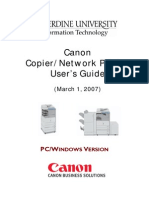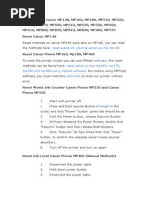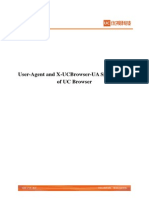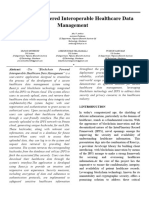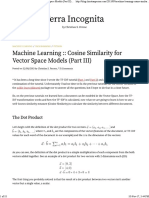Konica Minolta c350 Fiery Basic Troubleshooting
Konica Minolta c350 Fiery Basic Troubleshooting
Uploaded by
Gennaro ScalaCopyright:
Available Formats
Konica Minolta c350 Fiery Basic Troubleshooting
Konica Minolta c350 Fiery Basic Troubleshooting
Uploaded by
Gennaro ScalaOriginal Description:
Copyright
Available Formats
Share this document
Did you find this document useful?
Is this content inappropriate?
Copyright:
Available Formats
Konica Minolta c350 Fiery Basic Troubleshooting
Konica Minolta c350 Fiery Basic Troubleshooting
Uploaded by
Gennaro ScalaCopyright:
Available Formats
KONICA MINOLTA C350 WITH FIERY
BASIC TROUBLESHOOTING
REPEAT JAMMING:
Make sure to fan the paper before loading it in the tray. This is very important with hole
punched papers and coloured papers.
Double check the paper size and direction and that the size of the paper in the tray is
reflected correctly on the screen of the photocopier. This is very common for Tray #1. Tray
#1 paper size can be manually set by going to the copier screen and selecting a!r, then
"ray 1 and then #$a%&! '()!.
Make sure all paper is removed from the machine. f a piece of paper is torn while removing
it from the machine, it is crucial that the remains torn paper bits are found and removed as
well. !eft over bits will cause repeat "ams.
Make sure the paper used in the machine is for designed laser printers or copiers. nk#"et
papers must not be used. $olour machine running high toner coverage prints should use a
slightly heavy stock of %&lbs or %'lbs paper.
(eavy stock or card stock papers must be run through the bypass tray as "$(#* paper.
Turn the machine off by toggling the main power switch off for 1) seconds.
COPY +UALITY:
!ines on copies or prints or scans. $all for service.
$olours on prints are not correct or are too dark.
*ome programs will cause the colour of an image to change. Try printing the same
image or file from a different program.
f the issue continues, the colour on the machine may to be calibrated. +erform the
auto colour calibration by following the instructions found following the link below. f
the issue continues even after colour calibration. $all for service.
http,--www.royscopier.com-setup-documents-konica#minolta#c./)#auto#colour#
calibration.pdf
SCANNING HAS STOPPE, WORKING:
*canning using -a(./01!'230.4!r'5 on the copier and F(!ry R!-0"! S#a% 56
0our "obs are not appearing in your mailbo1. Double#check that the mailbo1 name
you have typed in F(!ry R!-0"! S#a% 5 is identical to the mailbo1 name on the
copier. The name is #a'!7'!%'("(8!.
f the issue continues. 2t the copier press the 9"(.("y button. 3n the screen select
#0%"r0..!r 4!"a(.'. 4e1t select M!%9 and give the screen time to respond. 4ow
select S$9"40:%. 2gain give the screen time to respond. Then select r!/00" '!r8!r.
The copier will ask for a confirm. $hoose OK. 4ow turn the machine off by toggling
the main power switch off for 1) seconds. Turn the machine back on and give the
machine 5 -(%9"!' to fully boot up.
*canning using '#a% "0 !7-a(..
$heck the log to see if the scans have completed with out error. f the scans are
completed correctly on the machine end, it is mostly likely and issue outside of the
machines scope. *canning is highly dependant on your network and the e#mail
server. 5ait a hour and see if the issue is resolves itself.
f the scans are completed on the copiers end, check you spam folder to see if it has
been accidentally blocked. f your e#mail account is web#based such as g#mail, login
through your web browser and check the spam folder online.
$heck to see if you can scan to a different e#mail address. This is will determine if the
issue is "ust with your e#mail account or with other people as well.
PRINTING FROM THE COMPUTER HAS STOPPE, WORKING:
5alk over to the copier an see if there is a r(%" !rr0r. *elect the "ob with the print error to
see what needs to be resolved for the "ob to print.
$heck to see if the print "ob has left the 6ueue from you computer. f it hasn7t it maybe a
communication issue with the copier. $heck your network connection. f you are connected
wireless, double#check that you are connected to the correction wireless network.
f your print "obs normally take a long time to spool, it could a slow network connection. This
is often seen when printing with a wireless network connection.
s the "ob you sent from (P$0"08 i+hoto is unfriendly to business class machines and should
not be used as a source for printing.
s the "ob you sent from G00&.! Ma' with the Sa"!..("! $0"0' 0%8 Due to the
programming by 9oogle, this print "ob is unfriendly to business class machines. t is
recommended that you perform a screen capture and print the map as an image.
0ou are getting error pages printed with your "ob. This can be several things. n most cases
it is an incompatibility with an option in a program or file. This can also occur is a "ob has
been sent that is simply "ust too large.
4obody can print anymore. There is either a stuck "ob or the fiery has completely crashed.
+ress the 9"(.("y /9""0%6
4e1t press the #0%"r0..!r 4!"a(.' option on the screen. 2ttempt to cancel your "ob. f
you "ob does not cancel in % minutes, the fiery must be r!/00"!4. +ress the 9"(.("y
button. 3n the screen select #0%"r0..!r 4!"a(.'. 4e1t select M!%9 and give the
screen time to respond. 4ow select S$9"40:%. 2gain give the screen time to
respond. Then select r!/00" '!r8!r. The copier will ask for a confirm. $hoose OK.
9ive the fiery 5 -(%9"!' "0 r!/00".
f you cannot see the #0%"r0..!r 4!"a(.' option, the fiery has completely crashed.
:rom the right#side of the copier, look at the rear of the machine. 0ou will see a beige
bo1 attached to the machine. The beige bo1 has a small power switch near the
bottom corner. Turn it off for 10 '!#0%4' and then back on. 9ive the fiery 5 -(%9"!'
"0 /00"9.
You might also like
- Mokerlink Outdoor Wirelss - AP - User - ManualDocument11 pagesMokerlink Outdoor Wirelss - AP - User - ManualJai Sri HariNo ratings yet
- Computer Battle GamesDocument52 pagesComputer Battle Gamestyrant88100% (1)
- AIX SSP ServiceEduDecDocument98 pagesAIX SSP ServiceEduDecGanesan SriramajayamNo ratings yet
- LCD Error: Error c000Document12 pagesLCD Error: Error c000Joseph RiveraNo ratings yet
- Mengatasi Canon Mp258 Black Ink BerkedipDocument18 pagesMengatasi Canon Mp258 Black Ink BerkedipmadeppakerNo ratings yet
- Release NotesDocument6 pagesRelease NotesMatthew OrtizNo ratings yet
- Tips & Tricks For Nokia Smart Phones !Document4 pagesTips & Tricks For Nokia Smart Phones !Luis DiazNo ratings yet
- FalconIIOutdoor FAQDocument10 pagesFalconIIOutdoor FAQJorge LeitãoNo ratings yet
- MyJet Operation ManualDocument74 pagesMyJet Operation ManualMostafa Mohamed Hussien50% (4)
- Installing RamDocument11 pagesInstalling Ramapi-250921947No ratings yet
- HP Ink Tank 310 - 410 Errors - PrinterservisDocument2 pagesHP Ink Tank 310 - 410 Errors - PrinterservisJaime Rios0% (1)
- How To Increase Laptop SpeedDocument18 pagesHow To Increase Laptop SpeedjtNo ratings yet
- Pixma Mx922 User ManualDocument267 pagesPixma Mx922 User Manualchinyimba mulengaNo ratings yet
- CSC 101 Introduction To Computer ComsatsDocument3 pagesCSC 101 Introduction To Computer Comsatsbakiz89No ratings yet
- Manual MercuryDocument23 pagesManual MercuryYuri ZamoranoNo ratings yet
- MATLAB-Hamming CodesDocument6 pagesMATLAB-Hamming CodesTân ChipNo ratings yet
- I Series Card Printer Software Revision 2.00: Readme Document For Windows 98se and MeDocument7 pagesI Series Card Printer Software Revision 2.00: Readme Document For Windows 98se and Mepopopo123No ratings yet
- O'Reilly - Windows XP in A NutshellDocument289 pagesO'Reilly - Windows XP in A Nutshellgeorge_scalaNo ratings yet
- Canon IR2270 UserguideDocument28 pagesCanon IR2270 UserguideMark Partington100% (1)
- Windows OS Help ExerciseDocument3 pagesWindows OS Help ExercisejesuschrististhemanNo ratings yet
- Makergear Getting Started GuideDocument10 pagesMakergear Getting Started Guide666Mimosa666No ratings yet
- Documentatie Imprimanta M940Document22 pagesDocumentatie Imprimanta M940Florin StanciulescuNo ratings yet
- Turn ON/OFF Num Lock On StartupDocument2 pagesTurn ON/OFF Num Lock On Startupanon_36481104No ratings yet
- 10 Common HP Printer Problems PDFDocument4 pages10 Common HP Printer Problems PDFgkshishirNo ratings yet
- ICT BasicsDocument43 pagesICT BasicsSaifulKhalidNo ratings yet
- Getting Started Guide 3d PrinterDocument26 pagesGetting Started Guide 3d PrinterOscar Eduardo T. EspinozaNo ratings yet
- How To Reset Error Code E08 in Canon MP287Document78 pagesHow To Reset Error Code E08 in Canon MP287Jeffrey Salazar Albania100% (1)
- Digital Backdrops: Quick Guide To Using BackdropsDocument5 pagesDigital Backdrops: Quick Guide To Using BackdropsAlejandro Santiago RuizNo ratings yet
- 101 - Beginning FeatureCAMDocument23 pages101 - Beginning FeatureCAMАлексей ЗубковNo ratings yet
- Common Printer ProblemDocument17 pagesCommon Printer Problemleonides agravanteNo ratings yet
- IMGtoIMI PDFDocument13 pagesIMGtoIMI PDFDiego LópezNo ratings yet
- BJ PowerSim InstructionsDocument51 pagesBJ PowerSim InstructionsJuan SantosNo ratings yet
- Rod Builder Tips 1-2023 - 4Document4 pagesRod Builder Tips 1-2023 - 4Doug YankauerNo ratings yet
- How To Make ADocument2 pagesHow To Make Aapi-245725510No ratings yet
- Creating TokenTool Overlays With The GIMPDocument11 pagesCreating TokenTool Overlays With The GIMPWyldHunter100% (1)
- Getting Started With Scribus: Copied From The Website: Date: 13 July 2010Document41 pagesGetting Started With Scribus: Copied From The Website: Date: 13 July 2010job3220100% (2)
- Network Analyzer TutorialDocument4 pagesNetwork Analyzer Tutorialmehrab_ramzan1194No ratings yet
- Novo9 Spark User ManualDocument34 pagesNovo9 Spark User ManualΓΙΑΝΝΗΣ ΚΟΝΔΥΛΗΣNo ratings yet
- How To Make Circuits On The Modela Milling MachineDocument8 pagesHow To Make Circuits On The Modela Milling Machinebitu&piutaNo ratings yet
- Grfmaker User Guide Part 1: Creating A Train and Carriage by James VassieDocument12 pagesGrfmaker User Guide Part 1: Creating A Train and Carriage by James VassieKharisma SugandiNo ratings yet
- Solution For Installation Error For HP Devices - Windows Vista and Win 7Document5 pagesSolution For Installation Error For HP Devices - Windows Vista and Win 7Jun ShengNo ratings yet
- Troubleshooting Printer Problems - The Printer Isn't PrintingDocument1 pageTroubleshooting Printer Problems - The Printer Isn't Printingpmech consultantNo ratings yet
- Stopping Unneeded Startup Services and Making XP Boot FasterDocument21 pagesStopping Unneeded Startup Services and Making XP Boot Fastershan99960No ratings yet
- ZMorph User ManualDocument42 pagesZMorph User ManualtitolennyNo ratings yet
- Panasonic Workio DP4530 Service NotesDocument3 pagesPanasonic Workio DP4530 Service NotesdanNo ratings yet
- SMBConfiguration (3) ) )Document4 pagesSMBConfiguration (3) ) )Kurem Rubén MayénNo ratings yet
- Repetier FW User Interface PDFDocument20 pagesRepetier FW User Interface PDFMateuspsNo ratings yet
- DR 400 User ManualDocument13 pagesDR 400 User ManualgitamamNo ratings yet
- Reset Printer Canon MP140Document7 pagesReset Printer Canon MP140bim2009No ratings yet
- Introducing To Service PrintingDocument3 pagesIntroducing To Service PrintingaguirrejosueNo ratings yet
- C LangDocument13 pagesC Langapi-3760571100% (1)
- Hardware Installation GuideDocument8 pagesHardware Installation GuideEdgar Rojas100% (1)
- Mentenanta BrotherDocument5 pagesMentenanta BrothereuNo ratings yet
- Win XP Twenty Useful Tips and TweaksDocument11 pagesWin XP Twenty Useful Tips and TweakszilaziviNo ratings yet
- ReadmeDocument27 pagesReadmeCaio Graco Bucke BritoNo ratings yet
- Solution For Installation Error For HP Devices - Windows XPDocument6 pagesSolution For Installation Error For HP Devices - Windows XPMohd Iqbal Bin Mohd ShariffNo ratings yet
- KL 740 Handheld Printer ManualDocument16 pagesKL 740 Handheld Printer Manualmohmmed7403No ratings yet
- HP 74 75 Problem Resolution - v9Document22 pagesHP 74 75 Problem Resolution - v9johnerum07No ratings yet
- 3D printer tips and tricks Anycubic Kobra series: Your comprehensive tutorial for best printing results.From Everand3D printer tips and tricks Anycubic Kobra series: Your comprehensive tutorial for best printing results.No ratings yet
- 42 Astoundingly Useful Scripts and Automations for the MacintoshFrom Everand42 Astoundingly Useful Scripts and Automations for the MacintoshNo ratings yet
- CNC Woodworking for the Absolute Beginner: Winning Tips, Techniques & 5 Skill-Building ProjectsFrom EverandCNC Woodworking for the Absolute Beginner: Winning Tips, Techniques & 5 Skill-Building ProjectsNo ratings yet
- What Happened to My Computer?: Tips and Short Guide For the Everyday PC UserFrom EverandWhat Happened to My Computer?: Tips and Short Guide For the Everyday PC UserNo ratings yet
- Mario M. Rossi - Dante's Conception of UlyssesDocument11 pagesMario M. Rossi - Dante's Conception of UlyssesGennaro ScalaNo ratings yet
- Notes and Queries Volume s5-XI Issue 279 1879 (Doi 10.1093 - NQ - s5-XI.279.351b) M. H. R., - Dante's Voyage of Ulysses - "Inferno," C. Xxvi.Document2 pagesNotes and Queries Volume s5-XI Issue 279 1879 (Doi 10.1093 - NQ - s5-XI.279.351b) M. H. R., - Dante's Voyage of Ulysses - "Inferno," C. Xxvi.Gennaro ScalaNo ratings yet
- Italian Culture Volume 3 Issue 1 1981 (Doi 10.1179 - Itc.1981.3.1.23) Cassell, Anthony K. - Ulisseana - A Bibliography of Dante's Ulysses To 1981Document24 pagesItalian Culture Volume 3 Issue 1 1981 (Doi 10.1179 - Itc.1981.3.1.23) Cassell, Anthony K. - Ulisseana - A Bibliography of Dante's Ulysses To 1981Gennaro ScalaNo ratings yet
- Harvard Review Volume Issue 6 1994 (Doi 10.2307 - 27560068) Robert Pinsky - Dante, Inferno XXVI - UlyssesDocument5 pagesHarvard Review Volume Issue 6 1994 (Doi 10.2307 - 27560068) Robert Pinsky - Dante, Inferno XXVI - UlyssesGennaro ScalaNo ratings yet
- Giuseppe Mazzotta - Poetics of History - Inferno XXVIDocument9 pagesGiuseppe Mazzotta - Poetics of History - Inferno XXVIGennaro ScalaNo ratings yet
- Michael Levin - Deutschmarx - Marx, Engels, and The German QuestionDocument18 pagesMichael Levin - Deutschmarx - Marx, Engels, and The German QuestionGennaro ScalaNo ratings yet
- Guia Present Past ContinuousDocument5 pagesGuia Present Past ContinuousMichelle QuezadaNo ratings yet
- The American View of Freedom: What We Say,: Whatwe MeanDocument9 pagesThe American View of Freedom: What We Say,: Whatwe MeanGennaro ScalaNo ratings yet
- The Feudal Revolution and Europe's Rise: Political Divergence of The Christian West and The Muslim World Before 1500 CEDocument19 pagesThe Feudal Revolution and Europe's Rise: Political Divergence of The Christian West and The Muslim World Before 1500 CEGennaro ScalaNo ratings yet
- Cambridge University Press Economic History AssociationDocument15 pagesCambridge University Press Economic History AssociationGennaro ScalaNo ratings yet
- (Arihiro Fukuda) Sovereignty and The Sword HarrinDocument194 pages(Arihiro Fukuda) Sovereignty and The Sword HarrinGennaro ScalaNo ratings yet
- UCBrowser User Agent enDocument23 pagesUCBrowser User Agent enGennaro Scala0% (1)
- 4627 IBM Online Aptitude Test IPATDocument4 pages4627 IBM Online Aptitude Test IPATBob0% (2)
- Rethinking The NetworkDocument2 pagesRethinking The NetworkJason M BrownNo ratings yet
- Megawin 8051 Q&ADocument21 pagesMegawin 8051 Q&ACamry TsengNo ratings yet
- Hol-1859-01-Adv - PDF - en - Load Balancer ConfigurationDocument261 pagesHol-1859-01-Adv - PDF - en - Load Balancer ConfigurationMukesh SinghNo ratings yet
- Prosper CalculationDocument70 pagesProsper CalculationAreeshaNo ratings yet
- Festo CataloogDocument220 pagesFesto CataloogLuc SchramNo ratings yet
- Datasheet Is Compare VersionsDocument3 pagesDatasheet Is Compare VersionsTomNo ratings yet
- Pintos Project 3Document28 pagesPintos Project 3swapsayuNo ratings yet
- 105 Submission 105Document7 pages105 Submission 105rohitmtech1988No ratings yet
- IEEE 1394 PortDocument4 pagesIEEE 1394 PortPRincess ScarLetNo ratings yet
- Repertorisationdifferentmethodofhomoeopathicrepertorisation2 141118063749 Conversion Gate01Document56 pagesRepertorisationdifferentmethodofhomoeopathicrepertorisation2 141118063749 Conversion Gate01Antony RozarioNo ratings yet
- Base Sas - Course SyllabusDocument5 pagesBase Sas - Course SyllabuspoiuNo ratings yet
- Machine Learning - Cosine Similarity For Vector Space Models (Part III) - Terra Incognita Part3Document18 pagesMachine Learning - Cosine Similarity For Vector Space Models (Part III) - Terra Incognita Part3Seun -nuga DanielNo ratings yet
- DX DF Using The: S DX DT K DX DDocument4 pagesDX DF Using The: S DX DT K DX DRajeshNo ratings yet
- HD 20Document83 pagesHD 20Отдел Закупок ЧП Энерго-АккумуляторNo ratings yet
- ACA PracticalsDocument16 pagesACA PracticalsconnectbhaveshguptaNo ratings yet
- I300W Datasheet v06r01 PDFDocument2 pagesI300W Datasheet v06r01 PDFhugo delacruzNo ratings yet
- GSM Security and EncryptionDocument17 pagesGSM Security and EncryptionsagarksnrgNo ratings yet
- JProducts QA TestPlan - doc-revHEAD - svn000.tmpDocument10 pagesJProducts QA TestPlan - doc-revHEAD - svn000.tmpmi5.mrityunjayNo ratings yet
- OpenDSS XYCurve ObjectDocument8 pagesOpenDSS XYCurve ObjectJosias JúniorNo ratings yet
- PART B - UNIT 1 - Q&A - CH 1 To 5Document7 pagesPART B - UNIT 1 - Q&A - CH 1 To 55409627.kag.tejesh.lNo ratings yet
- Using Templates To Support Crisis Action Mission Planning: Alice MulvehillDocument10 pagesUsing Templates To Support Crisis Action Mission Planning: Alice Mulvehillanca irinaNo ratings yet
- Manual MT 3209Document36 pagesManual MT 3209chehatsenNo ratings yet
- Poojitha Resume - 01Document1 pagePoojitha Resume - 01ankillavarshitha6No ratings yet
- Underground Cable ScreenDocument40 pagesUnderground Cable ScreenMilan Djumic100% (1)
- Dorma PHB 3000 Panic BarDocument20 pagesDorma PHB 3000 Panic BarSanjiv PancheshwarNo ratings yet
- Lab Manual # 07: Title: Implementation of For Loop and Do While LoopDocument14 pagesLab Manual # 07: Title: Implementation of For Loop and Do While LoopUsama SagharNo ratings yet
- NDA Anyboli Content DeveloperDocument6 pagesNDA Anyboli Content DeveloperKhushi PachauriNo ratings yet