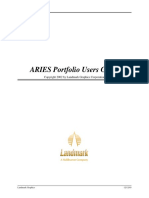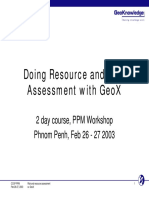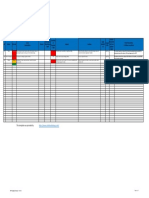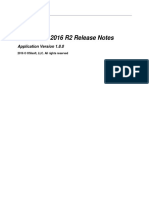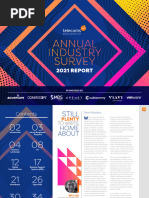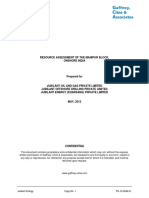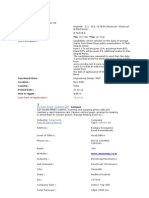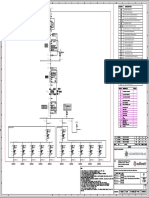Petrel 2007-1-2 Deployment Guide
Petrel 2007-1-2 Deployment Guide
Uploaded by
rmiguelmera4733Copyright:
Available Formats
Petrel 2007-1-2 Deployment Guide
Petrel 2007-1-2 Deployment Guide
Uploaded by
rmiguelmera4733Copyright
Available Formats
Share this document
Did you find this document useful?
Is this content inappropriate?
Copyright:
Available Formats
Petrel 2007-1-2 Deployment Guide
Petrel 2007-1-2 Deployment Guide
Uploaded by
rmiguelmera4733Copyright:
Available Formats
Petrel 2007.1.
2
Page 1
S
c
h
l
u
m
b
e
r
g
e
r
P
u
b
l
i
c
Petrel 2007.1.2
Deployment Guide
Schlumberger Information Solutions
Document Version: 2007-10-02
Petrel 2007.1.2
Page 2
S
c
h
l
u
m
b
e
r
g
e
r
P
u
b
l
i
c
Copyright Notice
2007 Schlumberger. All rights reserved.
No part of this document may be reproduced, stored in a retrieval system, or
translated in any form or by any means, electronic or mechanical, including
photocopying and recording, without the prior written permission of Schlumberger
Information Solutions, 5599 San Felipe, Suite 100, Houston, TX 77056-2722.
Disclaimer
Use of this product is governed by the License Agreement. Schlumberger makes no
warranties, express, implied, or statutory, with respect to the product described
herein and disclaims without limitation any warranties of merchantability or
fitness for a particular purpose. Schlumberger reserves the right to revise the
information in this manual at any time without notice.
Trademark Information
*Mark of Schlumberger. Certain other products and product names are trademarks
or registered trademarks of their respective companies or organizations.
Petrel 2007.1.2
Page 3
S
c
h
l
u
m
b
e
r
g
e
r
P
u
b
l
i
c
Table of Contents
1. Document Overview ...................................................................... 9
1.1 Who Should Use This Guide ......................................................... 9
1.2 Reference Material ................................................................... 9
2. Overview of Deployment Options ................................................... 10
3. Petrel Basics ............................................................................. 12
3.1 What is Petrel? ...................................................................... 12
3.2 What is a .pet Project? ............................................................ 12
3.3 What is a .petR Project? .......................................................... 12
3.4 How does Petrel identify Objects? .............................................. 13
3.5 Can I change the GUID for an object? ........................................... 14
3.6 What are the .DAT files in the Petrel 2005 project directory? .............. 14
3.7 What are the .PTD files in the Petrel 2007.1 project directory? ........... 14
3.8 Can you tell what data is stored in each .PTD file? ........................... 14
3.9 What are the .BAK files in the Petrel 2007.1 project directory? ........... 15
3.10 What is a ZGY File? ................................................................. 16
3.11 Is all seismic data stored in .PTD files? ......................................... 16
4. Hardware and Software Considerations ............................................ 17
4.1 Verifying Hardware and Software Requirements .............................. 17
4.1.1 What processors should I use? .............................................. 17
4.1.2 How much memory (RAM) should I have? ................................. 18
4.1.3 Should I use Windows XP 64-bit? ........................................... 18
4.1.4 What is the 3GB switch? Should I use this? ................................ 18
4.1.5 What graphics cards should I use? .......................................... 19
4.1.6 How can I optimize the graphics card for use with Petrel? ............ 19
4.1.7 What other considerations should I keep in mind for
geophysical workflows? ...................................................... 20
4.2 Recommended Tested Hardware Solutions .................................... 20
Petrel 2007.1.2
Page 4
S
c
h
l
u
m
b
e
r
g
e
r
P
u
b
l
i
c
4.3 Ready-to-Run Solutions ............................................................ 21
4.4 Petrel VR Hardware Considerations ............................................. 21
4.4.1 Petrel VR System Requirements ............................................ 22
4.5 Seismic Server Considerations .................................................... 22
4.6 Simulation Server Considerations ................................................ 22
5. Petrel License Considerations ........................................................ 23
6. Optimizing Petrel Data Usage ........................................................ 24
6.1 Optimizing the Storage and the Network ....................................... 24
6.2 Standardizing the Storage on Disk ............................................... 25
6.3 Standardizing Data in Petrel ...................................................... 26
6.3.1 Creating a Petrel Project Template ....................................... 26
6.3.2 Creating a Library of Workflows ............................................ 27
6.3.3 Customizing Your Environment ............................................. 27
7. Managing Coordinate Systems ........................................................ 29
7.1 Coordinate Systems in Petrel ..................................................... 29
7.2 Creating the Custom Coordinate System ....................................... 30
7.3 Considerations for Creating a Custom Coordinate System ................... 32
8. Reference Project Workflows for Sharing Data ................................... 33
8.1 Managing Reference Projects .................................................... 34
8.2 Creating a Petrel Project Network .............................................. 34
8.3 Creating Reference Projects ..................................................... 36
8.3.1 Restricting Access via Access Rights ....................................... 37
8.4 Creating Seismic Reference Projects ............................................ 37
8.4.1 Organizing Data in the Seismic Main Folder .............................. 37
8.4.2 Loading Data into the Seismic Reference Project ....................... 39
8.4.3 Loading 2D Seismic Data ..................................................... 39
8.4.4 Loading 3D Seismic Data ..................................................... 40
8.5 Reference Project Data Considerations ......................................... 41
Petrel 2007.1.2
Page 5
S
c
h
l
u
m
b
e
r
g
e
r
P
u
b
l
i
c
8.5.1 Consolidating Well Data in a Reference Project ......................... 42
8.5.2 Consolidating Seismic Interpretations in a Reference Project ........ 42
8.5.3 Seismic Data Handling........................................................ 43
8.6 Reference Project Tool Usage Considerations ................................. 44
8.7 Questions about Synchronizing Data ............................................ 45
8.7.1 Can I change the survey name/vintage name of the seismic
survey and then try to synchronize it with the other projects? ....... 45
8.7.2 Can I change the folder structure of the objects in the
Reference Project or Work Project? How will this affect the
synchronization? .............................................................. 45
8.7.3 How do I exchange data between two projects using the RPT in
Petrel 2007.1 without overwriting data? .................................. 45
8.7.4 What happens to the (new) horizon interpretation when 2D or
3D survey (or lines/cubes) are deleted or removed? ................... 45
8.7.5 How does the Reference Project Tool handle the exchange of
data between projects with different coordinate/unit systems? ..... 46
8.7.6 Where do I put seismic attribute cubes? .................................. 46
8.7.7 How can I copy the 'properties' folder or a single 'property grid'
from a model in one project (A) to a model in another project
(B)? .............................................................................. 46
8.7.8 How can I use the Reference Project Tool with seismic
interpretation that was done on a realized cropped volume? ......... 47
8.7.9 How do I exchange seismic horizons between two projects in
Petrel 2007.1? ................................................................. 47
8.7.10 How can I correct problems with interpretation done on copies
of the same seismic volume in two different projects? ................ 47
8.8 Security and Access Considerations for Reference Projects ................. 48
8.9 Going Towards Future Petrel Data Management Solutions .................. 48
8.10 Known Limitations of the Reference Project Tool ............................ 49
9. Deploying Petrel with Existing Data Sources ...................................... 50
9.1 Transferring Data Using ASCII Loaders .......................................... 50
9.2 Transferring Data Using OpenSpirit .............................................. 50
9.2.1 How OpenSpirit Works ....................................................... 50
9.2.2 Overview of Using OpenSpirit ............................................... 51
Petrel 2007.1.2
Page 6
S
c
h
l
u
m
b
e
r
g
e
r
P
u
b
l
i
c
9.2.3 Tracking Data Transferred via OpenSpirit ................................ 51
9.2.4 Units and Coordinate Systems with OpenSpirit .......................... 51
9.2.5 Matching Wells in OpenSpirit Transfers ................................... 52
9.2.6 Other OpenSpirit Customizations ........................................... 53
9.3 Petrel Shape File Management with ArcGIS .................................... 53
9.3.1 Publishing to ArcGIS Using OpenSpirit ..................................... 53
9.3.2 ArcGIS Integration with Shape and ArcGIS Grid Import/Export ....... 54
10. Multi-Data Source Management Using ProSource ................................ 56
10.1 ProSource Deployment Considerations .......................................... 57
11. Appendix A Licensing FAQ for Petrel 2007.1 ................................... 58
11.1 Getting Started ..................................................................... 58
11.1.1 Whats new? ................................................................... 58
11.1.2 What do I need to get started with Petrel 2007.1? ...................... 58
11.1.3 Where do I get a new dongle and license? ................................ 58
11.1.4 Can I use Petrel 2007.1 without the new dongle? ....................... 58
11.1.5 Can I still use the Sentinel dongles? ....................................... 58
11.1.6 How are the dongles identified? ............................................ 59
11.1.7 Can I save a license file or other files on the dongle? .................. 59
11.1.8 Is HostID based licensing supported by SIS Petrel? ...................... 59
11.1.9 How can I prevent the license server from going down when the
machine goes into standby? ................................................. 59
11.2 Background on FLEX Licensing ................................................... 59
11.2.1 Why is Petrel moving to FLEXnet dongle licenses? ...................... 59
11.2.2 What is a license actually? .................................................. 59
11.2.3 What are module dependencies? ........................................... 59
11.2.4 What is a daemon? ............................................................ 60
11.2.5 Can I combine multiple license files into one license file?............. 60
11.2.6 How do I run two or more dongles with Petrel 2005 when I
upgrade to the new license system? ....................................... 60
11.2.7 How do I add multiple dongles on the same server with Petrel
2007.1.1? ....................................................................... 61
11.2.8 How do I make multiple products that use FlexLM licensing
Petrel 2007.1.2
Page 7
S
c
h
l
u
m
b
e
r
g
e
r
P
u
b
l
i
c
work with Petrel licensing? .................................................. 61
11.3 Installation .......................................................................... 61
11.3.1 Is there a special procedure for installing the new dongles? .......... 61
11.3.2 Can we upgrade Petrel 2004 projects directly to Petrel 2007.1? ..... 62
11.3.3 How is the Seismic Server licensed? ....................................... 62
11.3.4 Do I have to uninstall the beta version of the FLEXNET license? ...... 62
11.4 How Licenses Work ................................................................. 62
11.4.1 Does FLEXnet licensing work in the same way as GeoFrame? ......... 62
11.4.2 Will Petrel 2007.1 licenses float, just like GeoFrame licenses? ....... 62
11.4.3 Is license borrowing allowed for Petrel 2007.1? ......................... 62
11.4.4 What is the license compatibility for FLEX? .............................. 63
11.5 Monitoring and Logging ............................................................ 64
11.5.1 How are monitoring and logging done in Petrel 2007.1? ............... 64
12. Appendix B Match and Merge Configuration Options .......................... 65
12.1 Merge options ....................................................................... 65
12.2 Merge actions ....................................................................... 65
12.3 Match criteria ....................................................................... 65
12.4 Well Bores ........................................................................... 65
12.4.1 Default Mode and Actions ................................................... 66
12.4.2 Default Match Criteria ....................................................... 66
12.5 Well Logs ............................................................................ 66
12.5.1 Default Mode and Actions ................................................... 67
12.5.2 Default Match Criteria ....................................................... 67
12.6 Well Tops (Picks) ................................................................... 67
12.6.1 Default Mode and Actions ................................................... 67
12.6.2 Default Match Criteria ....................................................... 67
12.7 Well Velocity ........................................................................ 67
12.7.1 Default Mode and Actions ................................................... 68
12.7.2 Default Match Criteria ....................................................... 68
12.8 Example of OpenSpiritMapping.xml ............................................. 69
Petrel 2007.1.2
Page 8
S
c
h
l
u
m
b
e
r
g
e
r
P
u
b
l
i
c
13. Appendix C Details on Customizing Petrel ....................................... 71
13.1 Creating Customized Well Symbols .............................................. 71
13.2 Customizing the Info Box .......................................................... 72
13.3 Further Customizations Options ................................................. 72
14. Appendix D Managing Seismic Data with a Seismic Server ................... 73
14.1 Introduction to Seismic Servers .................................................. 73
14.2 Seismic Server Hardware and Software Considerations ...................... 73
14.2.1 Operating System ............................................................. 74
14.2.2 Processors and System ....................................................... 74
14.2.3 Memory (RAM) ................................................................. 74
14.2.4 Recommended Tested Hardware Solutions ............................... 74
15. Appendix E Petrel 2007.1.1 Upgrade Considerations ......................... 76
16. Appendix F Change Log for this version .......................................... 77
Petrel 2007.1.2
Page 9
S
c
h
l
u
m
b
e
r
g
e
r
P
u
b
l
i
c
1. Document Overview
The installation of Petrel is simple. A few clicks, and you have Petrel installed on
your computer, ready to go. However, once Petrel is installed, there are several
considerations that you must take into account, such as how to populate projects,
how to transfer the data within the asset team, and how to maintain data
integrity. Furthermore, the hardware and network infrastructure of your Petrel
deployment may not be operating at its best, causing issues such as poor
performance or scalability.
This guide provides workflows and information that will help ensure Petrel is
deployed with the best data management practices and infrastructure for the
environment. Because there are many deployment options for Petrel, this guide
generalizes the options, recognizing that installation environments may fall
somewhere in between the various deployment scenarios provided. The intent is
for you to pick and choose the information you find relevant. Take this information
and use it as the building blocks for your Petrel deployment.
1.1 Who Should Use This Guide
This guide is intended for use by the following administrators:
System Administrators Personnel responsible for ensuring the optimal
performance of the Petrel hardware and network environment
Petrel Data AdministratorsGeotechnicians that manage the data and
company business rules for the Asset Team
1.2 Reference Material
Additional information about Petrel includes the following:
Petrel Online HelpThe Petrel Online Help is packed with tool tips and
useful information. This Deployment Guide discusses the Petrel tools, such
as the Reference Project Tool, in a data management context only. For
detailed information on the use of the tools, refer to the Petrel Online Help.
Petrel Release NotesThe Petrel Release Notes highlight the new
workflows, tools, and features introduced in each Petrel release.
Petrel Upgrade ConsiderationsThe Petrel Upgrade Considerations
summarizes the key impact that the new features introduced in Petrel
2007.1 have on the upgrade process. We recommend that you read this
guide before proceeding with the upgrade.
Petrel 2007.1.2
Page 10
S
c
h
l
u
m
b
e
r
g
e
r
P
u
b
l
i
c
2. Overview of Deployment Options
This guide discusses how to implement data management practices that optimize
the Petrel environment, taking into consideration the simplistic to the most
complex Petrel data management effort. 3Figure 1 shows that Petrel can be
deployed in the following environments:
A single-user environment utilizing just Petrel projects
A multi-user environment utilizing Petrel Reference Projects
An environment that includes Petrel data communicating with other data
sources
A data management environment that requires a tool such as ProSource to
provide a single view of the data from all data sources
Figure 1: Petrel Deployment Scenarios
Petrel 2007.1.2
Page 11
S
c
h
l
u
m
b
e
r
g
e
r
P
u
b
l
i
c
The Petrel deployment scenarios depend on the following data management
considerations:
The number of data Users or members who need to access or change the
same data at the same time
The method by which Users store and retrieve data
Whether the environment has existing data sources that Petrel Users need
to access
Presently, data management practices are controlled (to a large extent) manually
by a Data Administrator. The Data Administrator is the cornerstone of the data
management process. To ensure success, the Data Administrator should adhere to
the following data management best practices:
Define (standardize) the area and directory structure in which projects are
stored
Create projects that are similar to each other to ensure ease of data sharing
Create projects and load data into these projects from authenticated
sources
Define and implement the deployment scenario(s) most useful to the
organization
Define project, ZGY, and data naming conventions to which Users can
adhere
Oversee the Reference Project, or master data repository in terms of data
content.
A central, shared data repository is the foundation from which data is managed.
The blending of suitable deployment types and thoughtful data management
techniques results in useful and usable deployments.
Subsequent sections in this guide provide insight, tips, and methods of achieving
the above data management best practices.
Petrel 2007.1.2
Page 12
S
c
h
l
u
m
b
e
r
g
e
r
P
u
b
l
i
c
3. Petrel Basics
To get started, lets cover some of the fundamentals of Petrel and Petrel files
from a data management perspective.
3.1 What is Petrel?
The Petrel integrated toolkit for subsurface interpretation and modeling provides a
means of discovering, in dollar figures, the impact of uncertainty. Geophysicists,
geologists, reservoir engineers, and drilling engineers can manage risk across
domains using Petrels Windows-based application. Because Petrel is not a multi-
User application, successful deployment of Petrel across the industry depends upon
using consistent data management practices and implementing proven solutions.
3.2 What is a .pet Project?
Each Petrel project consists of a .pet filethe main project fileand associated
data files that constitute the rest of the project. Associated data files include the
serialized project data (.ptd files), simulation-related data (.sim files), and the
external seismic files (.zgy or .SEGY files).
3Figure 2 shows an example of Petrel project storage.
Figure 2: Petrel Proj ect Storage Example
Petrel stores data in flat files; therefore they are easy to manage at the file
system level. Though this presents an enormous advantage for the flexibility in
using Petrel, the data in a Petrel project cannot be accessed or changed by Users
at the same time. Because of this, Users cannot work on Petrel project data in
parallel. This does not mean that an Asset Team cannot work in parallel; it means
that Asset Team members must access the data in Petrel project files sequentially.
3.3 What is a .petR Project?
A Petrel Reference Project (.petR project) is a light-weight data management
solution for Asset Teams that need a collaborative view and storage repository for
shared data. A Reference Project is very similar to a Petrel (.pet) project, but a
Reference Project is used for a different purpose. A Reference Project is intended
to be a master project for the Asset Team. This guide explains in later sections
Petrel 2007.1.2
Page 13
S
c
h
l
u
m
b
e
r
g
e
r
P
u
b
l
i
c
how to set up and manage Reference Projects, but for now, the general
understanding of a Reference Project is that it holds collaborative, Asset Team
project information from which Petrel Users can push and pull project data (from
and to their individual .pet projects). This exchange of data from the Petrel
Project to the Reference Project is managed through the Reference Project Tool in
Petrel.
The different extensions (.pet versus .petR) allow you to easily isolate and locate a
Reference Project within the file storage area. 3Figure 3 shows an example of
Reference Project storage.
Figure 3: Reference Proj ect Storage Example
If you wish to easily locate and create a standard naming convention for the
Reference Projects in your environment, the .petR extension will aid in that
location and standardization.
Technically, however, a Reference Project (.petR) is exactly like a regular Petrel
project (.pet); Petrel functionality and the Reference Project Tool work exactly
the same for both project types. However, Petrel Users should not use and create
Reference Projects as they do basic Petrel projects. The Reference Project is
meant to be the master repository of data, and should only store the final versions
of data. The Reference Project, when in use either by opening directly in Petrel or
by using the Reference Project Tool, is still bound by a lock on the project files
when in use (as with the .lockR file in Figure 3). Because of this, Users should
spend the least amount of time with the Reference Project open as possible. This
will ensure other members of the Asset Team can push or pull data to the
Reference Project when required.
3.4 How does Petrel identify Objects?
Each object in a Petrel project, such as a well, is identified by a Global Unique
Identifier (GUID). The GUID is considered the fingerprint of the object. You can
find the GUID for an object by referring to the first tab in the settings of the
object. The GUID is derived from the machines unique MAC (internet address
unique to each device on the internet) address and the timestamp of creation. It is
important to understand how objects are considered unique in Petrel since
references to that object refer to the GUID to maintain the link.
Petrel 2007.1.2
Page 14
S
c
h
l
u
m
b
e
r
g
e
r
P
u
b
l
i
c
Refer to 1Uhttp://en.wikipedia.org/wiki/GUIDH for more information on GUIDs.
3.5 Can I change the GUID for an object?
You cannot typically change the GUID of an object. However, you can create a new
object with a new GUID that has the same data as the original object.
Typically, this is required in emergency situations when someone needs to remove
the dependencies between a data item that has traveled from project to project.
To issue a new GUID for an object, simply copy and paste the object, delete the
original, and rename the copy to the original name. The object will then have a
new GUID with zero dependencies. Thus, copying and pasting can be used to
create an object with the existing data and a new GUID.
Note that the copy/paste process will remove the OpenSpirit data key, when the
OpenSpirit data key exists. Refer to Section 39.2 for more information on
OpenSpirit.
3.6 What are the .DAT files in the Petrel 2005 project
directory?
In Petrel 2005, these data files had the extension .DAT however, .DAT is generally
used by Windows for systems files, and so from Petrel 2007.1 onwards, the .PTD
extension will be used instead. Some Petrel 2005 users experienced problems
because certain brands of Virus checkers and brands of network backup software
having difficulty dealing with .DAT extensions.
The first time that you open and save a Petrel 2005 project in Petrel 2007.1, the
file extensions will be updated to .PTD.
3.7 What are the .PTD files in the Petrel 2007.1 project
directory?
Most of the files in a Petrel 2007.1 project directory have the extension .PTD.
These are the main binary data files used by Petrel for project data items.
3.8 Can you tell what data is stored in each .PTD file?
Most data items in Petrel have a corresponding .PTD file. You can find the
corresponding file name by looking at the Settings tab for the data item, as shown
in 3Figure 4.
Not all Petrel data items are explicitly controlled by a single .PTD file. For
example, default folders in the Petrel Explorer (data tree), global well logs, and
Petrel 2007.1.2
Page 15
S
c
h
l
u
m
b
e
r
g
e
r
P
u
b
l
i
c
GUID for C4
other default items cannot be deleted in normal Petrel usage and do not have
corresponding .PTD files.
Sometimes, several data items are contained in a single .PTD file. For example, all
well tops are in just one .PTD file.
Figure 4: Locating the GUID for an Obj ect
3.9 What are the .BAK files in the Petrel 2007.1 project
directory?
When a data item is created in the Petrel GUI, a corresponding .PTD file is created
on disk at the moment that the project is saved.
If after a save, a data item is edited, then the new version of the data item is
written into the .PTD file when the project is saved again. The previous version is
moved to a .BAK file. Only 1 .BAK file is kept for any edited .PTD file.
The .BAK files can take up disk space, so most administrators delete them from
time to time. The easiest way to do this is by using the File > Clean project
directory option in the Petrel menu.
Petrel 2007.1.2
Page 16
S
c
h
l
u
m
b
e
r
g
e
r
P
u
b
l
i
c
3.10 What is a ZGY File?
ZGY is a bricked multi-resolution realization of 3D SEGY data, supporting 8-bit and
16-bit integer or 32-bit float for improved performance of Petrel. It is a
compressed file format for seismic data and improves transfer times compared to
the SEGY format.
The ZGY file stores the seismic cube in multiple resolution levels and is arranged so
that both inline, crossline, and timeslice access is fast for 3D windows. The
optimized nature of the ZGY files means that it will be 15-20% larger than the
same data in an 8, 16 or 32-bit SEGY file. Each level is 12.5% of the size of the
previous level. That means that a ZGY file with three levels will use 100% + 12.5% +
1.5% for a total of 114% of the original cube (14% extra). The size of the cube is
then rounded up to the nearest number divisible by 64, which may cause slightly
increased disk space consumption (up to 10%). For example, a 1000 x 300 cube
would be rounded up to 1024 x 320 which consumes an additional 9% extra disk
space. In addition, the full SEGY header information is kept (in case you want to
write back to the original SEGY file) as well as additional information like
histograms.
In the case of other applications and solutions, three or four different SEGY
volumes have to be stored (different resolutions, binned in different directions,
etc.). In the case of ZGY files, all this is encompassed within a single file,
improving management and overall disk space consumption.
Petrel 2007.1 was released complete with the Seismic Server (renamed from
GigaServer), Seismic Server admin (renamed from GigaOrganizer), and ZGY utility
(renamed from GigaZip), all of which continued the use of the ZGY file format.
3.11 Is all seismic data stored in .PTD files?
Petrel ZGY files are created as internal files by default, but it is possible to store
them externally from the Petrel project, if needed.
Additionally, Petrel can store and access seismic data in various formats. RAW files
are stored as .PTD, whereas SEG-Y and ZGY files are stored native on disk.
Petrel 2007.1.2
Page 17
S
c
h
l
u
m
b
e
r
g
e
r
P
u
b
l
i
c
4. Hardware and Software
Considerations
In addition to the platform on which you install Petrel, Petrel performance can be
optimized by configuring your network and data storage repositories in a manner
that is most optimal for use with Petrel.
Performing a site assessment and determining the starting context for any
deployment is vital. SIS can assist in your site assessment and integration planning.
Contact your Schlumberger Information Solutions (SIS) representative for further
details.
4.1 Verifying Hardware and Software Requirements
3Table 1 shows the hardware and software requirements for the installation of
Petrel.
Table 1: System Requirements
MinimumSystemRequirements Recommended SystemRequirements
Microsoft Windows XP Professional (32-
bit (SP2) and 64-bit), Windows 2000 (SP4)
IBM or compatible Pentium processor (1.5
GHz or greater)
1 GB RAM (2 GB RAM Windows XP 64-bit)
400 MB of free disk space
OpenGL compatible graphics card with
dedicated on-board RAM
1024x768 screen resolution with 16-bit
colors
Microsoft .NET Framework Version 2.0
Macrovision Secure FLEXnet 11.3
Microsoft
Windows
XP Professional 64-bit
Minimum 2 CPUs
Dual core / Quad core
4 GB RAM (6 GB RAM Windows
XP-bit)
high-speed hard disk
Open GL compatible professional 3D graphics
card
256 MB of dedicated graphics card RAM or better
1280 x 1024 screen resolution with 16-bit colors
4.1.1 What processors should I use?
Processor speed is a determining factor when it comes to large calculation tasks,
such as volume size, property modeling, upscaling, and so forth. In addition, the
processor has the function of feeding information to the graphics board. Although
the minimum requirement for a processor might be adequate for simple Petrel
usage, we recommend opting for the best configuration available in order to
achieve the highest performance. Petrel does not fully utilize multi processors;
however, there are distinct advantages to using a multiple-core approach or a two-
central processing unit (CPU) machine.
Petrel has been tested on single, dual and dual-core processor systems (quad-core
machines will be tested as soon as they become available).
Petrel 2007.1.2
Page 18
S
c
h
l
u
m
b
e
r
g
e
r
P
u
b
l
i
c
4.1.2 How much memory (RAM) should I have?
We recommend that your total system memory exceed the memory used by the
application.
4.1.3 Should I use Windows XP 64-bit?
Petrel 2007.1 is a 32-bit application. You can use a 32-bit operating system
(Windows XP or Windows 2000).
However, Windows XP 64-bit gives each 32-bit application access to an additional 2
GB of memory, increasing the available memory to 4 GB.
For typical data sets, 1024 MB of internal memory is sufficient to run Petrel;
however, in the event of larger than usual data sets, seismic models and
applications, or simulation (ECLIPSE) runs, it is advisable to install the maximum
amount of memory your operating system can access per application. It is
recommended that large exploration projects run on Windows XP64 machines.
4.1.4 What is the 3GB switch? Should I use this?
If you are using Windows with a 32-bit operating system, we recommend that you
use the Windows operating system 3GB switch when possible with Petrel. The
operating system have always provided applications with a flat 32-bit virtual
address space in such a manner that only 2 GB of address space is directly
accessible to the application.
Using the 3GB switch allows Windows to provide applications with a 3-GB flat
virtual address space, with the kernel and executive components using only 1 GB.
This allows more memory to be available to Petrel.
While the switch can be used on any machine, your machine must actually
have 4GB or more of physical memory for this switch to make any material
performance difference.
The following example shows how to add the 3GB parameter in the Boot.ini file to
enable application memory tuning:
[ boot l oader ]
t i meout =30
def aul t =mul t i ( 0) di sk( 0) r di sk( 0) par t i t i on( 2) \ WI NNT
[ oper at i ng syst ems]
mul t i ( 0) di sk( 0) r di sk( 0) par t i t i on( 2) \ WI NNT=" ????" / 3GB
It is recommended to use the 3GB switch if you are using Windows XP Professional
32-bit. Refer to
1Uhttp://www.microsoft.com/whdc/system/platform/server/PAE/PAEmem.mspxH for
Petrel 2007.1.2
Page 19
S
c
h
l
u
m
b
e
r
g
e
r
P
u
b
l
i
c
more information from Microsoft on this topic and considerations for when to not
use the switch.
4.1.5 What graphics cards should I use?
Choose a high-end graphics card to optimize Petrel visualization performance,
especially when using large 3D grids, or when performing seismic volume
rendering. Graphics card performance depends on several factors outside our
control. Corporate PC OS images, drivers and board manufacturers can all affect
graphics performance.
NVIDIAs SLI offering does not currently give any added benefit to Petrel; however,
it might be helpful with large high-resolution monitors, such as the new 30-inch
LCDs.
Integrated graphics cards with no dedicated RAM are not recommended, as they
will reduce the remaining memory for Petrel and the OS.
4.1.6 How can I optimize the graphics card for use with Petrel?
An NVIDIA application profile for Petrel is included with the latest NVIDIA Quadro
FX drivers. If you are using a machine with an NVIDIA graphics card, on the settings
page of your NVIDIA driver, choose the profile called Schlumberger Petrel (Shown
in 3Figure 5). This causes significant performance improvements to Petrel.
Figure 5: NVIDIA Settings optimized for Petrel
Petrel 2007.1.2
Page 20
S
c
h
l
u
m
b
e
r
g
e
r
P
u
b
l
i
c
4.1.7 What other considerations should I keep in mind for geophysical
workflows?
When using the geophysics module to view large 2D lines and 3D surveys, and when
using the volume rendering feature, we recommend using a graphics card with at
least 512 MB memory. In addition, a fast hard drive (such as a SCSI drive) will
increase the speed at which seismic volumes are interpreted. It is also advisable to
install as much memory as your operating system permits.
Currently, serial attached SCSI (SAS) disks are common with high-end systems. This
will have a great impact on performance for bulk seismic loadings. (SAS 15,000 rpm
hard disks are recommended.)
In Petrel 2007.1 several seismic workflows (for example, seismic display, attribute
generation, and realize) utilize multithreading, thus enabling higher usage of any
extra processors.
4.2 Recommended Tested Hardware Solutions
We regularly test hardware from different vendors. 3Table 2 and 3Table 3 list some
of the hardware used in the Petrel 2007.1 commercialization cycle. Please note,
that issues outside of SIS control, such as driver and BIOS bugs and operating
system limitations may affect the user experience.
Table 2: Recommended Laptop Hardware
High-End Laptops Mid-End Laptops
Dell M90
HP Compaq: nw9440
Dell M65
For 64-bit Windows running on a laptop, Intel Core 2 Duo processors or similar are
recommended.
Table 3: Recommended Workstation Hardware
High-End Workstations Mid-End Workstations
HP XW9400
HP XW 8400
Dell 690
HP xw4400
HP xw6400
Table 4: Recommended Graphics Cards
Card Name RAM PC Type
Ultra High-
End
NVIDIA Quadro FX 5600 1.5 GB Workstation
NVIDIA Quadro FX 4600 768 MB Workstation
High-End
NVIDIA Quadro FX 5500 1 GB Workstation
ATI FireGL 7350 1 GB Workstation
NVIDIA Quadro FX 2500M 512 MB Laptop
NVIDIA Quadro FX 1500M 256 MB Laptop
ATI FireGL 7300 512 MB Workstation
Petrel 2007.1.2
Page 21
S
c
h
l
u
m
b
e
r
g
e
r
P
u
b
l
i
c
NVIDIA Quadro FX 4500 512 MB Workstation
NVIDIA Quadro FX 4500 X2 512 MB Workstation
Mid End
NVIDIA Quadro FX 1500 256 MB Workstation
NVIDIA Quadro FX go1400 256 MB Laptop
NVIDIA Quadro FX 350M 512 MB (256 on card) Laptop
NVIDIA Quadro FX 3400 256 MB Workstation
ATI FireGL 7200 256 MB Workstation
ATI FireGL 7100 256 MB Workstation
ATI FireGL 3350 256 MB Workstation
ATI Radeon X850XT 256 MB Workstation
To achieve optimal card performance, always make sure that you are
working with the latest driver version. To access information about the
graphics card installed on your computer, go to Control Panel -> Display.
Under the Settings tab, click on Display; here you will find information
about graphics cards and drivers. The latest official NVIDIA driver that has
been tested is 91.36 and 91.85. The latest official ATI driver tested is
8.323.1.0.
A performance indicator can be displayed via the Miscellaneous tab in the
Petrel Explorer. This gives you a reading of the number of frames per second
your image is updated.
4.3 Ready-to-Run Solutions
Petrel 2007.1 has been tested by SIS Infrastructure Services (IS) on select
hardware. SIS-IS will offer these hardware packages pre-configured with Petrel and
installed with an optional service agreement available.
The systems currently targeted for Petrel 2007.1 are shown in 3Table 5:
Table 5: Systems Targeted for Petrel 2007.1
Name Processors RAM Graphics card Graphics RAM
HP xw 9400 2 x dual core AMD Opteron 8 GB NVIDIA Quadro FX 5500 1 GB
Dell 690 2 x dual core Intel Xeon 8 GB NVIDIA Quadro FX 4500 512 MB
For more information, contact your local IS representative.
4.4 Petrel VR Hardware Considerations
Petrel VR enables usage of 6 degrees of freedom (DOF) input devices to control
Petrel. Petrel VR 2007.1 has the following main features:
Enhanced viewing capabilities in Petrel that make use of 6 DOF input
devices
Site Manager configuration utility for hardware mapping
Petrel 2007.1.2
Page 22
S
c
h
l
u
m
b
e
r
g
e
r
P
u
b
l
i
c
The Hybrid Wand utility emulates mouse input from tracked 6 DOF device
input
4.4.1 Petrel VR System Requirements
High-end configured PC (For more details, please refer to above section on
system requirements.)
High end graphics card
6 DOF Input device (compatible with Trackd
)
Petrel VR supports Trackd version 5.5
4.5 Seismic Server Considerations
If you have high-end seismic workflows, consider deploying Petrel with the use of a
Seismic Server. You can find more information on this topic in 1UAppendix DH.
4.6 Simulation Server Considerations
If you have high-end simulation workflows, consider deploying Petrel in
conjunction with a back end cluster to run ECLIPSE and FrontSim. Please consult
your SIS Account Manager for the latest list of certified hardware for ECLIPSE and
FrontSim. For this configuration, you should purchase standard FrontSim licenses,
not the FrontSim-Locked license available with Petrel, because it is limited to run
only on the same machine as Petrel.
Petrel 2007.1.2
Page 23
S
c
h
l
u
m
b
e
r
g
e
r
P
u
b
l
i
c
5. Petrel License Considerations
All Petrel licenses are served by a FLEXnet license server, secured by a WIBU
CodeMeter dongle. You may choose to serve all your licenses from a central server,
or to run an individual license server on each User's machine. In the latter case,
each User requires his or her own WIBU CodeMeter dongle.
You can find substantial information regarding Petrel licenses, including
information about upgrading current Petrel licenses, in 1UAppendix AH of this guide. In
addition, contact your SIS representative for further details about Petrel licenses.
Petrel 2007.1.2
Page 24
S
c
h
l
u
m
b
e
r
g
e
r
P
u
b
l
i
c
6. Optimizing Petrel Data Usage
Single Users who have no need to share data can store data on a local disk (on the
machine on which the Petrel application is running). Storing locally optimizes
Petrels performance, since locally-stored project data is immediately available.
Unless the network is advanced in regards to the cube volumes to be accessed,
performance is generally better from local disks. However, using it in this way
introduces data management issues. This section provides some guidelines on
accessing Petrel projects or Reference Projects on a shared drive.
6.1 Optimizing the Storage and the Network
In most cases, accessing data from disks can be the primary bottleneck for Petrel
performance. To improve performance, consider the following guidelines:
The single easiest method to improve performance is to use a disk with a
high access speed (measured in rpm). A good disk can have access speeds
close to 15,000 rpm.
Striped RAID disk configurations (RAID 0) provide the best performance and
are also highly recommended, whether working locally or across the
network.
Consider accessing storage via Gigabit Ethernet when data is stored
remotely.
If data is stored on UNIX-based file systems, significant performance
degradation may occur when using a utility such as Samba to access the
data. The recommendation is to use a multi-protocol file server. The
investment in such hardware will improve performance for the Users.
Using a multi-protocol file server that concurrently provides network file
system (NFS) and common internet file system (CIFS) access, allows the
Petrel Users to access data from both Unix and Linux boxes (which require
NFS support) and also Windows boxes (which require CIFS support). This
method is recommended over simply storing the data in a UNIX or Linux-
based device or a Windows-based device.
Network issues can also cause performance problems. A site assessment by
SIS can help identify network configuration issues.
File fragmentation impacts the input/output access speed. Investigate the
fragmentation status of network and local disks and run defragmentation
jobs as required.
Make sure enough temporary space is available on the local machines (on
the C-drive) at any time
Petrel 2007.1.2
Page 25
S
c
h
l
u
m
b
e
r
g
e
r
P
u
b
l
i
c
6.2 Standardizing the Storage on Disk
The starting point for Petrel data management is to define an area for Petrel
project storage and to define a directory structure. The area for project storage
might be a local drive on the Users machine, accessed only by an individual User,
or a network drive, accessed by many Users.
Examples of how you can structure the Petrel data directory are shown in 3Figure 6
and 3Figure 7. The first example creates a simplistic file structure incorporating a
hierarchical arrangement of Country to Field. The second example is enhanced to
further enable differentiation of data.
Figure 6: Country to Field File Structure
Figure 7: Differentiation of Data File Structure
Petrel 2007.1.2
Page 26
S
c
h
l
u
m
b
e
r
g
e
r
P
u
b
l
i
c
Several tools on the market can help you aggregate distributed file storage across
heterogeneous environments. These tools use Windows Distributed File System
(DFS) technology. These tools allow you to pool together storage devices and
organize unstructured data from the Windows, Linux, SGI IRIX and UNIX domains.
6.3 Standardizing Data in Petrel
There are various methods of standardizing data in all Petrel projects. This
concept is similar to a Microsoft Word template; each time you begin creating a
new document using the template, the document has the same look and feel.
Petrel out-of-the-box does not have this concept of a project template, but you
can create one that your Petrel Users use as part of a best practice. Benefits of
template standardization include:
Ensuring easy data transfers since all User projects have a similar structure
Providing each User with the same starting point
Propelling each User toward organizing data in a consistent manner
Allowing consistent data organization throughout a company
Storing standard organizational workflows (if existing)
6.3.1 Creating a Petrel Project Template
You can use project templates to standardize the data tree within each Petrel
project. The template process starts by pre-defining a basic, generic data tree
that embodies the elements, or basic structure, of the corporate workflow.
A template-based, generic data tree can be used by a company or by entities or
sub-groups within a company as the groundwork or jumping-off point for
standardizing data organization. A data tree template may contain templates,
workflows, and other elements (map windows).
Though the basic configuration may change by adding, moving, or changing folders,
the goal should be to keep the structure as consistent as possible so that each User
has a similar point of reference from which to organize data. The Reference
Project workflows will work even if the trees do not match, but in that case, data
may appear at unexpected locations in the project.
To ensure that all Users begin with the template project, use the following
method:
1. Create a template project (PetrelTemplate.pet).
2. Customize the template project to conform to your organizations needs. The
following attributes might be specified in the template:
Unit and projection-system settings
Petrel 2007.1.2
Page 27
S
c
h
l
u
m
b
e
r
g
e
r
P
u
b
l
i
c
Default windows
New-property templates/modify color tables
Well section template
A default stratigraphy according to the company naming convention
Empty folders to store Wells, Surveys, and Interpretations
3. Once you have created the new template project, save the project to a
common location where all Users have access to it, such as on a shared drive.
4. Set the file permissions (PetrelTemplate.pet) to read-only so that general Users
cannot update or accidentally over-write the template project.
5. Add the template to the properties of each Users Petrel executable shortcut.
Note that the shortcut may be on the desktop, in the installation folder, and/or
in the Windows shortcut bar.
a. Right-click on the Petrel executable shortcut and select Properties.
b. In the Target field, add the template location after the Petrel.exe
location. Example: Change the Target from: C:\Program
Files\Schlumberger\Petrel 2007\Petrel.exe to C:\Program
Files\Schlumberger\Petrel 2007\Petrel.exe
F:\Share\PetrelTemplate.pet
6. Each User now receives a default template that cannot be overwritten. He or
she will have to save the file to a unique storage area.
Consider creating a single template project or deploying multiple template
projects, depending on the business needs of the company.
6.3.2 Creating a Library of Workflows
Consider storing commonly-used workflows in a separate Petrel project, thus
creating a library of workflows accessible to all Petrel Users. This library of
workflows can be added to the template project or stored separately, depending
on how you choose to structure your Petrel environment.
If you create a library of workflows, you can use the Reference Project Tool to
share the workflows with Users. Refer to section 38 for usage guidelines on the
Reference Project Tool.
6.3.3 Customizing Your Environment
There are additional customizations that you can do to ensure all Petrel Users in
your environment have consistency of data and Petrel use. Most of these
customizations can be performed by the Petrel User; however, as a Data
Administrator, you may want to perform these tasks and then push the
customizations to all Petrel Users. If you are running Petrel on a centralized
Petrel 2007.1.2
Page 28
S
c
h
l
u
m
b
e
r
g
e
r
P
u
b
l
i
c
server, these tasks must be done by the Data Administrator. These customization
options include:
Creating customized well symbols
Customizing the Info Box
Customizing the Petrel Configuration File
Details of the above customizations are provided in 1UAppendix CH.
Petrel 2007.1.2
Page 29
S
c
h
l
u
m
b
e
r
g
e
r
P
u
b
l
i
c
7. Managing Coordinate Systems
Petrel 2007.1 is coordinate system aware. Petrel 2005 tags are upgraded as
text/information into Petrel 2007.1. These tags are not really processed, and no
coordinate conversion is performed by Petrel 2007.1 at any time, such as during an
upgrade, during use of the Reference Project Tool, or when changing the
coordinate system tag.
The Reference Project Tool is aware of coordinates and will insist on them being
the same in both projects. A couple of caveats include:
If one project does not have the coordinate system set, it is possible to
proceed with warnings.
When there is a coordinate (or unit) mismatch, Petrel 2007.1 will still let
you transfer cases, workflows, and windowsthose items that are
coordinate system agnostic.
7.1 Coordinate Systems in Petrel
Petrel uses the Mentor catalog to define coordinate systems. This catalog is based
on a GeoFrame 4.2 definition. Future versions of Petrel will use the ESRI
coordinate systems.
Petrel Users can select from a list of values that are presented in a geographical
context as shown in 3Figure 8.
Figure 8: Selecting a Coordinate System in Petrel
Petrel 2007.1.2
Page 30
S
c
h
l
u
m
b
e
r
g
e
r
P
u
b
l
i
c
The default catalog is the subset of the entire catalog that is known to be
understood by the ESRI coordinate system. This is shown via the Yes in the EPSG
column in 3Figure 8.
It is possible to extend the catalog to those coordinate systems that do not map to
ESRI. This is shown via the No in the EPSG column in 3Figure 8.
A user can also create a custom coordinate system environment as illustrated in
Section 7.2. It is not possible to just type in a value.
7.2 Creating the Custom Coordinate System
You can also select a custom coordinate system by simply choosing the OpenSpirit
sessions coordinate system. The User is presented with this choice only if the
project coordinate system is not set and they attempt to connect to an OpenSpirit
session. If this selection is made, Ocean services around coordinate conversions are
not available. Also, much like those projects with Mentor coordinate systems that
do not map to the ESRI coordinate system, these project upgrades will require
manual intervention in the future.
You have the option of creating a customized coordinate system and exposing it via
OpenSpirit. To set a custom coordinate system, complete the following steps:
1. Create a Petrel project or use an existing project.
2. At some earlier point, you will have created a custom coordinate system in
GeoFrame or OpenWorks. An example in GeoFrame is shown in Figure 7.
Petrel 2007.1.2
Page 31
S
c
h
l
u
m
b
e
r
g
e
r
P
u
b
l
i
c
Figure 9: Creating a Custom Coordinate System in GeoFrame
3. Create OpenSpirit project sets that use that coordinate system.
4. Create an OpenSpirit session that uses that coordinate system (in both cases,
you will choose Use project values).
5. Ensure that your Petrel project has no coordinate system by choosing the NULL
value at the top of the list in Project > Settings > Units and Coordinates >
Projection.
6. Attempt to connect that named OpenSpirit session from Petrel. Petrel should
urge you to set a coordinate system for your project and should suggest the
OpenSpirit session value as an option. Select that option, as shown in 3Figure 10.
Your coordinate system name would appear instead of
my_custom_coordinate_system.
Figure 10: Coordinate and Unit Selection
7. Petrel is now set to a custom coordinate system.
my_custom_coordinate_system
Petrel 2007.1.2
Page 32
S
c
h
l
u
m
b
e
r
g
e
r
P
u
b
l
i
c
7.3 Considerations for Creating a Custom Coordinate
System
Creating a custom coordinate system makes the Petrel project dependent on the
source project in which the coordinate system definition resides. That project
should not be deleted nor should the definition be changed arbitrarily.
Future upgrades of Petrel projects would migrate to other systems, which might
not be automatically upgradable from the Mentor custom coordinate system. To
prevent problems, the custom coordinate system parameters should be extensively
documented in a system outside Petrel. Items to consider documenting are
1. Petrel project names
2. OpenSpirit session information
3. Underlying OpenWorks project information
4. Actual coordinate and datum information
Petrel 2
8.
The Re
second
drop da
tool in
functio
Figure 1
3Figure
their lo
membe
then w
2007.1.2
Refer
Shari
eference P
dary projec
ata items
Petrel cal
onality whi
11: Referenc
11 shows t
ocal projec
ers can pu
work on the
rence
ing D
roject wor
ct feature.
from anoth
lled the Re
ile at the s
ce Proj ect T
the Refere
ct (on the
ll relevant
eir interpre
Proje
ata
rkflow is n
. With seco
her Petrel
eference P
same time
Tool
ence Proje
left) to th
t data item
etation or
Page 33
ect W
ew in Petr
ondary pro
project in
Project Too
providing
ect Tool an
he Referen
ms from the
models. W
Workflo
rel 2007.1
ojects, it w
nto the cur
ol (3Figure 1
substantia
nd how Use
ce Project
e centraliz
When they
ows fo
and replac
was possibl
rrent User
11) provide
al enhance
ers move d
t (on the ri
zed Refere
are done w
for
ces the exi
le to drag-
s project.
es similar
ements.
ata betwe
ight). Asse
ence Projec
with their
isting
and-
A new
een
et team
ct and
work,
S
c
h
l
u
m
b
e
r
g
e
r
P
u
b
l
i
c
Petrel 2007.1.2
Page 34
S
c
h
l
u
m
b
e
r
g
e
r
P
u
b
l
i
c
they can publish their results back to the Reference Project for the rest of the
asset team to use.
The important thing to note is that object references that occur in a Petrel project
(such as log tracks belonging to a well, horizons belonging to a model, and faults
belonging to a workflow) are not disturbed by continuous movement across User
and Reference Projects. Thus, Users can easily and frequently rearrange objects.
The Reference Project Tool uses the Petrel GUID to identify that a data object is
the same between two projects. The Reference Project Tool does not do a
matching on data-item attributes, such as Well Name, Unique Well Identifier (UWI)
etc.only the GUID is used. The GUID of a data object stays the same when:
1. The data is copied using the Secondary Project (Petrel 2005) or the Reference
Project Tool (Petrel 2007.1)
2. When the project is saved under a new name (Save As)
3. When the project is cloned on disk (copy/paste using Windows)
4. When data is moved inside the project from one folder to another
This Deployment Guide discusses how to configure Reference Projects for
your Asset Teams and best practices around Reference Project use. For
more on using the Reference Project Tool, refer to the Petrel Online Help.
8.1 Managing Reference Projects
Reference Projects are best managed by following a few simple guidelines:
Host the Reference Project on a shared network drive.
Designate a specific role to administer the projects.
Share the tree (use template projects).
Use the Reference Project only as a repository; do not use it for actual
work.
Back up the Reference Project since there is no User authentication or
revision history.
Use in a multi-domain environment to lessen the risk of overwriting data.
Use in small groups (four or five Users) to lower the chance of scale and
data conflict.
8.2 Creating a Petrel Project Network
You can create Reference Projects by many methods, and this guide will discuss
some options and lessons learned in the creation and use of the various methods.
Petrel 2007.1.2
Page 35
S
c
h
l
u
m
b
e
r
g
e
r
P
u
b
l
i
c
Petrel projects in the same coordinate system can be seen as a Petrel Project
Network. This network is illustrated in 3Figure 12.
Figure 12: Petrel Proj ect Network
The Reference Projects are the single point-of-entry and master repository for
asset seismic and well-related data. The Reference Project is stored on a
common disk with read-only access for normal Users.
The Load Projects are temporary (or transient) projects used to populate the
Reference Projects. They contain data from Petrel 2005 projects, secondary
projects, or data from OpenSpirit-enabled data sources. Load Projects are used for
efficient quality control and realizing of seismic data.
The Work Projects extract seismic and well-related data from the Reference
Project using the Reference Project Tool. Work Projects are open to local loading
activities, but this should not be done with data that should have gone into the
Reference Project.
The Results Project can be utilized to efficiently capture results from the Work
Projects and to exchange data between Users working in the same geographical
Load1
Load2 Load3
Petrel Project Network
Petrel
reference
projects
(.petR)
Geologist
Geophysicist Res. Eng.
.pet .pet .pet
Results
.petR
.pet .pet .pet
}
}
}
Work
Projects
Reference
Projects
Load
Projects
Petrel 2007.1.2
Page 36
S
c
h
l
u
m
b
e
r
g
e
r
P
u
b
l
i
c
area. The Results Project must contain all asset seismic definition and well-
related data loaded from the Reference Project.
8.3 Creating Reference Projects
You have the option of creating different kinds of Reference Projects with Petrel.
If you choose to create different types of Reference Projects, you can then enforce
security permissions around those data types. You will need to do this manually
through Windows Explorer by changing the permissions of the .petR file.
Some examples of Reference Project types are shown in Figure 13.
Figure 13: Examples of Types of Reference Proj ects
As Figure 13 suggests, you can create a Reference Project for seismic data and a
Reference Project for wells per coordinate system, or you can combine those two
types of data in a single input Reference Project that contains the seismic data,
wells, logs, markers, etc.
You can also create a single Reference Project for final versions of interpretations
and models, or combine that data with a Reference Project that contains all non-
seismic data.
As a final consideration, you can create a Reference Project that captures data
from other Reference Projects and acts as a milestone representation for backup
and legal purposes.
Contains results and is used
as a backup for management
and legal purposes
Contains all input data,
such as seismic data,
wells, logs, markers, etc.
Contains all non-seismic
data, such as input wells,
interpretation and models.
Interpretation
and models
Well and related data,
such as logs, markers,
checkshots, etc.
Just raw
seismic
Wells
Results
Seismic
Milestone
Input
Workingproject
}
}
+
+
.petR
.petR
.petR
.petR
.petR
.petR
Contains results and is used
as a backup for management
and legal purposes
Contains all input data,
such as seismic data,
wells, logs, markers, etc.
Contains all non-seismic
data, such as input wells,
interpretation and models.
Interpretation
and models
Well and related data,
such as logs, markers,
checkshots, etc.
Just raw
seismic
Wells
Results
Seismic
Milestone
Input
Workingproject
}
}
+
+
.petR
.petR
.petR
.petR
.petR
.petR
Petrel 2007.1.2
Page 37
S
c
h
l
u
m
b
e
r
g
e
r
P
u
b
l
i
c
The types of Reference Projects that will work for your deployment depend on the
scale and volume of your Petrel data. You may not require separate Reference
Projects; instead, you may need to create a single Reference Project to act as the
master repository. The amount of your Petrel data and the business rules that
govern your data management environment should act as guidelines when deciding
on which Reference Projects to create.
Creating a set of Reference Projects adds to the complexity of managing the
environment but assists you in assigning access rights.
Reference Projects do not have more data storage capacity than other
projects. They may have more practical storage since performance
considerations are not in effect, but they have no greater absolute capacity.
8.3.1 Restricting Access via Access Rights
Each project has its own access rights. By separating wells and seismic data from
interpretation data, you can ensure that the wells and seismic data are not
inadvertently changed.
The Reference Project with input data can be set to read-only. The interpretation
Reference Project can be set to read-write for most Users. An administrator can
periodically move data from the interpretation Reference Project to the input data
Reference Project. This deems the interpretation as approved and changes the
quality status of that work.
There are many possible configurations for Reference Projects, and companies
should adapt the deployment of Reference Projects to meet their business needs.
8.4 Creating Seismic Reference Projects
Special consideration needs to be given to data organization and loading when
creating Reference Projects for seismic data.
8.4.1 Organizing Data in the Seismic Main Folder
We recommend that you organize the seismic data in the Reference Projects by
SEGY, realized and attribute versions under the seismic survey folder. This
organization makes it easier for Users to collect the data they need. Seismic survey
folders should be directly located under the main seismic folder. In an upcoming
Petrel release, support for seismic subfolders will be introduced. You will then be
able to organize seismic surveys in logical folders (for example in folders named
2D or 3D). As of this writing, this must not be done, mainly because of the
connected seismic horizon interpretation.
Petrel 2007.1.2
Page 38
S
c
h
l
u
m
b
e
r
g
e
r
P
u
b
l
i
c
You should also give seismic vintages correct names as soon as possible after the
loading so as to not confuse Users. Consider using the following model consisting of
the version name plus the status in brackets:
a. final_mig (SEGY/realized)
b. near_stack (SEGY/realized)
c. mid_stack (SEGY/realized)
d. far_stack (SEGY/realized)
e. raw_stack (SEGY/realized)
f. struct_smooth
g. phase_shift
h.
Consider rationalizing the name of the cube/line. You can change names at any
time using a Petrel workflow. When the names are changed, synchronization using
the Reference Project Tool carries the name update into the Work Projects.
The proposed folder structure in the seismic folder for 2D is:
SeismicMainFolder
Vintages
Final_mig (SEGY)
Final_mig (realized)
Struct_smooth
Survey2D
Segy
Line1
Line2
Realized8bit
Line1 [Realized]
Line2 [Realized]
StructSmooth
Line1 [StructuralSmooth][Realized]
Line2 [StructuralSmooth][Realized]
This subfolder structure can be created when realizing the data in the
SurveyManager or via a Petrel workflow. Note that when using a Petrel workflow to
realize data or to calculate a seismic attribute, you must manually set the correct
vintage in the SurveyManager for those lines afterwards.
Petrel 2007.1.2
Page 39
S
c
h
l
u
m
b
e
r
g
e
r
P
u
b
l
i
c
8.4.2 Loading Data into the Seismic Reference Project
When it comes to the Seismic Reference Project, data should be loaded into the
project as SEGY and realized there. The binary files created when 2D seismic data
are realized are stored in the .ptd directory of the project. The ZGY files created
when realizing 3D seismic data can be stored in a dedicated folder on a (network)
disk. Section 6.2 describes examples for this folder structure. Typically the
realized data is transferred to the Work Projects (thus copying the 2D realized data
and linking the 3D ZGY files). The raw SEGY data stays in the seismic Reference
Project in case a User needs to realize the line or cube using a different quality.
Another option is to create two separate seismic Reference Projects: one storing
only realized 2D and 3D data and one with realized 2D and 3D data plus the
original SEGY data. Since project security is all or nothing at the project level, you
may want to separate the data into different Reference Projects for better control
over User access (read-only or read-write).
In Petrel 2007, seismic interpretation is linked to the GUID number of the seismic
survey in the project. Therefore, it is important that all projects extract the
survey definition from the Reference Project to make sure the survey GUID is the
same. If two projects have loaded an external SEGY or ZGY file without the survey
pre-loaded from the Reference Project, then the seismic survey is created on the
fly, resulting in each project having the survey with a different GUID. Petrel will
not be able to identify these surveys as the same (because the GUIDs are
different), and thus complicating the exchange of seismic interpretation between
the two projects.
8.4.3 Loading 2D Seismic Data
Consider the following guidelines when loading 2D seismic data into the seismic
Reference Project:
For performance reasons, it is essential to realize the 2D SEGY data as a
binary Petrel format, supporting 8 bit and 16 bit integer or 32 bit float.
Once loaded, scan the lines for min/max in exact sense using the
SurveyManager or via a Petrel workflow. The latter allows for monitoring
the progress to an ASCII file while scanning for min/max. This is specifically
useful when one of the 2D SEGY files on disk is corrupted (potentially
causing SurveyManager to crash).
Preferably, display each line in an interpretation window after the min/max
scan is done. This can be done in a Petrel Workflow. Upon display, you can
export the plot to an .emf, .pdf, or.cgm file for documentation purposes.
Complete the realization after the full amplitude scan and using the option
use symmetric around zero. In case of spikes in the dataset (indicated by
Petrel 2007.1.2
Page 40
S
c
h
l
u
m
b
e
r
g
e
r
P
u
b
l
i
c
extreme min/max), visualize the section and clip away the spikes using a
manual setting min/max. Again, make sure the min/max is symmetric.
Ideally, you should set the min-max amplitudes per survey when realizing
the data (so using UserDefinedMinMax range), and not per line. Visually
inspect the extreme lines to avoid using noisy/spiky.
Use realized 8 or 16 bits (depending on the customer requirements).
Make sure the tick mark interval in a 2D map view is high or toggled off.
Having too many tick-marks displayed in the 2D map impacts performance.
You can run MistieAnalysis on the survey to correct for amplitude, phase,
and time shifts.
You can perform Phaseshift using VolumeAttributes and can automate it for
the whole 2D survey using a Petrel workflow.
You can use the SurveyManager to perform Staticshift on individual lines or
on a whole survey.
Visualizing the loaded data can best be done in the interpretation window.
Visualizing the data in the 3D window will allocate a very large amount of
memory. (The amount of 2D lines you can visualize depends on the amount
of available memory.) Use FreeMemory occasionally.
If not necessary in the Work Project, remove the seismic lines linked to
SEGY files. The best practice is to have only realized data in the Work
Projects.
8.4.4 Loading 3D Seismic Data
Consider the following guidelines when loading 3D seismic data into the seismic
Reference Project:
For performance reasons, it is essential to realize the 3D SEGY data as a
bricked multi-resolution format called ZGY, supporting 8 bit and 16 bit
integer or 32 bit float.
When 3D SEGY data (via SEGY file, OpenSpirit or via a Petrel 2005 project
upgrade) is loaded, the geometry upon load is scanned and a warning is
presented to the User when the cube is not 100% orthogonal. Petrel will
force the non-orthogonal coordinates of the SEGY file into an orthogonal
representation. The message log will give an indication of the maximum
distance error calculated from the bin size of the survey.
You must scan the cube for min/max in exact sense once loaded. This can
be best done directly in the Realize tab of the cube. You can inspect the
histogram to spot spikes. Scanning a full volume may take some time, but
this scanning can be cancelled using ESC. After about five minutes
(depending on the data set size), quite a few traces have been processed
and the min/max should be estimated well enough. You can then manually
Petrel 2007.1.2
Page 41
S
c
h
l
u
m
b
e
r
g
e
r
P
u
b
l
i
c
set the range larger, ensuring it is still symmetric around zero:
abs(min)=max.
You should do the realization after the full amplitude scan using the option
use symmetric around zero. In case of spikes in the dataset (indicated by
extreme min/max), visualize the section and clip away the spikes using a
manual setting min/max. Again, you must make sure the min/max is
symmetric. If you do not do a full scan before realization, use the report
tool to see what data will be clipped on realization.
Use 8 or 16 bits realizing, depending on the customer requirements.
Place the ZGY file in a common folder belonging to the Reference Project
and give it an appropriate name (combination of survey and cube). Make
sure to use the extension .zgy.
Preferably, run the realization of the cube on the machine where the disk
file is located. Realizing a cube over the network will decrease both
performance and network availability.
To properly share 3D seismic ZGY files, realize them to a ZGY directory that
is related to your 3D reference project. This way multiple Petrel projects
can link to a single set of ZGY volumes.
8.5 Reference Project Data Considerations
As a rule, to make the most of the Reference Project Tool in this network of
projects, Users must enter data into this network only once and then distribute it
further using the Reference Project Tool.
Corporate data loaded locally in the Petrel projects should be replaced by a
version from these reference data stores (Reference Project or OpenSpirit data
store). There are two scenarios:
If the corporate data does not yet exist in the Reference Project (you can
check this using the Reference Project Tool), then it can be copied into the
Reference Project using the Reference Project Tool. This will ensure the
GUID for the data is the same. The data in the Work Project can stay as-is.
If the corporate data does exist in the Reference Project, but the
Reference Project Tool does not recognize it to be the same entity, and
then you should delete the data from the Work Project and repopulate it
from the Reference Project.
Non-corporate data (proposed wells, attribute cubes, etc.) can stay in the Working
Projects; no synchronization is required.
Replacing (deleting) wells in the Work Projects and re-populating them from the
Reference Project (or via OpenSpirit) can potentially have a big impact on other
Petrel 2007.1.2
Page 42
S
c
h
l
u
m
b
e
r
g
e
r
P
u
b
l
i
c
data types (well tops, interpretation logs, etc.) and processes (workflows). A full
replacement for well data is not recommended. Replacing (deleting) seismic data
in the Work Project does not have an impact since the seismic interpretation
horizon is not yet converted into the new representation.
8.5.1 Consolidating Well Data in a Reference Project
To synchronize well data, open the Work Projects one by one using the Petrel 2005
secondary project tool and select the wells you want to upload. Consider the
following when performing this step:
Petrel will issue a warning when you try to upload an object with an
identical GUID. To determine the latest version of the object, use the Petrel
2007.1 reference tool later in the process. (A patch for merging wells
without the same GUIDs is under development.)
When encountering seemingly identical items but with different GUIDs,
choose which version you want in the Reference Project. Note that it is not
possible to exchange well logs between wells with different GUIDs, not even
when they represent the same well. The well log has to be reproduced.
Many logs are derived from data in the working projects. (Zone logs,
Synthetic logs etc). Note that these connections will be lost when you
upload these logs in your Reference Project; however, the items themselves
will still be there.
Do not delete and replace any duplicate wells or logs in the Work Project
with wells or logs from your Reference Project. This could have an
undesired impact on other project data (upscaled logs in a grid,
interpretation logs, well-tops etc)
Use the Reference Project Tool in Petrel 2007.1 after conversion. This will
show you all the identical objects, the latest version of identical objects
and the duplicates.
8.5.2 Consolidating Seismic Interpretations in a Reference Project
If many Work Projects need to access the same seismic interpretation, you must
synchronize the seismic surveys across the Work Projects since Petrel 2007.1
interpretation objects are linked to a specific survey.
To synchronize seismic data, open the working projects one by one and populate
the Reference Project with the asset seismic surveys. Consider the following
when performing this step:
Take into account that the surveys need to be realized in a Petrel 2007.1
default format. Consider completing a bulk realization of the seismic
surveys in Petrel 2007.1 before Interpretation upgrade.
Petrel 2007.1.2
Page 43
S
c
h
l
u
m
b
e
r
g
e
r
P
u
b
l
i
c
If already in the desired format, you can replace any duplicates (different
GUID) in the working project with the seismic survey in the Reference
Project to enable sharing of interpretation files.
Do not delete and replace the seismic surveys if there are any unrealized
virtual cropped or attribute volumes that you want to keep associated with
the duplicate. Realize those first or recreate them after replacement. Note
that when you replace seismic data that is associated with a dynamic
attribute map, this map also needs to be updated.
Well Seismic, Seismic sampled in a 3D grid, extracted wavelets, static
attribute maps and other seismic derived objects will still exist after
deletion of the source seismic, but future updates should be done with the
new seismic volume.
Make sure all disks with seismic data are connected (or are online).
Store the asset seismic surveys on a server accessible to all Users. If a
survey was already unconnected when trying to load it from a Work Project
it could be deleted or removed from disk or stored locally and inaccessible
by the workstation of the Reference Project.
You may find many duplicates of data amongst the different projects if loaded
separately. Start using the newly created Reference Project for future project
loading.
8.5.3 Seismic Data Handling
3Table 6 shows the support status of seismic data types in the Reference Project
Tool.
Table 6: Seismic Data Types Supported by the Reference Proj ect Tool
Data Types Supported Data Types Not Supported
Seismic main folder
Surveys and sub-folders
Vintages
Seismic 2D and 3D cubes and
attributes
Interpretation folders
Seismic horizons
Fault interpretation
2D and 3D interpretation and
attributes
Random lines
Fault patches
Live data from OpenSpirit
Data on Petrel Seismic Server
Survey interpretation filters (handled
automatically)
Mistie sets and folders
Composites
Old interpretation and attributes
Seismic calculator
Petrel 2007.1.2
Page 44
S
c
h
l
u
m
b
e
r
g
e
r
P
u
b
l
i
c
3Table 7 shows how the Reference Project Tool handles bulk seismic data.
Table 7: Reference Proj ect Tool Handling of Bulk Seismic Data
Bulk Seismic Data Duplicated when
Transferring 3D or 2D Seismic
Bulk Seismic Data Not Duplicated (Only a Reference
Will Be Made)
Internal raw files
ZGY files realized to a Petrel-
controlled file in the project
directory
SEGY files
ZGY files imported into the project
ZGY files realized with a User-defined file
name
B#
8.6 Reference Project Tool Usage Considerations
Consider the following points when using the Reference Project Tool:
Upgrade and save Petrel 2005 projects as a Petrel 2007.1 project prior to
using the Reference Project Tool. The Reference Project Tool only works
with Petrel 2007.1 projects and onwards.
With Petrel 2007.1.1 and later versions it is possible to open Petrel
2005 projects in the Reference Project Tool in read-only mode. This
allows the User to obtain data from a backup of an older project
without upgrading it. Data cannot be moved back to the Reference
Project. Additionally, all data types normally supported by the
Reference Project Tool are supported in this mode, except seismic
and related data (such as horizons) and some reservoir engineering
data.
Ensure that the coordinate system in your Reference Project and the Work
Project are the same. Petrel 2007.1 has a more defined support for tagging
projects with coordinate system information. For the Reference Project Tool
to transfer data between projects, the units and project settings on the
projects must match exactly. Some exceptions are made when the
coordinate system is not set. Seismic reference datum values must match,
but Users are only warned if the values do not match.
Petrel is more flexible in versions after Petrel 2007.1.1. It allows
windows, workflows and cases to be copied even if coordinate
systems or units do not match.
Simultaneous access is not possible. The Reference Project behaves exactly
like a Petrel project and acquires a lock on the project when in use.
Object granularity may not be as expected. For example, if you try to move
a model, you have to move the entire model.
Attributes must be handled in a sequential manner. Horizons and Well Tops
have many attributes. These cannot be edited simultaneously. If one Petrel
Petrel 2007.1.2
Page 45
S
c
h
l
u
m
b
e
r
g
e
r
P
u
b
l
i
c
User changes some attributes of a horizon, a different User cannot easily
change another attribute and merge the changes. Rather, the second User
must wait for the first User to finish and publish the changes to the
Reference Project.
8.7 Questions about Synchronizing Data
8.7.1 Can I change the survey name/vintage name of the seismic survey
and then try to synchronize it with the other projects?
When the name or vintage is changed for a 2D line or 3D cube in the Reference
Project, then a re-run of the Reference Project Tool will update the vintage and
name in the Work Project to follow the new names in the Reference Project. The
same is true for the survey name.
The vintage as defined in the Reference Project has to exist in the Work
Project, or the vintage will be set to empty in the Work Project.
When changing the survey name in a Work Project, the seismic horizons that
were interpreted on this data will not update the name of the interpretation
object belonging to that survey. This can be confusing and should be
avoided.
8.7.2 Can I change the folder structure of the objects in the Reference
Project or Work Project? How will this affect the
synchronization?
The synchronization will still happen correctly, but the tool will not change the
folder structure of the lines and cubes. The individual objects will be updated, but
the hierarchy structure will not.
8.7.3 How do I exchange data between two projects using the RPT in
Petrel 2007.1 without overwriting data?
To copy data and not overwrite data in the target project, use the copy/paste
function in the Petrel Explorer tree. The result is a new object with a new GUID
number. You can then copy it to another project using the RPT in Petrel 2007.1
without overwriting data.
8.7.4 What happens to the (new) horizon interpretation when 2D or 3D
survey (or lines/cubes) are deleted or removed?
It is not possible to delete a survey from the project when there is interpretation
done on it. To delete the survey, you must first delete the interpretation objects
of this survey from the horizons. Only then can you delete the survey itself.
Petrel 2007.1.2
Page 46
S
c
h
l
u
m
b
e
r
g
e
r
P
u
b
l
i
c
When lines or cubes are removed from the Work Project (but the survey object is
preserved), then the interpretation on the seismic horizon stays in the Work
Project. However, the interpretation will not show up in the 2D/3D window when
activating the horizon and it will not be used in any processes or operations. When
the lines and cubes are reconnected using the Reference Project Tool, then the
interpretation will show up and will be available for use in processes and
operations.
8.7.5 How does the Reference Project Tool handle the exchange of data
between projects with different coordinate/unit systems?
The Reference Project Tool does not usually allow data to be copied from one
project to another when units or coordinates do not match. However, in Petrel
2007.1.1 and onwards it is possible to copy data that is not coordinate systems
aware, such as workflows, windows and cases.
8.7.6 Where do I put seismic attribute cubes?
Attribute cubes (frequency, rms, variance) created by Users in their Work Projects
can go into the Reference Projects. They are derivatives from the input primary
seismic cubes (finmig, near, far, etc.). These primary cubes should be stored in the
Reference Project. Of course, the data loading team that is maintaining the
Reference Project may choose to generate some default seismic derivatives and
store them in the Reference Project (like Structural Smoothing). Some users may
share the attribute cubes with others via the Reference Project.
For the Work Projects, you should set the default directory for the zgy files by
specifying the directory in the System Settings > Seismic menu. This ensures the
zgy files are external to the Work Projects most likely shared between Asset Team
members. In this way, you can create a project backup without including the
seismic cube files.
8.7.7 How can I copy the 'properties' folder or a single 'property grid'
from a model in one project (A) to a model in another project
(B)?
You can easily copy an entire model from one project (project A) to another
(project B) using the Reference Project Tool. However, copying the 'properties'
folder or a single 'property grid' from a model in one project (A) to a model in
another project (B) is a bit different.
In the Petrel 2007 Reference Project Tool, it is not possible to copy the entire
properties folder or a single property from one model to another, because it is not
possible to select only the properties folder or a single property grid. The 3D grid is
the lowest element in the hierarchy that can be selected and moved. This moves
the entire grid geometry, structure, and properties as well as a model container in
the transfer.
Petrel 2007.1.2
Page 47
S
c
h
l
u
m
b
e
r
g
e
r
P
u
b
l
i
c
For example, Grid G1 exists in project A. Grid G2 exists in project B. G1 and G2
have the same number of cells. Property P1 belongs to G1, and property P2
belongs to G2. Using the RPT, it is not possible to "merge" these two properties
into the same grid. However, provided they do not share the same GUID, G2 can be
copied into project A, and property P2 can be dragged into G1. If they do share the
same GUID, you must copy G1 before syncing G2 into project A. And then drag P1
into G2.
8.7.8 How can I use the Reference Project Tool with seismic
interpretation that was done on a realized cropped volume?
This is not a problem. Users can continue to work with realized cropped volumes.
These realized cropped volumes need to be part of the survey containing the
parent. You could also choose to keep some realized cropped volumes in the
Reference Project when it contains a very large parent cube. In any case, make
sure that the interpretation is connected to the survey containing the parent cube.
8.7.9 How do I exchange seismic horizons between two projects in
Petrel 2007.1?
If data has been loaded directly from OpenSpirit or .SEGY files in Work Projects,
then the same cube exists in multiple projects, but with different GUIDs.
In Petrel 2007.1, you cannot copy a horizon from project A to project B, which is
interpreted on the same survey but has a different survey GUID. This was not a
problem in Petrel 2005 because seismic interpretations were not linked to seismic
surveys. Therefore, you should consolidate seismic objects in the Reference
Projects before the Petrel 2005 horizon is upgraded to the Petrel 2007.1 horizon
and before any new interpretation is created in Petrel 2007.1.
8.7.10 How can I correct problems with interpretation done on copies of
the same seismic volume in two different projects?
Copy the 3D seismic survey definition together with the horizon (no need to copy
the seismic bulk data) and move the interpretation. When the survey definition is
copied over, then the horizon can be transferred. Note that you first have to
transfer the survey definition, then the horizon (or just run the operation twice).
Replace the survey in Project B with the survey in Project A.
There are three differences between copying 2D and 3D seismic surveys:
For 2D data, copy the survey definition plus 2D lines. For 3D data, you only need to
copy the survey definition and not the bulk data.
Petrel 2007.1.2
Page 48
S
c
h
l
u
m
b
e
r
g
e
r
P
u
b
l
i
c
It is not possible to cross-post interpretation data from one 2D survey onto another
2D survey even if the lines are overlapping. In 3D you can see the dotted lines; this
is not supported in 2D.
Cross-section points only show up when the seismic horizon interpretation has
interpretation elements for both 2D surveys.
8.8 Security and Access Considerations for Reference
Projects
The Reference Project Tool does not include security measures for who can
update its contents; security measures must be set at the project level on
disk. An example would be a security measure that allows write access to
the project to only particular Users.
Last User wins; there are no User protections on the data items. This means
that if two Users attempt to update an item, the last Users updates will be
retained in the Reference Project. You can, however, establish business
rules that will help prevent Users from overwriting each others data, such
as adding a user name to the object name.
8.9 Going Towards Future Petrel Data Management
Solutions
The future of Petrel data management will include Petrel with a database back-
end. The more preparation you can do today to clean up the Petrel data in your
environment, the easier the migration will be should you decide to deploy Petrel
with a database back-end.
Creating Reference Projects can be a large aid in the cleaning up process, as your
data in your current Petrel projects is rationalized and business rules are
established for Petrel Users accessing data from a single repository. Therefore,
Reference Projects can act as the stepping stone to future Petrel data
management solutions.
There are no plans for Petrel to force the use of a database backend or to
require Petrel Users to be connected to the database in order to use Petrel.
The database solution will be completely optional for the Petrel community
in order to solve the large-scale data management problems many
companies face today.
An additional step that you can take today in order to better prepare Petrel for a
database back-end is in regards to coordinate systems. Future versions of Petrel,
including the database solution for Petrel, will use ESRI-based coordinate systems.
Petrel 2007.1 provides Mentor coordinate systems (that are ESRI-compatible) for
Petrel 2007.1.2
Page 49
S
c
h
l
u
m
b
e
r
g
e
r
P
u
b
l
i
c
you to save with the project. If you choose such a coordinate system, the
migration step will not require any further coordinate system consideration.
If you choose to save the project in a Mentor coordinate system (that is not ESRI-
compatible) or a custom coordinate system, Petrel 2007.1 will work fine; however,
when you plan to upgrade the project to the database, you will need to specify an
equivalent ESRI compatible coordinate system for the migration to be complete.
To help you with this task, make certain that you clearly document the coordinate
system you use, in order to ensure a smoother transition.
8.10 Known Limitations of the Reference Project Tool
Visualization State for the Results Tree Not Copied
After copying the nodes in the Results tree, it must be visualized manually.
Wrong Attribute Used as Vertical Position for Well Tops
When copying well tops, the attribute selected to define the vertical
position (for example, the pink attribute) will in some cases be wrong. This
may result in the well tops not being displayed correctly. If this occurs,
select the correct attribute manually.
Copying of Log Templates
When well logs are copied using the RPT, the corresponding log template
under Global well logs will be copied if it does not already exist in the
target project.
If the log template already exists, only a subset of the data will be copied.
The name of the log template is among the data not being copied.
Copying of Well Tops Attributes
Well tops can be copied as subsets related to either Stratigraphy, Faults,
Others, or Well filters. The well tops attributes are copied only if they do
not already exist in the target project. This means that subsequent changes
to the well tops attributes in the source project will not be copied.
Erroneous Visualization State
In many cases the visualization states for filters are not copied correctly.
For example, all the filters are visualized even though only a subset of the
filters was selected in the source project.
In some cases, copying the window will restore the correct visualization
state. Otherwise, the user must manually set the visualization state.
Petrel 2007.1.2
Page 50
S
c
h
l
u
m
b
e
r
g
e
r
P
u
b
l
i
c
9. Deploying Petrel with Existing Data
Sources
This section applies to deployment scenarios where you need to transfer data
between Petrel and other data sources, such as GeoFrame and OpenWorks. In
other words, you need to be able to integrate Petrel into your current data
management workflows.
9.1 Transferring Data Using ASCII Loaders
One method of transferring data from the external data sources to and from Petrel
is to use ASCII files. In this method, you export the data from the destination
source in an ASCII file format and then import the ASCII file data into the target
data source. Petrel has various ASCII loaders that let you load data directly into
projects.
9.2 Transferring Data Using OpenSpirit
Data can be transferred between Petrel and other data stores using OpenSpirit.
Standard Petrel data files cannot be read directly by another application, but data
can be imported in or exported out through OpenSpirit.
Currently, OpenSpirit supports the ability to transfer a subset of Petrels data
types through its framework. OpenSpirit documents the covered formats at
1Uhttp://www.openspirit.com/OpenSpirit_Tech_Docs/current/OSPUser.pdfH. The
section titled OpenSpirit Data Connections (Data Modules) provides a chart of
those data types that are supported. The basic geosciences data objects such as
wells, seismic, and interpretation are available.
Petrel 2007.1 requires OpenSpirit 2.9.4. OpenSpirit has refreshed their
technology with the recent release of version 3.0; however, Petrel is not yet
certified with OpenSpirit 3.0. Plans are underway to obtain this
certification.
9.2.1 How OpenSpirit Works
OpenSpirit is an integration framework between software applications and various
databases and data repositories. Petrel is an OpenSpirit-enabled application. This
allows Petrel to connect to any OpenSpirit-enabled repository, such as GeoFrame
or OpenWorks.
As a general rule, OpenSpirit-enabled applications can only connect to an
OpenSpirit-enabled repository. On the other hand, OpenSpirit-enabled repositories
can easily connect to each other.
Petrel 2007.1.2
Page 51
S
c
h
l
u
m
b
e
r
g
e
r
P
u
b
l
i
c
9.2.2 Overview of Using OpenSpirit
This section is intended to give you an overview of OpenSpirits capabilities and
the benefits of its use. You can refer to the Petrel Online Help for several
workflows that aid in configuring OpenSpirit for use with Petrel. In addition, more
detailed explanations on how to set up OpenSpirit can be found in the OpenSpirit
Users Guide.
OpenSpirit 2.9.4 requires the User to be familiar with the concepts of Sessions and
ProjectSets. Data projects from different databases or applications can be
combined into one OpenSpirit ProjectSet. The ProjectSet can be used during an
OpenSpirit session just as a single project would be used in Petrel. An OpenSpirit
ProjectSet provides the ability to use data within any number of projects without
requiring the data to be moved or copied. In OpenSpirit, you always work in the
context of a session. Everything you do happens in a session. Petrel connects to a
session that OpenSpirit connects to as well.
9.2.3 Tracking Data Transferred via OpenSpirit
Data is sent to Petrel via the OpenSpirit DataSelector. Alternatively, data created
in Petrel can be sent to OpenSpirit using the right-click option Export to
OpenSpirit.
You can use the Petrel-OpenSpirit Synchronization Tool to track changes between
these data objects in Petrel and/or in their original data store. This assures Users
that they are always using the most up-to-date information and assures data
managers that the corporate data store always contains the most up-to-date
interpretations. The tool only looks at data that has been transferred between
OpenSpirit and Petrel at least once. When data is moved, Petrel retains an
OpenSpirit data key or identifier.
The Petrel synchronization tool does not attempt to rationalize any other data. For
example, if you interpret a new horizon in Petrel, it will not automatically appear
in the synchronization tool. Similarly, a new well added to your GeoFrame or
OpenWorks project will not automatically appear in the Petrel Synchronization
Tool.
9.2.4 Units and Coordinate Systems with OpenSpirit
Petrel data must be tagged with a Coordinate Reference System (CRS) tag before
the Petrel project can connect to OpenSpirit. The OpenSpirit integration
framework has its own CRS.
The OpenSpirit project set and sessions can each have a distinct CRS. In case the
CRS for the session is different from what is set in the Petrel project, coordinate
conversions will be performed. Unit conversions are handled in a similar fashion.
Petrel 2007.1.2
Page 52
S
c
h
l
u
m
b
e
r
g
e
r
P
u
b
l
i
c
9.2.5 Matching Wells in OpenSpirit Transfers
In previous versions of Petrel, the OpenSpirit transfer of data was sometimes
impaired when the same data item was previously loaded via ASCII files. A new
feature in Petrel 2007.1 allows Users to have ASCII loaded data in their User
projects and still import the same data item from OpenSpirit without errors.
Instead, the OpenSpirit framework matches data and merges it as the User desires.
Matching is done with a control schema read from an XML file. It is recommended
that only System Administrators edit this file.
Merging is typically used for overwriting the data item or creating a duplicate. The
User can also ignore the transferred data item.
This match and merge functionality has been implemented for well data only. This
functionality makes it possible to:
Import well logs, velocities, and well tops (through OpenSpirit) to ASCII
loaded wells
Import well logs, velocities, and well tops (through OpenSpirit) to wells that
have been imported from another data-store project
Re-import (through OpenSpirit) and overwrite existing ASCII loaded wells.
This means that it will then be possible to export existing ASCII loaded logs,
velocities, and tops back to the OpenSpirit project.
Consider a well t37-1;SRD that was ASCII loaded into your project and then
subsequently selected for an OpenSpirit transfer. Based on the match criteria, this
User is prompted to make a decision regarding the transfer as shown in 3Figure 14.
Figure 14: OpenSpirit Transfer Dialog Box
The XML control file allows the User community to set the match criteria and the
merge response. Objects supported are wells, logs, markers and checkshots.
Petrel 2007.1.2
Page 53
S
c
h
l
u
m
b
e
r
g
e
r
P
u
b
l
i
c
Merge behavior is controlled by the User. The options are manual (default),
automatic, and disabled (same as Petrel 2005). Choosing automatic will
automatically execute the action defined in the control file unless there is more
than one match. Choosing manual will always bring up a question and ask the
User for their desired behavior. Choosing disabled causes no merge functionality
and is similar to Petrel 2005.
Match-merge is enabled in Petrel 2007.1 only for imports and updates; export
behavior is unchanged.
It is our recommendation that the Petrel Data Administrator defines the match
criteria in the XML control file schema and then propagates the control file to all
Petrel Users. The XML control file is named OpenSpiritMapping.xml and is located
inside the Petrel installation directory in a folder called XML. Tips on how to
configure the control file are given in the body of the XML script. Further
information on configuring the XML control file can be found in Appendix B.
9.2.6 Other OpenSpirit Customizations
In addition, there are three other XML files which are customizable by
expert/administrative Users. These files are the log mnemonics and well symbols
mapping files located in the installation directory Petrel 2007/XML:
WellTypesToOpenSpiritWellSymbol.xml
OpenSpiritWellSymbolsToWellType.xml
LogNameToLogMnemonic.xml
9.3 Petrel Shape File Management with ArcGIS
Petrel 2007.1 offers two methods for ArcGIS data object publishing:
Publishing to ArcGIS using OpenSpirit
ArcGIS integration with shape and ArcGIS Grid Import/Export
As the Data Administrator, it is up to you to determine which method works best
for your deployment. This section provides information on the two options to help
you make that decision.
9.3.1 Publishing to ArcGIS Using OpenSpirit
The first option uses the OpenSpirit Scan utility to browse across databases that
have an OpenSpirit Data server and publish data types (well locations, project
outlines, and seismic navigation) to a shape file or ArcSDE database.
The OpenSpirit server for the specific database server must be up and running. In
addition, there is only a limited set of data types and attributes that OpenSpirit
Petrel 2007.1.2
Page 54
S
c
h
l
u
m
b
e
r
g
e
r
P
u
b
l
i
c
can read and publish. Petrel 2007.1 will give Users the ability to read and write
more data types from Petrel to ArcGIS.
The advantage of this method is that it allows the Users to select and choose what
data they want to see transferred between Petrel and OpenSpirit.
No extra licensing is required for OpenSpirit data transfers (if you already have
OpenSpirit), but you may need a license to view the shape files in the OpenSpirit
viewer.
9.3.2 ArcGIS Integration with Shape and ArcGIS Grid Import/Export
ArcGIS integration from within Petrel is enabled by means of the Spatial
Import/Export plug-ins. These plug-ins can be used individually or as part of a
standard Petrel Workflow. Petrel entities are exported as points, polylines, or
polygons that can then be read by any ArcGIS-enabled application. Once installed,
the ArcGIS workflows are available in the Tools menu as shown in 3Figure 15.
Figure 15: Tools Menu Showing ArcGIS Workflows
Petrel 2007.1.2
Page 55
S
c
h
l
u
m
b
e
r
g
e
r
P
u
b
l
i
c
Furthermore, using SDE integration, Petrel entities can be sent directly to an SDE-
enabled data store from within Petrel.
Whereas individual items can be selected for transfers, the advantage of using a
plug-in is that you can create shape files in batch mode without User interaction.
This provides the option of a shape backup of your projects to be produced on a
periodic basis. Further, by scheduling the "Publish" to SDE, you can ensure that the
SDE Catalog is routinely updated with the latest changes in your project. This
enables other applications that access the SDE catalog to consistently get fresh
data.
The Spatial Import/Export plug-in requires additional licensing beyond the
standard Petrel licensing. Contact your SIS representative for detailed licensing
information.
Petrel 2007.1.2
Page 56
S
c
h
l
u
m
b
e
r
g
e
r
P
u
b
l
i
c
10. Multi-Data Source Management Using
ProSource
If you are in a data management environment where you have data in multiple
data stores, an SIS data management tool called ProSource can provide you with
one access point for managing and providing quality assurance workflows around
all data in your environment. ProSource can manage data from the following:
Petrel
GeoFrame
OpenWorks
Finder
LogDB
Business Associates (BA)
Spatial Index (ArcSDE)
ProSource Results
ProSource Seismic
ProSource Corporate
Other custom-defined data sources
OpenSpirit enabled repositories and applications
With a Petrel-ProSource connection, you can archive and restore data and have
multi-project content browsing. The multi-project browsing provides better quality
assurance measures by giving you the ability to scan projects to check for
consistency, display the contents of multiple Petrel projects on a single GIS map
view for comparison and integration with other databases.
ProSource can also aid in the migration and consolidation of Petrel 2005 projects
to Petrel 2007.1 projects. Once the ProSource for Petrel plug-in is installed in
Petrel, a snapshot of the content in Petrel projects can be published to ProSource.
In ProSource, you can then rationalize data content overlap or determine which
data should be used to create the Reference Projects.
Results Management workflows which are available through ProSource enable you
to capture individual interpretation Results at various milestones. These results
can then be brought back into Petrel for further interpretation, if desired, or
archived for posterity. Please see the ProSource Results Management workflows for
further information.
Petrel 2007.1.2
Page 57
S
c
h
l
u
m
b
e
r
g
e
r
P
u
b
l
i
c
For further information on the benefits of having ProSource in your Petrel
environment, please refer to the ProSource Petrel Workflow Extension information
at: 1Uhttp://www.slb.com/content/services/software/im/prosource_petrel.asp?H.
10.1 ProSource Deployment Considerations
To deploy ProSource in your Petrel environment, you will need to install the
following:
ProSource, which requires installation on a Unix or Linux machine and an
Oracle database
The ProSource for Petrel plug-in in all Petrel installations in which you plan
to publish Petrel content to ProSource
For further ProSource installation information, please contact your SIS
representative.
Petrel 2007.1.2
Page 58
S
c
h
l
u
m
b
e
r
g
e
r
P
u
b
l
i
c
11. Appendix A Licensing FAQ for Petrel
2007.1
11.1 Getting Started
11.1.1 Whats new?
Petrel 2007.1 no longer supports the Sentinel dongle; to activate your licensing you
will have to:
1. Obtain a new CodeMeter dongle.
2. Obtain the associated FLEXnet license file for that dongle.
3. Download the driver, FLEXnet Server version 11.3, and Schlumberger licensing
software.
4. Install the CodeMeter driver, FLEXnet, and Schlumberger Licensing GUI
software.
5. Set up the license server on your computer with the Schlumberger Licensing
GUI software.
The CodeMeter dongle is useless without the associated FLEXnet
license file running with the FLEXnet daemons. The license file also
requires the associated dongle plugged into an USB port.
11.1.2 What do I need to get started with Petrel 2007.1?
If you are going to use a dongle for your license, you will need a WIBU CodeMeter
dongle, a license file, and an installation of Petrel 2007.1.
11.1.3 Where do I get a new dongle and license?
Dongles and licenses can be obtained from your local SIS representative.
11.1.4 Can I use Petrel 2007.1 without the new dongle?
The Petrel 2007.1 license always requires a dongle. However, if you have access to
a server license, you do not need a dongle on your local machine. Use the
Schlumberger License Configuration utility to configure access to the license
server.
11.1.5 Can I still use the Sentinel dongles?
Petrel 2007.1 does not support Sentinel dongles; they can be used with Petrel 2005
until August 15, 2007. After that date, you must upgrade to Petrel 2005.1.3. This
Petrel 2007.1.2
Page 59
S
c
h
l
u
m
b
e
r
g
e
r
P
u
b
l
i
c
Petrel version supports Petrel 2007.1 licensing, but does not support Sentinel
dongles.
11.1.6 How are the dongles identified?
All dongles have an identification number on the attached tag.
11.1.7 Can I save a license file or other files on the dongle?
No. Any files copied to the dongle will disappear when the dongle is removed from
the USB port.
11.1.8 Is HostID based licensing supported by SIS Petrel?
A HostID is normally a hardware address or a MAC address value associated with a
network adapter. SIS Petrel does not support HostID-based licensing.
11.1.9 How can I prevent the license server from going down when the
machine goes into standby?
If the machine goes into standby, the license server will go down even if Petrel is
left open. To change the settings, right click the screen background, select
Properties, click the Screen Saver tab, and then click Power. From there you can
change the hibernation settings.
11.2 Background on FLEX Licensing
11.2.1 Why is Petrel moving to FLEXnet dongle licenses?
The main reason is license security. Dongle licensing (physical device) is considered
the most secure, and FLEXnet is the leading technology. Schlumberger is in the
process of standardizing all its software towards using FLEXnet. This change will be
welcomed by many clients.
11.2.2 What is a license actually?
Often, license used as a general term for a license file (Send me a license).
More precisely, it is the package (bundle) that is checked out when an instance of
Petrel is started. The licensing system (FLEXnet) keeps track of the number of
licenses (instances) activated.
11.2.3 What are module dependencies?
Example: Module B depends on module A. If you have B in the bundle, A must also
be present; otherwise B will not work. An example is Seismic Interpretation: it
depends upon the base modules GeoScience Core or Reservoir Engineering Core.
The Seismic Interpretation processes will not function without at least one of the
core modules in the license package.
Petrel 2007.1.2
Page 60
S
c
h
l
u
m
b
e
r
g
e
r
P
u
b
l
i
c
11.2.4 What is a daemon?
Licensing daemons are processes that run in the background on the local or remote
license server. They read the contents of the license files as well as administer
grants and denials to users. There are two types: master and vendor daemons. The
master daemon is the lmgrd.exe file, and the Schlumberger vendor daemon is the
slbsls.exe file.
11.2.5 Can I combine multiple license files into one license file?
Some users want to run two or more dongles for Petrel 2007 on one machine. They
need separate dongles so users can travel with them, and they want to use them
on the same license server when they are in the office. However, license files
cannot be combined into one file since they have different host IDs (that is, the
dongle ID). The way to combine them is to add each file to Schlumberger Licensing
as shown in 3Figure 16.
Figure 16: SLB Licensing
11.2.6 How do I run two or more dongles with Petrel 2005 when I
upgrade to the new license system?
Petrel 2005.1.3 cannot access more than one dongle on one server.
Petrel 2007.1.2
Page 61
S
c
h
l
u
m
b
e
r
g
e
r
P
u
b
l
i
c
11.2.7 How do I add multiple dongles on the same server with Petrel
2007.1.1?
If you are no longer able to access more than one dongle on your server with the
Petrel 2007.1.1 upgrade, and you receive a "HostID mismatch" error message,
follow these steps for installing multiple dongles on the same server with Petrel
2007.1.1:
1. Uninstall the exiting SlbLicense Tool.
2. Reinstall the latest SlbLicense Tool provided with Petrel 2007.1.1 patch.
11.2.8 How do I make multiple products that use FlexLM licensing work
with Petrel licensing?
If you use multiple license files in Schlumberger Licensing, it links the paths and
filenames of all the license files into one long delimited string and stores that in
the registry. Unfortunately, the resulting string can only be about 100 bytes.
To workaround the issue, try moving all your license files to the root directory of
one of your drives (to minimize the pathname length). You can also try renaming
the files if they have long names. You can then add them into Schlumberger
Licensing.
Or
Your can also edit the Environment Variables by completing the following steps:
1. Navigate to My Computer Properties Advanced tab.
2. Click on the Environment Variables button at the bottom.
3. Under User Variable, click on LM_LICENSE_FILE (If you don't see it, then Create
New).
4. Click Edit.
5. Enter all the other Flex LM servers. Be sure to type in the other products' server
addresses first and Petrel's server address last.
6. Click Ok.
11.3 Installation
11.3.1 Is there a special procedure for installing the new dongles?
Please refer to sections in the release notes and the installation guide for Petrel
2007.1.
Petrel 2007.1.2
Page 62
S
c
h
l
u
m
b
e
r
g
e
r
P
u
b
l
i
c
11.3.2 Can we upgrade Petrel 2004 projects directly to Petrel 2007.1?
We recommend upgrading via Petrel 2005 first. Save the pre-Petrel 2005 projects
into clean Petrel 2005.1.x projects before migrating into Petrel 2007.1.
11.3.3 How is the Seismic Server licensed?
The Seismic Server is a 64-bit application running on Linux. The FLEXnet license
server can run on any machine, as long as it is available to the cluster master node
via the network. Normally, there is a Petrel 2007.1 license server installed. The
license for the Seismic Server is checked out from the Petrel license server to the
cluster master node when the cluster administrator starts the Seismic Server.
Hence, the Petrel desktop application does not use the Seismic Server license.
The Seismic Server installation does not include installation of a FLEXnet server.
The FLEXnet installation is part of the Petrel 2007.1 installation. The requirement
for the Seismic Server is to have access from the master node to the Petrel 2007.1
license server. For more information, please refer to the separate system
administration guide for the Seismic Server.
11.3.4 Do I have to uninstall the beta version of the FLEXNET license?
If you have participated in the Petrel 2007.1 beta testing program, please uninstall
the beta version of the FLEXnet license from your computer, before installing
FLEXnet 11.3.
11.4 How Licenses Work
11.4.1 Does FLEXnet licensing work in the same way as GeoFrame?
No, Petrel 2007.1 is using a new SLB license daemon on FLEXnet 11.3, whereas
GeoFrame is still using an older version of FLEXnet and an old GeoFrame license
daemon.
11.4.2 Will Petrel 2007.1 licenses float, just like GeoFrame licenses?
No. Petrel licenses will not float. They will still be arranged in bundled packages,
as they are in Petrel 2005.
11.4.3 Is license borrowing allowed for Petrel 2007.1?
No. However, technically, license borrowing is possible with Petrel 2007.1 by
moving dongles from network installation to standalone PC. To implement license
borrowing, a client can be issued with separate dongles, which are pooled. A user
can simply borrow one dongle and start FLEXnet on their local PC to borrow a
license from the pool. On return, the dongle is inserted back into a network
machine and the license made available for all users.
Petrel 2007.1.2
Page 63
S
c
h
l
u
m
b
e
r
g
e
r
P
u
b
l
i
c
When removing or reattaching a dongle, the Schlumberger license service must be
restarted. It is also good practice to restart the CodeMeter Runtime service.
If you are using Petrel 2005.1.3 to access a Petrel 2007.1 license server,
please be aware that Petrel 2005.1.3 will only be able to use the license
from one dongle if you have multiple dongles attached. If you are using the
Petrel 2007.1 license for both Petrel 2005.1.3 and Petrel 2007.1, it is
recommended that you have all licenses on one dongle only.
11.4.4 What is the license compatibility for FLEX?
The FLEXnet daemon is compatible with other Windows- and Unix-based SIS
applications. The Flex 11.3 daemon is compatible with ECLIPSE simulators
(including FrontSim), ECLIPSE Office group, Cougar, PipeSim, R2SL, OFM, Drilling,
and Avocet.
Schlumberger applications are designed to use one of three FLEXnet vendor
daemons. These daemons form part of the FLEXnet server, and their purpose is to
issue licenses for client applications.
lmgrd.slb is used in applications that were built with FLEXnet 9.5 or earlier,
such as OFM.
slbfd is used in applications built with FLEXnet 10.8 or the standard FLEXnet
application for FLEXnet 11.3, such as ECLIPSE.
slbsls is used in applications built for the secure daemon for FLEXnet 11.3,
such as Petrel 2007.1.
The slbfd and slbsls implement Macrovision's Common Vendor Daemon Technology;
therefore, a client application, built against FLEXnet 9 and generating a license
request from an lmgrd.slb vendor daemon, can be served by lmgrd.slb, slbfd or
slbsls.
Similarly, a client application built against the standard FLEXnet library, and
therefore generating a license request from the slbfd vendor daemon, will be
served by either slbfd or slbsls.
Since the license request must only be served by one daemon, it is important that
only one daemon be run on the FLEXnet server. If the FLEXnet server is a PC
Windows system, the appropriate vendor daemon to run is slbsls. Furthermore,
Petrel 2007.1 also requires slbsls.
Petrel 2007.1.2
Page 64
S
c
h
l
u
m
b
e
r
g
e
r
P
u
b
l
i
c
11.5 Monitoring and Logging
11.5.1 How are monitoring and logging done in Petrel 2007.1?
With the standard Petrel 2007.1 you only have the option to log users and modules
using the FLEXnet debug log. There are better tools on the market for this type of
exercise that can be purchased at your local software distributor. Some examples
are as follows: Macrovisions FLEXnet Manager (SAMSuite and SAMreporter are
being retired) and License Analyzer by OpeniT.
Petrel 2007.1.2
Page 65
S
c
h
l
u
m
b
e
r
g
e
r
P
u
b
l
i
c
12. Appendix B Match and Merge
Configuration Options
This appendix provides further guidelines on configuring the OpenSpirit control file
schema.
12.1 Merge options
Automatic will automatically execute the action defined in the default
attribute unless there is a conflict (more than one match).
Manual will always pop up a question if there is a match and then ask for
the desired behaviour (see Merge actions below).
Disabled will not enable any merge functionality and will not import
anything in case of a conflict or already existing data.
12.2 Merge actions
Overwritethe existing object will be overwritten with new data.
Create Newa new dataset with a similar name will be created.
Skipthe Import of this object will be skipped (but the rest of the selected
data will be processed).
Cancelthe import process will be cancelled and no more data imported
(already imported data will be kept).
12.3 Match criteria
Column lists containing the OspCol umn attributes will be mapped to the
Pet r el Col umn attributes.
AND
All criteria must match before the merge action is applied. All attributes are listed
within the same Col umnl i st .
OR
At least one of the criteria must match before the merge action is applied. The
attributes are listed in consecutive Col umnl i st s.
12.4 Well Bores
The default column mapping for well bores is shown in 3Table 8.
Petrel 2007.1.2
Page 66
S
c
h
l
u
m
b
e
r
g
e
r
P
u
b
l
i
c
Table 8: Default Column Mapping for Well Bores
OspColumn PetrelColumn Import Re-import Export* Re-export*
Name Name X X X
Identifier UniqueWellIdentifier X X X
Well.Location X X X
Well.SpudDate X X
Well.CurrentOperator X
Path X X X X
PathMD X X X X
Elevation X X X X
isnull(Elevation) X
BoreStatus X X
FlowDirection X X
FluidType X X
ShowType X X
DefaultWellVelocity X
Re-import and Re-export are synchronization functionality.
* not controlled by the xml file (hard coded)
12.4.1 Default Mode and Actions
Mode = manual
Actions = overwrite|createnew|skip|cancel
12.4.2 Default Match Criteria
Identifier OR Name
12.5 Well Logs
The default column mapping for well logs is shown in 3Table 9.
Table 9: Default Column Mapping for Well Logs
Column Import Re-import Export* Re-export*
Bore.KeyString X
Bore.Identifier X
Bore.Name X X X
TraceName X
DataSource X
TraceKind X X X
Version* X X
Comments* X ?
NumElements X X X X
NullValue X X X X
TraceData X X X X
TraceIndexMD X X X X
Re-import and Re-export are synchronization functionality
* not controlled by the xml file (hard coded)
Petrel 2007.1.2
Page 67
S
c
h
l
u
m
b
e
r
g
e
r
P
u
b
l
i
c
12.5.1 Default Mode and Actions
Mode = manual
Actions = overwrite|skip|cancel
12.5.2 Default Match Criteria
KeyString AND TraceKind OR TraceKind
12.6 Well Tops (Picks)
The default column mapping for well tops is shown in 3Table 10.
Table 10: Default Column Mapping for Well Tops
Column Import Re-import Export* Re-export*
Bore.KeyString X
Bore.Identifier X
Bore.Name X X X
PickName X X X
Interpreter X X X
PickSource X
PickType X
Location X X
PickValueMD X X X X
DipAngle X X X X
DipAzimuth X X X X
Re-import and Re-export are synchronization functionality.
* not controlled by the xml file (hard coded)
12.6.1 Default Mode and Actions
Mode = manual
Actions = overwrite|skip|cancel
12.6.2 Default Match Criteria
PickName AND Interpreter
12.7 Well Velocity
The default column mapping for well velocity is shown in 3Table 11.
Table 11: Default Column Mapping for Well Velocity
Column Import Re-import Export* Re-export*
Bore.KeyString X
Bore.Identifier X X
Bore.Name X X
Petrel 2007.1.2
Page 68
S
c
h
l
u
m
b
e
r
g
e
r
P
u
b
l
i
c
Column Import Re-import Export* Re-export*
Bore.Elevation X X
WellVelocityName X X
DataSource X
TimeDepthMD X X X X
TimeDepthTVD X X X X
TimeDepthTWT X X X X
Datum X X X X
V2SD* X X
Time_shift* X X
Re-import and Re-export are synchronization functionality
* not controlled by the xml file (hard coded)
12.7.1 Default Mode and Actions
Mode = manual
Actions = overwrite|skip|cancel
12.7.2 Default Match Criteria
WellVelocityName
Petrel 2007.1.2
Page 69
S
c
h
l
u
m
b
e
r
g
e
r
P
u
b
l
i
c
12.8 Example of OpenSpiritMapping.xml
Petrel 2007.1.2
Page 70
S
c
h
l
u
m
b
e
r
g
e
r
P
u
b
l
i
c
Petrel 2007.1.2
Page 71
S
c
h
l
u
m
b
e
r
g
e
r
P
u
b
l
i
c
13. Appendix C Details on Customizing
Petrel
This section provides some additional customizations that you can do to ensure all
Petrel Users in your environment have consistency of data and Petrel use. Most of
these customizations can be performed by the Petrel User; however, as a Data
Administrator, you may want to perform these tasks and then push the
customizations to all Petrel Users. If you are running Petrel on a centralized
server, these tasks must be done by the Data Administrator.
13.1 Creating Customized Well Symbols
You can generate customized well symbols for use in Petrel. An external XML file
stores all of the attributes associated with the well symbols.
To add a new well symbol:
1. If not already done, save the well image as file type .png or .bmp with no
greater resolution than 128 x 128. You can save the image as a higher
resolution, but Petrel will need more memory to load the image.
2. Create a duplicate, low-resolution image in order to view the symbol in dialogs
and legends.
3. Add the image file to the Petrel installation directory Petrel
2007\Resources\WellSymbols.
4. In the same directory, edit the UserSymbolFile.xml file to point to the
images. Details of how to add and change the label for existing well symbols
are provided in the header of PetrelSymbolFile.xml.
5. If your Petrel environment consists of individual Petrel installations on Users
workstations, send the images and customized UserSymbolFile.xml to your
Users to include in their installation directory.
Once you have completed the above steps, the next time Petrel is opened, the
new symbol will appear on the drop-down menu list in the Well Symbols as shown
in Figure 17.
Petrel 2007.1.2
Page 72
S
c
h
l
u
m
b
e
r
g
e
r
P
u
b
l
i
c
Figure 17: Well Settings Example
The User-defined well symbols can be selected, together with the default symbols,
from the Style tab, under solid and patterns.
13.2 Customizing the Info Box
You can create a definition file for the Info box, which can be selected instead of
the default info box built into Petrel. This allows you to set up your own design,
making it a more flexible option than the default one. For example, each line can
have as many entry boxes as required, and each box can hold a logo. The boxes,
however, can still be filled using the Info box settings sheet.
The box design is controlled by the UserInfoBoxes.xml file, which can be found
in the Petrel install directory under the Petrel 2007\Resources\InfoBox folder.
This file has instructions in the header and can be edited with any standard text
editor.
13.3 Further Customizations Options
Only an Expert Petrel User or Data Administrator should edit the files
mentioned in this section. Before modifying files, it is suggested to take a
backup of the files for quality control and data restore options.
You can modify resource Petrel 2007/Petrel.exe.config to better meet the needs
of individual Users and companies. You can edit this file with a standard word
editor, such as Notepad. This file contains details about how to customize its
content.
Petrel 2007.1.2
Page 73
S
c
h
l
u
m
b
e
r
g
e
r
P
u
b
l
i
c
14. Appendix D Managing Seismic Data
with a Seismic Server
If you have high-end seismic workflows, consider deploying Petrel with the use of a
Seismic Server. Petrel's performance for seismic volume roaming is gained from
multi-threaded data access. Modern workstations now have dual data buses, but
older workstations do not. Using data across a network is functionally equivalent to
using only one data bus. As a result, on older workstations or across a network,
Petrel seismic interpretation is not optimized. You can leverage a Seismic Server to
scale to even larger cubes.
See the Seismic Server Administration Guide for administration of the server and
more information.
14.1 Introduction to Seismic Servers
The Petrel Seismic Server is a cluster-based visualization, interpretation and
attribute generation tool. For large 3D datasets in excess of 100 GB you may wish
to consider deploying Petrel in conjunction with a Petrel Seismic Server. For user
workflows that involve generation of large numbers of seismic attributes,
performance gains can be realized by using a Petrel Seismic Server.
This section outlines the system requirements for the Petrel 2007.1 Seismic Server
version. The Seismic Server administration utility and ZGY utility are not covered
by this document.
Petrel is the front-end application for accessing the Seismic Server. See the Petrel
2007.1 System requirements for details of the Petrel system requirements.
To ensure that the server functions and performs as expected, we are constantly
testing the latest hardware available from major suppliers, as well as optimizing it
for maximum performance. In our attempt to minimize unexpected problems and
cost, we tend to use branded solutions, such as those offered by Sun, HP, IBM
.
However, we also test on hardware from smaller vendors, such as Rackable
Systems
and Vxtech.
14.2 Seismic Server Hardware and Software
Considerations
A scalable network attached storage (NAS) or clustered file system will provide the
best performance for a combined environment of desktops and Seismic Server. A
brief summary of hardware requirements for best performance is as follows:
Gigabit Ethernet, rather than a 100 Mbps network
Petrel 2007.1.2
Page 74
S
c
h
l
u
m
b
e
r
g
e
r
P
u
b
l
i
c
RAID0 disks, rather than normal disks
Data at 8 or 16-bit resolution, rather than 32-bit resolution
64-bit Operating system, rather than 32-bit
Dual/quad core CPUs
14.2.1 Operating System
Petrel 2007.1 Seismic Server works with Red Hat Enterprise Linux 4 (Update 2) 64-
bit. The server will not work with Red Hat Enterprise 3 or previous versions. In
addition, the server will not work with the upcoming Red Hat Enterprise Linux 5
operating system.
14.2.2 Processors and System
Processor speed is a determining factor when it comes to large calculation tasks,
such as volume size, property modeling, upscaling, and so forth.
Petrel Seismic Server has been tested on a variety of hardware configurations. It is
a highly flexible solution and will run on machines with a single CPU, Dual Core,
Quad core, and so on. The setup of cluster nodes depends on the Users needs.
A minimum of 8 cores is necessary before it is advantageous to use the server,
rather than standalone Petrel. For attribute generation, the server is completely
scalable; the more cores you buy, the sooner the calculations finish.
A 64-bit processor is needed to run Red Hat Professional 4 Linux (Update 2) 64-bit.
Intel Xeon processors and AMD Opteron processors are suitable candidates for a 64-
bit system.
14.2.3 Memory (RAM)
The Seismic Server is a 64-bit application running on Linux. This means that the
application can access all the memory you attach to your hardware. The
recommended size is a minimum of 2 GB per processor.
Memory mapping technology allows Users to manipulate data beyond physical RAM
constraints through disk caching. The Seismic Server can use memory mapping as
an option. Data that resides on the disk is slower than data residing in memory.
14.2.4 Recommended Tested Hardware Solutions
We regularly test hardware from different vendors; 3Table 12 lists some of the
hardware used in the Petrel 2007.1 commercialization cycle. Although we have
tested the hardware, we cannot certify it. Problems outside of SIS control, such as
driver and BIOS bugs and operating system limitations may affect the User
experience. The Seismic Server can be configured in a variety of ways; the
examples listed are just some of the possible configurations.
Petrel 2007.1.2
Page 75
S
c
h
l
u
m
b
e
r
g
e
r
P
u
b
l
i
c
Table 12: Hardware Used in the Petrel 2007.1 Commercialization Cycle for Seismic Server
Testing
Machine Name Nodes/ #of Cores Node Memory / Total Memory Type
SUN V40z AMD Opteron 1/4 8GB/8GB Workstation
IBM e326m AMD Dual Opteron 280 16/32 16GB/256GB Cluster
HP BL25p AMD Dual Opteron 275 4/8 8GB/32GB Cluster
Nexxus cluster Xeon 2.6GHz 8/ 16 8GB/64/GB Cluster
HP xw 8400 1/8 32GB/32GB Workstation
For detailed information, visit the respective vendor home pages.
3Table 13 lists the system requirements for Petrel 2007.1.
Table 13: System Requirements for a Seismic Server
MinimumSystemRequirements Recommended SystemRequirements
Red Hat Enterprise Linux 4 (Update 2) 64-
bit
IBM or compatible Pentium 64-bit
processor (2 GHz or greater)
8 processors
1 GB RAM per CPU
100 MB of free disk space
Local hard drive
32 processors
Dual core/Quad core
2 GB RAM per core
High-speed hard disk
100GB of free hard disk space per
node
Petrel 2007.1.2
Page 76
S
c
h
l
u
m
b
e
r
g
e
r
P
u
b
l
i
c
15. Appendix E Petrel 2007.1.1 Upgrade
Considerations
The following special instructions should be kept in mind when migrating to Petrel
2007.1.1.
1. The project file format has changed from Petrel 2007.1 to Petrel 2007.1.1.
Therefore, Petrel 2007.1 will not load projects created in Petrel 2007.1.1.
2. You must update the FLEXnet 11.3 license server and CodeMeter dongle driver
software on FLEXnet server before installing the Petrel 2007.1.1 patch. Run the
CodeMeterRuntime32.exe and SlbLicenseInstaller.exe from the
Licensing/CodeMeter and Licensing folders.
3. If you are using the Seismic Server option in Petrel 2007.1 please note that this
patch release will require a full reinstallation of the Seismic Server software.
4. If you are using Petrel 2007.1 and ECLIPSE* 2006.2, you should upgrade to
ECLIPSE 2007.1 with this patch release.
In order to use Petrel 2005.1.3 and Petrel 2007.1.1 from a shared license server,
you must update the shared FLEXnet 11.3 license server and CodeMeter dongle
driver software on FLEXnet server before installing the Petrel 2007.1.1 patch. Run
the CodeMeterRuntime32.exe and SlbLicenseInstaller.exe from the
Licensing/CodeMeter and Licensing folders. Petrel 2007.1.1 will utilize the updated
FLEXnet license server with the existing Petrel 2007.1 license files.
Petrel 2007.1.2
Page 77
S
c
h
l
u
m
b
e
r
g
e
r
P
u
b
l
i
c
16. Appendix F Change Log for this
version
The following sections were updated in this version (Petrel 2007.1.2) of the
document, compared to the previous version (Petrel 2007.1.1).
1. Section 4.1.4
2. Section 8.7.7
3. Section 8.10
4. Section 9.3.1
5. Section 10
6. Section 11.2.8
You might also like
- PDF Solution Manual To Digital Systems Principles andDocument2 pagesPDF Solution Manual To Digital Systems Principles andGabriel Hamashia100% (1)
- Avocet Web Services APIDocument245 pagesAvocet Web Services APIboualem.iniNo ratings yet
- DSP3 Quick Ref ManualDocument6 pagesDSP3 Quick Ref ManualJolafancy100% (1)
- ARIES Portfolio Users Guide: Landmark Graphics 12/12/03Document84 pagesARIES Portfolio Users Guide: Landmark Graphics 12/12/03ahmed_497959294No ratings yet
- "Credit Card Fraud Detection": Project ReportDocument15 pages"Credit Card Fraud Detection": Project Reportsanyam dhawan100% (1)
- A Proposal For IOT Based Smart Transportation Payment and Monitoring - 1Document8 pagesA Proposal For IOT Based Smart Transportation Payment and Monitoring - 1Ashebir WondemenehNo ratings yet
- OpenText Media Management CE 22.2 - Integration Guide English (MEDMGT220200-AIN-EN-01)Document170 pagesOpenText Media Management CE 22.2 - Integration Guide English (MEDMGT220200-AIN-EN-01)Ankit SaxenaNo ratings yet
- Cover Letter - Nguyen Thi Thuy VanDocument2 pagesCover Letter - Nguyen Thi Thuy VanthuyvanNo ratings yet
- Ocean For Petrel 2010.1 ReleaseNotesDocument53 pagesOcean For Petrel 2010.1 ReleaseNotesaawararahiNo ratings yet
- OTC-28805-MS Big Data in The Digital Oilfield Requires Data Transfer Standards To PerformDocument6 pagesOTC-28805-MS Big Data in The Digital Oilfield Requires Data Transfer Standards To PerformHassan ZakeriNo ratings yet
- Alcatel Omnipcx Enterprise: 802.1X AuthenticationDocument24 pagesAlcatel Omnipcx Enterprise: 802.1X AuthenticationAriel BecerraNo ratings yet
- Data Communication and NetworkDocument6 pagesData Communication and Networkrise empireNo ratings yet
- OpenText Media Management 16.5.5 - Administration Guide English (MEDMGT160505-AGD-EN-02)Document452 pagesOpenText Media Management 16.5.5 - Administration Guide English (MEDMGT160505-AGD-EN-02)Jagadheeswaran MohanNo ratings yet
- Buchi Training Papers - Distillation With A Rotary EvaporatorDocument16 pagesBuchi Training Papers - Distillation With A Rotary EvaporatorRoundSTICNo ratings yet
- ISO 19901-5-2016 Petroleum and Natural Gas Industries. Specific Requirements For Offshore Structures. Weight Control During Engineering and Construction PDFDocument88 pagesISO 19901-5-2016 Petroleum and Natural Gas Industries. Specific Requirements For Offshore Structures. Weight Control During Engineering and Construction PDFMohamad Zularif Ayup100% (10)
- Robles 40134541 PHD RedactedDocument220 pagesRobles 40134541 PHD RedactedDave VardanyanNo ratings yet
- OSDU The New Game Changer in EP Industry PoVDocument6 pagesOSDU The New Game Changer in EP Industry PoVVasanjkr JkrNo ratings yet
- E D.2 HQ PRO 001 - Net Pay DefinitionDocument13 pagesE D.2 HQ PRO 001 - Net Pay DefinitionBogdan StanciuNo ratings yet
- Light & ShadowsDocument4 pagesLight & ShadowsMuhamad Afiq RosnanNo ratings yet
- GridLab Portal DesignDocument43 pagesGridLab Portal Designapi-3711557No ratings yet
- eCommercePaymentSolutions sg246177Document352 pageseCommercePaymentSolutions sg246177pdrljacaNo ratings yet
- Gam - HCL - L2Document5 pagesGam - HCL - L2priya_psalmsNo ratings yet
- OSDU Brochure July-WEBDocument6 pagesOSDU Brochure July-WEBSaad SaidNo ratings yet
- Millport Coastal Flood Protection Scheme: Environmental StatementDocument49 pagesMillport Coastal Flood Protection Scheme: Environmental StatementCory WashingtonNo ratings yet
- My RDH ResumeDocument1 pageMy RDH Resumeapi-500949236No ratings yet
- Geo KnowledgeDocument102 pagesGeo KnowledgesenohiNo ratings yet
- Laporan MBKMDocument16 pagesLaporan MBKMpakbudianto088No ratings yet
- Design, Development and Performance Evaluation of Multiprocessor Systems On FpgaDocument161 pagesDesign, Development and Performance Evaluation of Multiprocessor Systems On FpgagurumbhatNo ratings yet
- Nexus SimDataStudio User GuideDocument406 pagesNexus SimDataStudio User GuideLukeNo ratings yet
- GravityZone Deployment GuideDocument28 pagesGravityZone Deployment GuidegabytgvNo ratings yet
- Final E-Government Strategy Implementation Report v1.12-26th FebDocument362 pagesFinal E-Government Strategy Implementation Report v1.12-26th FebRo ManNo ratings yet
- FY21 CSP Indirect Reseller Incentive Guide (En) (14jan2021)Document19 pagesFY21 CSP Indirect Reseller Incentive Guide (En) (14jan2021)Savio FernandesNo ratings yet
- 16.7 Release NotesDocument32 pages16.7 Release NotesAbhy SinghNo ratings yet
- Python For Reservoir Engineering and SurveillanceDocument2 pagesPython For Reservoir Engineering and SurveillanceBel RaoulNo ratings yet
- PPDM Data Model Overview 3.8Document116 pagesPPDM Data Model Overview 3.8Izzul QudsiNo ratings yet
- OpenText Documentum Content Services For SAP 16.4 User GuideDocument27 pagesOpenText Documentum Content Services For SAP 16.4 User GuidenippanisasiNo ratings yet
- Statement of Work SummaryDocument3 pagesStatement of Work Summaryandra1982No ratings yet
- Epicor10 RESTServices v1 102700Document67 pagesEpicor10 RESTServices v1 102700serena.wangNo ratings yet
- Schlumberger Public Petrel 2Document37 pagesSchlumberger Public Petrel 2Dugons DugongNo ratings yet
- Open Text Imaging Web Viewer CE 21.4 Release Notes 2Document34 pagesOpen Text Imaging Web Viewer CE 21.4 Release Notes 2dd ddNo ratings yet
- E OilfieldsDocument14 pagesE OilfieldsAnonymous tSYkkHToBPNo ratings yet
- VirtualizationDocument30 pagesVirtualizationJohn FranklinNo ratings yet
- Talend ESB Container AG 50b enDocument63 pagesTalend ESB Container AG 50b enslimanihaythemNo ratings yet
- Issue LogDocument1 pageIssue Logcynthia littleNo ratings yet
- Identifying and Overcoming The Challenges of Implementing A Project Management OfficeDocument19 pagesIdentifying and Overcoming The Challenges of Implementing A Project Management OfficeLuis Enrique Palomino CañahueriNo ratings yet
- Jogmec-Trc Reservoir Engineering Course: Lecture Notes Geological Modeling (Part 1)Document30 pagesJogmec-Trc Reservoir Engineering Course: Lecture Notes Geological Modeling (Part 1)NicatHashimliNo ratings yet
- An Introduction To Entity Relationship DiagramsDocument53 pagesAn Introduction To Entity Relationship DiagramsLev PromorovNo ratings yet
- Hello WorldDocument40 pagesHello WorldFlorian GrassotNo ratings yet
- Cucm Device Package Compatibility MatrixDocument32 pagesCucm Device Package Compatibility MatrixHemanth KumarNo ratings yet
- Wlink Int PDFDocument52 pagesWlink Int PDFsubediujjwal03No ratings yet
- Database Design Document - Template2003Document7 pagesDatabase Design Document - Template2003quangthanhcmuNo ratings yet
- JDBCDocument210 pagesJDBCapi-3818400No ratings yet
- CGGDocument18 pagesCGGbblianceNo ratings yet
- 06 - Multiple-Poin Simulation (MPS)Document22 pages06 - Multiple-Poin Simulation (MPS)Mustapha BouregaaNo ratings yet
- PI Web API 2016 R2 Release NotesDocument11 pagesPI Web API 2016 R2 Release NotesSri KNo ratings yet
- Integration Specification Document V5.0.0Document23 pagesIntegration Specification Document V5.0.0b2bportal paNo ratings yet
- Telecoms.com_Annual_Industry_Survey_2021Document41 pagesTelecoms.com_Annual_Industry_Survey_2021chinmay mishra0% (1)
- Airtel Tigo Ghana - BRD - v1.0 (00000002)Document16 pagesAirtel Tigo Ghana - BRD - v1.0 (00000002)Vaishali TeotiaNo ratings yet
- ECLIPSE Program 2014 15 ECLIPSE Brochure FinalDocument2 pagesECLIPSE Program 2014 15 ECLIPSE Brochure Finalabhinav2018No ratings yet
- Gaffney Cline Associates Resource Assessment of Manipur BlocksDocument69 pagesGaffney Cline Associates Resource Assessment of Manipur BlocksXagustNo ratings yet
- SEG3101-ch2-3 - ElicitationTechniquesDocument125 pagesSEG3101-ch2-3 - ElicitationTechniquesmadhurgupta89No ratings yet
- Petrel Installation GuideDocument98 pagesPetrel Installation GuideRehan MinuzzNo ratings yet
- High Availability Implementation of FileNet P8Document488 pagesHigh Availability Implementation of FileNet P8Shimbu141No ratings yet
- Oracle8 Time Series Cartridge: User's GuideDocument304 pagesOracle8 Time Series Cartridge: User's GuideZoltan HavasiNo ratings yet
- Develpment of Gilbert Type DeltasDocument30 pagesDevelpment of Gilbert Type Deltasrmiguelmera4733No ratings yet
- Introduction To PhosphateDocument15 pagesIntroduction To Phosphatermiguelmera4733100% (1)
- Lowell Guilbert On Porphyry Cu (36 Pags)Document36 pagesLowell Guilbert On Porphyry Cu (36 Pags)rmiguelmera4733100% (1)
- Enzyme Leach MineralsDocument6 pagesEnzyme Leach Mineralsrmiguelmera4733No ratings yet
- CS 200e&CS 220e ManualDocument113 pagesCS 200e&CS 220e ManualDidoNo ratings yet
- Rural Electrification Corporation LTDDocument7 pagesRural Electrification Corporation LTDTausif SiddiquiNo ratings yet
- BIM-Based Digital Twin and XR Devices To Improve MDocument29 pagesBIM-Based Digital Twin and XR Devices To Improve MarunsuryNo ratings yet
- Diego M3u8Document5 pagesDiego M3u8weslley.d.c.sNo ratings yet
- Zest NachDocument2 pagesZest NachAman ShettyNo ratings yet
- OS Unit 1Document42 pagesOS Unit 1lokeshpatil4889109No ratings yet
- Computer Test 3Document3 pagesComputer Test 3benjiallithNo ratings yet
- 9 - Gas A&I G3500-G3300 Ignition, Starting and Engine Protection SystemsDocument37 pages9 - Gas A&I G3500-G3300 Ignition, Starting and Engine Protection Systemsosama100% (2)
- L-2-Over View of Various NDT MethodsDocument13 pagesL-2-Over View of Various NDT MethodsvigneshNo ratings yet
- MS 210 DR Rajesh Arora Project Management Unit 1Document6 pagesMS 210 DR Rajesh Arora Project Management Unit 1Ankit TomarNo ratings yet
- Ateme Kyrion Dr5000 DatasheetDocument2 pagesAteme Kyrion Dr5000 DatasheetFirdan M. Wirawan SoeditaNo ratings yet
- Merrill, Peter Do It Right The Second Time, Second Edition Benchmarking Best Practices in The Quality Change ProcessDocument400 pagesMerrill, Peter Do It Right The Second Time, Second Edition Benchmarking Best Practices in The Quality Change ProcessVathasil VasasiriNo ratings yet
- NIST - sp.800!76!2 Biometric SpecificationsDocument61 pagesNIST - sp.800!76!2 Biometric SpecificationsManish AgarwalNo ratings yet
- MIS Chapter 8Document21 pagesMIS Chapter 8ashraf294No ratings yet
- Intelligent Shopping Trolley and Billing SystemDocument4 pagesIntelligent Shopping Trolley and Billing SystemInternational Journal of Innovative Science and Research TechnologyNo ratings yet
- Lecture 1 - Introduction To Measurement SystemsDocument66 pagesLecture 1 - Introduction To Measurement SystemsWinston LibangaNo ratings yet
- Pemanfaatan Augmented Reality (Ar) Pada Media Pembelajaran Pengenalan Komponen Elektronika Berbasis AndroidDocument6 pagesPemanfaatan Augmented Reality (Ar) Pada Media Pembelajaran Pengenalan Komponen Elektronika Berbasis Androidmegawati istiqomahNo ratings yet
- Output Area To The EscrowDocument11 pagesOutput Area To The EscrowRegistroregistroglobNo ratings yet
- Poojitha Resume - 01Document1 pagePoojitha Resume - 01ankillavarshitha6No ratings yet
- IT Skills Lab ManualDocument34 pagesIT Skills Lab ManualshwethaNo ratings yet
- Single Line Diagram Adw C Blri Ka DWG 001 - SLD - r04Document1 pageSingle Line Diagram Adw C Blri Ka DWG 001 - SLD - r04Design and Estimation DepartmentNo ratings yet
- Falcon Solenoid Valve Operating and Maintenance Manual: Tech-132Document10 pagesFalcon Solenoid Valve Operating and Maintenance Manual: Tech-132VICTORNo ratings yet
- Verifyaccess - Config - FederationDocument324 pagesVerifyaccess - Config - FederationRamakrishna RupineniNo ratings yet
- Consumer Financial Protection Bureau Source Code PolicyDocument3 pagesConsumer Financial Protection Bureau Source Code PolicyFedScoopNo ratings yet
- 7447an PDFDocument6 pages7447an PDFBasuki92No ratings yet
- Six SigmaDocument12 pagesSix SigmaNitu KumariNo ratings yet