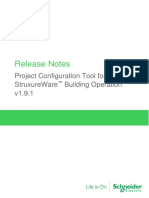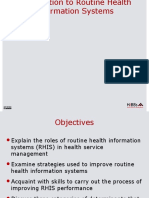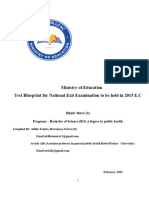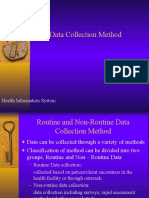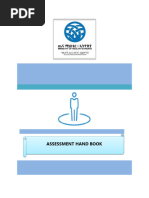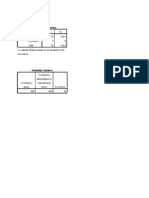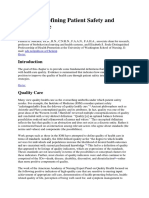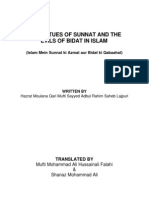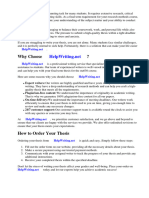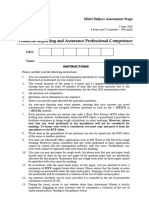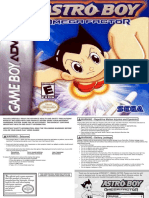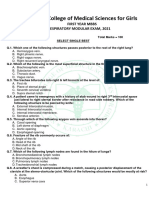100%(3)100% found this document useful (3 votes)
1K viewsGhana Manual For DHIMS 2
Ghana Manual For DHIMS 2
Uploaded by
Los RoguPlMS is an open source software platform used for data collection, recording, and reporting in many countries worldwide. It allows users to enter data in lists or customized forms, check for data quality issues during entry, and generate routine and analytical reports from the compiled data. The dashboard homepage is customizable, allowing users to add shortcuts to commonly used reports and charts for easy access. The system also includes messaging capabilities to facilitate communication between users.
Copyright:
© All Rights Reserved
Available Formats
Download as PDF, TXT or read online from Scribd
Ghana Manual For DHIMS 2
Ghana Manual For DHIMS 2
Uploaded by
Los Rog100%(3)100% found this document useful (3 votes)
1K views48 pagesuPlMS is an open source software platform used for data collection, recording, and reporting in many countries worldwide. It allows users to enter data in lists or customized forms, check for data quality issues during entry, and generate routine and analytical reports from the compiled data. The dashboard homepage is customizable, allowing users to add shortcuts to commonly used reports and charts for easy access. The system also includes messaging capabilities to facilitate communication between users.
Original Title
Ghana Manual for DHIMS 2
Copyright
© © All Rights Reserved
Available Formats
PDF, TXT or read online from Scribd
Share this document
Did you find this document useful?
Is this content inappropriate?
uPlMS is an open source software platform used for data collection, recording, and reporting in many countries worldwide. It allows users to enter data in lists or customized forms, check for data quality issues during entry, and generate routine and analytical reports from the compiled data. The dashboard homepage is customizable, allowing users to add shortcuts to commonly used reports and charts for easy access. The system also includes messaging capabilities to facilitate communication between users.
Copyright:
© All Rights Reserved
Available Formats
Download as PDF, TXT or read online from Scribd
Download as pdf or txt
100%(3)100% found this document useful (3 votes)
1K views48 pagesGhana Manual For DHIMS 2
Ghana Manual For DHIMS 2
Uploaded by
Los RoguPlMS is an open source software platform used for data collection, recording, and reporting in many countries worldwide. It allows users to enter data in lists or customized forms, check for data quality issues during entry, and generate routine and analytical reports from the compiled data. The dashboard homepage is customizable, allowing users to add shortcuts to commonly used reports and charts for easy access. The system also includes messaging capabilities to facilitate communication between users.
Copyright:
© All Rights Reserved
Available Formats
Download as PDF, TXT or read online from Scribd
Download as pdf or txt
You are on page 1of 48
"#$%&' (&)* %+,(+-
.#+,+ #)+-/# &)*0$1)
2
!"#$% '( )'*+%*+,
!"#$% '( )'*+%*+, ----------------------------------------------------------------------------------------------------------------------------------- .
/0%102%3 -------------------------------------------------------------------------------------------------------------------------------------------------- 4
56"+ 2, 789:;.< ---------------------------------------------------------------------------------------------------------------------------------------------- 4
;+"1+2*= 789:; . ---------------------------------------------------------------------------------------------------------------------------------------------- 4
>"02="+2*= 789:; . ---------------------------------------------------------------------------------------------------------------------------------------- ?
!%1@2*'$'=A ------------------------------------------------------------------------------------------------------------------------------------------------------ B
!6% 7",6#'"1C --------------------------------------------------------------------------------------------------------------------------------------- B
:%,,"=2*= ('1 6%$D '1 32+6 (%%C#")E ---------------------------------------------------------------------------------------------- F
7"+" %*+1A ------------------------------------------------------------------------------------------------------------------------------------------------ G
7"+" HI"$2+A )6%)E, -------------------------------------------------------------------------------------------------------------------------------------- J4
K'@D$%+2*= +6% ('1@ ------------------------------------------------------------------------------------------------------------------------------------ JL
/(($2*% C"+" %*+1A ------------------------------------------------------------------------------------------------------------------------------------------ J?
M2*% $2,+2*= C"+" %*+1A ---------------------------------------------------------------------------------------------------------------------- JB
N%D'1+2*= ---------------------------------------------------------------------------------------------------------------------------------------------- JO
7"+",%+ 1%D'1+, ---------------------------------------------------------------------------------------------------------------------------------------------- JG
P20'+ +"#$%, ----------------------------------------------------------------------------------------------------------------------------------------------------- JG
N%D'1+ +"#$%, -------------------------------------------------------------------------------------------------------------------------------------------------- .Q
;+"*C"1C 1%D'1+, ------------------------------------------------------------------------------------------------------------------------------------------- .4
7"+" )'@D$%+%*%,, 1%D'1+ ------------------------------------------------------------------------------------------------------------------------- .4
/1="*2,"+2'* I*2+ C2,+12#I+2'* 1%D'1+ --------------------------------------------------------------------------------------------------- .L
7"+" 02,I"$2R%1 ------------------------------------------------------------------------------------------------------------------------------------ .?
/1="*2,"+2'* I*2+ @"*"=%@%*+ ---------------------------------------------------------------------------------------------------- .O
K1%"+2*= '1 %C2+2*= '1="*2,"+2'* I*2+, -------------------------------------------------------------------------------------------------- .O
82%1"1)6A 'D%1"+2'*, ---------------------------------------------------------------------------------------------------------------------------------- 4.
/1="*2,"+2'* I*2+ ,%"1)6 ---------------------------------------------------------------------------------------------------------------------------- 44
S,%1 @"*"=%@%*+ ------------------------------------------------------------------------------------------------------------------------------ 44
TCC2*= " I,%1 ------------------------------------------------------------------------------------------------------------------------------------------------- 4B
UC2+2*= " I,%1 ------------------------------------------------------------------------------------------------------------------------------------------------- 4B
/*$2*% +1"2*2*= ,%10%1 ---------------------------------------------------------------------------------------------------------------------- 4F
K'*+")+ D%1,'*, "+ K89: ---------------------------------------------------------------------------------------------------------------------------- 4F
3
-.%/.0%1
!"#$ &' ()*+,-.
uPlMS 2 whlch ls developed on uPlS2 appllcaLlon plaLform. 1hls ls free open source sofLware LhaL ls
belng used by a number of counLrles ln all over Lhe world. uPlMS2 wlll serve as a daLa collecLlon,
recordlng and compllaLlon Lool, and all daLa (be lL ln numbers or LexL form) can be enLered lnLo lL. uaLa
enLry can be done ln llsLs of daLa elemenLs or ln cusLomlzed user deflned forms based on Lhe paper
forms.
As a nexL sLep, uPlMS 2 can be used Lo lmprove daLa quallLy. llrsLly, aL Lhe polnL of daLa enLry, a check
can be made Lo see lf daLa falls wlLhln accepLable range levels of mlnlmum and maxlmum values for any
parLlcular daLa elemenL. Such checks, for example, can help Lo ldenLlfy Lyplng errors aL Lhe Llme of daLa
enLry. lurLher, users can deflne varlous valldaLlon rules, and uPlMS 2 should be able Lo run Lhe daLa
Lhrough Lhe valldaLlon rules Lo ldenLlfy vlolaLlons.
When daLa has been enLered and verlfled, uPlMS 2 wlll help Lo make dlfferenL klnds of reporLs. 1he flrsL
klnd are Lhe rouLlne reporLs LhaL can be predeflned, so LhaL all Lhose reporLs LhaL need Lo be rouLlnely
generaLed can be done on a cllck of a buLLon.
uPlMS 2 should help ln Lhe generaLlon of analyLlcal reporLs Lhrough comparlsons of daLa, for example
lndlcaLors across faclllLles or over Llme. Craphs, maps, reporLs and healLh proflles are amongsL Lhe
ouLpuLs LhaL uPlMS 2 should produce, and Lhese should rouLlnely be produced, analyzed, and acLed
upon by healLh managers.
,$#/$&01 ()*+, -
Cpen web browser on Lhe deskLop - Mozllla llrefox or Coogle Chrome preferably, by double cllcklng on
Lhelr lcon.
lf you do noL have Lhe Chrome or llrefox on your compuLer you can lnsLall lL free from Lhe lnLerneL,
from www.mozllla.com/en-uS/flrefox/new/ or hLLp://google.com/chrome
1ype ln Lhe u8L address of uPlMS, whlch wlll be provlded by CPlM. 1he uPlMS2 log ln screen wlll
appear
4
1o ensure securlLy and conLrol of access. Lach user of uPlMS have been asslgned a user name and
password. lease puL your user name and password, and cllck on 2'30*4
lf your user name and password are approved, Lhe uPlMS2 wlll be opened for use. 1hls screen - Lhe
dashboard - wlll appear.
3
lf Lhe username or password ls noL recognlsed, you wlll be glven a warnlng LhaL you have Lyped Lhe
wrong username or password. ConLacL your admlnlsLraLor Lo reseL Lhe password. 5'+%6
username/password are case senslLlve.
2#3&1#$&01 ()*+, -
Cnce you have logged ln, you wlll see Lhree Labs aL Lhe Lop of Lhe screen: MalnLenance, Servlces and
Pelp. 1here ls also a buLLon for logglng ouL of Lhe sysLem.
menus for navigating DHIMS 2
7"0*+%*"*)%
1he MalnLenance menu allows addlLlons and omlsslons Lo Lhe sysLem. 1hls ls Lhe menu LhaL allows new
forms Lo be bullL and also Lhe removal of exlsLlng ones. Pere, organlzaLlonal unlLs can also be added or
removed from Lhe sysLem wlLh Lhls module. users and user rlghLs are also seL here. Cenerally, Lhe whole
cusLomlzaLlon of Lhe sysLem ls done wlLh Lhe malnLenance module.
8%/.0)%,
1hls module allows Lhe user Lo make lnpuLs lnLo Lhe sysLem (daLabase) and generaLe deslred ouLpuLs
(reporLs) from Lhe sysLem. Pere, Lhe user can do daLa enLry Lo updaLe Lhe daLabase, edlL compleLed
forms and also generaLe reporLs.
9%$:
1he module ls Lhe supporL cenLer where Lhe user can seek help on lssues regardlng Lhe sysLem, as well
as change Lhelr password.
6
45/6&078719
As you work your way Lhough uPlMS2, Lhere are some words LhaL lL ls good Lo have an undersLandlng
of. 8elow ls a llsL of Lhe mosL common:
;"+" %$%<%*+ value of raw daLa, Lyplcally a fleld on a form. !"#$%&'( *+$,'- ./ $#&#-0# 1#2'2
="+%3'/> ':+0'* breakdown of a daLa elemenL, Lyplcally ln age or gender. !"#$%&'( 3 45 6#&'5 7897: ;-2
?*@0)"+'/ calculaLed value. !"#$%&'( <=> 1.?'-#@'A B.B#& C+$,'- ./ DEF 1#2'2
;"+" ,%+ collecLlon of daLa elemenL, correspondlng Lo a form. !"#$%&'( 6.CBG&; DEF 6.-,0H0B;
I'B+-C2
!A% ;",A#'"/@
When you log lnLo uPlS, Lhe flrsL screen you are Laken Lo ls Lhe uashboard. 1he uashboard ls personal
and can be cusLomlsed for each user's needs. ?ou can add shorLcuLs Lo Lhe mosL used reporLs and map
vlews and add charLs.
1o add a shorLcuL area, cllck lnserL and choose Lhe Lype of shorLcuL area you wanL Lo add.
7
1o add a reporL Lo Lhe shorLcuL area, you have Lo go Lo Lhe reporL module and cllck Lhe lcon shown
below (see laLer ln Lhe manual for lnformaLlon on reporLlng).
1o add a charL, cllck lnserL" ln a charL area, and selecL a charL from Lhe llsL. lf you wanL Lo add you own
cusLom charL, see Lhe secLlon on uaLa vlsuallzer".
7%,,"30*3 ('/ A%$: '/ 10+A (%%@#")B
uPlMS2 has bullL ln funcLlonallLy for sendlng messages and feedback. ?ou can send messages Lo users
asslgned Lo speclflc organlzaLlon unlLs, or you can send feedback Lo Lhe admlnlsLraLors aL CPlM lf you
have dlscovered an error or need help. 1he messaglng funcLlonallLy ls avallable from Lhe dashboard. AL
Lhe Lop of Lhe screen, Lhere ls a buLLon for sendlng feedback. lf you have unread messages, Lhls wlll also
be dlsplayed here. Cn Lhe lefL hand slde, Lhere ls a buLLon LhaL Lakes you Lo Lhe messaglng module.
8
lf you cllck messages, you wlll Laken Lo a screen wlLh Lwo buLLons for sendlng a new message or
feedback. 1here ls also a llsL of messages you have recelved, wlLh Lhe unread messages shown ln bold.
lf you cllck WrlLe feedback", you wlll be Laken Lo a screen where you slmply Lype a sub[ecL and LexL and
cllck send (or dlscard) - Lhere ls no need Lo speclfy Lhe reclplenL.
WrlLe message" wlll Lake you Lo a screen where you selecL Lhe organlsaLlon unlL Lo send a message Lo,
Lhen speclfy Lhe sub[ecL or LexL.
9
1o read a message you have recelved, slmply cllck on lL ln Lhe llsL of messages. 1he message wlll open,
and you can deleLe lL, reply or mark lL as unread - [usL llke when uslng eMall.
;"+" %*+/>
1o enLer daLa ln Lhe uPlMS2, you go Lo Lhe Servlce Lab (rlghL hand slde of screen) and selecL uaLa
enLry" ln Lhe menu LhaL appears. 1o do daLa enLry, you have Lo speclfy JG'-', JG#B and JG': a faclllLy,
form (called daLaseL ln uPlMS 2) and Lhe Llme perlod.
10
2
1
nexL, chooslng a laclllLy Lo do uaLa enLry for by uslng Lhe Lree" on Lhe lefL hand slde of Lhe screen. use
Lhe [+] symbol Lo expand Lhe Lree from naLlon ! 8eglon !ulsLrlcL ! Sub-dlsLrlcL ! faclllLy. noLe LhaL lf
you are asslgned Lo a dlsLrlcL, you wlll sLarL by seelng only your dlsLrlcL wlLh a plus symbol, lf you are aL
Lhe sub-dlsLrlcL you wlll only see your sub-dlsLrlcL eLc.
click to expand
11
sub-district
facilities
region
districts
1he PealLh laclllLles are Lhe lowesL unlL for daLa enLry. MosL of Lhe forms/daLaseLs are asslgned Lo Lhe
faclllLles. When you see Lhe faclllLy you wan Lo do daLa enLry for, cllck on lL Lo selecL. ?our selecLlon wlll
be reflecLed ln Lhe green box.
nexL, choose Lhe form/daLaseL you wanL Lo do daLa enLry for. Cllck on Lhe drop down menu Lo see a llsL
of all forms/daLa seLs asslgned Lo LhaL parLlcular faclllLy.
12
nexL, selecL Lhe reporLlng perlod you wanL Lo do daLa enLry for. 1he nexL" and rev" buLLons wlll Lake
you Lo Lhe nexL/prevlous year.
When you have selecLed Lhe organlsaLlon unlL, daLa seL and perlod, Lhe form wlll appear where you can
do daLa enLry. As you enLer daLa lnLo Lhe form, Lhe daLa values are saved conLlnuously on Lhe onllne
daLabase. ?ou wlll see LhaL Lhe flelds changes colour as you enLer daLa: flrsL Lo yellow, meanlng Lhe
value ls pendlng savlng, Lhen Lo green, whlch means Lhe value ls saved. 1hus Lhere ls no Save buLLon -
13
everyLhlng ls auLomaLlc. Also, lf you wanL Lo change a value you have edlLed before, slmply flnd Lhe rlghL
form and edlL Lhe value dlrecLly.
(#$# :;#8&$9 <"5<='
uouble cllcklng on a daLa elemenL" (fleld) ln Lhe daLa enLry screen wlll brlng up a wlndow showlng you
Lhe hlsLorlcal values for LhaL fleld, Lhe average value, and (lf Lhey have been generaLed) Lhe mlnlmum
and maxlmum accepLed values for LhaL fleld. 1o close Lhe wlndow, cllck Lhe x ln Lhe upper rlghL corner,
or Lhe Lsc key on your keyboard.
lf mlnlmum and maxlmum values have been generaLed (Lhese are sysLem generaLed aL Lhe naLlonal level
based on hlsLorlcal daLa. 1hey are speclflc for each fleld aL each faclllLy.), enLerlng daLa values ouLslde of
Lhls mln/max wlll cause a wlndow Lo appear wlLh a warnlng, and Lhe fleld wlll Lurn red. Powever, Lhe
value ls sLlll sLored - Lhe mlnlmum and maxlmum are Lhere warn you of unexpecLed errors ln order Lo
avold errors.
14
AnoLher Lype of daLa quallLy checks are Lhe valldaLlon rules. valldaLlon rules are rules creaLed Lo make
sure Lhe daLa enLered ls conslsLenL. lor example, Lhere can be a check LhaL conLrols LhaL Lhe number of
paLlenLs admlLLed ls always greaLer Lhan Lhe number of lnpaLlenL deaLhs. lf Lhere are vlolaLlons, a
wlndow wlll appear explalnlng whaL Lhe vlolaLlon ls. valldaLlons are run auLomaLlcally when presslng
compleLe. Pow Lo run Lhese checks ls dlscussed ln Lhe nexL secLlon.
>76?85$&01 $"5 @7/6
AL Lhe boLLom of Lhe page Lhere are Lhree buLLons.
='<:$%+% - cllcklng Lhls buLLon Lells Lhe sysLem LhaL Lhls daLaseL for Lhe speclflc faclllLy and perlod
has been enLered lnLo Lhe sysLem. 1hus when a daLa compleLeness check ls made (slmllar Lo Lally of
enLrles" ln uPlMS 1), only Lhe forms where Lhe compleLe buLLon has been pressed wlll be marked as
13
compleLe. noLe, however, LhaL Lhe values you enLer ln Lhe form are sLlll saved ln Lhe sysLem
lndependenLly of Lhe compleLe buLLon.
?*)'<:$%+% - Lhls removes Lhe )'<:$%+% reglsLraLlon
CD* ."$0@"+0'* - checks Lhe form for valldaLlon rule vlolaLlons
lf Lhere are valldaLlon rule vlolaLlons, a wlndow wlll pop up explalnlng whaL Lhe problem ls - you can
Lhen correcL Lhe error before compleLlng Lhe form. 8elow ls an example of a valldaLlon rule.
A@@8&05 B#$# 50$/9
Whlle uPlMS2 ls an onllne sysLem and as such requlres an lnLerneL connecLlon, lL provldes for a way Lo
do daLa enLry even when Lhe connecLlon ls unsLable. ?ou have Lo be onllne Lo log ln Lo Lhe sysLem, open
Lhe daLa enLry screen and allow lL Lo load all of Lhe daLaseLs ln Lhe sysLem. As soon as Lhls ls done,
however, you can conLlnue wlLh daLa enLry even lf your lnLerneL connecLlon goes down. When Lhe
connecLlon drops, a small message wlll be dlsplayed aL Lhe Lop of Lhe screen Lelllng you LhaL you are
offllne and LhaL Lhe daLa you enLer wlll be sLored locally.
As long as you have Lhe daLa enLry page open ln your browser, you can conLlnue Lo do daLa enLry for
dlfferenL faclllLles and on dlfferenL forms wlLhouL an lnLerneL connecLlon. When you are back onllne,
you wlll be asked Lo upload Lhe daLa Lo Lhe server.
16
lf lL so happens LhaL you do noL geL onllne, you can sLlll close your browser and Lurn of your compuLer -
Lhe daLa wlll be saved ln your browser unLll you geL onllne. noLe, however, LhaL lf you close Lhe browser,
you need Lo geL back onllne before you can geL Lo Lhe daLa enLry screen Lo conLlnue wlLh your daLa
enLry.
5'+%: lf you are uslng llrefox, Lhe flrsL Llme you go Lo Lhe daLa enLry screen you may see a message aL
Lhe Lop of Lhe screen asklng you lf you wanL Lo allow daLa Lo be sLored offllne - lf you geL Lhls message,
please cllck Allow" for Lhe offllne daLa enLry Lo funcLlon.
20*% $0,+0*3 @"+" %*+/>
uaLa enLry for Lhe llne llsLlng forms/daLa seLs ls done ln a module called name-8ased uaLa 8ecords".
17
AfLer openlng Lhe module, selecL Anonymous LvenLs".
AfLer selecLlng Anonymous evenLs" you wlll be Laken Lo Lhe daLa enLry screen.
1he Anonymous evenLs" screen ls slmllar Lo Lhe daLa enLry screen. Cn Lhe lefL hand slde you selecL Lhe
organlsaLlon unlL (faclllLy) you wanL Lo enLer daLa for. 1hen you choose Lhe rogram" - Lhe daLa seL -
you wanL Lo use, for example ln-paLlenL morbldlLy and morLallLy". llnally, you selecL Lhe reporLlng daLe,
LhaL ls Lhe daLe Lhe enLry ls made ln Lhe llne llsL. 1o sLarL enLerlng daLa, cllck Lhe CreaLe new evenL"
buLLon.
AfLer cllcklng CreaLe new evenL", Lhe daLa enLry form wlll appear. Slmply flll ln Lhe requlred values ln
Lhe same was as durlng regular daLa enLry. ?ou can use Lhe 1ab" key Lo qulckly [ump Lo Lhe nexL fleld.
Cnce you have compleLed Lhe enLry, cllck Lhe CompleLe daLa enLry" buLLon. 1he form wlll Lhen be
checked for compleLeness. lf Lhere are mlsslng values, you wlll be prompLed.
18
CorrecL Lhe errors, Lhen cllck CompleLe daLa enLry" agaln. Cnce Lhe enLry ls compleLed, you can cllck
CreaLe new evenL agaln" and conLlnue Lhe daLa enLry for Lhe nexL paLlenL.
uslng Lhe Show evenLs" buLLon wlll llsL all Lhe enLrles done on Lhe selecLed 8eporLlng daLe". 1he
ueleLe currenL evenL" wlll deleLe Lhe record you are currenLly worklng on. lease noLe LhaL lf Lhe
buLLon ls cllcked when showlng hlsLorlcal evenLs, Lhe evenL aL Lhe Lop of Lhe llsL wlll be deleLed.
Llne llsLlng currenLly requlres conLlnuous lnLerneL connecLlvlLy, unllke Lhe rouLlne daLa enLry.
C%:'/+0*3
uPlMS 2 has a comprehenslve reporLlng module. 1here are Lwo Lypes of reporLs: pre-cusLomlsed
reporLs based on rouLlne reporLlng requlremenLs, and sysLem generaLed reporLs cusLomlsed by Lhe user.
8eporLs are found under Lhe "Servlces" menu ln uPlMS 2. 1he dlfferenL Lypes of reporLs are llsLed ln Lhe
menu on Lhe lefL hand slde of Lhe screen.
19
(#$#'5$ /5?7/$'
uaLaseL reporLs are reporLs based on speclflc daLaseLs (forms). lL presenLs aggregaLe daLa, so LhaL a
daLaseL reporL for a dlsLrlcL shows Lhe sum of all Lhe values enLered on LhaL form ln Lhe dlsLrlcL. 1o run a
daLaseL reporL, selecL Lhe form you are lnLeresLed ln, Lhe perlod you wanL daLa for, and Lhe organlzaLlon
unlL. llnally, cllck CeL reporL".
what
when
where
C&37$ $#D85'
uPlMS 2 has a bullL ln plvoL Lable LhaL can be used for qulckly looklng up daLa. llrsL, selecL wheLher you
wanL Lo look aL daLa elemenLs or lndlcaLors (calculaLed values). nexL, selecL a group of daLa elemenLs or
lndlcaLors - Lhe groups are based on caLegory (e.g. Ll, 8CP) or forms. 1hen, selecL Lhe perlod you wanL
daLa form, and flnally Lhe organlzaLlon unlL.
20
uslng Lhe lvoL" buLLon you can selecL whaL you wanL as column header and whaL Lo use as row
headers. 1he cholces LhaL are checked wlll be dlsplayed as column headers. 1he daLa dlsplayed ln Lhe
reporL Lable can also be downloaded Lo Lxcel by cllcklng Lhe uownload Lo excel buLLon.
E5?7/$ $#D85'
8eporL Lables are collecLlons or daLa elemenLs and/or lndlcaLors. 1hese are generlc, so LhaL users ln Lhe
whole of Lhe counLry can use Lhem - you slmply selecL Lhe organlzaLlon unlL and perlod you are
lnLeresLed ln when you run Lhe reporL.
Cllcklng on 8eporL Lable" wlll glve you a llsL of Lhe reporL Lables ln Lhe sysLem.
21
create
dashboard
edit
delete
info
nexL Lo each reporL Lable, Lhere are flve lcons. 1he )/%"+% lcon allow Lhe user Lo run Lhe reporL
Lable, afLer glvlng Lhe requlred parameLers. 1he %@0+ and @%$%+% lcons are dlsabled for mosL
users. 1he ;",A#'"/@ lcon adds a shorLcuL Lo Lhe reporL Lable on your dashboard. 1he 0*('
buLLon shows you some baslc lnformaLlon abouL Lhe reporL Lable.
1o run Lhe reporL, cllck Lhe "CreaLe" lcon. ?ou wlll be Laken Lo a page where you can selecL Lhe perlod
and organlsaLlon unlL you are lnLeresLed ln.
22
Cllck on Lhe CeL reporL" buLLon Lo dlsplay Lhe reporL. 1he daLa ls shown dlrecLly ln Lhe uPlMS 2
wlndow. Powever, lL can be downloaded ln varlous formaLs. 1he donwload opLlons are uowload as
excel, uownload as CSv, uownload as ul, uownload as reporL, uownload as !8xML.
download options
data
23
,$#0B#/B /5?7/$'
SLandard reporLs are based on speclflc reporLs, for example for Ll or 8CP. 1hey are based on reporL
Lables, as explalned above. SelecL SLandard reporL" from Lhe menu, and you wlll see a llsL of Lhe
avallable sLandard reporLs, slmllar Lo Lhe reporL Lables. Cllck Lhe green CreaLe" lcon Lo run Lhe reporL.
As explalned under 8eporL Lables", selecL Lhe Llme perlod and organlzaLlon unlL you wanL Lhe reporL
for. ?ou can elLher selecL CeL reporL" Lo download Lhe reporL as a ul flle, or uownload Lo Lxcel" Lo
geL an excel flle.
(#$# <76?85$505'' /5?7/$
used Lo check Lhe compleLeness or reporLlng. 1he compleLeness reporL can be based on Lhree dlfferenL
Lhlng:
- compleLe daLaseL reglsLraLlons
- compulsory daLa elemenLs
- number of reglsLered daLa values
Common for all ls LhaL ls LhaL lL only counLs Lhe forms LhaL are asslgned Lo each speclflc faclllLy.
='<:$%+% @"+",%+ /%30,+/"+0'*,
8ased on Lhe CompleLe" buLLon LhaL ls found on Lhe daLa enLry screen.
='<:D$,'/> @"+" %$%<%*+,
SelecLed daLa elemenLs ln Lhe forms can be marked as compulsory" by Lhe admlnlsLraLor. uslng Lhls wlll
show how many of Lhese compulsory daLa elemenLs have a non-nlll value.
5D<#%/ '( /%30,+%/%@ @"+" %$%<%*+,
uslng Lhls wlll show how many daLa elemenLs have a non-nlll value.
24
lf you do noL selecL a speclflc daLaseL, you wlll geL an overvlew of Lhe compleLeness of all daLaseLs for
Lhe speclfled organlzaLlon unlL. lf you selecL a speclflc daLaseL, you wlll lnsLead see Lhe compleLeness of
Lhls daLaseL for all chlldren of Lhe selecLed organlzaLlon unlL.
1he daLa compleLeness reporL can be shown dlrecLly ln uPlMS 2 by cllcklng Lhe CeL reporL" buLLon, or
be downloaded as ul, Lxcel or CSv.
A/1#0&'#$&70 ;0&$ B&'$/&D;$&70 /5?7/$
1hls Lype of reporL leLs you show whaL Lype of faclllLles exlsL ln a speclflc reglon, dlsLrlcL or sub-dlsLrlcL.
Slmply selecL Lhe organlzaLlon unlL you are lnLeresLed ln, and selecL weLher Lo look aL organlzaLlon unlLs
based on Cwnershlp, 1ype or laclllLy Level
23
;"+" .0,D"$0E%/
1he daLa vlsuallzer ls made Lo be dynamlc, and Lhe besL approach Lo uslng lL ls probably Lo experlmenL
wlLh Lhe varlous charL Lypes unLll you geL Lhe dlsplay Lhe daLa you wanL. SelecL uaLa vlsuallzer" under
Lhe Servlces" menu. 1hls wlll Lake you Lo Lhe daLa vlsuallzer lnLerface shown below.
chart type
display area
data selection
1he process of creaLlng a charL has Lhree sLeps:
26
1) llrsL selecL Lhe Lype of charL you wanL: llne, bar, ple eLc. nexL, you need Lo speclfy whaL Lo use
as Serles", CaLegory" and lllLer" ln Lhe charL. use can choose beLween CrganlsaLlon unlL",
uaLa" and erlod". 1he charL on Lhe rlghL hand slde wlll help you undersLand whaL Lhe
meanlng of Serles" and CaLegory" are.
2) SelecL Lhe daLa you wanL Lo dlsplay, by speclfylng Lhe KG#B - Lhe daLa (whlch daLa elemenLs or,
Lhe KG'-' - Lhe organlsaLlon unlL you wanL Lo look aL, and Lhe KG'C - Lhe perlod you wanL Lo
use.
click to
expand
3) Cllck Lhe updaLe buLLon Lo dlsplay Lhe charL.
update
27
Cnce you have creaLed your charL, you have Lhree opLlons you can use. llrsL, you can access a uaLa
Lable" wlLh Lhe raw daLa used Lo dlsplay Lhe graph.
1he nexL ls lavorlLes. lf you have charLs LhaL you use ofLen, or wanL Lo add Lo your dashboard, you can
cllck Lhe lavorlLes buLLon. lL wlll glve you a llsL of you saved charLs, as well as an opLlon Lo Manage
favorlLes".
Cllcklng Lhe Manage favorlLes" wlll brlng up a wlndow where you can add and deleLe charLs. lf you wanL
Lo add Lhe currenL charL, enLer a name for lL and cllck Save". Some users may have access Lo creaLe
charLs LhaL ls avallable for all users ln Lhe sysLem - Lhey can check Lhe SysLem" checkbox before savlng.
28
1o deleLe an exlsLlng charL, selecL lL ln Lhe llsL, Lhen cllck ueleLe" (or 8ename" lf you [usL wanL Lo
rename Lhe charL).
-/3"*0,"+0'* D*0+ <"*"3%<%*+
AdmlnlsLraLor aL Lhe dlsLrlcL and reglonal level can add and edlL organlsaLlon unlLs, as well ass move
Lhem. 1hls ls useful for example lf a new faclllLy ls esLabllshed, a faclllLy changes sLaLus or lf a sub-
dlsLrlcL ls creaLed and faclllLles musL be moved Lo Lhe new sub-dlsLrlcL.
>/5#$&01 7/ 5B&$&01 7/1#0&'#$&70 ;0&$'
1o creaLe or edlL an organlzaLlon unlL, selecL CrganlsaLlon unlL" from Lhe MalnLenance" menu. 1hen,
cllck on CrganlsaLlon unlL" ln Lhe menu LhaL appears.
29
When creaLlng or edlLlng a faclllLy, you should flrsL flnd Lhe %#-'CB organlzaLlon unlL of Lhe one you are
edlLlng or addlng. 1hls ls done wlLh Lhe CganlsaLlon unlL hlerarchy dlsplayed on Lhe lefL hand slde of Lhe
screen. As you selecL a unlL ln Lhe hlerarchy, LhaL unlL's parenLs wlll be llsLed.
30
parent
children
add
edit
When you have found Lhe parenL of Lhe unlL you wanL Lo creaLe, cllck Lhe add or edlL buLLon, dependlng
on whaL you wanL. 1hls wlll Lake you Lo Lhe screen shown below where you can enLer varlous
lnformaLlon abouL Lhe organlzaLlon unlL. lleld marked wlLh a * are compulsory.
31
1wo fleld requlre speclal aLLenLlon. Cne ls Lhe ,A'/+ *"<%. 1he shorL name ls ofLen used ln reporLs
where Lhere ls noL enough space for Lhe full name of Lhe organlzaLlon unlL. lL ls llmlLed Lo 23 characLers.
lf Lhe acLual name of Lhe organsaLlon unlL ls 23 characLers or shorLer, you should use Lhe full name.
Powever, lf lL ls longer you should make a shorLened verslon LhaL ls sLlll undersLandable for a Lhlrd parLy.
lor example, lf Lhe full name of a cllnlc lncludes SL. Louls norLh PealLh CenLre", you could shorLen ls Lo
SL. Louls norLh PC" for Lhe shorL name.
32
1he oLher fleld LhaL ls especlally lmporLanL ls Lhe uaLa seLs". ?ou should add Lhe daLa seLs (forms) LhaL
Lhe organlzaLlon unlL ln quesLlon ls reporLlng on. 1hls ls reflecLed ln Lhe avallable daLa seLs LhaL appear
when you do daLa enLry for LhaL organlzaLlon unlL. lf a faclllLy sLarLs provldlng a new servlce LhaL
requlres reporLlng on new daLaseLs, you should edlL Lhe faclllLy and effecL Lhe changes ln Lhe uaLa seLs"
secLlon.
)&5/#/<"9 7?5/#$&70'
Plerarchy operaLlons ls a funcLlons LhaL allows you Lo move organlzaLlon unlLs. 1o geL Lo Lhls funcLlon,
selecL CrganlsaLlon unlL" from Lhe Servlces" menu. 1hen, cllck on Plerarchy operaLlons" ln Lhe menu
LhaL appears.
step 3
step 2
step 1
Movlng an organlsaLlon unlL lnvolves Lhree sLeps.
1) SelecL Lhe organlsaLlon unlL you wanL Lo move by uslng Lhe organlsaLlon unlL Lree on Lhe lefL
hand slde. 1hen cllck conflrm on Lhe buLLon under SLep 1.
2) SelecL Lhe *%1 :"/%*+ of Lhe organlsaLlon unlL you are movlng. 1hen cllck conflrm.
3) llnally, cllck Move lf you wanL Lo move Lhe organlsaLlon unlL or 8eseL Lo cancel Lhe operaLlon.
33
A/1#0&'#$&70 ;0&$ '5#/<"
?ou can use Lhls funcLlon Lo search for faclllLles by name, Lype or ownershlp. SelecL CrganlsaLlon unlL"
from Lhe MalnenLance" menu, Lhen cllck CrganlsaLlon unlL search".
1o search for a faclllLy, sLarL by selecLlng Lhe scope or your search ln Lhe hlerarchy on Lhe lefL hand slde
of Lhe screen. 1hen, you can search by name, ownershlp and Lype - elLher one and one or a comblnaLlon
of Lhem. When you cllck Lhe search buLLon, Lhe maLchlng organlzaLlon unlLs wlll be llsLed. 1hls llsL can
also be downloaded as an Lxcel, ul or CSv flle.
F,%/ <"*"3%<%*+
ln Lhe same way as organlzaLlon unlLs can be added and edlLed Lo Lhe sysLem by Lhe admlnlsLraLor, lL ls
posslble Lo add and edlL users. Lach user ln Lhe sysLem ls asslgned Lo an organlzaLlon unlL, and can only
see organlzaLlon unlLs aL LhaL unlL and below lL. lor example, a user asslgned Lo a dlsLrlcL can only use
daLa for hls/her dlsLrlcL, sub-dlsLrlcLs and faclllLles ln reporLs and lf dolng daLa enLry. Also, every user has
speclflc user roles deflnlng whaL Lhe user can see. 1he mosL used Lypes of user roles are llsLed below
(Lhls ls sub[ecL Lo change):
F,%/ /'$% GD+A'/0+0%,
ulsLrlcL
admlnlsLraLor
Add and edlL users, add and edlL orgnlsaLlon unlLs, run reporLs. ulsLrlcL
admlnlsLraLors can also enLer and valldaLe daLa.
34
8eglonal
admlnlsLraLor
Add and edlL users, add and edlL organlsaLlon unlLs, run reporLs. 8eglonal
admlnlsLraLors can C.B add/edlL daLa, buL can valldaLe daLa.
uaLa enLry user 8un reporLs, enLer and valldaLe daLa.
user 8un reporLs.
1o geL Lo user admlnlsLraLlon, cllck MalnLenance" Lhen users".
1he page for user managemenL wlll appear. Cur focus ls Lhe menu called user". Cllck on Lhe blg lcon or
ln Lhe lefL hand slde menu.
33
?ou wlll be Laken Lo a screen where all Lhe users you have access Lo edlL are llsLed. 1o edlL a user, cllck
on Lhe edlL lcon, Lo deleLe cllck on Lhe 1rash can. llnally, you can qulckly see lnformaLlon for Lhe user by
cllcklng Lhe l lcon.
edit delete info
add new
36
FBB&01 # ;'5/
1o add a new user, cllck Lhe Add new" buLLon. ?ou wlll be Laken Lo Lhe screen shown below, wlLh Lhree
areas you have Lo flll ouL - deLalls, user role and organlzaLlon unlL.
organisation
unit
user role
details
ln Lhe deLalls fleld, slmply flll ouL Lhe deLalls. llelds marked wlLh a * are requlred. assword musL be aL
leasL 8 characLers, and should lnclude a caplLal leLLer and a number.
ln Lhe user role secLlon, you choose whaL Lype of user auLhorlLles you wanL Lo glve Lhe user. Slmply
double cllck on Lhe user role Lo move lL Lo Lhe SelecLed roles" column (or use Lhe > < buLLons).
llnally, you selecL Lhe organlzaLlon unlL Lhe users should be asslgned Lo - Lhls can be Lhe reglon (excepL
for daLa enLry users), dlsLrlcL, sub-dlsLrlcL or faclllLy. 1he user wlll only have access Lo daLa ln Lhe
organlzaLlon unlL lL ls asslgned Lo and Lhose below lL.
llnally, cllck Lhe Add" buLLon.
GB&$&01 # ;'5/
1o edlL a user, cllck on Lhe edlL buLLon ln Lhe llsL of users. ?ou wlll be Laken Lo a screen slmllar Lo LhaL
used when addlng new users.
Mydatamart/Excel pivot table guide
This guide will take you step by step though the process of creating a local database with
your DHIMS 2 data, and using this data to create an up-to-date excel le.
1 Download the required les
1.1 We start by downloading the course les package from the local CHIM server. Go
to the URL http://192.168.1.150:8080/downloads. (If you work using a modem, let the
facilitators know and we will provide the les on a USB stick). Download the course
les .zip le.
Page 1
1.2 Extract the content of the .zip le, for example to a folder in My documents on
your computer. To do this, simply double-click on sqliteodbc.exe
1.3 Choose to Extract all
1.4 Find a location to store your extracted les, for example in My Documents.
Page 2
The next step of the process is to install the odbc-driver, which allows excel to fetch
data from the database we will create on your computer.
2 Installing ODBC
2.1 The next step is installing the odbc-driver we just downloaded as part of the course
les package. Simply double-click the sqliteodbc.exe le and accept all the default values
in the installer. Please ask the facilitators if you have any problems!
Page 3
3 Set up mydatamart.exe
3.1 Next, we will make a database on your computer. Find the mydatamart.exe le you
downloaded earlier, and double-click to open it. Click the blue + button to create a new
datamart (database).
3.2 Find a location to save your datamart le, for example in the course le folder.
Page 4
3.3 Next, we have to log onto the DHIMS 2 using Mydatamart. This address will change
as DHIMS 2 is put in production, but for now it is http://192.168.1.150:8080/dhis if you are
logged onto the chim server (http://178.79.143.102:8888 for those using modems). The
username is the same as you normal DHIMS 2 username. For the training, everybody can
use western and Ghana2011 as username and password.
Page 5
3.4 Next, we have to download the metadata from the online database into
Mydatamart. This is not the actual data, only information on what facilities, data elements,
indicators etc that exists in the system. Click the yellow icon and choose yes. This process
can take several minutes.
Page 6
3.5 When the metadata has been processed, the bottom of the screen will show an
organisation unit tree on the left hand side and a list of organisation unit types on the right.
Your choice here will depend on 1) what region/district/sub-district you are interested in
and 2) what level you want to analyse. The level you choose here is also related to what
excel le you want to feed data into. In this case, we will use an excel le for monthly sub-
district data, so we choose Western as our organisation unit and sub-district as level of
analysis.
3.6 We are now ready to download the actual data values for the Western Region
subdistricts. Click on the Truck icon in Mydatamart to go to the downloads page.
Page 7
3.7 Since our pivot table is specied for monthly data, we check the boxes to download
monthly data element values and monthly indicator values. On this screen we also choose
what period we want to get data for. When you have made your choices, click the
Download subdistrict data for Greater Accra button.
Page 8
3.8 We have now created out local database, and are ready to connect it to our Excel
document. Click the Excel icon in Mydatamart and select the excel document (in our case
Sub-district data monthly.xlxs).
Page 9
4 Updating the data in Excel
4.1 The Excel document will open automatically. Excel will display a menu line that asks
if you want to Enable content - select yes.
4.2 Next, click the Data tab in excel, then click the Refresh all button. This will
make Excel pull all the new data from Mydatamart, and you have an up-to-date excel
document with all the data you have downloaded.
Page 10
Updating the excel pivot
As new data is entered into DHIMS 2, you can update your Excel document with the latest
values using Mydatamart.exe. Start by making sure that the excel document you want to
update is closed. Then open Mydatamart.exe and click the Open-icon to open your
existing datamart le.
You can then follow the above instructions from point 3.6.
Note that from time to time, the metadata in the system will change. You should therefore
sometimes use the update metadata function in mydatamart (as explained in section
3.4) before you download new data values.
Page 11
37
-*$0*% +/"0*0*3 ,%/.%/
u8L for onllne Lralnlng server: 2334566789:8;:7<=:7>'59999
username for Lralnlng server: <name of reglon>
assword for Lralnlng server: Chana2011
>70$#<$ ?5/'70' #$ >)*+
name Lmall 1elephone
uenls AdaleLey dadaleLey[yahoo.com 0242334463
AnLhony uanso anLhonydanso47[yahoo.com 0243249894
ChrlsLlan Leslle SmarL-Abbey crlssabbey[yahoo.com 0247929276
kwame Adu Ceegee adugeegee[gmall.com 0244928764
lreddle Amponsah amfreelulu[yahoo.com 0244339938
Leslle 1eLLeh lenglleslle[gmall.com 0343377063
You might also like
- Medication ChartDocument2 pagesMedication Chartmax_21ru100% (1)
- BCSP Experience Validation FormDocument1 pageBCSP Experience Validation FormJahan ZaibNo ratings yet
- Public Health Informatics Review QuestionsDocument9 pagesPublic Health Informatics Review Questionsapi-326037307100% (1)
- HMIS in Health ServiceDocument58 pagesHMIS in Health ServiceMwanja Moses100% (1)
- Experiment No-5 AIM Theory: Use Case Actor DescriptionDocument2 pagesExperiment No-5 AIM Theory: Use Case Actor DescriptionVinamra MalhotraNo ratings yet
- Project Configuration Tool - Release Notes - StruxureWare Building Operation v1.9.1Document16 pagesProject Configuration Tool - Release Notes - StruxureWare Building Operation v1.9.1Gutus NirwantoNo ratings yet
- Sample Patient HistoryDocument2 pagesSample Patient HistoryRojan Cardinal100% (1)
- Manual For DHIMS 2 PDFDocument48 pagesManual For DHIMS 2 PDFKasim Jamiu100% (5)
- Hospital Management System AssingmentDocument5 pagesHospital Management System Assingmentabdul rehman100% (1)
- Routine Health Information SystemsDocument33 pagesRoutine Health Information Systemsfraol alemuNo ratings yet
- Module-1 Introduction To Geriatric DisordersDocument8 pagesModule-1 Introduction To Geriatric DisordersAshani AaroraNo ratings yet
- HARAR HEALTH SCIENCE COLLEGE Exit ExamDocument45 pagesHARAR HEALTH SCIENCE COLLEGE Exit Examsuraasefa5100% (1)
- Basic Principles of Patient Safety-Overview-Self-Study Module-2013 PDFDocument35 pagesBasic Principles of Patient Safety-Overview-Self-Study Module-2013 PDFfmta100% (1)
- Dimensions of Quality in HealthcareDocument21 pagesDimensions of Quality in HealthcareKaran100% (2)
- Health Management Information SystemDocument30 pagesHealth Management Information SystemSrideviRaviNo ratings yet
- Issues in InfromaticsDocument25 pagesIssues in InfromaticsKhemz Dalde LimNo ratings yet
- Ghana Health SystemDocument28 pagesGhana Health Systemreuben kwota100% (2)
- Public Health Final Edited BlueprintDocument28 pagesPublic Health Final Edited BlueprintMoybon DegefaNo ratings yet
- Introduction To Health EconomicsDocument50 pagesIntroduction To Health Economicsabdlfet rejatoNo ratings yet
- Application of Computer in Nursing LECTURE 2Document20 pagesApplication of Computer in Nursing LECTURE 2Fouzia GillNo ratings yet
- Inpatients Falls ProjectDocument10 pagesInpatients Falls ProjectAshraf Ali Smadi100% (3)
- Application of Computer in NursingDocument21 pagesApplication of Computer in NursingFouzia Gill100% (1)
- ErhunDocument46 pagesErhunOlufemi OmotayoNo ratings yet
- Epi DataDocument31 pagesEpi Datakarl_poor100% (2)
- Overview of Hospital Information SystemDocument11 pagesOverview of Hospital Information SystemVIPIN MITTALNo ratings yet
- Port Health - OverviewDocument30 pagesPort Health - OverviewKay BristolNo ratings yet
- GHS Reproductive Health Strategic Plan FINALDocument109 pagesGHS Reproductive Health Strategic Plan FINALNana Adwoa Animah100% (2)
- 4 - Routine and Non-Routine Data Collection MethodDocument15 pages4 - Routine and Non-Routine Data Collection Methoddani0% (2)
- Introduction To Medical TerminologyDocument18 pagesIntroduction To Medical Terminologyzabdullahstud1No ratings yet
- New Electronic Health Records in NursingDocument11 pagesNew Electronic Health Records in Nursingapi-420570400No ratings yet
- Module 1 Lecture 1 What Is InformaticsDocument28 pagesModule 1 Lecture 1 What Is InformaticsMATHANKUMAR.SNo ratings yet
- Hospital A Complex EntityDocument4 pagesHospital A Complex EntitySamNo ratings yet
- Outpatient ServiceDocument28 pagesOutpatient ServiceMulat AlemuNo ratings yet
- Fundamentals of Health Informatics: BY Edres Darsa (BSC)Document51 pagesFundamentals of Health Informatics: BY Edres Darsa (BSC)Shawa DabaNo ratings yet
- EPIData PresentationDocument36 pagesEPIData PresentationJemal AhmedNo ratings yet
- Resume: Mobile KSA: 00966536979152 Mobile Jordan: 00962795661774 EmailDocument8 pagesResume: Mobile KSA: 00966536979152 Mobile Jordan: 00962795661774 EmailAhmad Khalil Ahmad Al-SadiNo ratings yet
- Policies and Prosedures On Infection Control 2nd EditionDocument226 pagesPolicies and Prosedures On Infection Control 2nd EditionAbah Harris HafizhNo ratings yet
- Presentor-: Ruma Sen: MN (Previous) RakconDocument40 pagesPresentor-: Ruma Sen: MN (Previous) Rakconcy100% (1)
- Managemet PT SafetyDocument296 pagesManagemet PT SafetyCHALIE MEQUNo ratings yet
- Assessment Ehsig Hand Book 2024 FinalDocument168 pagesAssessment Ehsig Hand Book 2024 FinalIranfachisa100% (2)
- Connected Woreda Strategy OverviewDocument9 pagesConnected Woreda Strategy OverviewAdis Man100% (1)
- HRM 631Document22 pagesHRM 631Hari PyakurelNo ratings yet
- Health Informatics Exam AnswersDocument8 pagesHealth Informatics Exam Answersnajib TibizukaNo ratings yet
- Mukinge College of Nursing PHN JAN 2018: Port HealthDocument39 pagesMukinge College of Nursing PHN JAN 2018: Port HealthBa Mulenga100% (3)
- Reliability Test ResultsDocument7 pagesReliability Test ResultsNishantha FernandoNo ratings yet
- Examination Paper of Health Hospital Management PDFDocument9 pagesExamination Paper of Health Hospital Management PDFAbhijitRaneNo ratings yet
- Health Systems Management 2023Document29 pagesHealth Systems Management 2023Toto CynthiaNo ratings yet
- Medical Records: By: Alvin Apriliani 11170004Document11 pagesMedical Records: By: Alvin Apriliani 11170004Alvin apriliani100% (1)
- Draft Downtime Policy FDIHDocument3 pagesDraft Downtime Policy FDIHBudi Yunanto0% (1)
- Dhis2 End User ManualDocument72 pagesDhis2 End User ManualAbelNo ratings yet
- HMIS Group 3Document31 pagesHMIS Group 3TayeNo ratings yet
- Health Information Systems in EthiopiaDocument10 pagesHealth Information Systems in EthiopiaEsayas Ahmed100% (1)
- Chapter 1defining Patient Safety and Quality CareDocument6 pagesChapter 1defining Patient Safety and Quality CareErinNo ratings yet
- Electronic Medical RecordDocument10 pagesElectronic Medical RecordSai SridharNo ratings yet
- HMIS Procedures - Facilitators Manual FINAL - July242018Document192 pagesHMIS Procedures - Facilitators Manual FINAL - July242018Amenti TekaNo ratings yet
- Elements of Primary Health CareDocument55 pagesElements of Primary Health Caremskot100% (1)
- Introduction To Palliative Care: by Yonas T. (BSC, MSC)Document64 pagesIntroduction To Palliative Care: by Yonas T. (BSC, MSC)Abdi Mohammed100% (1)
- Prevalance of Hepatites B Viruse Infection Among Pregnant Women Attending Anc at Nemmh in HossanaaDocument23 pagesPrevalance of Hepatites B Viruse Infection Among Pregnant Women Attending Anc at Nemmh in Hossanaamillion addisuNo ratings yet
- Nursing Service Administration: Bivin JB Dept of Psychiatric NursingDocument34 pagesNursing Service Administration: Bivin JB Dept of Psychiatric NursingAnilkumar Jarali0% (1)
- Measles Rubella Vaccine Operational GuidelinesDocument212 pagesMeasles Rubella Vaccine Operational GuidelinesPriyanshu PandeyNo ratings yet
- 1 - Leadership and ManagementDocument7 pages1 - Leadership and Managementomer1998sul22100% (1)
- Sharepoint From Mac OverviewDocument11 pagesSharepoint From Mac OverviewJuddie KabechuNo ratings yet
- Lab - Android Development EnvironmentDocument50 pagesLab - Android Development Environmentareacode212No ratings yet
- Wiojms 16 2 2017 13-25 PDFDocument16 pagesWiojms 16 2 2017 13-25 PDFLos RogNo ratings yet
- SAIHC 2013 National Report MozambiqueDocument8 pagesSAIHC 2013 National Report MozambiqueLos RogNo ratings yet
- SAIHC 2011 National Report MozambiqueDocument6 pagesSAIHC 2011 National Report MozambiqueLos RogNo ratings yet
- Ocean Data View: Getting StartedDocument11 pagesOcean Data View: Getting StartedLos RogNo ratings yet
- How To Install UbuntuDocument5 pagesHow To Install UbuntuLos RogNo ratings yet
- ARV Therapy For Infants and Children 2010 PDFDocument206 pagesARV Therapy For Infants and Children 2010 PDFAngelina MakinNo ratings yet
- Garff. Johannes de Silentio. Rethorician of SilenceDocument25 pagesGarff. Johannes de Silentio. Rethorician of SilencejuanevaristoNo ratings yet
- Nicolegutmannteachingresume2016-2017 Docx 4Document2 pagesNicolegutmannteachingresume2016-2017 Docx 4api-362360536No ratings yet
- Adm Grade 10Document32 pagesAdm Grade 10Nimfa Separa100% (1)
- Hidden Treasures of IslamDocument468 pagesHidden Treasures of IslamZaidil Firza100% (1)
- Math4E Week 5&6 - Lecture 5Document20 pagesMath4E Week 5&6 - Lecture 5John Cris Lustria PüblicoNo ratings yet
- VirtuesDocument26 pagesVirtuesapi-379914050% (2)
- Bernoullis Equation and Fluids Statics 2021Document17 pagesBernoullis Equation and Fluids Statics 2021Faizan RehmanNo ratings yet
- Strategic Capacity ManagementDocument50 pagesStrategic Capacity ManagementHarsh JaswalNo ratings yet
- 4TNV98parts ManualDocument28 pages4TNV98parts ManualsatheeshNo ratings yet
- Auto EncodersDocument23 pagesAuto EncodersmobeenNo ratings yet
- ReasoningLecture1W 12Document15 pagesReasoningLecture1W 12tamilanbaNo ratings yet
- Chapter 2: 8051 Microcontroller Architecture: 2.1 What Is 8051 Standard?Document46 pagesChapter 2: 8051 Microcontroller Architecture: 2.1 What Is 8051 Standard?వంశీ క్రిష్ణNo ratings yet
- AQA GCSE Bio Combined End of Topic B11Document8 pagesAQA GCSE Bio Combined End of Topic B11Mahebul MazidNo ratings yet
- Sta630 - Research Methods Final Term Solved PapersDocument7 pagesSta630 - Research Methods Final Term Solved Papersc5qj4swhNo ratings yet
- Material Safety Datasheet HIT RE 500 EN Material Safety Datasheet IBD WWI 00000000000004566403 000Document21 pagesMaterial Safety Datasheet HIT RE 500 EN Material Safety Datasheet IBD WWI 00000000000004566403 000anggatrilaksonoputro pamitraNo ratings yet
- 8 DsDocument2 pages8 DsAlejandro LunaNo ratings yet
- Formulir Pendaftaran Seminar Proposal SkripsiDocument59 pagesFormulir Pendaftaran Seminar Proposal SkripsiSaputri J SNo ratings yet
- Extracranial Stereotactic Radiotherapy and RadiosurgeryDocument368 pagesExtracranial Stereotactic Radiotherapy and Radiosurgeryhanghouse824467% (3)
- How To Make Bregedel TempeDocument3 pagesHow To Make Bregedel Tempeprajairvin1989No ratings yet
- Critica Rațiunii Practice de Immanuel Kant PrefațăDocument4 pagesCritica Rațiunii Practice de Immanuel Kant PrefațăGeorge IonutNo ratings yet
- Effects of Different Types of FeedbackDocument4 pagesEffects of Different Types of FeedbackRubens RibeiroNo ratings yet
- Microsoft Word - HRM 2Document10 pagesMicrosoft Word - HRM 2sanakalpa avtNo ratings yet
- Syllabus Lower Primary Environmental StudiesDocument28 pagesSyllabus Lower Primary Environmental StudiesRynette FerdinandezNo ratings yet
- MSA 1 Summer2023Document18 pagesMSA 1 Summer2023muhammadwaiztariq6440No ratings yet
- Quick Start Arista SwitchDocument4 pagesQuick Start Arista SwitchMarcos Vinicius MocelinNo ratings yet
- Astro Boy - Omega Factor - Manual - GBADocument16 pagesAstro Boy - Omega Factor - Manual - GBAJasonNo ratings yet
- 2021 Anatomy Respiratory Module BCQsDocument12 pages2021 Anatomy Respiratory Module BCQsAmsha MangiNo ratings yet