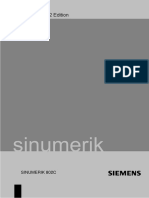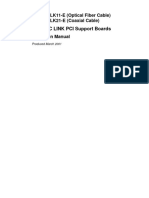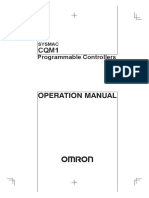Omron CJ - ETN21
Omron CJ - ETN21
Uploaded by
manmathancellamCopyright:
Available Formats
Omron CJ - ETN21
Omron CJ - ETN21
Uploaded by
manmathancellamOriginal Title
Copyright
Available Formats
Share this document
Did you find this document useful?
Is this content inappropriate?
Copyright:
Available Formats
Omron CJ - ETN21
Omron CJ - ETN21
Uploaded by
manmathancellamCopyright:
Available Formats
OPERATION MANUAL
Cat. No. W420-E1-04
SYSMAC CS and CJ Series
CS1W-ETN21 (100Base-TX)
CJ1W-ETN21 (100Base-TX)
Ethernet Units
Construction of Networks
CS1W-ETN21 (100Base-TX)
CJ1W-ETN21 (100Base-TX)
Ethernet Units
Construction of Networks
Operation Manual
Revised January 2006
iv
v
Notice:
OMRON products are manufactured for use according to proper procedures by a qualified operator
and only for the purposes described in this manual.
The following conventions are used to indicate and classify precautions in this manual. Always heed
the information provided with them. Failure to heed precautions can result in injury to people or dam-
age to property.
!DANGER Indicates an imminently hazardous situation which, if not avoided, will result in death or
serious injury. Additionally, there may be severe property damage.
!WARNING Indicates a potentially hazardous situation which, if not avoided, could result in death or
serious injury. Additionally, there may be severe property damage.
!Caution Indicates a potentially hazardous situation which, if not avoided, may result in minor or
moderate injury, or property damage.
OMRON Product References
All OMRON products are capitalized in this manual. The word Unit is also capitalized when it refers to
an OMRON product, regardless of whether or not it appears in the proper name of the product.
The abbreviation Ch, which appears in some displays and on some OMRON products, often means
word and is abbreviated Wd in documentation in this sense.
The abbreviation PLC means Programmable Controller. PC is used, however, in some Program-
ming Device displays to mean Programmable Controller.
Visual Aids
The following headings appear in the left column of the manual to help you locate different types of
information.
Note Indicates information of particular interest for efficient and convenient opera-
tion of the product.
1,2,3... 1. Indicates lists of one sort or another, such as procedures, checklists, etc.
OMRON, 2003
All rights reserved. No part of this publication may be reproduced, stored in a retrieval system, or transmitted, in any form, or
by any means, mechanical, electronic, photocopying, recording, or otherwise, without the prior written permission of
OMRON.
No patent liability is assumed with respect to the use of the information contained herein. Moreover, because OMRON is con-
stantly striving to improve its high-quality products, the information contained in this manual is subject to change without
notice. Every precaution has been taken in the preparation of this manual. Nevertheless, OMRON assumes no responsibility
for errors or omissions. Neither is any liability assumed for damages resulting from the use of the information contained in
this publication.
vi
Unit Versions of CS/CJ-series
Unit Versions A unit version has been introduced to manage Units in the CS/CJ Series
according to differences in functionality accompanying Unit upgrades.
Notation of Unit Versions
on Products
The unit version is given to the right of the lot number on the nameplate of the
products for which unit versions are being managed, as shown below.
Confirming Unit Versions
with Support Software
CX-Programmer version 4.0 can be used to confirm the unit version using the
Unit Manufacturing Information.
Note The (unit versions of) Pre-Ver. 2.0 Units cannot be confirmed Unit Manufac-
turing Information. The following dialog box is displayed.
In the IO Table Window, right-click and select Unit Manufacturing informa-
tion - CPU Unit.
The following Unit Manufacturing information Dialog Box will be displayed.
Use the above display to confirm the unit version of the Unit connected online.
CS1W-
UNIT
Lot No. 040401 0000 Ver.1.3
OMRON Corporation MADE IN JAPAN
Product nameplate
Unit version
Example for unit version 1.3
Lot No.
Unit version
vii
Using Unit Version Label The following unit version label is provided with the Ethernet Unit.
This label can be attached to the front of the Ethernet Unit to differentiate
between Ethernet Units with different unit versions.
Unit Version Notation In this manual, the unit version of a Ethernet Unit is given as shown in the fol-
lowing table.
Product nameplate Notation used in this manual Special remarks
Ver. 2.0 or later number
shown to right of the lot
number
Ethernet Unit Ver. 1.3 or later Information without reference to specific Unit
Versions applies to all versions of the Unit
Blank to the right of lot
number
Pre-Ver. 1.3 Ethernet Units
viii
ix
TABLE OF CONTENTS
PRECAUTIONS. . . . . . . . . . . . . . . . . . . . . . . . . . . . . . . . . . . . . xxi
1 Intended Audience . . . . . . . . . . . . . . . . . . . . . . . . . . . . . . . . . . . . . . . . . . . . . . . . . . . . . . . . . . . xxii
2 General Precautions . . . . . . . . . . . . . . . . . . . . . . . . . . . . . . . . . . . . . . . . . . . . . . . . . . . . . . . . . . xxii
3 Safety Precautions. . . . . . . . . . . . . . . . . . . . . . . . . . . . . . . . . . . . . . . . . . . . . . . . . . . . . . . . . . . . xxii
4 Operating Environment Precautions . . . . . . . . . . . . . . . . . . . . . . . . . . . . . . . . . . . . . . . . . . . . . . xxiii
5 Application Precautions . . . . . . . . . . . . . . . . . . . . . . . . . . . . . . . . . . . . . . . . . . . . . . . . . . . . . . . xxiii
6 Conformance to EC Directives . . . . . . . . . . . . . . . . . . . . . . . . . . . . . . . . . . . . . . . . . . . . . . . . . . xxv
SECTION 1
Features and System Configuration . . . . . . . . . . . . . . . . . . . . . 1
1-1 Ethernet Unit Function Guide . . . . . . . . . . . . . . . . . . . . . . . . . . . . . . . . . . . . . . . . . . . . . . . . . . . 2
1-2 Features . . . . . . . . . . . . . . . . . . . . . . . . . . . . . . . . . . . . . . . . . . . . . . . . . . . . . . . . . . . . . . . . . . . . 8
1-3 System Configuration . . . . . . . . . . . . . . . . . . . . . . . . . . . . . . . . . . . . . . . . . . . . . . . . . . . . . . . . . 11
1-4 Specifications . . . . . . . . . . . . . . . . . . . . . . . . . . . . . . . . . . . . . . . . . . . . . . . . . . . . . . . . . . . . . . . 13
1-5 Overview of Communications Functions . . . . . . . . . . . . . . . . . . . . . . . . . . . . . . . . . . . . . . . . . . 17
1-6 Nomenclature and Functions . . . . . . . . . . . . . . . . . . . . . . . . . . . . . . . . . . . . . . . . . . . . . . . . . . . 23
1-7 Comparison with Previous Models . . . . . . . . . . . . . . . . . . . . . . . . . . . . . . . . . . . . . . . . . . . . . . . 27
1-8 Unit Version Upgrade Information . . . . . . . . . . . . . . . . . . . . . . . . . . . . . . . . . . . . . . . . . . . . . . . 28
SECTION 2
Installation and Initial Setup. . . . . . . . . . . . . . . . . . . . . . . . . . . 29
2-1 Overview of Startup Procedure. . . . . . . . . . . . . . . . . . . . . . . . . . . . . . . . . . . . . . . . . . . . . . . . . . 30
2-2 Switch Settings . . . . . . . . . . . . . . . . . . . . . . . . . . . . . . . . . . . . . . . . . . . . . . . . . . . . . . . . . . . . . . 31
2-3 Mounting to a PLC . . . . . . . . . . . . . . . . . . . . . . . . . . . . . . . . . . . . . . . . . . . . . . . . . . . . . . . . . . . 33
2-4 Network Installation . . . . . . . . . . . . . . . . . . . . . . . . . . . . . . . . . . . . . . . . . . . . . . . . . . . . . . . . . . 34
2-5 Connecting to the Network . . . . . . . . . . . . . . . . . . . . . . . . . . . . . . . . . . . . . . . . . . . . . . . . . . . . . 38
2-6 Creating I/O Tables . . . . . . . . . . . . . . . . . . . . . . . . . . . . . . . . . . . . . . . . . . . . . . . . . . . . . . . . . . . 39
2-7 Unit Setup Procedure . . . . . . . . . . . . . . . . . . . . . . . . . . . . . . . . . . . . . . . . . . . . . . . . . . . . . . . . . 41
2-8 Using the Web Browser Setting Function. . . . . . . . . . . . . . . . . . . . . . . . . . . . . . . . . . . . . . . . . . 43
2-9 Basic Settings . . . . . . . . . . . . . . . . . . . . . . . . . . . . . . . . . . . . . . . . . . . . . . . . . . . . . . . . . . . . . . . 46
2-10 Unit Setup for Particular Applications. . . . . . . . . . . . . . . . . . . . . . . . . . . . . . . . . . . . . . . . . . . . 50
2-11 Communications Test . . . . . . . . . . . . . . . . . . . . . . . . . . . . . . . . . . . . . . . . . . . . . . . . . . . . . . . . . 52
2-12 Converting from Previous Models . . . . . . . . . . . . . . . . . . . . . . . . . . . . . . . . . . . . . . . . . . . . . . . 53
SECTION 3
CX-Programmer Unit Setup . . . . . . . . . . . . . . . . . . . . . . . . . . . 61
3-1 Setup . . . . . . . . . . . . . . . . . . . . . . . . . . . . . . . . . . . . . . . . . . . . . . . . . . . . . . . . . . . . . . . . . . . . . . 62
3-2 FINS/TCP . . . . . . . . . . . . . . . . . . . . . . . . . . . . . . . . . . . . . . . . . . . . . . . . . . . . . . . . . . . . . . . . . . 64
3-3 DNS. . . . . . . . . . . . . . . . . . . . . . . . . . . . . . . . . . . . . . . . . . . . . . . . . . . . . . . . . . . . . . . . . . . . . . . 66
3-4 SMTP . . . . . . . . . . . . . . . . . . . . . . . . . . . . . . . . . . . . . . . . . . . . . . . . . . . . . . . . . . . . . . . . . . . . . 67
3-5 POP . . . . . . . . . . . . . . . . . . . . . . . . . . . . . . . . . . . . . . . . . . . . . . . . . . . . . . . . . . . . . . . . . . . . . . . 68
3-6 Mail Address . . . . . . . . . . . . . . . . . . . . . . . . . . . . . . . . . . . . . . . . . . . . . . . . . . . . . . . . . . . . . . . . 69
3-7 Send Mail . . . . . . . . . . . . . . . . . . . . . . . . . . . . . . . . . . . . . . . . . . . . . . . . . . . . . . . . . . . . . . . . . . 70
3-8 Receive Mail . . . . . . . . . . . . . . . . . . . . . . . . . . . . . . . . . . . . . . . . . . . . . . . . . . . . . . . . . . . . . . . . 72
3-9 Auto Adjust Time . . . . . . . . . . . . . . . . . . . . . . . . . . . . . . . . . . . . . . . . . . . . . . . . . . . . . . . . . . . . 74
3-10 HTTP. . . . . . . . . . . . . . . . . . . . . . . . . . . . . . . . . . . . . . . . . . . . . . . . . . . . . . . . . . . . . . . . . . . . . . 75
x
TABLE OF CONTENTS
SECTION 4
Ethernet Unit Memory Allocations. . . . . . . . . . . . . . . . . . . . . . 77
4-1 CIO Area Allocations . . . . . . . . . . . . . . . . . . . . . . . . . . . . . . . . . . . . . . . . . . . . . . . . . . . . . . . . . 78
4-2 DM Area Allocations . . . . . . . . . . . . . . . . . . . . . . . . . . . . . . . . . . . . . . . . . . . . . . . . . . . . . . . . . 86
4-3 Auxiliary Area Data . . . . . . . . . . . . . . . . . . . . . . . . . . . . . . . . . . . . . . . . . . . . . . . . . . . . . . . . . . 90
SECTION 5
Determining IP Addresses . . . . . . . . . . . . . . . . . . . . . . . . . . . . . 93
5-1 IP Addresses . . . . . . . . . . . . . . . . . . . . . . . . . . . . . . . . . . . . . . . . . . . . . . . . . . . . . . . . . . . . . . . . 94
5-2 IP Addresses in FINS Communications . . . . . . . . . . . . . . . . . . . . . . . . . . . . . . . . . . . . . . . . . . . 96
5-3 Private and Global Addresses . . . . . . . . . . . . . . . . . . . . . . . . . . . . . . . . . . . . . . . . . . . . . . . . . . . 107
SECTION 6
FINS Communications. . . . . . . . . . . . . . . . . . . . . . . . . . . . . . . . 113
6-1 Overview of FINS Communications. . . . . . . . . . . . . . . . . . . . . . . . . . . . . . . . . . . . . . . . . . . . . . 114
6-2 FINS/UDP Method . . . . . . . . . . . . . . . . . . . . . . . . . . . . . . . . . . . . . . . . . . . . . . . . . . . . . . . . . . . 116
6-3 FINS/TCP Method . . . . . . . . . . . . . . . . . . . . . . . . . . . . . . . . . . . . . . . . . . . . . . . . . . . . . . . . . . . 118
6-4 Creating Routing Tables . . . . . . . . . . . . . . . . . . . . . . . . . . . . . . . . . . . . . . . . . . . . . . . . . . . . . . . 122
6-5 Using FINS Applications . . . . . . . . . . . . . . . . . . . . . . . . . . . . . . . . . . . . . . . . . . . . . . . . . . . . . . 126
6-6 Communicating between OMRON PLCs . . . . . . . . . . . . . . . . . . . . . . . . . . . . . . . . . . . . . . . . . . 135
6-7 Precautions on High Traffic in FINS Communications . . . . . . . . . . . . . . . . . . . . . . . . . . . . . . . 153
SECTION 7
FINS Commands Addressed to Ethernet Units. . . . . . . . . . . . 155
7-1 Command Codes and Response Codes. . . . . . . . . . . . . . . . . . . . . . . . . . . . . . . . . . . . . . . . . . . . 156
7-2 Socket Applications . . . . . . . . . . . . . . . . . . . . . . . . . . . . . . . . . . . . . . . . . . . . . . . . . . . . . . . . . . 157
7-3 Command/Response Reference . . . . . . . . . . . . . . . . . . . . . . . . . . . . . . . . . . . . . . . . . . . . . . . . . 159
SECTION 8
Troubleshooting . . . . . . . . . . . . . . . . . . . . . . . . . . . . . . . . . . . . . 199
8-1 Troubleshooting with Indicators . . . . . . . . . . . . . . . . . . . . . . . . . . . . . . . . . . . . . . . . . . . . . . . . . 200
8-2 Error Status . . . . . . . . . . . . . . . . . . . . . . . . . . . . . . . . . . . . . . . . . . . . . . . . . . . . . . . . . . . . . . . . . 201
8-3 Error Log. . . . . . . . . . . . . . . . . . . . . . . . . . . . . . . . . . . . . . . . . . . . . . . . . . . . . . . . . . . . . . . . . . . 202
8-4 Troubleshooting Procedures . . . . . . . . . . . . . . . . . . . . . . . . . . . . . . . . . . . . . . . . . . . . . . . . . . . . 209
8-5 Troubleshooting with Response Codes . . . . . . . . . . . . . . . . . . . . . . . . . . . . . . . . . . . . . . . . . . . . 223
8-6 Results Storage Area Response Codes . . . . . . . . . . . . . . . . . . . . . . . . . . . . . . . . . . . . . . . . . . . . 227
xi
TABLE OF CONTENTS
Appendices
A Ethernet Network Parameters . . . . . . . . . . . . . . . . . . . . . . . . . . . . . . . . . . . . . . . . . . . . . . . . . . 231
B Buffer Configuration . . . . . . . . . . . . . . . . . . . . . . . . . . . . . . . . . . . . . . . . . . . . . . . . . . . . . . . . . 233
C TCP Status Transitions . . . . . . . . . . . . . . . . . . . . . . . . . . . . . . . . . . . . . . . . . . . . . . . . . . . . . . . . 235
D ASCII Characters . . . . . . . . . . . . . . . . . . . . . . . . . . . . . . . . . . . . . . . . . . . . . . . . . . . . . . . . . . . . 237
E Maintenance . . . . . . . . . . . . . . . . . . . . . . . . . . . . . . . . . . . . . . . . . . . . . . . . . . . . . . . . . . . . . . . . 239
F Inspections . . . . . . . . . . . . . . . . . . . . . . . . . . . . . . . . . . . . . . . . . . . . . . . . . . . . . . . . . . . . . . . . . 241
G Ethernet Unit Web Function . . . . . . . . . . . . . . . . . . . . . . . . . . . . . . . . . . . . . . . . . . . . . . . . . . . . 243
Index . . . . . . . . . . . . . . . . . . . . . . . . . . . . . . . . . . . . . . . . . . . . . . 249
Revision History . . . . . . . . . . . . . . . . . . . . . . . . . . . . . . . . . . . . . 257
xii
TABLE OF CONTENTS
xiii
About this Manual:
This manual describes the installation and operation of the CS1W-ETN21 and CJ1W-ETN21 Ethernet
Units (100Base-TX) and includes the sections described below.
Please read this manual carefully and be sure you understand the information provided before
attempting to install or operate the Ethernet Unit. Be sure to read the precautions provided in the fol-
lowing section.
Section 1 introduces the features, describes the system configuration and Unit parts, and provides
Unit specifications.
Section 2 explains how to install the Ethernet Unit and make the initial settings required for operation.
Section 3 provides information for setting communications using CX-Programmer.
Section 4 describes the words allocated in the CIO Area and the DM Area for Ethernet Units.
Section 5 explains how to manage and use IP addresses.
Section 6 provides information on communicating on Ethernet Systems and interconnected networks
using FINS commands.
Section 7 describes the FINS commands that can be sent to an Ethernet Unit and the responses that
are returned by the Ethernet Unit.
Section 8 describes information and procedures that can be used to troubleshoot problems that some-
times occur with Ethernet Unit and Ethernet communications.
Appendices provide information on Ethernet network parameters, the buffer configuration, TCP status
transitions, ASCII characters, maintenance, and inspections.
The related Ethernet Units Operation Manual Construction of Applications (W421) provides the follow-
ing information.
Section Contents
Section 1 Overview of functions for constructing applications.
Section 2 Information on using mail functions to automatically send I/O memory data from
OMRON PLCs to personal computers.
Section 3 Information on using mail functions to send commands from OMRON PLCs to per-
sonal computers.
Section 4 Information on transferring large files between personal computers and OMRON
PLCs.
Section 5 Information on automatically adjusting the OMRON PLCs built-in clock.
Section 6 Information on communicating between general applications (applications not using
FINS) and OMRON PLCs.
Section 7 Information on using personal computer and UNIX machine socket interfaces to cre-
ate applications using FINS communications.
xiv
Relevant Manuals
The following table lists CS and CJ-series manuals that contain information relevant to Ethernet Units.
Manual
number
Model Name Contents
W420 CS1W-ETN21
CJ1W-ETN21
Ethernet Units Oper-
ation Manual
Construction of Net-
works
(this manual)
Provides information on operating and installing
100Base-TX Ethernet Units, including details on basic
settings and FINS communications.
Refer to the Communications Commands Reference
Manual (W342) for details on FINS commands that can
be sent to CS-series and CJ-series CPU Units when
using the FINS communications service.
W421 CS1W-ETN21
CJ1W-ETN21
Ethernet Units Oper-
ation Manual
Construction of
Applications
Provides information on constructing host applications for
100Base-TX Ethernet Units, including functions for send-
ing/receiving mail, socket service, automatic clock adjust-
ment, FTP server functions, and FINS communications.
W343 CS1W-ETN01
CS1W-ETN11
CJ1W-ETN11
Ethernet Units Oper-
ation Manual
Describes the installation and operation of the 10Base-5
and 10Base-T Ethernet Units.
W342 CS1G/H-CPU@@H
CS1G/H-CPU-@@EV1
CS1D-CPU@@H
CS1D-CPU@@S
CJ1M-CPU@@
CS1W-SCU21-V1
CS1W-SCB21-V1/41-V1
CJ1G/H-CPU@@H
CJ1G-CPU@@P
CJ1G-CPU@@
CJ1W-SCU21-V1/41-V1
Communications
Commands Refer-
ence Manual
Describes the C-series (Host Link) and FINS communica-
tions commands used when sending communications
commands to CS-series and CJ-series CPU Units.
W339 CS1G/H-CPU@@H
CS1G/H-CPU@@-EV1
Programmable Con-
trollers Operation
Manual
Provides an outline of, and describes the design, installa-
tion, maintenance, and other basic operations for the CS-
series PLCs. Information is also included on features,
system configuration, wiring, I/O memory allocations, and
troubleshooting.
Use together with the Programmable Controllers Pro-
gramming Manual (W394).
W393 CJ1G/H-CPU@@H
CJ1G-CPU@@P
CJ1M-CPU@@
CJ1G-CPU@@
Programmable Con-
trollers Operation
Manual
Provides an outline of, and describes the design, installa-
tion, maintenance, and other basic operations for the CJ-
series PLCs. Information is also included on features,
system configuration, wiring, I/O memory allocations, and
troubleshooting.
Use together with the Programmable Controllers Pro-
gramming Manual (W394).
W394 CS1G/H-CPU@@H
CS1G/H-CPU@@EV1
CS1D-CPU@@H
CS1D-CPU@@S
CJ1G/H-CPU@@H
CJ1G-CPU@@P
CJ1G-CPU@@
CJ1M-CPU@@
Programmable Con-
trollers Program-
ming Manual
Describes programming, tasks, file memory, and other
functions for the CS-series and CJ-series PLCs.
Use together with the Programmable Controllers Opera-
tion Manual (W339 for CS-series PLCs and W393 for CJ-
series PLCs).
W340 CS1G/H-CPU@@H
CS1G/H-CPU@@EV1
CS1D-CPU@@H
CS1D-CPU@@S
CJ1G/H-CPU@@H
CJ1G-CPU@@P
CJ1G-CPU@@
CJ1M-CPU@@
Programmable Con-
trollers Instructions
Reference Manual
Describes the ladder diagram programming instructions
supported by CS-series and CJ-series PCs. Use together
with the Programmable Controllers Operation Manual
(W339 for CS-series PLCs and W393 for CJ-series
PLCs), and Programmable Controllers Programming
Manual (W394).
xv
W446 WS02-CXPC1-EV6 CX-Programmer
Ver. 6.1 Operation
Manual
Provides information on how to use the CX-Programmer,
a Windows-based programming device, and CX-Net, a
Windows-based network configuration tool.
Use together with the Programmable Controllers Opera-
tion Manual (W339 for CS-series PLCs and W393 for CJ-
series PLCs), Programmable Controllers Programming
Manual (W394) and the Programmable Controllers
Instructions Reference Manual (W340) to perform pro-
gramming.
W444 CXONE-AL@@C-E CX-One Setup Man-
ual
Describes operating procedures for the CX-One FA Inte-
grated Tool Package.
Refer to this manual for operating procedures for the CX-
One FA Integrated Tool Package.
W445 CXONE-AL@@C-E CX-Integrator Opera-
tion Manual
Describes operating procedures for the CX-Integrator net-
work configuration support software for CS/CJ-series
PLCs.
Refer to this manual for operating procedures for the CX-
Integrator network configuration support software for CS/
CJ-series PLCs.
W341 CQM1H-PRO01-E
CQM1-PRO01-E
C200H-PRO27-E
Programming Con-
soles Operation
Manual
Provides information on how to operate the Programming
Console.
Use together with the Programmable Controllers Opera-
tion Manual (W339 for CS-series PLCs and W393 for CJ-
series PLCs), Programmable Controllers Programming
Manual (W394) and the Programmable Controllers
Instructions Reference Manual (W340) to perform pro-
gramming.
W336 CS1W-SCB21-V1/41-V1
CS1W-SCU21-V1
CJ1W-SCU21-V1/41-V1
Serial Communica-
tions Boards and
Serial Communica-
tions Units Operation
Manual
Accessing the PLC connected to the CX-Programmer via
Ethernet or the host computer or other device connected
to the Serial Communications Board or Unit.
Describes the use of Serial Communications Units and
Boards, including details on hardware, software, and
standard system protocols.
Manual
number
Model Name Contents
!WARNING Failure to read and understand the information provided in this manual may result in per-
sonal injury or death, damage to the product, or product failure. Please read each section
in its entirety and be sure you understand the information provided in the section and
related sections before attempting any of the procedures or operations given.
xvi
xvii
Read and Understand this Manual
Please read and understand this manual before using the product. Please consult your OMRON
representative if you have any questions or comments.
Warranty and Limitations of Liability
WARRANTY
OMRON's exclusive warranty is that the products are free from defects in materials and workmanship for a
period of one year (or other period if specified) from date of sale by OMRON.
OMRON MAKES NO WARRANTY OR REPRESENTATION, EXPRESS OR IMPLIED, REGARDING NON-
INFRINGEMENT, MERCHANTABILITY, OR FITNESS FOR PARTICULAR PURPOSE OF THE
PRODUCTS. ANY BUYER OR USER ACKNOWLEDGES THAT THE BUYER OR USER ALONE HAS
DETERMINED THAT THE PRODUCTS WILL SUITABLY MEET THE REQUIREMENTS OF THEIR
INTENDED USE. OMRON DISCLAIMS ALL OTHER WARRANTIES, EXPRESS OR IMPLIED.
LIMITATIONS OF LIABILITY
OMRON SHALL NOT BE RESPONSIBLE FOR SPECIAL, INDIRECT, OR CONSEQUENTIAL DAMAGES,
LOSS OF PROFITS OR COMMERCIAL LOSS IN ANY WAY CONNECTED WITH THE PRODUCTS,
WHETHER SUCH CLAIM IS BASED ON CONTRACT, WARRANTY, NEGLIGENCE, OR STRICT
LIABILITY.
In no event shall the responsibility of OMRON for any act exceed the individual price of the product on which
liability is asserted.
IN NO EVENT SHALL OMRON BE RESPONSIBLE FOR WARRANTY, REPAIR, OR OTHER CLAIMS
REGARDING THE PRODUCTS UNLESS OMRON'S ANALYSIS CONFIRMS THAT THE PRODUCTS
WERE PROPERLY HANDLED, STORED, INSTALLED, AND MAINTAINED AND NOT SUBJECT TO
CONTAMINATION, ABUSE, MISUSE, OR INAPPROPRIATE MODIFICATION OR REPAIR.
xviii
Application Considerations
SUITABILITY FOR USE
OMRON shall not be responsible for conformity with any standards, codes, or regulations that apply to the
combination of products in the customer's application or use of the products.
At the customer's request, OMRON will provide applicable third party certification documents identifying
ratings and limitations of use that apply to the products. This information by itself is not sufficient for a
complete determination of the suitability of the products in combination with the end product, machine,
system, or other application or use.
The following are some examples of applications for which particular attention must be given. This is not
intended to be an exhaustive list of all possible uses of the products, nor is it intended to imply that the uses
listed may be suitable for the products:
Outdoor use, uses involving potential chemical contamination or electrical interference, or conditions or
uses not described in this manual.
Nuclear energy control systems, combustion systems, railroad systems, aviation systems, medical
equipment, amusement machines, vehicles, safety equipment, and installations subject to separate
industry or government regulations.
Systems, machines, and equipment that could present a risk to life or property.
Please know and observe all prohibitions of use applicable to the products.
NEVER USE THE PRODUCTS FOR AN APPLICATION INVOLVING SERIOUS RISK TO LIFE OR
PROPERTY WITHOUT ENSURING THAT THE SYSTEM AS A WHOLE HAS BEEN DESIGNED TO
ADDRESS THE RISKS, AND THAT THE OMRON PRODUCTS ARE PROPERLY RATED AND
INSTALLED FOR THE INTENDED USE WITHIN THE OVERALL EQUIPMENT OR SYSTEM.
PROGRAMMABLE PRODUCTS
OMRON shall not be responsible for the user's programming of a programmable product, or any
consequence thereof.
xix
Disclaimers
CHANGE IN SPECIFICATIONS
Product specifications and accessories may be changed at any time based on improvements and other
reasons.
It is our practice to change model numbers when published ratings or features are changed, or when
significant construction changes are made. However, some specifications of the products may be changed
without any notice. When in doubt, special model numbers may be assigned to fix or establish key
specifications for your application on your request. Please consult with your OMRON representative at any
time to confirm actual specifications of purchased products.
DIMENSIONS AND WEIGHTS
Dimensions and weights are nominal and are not to be used for manufacturing purposes, even when
tolerances are shown.
PERFORMANCE DATA
Performance data given in this manual is provided as a guide for the user in determining suitability and does
not constitute a warranty. It may represent the result of OMRON's test conditions, and the users must
correlate it to actual application requirements. Actual performance is subject to the OMRON Warranty and
Limitations of Liability.
ERRORS AND OMISSIONS
The information in this manual has been carefully checked and is believed to be accurate; however, no
responsibility is assumed for clerical, typographical, or proofreading errors, or omissions.
xx
xxi
PRECAUTIONS
This section provides general precautions for using the CS1W-ETN21 and CJ1W-ETN21 Ethernet Units (100Base-TX).
The information contained in this section is important for the safe and reliable application of Ethernet Units. You
must read this section and understand the information contained before attempting to set up or operate an Ethernet
Unit.
1 Intended Audience . . . . . . . . . . . . . . . . . . . . . . . . . . . . . . . . . . . . . . . . . . . . . xxii
2 General Precautions . . . . . . . . . . . . . . . . . . . . . . . . . . . . . . . . . . . . . . . . . . . . xxii
3 Safety Precautions. . . . . . . . . . . . . . . . . . . . . . . . . . . . . . . . . . . . . . . . . . . . . . xxii
4 Operating Environment Precautions . . . . . . . . . . . . . . . . . . . . . . . . . . . . . . . . xxiii
5 Application Precautions . . . . . . . . . . . . . . . . . . . . . . . . . . . . . . . . . . . . . . . . . xxiii
6 Conformance to EC Directives . . . . . . . . . . . . . . . . . . . . . . . . . . . . . . . . . . . . xxv
6-1 Applicable Directives . . . . . . . . . . . . . . . . . . . . . . . . . . . . . . . . . . . . xxv
6-2 Concepts . . . . . . . . . . . . . . . . . . . . . . . . . . . . . . . . . . . . . . . . . . . . . . xxv
xxii
Intended Audience 1
1 Intended Audience
This manual is intended for the following personnel, who must also have
knowledge of electrical systems (an electrical engineer or the equivalent).
Personnel in charge of installing FA systems.
Personnel in charge of designing FA systems.
Personnel in charge of managing FA systems and facilities.
2 General Precautions
The user must operate the product according to the performance specifica-
tions described in the operation manuals.
Before using the product under conditions which are not described in the
manual or applying the product to nuclear control systems, railroad systems,
aviation systems, vehicles, combustion systems, medical equipment, amuse-
ment machines, safety equipment, and other systems, machines, and equip-
ment that may have a serious influence on lives and property if used
improperly, consult your OMRON representative.
Make sure that the ratings and performance characteristics of the product are
sufficient for the systems, machines, and equipment, and be sure to provide
the systems, machines, and equipment with double safety mechanisms.
This manual provides information for programming and operating the Unit. Be
sure to read this manual before attempting to use the Unit and keep this man-
ual close at hand for reference during operation.
!WARNING It is extremely important that a PLC and all PLC Units be used for the speci-
fied purpose and under the specified conditions, especially in applications that
can directly or indirectly affect human life. You must consult with your OMRON
representative before applying a PLC System to the above-mentioned appli-
cations.
3 Safety Precautions
!WARNING Do not attempt to take any Unit apart while the power is being supplied. Doing
so may result in electric shock.
!WARNING Do not touch any of the terminals or terminal blocks while the power is being
supplied. Doing so may result in electric shock.
!WARNING Do not attempt to disassemble, repair, or modify any Units. Any attempt to do
so may result in malfunction, fire, or electric shock.
!Caution Execute online editing only after confirming that no adverse effects will be
caused by extending the cycle time. Otherwise, the input signals may not be
readable.
xxiii
Operating Environment Precautions 4
Emergency stop circuits, interlock circuits, limit circuits, and similar safety
measures must be provided in external control circuits.
!Caution Tighten the screws on the terminal block of the AC Power Supply Unit to the
torque specified in the operation manual. The loose screws may result in
burning or malfunction.
4 Operating Environment Precautions
!Caution Do not operate the control system in the following locations:
Locations subject to direct sunlight.
Locations subject to temperatures or humidity outside the range specified
in the specifications.
Locations subject to condensation as the result of severe changes in tem-
perature.
Locations subject to corrosive or flammable gases.
Locations subject to dust (especially iron dust) or salts.
Locations subject to exposure to water, oil, or chemicals.
Locations subject to shock or vibration.
!Caution Take appropriate and sufficient countermeasures when installing systems in
the following locations:
Locations subject to static electricity or other forms of noise.
Locations subject to strong electromagnetic fields.
Locations subject to possible exposure to radioactivity.
Locations close to power supplies.
5 Application Precautions
Observe the following precautions when using the Ethernet Unit.
!WARNING Always heed these precautions. Failure to abide by the following precautions
could lead to serious or possibly fatal injury.
Always connect to a ground of 100 or less when installing the Units. Not
connecting to a ground of 100 or less may result in electric shock.
xxiv
Application Precautions 5
Always turn OFF the power supply to the CPU Unit, Slaves, and Commu-
nications Units before attempting any of the following. Not turning OFF
the power supply may result in malfunction or electric shock.
Mounting or dismounting I/O Units, CPU Units, Memory Packs, or
Master Units.
Assembling the Units.
Setting DIP switches or rotary switches.
Connecting cables or wiring the system.
!Caution Failure to abide by the following precautions could lead to faulty operation of
the Ethernet Unit or the system, or could damage the Ethernet Unit. Always
heed these precautions.
Fail-safe measures must be taken by the customer to ensure safety in the
event of incorrect, missing, or abnormal signals caused by broken signal
lines, momentary power interruptions, or other causes.
Interlock circuits, limit circuits, and similar safety measures in external cir-
cuits (i.e., not in the Programmable Controller) must be provided by the
customer.
Always use the power supply voltages specified in the operation manuals.
An incorrect voltage may result in malfunction or burning.
Take appropriate measures to ensure that the specified power with the
rated voltage and frequency is supplied. Be particularly careful in places
where the power supply is unstable. An incorrect power supply may result
in malfunction.
Install external breakers and take other safety measures against short-cir-
cuiting in external wiring. Insufficient safety measures against short-cir-
cuiting may result in burning.
Do not install the Unit near devices that generate strong high-frequency
noise.
Do not drop the Unit or subject it to excessive vibration or shock.
Make sure that all the Backplane mounting screws, terminal block screws,
and cable connector screws are tightened to the torque specified in the
relevant manuals. Incorrect tightening torque may result in malfunction.
Leave the label attached to the Unit when wiring. Removing the label may
result in malfunction if foreign matter enters the Unit.
Remove the label after the completion of wiring to ensure proper heat dis-
sipation. Leaving the label attached may result in malfunction.
Use crimp terminals for wiring. Do not connect bare stranded wires
directly to terminals. Connection of bare stranded wires may result in
burning.
Double-check all wiring and switch settings before turning ON the power
supply. Incorrect wiring may result in burning.
Wire all connections correctly.
Mount Units only after checking terminal blocks and connectors com-
pletely.
Make sure that the terminal blocks, expansion cables, and other items
with locking devices are locked in place.
When transporting the Unit, use special packing boxes and protect it from
being exposed to excessive vibration or impacts during transportation.
xxv
Conformance to EC Directives 6
Check the user program for proper execution before actually running it on
the Unit. Not checking the program may result in unexpected operation.
Observe the following precautions when wiring the communications
cable.
Separate the communications cables from the power lines or high-ten-
sion lines.
Do not bend the communications cables past their natural bending ra-
dius.
Do not pull on the communications cables.
Do not place heavy objects on top of the communications cables.
Always lay communications cable inside ducts.
Use appropriate communications cables.
Before touching a Unit, be sure to first touch a grounded metallic object in
order to discharge any static build-up. Not doing so may result in malfunc-
tion or damage.
Confirm that no adverse effect will occur in the system before attempting
any of the following. Not doing so may result in an unexpected operation.
Changing the operating mode of the PLC (including the setting of the
startup operation mode).
Force-setting/force-resetting any bit in memory.
Changing the present value of any word or any set value in memory.
6 Conformance to EC Directives
6-1 Applicable Directives
EMC Directives
Low Voltage Directive
6-2 Concepts
EMC Directives
OMRON devices that comply with EC Directives also conform to the related
EMC standards so that they can be more easily built into other devices or the
overall machine. The actual products have been checked for conformity to
EMC standards (see the following note). Whether the products conform to the
standards in the system used by the customer, however, must be checked by
the customer.
EMC-related performance of the OMRON devices that comply with EC Direc-
tives will vary depending on the configuration, wiring, and other conditions of
the equipment or control panel on which the OMRON devices are installed.
The customer must, therefore, perform the final check to confirm that devices
and the overall machine conform to EMC standards.
Note Applicable EMS (Electromagnetic Susceptibility) and EMI (Electromagnetic
Interference) Standards in the EMC (Electromagnetic Compatibility) stan-
dards are as follows:
Unit/Board EMS EMI
CS1W-ETN21 EN61000-6-2 EN61000-6-4
(Radiated emission: 10-m
regulations)
CJ1W-ETN21
xxvi
Conformance to EC Directives 6
Low Voltage Directive
Always ensure that devices operating at voltages of 50 to 1,000 V AC and 75
to 1,500 V DC meet the required safety standards for the PLC (EN61131-2).
1
SECTION 1
Features and System Configuration
This section introduces the features, describes the system configuration and Unit parts, and provides Unit specifications.
1-1 Ethernet Unit Function Guide . . . . . . . . . . . . . . . . . . . . . . . . . . . . . . . . . . . . . 2
1-1-1 Overall System Configuration Example. . . . . . . . . . . . . . . . . . . . . . 2
1-1-2 Determining the Objectives . . . . . . . . . . . . . . . . . . . . . . . . . . . . . . . 2
1-2 Features . . . . . . . . . . . . . . . . . . . . . . . . . . . . . . . . . . . . . . . . . . . . . . . . . . . . . . 8
1-3 System Configuration . . . . . . . . . . . . . . . . . . . . . . . . . . . . . . . . . . . . . . . . . . . 11
1-3-1 System Configuration . . . . . . . . . . . . . . . . . . . . . . . . . . . . . . . . . . . . 11
1-3-2 Devices Required for Constructing a Network. . . . . . . . . . . . . . . . . 11
1-3-3 Setup Area and Related Peripheral Devices . . . . . . . . . . . . . . . . . . . 11
1-4 Specifications . . . . . . . . . . . . . . . . . . . . . . . . . . . . . . . . . . . . . . . . . . . . . . . . . 13
1-4-1 General Specifications . . . . . . . . . . . . . . . . . . . . . . . . . . . . . . . . . . . 13
1-4-2 Dimensions . . . . . . . . . . . . . . . . . . . . . . . . . . . . . . . . . . . . . . . . . . . . 15
1-4-3 Software Configuration. . . . . . . . . . . . . . . . . . . . . . . . . . . . . . . . . . . 16
1-5 Overview of Communications Functions . . . . . . . . . . . . . . . . . . . . . . . . . . . . 17
1-5-1 FINS Communications Service . . . . . . . . . . . . . . . . . . . . . . . . . . . . 17
1-5-2 Socket Services. . . . . . . . . . . . . . . . . . . . . . . . . . . . . . . . . . . . . . . . . 18
1-5-3 FTP Server Function. . . . . . . . . . . . . . . . . . . . . . . . . . . . . . . . . . . . . 20
1-5-4 Mail Send Function. . . . . . . . . . . . . . . . . . . . . . . . . . . . . . . . . . . . . . 20
1-5-5 Mail Receive Function . . . . . . . . . . . . . . . . . . . . . . . . . . . . . . . . . . . 21
1-5-6 Automatic Clock Adjustment Function . . . . . . . . . . . . . . . . . . . . . . 22
1-5-7 Specifying Servers by Host Name . . . . . . . . . . . . . . . . . . . . . . . . . . 22
1-6 Nomenclature and Functions . . . . . . . . . . . . . . . . . . . . . . . . . . . . . . . . . . . . . 23
1-6-1 Component Names . . . . . . . . . . . . . . . . . . . . . . . . . . . . . . . . . . . . . . 23
1-6-2 Indicators . . . . . . . . . . . . . . . . . . . . . . . . . . . . . . . . . . . . . . . . . . . . . 25
1-7 Comparison with Previous Models . . . . . . . . . . . . . . . . . . . . . . . . . . . . . . . . . 27
1-8 Unit Version Upgrade Information . . . . . . . . . . . . . . . . . . . . . . . . . . . . . . . . . 28
2
Ethernet Unit Function Guide Section 1-1
1-1 Ethernet Unit Function Guide
1-1-1 Overall System Configuration Example
The following diagram shows an example of an overall system configuration
using Ethernet Units.
1-1-2 Determining the Objectives
Connecting the CX-Programmer to PLCs Online via Ethernet
Connecting within the
Same Segment
Use the UDP/IP version of the FINS communications service (i.e., FINS/
UDP). FINS/UDP is supported by many OMRON products and is compatible
with earlier Ethernet Units (CS1W-ETN01/ETN11 and CJ1W-ETN11). The
CX-Programmer can be connected and used with FINS/UDP even if personal
computer middleware (FinsGateway) is not used. FinsGateway (any version)
can also be used together with the CX-Programmer.
(1) Connecting the CX-Programmer to the PLCs online via Ethernet
CX-Programmer
Mail software
Mail FINS
IP router
Internet
Intranet
(5) Transferring large data files between
personal computers and PLCs
(6) Configuring an independent communications protocol
for the host application using TCP/IP (UDP/IP)
Firewall
Server Room
DNS server
POP3 server
SMPT server
SNPT server
Router
Ethernet
Office Floor
FTP software
Mail software
Large files
CX-Programmer
SCADA software
PLC Reporter, Compolet
FinsGateway
(communications driver)
FTP
Ethernet
Independent user
application
UDP/TCP socket
Router
(Factory line)
(4) Receiving mail (data, files) at
PLCs
Receiving mail
Writing
commands
Ethernet
Ethernet Unit Ethernet Unit
NS-series PT
FINS
CX-Programmer
FINS
Sending mail
(3) Capturing PLC changes
and sending the status of
equipment to an operator
(7) Automatically adjusting the
PLC's internal clock
periodically
FINS message
communications
PLC PLC
Memory Card
(2) Sending and receiving data via Ethernet
between OMRON PLCs
FINS message
communications
FINS
(1) Connecting the CX-Programmer to
PLCs online via Ethernet
Wireless
3
Ethernet Unit Function Guide Section 1-1
Connecting through
Multiple Segments
Use the TCP/IP version of the FINS communications service (i.e., FINS/TCP).
FINS/TCP is a new function supported by these Ethernet Units (CS1W-
ETN21 and CJ1W-ETN21). It provides automatic recovery at the TCP/IP layer
from communications errors (such as packet loss) that occur during multilevel
routing. For CX-Programmer (version 4.0 or higher), FINS/TCP can be used
to directly connect to the PLC online. To use lower versions of the CX-Pro-
grammer with FINS/TCP, use FinsGateway (version 2003 or higher) as per-
sonal computer middleware.
Using Media with
Unreliable Connections,
Such as a Wireless LAN
Use the TCP/IP version of the FINS communications service (i.e., FINS/TCP).
FINS/TCP is a new function supported by these Ethernet Units (CS1W-
ETN21 and CJ1W-ETN21). It provides automatic recovery at the TCP/IP layer
from communications errors (such as packet loss) resulting from unreliable
connections. For CX-Programmer (version 4.0 or higher), FINS/TCP can be
used to directly connect to the PLC online. To use lower versions of the CX-
Programmer with FINS/TCP, use FinsGateway (version 2003 or higher) as
personal computer middleware.
Connecting from a
Personal Computer with a
Dynamic Private IP
Address
Depending on whether or not the connection will be within the same segment,
either use an IP address conversion method for dynamic IP addresses in the
UDP/IP version of the FINS communications service or use the TCP/IP ver-
sion of the FINS communications service.
It is possible to connect online to a PLC using the CX-Programmer from a
computer serving as a temporarily connected node or a permanent DHCP cli-
ent.
For CX-Programmer (version 4.0 or higher), FINS/TCP can be used to directly
connect to the PLC online. To use lower versions of the CX-Programmer with
FINS/TCP, use FinsGateway (version 2003 or higher) as personal computer
middleware.
4
Ethernet Unit Function Guide Section 1-1
Reference SECTION 6 FINS Communications
Exchanging Data between OMRON PLCs using Ethernet
Connecting within the
Same Segment
Use the UDP/IP version of the FINS communications service (i.e., FINS/
UDP), and construct applications using the SEND(090), RECV(098), and
CMND(490) instructions in the ladder program. FINS/UDP is supported by
many OMRON products, and is compatible with earlier Ethernet Units (CS1W-
ETN01/ETN11 and CJ1W-ETN11). The protocol processing for FINS/UDP is
simpler than for FINS/TCP, giving FINS/UDP certain advantages in terms of
performance. Another feature of FINS/UDP is that it can be used for broad-
casting.
On the other hand, with FINS/UDP it is necessary to provide measures, such
as retries, for handling communications errors.
Connecting through
Multiple Segments
Use the TCP/IP version of the FINS communications service (i.e., FINS/TCP),
and construct applications using the SEND(090), RECV(098), and
CMND(490) instructions in the ladder program. FINS/TCP is the initial func-
tion supported by this Ethernet Unit (CS1W-ETN21 and CJ1W-ETN21). It pro-
vides automatic recovery at the TCP/IP layer from communications errors
(such as packet loss) that occur during multilevel routing.
Connecting through multiple segments, such as over the Internet:
Use FINS/TCP.
CX-Programmer
FINS
Internet
IP router
Firewall
(Server room)
Intranet
(Office floor)
CX-Programmer
FINS
Connecting from a computer with a dynamic private IP address:
Use FINS/TCP or FINS/UDP.
Ethernet Ethernet
Router
Router
(Production line)
CX-Programmer
CX-Programmer
Ethernet
Connecting within the same segment:
Use FINS/UDP.
Ethernet Unit Ethernet Unit
PLC
Wireless
FINS
Using media with unreliable
connections, such as wireless
LAN: Use FINS/TCP.
FINS
5
Ethernet Unit Function Guide Section 1-1
Reference SECTION 6 FINS Communications
Monitoring PLC Changes and Sending Equipment Status to the Operator by E-mail
Operation When the mail send function is used, automatic communications applications
via the Internet can be constructed relatively easily. With this Ethernet Unit,
the following mail triggers can be set as PLC changes. When these settings
can be used, no special ladder program is required for sending e-mail.
When a particular bit (the Mail Send Switch) turns ON
When values change in particular words (=, <>, <, <=, >=, >)
When a particular bit changes (either OFF to ON or ON to OFF)
When a change occurs at the Ethernet Unit (stored in error log)
When a change occurs at the CPU Unit (e.g., a non-fatal error, a fatal
error, or a mode change)
At regular intervals
The following data can be sent by e-mail:
Text (user-created text strings (ASCII data), Ethernet Unit error log data,
and status data)
Attached files (IOM data created automatically by the Ethernet Unit, data
tables, and files in File Memory)
To use the mail send function, there must be a separate SMTP server on the
network. When using the SMTP server of an Internet Service Provider (ISP),
security measures, such as POP before or SMTP, may be required. (This Unit
handles POP before SMTP.) In addition to the IP address, the host name used
for the DNS service can be specified for the SMTP/POP3 server.
Intranet
Production line A
Ethernet Unit
Ethernet
Router
FINS message
communications
Connecting through multiple segments:
Use FINS/TCP.
Production line B
Router
Ethernet Unit
communications
Ethernet Unit
FINS message
communications
Memory Card
PLC
Connecting within the same segment:
Use FINS/UDP.
PLC
6
Ethernet Unit Function Guide Section 1-1
Reference SECTION 2 Mail Send Function in the Operation Manual Construction of
Applications
Receiving E-mail (Data and Files) at the PLC
Operation Use the mail receive function.
When the mail receive function is used, the PLC can be accessed through a
mail address, enabling remote applications via the Internet to be constructed
relatively easily. With the mail receive function, any of the following remote
commands can be specified as e-mail subjects.
To use the mail receive function, there must be a separate POP3 server on
the network. Aside from the IP address, the host name used for DNS service
can be specified for the POP3 server.
Mail software
Receiving
IP router
Internet
Intranet
Firewall
(Server room)
DNS server
POP3 server
SMTP server
SNTP server
(Office floor)
Mail software
Receiving
Router
Ethernet Ethernet
Router
(Production line)
Sending
Ethernet
(5) Monitoring PLC changes
and sending equipment
status to the operator by
Ethernet Unit
PLC's I/O memory data
sent as attached file
FileWrite (File Write)
FileRead (File Read)
FileDelete (File Delete)
FileList (File List Read)
UMBackup (User Memory
Backup)
PARAMBackup (Parameter Area
Backup)
IOMWrite (I/O Memory Write)
IOMRead (I/O Memory Read)
ChangeMode (Operating Mode
Change)
ErrorLogRead (Error Log Read)
ErrorLogClear (Error Log Clear)
MailLogRead (Mail Log Read)
MailLogClear (Mail Log Clear)
Test (Mail Test)
FinsSend (FINS Command
Send)
7
Ethernet Unit Function Guide Section 1-1
Reference SECTION 3 Mail Receive Function in the Operation Manual Construction of
Applications
Exchanging Large Files between a Personal Computer and PLC
Operation Use the FTP server function.
The FTP server function makes it possible to log in to the Ethernet Unit from a
computer (FTP client) as required, and to specify folders and files to be trans-
ferred. The following items can be used as PLC File Memory.
A Memory Card (mounted to the CPU Unit)
EM File Memory (The portion of the EM Area in the CPU Unit's I/O mem-
ory used by the CX-Programmer as File Memory)
Reference SECTION 4 FTP Server Function in the Operation Manual Construction of
Applications
Creating an Original Communications Procedure Using TCP/IP (UDP/IP) for the Host
Application or Communicating with PLCs from Another Manufacturer
Operation Using the socket services function, create a communications application in
the ladder program.
With the socket services function, TCP/IP or UDP/IP can be used directly to
receive data. Use the socket services to create applications based on manip-
ulating control bits or the CMND(490) instruction.
Reference SECTION 4 Socket Service Function in the Operation Manual Construction of
Applications
Mail software
Sending e-mail
Internet
IP router
Intranet
Firewall
(Server room)
DNS server
POP3 server
SMTP server
SNTP server
Ethernet
(Office floor)
Mail software
Sending e-mail
Ethernet
Router
Router
(Production line)
Writing command
File attachment enabled
Ethernet
Ethernet Unit
Receiving e-mail
Writing command
File attachment enabled
Receiving e-mail at the PLC
8
Features Section 1-2
Automatically Adjusting the PLC's Internal Clock at Regular Intervals
Operation Use the automatic clock adjustment function.
With the automatic clock adjustment function, the SNTP server's clock is
taken as the standard for automatically adjusting the built-in clock of the PLC
connected to the Ethernet Unit. The adjustment can be regularly executed at
a specified time (once a day) and it can be executed each time by the ladder
program.
To use the automatic clock adjustment function, there must be a separate
SNTP server on the network. Aside from the IP address, the host name used
for DNS service can be specified for the SNTP server.
Reference SECTION 5 Automatic Clock Adjustment Function in the Operation Manual
Construction of Applications
1-2 Features
Compatibility and Speed
The transmission medium has been upgraded to 100Base-TX, while compati-
bility with the functions and application interfaces of the existing Ethernet Unit
models (CS1W-ETN01, CS1W-ETN11, and CJ1W-ETN11) has been main-
tained. Moreover, processing speed has been improved so that the system
response performance for the same FINS message applications is now up to
four times faster.
Various Protocols Available on Ethernet
A variety of protocols makes available a wide range of applications for use on
an Ethernet network. The protocols that can be selected include sending and
receiving data by TCP/IP or UDP/IP (socket services), sending and receiving
commands by OMRON's standard protocol FINS, transferring files by FTP,
sending and receiving e-mail by SMTP/POP3, and automatically adjusting the
PLC's internal clock by SNTP.
A communications service can be selected according to need, allowing the
PLC to be flexibly integrated with the Ethernet information network.
Communications by UDP/IP and TCP/IP (Socket Services Function)
The standard Ethernet protocols, UDP/IP and TCP/IP, are supported, making
it possible to communicate with a wide range of devices, workstations, com-
puters, and Ethernet Units from other manufacturers.
Up to eight ports can be used for various protocols, enabling the use of vari-
ous applications.
Simplified Socket Services
Without using the CMND(490) instruction, the socket services function for
TCP or UDP can be simplified by presetting parameters and using dedicated
bits. In addition, the size of received data accumulated in the reception buffer
is now stored, and a Data Received Flag has been added. These new fea-
tures eliminate the need for ladder programs to monitor the timing for comple-
tion of instructions and socket service processing, and thus reduce the
amount of labor required for program development.
9
Features Section 1-2
Improved FINS Message Communications
The following functions have been improved over previous Ethernet Unit mod-
els. They allow the scale of the system to be increased, and can give greater
flexibility to the system configuration including the host computer.
Expanded number of nodes (to 254 max., from 126 max.)
Communications are now enabled even if the host computer's IP address
is dynamic. (DHCP client computers can be handled, including TCP/IP
and UDP/IP.)
Previously IP addresses for host computers could be fixed only.
For Ethernet Units with Unit Ver. 1.3 or later, the Unit can be protected
against access from nodes with dynamically changed IP addresses (set
to be fixed only).
An automatic client FINS node address allocation function now makes it
possible to connect online to the PLC even if no FINS node address has
been set for the host computer.
Previously online connection to the PLC was possible only after a FINS
node address was set for the host computer.
FINS message communications are now enabled in TCP/IP (with up to 16
simultaneous connections), so a system can now utilize FINS message
communications in both UDP/IP and TCP/IP.
Previously only UDP/IP could be used.
Multiple FINS applications (such as the CX-Programmer) on the same
computer can now be connected online to the PLC via Ethernet (in either
TCP/IP or UDP/IP).
Previously when one FINS application on a computer was connected
online to the PLC, it was impossible to connect any other at the same
time.
Transferring Data Files between Host Computers (FTP Server Function)
A built-in FTP server function enables data files in the PLC to be read from a
workstation or computer with an FTP client function, and for data to be written
to the PLC. Large amounts of data can be transferred at a time from clients,
without requiring ladder programming.
Additional E-mail Functions
With previous Ethernet Unit models (CS1W-ETN01/CS1W-ETN11/CJ1W-
ETN11), e-mail could sent only from the Ethernet Unit, and the data that could
be sent was limited to user-created ASCII text data and system data. Now the
following e-mail functions have been added.
Mail Receive Function
(Receiving Commands for
the PLC by E-mail)
Commands for the PLC (mail remote commands) can be written into e-mail,
and the Ethernet Unit can receive them, execute them, and send responses
by e-mail.
E-mail File Attachment
Function
This function can be linked to the CS/CJ File Memory function.
The Ethernet Unit can automatically generate data files (6,000 words
maximum per file) from the CPU Unit's I/O memory status, and send them
to specified e-mail addresses as e-mail attachments. It can also send pro-
gram files from the Memory Card (up to 1 MB) to specified e-mail
addresses as e-mail attachments.
10
Features Section 1-2
In addition to using the existing Mail Send Switch, or having e-mail sent at
regular intervals, it is possible to set triggers for sending e-mail (for exam-
ple, by having e-mail sent when a PV in the CPU Unit's I/O memory
reaches a certain value (size comparison), or when the bit at a specified
address turns ON).
Up to eight of these e-mail send conditions (destination, trigger type, etc.)
can be preregistered so that e-mail will be sent automatically whenever
the conditions are met.
Note The e-mail functions require a separate mail server (SMTP/POP3).
Automatic PLC Internal Clock Adjustment
The built-in clock of the PLC connected to the Ethernet can be automatically
adjusted, with the SNTP server clock taken as the standard. Automatic adjust-
ments through the entire system enable the various records generated by pro-
duction equipment to be managed according to clock information and
analyzed.
Note The automatic clock adjustment requires a separate SNTP server.
Specification of Servers by Host Name
In addition to directly specifying the IP address for a SMTP, POP3, or SNTP
server, it is also possible (by means of the Ethernet Unit's DNS client function)
to specify the server by host name. This enables automatic searches for IP
addresses for purposes such as system checking, even when the IP
addresses for servers have been changed.
Note (1) A separate DNS server is required to specify servers by host name using
DNS.
(2) The IP address is specified directly for the DNS server.
Use Web Function to Read Ethernet Unit Settings and Status
A Web function is provided in Ethernet Units with Unit Ver. 1.3 or later. This
enables use of a Web browser to read the Ethernet Units system settings and
statuses.
Network Connection with Controller Link
The Ethernet information network can be connected to the Controller Link
control system network by using the FINS communications service function.
This enables a PLC on a Controller Link network to be monitored from a PLC
on an Ethernet network, and it allows data to be exchanged between them.
Full Range of Functions for Handling Troubles
A full range of functions is provided for promptly handling any troubles that
may arise.
Self-diagnostic function when power is turned ON
Remote node connection check by PING command
Remote node connection check by internode test
Error log for recording error information when an error occurs
Notification by e-mail when an error occurs
11
System Configuration Section 1-3
1-3 System Configuration
1-3-1 System Configuration
1-3-2 Devices Required for Constructing a Network
The basic configuration for a 100Base-TX Ethernet System consists of one
hub to which nodes are attached in star form using twisted-pair cable.
The devices shown in the following table are required to configure a network
with 100Base-TX-type CS1W-ETN21 and CJ1W-ETN21 Ethernet Units, so
prepare them in advance.
Recommended Hubs For details on recommended devices for constructing a network, refer to 2-4
Network Installation.
1-3-3 Setup Area and Related Peripheral Devices
Making Settings in the
CPU Bus Unit System
Setup Area (with the CX-
Programmer)
For the Ethernet Unit to function as a node on an Ethernet network, make the
settings, as required, in the CPU Bus Unit System Setup Area allocated in
non-volatile memory in the CPU Unit.
Use the CX-Programmer to make the settings (by connecting online from the
I/O Table Window, selecting the Ethernet Unit, and then selecting Unit Setup).
Each time the Ethernet Unit is turned ON or restarted, it reads and uses the
contents of the CPU Bus Unit System Setup Area as the settings for the com-
munications services.
(3) Hub
CX-Programmer
CX-Integrator
FinsGateway (2) Twisted-pair cable
100 m
max.
(1) CS1W-ETN21
Ethernet Unit
(100Base-TX)
(1) CJ1W-ETN21
Ethernet Unit
(100Base-TX)
CS-series
PLC
CJ-series
PLC
Network device Contents
(1) CS-series Ethernet
Units (CS1W-ETN21)
or CJ-series Ethernet
Units (CJ1W-ETN21)
These Ethernet Units are Communications Units that
connect a CS-series or CJ-series PLC to 100Base-TX
Ethernet networks. (They can also be used as 10Base-T.)
(2) Twisted-pair cable This is twisted-pair cable for connecting 100Base-TX-type
Ethernet Units to the hub, with an RJ45 Modular Connec-
tor at each end.
Use a category 3, 4, 5, or 5e UTP (unshielded twisted-
pair) or STP (shielded twisted-pair) cable.
(3) Hub This is a relay device for connecting multiple nodes in a
star LAN.
12
System Configuration Section 1-3
Making Settings in the
Routing Table Area (with
CX-Integrator)
OMRON Communications Units use OMRON's original FINS network system.
Make the settings for the FINS network and the relay path, as required, in the
Routing Table Area allocated to the non-volatile memory in the CPU Unit.
Use CX-Integrator to make the settings. (CX-Integrator is software that comes
with the CX-One and is automatically installed when the CX-One is installed.)
Each time the Ethernet Unit is turned ON or restarted, it reads and uses the
contents of the Routing Table Area as the settings for FINS network.
Middleware for FINS
Communications
Applications on a
Personal Computer
(FinsGateway)
FinsGateway can be used as middleware when constructing communications
applications on a personal computer for a FINS network, using Visual C++ or
Visual BASIC. The CX-Programmer and CX-Integrator can also be connected
online through FinsGateway. When FINS/UDP is used in the FINS communi-
cations service, all versions of FinsGateway can be used.
When FINS/TCP is used in the FINS communications service, only FinsGate-
way Version 2003 or higher can be used.
When the CX-Programmer and CX-Integrator are connected online by FINS/
TCP, FinsGateway Version 2003 or higher must be used.
For CX-Programmer Ver. 4.0 or higher, FINS/TCP can be used to directly con-
nect to the PLC online.
Personal computer
running Windows
CX-Programmer
Ethernet Unit
Unit Setup
CPU Bus Unit System
Setup Area
CS/CJ-series CPU Unit
Personal computer
running Windows
CX-Integrator
Ethernet Unit
Routing table
settings
Routing Table Area
CS/CJ-series CPU Unit
13
Specifications Section 1-4
1-4 Specifications
1-4-1 General Specifications
CS-series Ethernet Unit
Personal computer running Windows
User-created
software
CX-Programmer
FinsGateway
Windows
Ethernet Unit
CS/CJ-series CPU Unit
Item Specifications
Model number CS1W-ETN21
Type 100Base-TX (Can be used as 10Base-T)
Applicable PLCs CS-series PLCs
Unit classification CS-series CPU Bus Unit
Mounting location CPU Rack or Expansion Rack
Number of Units that can be
mounted
4 max. (including Expansion Racks)
Transfer
specifica-
tions
Media access
method
CSMA/CD
Modulation method Baseband
Transmission paths Star form
Baud rate 100 Mbit/s (100Base-TX) 10 Mbit/s (10Base-T)
Transmission media Unshielded twisted-pair (UDP) cable
Categories: 5, 5e
Shielded twisted-pair (STP) cable
Categories: 100 at 5, 5e
Unshielded twisted-pair (UDP) cable
Categories: 3, 4, 5, 5e
Shielded twisted-pair (STP) cable
Categories: 100 at 3, 4, 5, 5e
Transmission dis-
tance
100 m (distance between hub and node)
Number of cascade
connections
2 4
Current consumption (Unit) 380 mA max. at 5 V DC
Vibration resistance Conforms to JIS 0040.
10 to 57Hz: 0.075-mm amplitude, 57 to 150 Hz: acceleration 9.8 m/s
2
in X, Y, and Z
directions for 80 minutes each (sweep time: 8 minutes 10 sweeps = 80 minutes)
Shock resistance Conforms to JIS 0041.
147m/s
2
, 3 times each in X, Y, and Z directions
14
Specifications Section 1-4
CJ-series Ethernet Unit
Ambient operating temperature 0 to 55C
Ambient humidity 10% to 90% (with no condensation)
Atmosphere Must be free of corrosive gas.
Ambient storage temperature 20 to 75C
Weight 200 g max.
Dimensions 35 130 101 mm (W H D)
Item Specifications
Item Specifications
Model number CJ1W-ETN21
Type 100Base-TX (Can be used as 10Base-T)
Applicable PLCs CJ-series PLCs
Unit classification CJ-series CPU Bus Unit
Mounting location CPU Rack or Expansion Rack
Number of Units that can be
mounted
4 max. (including Expansion Racks)
Transfer
specifica-
tions
Media access
method
CSMA/CD
Modulation method Baseband
Transmission paths Star form
Baud rate 100 Mbit/s (100Base-TX) 10 Mbit/s (10Base-TX)
Transmission media Unshielded twisted-pair (UDP) cable
Categories: 5, 5e
Shielded twisted-pair (STP) cable
Categories: 100 at 5, 5e
Unshielded twisted-pair (UDP) cable
Categories: 3, 4, 5, 5e
Shielded twisted-pair (STP) cable
Categories: 100 at 3, 4, 5, 5e
Transmission dis-
tance
100 m (distance between hub and node)
Number of cascade
connections
2 4
Current consumption (Unit) 370 mA max. at 5 V DC
Vibration resistance Conforms to JIS 0040.
10 to 57Hz: 0.075-mm amplitude, 57 to 150 Hz: acceleration 9.8 m/s
2
in X, Y, and Z
directions for 80 minutes each (sweep time: 8 minute 10 sweeps = 80 minutes)
Shock resistance Conforms to JIS 0041.
147m/s
2
, 3 times each in X, Y, and Z directions
Ambient operating temperature 0 to 55C
Ambient humidity 10% to 90% (with no condensation)
Atmosphere Must be free of corrosive gas.
Ambient storage temperature 20 to 75C
Weight 100 g max.
Dimensions 31 90 65 mm (W H D)
15
Specifications Section 1-4
1-4-2 Dimensions
CS1W-ETN21
101 35
1
3
0
(Unit: mm)
NODE
NO.
1
16
0
0
16
1
UNIT
NO.
100BASE-TX
10BASE-T
0
ETN21
RUN
ERC
SD
RD
LNK
100M
ERH
TCP
FTP
HOST
16
Specifications Section 1-4
CJ1W-ETN21
1-4-3 Software Configuration
The software supported by the Ethernet Unit runs in the layers shown in the
following diagram. The components that form the various layers are defined
below the diagram.
1,2,3... 1. Ethernet (Ver. 2.0)
The Version 2.0 Ethernet frame format is used for communications.
2. IP (Internet Protocol)
Transfers datagrams to destination nodes using IP addresses.
3. ICMP (Internet Control Message Protocol)
Supports IP communications by signalling errors in data transfers.
4. ARP (Address Resolution Protocol)
Determines the Ethernet address (i.e., physical address) by broadcasting
based on the target IP address.
65 31
UNIT
No.
ETN21
9
0
2
.
7
2
.
7
100BASE-TX
10BASE-T
NODE
No.
x16
1
x16
0
(Unit: mm)
0
1
2
3456
7
8
9
A
B C D E
F
0
1
2
3456
7
8
9
A
B C D E
F
0
1
2
3456
7
8
9
A
B C D E
F
RUN ERC SD RD
ERH TCP FTP HOST 100M
LNK
CS/CJ-series CPU Unit
FINS/UDP 8. FTP server 9. SMTP
5. UDP
6. TCP
2. IP 3. ICMP 4. ARP
1. Ethernet (Ver. 2.0)
FTP
11. SMTP
Ethernet
Unit
CS/CJ-series
CPU Unit
10. POP3
7. FINS
FINS/TCP
Socket
services
FINS communi-
cation service
Socket
services
transmis-
sion
reception
Memory Card /
EM File Memory
17
Overview of Communications Functions Section 1-5
5. UDP (User Datagram Protocol)
Performs data communications. Data resends, priority control, flow control,
and other measures to ensure communications reliability are not per-
formed for UDP communications, so the transmitted data may not arrive at
the destination node. To increase reliability, it is necessary to program spe-
cial measures into the user applications.
6. TCP (Transmission Control Protocol)
Performs communications after establishing a connection (i.e., a virtual cir-
cuit) with the destination node, providing a highly reliable communications
service.
7. FINS (Factory Interface Network Service)
A protocol that sends messages between PLCs on any of various OMRON
FA networks. To ensure that transmitted messages arrive at the destination
node, it is necessary to program special measures such as retry process-
ing into the user's applications.
8. FTP (File Transfer Protocol)
Transfers data files.
9. SMTP (Simple Mail Transfer Protocol)
A communications protocol for sending e-mail by TCP/IP.
10. POP3 (Post Office Protocol Ver. 3.0)
A communications protocol for receiving e-mail by TCP/IP.
11. SNTP (Simple Network Time Protocol)
A communications protocol for automatic clock adjustment by UDP/IP.
12. DNS (Domain Name System)
A communications protocol for determining IP address names according
to UDP/IP and TCP/IP.
1-5 Overview of Communications Functions
1-5-1 FINS Communications Service
Basic Functions FINS commands can be sent to or received from other PLCs or computers on
the same Ethernet network by executing SEND(090), RECV(098), or
CMND(490) instructions in the ladder diagram program. This enables various
control operations such as the reading and writing of I/O memory between
PLCs, mode changes, and file memory operations.
Ethernet
Ethernet Unit Ethernet Unit Ethernet Unit
User program
IP UDP or TCP FINS IP FINS
CS/CJ-series
CPU Unit
UDP or TCP
SEND(090),
RECV(098), or
CMND(490)
instruction
18
Overview of Communications Functions Section 1-5
Executing, from the host computer, FINS commands with UDP/IP or TCP/IP
headers enables various control operations, such as the reading and writing
of I/O memory between PLCs, mode changes, and file memory operations.
For example, it is possible to connect online via Ethernet from FINS communi-
cations applications such as the CX-Programmer, and to perform remote pro-
gramming and monitoring. (See note.)
Note Use CX-Programmer version 4.0 to use TCP/IP. For lower versions of CX-Pro-
grammer, FinsGateway Version 2003 or higher is required to use TCP/IP.
The FINS gateway function enables access to PLCs on not only the same
Ethernet network but on various other networks, including SYSMAC LINK and
Controller Link.
Upgraded Functions With the CS1W-ETN21 and CJ1W-ETN21, the following functions have been
upgraded.
The FINS communications service can be executed not only with UDP/IP
but also with TCP/IP, and it is even possible to use FINS communications
with both UDP/IP and TCP/IP together on the same network. Using TCP/
IP makes FINS communications highly reliable.
Even if the IP address and UDP port number of the host computer (a
DHCP client computer) are changed, it is still possible for the host com-
puter to send FINS commands to PLCs on the Ethernet network and to
receive responses. When UDP is used, either the automatic generation
(dynamic) method or the IP address table method must be selected for IP
address conversion. When TCP is used, changes in IP address and TCP
port numbers are handled automatically.
Multiple FINS applications (CX-Programmer and user-created application
programs) at the same computer can be connected online to a PLC via
Ethernet (using either TCP/IP or UDP/IP).
1-5-2 Socket Services
The socket services allow devices on the Ethernet to send and receive vari-
ous data using either the UDP or TCP protocol.
Manipulating Dedicated
Control Bits
One way to use socket services is to set the required parameters in the
parameter area allocated in the DM Area, and then to request particular UDP
or TCP socket services by turning ON dedicated control bits in memory. When
the Ethernet Unit has completed the requested process, the same bit is
turned OFF to provide notification. Data that is sent or received is automati-
cally handled according to the I/O memory locations specified in the parame-
ter area.
There is no need to execute the CMND(490) instruction or to monitor the com-
pletion timing and actual processing of the instruction, so this helps to simplify
ladder programming.
Ethernet
Ethernet Unit
IP UDP or TCP FINS
CS/CJ-series
CPU Unit
19
Overview of Communications Functions Section 1-5
A total of eight ports (UDP and TCP combined) can be used for socket ser-
vices.
Executing CMND(490) Another way to use socket services is to request a UDP or TCP socket ser-
vice by sending a FINS command to the Ethernet Unit by executing
CMND(490) from the CPU Unit. When the Ethernet Unit receives the socket
service request, it returns a response to the CPU Unit to confirm that it
received the request, and then begins the requested processing. When the
processing is completed, the results are stored in the Results Storage Area in
the CPU Unit.
Eight TCP ports and eight UDP ports can be used.
Improved TCP Socket
Interface
The TCP socket interface has been improved. The size of received data accu-
mulated in the reception buffer is now stored, and a Data Received Flag has
been added, enabling the TCP socket's receive program to be executed after
the required data has been accumulated in the Ethernet Unit's reception
buffer. The keep-alive setting has also been enabled for TCP socket services.
Ethernet
Ethernet Unit
Service request switch
Parameters
UNIX computer, etc.
(node with socket
services interface)
CS/CJ-series
CPU Unit
TCP/UDP
protocol
TCP/UDP
protocol
I
P
T
C
P
U
D
P
S
o
c
k
e
t
Ethernet Unit CS/CJ-series
CPU Unit
Ethernet
Ethernet Unit
TCP protocol
CMND
Socket interface
UDP protocol
UNIX computer, etc.
(node with socket
services interface)
TCP/UDP
protocol
CS/CJ-series
CPU Unit
I
P
T
C
P
U
D
P
S
o
c
k
e
t
FINS
commands
FINS
responses
Processing
results
Results Storage
Area
Ethernet Unit CS/CJ-series
CPU Unit
20
Overview of Communications Functions Section 1-5
1-5-3 FTP Server Function
The Ethernet Unit has a built-in FTP server, so other computers on the Ether-
net can read or write individual files on a Memory Card mounted to the CPU
Unit or in EM File Memory. This allows files to be exchanged between the host
computer and the PLC, with the host computer functioning as an FTP client
and the PLC as an FTP server.
1-5-4 Mail Send Function
This function automatically sends data in the CPU Unit's I/O memory (or a file
on a Memory Card) as an e-mail attachment from the Ethernet Unit to speci-
fied e-mail addresses when a pre-specified PLC condition is met. User-cre-
ated data (in ASCII), error log data, and status data in the CPU Unit can all be
sent as text.
E-mail can be sent over the Internet, and not just within the intranet.
The e-mail can be sent on any of the following types of timing:
When the Mail Send Switch turns ON
When the value of a specified word meets a condition
When the value of a specified bit meets a condition
When an error is recorded in the Ethernet Unit's error log
When the CPU Unit's operating mode is changed
At regular intervals
Note (1) Depending on the Internet service provider (ISP), the use of POP before
SMTP may be defined from the standpoint of security considerations.
(This Unit handles POP before SMTP.)
Ethernet
Ethernet Unit
FTP commands
File data
Host computer to PLC PLC to host computer
CS/CJ-series
CPU Unit
Host computer
(FTP client)
Memory Card or
EM File Memory
Memory Card or
EM File Memory
Memory Card or
EM File Memory
File data
Ethernet
Ethernet Unit
SMTP server
CS/CJ-series
CPU Unit
21
Overview of Communications Functions Section 1-5
(2) An SMTP server is required to use the mail send function.
(3) Mail server settings require specialized knowledge, so they should al-
ways be handled by the network administrator.
(4) Be sure that you have a clear understanding of the mail system before us-
ing this function.
(5) Mail my not always be delivered. Depending on factors such as the con-
dition of the network, mail that has been sent may not arrive at its desti-
nation.
1-5-5 Mail Receive Function
With the mail receive function, the user writes a command into the e-mail and
then sends the e-mail to the Ethernet Unit. The Ethernet Unit receives e-mail
at regular intervals, executes the commands, and sends back responses by e-
mail.
E-mail can be received over the Internet, and not just from within the intranet.
The following types of commands can be sent to the PLC: I/O memory read
and write, backup, operating mode changes, and file transfers (of 1 Mbyte or
less).
Note (1) A POP3 server is required to use the mail receive function.
(2) Mail server settings require specialized knowledge, so they should al-
ways be handled by the network administrator.
(3) Be sure that you have a clear understanding of the mail system before us-
ing this function.
(4) Mail may not always be delivered. Depending on factors such as the con-
dition of the network, mail that has been sent may not arrive at its desti-
nation.
Ethernet
Ethernet Unit
POP3 server
CS/CJ-series
CPU Unit
22
Overview of Communications Functions Section 1-5
1-5-6 Automatic Clock Adjustment Function
The Ethernet Unit can acquire clock information from the SNTP server at a
particular time or when a dedicated bit turns ON, and it can refresh the inter-
nal clock information of the CPU Unit to which it is mounted.
Note (1) An SNTP server is required to use this function.
(2) SNTP server settings require specialized knowledge, so they should al-
ways be handled by the network administrator.
(3) Be sure that you have a clear understanding of the mail system before us-
ing.
(4) When using the Internet, depending on the condition of the network it
may not be possible to acquire the clock information.
1-5-7 Specifying Servers by Host Name
POP servers, SMTP servers, and SNTP servers can be specified by host
name rather than by IP address by using of the DNS client function.
Note A DNS server is required to specify servers by host name.
Ethernet
Ethernet Unit
SNTP server
Clock information
CS/CJ-series
CPU Unit
Ethernet
Ethernet Unit
DNS server
Host name
IP address
CS/CJ-series
CPU Unit
23
Nomenclature and Functions Section 1-6
1-6 Nomenclature and Functions
This section describes Ethernet Unit component names, settings, and LED
indicators.
1-6-1 Component Names
CS-series Ethernet Units
CS1W-ETN21 (100Base-TX)
Each communications device connected to the Ethernet network is allocated
a unique Ethernet address. For the Ethernet Unit, this Ethernet address is
shown on the right side of the Unit as a 12-digit hexadecimal number.
Front
Indicators
Unit Number Switch
Display the operating status of the Unit.
Node Address Switches
Ethernet Connector
Used to connect the Ethernet twisted-pair cable.
NODE
NO.
16
0
16
1
UNIT
NO.
0 1
0
Used to set the Ethernet Unit's unit
number in one digit hexadecimal.
Used to set the Ethernet Unit's FINS
node number in two digits hexadecimal.
ETN21
RUN
ERC
SD
RD
LNK
100M
ERH
TCP
FTP
HOST
100BASE-TX
10BASE-T
ETHERNET UNIT
CS1W-ETN21
OMRON Corporation MADE IN JAPAN
Lot No.
@@@@@@@@@@@@
Ethernet Address
Ethernet address (12 digits)
24
Nomenclature and Functions Section 1-6
Note The Ethernet address can also be checked using the FINS command, CON-
TROLLER DATA READ. For details, refer to 7-3-2 CONTROLLER DATA
READ on page 160.
CJ-series Ethernet Units
CJ1W-ETN21 (100Base-TX)
Note An IP address label is provided with the Unit. Writing the IP address and the
subnet mask on this label and then attaching it to the front of the Unit allows
the IP address and subnet mask to be easily confirmed.
16
0
0
1
2
3456
7
8
9
A
B C D E
F
Front
Indicators
Unit Number Switch
Display the operating status of the Unit.
Node Number Switches
Ethernet Connector
Used to connect the Ethernet twisted-pair cable.
0
1
2
3456
7
8
9
A
B C D E
F
UNIT
No.
RUN
ETN21
ERC SD RD
ERH TCP FTP HOST
100BASE-TX
10BASE-T
0
1
2
3456
7
8
9
A
B C E
F
NODE
No.
16
1
Mounting Pin for DIN Track
Used when mounting the Unit to DIN Track.
Slider
For mounting to other Units.
Slider
For mounting to other Units.
100M
LNK
Used to set the Ethernet Unit's unit
number in one digit hexadecimal.
Used to set the Ethernet Unit's FINS
node number in two digits hexadecimal.
25
Nomenclature and Functions Section 1-6
Each communications device connected to the Ethernet network is allocated
a unique Ethernet address. For the Ethernet Unit, this Ethernet address is
shown on the right side of the Unit as a 12-digit hexadecimal number.
Note The Ethernet address can also be checked using the FINS command, CON-
TROLLER DATA READ. For details, refer to 7-3-2 CONTROLLER DATA
READ on page 160.
1-6-2 Indicators
The status of the indicators show the operating status of the Ethernet Unit, as
shown below.
16
0
0
1
2
3456
7
8
9
A
B C D E
F
0
1
2
3456
7
8
9
A
B C D E
F
UNIT
No.
ETN21
100BASE-TX
10BASE-T
0
1
2
3456
7
8
9
A
B C D E
F
NODE
No.
16
1
IP ADDRESS
SUBNET MASK
133.113. 0. 42
255.255.255.0
IP ADDRESS
SUBNET MASK
133.113. 0. 42
255.255.255.0
Example
RUN ERC SD RD
ERH TCP FTP HOST 100M
LNK
Attach the label to the front
of the Ethernet Unit between
the node number switches
and the Ethernet connector.
ETHERNET UNIT
CJ1W-ETN21
OMRON Corporation MADE IN JAPAN
Lot No.
@@@@@@@@@@@@
Ethernet Address
Ethernet address (12 digits)
ETN21
RUN
ERC
SD
RD
LNK
100M
ERH
TCP
FTP
HOST
RUN
ETN21
ERC SD RD
ERH TCP FTP HOST
LNK
100M
CS1W-ETN21
(100Base-TX)
CJ1W-ETN21
(100Base-TX)
26
Nomenclature and Functions Section 1-6
Indicator Color Status Meaning
RUN Green Not lit Operation stopped
Hardware error
Lit Normal operation
100M
(Transfer speed)
Green Not lit 10 Mbps (10Base-T)
Lit 100 Mbps (100Base-TX)
ERC
(Ethernet Unit error)
Red Not lit Unit normal
Lit Node address not between 1 and 254
A hardware (e.g., internal memory) error has occurred.
ERH
(CPU Unit error)
Red Not lit CPU Unit normal
Lit An error has occurred at the CPU Unit.
There is an error in the I/O table, unit number, unit setup, or routing
table settings.
Flashing An illegal IP address has been set. With automatic address gener-
ation, the rightmost two digits of the IP address do not match the
node address.
SD
(Send Data)
Yellow Not lit Not sending data (ready to send)
Lit Sending data
RD
(Receive Data)
Yellow Not lit Not receiving data (ready to receive)
Lit Receiving data
LNK
(Link status)
Yellow Not lit Link not established between hubs.
Lit Link established between hubs.
TCP
(TCP socket in use)
Yellow Not lit None of the eight TCP sockets provided for socket services is in
use.
Lit At least one of the eight TCP sockets provided for socket services
is in use.
FTP
(FTP Server Service)
Yellow Not lit FTP server on standby.
Lit FTP server operating (one user connected).
HOST
(Server connection sta-
tus)
Yellow Not lit Server (DNS, SMTP, POP3, or SNTP) not being used.
Flashing An error has occurred in the server connection.
Lit The server connection is normal.
27
Comparison with Previous Models Section 1-7
1-7 Comparison with Previous Models
Item Previous models New models
Model number CS1W-ETN11
CJ1W-ETN11
CS1W-ETN21
CJ1W-ETN21
Physical layer 10Base-T 100Base-TX, 10Base-T
Number of nodes 126 254
PLC maintenance via the Internet Not possible to send FINS
commands from a personal
computer to the PLC via the
Internet.
Can send commands (including FINS com-
mands) by e-mail over the Internet from a
personal computer to the PLC (using the
mail receive function).
Server specification Specification by IP address
only
Specification by IP address or by host name
(using the DNS client function)
Communi-
cations ser-
vice
FINS com-
munica-
tions
service
Automatic IP
address acquisi-
tion (DHCP cli-
ent) by personal
computer
Not possible for a computer
automatically acquiring IP
addresses to send commands
to the PLC and receive
responses.
A computer automatically acquiring IP
addresses can send commands to the PLC
and receive responses.
(UDP/IP: By automatic generation
(dynamic) IP address conversion method;
TCP/IP: Automatic)
FINS communi-
cations with per-
sonal computers
without fixed
node addresses
Not possible Possible (with Automatic allocation by
Ethernet Unit)
(Client FINS automatic node address allo-
cation function, TCP/IP only)
Handling TCP/
IP
With FINS communications,
only UDP/IP possible.
With FINS communications, both UDP/IP
and TCP/IP possible.
Simultaneous
connection of
multiple applica-
tions in a per-
sonal computer
Not possible Possible (with both UDP/IP and TCP/IP)
Mail functions Mail send function only E-mail attachments with I/O memory data
are now possible for the mail send function.
(SMTP client function, file attachment func-
tion)
With the mail receive function, commands
can be received from the PLC. (POP3 client
function, mail receive function)
FTP server function Same
Socket services function --- The following features have been added to
the TCP socket services function:
Use of keep-alive
Number of bytes of data received for TCP
socket Nos. 1 to 8
Status of TCP socket Nos. 1 to 8: Data
Received Flag
Automatic clock information
adjustment
Not possible CPU Unit built-in clock can be adjusted from
SNTP server. (SNTP client function)
28
Unit Version Upgrade Information Section 1-8
1-8 Unit Version Upgrade Information
The details of the upgrade to the Ethernet Unit version are as follows:
Unit Version 1.3
Unit Version 1.4
Upgrade Details
Web function added The unit settings and status monitoring for the Ethernet Unit
can be easily performed from a Web browser.
Function prohibiting
access using FINS/
UDP from nodes
with dynamically
changed IP
addresses
Access to change the remote IP address from a node using
FINS/UDP can be prohibited (IP address protection).
Upgrade Details
ETN11-compatible
mode added to the
ETN21 settings for
FINS/UDP.
A mode compatible with the CS1W-ETN11/CJ1W-ETN11 was
added in the operating specifications for FINS/UDP messages
sent from a different UDP port number than the FINS/UDP
port number set in the Ethernet Unit.
29
SECTION 2
Installation and Initial Setup
This section explains how to install the Ethernet Unit and make the initial settings required for operation.
2-1 Overview of Startup Procedure. . . . . . . . . . . . . . . . . . . . . . . . . . . . . . . . . . . . 30
2-2 Switch Settings . . . . . . . . . . . . . . . . . . . . . . . . . . . . . . . . . . . . . . . . . . . . . . . . 31
2-2-1 CS-series Ethernet Units. . . . . . . . . . . . . . . . . . . . . . . . . . . . . . . . . . 31
2-2-2 CJ-series Ethernet Units . . . . . . . . . . . . . . . . . . . . . . . . . . . . . . . . . . 32
2-3 Mounting to a PLC . . . . . . . . . . . . . . . . . . . . . . . . . . . . . . . . . . . . . . . . . . . . . 33
2-3-1 Mounting to a CS-series PLC. . . . . . . . . . . . . . . . . . . . . . . . . . . . . . 33
2-3-2 Mounting to a CJ-series PLC . . . . . . . . . . . . . . . . . . . . . . . . . . . . . . 33
2-4 Network Installation . . . . . . . . . . . . . . . . . . . . . . . . . . . . . . . . . . . . . . . . . . . . 34
2-4-1 Basic Installation Precautions. . . . . . . . . . . . . . . . . . . . . . . . . . . . . . 34
2-4-2 Recommended Products . . . . . . . . . . . . . . . . . . . . . . . . . . . . . . . . . . 35
2-4-3 Precautions . . . . . . . . . . . . . . . . . . . . . . . . . . . . . . . . . . . . . . . . . . . . 35
2-4-4 Using Contact Outputs (Common to All Units) . . . . . . . . . . . . . . . . 37
2-5 Connecting to the Network . . . . . . . . . . . . . . . . . . . . . . . . . . . . . . . . . . . . . . . 38
2-5-1 Ethernet Connectors . . . . . . . . . . . . . . . . . . . . . . . . . . . . . . . . . . . . . 38
2-5-2 Connecting the Cable . . . . . . . . . . . . . . . . . . . . . . . . . . . . . . . . . . . . 38
2-6 Creating I/O Tables . . . . . . . . . . . . . . . . . . . . . . . . . . . . . . . . . . . . . . . . . . . . . 39
2-6-1 I/O Table Overview. . . . . . . . . . . . . . . . . . . . . . . . . . . . . . . . . . . . . . 39
2-6-2 Connecting Programming Devices to the PLC. . . . . . . . . . . . . . . . . 39
2-6-3 Procedure for Creating I/O Tables . . . . . . . . . . . . . . . . . . . . . . . . . . 40
2-7 Unit Setup Procedure . . . . . . . . . . . . . . . . . . . . . . . . . . . . . . . . . . . . . . . . . . . 41
2-8 Using the Web Browser Setting Function. . . . . . . . . . . . . . . . . . . . . . . . . . . . 43
2-9 Basic Settings . . . . . . . . . . . . . . . . . . . . . . . . . . . . . . . . . . . . . . . . . . . . . . . . . 46
2-10 Unit Setup for Particular Applications . . . . . . . . . . . . . . . . . . . . . . . . . . . . . . 50
2-11 Communications Test . . . . . . . . . . . . . . . . . . . . . . . . . . . . . . . . . . . . . . . . . . . 52
2-11-1 PING Command . . . . . . . . . . . . . . . . . . . . . . . . . . . . . . . . . . . . . . . . 52
2-11-2 Ethernet Unit. . . . . . . . . . . . . . . . . . . . . . . . . . . . . . . . . . . . . . . . . . . 52
2-11-3 Host Computer . . . . . . . . . . . . . . . . . . . . . . . . . . . . . . . . . . . . . . . . . 53
2-12 Converting from Previous Models . . . . . . . . . . . . . . . . . . . . . . . . . . . . . . . . . 53
30
Overview of Startup Procedure Section 2-1
2-1 Overview of Startup Procedure
The following procedure is the same for the CS Series and CJ Series.
Mount the Unit to the PLC.
Set the unit number.
Set the node number.
Connect to the network
using twisted-pair cable.
Determine the local IP address
and address conversion method.
Create the I/O tables.
Create the routing tables.
Perform Unit setup.
(Create IP router tables.)
Routing tables must be set to enable the following.
Using the FINS communications service
Check communications.
(PING command and/or
echo test).
Turn ON power to the CPU Unit.
(See note 3.)
(See note 1.)
(See note 4.)
(See note 5.)
Setting system settings freely
(setting possible with
CX-Programmer or Web function).
(See note 2.)
Setting only the IP address (not
making other Unit settings) for
simple application or operating
with only the Programming
Console (setting possible with CX-
Programmer or Programming
Console).
Set the local IP address in the
CPU Bus Unit setup area.
Set local IP address in DM Area
words allocated for CPU Unit Units.
Connecting to the Ethernet Unit
without making any settings.
Use the default IP address.
Note 1: Used mainly when a Programming Console is used to set only the local IP address (set in allocated DM words). When using this method, always
leave the local IP address in the CPU Bus Unit Setup Area set to the default value of 0.0.0.0 If the CPU Bus Unit Setup Area contains any other
value, any setting made in the allocated DM words will be overwritten with it.
2: The local IP address and other parameters can be set with the CX-Programmer.
3: A PLC Programming Device is required: CX-Programmer, CX-Integrator, Programming Console, etc.
4: The CX-Integrator is required.
5: The CX-Programmer is required.
Using the CMND instruction with more than one
Communications Unit mounted to the PLC.
Refer to 2-2 Switch Settings.
Refer to SECTION 5 Determining IP Addresses.
Refer to 2-2 Switch Settings.
Refer to 2-3 Mounting to a PLC.
Refer to 2-4 Network Installation.
Refer to 2-6 Creating I/O Tables.
Refer to IP Address in 2-9 Basic Settings.
Refer to IP Address in 2-9 Basic Settings.
Refer to 4-2 DM Area Allocations.
Refer to IP
Address in 2-9
Basic Settings.
Refer to 6-4 Creating Routing
Tables.
Refer to SECTION 3 CX-Programmer Unit Setup.
Refer to IP Address in 2-9 Basic Settings.
Refer to 2-10 Unit Setup for Particular Applications.
31
Switch Settings Section 2-2
2-2 Switch Settings
2-2-1 CS-series Ethernet Units
Setting the Unit Number
The unit number is used to identify individual CPU Bus Units when more than
one CPU Bus Unit is mounted to the same PLC. Use a small screwdriver to
make the setting, taking care not to damage the rotary switch. The unit num-
ber is factory-set to 0.
Note (1) Turn OFF the power supply before setting the unit number.
(2) If the unit number is being set for the first time or changed, then I/O tables
must be created for the PLC.
(3) With CS-series and CJ-series PLCs, words are automatically allocated in
the CIO Area and DM Area according to the unit numbers that are set.
For details, refer to SECTION 4 Ethernet Unit Memory Allocations.
Setting the Node Address
With the FINS communications service, when there are multiple Ethernet
Units connected to the Ethernet network, the Ethernet Units are identified by
node addresses. Use the node address switches (NODE NO.) to set the node
address between 01 and FE hexadecimal (1 to 254 decimal). Do not set a
number that has already been set for another node on the same network.
The left switch sets the sixteens digit (most significant digit) and the right
switch sets the ones digit (least significant digit). The node address is factory-
set to 01.
Note Turn OFF the power supply before setting the node address.
Relation to IP Addresses When using the automatic generation method (either dynamic or passive) for
address conversion, set the rightmost byte of the IP address set for the Ether-
net Unit to the same value as the node address. If this is not possible, either
the IP address table method or the combined method must be used for
address conversion. (For details, refer to 5-2 IP Addresses in FINS Communi-
cations.) If the FINS communications service is not used on the Ethernet net-
work, then it is all right to overlap with other Ethernet Units. The setting,
however, must be made within a range of 01 to FE. If a value outside of this
range is set, the ERC indicator will light.
Unit Operating Mode
Change Function
If the node address is set to 00, the Unit operating mode change function will
start.
This function changes the format for the Unit Setup (in the CPU Bus Unit Sys-
tem Setup Area) when converting to a CS1W-ETN21 or CJ1W-ETN21 Ether-
net Unit from one of the previous models (CS1W-ETN01/11 or CJ1W-ET11).
For details, refer to 2-12 Converting from Previous Models.
Setting range:
0 to F
Setting range:
01 to FE (1 to 254 decimal)
16
1
16
0
32
Switch Settings Section 2-2
2-2-2 CJ-series Ethernet Units
Setting the Unit Number
The unit number is used to identify individual CPU Bus Units when more than
one CPU Bus Unit is mounted to the same PLC. Use a small screwdriver to
make the setting, taking care not to damage the rotary switch. The unit num-
ber is factory-set to 0.
Note (1) Turn OFF the power supply before setting the unit number.
(2) If the unit number is being set for the first time or changed, then I/O tables
must be created for the PLC.
(3) With CS-series and CJ-series PLCs, dedicated areas are automatically
allocated in the CIO Area and DM Area according to the unit numbers that
are set. For details, refer to SECTION 4 Ethernet Unit Memory Alloca-
tions.
Setting the Node Address
With the FINS communications service, when there are multiple Ethernet
Units connected to the Ethernet network, the Ethernet Units are identified by
node addresses. Use the node address switches to set the node address
between 01 and FE hexadecimal (1 to 254 decimal). Do not set a number that
has already been set for another node on the same network.
The top switch sets the sixteens digit (most significant digit) and the bottom
switch sets the ones digit (least significant digit). The node address is factory-
set to 01.
Note Turn OFF the power supply before setting the node address.
Relation to IP Addresses When using the automatic generation method (either dynamic or passive) for
address conversion, set the rightmost byte of the IP address set for the Ether-
net Unit to the same value as the node address. If this is not possible, either
the IP address table method or the combined method must be used for
address conversion. (For details, refer to 5-2 IP Addresses in FINS Communi-
cations.) If the FINS communications service is not used on the Ethernet net-
work, then it is all right to overlap with other Ethernet Units. The setting,
however, must be made within a range of 01 to FE. If a value outside of this
range is set, the ERC indicator will light.
0
1
2
3
45
6
7
8
9
A
B
C D
E
F
UNIT
No.
Setting range:
0 to F
0
1
2
3
45
6
7
8
9
A
B
C D
E
F
NODE
No.
16
1
0
1
2
3
45
6
7
8
9
A
B
C D
E
F
16
0
Setting range:
01 to FE (1 to 254 decimal)
33
Mounting to a PLC Section 2-3
Unit Operating Mode
Change Function
If the node address is set to 00, the Unit operating mode change function will
start.
This function changes the format for the Unit Setup (in the CPU Bus Unit Sys-
tem Setup Area) when converting to a CS1W-ETN21 or CJ1W-ETN21 Ether-
net Unit from one of the previous models (CS1W-ETN01/11 or CJ1W-ET11).
For details, refer to 2-12 Converting from Previous Models.
2-3 Mounting to a PLC
2-3-1 Mounting to a CS-series PLC
Ethernet Units can be mounted to any slots in either a CS-series CPU Rack or
a CS-series Expansion CPU Rack, but the number of slots to which they can
be mounted depends on the Backplane. Up to four Ethernet Units can be
mounted to a single PLC. If it is mounted in combination with other CPU Bus
Units (e.g., Controller Link Units), the maximum total number of CPU Bus
Units that can be mounted is 16.
Note Tighten PLC Backplane mounting screws to a torque of 0.9 Nm, and the
Units screws to a torque of 0.4 Nm.
Note The CS1W-ETN21 Ethernet Units maximum current consumption is 380 mA.
Make sure that the total current consumption of all the Units connected to the
same CPU Backplane or Expansion Backplane does not exceed the output
capacity of the Power Supply Unit.
2-3-2 Mounting to a CJ-series PLC
Ethernet Units can be connected to either a CJ-series CPU Rack or a CJ-
series Expansion CPU Rack. Connect the Ethernet Unit in any of the posi-
tions shown below using the sliders on the top and bottom of the Unit. Up to
four Ethernet Units can be mounted to a single PLC. If it is mounted in combi-
nation with other CPU Bus Units (e.g., Controller Link Units), the maximum
total number of CPU Bus Units that can be mounted is 16.
CS1W-BC023/BC033/BC053/BC083/BC103 CPU Backplane
CS-series CPU Rack
Can mount to any position,
with 2, 3, 5, 8, or 10 slots.
CS1W-BI033/BI053/BI083/BI103 CS-series Expansion Backplane
CS-series Expansion Rack
Up to four Units can be mounted
to the slots shown in the diagrams
on the left.
3, 5, 8, or 10 slots
Can mount to any position,
with 3, 5, 8, or 10 slots.
2, 3, 5, 8, or 10 slots
(Expansion Backplane not possible with 2-slot CPU Backplane.)
C200H Expansion I/O Backplane
Ethernet Unit cannot be
mounted to any slots.
CPU: CPU Unit
PS: Power Supply Unit
C
P
U
P
S
P
S
P
S
C200H Expansion Rack
34
Network Installation Section 2-4
The CJ1W-ETN21 Ethernet Units maximum current consumption is 370 mA.
Make sure that the total current consumption of all the Units connected to the
same CPU Backplane or Expansion Backplane does not exceed the output
capacity of the Power Supply Unit.
2-4 Network Installation
2-4-1 Basic Installation Precautions
Take the greatest care when installing the Ethernet System, being sure to
follow ISO 8802-3 specifications. You must obtain a copy of these specifi-
cations and be sure you understand them before attempting to install an
Ethernet System. Unless you are already experienced in installing com-
munications systems, we strongly recommend that you employ a profes-
sional to install your system.
Do not install Ethernet equipment near sources of noise. If noise-prone
environments are unavoidable, be sure to take adequate measures
against noise interference, such as installing network components in
grounded metal cases, using optical links in the system, etc.
C
P
U
P
S
I
C
P
S
I
I
P
S
I
I
P
S
I
I
CPU Rack
10 Units max.
End cover
10 Units max.
End cover
Expansion Backplane
10 Units max.
End cover
Expansion Backplane
10 Units max.
End cover
Expansion Backplane
Up to four Ethernet
Units can be mounted.
PS: Power Supply Unit
CPU: CPU Unit
IC: I/O Control Unit
II: I/O Interface Unit
35
Network Installation Section 2-4
2-4-2 Recommended Products
The following products are recommended for use with the CS1W-ETN21
Ethernet Unit.
2-4-3 Precautions
Precautions on Laying Twisted-pair Cable
Basic Precautions Press the cable connector in firmly until it locks into place at both the hub
and the Ethernet Unit.
After laying the twisted-pair cable, check the connection with a 10Base-T
cable tester.
Environment Precautions The UTP cable is not shielded, and the hub is designed for use in OA
environments. In environments subject to noise, construct a system with
shielded twisted-pair (STP) cable and hubs suitable for an FA environ-
ment.
Do not lay the twisted-pair cable together with high-voltage lines.
Part Maker Model
number
Specifications Inquires
Hub 100BASE-TX
PHOE-
NIX
CON-
TACT
SWITCH
5TX
10/100 Mbit/s 5-port hub
Allied
Telesis
RH509E 9-port hub Allied Telesis
(0120) 86-0442
(in Japan only)
MR820TLX 9-port hub with 10Base-5
backbone port
10BASE-T
Allied
Telesis
RH509E 9-port hub Allied Telesis
(0120) 86-0442
(in Japan only)
MR820TLX 9-port hub with 10Base-5
backbone port
Twisted-pair
cable
100BASE-TX
Fujikura F-LINK-E
0.5mm x 4P
STP (shielded twisted-
pair) cable: Category 5,
5e
Note: Impedance is lim-
ited to 100 .
---
Fujikura CTP-LAN5
0.5mm x 4P
UTP (unshielded twisted-
pair) cable: Category 5,
5e
10BASE-T
Fujikura F-LINK-E
0.5mm x 4P
STP (shielded twisted-
pair) cable: Category 3,
4, 5, 5e
Note: Impedance is lim-
ited to 100 .
Fujikura CTP-LAN5
0.5mm x 4P
UTP (unshielded twisted-
pair) cable: Category 3,
4, 5, 5e
Connectors
(Modular
plug)
STP Plug
Panduit
Corp
MPS588 ---
UTP Plug
Panduit
Corp
MP588-C ---
36
Network Installation Section 2-4
Do not lay the twisted-pair cable near devices that generate noise.
Do not lay the twisted-pair cable in locations subject to high temperatures
or high humidity.
Do not lay the twisted-pair cable in locations subject to excessive dirt and
dust or to oil mist or other contaminants.
Hub Installation
Environment Precautions
Do not install the hub near devices that generate noise.
Do not install the hub in locations subject to high temperatures or high
humidity.
Do not install the hub in locations subject to excessive dirt and dust or to
oil mist or other contaminants.
Hub Connection Methods If more hub ports are required, they can be added by connecting more than
one hub. There are two possible connection methods for hubs: Cascade and
stacked.
Cascade Connections
Connect two hubs to each other as follows: Connect an MDI port to an
MDI-X port with a straight cable; connect two MDI ports with a cross
cable; and connect two MDI-X ports with a cross cable.
Note It is very difficult to distinguish cross cables and straight cables by appear-
ance. Incorrect cables will cause communications to fail. We recommend
using cascade connections with straight cables whenever possible.
With cascade connections, up to 5 segments can be connected using up
to 4 repeaters (i.e., 4 hubs).
Stack Connections Connect the hubs using special cables or special racks.
Normally there is no limit to the number of hubs in a stack, and each stack
is treated as one hub. Some hubs, however, are limited in the number of
hubs per stack.
MDI-X port
(cross)
Hub
Hub
Hub
Straight cable
Cross cable
Hub
MDI ports
Hub
Four stackable hubs
Stack cable
Two stackable hubs
Stack cable
37
Network Installation Section 2-4
2-4-4 Using Contact Outputs (Common to All Units)
Communications errors can occur when Contact Output Units are mounted to
the same Rack or connected to the same PLC as an Ethernet Unit due to
noise generated by the contact outputs. Use one or more of the following
measures when installing Contact Output Units and Ethernet Units on the
same Rack.
Mounting Location Mount (or connect) any Contact Output Units as far away from the Ethernet
Unit as possible.
Cable Location Separate the transceiver cable or twisted-pair cable connecting the Ethernet
Unit as far from the wiring to the Contact Output Units as possible. The coax-
ial cable must also be placed as far away from the Contact Output Units and
their wiring as possible.
Hub Measures Attach several ferrite cores designed for EMI countermeasures on the trans-
ceiver cable or twisted-pair cable near the hub. The transceiver must also be
placed as far away from the Contact Output Units and their wiring as possible.
Contact Output Unit
Ethernet Unit
Contact outputs
Transceiver/Hub
Contact Output Unit
Ethernet Unit
Contact outputs
To transceiver/hub
Transceiver/Hub
Ferrite core
Transceiver
cable
Ethernet Unit
38
Connecting to the Network Section 2-5
2-5 Connecting to the Network
2-5-1 Ethernet Connectors
The following standards and specifications apply to the connectors for the
Ethernet twisted-pair cable.
Electrical specifications: Conforming to IEEE802.3 standards.
Connector structure: RJ45 8-pin Modular Connector
(conforming to ISO 8877)
2-5-2 Connecting the Cable
!Caution Turn OFF the PLCs power supply before connecting or disconnecting twisted-
pair cable.
!Caution Allow enough space for the bending radius of the twisted-pair cable as shown
in below.
Connector pin Signal name Abbr. Signal direction
1 Transmission data + TD+ Output
2 Transmission data TD Output
3 Reception data + RD+ Input
4 Not used. --- ---
5 Not used. --- ---
6 Reception data RD Input
7 Not used. --- ---
8 Not used. --- ---
Hood Frame ground FG ---
35 mm
39
Creating I/O Tables Section 2-6
1,2,3... 1. Lay the twisted-pair cable.
2. Connect the cable to the hub. Be sure to press in the cable until it locks into
place.
Request cable installation from a qualified professional.
3. Connect the cable to the connector on the Ethernet Unit. Be sure to press
in the cable until it locks into place.
2-6 Creating I/O Tables
2-6-1 I/O Table Overview
I/O tables are used to identify Units mounted to the PLC, and to allocate I/O to
them. With CS-series and CJ-series PLCs, whenever there is a change to the
Unit configuration it is necessary to create I/O tables and register the Units to
the CPU Unit.
The I/O tables can be created in the following ways.
Using the CX-Programmer offline.
Using the CX-Programmer online, with the Units mounted to the PLC.
Using the Programming Console, with the Units mounted to the PLC.
Using the CPU Unit's automatic I/O allocation at startup. (This method is
available for the CJ Series only.)
From here on, operations involving the Programming Console are
described.
2-6-2 Connecting Programming Devices to the PLC
To create the I/O tables, connect a Programming Device (such as a CX-Pro-
grammer or Programming Console) to the PLC.
Applicable Programming
Devices
The following Programming Devices can be used with CS/CJ-series PLCs.
Ethernet Unit
RJ45 Modular Connector
Example: CS1W-ETN21
40
Creating I/O Tables Section 2-6
Programming Console
CX-Programmer (Version 3.20 or Higher) and CX-Integrator
The operations are explained here using a Programming Console. For details
regarding the CX-Programmer and the CX-Integrator, refer to the CX-Pro-
grammer Users Manual. Refer to the CX-Integrator Operation Manual (W445)
for connection procedures and operating procedures for the CX-Integrator.
CX-Integrator is software that comes with CX-One and is automatically
installed when CX-One is installed.
Connecting Programming
Devices
To connect a Programming Console, attach a CS/CJ-series Key Sheet and
then connect the Console to the CPU Units peripheral port. (It cannot be con-
nected to the RS-232C port.)
2-6-3 Procedure for Creating I/O Tables
The procedure for creating I/O tables is shown here, taking as an example I/O
tables that is generated automatically for a PLC connected online. In this
example, a Programming Console is used for creating the I/O tables. For an
explanation of how to create I/O tables using a CX-Programmer, refer to the
CX-Programmer Users Manual.
Use the following procedure to create the I/O tables.
Note With the CJ Series, it is necessary to create I/O tables only when I/O alloca-
tion is performed by the user. With the CS Series, it is always necessary to
create I/O tables.
Model number Key Sheet (required) Recommended cable (required)
C200H-PRO27-E CS1W-KS001-E CS1W-CN224 (cable length: 2.0 m)
CS1W-CN624 (cable length: 6.0 m)
CQM1-PRO01-E CS1W-CN114 (cable length: 0.1 m)
Initial screen
Password
or (Save or clear the CPU Bus Unit System Setup.)
SHIFT
WRITE
CHG
CH
*DM
000000 I/O TBL ?
000000 I/O TBL
WRIT ????
000000CPU BU ST?
0:CLR 1:KEEP
000000 I/O TBL
WRIT OK
41
Unit Setup Procedure Section 2-7
2-7 Unit Setup Procedure
Use the CX-Programmer (Ver. 3.20 or higher) for the Ethernet Unit Setup, and
follow the procedure described below. Some functions added with unit version
1.3 require CX-Programmer version 5.0 or higher for setting.
1,2,3... 1. Connect the CX-Programmer online.
The CX-Programmer can be connected to the PLC in either of the following
ways:
a. Connect the personal computer to the PLC by serial cable, through ei-
ther a peripheral port or RS-232C port.
b. Connect the personal computer to the PLC by Ethernet.
When Ethernet Unit is registered in the I/O tables in the CPU Unit, the
Ethernet Unit will operate using the default IP address
(192.168.250.node_number). This default IP address can be used initially
to connect online.
For details on connecting the CX-Programmer to the PLC by serial cable,
refer to the CX-Programmer operation manual.
For details on connecting the CX-Programmer to the PLC by Ethernet, re-
fer to 6-5 Using FINS Applications.
2. Use the mouse to select I/O table in the Project Window. Either double-
click or right-click to display the Properties Menu, and select Open. The
I/O Table Window will then be displayed.
42
Unit Setup Procedure Section 2-7
3. Read the I/O tables from the PLC and select the Rack to which the Ether-
net Unit is mounted.
4. Move the cursor to the Ethernet Unit and right-click. Select Unit Setup from
the popup menu to display the window for making the Ethernet Unit Setup.
The default settings are shown below.
At the point where the Ethernet Unit is mounted and the I/O tables has just
been created, the default values are in effect for all of the settings.
43
Using the Web Browser Setting Function Section 2-8
5. Make the required settings (i.e., the IP address in this case).
6. Transfer the settings to the PLC.
Click on Yes in the following dialog box.
7. In order for the Ethernet Unit Setup to go into effect, the Unit must be re-
started.
Click on Yes in the following dialog box.
8. Check the Ethernet Unit's LED indicators.
After the RUN indicator has turned OFF and then turned ON again, the
Ethernet will recognize the new settings (i.e., the IP address in this case).
2-8 Using the Web Browser Setting Function
For Ethernet Units with Unit Ver. 1.3 or later, the Ethernet Units system set-
tings can be set using the Web browser of a personal computer or other
device. The Ethernet Units Web window is displayed by accessing the follow-
ing URL from the Web browser.
URL: http://(Ethernet Units IP address)/0
Use the following procedure to set the Units system settings (IP address in
this example) using Internet Explorer version 6.0 and the Ethernet Units Web
function.
44
Using the Web Browser Setting Function Section 2-8
1,2,3... 1. Connect to the Ethernet Unit from the Web browser.
In this example, the URL is specified as http://192.168.250.1/0 using the
Ethernet Units default IP address.
2. Select Settings from the menu on the left side of the window to display the
Settings Menu.
45
Using the Web Browser Setting Function Section 2-8
3. Select 1. IP address and Protocols - System to display the Login Pass-
word field on the right of the window.
4. Input the default password (ETHERNET all in upper case) and click the
Login Button.
5. The settings in the System menu will be displayed.
The following window shows the default system settings.
6. Make the required settings (i.e., the IP address in this example).
46
Basic Settings Section 2-9
7. After entering the correct values, click the Set Button followed by the Reg-
ist Button to register them.
The Set Button is used to transfer the entered values from the personal com-
puter, and temporarily register them in the Ethernet Unit.
The Regist Button stores the set values that have been temporarily registered
in the Ethernet to the flash memory (non-volatile memory) of the CPU Unit.
The Ethernet Unit reads the unit settings from flash memory (non-volatile
memory) when the power is turned ON or the Unit is restarted. Therefore,
when making the unit settings using the Web function, always click the Set
Button before the Regist Button. Otherwise the entered set values will not be
used. The Set Button and Regist Button are provided on the window for each
setting item.
The functions of the other buttons are as follows:
Cancel Button
Use this button to cancel the entered value and display the value that was
previously set with the Set Button again. If the Set Button has not been
clicked, the value that was read from the CPU Units flash memory (non-
volatile memory) when the Ethernet Unit was started will be displayed.
Reload Button
Use this button read and display the values saved in the CPU Units flash
memory (non-volatile memory).
8. To enable the unit settings that have been registered in the CPU Units
flash memory (non-volatile memory, turn the power to the PLC system
OFF and ON again, or restart the Ethernet Unit.
2-9 Basic Settings
The following items comprise the basic settings in the Ethernet Unit
(100Base-TX) setup. Each item is described in detail below.
IP address
Subnet mask
Broadcast settings
Baud rate
TCP/IP keep-alive
IP router table
IP Address
For the IP address, set the Ethernet Unit's local IP address.
Depending on the value that is set, the IP address has a great influence on
the connectability of the Ethernet Unit. To make full use of the Ethernet func-
tions, it is necessary to study the applications and network system design
when determining IP address allocations. Before setting the IP address, refer
to SECTION 5 Determining IP Addresses.
There are several ways to set IP addresses.
47
Basic Settings Section 2-9
Default Setting
The Ethernet Unit operates using the default IP address when the Unit is
mounted to the PLC and initially registered in the I/O tables (i.e., when the
Unit settings have not been made and the IP Address Display/Setting in the
CPU Bus Unit Words Allocated in the DM Area is still all zeros).
The default IP address is determined as follows:
Default IP address = 192.168.250.FINS node address
The FINS node address is set by the rotary switch on the front of the Ethernet
Unit. If the defaults are used for the IP address and the Unit settings, the set-
tings will be as shown below.
Setting the IP Address in the CPU Bus Unit Words Allocated in the DM
Area
This method sets the IP address in the IP Address Display/Setting Area in the
CPU Bus Unit Words Allocated in the DM Area, when the IP address is not set
in the Unit Setup. When the IP address is set in the Unit Setup, the IP Address
Display/Setting Area becomes the area for displaying the settings.
To make settings in the IP Address Display/Setting Area, use the CX-Pro-
grammer or Programming Console to write the values. In order for the new
settings to go into effect, either the Ethernet Unit must be restarted or the
power must be turned ON again to the PLC.
IP address: (1)(2).(3)(4).(5)(6).(7)(8) (hexadecimal)
If only the IP address is set, according to the IP Address Display/Setting Area,
and the defaults are used for all other Unit settings, the settings will be as
shown below.
Unit Setup
This method sets the IP address by first selecting the Ethernet Unit from the
CX-Programmer's I/O Table Window while connected online, and then setting
the IP address from the Unit Setup.
Item Operation status
IP address 192.168.250.FINS node address
Subnet mask 255.255.255.0 (Class C mask)
Broadcast settings 4.3BSD
Baud rate Auto
TCP/IP keep-alive 120 min.
IP router table None (IP router not enabled)
15 14 13 12 11 10 9 8 7 6 5 4 3 2 1 0
m+98 (1) (2) (3) (4)
m+99 (5) (6) (7) (8)
Item Status
IP address Words allocated for CPU Bus Unit (m+98 to m+99)
Subnet mask Uses value corresponding to IP address class.
Broadcast settings 4.3BSD specifications
Baud rate Auto
TCP/IP keep-alive 120 minutes
IP router table Not set. (IP routing not supported.)
48
Basic Settings Section 2-9
Example: Using the CX-Programmer to Set the IP Address to 10.3.65.1
When an IP address is set in the Unit Setup, that value is displayed in the IP
Address Display/Setting Area in the DM Area words allocated for CPU Bus
Units.
When the IP address is set by the CX-Programmer, and the defaults are used
for all other Unit settings, the settings will be as shown below.
Subnet Mask
For the subnet mask, all bits corresponding to the bits in the IP address used
as either the net number or the subnet number are set to 1, and the bits corre-
sponding to the host number are set to 0. These settings must be made when
using an address conversion method other than the IP address table method.
If no subnet mask is set, or if an illegal value is set, the following values will be
used depending on the IP address class.
With the default setting (0.0.0.0), a subnet mask corresponding to the IP
address class is used.
Broadcast Settings
Set the method for specifying IP addresses when broadcasting.
Item Status
IP address Set by CX-Programmer.
Subnet mask Uses value corresponding to IP address class.
Broadcast settings 4.3BSD specifications
Baud rate Auto
TCP/IP keep-alive 120 minutes
IP router table Not set. (IP routing not supported.)
Class Subnet mask
Class A 255.0.0.0
Class B 255.255.0.0
Class C 255.255.255.0
Setting Contents
All 1 (4.3BSD)
(Default)
Broadcast with all ones for Host ID (4.3BSD specifications).
All 0 (4.2BSD) Broadcast with Host ID all zeros (4.2BSD specifications).
49
Basic Settings Section 2-9
Baud Rate
Set the baud rate.
TCP/IP Keep-alive Setting
Set the Liveness-Checking Interval. (This setting is enabled only when FINS/
TCP or TCP/IP socket services are used.)
When the keep-alive function is used with FINS/TCP or TCP/IP socket ser-
vices, the keep-alive communications frame is used to check the status of the
connection with the remote node (either a server or client) if there are no com-
munications during the time interval set here. Up to nine checks are executed
at 75-second intervals. and if there is no response to any of them then the
connection is terminated.
The default setting (0) is for a specified value of 120 minutes for the Liveness-
Checking Interval. When the prescribed value is used as is, it may not be suit-
able for control system applications. Set the checking time as required for the
system. The setting range is 0 to 65,535 minutes.
IP Router Table
An IP router table is a table of correspondences for finding IP addresses for
the IP routers that relay target segments when the Unit communicates via IP
routers with nodes on other IP network segments.
For the IP network address, set the network number (i.e., the net ID) of the
other IP network segment with which communications are to be executed.
The length of the network number (i.e., the number of bytes) will vary depend-
ing on the IP address class. Four bytes are reserved for setting the IP network
address, so set the network number from the beginning and then set 00 in the
remaining space.
A maximum of eight settings can be registered. The default is for nothing to be
set.
Settings
In this example setting for Node A (refer to the diagram above), a network with
a Network ID of 130.26.XX is connected to an IP router with an IP address of
130.25.36.253.
Only one default IP router can be set.
Setting Contents
Auto (Default) Automatically detects the baud rate between hubs.
Operates with 100Base-TX (full duplex) whenever possible.
10Base-T Operates with 10Base-T (half duplex).
Node B Node A
130.25.36.253 130.26.2.254
IP router
130.26.X.X (Network ID) 130.25.X.X (Network ID)
50
Unit Setup for Particular Applications Section 2-10
The default IP router is selected when no Network ID exists in the IP router
table for the destination network number. To set the default IP router, set
0.0.0.0 for the IP address and set the default IP router's IP address for the
router address.
2-10 Unit Setup for Particular Applications
Aside from the basic settings, the required settings vary depending on the
particular communications applications that are used.
For details on settings, refer to SECTION 3 CX-Programmer Unit Setup.
FINS/UDP
For details, refer to SECTION 6 FINS Communications Service in the Opera-
tion Manual Construction of Networks.
Use CX-Integrator to make routing table settings as required.
FINS/TCP
For details, refer to SECTION 6 FINS Communications Service in the Opera-
tion Manual Construction of Networks.
Use CX-Integrator to make routing table settings as required.
Socket Services
FTP
For details, refer to SECTION 4 FTP Server Function in the Operation Manual
Construction of Applications.
CX-Programmer tab Settings
Setup Conversion
FINS/UDP Port No.
IP Address Table
Destination IP Address
Change Dynamically
CX-Programmer tab Settings
Setup FINS/TCP Port No.
FINS/TCP FINS/TCP Connection Setup
CX-Programmer tab Setting
Setup Keep-alive
CX-Programmer tab Settings
Setup Login
Password
Port No
CX-Programmer tab Settings
DNS IP Address
Port No.
Retry timer
51
Unit Setup for Particular Applications Section 2-10
For details, refer to SECTION 2 Mail Send Function in the Operation Manual
Construction of Applications.
Mail Reception
For details, refer to SECTION 3 Mail Receive Function in the Operation Man-
ual Construction of Applications.
Automatic Clock Adjustment
SMTP Server specification type
IP Address
Host name
Port No.
Local mail address
Use POP before SMTP
Mail Address Mail address 1
Mail address 2
Send Mail Transmission trigger setting
Trigger classification
Interval time
Mail address
Transmission data classification
CX-Programmer tab Settings
CX-Programmer tab Settings
DNS IP Address
Port No.
Retry timer
POP Server specification type
IP Address
Host name
Port No.
Account Name
Mail password
Server access interval time
Receive Mail Posting Mail Address Protection Setting
Receive Attached File Setting
Receive Command Setting
CX-Programmer tab Settings
DNS IP Address
Port No.
Retry timer
Auto Adjust Time SNTP Server Setup
Auto Adjust Time
Server specification type
IP Address
Host name
Port No.
Retry timer
Adjust Time
52
Communications Test Section 2-11
For details, refer to SECTION 5 Automatic Clock Adjustment Function in the
Operation Manual Construction of Applications.
Web Functions
For details, refer to Appendix G Ethernet Unit Web Function.
2-11 Communications Test
If the basic settings (in particular the IP address and subnet mask) have been
made correctly for the Ethernet Unit, then it should be possible to communi-
cate with nodes on the Ethernet.
This section describes how to use the PING command to perform communi-
cations testing between Ethernet Units.
2-11-1 PING Command
The PING command sends an echo request packet to a remote node and
receives an echo response packet to confirm that the remote node is commu-
nicating correctly. The PING command uses the ICMP echo request and
responses. The echo response packet is automatically returned by the ICMP.
The PING command is normally used to check the connections of remote
nodes when configuring a network. The Ethernet Unit supports both the ICMP
echo request and reply functions.
If the remote node returns a normal response to the PING command, then the
nodes are physically connected correctly and Ethernet node settings are cor-
rect.
2-11-2 Ethernet Unit
The Ethernet Unit automatically returns the echo response packet in
response to an echo request packet sent by another node (host computer or
other Ethernet Unit). An echo request packet can be sent to another node by
issuing the FINS command to execute the PING command from the PLC.
Refer to page 181 for details on the PING command.
CX-Programmer
tab
Setting item
HTTP Use Web function
Password
Port No.
TCP UDP
ICMP
IP
Ethernet
Echo response
Echo request
Remote Node
(host computer or Ethernet Unit)
E
t
h
e
r
n
e
t
U
n
i
t
PLC
53
Converting from Previous Models Section 2-12
2-11-3 Host Computer
The PING command can be executed from the host computer to send an
echo request packet to an Ethernet Unit. The method for using the PING com-
mand from a UNIX computer is given next.
Method
Input the following at the host computer prompt ($):
$ ping IP_address(host_name)
The destination is specified by its IP address or host name. If the host name is
used, the host name must be defined in file /etc/hosts.
Note The PING command is not supported by some host computers.
Application Examples
These examples show sending the PING command to the node at IP address
130.25.36.8. The $ in the example represents the host computer prompt.
User inputs are underlined. Comments are placed after semicolons.
Normal Execution $ ping 130.25.36.8 ; Executes PING command
PING 130.25.36.8: 56 data bytes
64 bytes from 130.25.36.8: icmp_seq=0. time=0.ms
64 bytes from 130.25.36.8: icmp_seq=0. time=0.ms
. . .
. . .
. . .
64 bytes from 130.25.36.8: icmp_seq=0. time=0.ms
Enter Ctrl+C Key to cancel.
130.25.36.8 PING Statistics
9 packets transmitted, 9 packets received, 0% packets loss
roundtrip (ms) min/avg/max = 0/1/16
$
Abnormal Execution $ ping 130.25.36.8 ; Executes PING command
PING 130.25.36.8: 56 data bytes
Enter Ctrl+C Key to cancel.
130.25.36.8 PING Statistics
9 packets transmitted, 0 packets received, 100% packets loss
$
Refer to operating system documentation for your host computer for details
about using the host computers PING command.
2-12 Converting from Previous Models
The specifications for these Ethernet Units (CS1W-ETN21 and CJ1W-ETN21)
are compatible with those for previous models (CS1W-ETN01/ETN11 and
CJ1W-ETN11), so previous models being used with existing equipment can
be easily replaced by the new models. Many of the specifications for the new
Ethernet Units have been expanded, however, so there will be a number of
limitations if the Unit is simply replaced.
In particular, the CPU Bus Unit System Setup Area is formatted for the previ-
ous models, so there is no way to make the settings for the expanded specifi-
cations.
To remove these limitations, it is necessary to change the CPU Bus Unit Sys-
tem Setup format from ETN11 mode to ETN21 mode. Refer to Changing
the CPU Bus Unit System Setup Area Format below for instructions on how to
make the change.
54
Converting from Previous Models Section 2-12
If the format change is from ETN11 mode to ETN21 mode, then there will be
no effect on previous applications. If the change is from ETN21 mode to
ETN11 mode, however, then certain limitations will go into effect.
The following table shows the limitations that apply when operating in ETN11
mode.
Note (1) These limitations do not apply when the CPU Bus Unit System Setup
Area format is in ETN21 mode.
(2) When I/O tables are created using one of the new Ethernet Unit models,
the CPU Bus Unit System Setup Area format is in ETN21 mode from the
beginning.
Item Specifications in ETN11 mode
Baud rate Automatic detection (100Base-TX or
10Base-T)
FINS node address setting range 1 to 254
IP address conversion: Automatic
generation method
Dynamic only
TCP keep-alive No time setting (Uses default setting)
FINS/TCP Server only for all connections (Uses default
setting)
TCP socket services Socket option (keep-alive setting): Yes
Number of Bytes Received at TCP Socket
Nos. 1 to 8: Yes
Data Received Flag: Yes
FTP server function Port No. setting: No (Uses default setting)
Mail send function The specifications for previous Units apply.
The mail transmission status is as follows:
Status of user mail transmission Status
of transmission condition setting 5
Status of periodic mail transmission Sta-
tus of transmission condition setting 6
Status of mail transmission when error
occurs Status of transmission condition
setting 7
Mail receive function Cannot be used
Automatic clock adjustment function Cannot be used
DNS server host name Cannot be used
55
Converting from Previous Models Section 2-12
Checking the CPU Bus Unit System Setup Area Format
Checking with the CX-Programmer's Software Switches - Status Tab Window
Checking with the CX-Programmer's Unit Setup Window
Window Display in ETN21 Mode
56
Converting from Previous Models Section 2-12
Window Display in ETN11 Mode
Checking by Reading Words Allocated in the CIO Area
Changing the CPU Bus
Unit System Setup Area
Format
The CPU Bus Unit System Setup Area format can be changed in either of the
following two ways. Select the method that can be used in the system in which
the Unit is to be replaced.
By means of the CX-Programmer's Unit Setup
By manipulating the rotary switches for the node address with a precision
screwdriver
Bit address Format classification
11 10 9 8
0 0 0 0 ETN11 mode
0 0 0 1 ETN21 mode
Other Reserved
15 14 13 12 11 10 9 8 7 6 5 4 3 2 1 0
n+17
System Setting Format
57
Converting from Previous Models Section 2-12
Using the CX-Programmer's Unit Setup
1. Select Change Ethernet Unit Mode from the Options Menu in the Unit Set-
up.
2. The following confirmation message will be displayed. To change the
mode, click Yes.
3. After the mode has been changed, the following confirmation message will
be displayed. Click OK to restart the Ethernet Unit.
After the Unit has been restarted, it will begin to operate in ETN21 mode.
58
Converting from Previous Models Section 2-12
Manipulating the Rotary Switches for the Node Address with a Precision
Screwdriver
Converting from ETN11 Mode to ETN21 Mode
1. Turn OFF the power to the PLC, and set the Ethernet Unit's rotary switches
for the node address as follows:
2. Turn ON the power to the PLC. The Unit's indicators will change as follows:
3. Set the rotary switches for the node address to 01. There will be no change
to the indicators.
4. Set the rotary switches for the node address to F1. The RUN indicator will
begin to flash.
5. Set the rotary switches for the node address to 01. The Unit mode change
function will start, and the ERH indicator will flash for approximately five
seconds.
6. After the mode has been changed, the indicators will appear as shown be-
low, depending on whether the change was completed normally or if an er-
ror occurred.
If the Mode Change was Completed Normally
If an Error Occurred in the Mode Change
Note If an error occurs in the mode change, remove the Ethernet Unit,
create the I/O tables, and correct the settings using the procedures
described in this section.
Node address Indicators
16
1
6
0
RUN ERC ERH
0 0 Not lit Not lit Not lit
Node address Indicators
16
1
16
0
RUN ERC ERH
0 0 Not lit Lit Not lit
Node address Indicators
6
1
16
0
RUN ERC ERH
0 1 Not lit Lit Not lit
Node address Indicators
16
1
16
0
RUN ERC ERH
F 1 Flashing Lit Not lit
Node address Indicators
16
1
16
0
RUN ERC ERH
0 1 Flashing Lit Flashing
Node address Indicators
16
1
16
0
RUN ERC ERH
0 1 Flashing Lit Lit
Node address Indicators
16
1
16
0
RUN ERC ERH
0 1 Flashing Lit Not lit
59
Converting from Previous Models Section 2-12
7. Turn OFF the power to the PLC and return the Ethernet Unit's rotary
switches for the node address to its original setting.
8. Turn ON the power to the PLC.
Converting from ETN21 Mode to ETN11 Mode
1. Turn OFF the power to the PLC, and set the Ethernet Unit's rotary switches
for the node address as follows:
2. Turn ON the power to the PLC. The Unit's indicators will change as follows:
3. Set the rotary switches for the node address to 0F. There will be no change
to the indicators.
4. Set the rotary switches for the node address to FF. The RUN indicator will
begin to flash.
5. Set the rotary switches for the node address to 0F. The Unit mode change
function will start, and the ERH indicator will flash for approximately five
seconds.
6. After the mode has been changed, the indicators will appear as shown be-
low, depending on whether the change was completed normally or if an er-
ror occurred.
If the Mode Change was Completed Normally
If an Error Occurred in the Mode Change
Node address Indicators
16
1
16
0
RUN ERC ERH
- - Lit Not lit Not lit
Node address Indicators
16
1
16
0
RUN ERC ERH
0 0 Not lit Not lit Not lit
Node address Indicators
16
1
16
0
RUN ERC ERH
0 0 Not lit Lit Not lit
Node address Indicators
16
1
16
0
RUN ERC ERH
0 F Not lit Lit Not lit
Node address Indicators
16
1
16
0
RUN ERC ERH
F F Flashing Lit Not lit
Node address Indicators
16
1
16
0
RUN ERC ERH
0 F Flashing Lit Flashing
Node address Indicators
16
1
16
0
RUN ERC ERH
0 F Flashing Lit Lit
Node address Indicators
16
1
16
0
RUN ERC ERH
0 F Flashing Lit Not lit
60
Converting from Previous Models Section 2-12
Note If an error occurs in the mode change, remove the Ethernet Unit,
create the I/O tables, and correct the settings using the procedures
described in this section.
7. Turn OFF the power to the PLC and return the Ethernet Unit's rotary
switches for the node address to its original setting.
8. Turn ON the power to the PLC.
Node address Indicators
16
1
16
0
RUN ERC ERH
- - Lit Not lit Not lit
61
SECTION 3
CX-Programmer Unit Setup
This section describes how to install the Ethernet Unit and make the initial settings required for operation.
3-1 Setup . . . . . . . . . . . . . . . . . . . . . . . . . . . . . . . . . . . . . . . . . . . . . . . . . . . . . . . . 62
3-2 FINS/TCP . . . . . . . . . . . . . . . . . . . . . . . . . . . . . . . . . . . . . . . . . . . . . . . . . . . . 64
3-3 DNS. . . . . . . . . . . . . . . . . . . . . . . . . . . . . . . . . . . . . . . . . . . . . . . . . . . . . . . . . 66
3-4 SMTP . . . . . . . . . . . . . . . . . . . . . . . . . . . . . . . . . . . . . . . . . . . . . . . . . . . . . . . 67
3-5 POP . . . . . . . . . . . . . . . . . . . . . . . . . . . . . . . . . . . . . . . . . . . . . . . . . . . . . . . . . 68
3-6 Mail Address . . . . . . . . . . . . . . . . . . . . . . . . . . . . . . . . . . . . . . . . . . . . . . . . . . 69
3-7 Send Mail . . . . . . . . . . . . . . . . . . . . . . . . . . . . . . . . . . . . . . . . . . . . . . . . . . . . 70
3-8 Receive Mail . . . . . . . . . . . . . . . . . . . . . . . . . . . . . . . . . . . . . . . . . . . . . . . . . . 72
3-9 Auto Adjust Time . . . . . . . . . . . . . . . . . . . . . . . . . . . . . . . . . . . . . . . . . . . . . . 74
3-10 HTTP. . . . . . . . . . . . . . . . . . . . . . . . . . . . . . . . . . . . . . . . . . . . . . . . . . . . . . . . 75
62
Setup Section 3-1
3-1 Setup
Item Contents Default
Broadcast Set the method for specifying IP addresses for broadcasting in FINS/
UDP.
All 1 (4.3BSD): Broadcast with host number set to all ones.
All 0 (4.2BSD): Broadcast with host number set to all zeros.
Normally the default setting should be used.
All 1 (4.3BSD)
IP Address Set the local IP address for the Ethernet Unit. 0.0.0.0 (FINS node
address
192.168.250.)
Sub-net Mask Set the subnet mask for the Ethernet Unit.
This is required if a method other than the IP address table method is
used for address conversion.
0.0.0.0
(default net mask
for IP address set-
ting)
FINS/UDP Port Specify the local UDP port number to be used for the FINS communica-
tions service. The UDP port number is the number used for UDP identi-
fication of the application layer (i.e., the FINS communications service in
this case).
Default (9,600)
User defined (Setting range: 1 to 65,535)
Note: Make the settings so that UDP port number 123 for SNTP does
not overlap with UDP port number 53 for DNS.
9,600
FINS/TCP Port Specify the local TCP port number to be used for the FINS communica-
tions service. The TCP port number is the number used for TCP identifi-
cation of the application layer (i.e., the FINS communications service in
this case).
Default (9,600)
User defined (Setting range: 1 to 65,535)
Note: Make the settings so that TCP port numbers 20 and 21 for the
FTP server, TCP port number 25 for SMTP, TCP port number 110 for
POP3, and TCP port number 53 for DNS do not overlap.
9,600
Conversion Select any of the following as the method for finding and converting IP
addresses from FINS node addresses. (Enabled for FINS/UDP only.)
Automatic generation (dynamic): Auto (dynamic)
Automatic generation (static): Auto (Static)
IP address table method: Table used
Combined method: Mixed
Auto (dynamic)
63
Setup Section 3-1
Note (1) The setting to enable or disable dynamic changing of remote IP address-
es is available for Ethernet Units with Unit Ver. 1.3 or later.
(2) Make settings using the unit settings function in the CX-Programmer (to
be included in version 5.0 and higher) or using the Web function (refer to
Appendix G Ethernet Unit Web Function).
Destination IP Address
(Change Dynamically)
Select to dynamically change the remote (destination) IP address for
FINS/UDP. To prohibit dynamic changes, deselect this box.
Checked
(Change Dynami-
cally)
Baud Rate Select the Ethernet baud rate for the Ethernet Unit.
Select either automatic detection or 10Base-T. (For 100Base-TX, select
automatic detection.)
Auto
TCP/IP keep-alive Set the liveness-checking interval. When socket services using either
FINS/TCP or TCP/IP are used, the connection will be terminated if there
is no response from the remote node (either a server or client) within the
time set here. (Enabled for socket services using FINS/TCP or TCP/IP
only.)
Setting range: 0 to 65,535 minutes
This setting applies to the keep-alive setting for each connection set
with the FINS/TCP tab.
0
(120 minutes)
IP Address Table Set the IP address table that defines the relationship between FINS
node addresses and IP addresses.
With FINS/UDP, this is enabled only when the IP address table method
is set as the IP address conversion method.
None
IP Router Table Set when the Ethernet Unit is to communicate through the IP router with
nodes on another IP network segment.
None
FTP Login Sets the login name for connecting to the Ethernet Unit by FTP. None
Password Sets the password for connecting to the Ethernet Unit by FTP. None
(CONFIDENTIAL)
Port No. Set the FTP port number for the Ethernet Unit.
There is normally no need to change this number.
Two ports are used for FTP: a control port and a data transfer port. This
setting sets only the control port, and then the data transfer port uses
the number that is one less than the control port.
0
(Number 21 is
used.)
Item Contents Default
64
FINS/TCP Section 3-2
3-2 FINS/TCP
FINS/TCP Connection Setup
Item Contents Default
No. Shows the connection number. This is a network API
used when TCP is used for the FINS communica-
tions service. It corresponds to a socket in the socket
services. Up to 16 can be used at a time, and they
are identified by connection numbers 1 to 16. The
Ethernet Unit can thus simultaneously execute the
FINS communications service by TCP with up to 16
remote nodes.
Use IP address
to protect
When this option is selected, if the Ethernet Unit is
set for use as a server, and if a connection number
other than 0.0.0.0 is set for a destination IP address,
any connection request from other than the number
set for that IP address will be denied.
Select this option to prevent faulty operation (by
FINS commands) from specific nodes from affecting
the PLC.
Not pro-
tected
65
FINS/TCP Section 3-2
The following settings can be made for each connection number.
For details, refer to SECTION 6 FINS Communications Service in the Opera-
tion Manual Construction of Networks.
Item Contents Default
FINS/TCP Mode For each connection number, this setting specifies
the Ethernet Unit for use as either a server or a cli-
ent.
When the Ethernet Unit is used as a server:
The Ethernet Unit opens a connection with that
connection number and waits for service requests
(FINS commands) from clients. Connection num-
bers are used in ascending order and allocated to
clients in the order connections are made.
When the Ethernet Unit is used as a client:
The Ethernet Unit establishes a connection with
the server set as the destination IP address. Once
the connection has been established, FINS/TCP is
used for FINS communications.
Server
IP Address When the Ethernet Unit is used as a server:
If the option is selected to use IP addresses to pro-
tect, set the IP addresses as required at clients
from which connection is permitted. If not set for
those connections, the default setting of 0.0.0.0
can be used.
When the Ethernet Unit is used as a client:
Set the IP address for the remote Ethernet Unit
(i.e., the server) that is to be connected by FINS/
TCP. It is required that an IP address be set for the
remote Ethernet Unit.
0.0.0.0
Auto allocated
FINS node
If the client (normally a personal computer) applica-
tion supports FINS/TCP, and if FINS node
addresses are not fixed, the client will take 0 as its
node address. Then, when a FINS command
arrives, the number set here (from 239 to 254) will
automatically be allocated as the client's FINS node
address.
For details on automatic allocation of FINS node
addresses, refer to the Operation Manual Construc-
tion of Applications.
From 239 to
254, for con-
nection Nos.
1 to 16
keep-alive For each connection number, set whether or not the
remote node connection check function is to be
used for the FINS/TCP server and client.
If the keep-alive box is checked here, then, when
the remote node goes without responding for longer
than the monitor time set in the Setup, the connec-
tion will be terminated. If a remote node turns OFF
without warning, the connection will remain open
indefinitely, so this option should be used whenever
possible.
Use
66
DNS Section 3-3
3-3 DNS
DNS Server Setup
Item Contents Default
IP Address Set the IP address for the DNS server.
The DNS server is required when specifying the POP3,
SMTP, or SNTP servers by host name for the mail send
function or mail receive function.
None
Port No. Set the port to be used for connecting to the DNS
server.
This setting does not normally need to be changed.
0
(Number 53 is
used.)
Retry timer Set the time to elapse before retrying when a connec-
tion to the DNS server fails.
This setting does not normally need to be changed.
0 (10 ms)
67
SMTP Section 3-4
3-4 SMTP
SMTP Server Setup
For details, refer to SECTION 2 Mail Send Function in the Operation Manual
Construction of Applications.
Item Contents Default
Server specifi-
cation type
Select whether the SMTP server used for send-
ing mail is to be specified by IP address or the
host's domain name (i.e., host name).
IP Address
IP Address Set the IP address for the SMTP server used for
sending mail.
This setting is enabled only when IP address is
selected as the method for specifying the server.
0.0.0.0
Host name Set the host domain name (i.e., the host name)
for the SMTP server that is to be used for send-
ing mail.
This setting is enabled only when host name is
selected as the method for specifying the server.
None
Port No. Set the port to be used for connecting to the
SMTP server that is to be used for sending mail.
This setting does not normally need to be
changed.
0
(No. 25 is used.)
Local mail
address
Set the mail address for the Ethernet Unit. None
Use POP before
SMTP
Select whether or not to use the mail receiving
method (POP before SMTP) in which the POP
server must be accessed (to receive mail) before
the SMTP server is accessed (to send mail).
Not checked
68
POP Section 3-5
3-5 POP
POP Server Setup
For details, refer to SECTION 3 Mail Receive Function in the Operation Man-
ual Construction of Applications.
Item Contents Default
Server specifi-
cation type
Select whether the POP3 server used for receiving
mail is to be specified by IP address or the host's
domain name (i.e., host name).
IP Address
IP Address Set the IP address for the POP3 server used for
receiving mail.
This setting is enabled only when IP address is
selected as the method for specifying the server.
0.0.0.0
Host name Set the host domain name (i.e., the host name) for
the POP3 server that is to be used for receiving
mail.
This setting is enabled only when host name is
selected as the method for specifying the server.
None
Port No. Set the port to be used for connecting to the POP3
server that is to be used for receiving mail.
This setting does not normally need to be changed.
0
(Number 110
is used.)
Account Name Set the account name to be used for sending and
receiving mail.
Only alphanumeric characters can be used.
If no account name is set, the portion of the local e-
mail address to the left of the @ will be used.
None
Mail password Set a password for the account that is to be used
for sending and receiving mail.
None
Server access
interval time
Set the interval for sending and receiving mail. Mail
will be automatically sent and received at the inter-
val set here.
0
(5 minutes)
69
Mail Address Section 3-6
3-6 Mail Address
Destination Mail Address Setup
For details, refer to SECTION 2 Mail Send Function in the Operation Manual
Construction of Applications.
Item Contents Default
Mail Address 1 Set one of the addresses to which the Ethernet Unit
is to send mail. (Up to two address can be set.)
Note: Mail can be sent to multiple addresses by
punctuating the mail address with commas.
None
Mail Address 2 Set one of the addresses to which the Ethernet Unit
is to send mail. (Up to two address can be set.)
Note: Mail can be sent to multiple addresses by
punctuating the mail address with commas.
None
70
Send Mail Section 3-7
3-7 Send Mail
Item Contents Default
Trigger No. Select a number as the trigger condition for send-
ing mail. Up to eight trigger numbers can be regis-
tered.
---
Send mail upon
trigger
Sets whether or not the selected mail trigger is to
be enabled.
Not checked
71
Send Mail Section 3-7
trigger
type
(Select
only
one.)
Soft-
ware
switch
If this option is selected, mail is sent whenever the
Mail Send Switch turns ON.
The Mail Send Switch is bit 03 of word n in the
words allocated for CPU Bus Units. (n = 1500 + 25
x unit number)
Checked
Word
value
change
If this option is selected, the value of a specified
address is compared with a standard comparison
value using one of the following comparison func-
tions, and mail is sent whenever the condition is
satisfied.
=, <>, <, <=, >=, >
Select the address for storing the comparison
value from the drop-down list.
Not checked
Bit value
change
If this option is selected, mail is sent whenever a
specified bit turns ON or whenever it turns OFF.
Select the bit address from the drop-down list
below.
Not checked
ETN
condition
If this option is selected, mail is sent whenever a
new error is stored in the Ethernet Unit's error log.
Not checked
CPU
condition
If this option is selected, mail is sent whenever any
of the following conditions occur at the CPU Unit.
The drop-down list at the right can be used to
select which of these three are to serve as mail
triggers.
When a non-fatal error occurs
When a fatal error occurs
When the operating mode is changed
Not checked
Interval
time
(Peri-
odic
timer)
If this option is selected, mail is sent at fixed time
intervals.
The time interval (in minutes) can be set in the
interval time box.
Not checked
Mail address Select the destination mail address.
The mail destination is the one set under the Mail
Address tab.
Address 1
Send user data If this option is selected, user-created data is sent
in the body of the mail.
The location for storing the user-created data is
set by the user-defined mail address setting
below.
Not checked
Send Error Log
information
If this option is selected, the error log is included in
the body of the mail.
Not checked
Send status infor-
mation
If this option is selected, status information is
included in the body of the mail.
Not checked
Send file data/I/O
memory data
If this option is selected, any of the following types
of data can be sent as file attachments to e-mail.
I/O memory data (.IOM)
I/O memory data (.TXT)
I/O memory data (.CSV)
File data (any file)
Select the type of data to be attached from the
checkboxes below. If I/O memory data is selected,
then also select, in I/O memory data below, the
address and range of data to be sent.
Not checked
Attached file
name
If the above setting is checked so that files can be
sent as attachments, then specify the name of the
file that is to be sent.
None
Item Contents Default
72
Receive Mail Section 3-8
For details, refer to SECTION 2 Mail Send Function in the Operation Manual
Construction of Applications.
3-8 Receive Mail
Posting Mail Address Protection Setting
Interval time When Periodic
timer is set as
the mail trigger
type
Set the time interval for sending
mail.
1 to 1,440 (10 to 14,400 min), in
units of 10 min
0
(10 minutes)
When Bit value
change or
Word value
change is set
as the mail trig-
ger type
Set the time interval for monitor-
ing the value at a specified
address.
1 to 1,000 (1 to 1,000 s), in units
of 1 s
Default: 0000
0
(1 second)
Item Contents Default
Item Contents Default
Protect using mail
address
If this option is selected, mail from sources
other than specified addresses is denied.
Use the Mail address text box below to spec-
ify the sources from which to receive mail.
Not checked
Mail address Set the mail address if the option has been
checked to protect using mail address.
Mail will not be accepted from sources other
than the mail address set here.
None
73
Receive Mail Section 3-8
Receive Attached File Setting
Receive Command Setting
Item Contents Default
Receive file with
specified extension
only
If this option is selected, only file attachments
with specified extensions is accepted with mail.
Use the checkboxes below to select which file
extensions are to be accepted. Multiple exten-
sions can be selected.
Not
checked
OBJ If this option is selected, an OBJ file (which can
be created using the CX-Programmer) contain-
ing all cyclic task and interrupt task programs in
the CPU Unit will be received.
Checked
STD If this option is selected, an STD file containing
the PLC Setup, registered I/O tables, routing
tables, Unit Setups, etc. (which can be read
from the CPU Unit using the CX-Programmer)
will be received.
IOM If this option is selected, an IOM file containing
bit data from beginning to end of a memory
area (which can be created using the CX-Pro-
grammer) will be received.
CSV If this option is selected, CSV files (created by
programs such as Excel) can be received.
TXT If this option is selected, text files can be
received.
Custom 1 to 3 If this option is selected, files with extensions
specified by the user can be received.
Item Contents Default
Receive specified com-
mand only
If this option is selected, only specified
remote mail commands are executed.
The commands to be received can be
specified in the checkboxes below.
Checked
FileWrite If checked, files can be written. Not checked
FileRead If checked, files can be read. Checked
FileDelete If checked, files can be deleted. Not checked
FileList If checked, files can be listed. Checked
UMBackup If checked, the user program can be
backed up.
Checked
PARAMBackup If checked, the parameter area can be
backed up.
Checked
IOMWrite If checked, writing to the I/O memory
area is permitted.
Not checked
IOMRead If checked, the I/O memory area can be
read.
Checked
ChangeMode If checked, the operating mode can be
changed.
Not checked
ErrorLogRead If checked, the error log can be read. Checked
ErrorLogClear If checked, the error log can be cleared. Checked
MailLogRead If checked, the mail log can be read. Checked
MailLogClear If checked, the mail log can be cleared. Checked
Test If checked, the mail receive test can be
executed.
Checked
FinsSend If checked, FINS commands can be
executed.
Not checked
74
Auto Adjust Time Section 3-9
For details, refer to SECTION 3 Mail Receive Function in the Operation Man-
ual Construction of Applications.
3-9 Auto Adjust Time
SNTP Server Setup
Item Contents Default
Get the time
information from
the SNTP
server
If this option is selected, the CPU Unit's clock is set to
the time at the SNTP server's clock.
The clock can be changed only for the CPU Unit to
which the Ethernet Unit is mounted.
Not
checked
Auto Adjust
Time
Set the time at which the SNTP server is to be
accessed to synchronize the clocks.
When the time that is set here arrives, the SNTP
server is accessed and the CPU Unit clock is
adjusted to match the SNTP server clock.
0:0:0
Server specifi-
cation type
Select whether the SNTP server used for automatic
clock adjustment is to be specified by IP address or
by host domain name (i.e., by host name).
IP Address
IP Address Set the IP address for the SNTP server that is to be
used for automatic clock adjustment.
This setting is enabled only when server specification
by IP address has been selected.
0.0.0.0
Host name Set the host domain name (i.e., the host name) for
the SNTP server that is to be used for automatic
clock adjustment.
This setting is enabled only when server specification
by host name has been selected.
None
Port No. Set the port number for connecting to the SNTP
server that is to be used for automatic clock adjust-
ment. This setting does not normally need to be
changed.
0
(Number
123 is
used.)
75
HTTP Section 3-10
For details, refer to SECTION 5 Automatic Clock Adjustment Function in the
Operation Manual Construction of Applications.
3-10 HTTP
HTTP Server Setup
For details, refer to Appendix G Ethernet Unit Web Function.
Note (1) The HTTP Server Setup is supported by Ethernet Units with Unit Ver. 1.3
or later.
(2) Make settings using the unit settings function in the CX-Programmer (to
be included in version 5.0 and higher) or using the Web function (refer to
Appendix G Ethernet Unit Web Function).
Retry timer Set the time to elapse before retrying when a connec-
tion to the SNTP server fails. This setting does not
normally need to be changed.
0
(10 s)
Adjust Time This sets in the CPU Unit's clock data the time differ-
ence made up from the SNTP server's clock data.
To use the clock data from the SNTP server just as it
is, input 0.
+0:0
Item Contents Default
Item Contents Default
Use Web Func-
tion
Select to use or prohibit the Web
function. Deselect this option to pro-
hibit use of the Web function.
Checked (Web func-
tion is used.)
Password Sets the password for accessing
the Ethernet Units settings and sta-
tus monitoring information using a
Web browser.
None
(ETHERNET is used.)
Port No. Sets the port No. used to connect to
the Web browser.
0 (80 is used.)
76
HTTP Section 3-10
77
SECTION 4
Ethernet Unit Memory Allocations
This section describes the words allocated in the CIO Area and the DM Area for Ethernet Units.
4-1 CIO Area Allocations . . . . . . . . . . . . . . . . . . . . . . . . . . . . . . . . . . . . . . . . . . . 78
4-2 DM Area Allocations . . . . . . . . . . . . . . . . . . . . . . . . . . . . . . . . . . . . . . . . . . . 86
4-3 Auxiliary Area Data . . . . . . . . . . . . . . . . . . . . . . . . . . . . . . . . . . . . . . . . . . . . 90
78
CIO Area Allocations Section 4-1
4-1 CIO Area Allocations
The various kinds of data are stored in the offset positions shown in the fol-
lowing diagram, from the beginning word in the area for each Unit.
The beginning word n is calculated by the following equation:
Beginning word n = CIO 1500 + (25 unit number)
The following items in the diagram can also be checked using software switch
settings on the CX-Programmer.
The status of UDP/TCP sockets 1 to 8 (Opening Flag, Receiving Flag,
Sending Flag, Closing Flag, Results Storage Error Flag, Socket Open
Flag)
Service status (FTP status)
FINS/TCP Connection Status
For explanations of how to use the related communications services listed in
the above diagram, refer to the indicated sections.
Offset
Bit
Data direction
Related communications services
Unit Control Switch
UDP Socket No. 1 Status
TCP Socket No. 1 Status
Service Status
Error Status
Socket Service Re-
quest Switches 5
Socket Service Re-
quest Switches 6
FINS/TCP Connection Status
(Not used.)
CPU Unit to Ethernet Unit
Ethernet Unit to CPU Unit
CPU Unit to Ethernet Unit
Socket Services
Mail Function
Socket Services
Socket Services
FTP Service, etc.
All error conditions
TCP Socket No. 2 Status
TCP Socket No. 3 Status
TCP Socket No. 4 Status
TCP Socket No. 5 Status
TCP Socket No. 6 Status
TCP Socket No. 7 Status
TCP Socket No. 8 Status
UDP Socket No. 2 Status
UDP Socket No. 3 Status
UDP Socket No. 4 Status
UDP Socket No. 5 Status
UDP Socket No. 6 Status
UDP Socket No. 7 Status
UDP Socket No. 8 Status
Socket Service Re-
quest Switches 7
Socket Service Re-
quest Switches 8
Socket Service Re-
quest Switches 1
Socket Service Re-
quest Switches 2
Socket Service Re-
quest Switches 3
Socket Service Re-
quest Switches 4
n
n+1
n+2
n+3
n+4
n+5
n+6
n+7
n+8
n+9
n+10
n+11
n+12
n+13
n+14
n+15
n+16
n+17
n+18
n+19
n+20
n+21
n+22
n+23
n+24
15 8 7 0
Ethernet Unit to CPU Unit FINS Communications
(Refer to Operation Manual,
Construction of Applications,
SECTION 6.)
(Refer to Operation Manual,
Construction of Applications,
SECTION 2.)
(Refer to Operation Manual,
Construction of Applications,
SECTION 6.)
(Refer to Operation Manual,
Construction of Applications,
SECTION 6.)
(Refer to SECTION 6 FINS Communications.)
79
CIO Area Allocations Section 4-1
Unit Control Bits (CPU Unit to Ethernet Unit)
Socket Force-close Switch (Bit 2)
All UDP and TCP sockets used for socket services can be force-closed by
turning ON this switch. This can be used for operations such as error process-
ing.
Be careful not to force-close sockets during communications, or an error will
occur. After all sockets have been force-closed, the Ethernet Unit will turn the
switch OFF again. Do not attempt to forcibly manipulate this switch before it is
automatically turned OFF by the Unit.
Ports used exclusively by the Ethernet Unit will not be closed.
Mail Send Switch (Bit 3)
User mail can be sent by turning ON this switch. The contents of the user mail
are set in the CPU Bus Unit System Setup.
After the user mail has been sent, the Ethernet Unit will turn this switch OFF
again. Do not attempt to forcibly manipulate this switch before it is automati-
cally turned OFF by the Unit.
Automatic Clock Adjustment Switch (Bit 4)
The automatic clock adjustment can be executed by turning this switch ON.
The SNTP server required for the automatic clock adjustment is set in the Unit
Setup.
After the automatic clock adjustment has been completed, the Ethernet Unit
will automatically turn this switch OFF. Until then, do not forcibly manipulate
the switch.
Bit Switch Status Manipulated
by
Unit operation Reference
0 to 1 (Not used.) --- --- --- ---
2 Socket Force-close
Switch
ON User All sockets are forcibly closed when
this bit turns ON.
Operation Manual, Con-
struction of Applica-
tions, SECTION 6
OFF Unit Turned OFF by Unit after sockets
are closed.
3 Mail Send Switch ON User User mail is sent when this bit turns
ON.
Operation Manual, Con-
struction of Applica-
tions, SECTION 2
OFF Unit Turned OFF by Unit after user mail
has been sent.
4 Automatic Clock
Adjustment Switch
ON User The automatic clock adjustment is
executed when this bit turns ON.
Operation Manual, Con-
struction of Applica-
tions, SECTION 5
OFF Unit Turned OFF by Unit after automatic
clock adjustment has been com-
pleted.
5 to 15 (Not used.) --- --- --- ---
Automatic Clock Adjustment Switch
Socket Force-close Switch
Mail Send Switch
15 14 13 12 11 10 9 8 7 6 5 4 3 2 1 0
n
80
CIO Area Allocations Section 4-1
Status of UDP/TCP Sockets 1 to 8 (Ethernet Unit to CPU Unit)
Note The status of these flags can also be checked using the software switch set-
tings on the CX-Programmer.
Opening Flag (Bit 0)
Turns ON when an open request is received either by control bit manipulation
or the CMND(490) instruction, and turns OFF again when the open process-
ing has been completed. When CMND(490) is used, the Results Storage
Error Flag (bit 14) will turn ON at the same time as the Opening Flag turns
OFF if there is an error in the Results Storage Area designation.
Bit Flag Status Manipulated
by
Unit operation Reference
0 Opening Flag ON Unit ON during open processing. (Turns
ON when open request is received.)
Operation Manual, Con-
struction of Applica-
tions, SECTION 6
OFF Unit OFF when open processing has
been completed.
1 Receiving Flag ON Unit ON during receive processing.
(Turns ON when receive request is
received.)
OFF Unit OFF when receive processing has
been completed.
2 Sending Flag ON Unit ON during send processing. (Turns
ON when send request is received.)
OFF Unit OFF when send processing has
been completed.
3 Closing Flag ON Unit ON during close processing. (Turns
ON when close request is received.)
OFF Unit OFF when close processing has
been completed.
4 to 12 (Not used.) --- --- --- ---
13 Data Received Flag ON Unit ON when data from a remote node
has been received at an open TCP
socket.
Operation Manual, Con-
struction of Applica-
tions, SECTION 6
OFF Unit OFF when receive processing has
been requested for an open TCP
socket.
14 Results Storage
Error Flag
ON Unit ON if there is an error in storing the
results when socket services are
used by means of the CMND(490)
instruction.
OFF Unit Turns OFF when the next request is
received. (Connected by TCP.)
15 TCP/UDP Open
Flag
ON Unit ON when open processing has been
completed.
OFF Unit OFF when close processing has
been completed. (Stays OFF for
abnormal open processing comple-
tion.)
Opening Flag
Receiving Flag
Sending Flag
Closing Flag
Results Storage Error Flag
TCP/UDP Open Flag
n+1 to n+16
15 14 13 12 11 10 9 8 7 6 5 4 3 2 1 0
Data Received Flag
81
CIO Area Allocations Section 4-1
Receiving Flag (Bit 1)
Turns ON when a receive request is received either by control bit manipulation
or the CMND(490) instruction, and turns OFF again when the receive pro-
cessing has been completed. When CMND(490) is used, the Results Storage
Error Flag (bit 14) will turn ON at the same time as the Receiving Flag turns
OFF if there is an error in the Results Storage Area designation.
Sending Flag (Bit 2)
Turns ON when a send request is received either by control bit manipulation
or the CMND(490) instruction, and turns OFF again when the send process-
ing has been completed. When CMND(490) is used, the Results Storage
Error Flag (bit 14) will turn ON at the same time as the Sending Flag turns
OFF if there is an error in the Results Storage Area designation.
Closing Flag (Bit 3)
Turns ON when a close request is received either by control bit manipulation
or the CMND(490) instruction, and turns OFF again when the close process-
ing has been completed. When CMND(490) is used, the Results Storage
Error Flag (bit 14) will turn ON at the same time as the Closing Flag turns OFF
if there is an error in the Results Storage Area designation.
Data Received Flag (Bit 13)
This bit turns ON when data is received from a remote node at an open TCP
socket. Linked to this flag, the number of bytes of data saved in the reception
buffer is stored in Number of Bytes Received at TCP Socket in the words allo-
cated in the DM Area. The bit is turned OFF when a receive request is made
by either bit manipulation or the CMND(490) instruction. If any data remains in
the reception buffer after the receive request processing is complete, the
number of bytes is stored in Number of Bytes Received at TCP Socket and
the Data Received Flag turns ON again.
The status of this flag is checked before a receive request is executed.
Results Storage Error Flag (Bit 14)
Turns ON if there is an error in the Results Storage Area for a socket service
request (open, receive, send, close) made using CMND(490). This flag turns
ON at the same time as the services request processing flags (bits 0 to 3) turn
OFF. It remains ON until the next services request is received, and then it
turns OFF again. When this flag turns ON, check the set values in the Results
Storage Area.
The Results Storage Error Flag does not operate when socket services are
requested by control bit manipulation.
TCP/UDP Open Flag (Bit 15)
Remains ON while a socket is open by means of control bit manipulation or
the CMND(490) instruction. In the case of TCP, it indicates a connection.
When the socket is closed, this flag turns OFF again. (If the socket did not
close properly, the flag remains ON.)
Check to be sure that this flag is ON before executing a send or receive
request.
82
CIO Area Allocations Section 4-1
Service Status (Ethernet Unit to CPU Unit)
FTP Status (Bit 0)
Turns ON while connected to an FTP client, and OFF while not connected.
With the FTP server function only one FTP client can be connected at a time,
so while this bit is ON no other clients can connect to the server.
The FTP status is also shown by the Ethernet Units FTP indicator, as follows:
Not lit: FTP server on standby. (FTP status: OFF)
Lit: FTP server operating. (FTP status: ON)
Accessing Memory (Sending Mail) (Bit 1)
This bit turns ON while CPU Unit memory is being accessed to create a file to
be attached using the mail send function, and it turns OFF when the file has
been created.
ON while CPU Unit memory is being accessed to store an attached file using the mail
receive function.
FTP Status
n+17
15 14 13 12 11 10 9 8 7 6 5 4 3 2 1 0
System Setup Format
Link Status
Accessing Memory,
Sending Mail
Accessing Memory,
Receiving Mail
Bit Name Status Manipulated
by
Unit operation Reference
0 FTP Status Flag ON Unit FTP server operating. (FTP client
connected.)
Operation Manual, Con-
struction of Applica-
tions, SECTION 4
OFF Unit FTP server on standby. (FTP client
not connect.)
1 Accessing Memory,
Sending Mail
ON Unit ON while CPU Unit memory is being
accessed to create a file to be
attached using the mail send func-
tion.
Operation Manual, Con-
struction of Applica-
tions, SECTION 2
OFF Unit OFF when the file to be attached
has been created.
2 Accessing Memory,
Receiving Mail
ON Unit ON while CPU Unit memory is being
accessed to store an attached file
using the mail receive function.
Operation Manual, Con-
struction of Applica-
tions, SECTION 3
OFF Unit OFF when the attached file has
been stored.
3 to 7 (Not used.) --- --- --- ---
8 to 11 System Setup For-
mat
ON Unit Shows the current format in the CPU
Bus Unit System Setup Area by the
ON/OFF status of a combination of
bits.
SECTION 2 Installation
and Initial Setup
OFF Unit
12 to 13 (Not used.) --- --- --- ---
14 Link Status ON Unit ON while a link is established
between hubs.
---
OFF Unit OFF when the link between hubs is
terminated.
15 (Not used.) --- --- --- ---
83
CIO Area Allocations Section 4-1
Accessing Memory (Receiving Mail) (Bit 2)
This bit turns ON while CPU Unit memory is being accessed to store an
attached file using the mail receive function, and it turns OFF after the file has
been stored.
System Setup Format (Bits 8 to 11)
These bits show the format classification in the CPU Bus Unit System Setup
Area.
Error Status (Ethernet Unit
to CPU Unit)
The status of errors that occur at the Ethernet Unit is reflected as shown in the
following diagram.
Bit address Format classification
11 10 9 8
0 0 0 0 ETN11 mode
0 0 0 1 ETN21 mode
Other Reserve
Bit Error Status Manipulated by Unit operation
0 to 1 (Not used.) --- --- ---
2 IP address setting error ON Unit ON if any of the following conditions apply to the IP
address.
All bits in the host ID are 0 or 1.
All bits in the network ID are 0 or 1.
All bits in the subnet ID are 1.
The IP address begins with 127 (0x7F)
OFF Unit OFF when the IP address is normal.
3 IP address table error ON Unit On if the IP address table information is incorrect.
OFF Unit OFF when the IP address table is normal.
4 IP router table error ON Unit ON if the IP router table information is incorrect.
OFF Unit OFF when the IP address table is normal.
5 DNS server error ON Unit ON when the following errors occur during DNS server
operation:
An illegal server IP address is set.
A timeout occurs during communications with the
server.
OFF Unit OFF when DNS server operation is normal.
6 Routing table error ON Unit ON if the routing table information is incorrect.
OFF Unit OFF when the routing table is normal.
7 to 10 (Not used.) --- --- ---
Bit 02: IP address setting error
Bit 03: IP address table error
Bit 04: IP router table error
Bit 06: Routing table error
Bit 11: SNTP server error
Bit 12: SMTP server error
Bit 13: POP server error
Bit 14: Address disagreement
n+18
15 14 13 12 11 10 9 8 7 6 5 4 3 2 1 0
Bit 05: DNS server error
Bit 15: EEPROM error
84
CIO Area Allocations Section 4-1
Socket Service Request
Switches 1 to 8 (CPU Unit
to Ethernet Unit)
When a socket service request is executed by control bit manipulation, it is the
following bits that are manipulated. For details, refer to Operation Manual,
Construction of Applications, SECTION 6.
11 SNTP server error ON Unit ON when the following errors occur during SNTP server
operation:
An illegal server IP address or host name is set.
A timeout occurs during communications with the
server.
OFF Unit OFF when SNTP server operation is normal.
12 SMTP server error ON Unit ON when the following errors occur during SMTP server
operation:
An illegal server IP address or host name is set.
A timeout occurs during communications with the
server.
The verification time from the server has expired (when
POP before SMTP is set).
OFF Unit OFF when SMTP server operation is normal.
13 POP server error ON Unit ON when the following errors occur during POP server
operation:
An illegal server IP address or host name is set.
A server verification error (user name or password)
occurs.
A timeout occurs during communications with the
server.
OFF Unit ON when use of the POP server is normal.
14 Address disagreement ON Unit ON if the remote IP address is set to automatic genera-
tion but the local IP address host number and FINS
node address do not agree.
OFF Unit OFF under all other circumstances.
15 EEPROM error ON Unit ON if an error has occurred in the EEPROM memory.
OFF Unit OFF when the EEPROM memory is normal.
Bit Error Status Manipulated by Unit operation
15 14 13 12 11 10 9 8
7 6 5 4 3 2 1 0
UDP Open Request Switch
TCP Passive Open Request Switch
TCP Active Open Request Switch
Send Request Switch
Receive Request Switch
Close Request Switch
n+19 to n+22
85
CIO Area Allocations Section 4-1
FINS/TCP Connection
Status
Bit Switch Status Manipulated
by
Unit operation Reference
8 0 UDP Open Request
Switch
ON User UDP socket opened when switch is turned
ON.
Operation Man-
ual, Construc-
tion of
Applications,
SECTION 6
OFF Unit Unit turns OFF switch when open processing
has been completed (i.e., when a connection
has been made).
9 1 TCP Passive Open
Request Switch
ON User Passive TCP socket opened when switch is
turned ON.
OFF Unit Unit turns OFF switch when open processing
has been completed (i.e., when a connection
has been made).
10 2 TCP Active Open
Request Switch
ON User Active TCP socket opened when switch is
turned ON.
OFF Unit Unit turns OFF switch when open processing
has been completed (i.e., when a connection
has been made).
11 3 Send Request
Switch
ON User Send processing executed when switch is
turned ON.
(The protocol (TCP/UDP) is determined when
the socket is opened.)
OFF Unit Unit turns OFF switch when send processing
has been completed.
12 4 Receive Request
Switch
ON User Receive processing executed when switch is
turned ON.
(The protocol (TCP/UDP) is determined when
the socket is opened.)
OFF Unit Unit turns OFF switch when receive process-
ing has been completed.
13 5 Close Request
Switch
ON User Close processing executed when switch is
turned ON.
(The protocol (TCP/UDP) is determined when
the socket is opened.)
OFF Unit Unit turns OFF switch when close processing
has been completed.
14 6 (Not used.) --- --- --- ---
15 7 (Not used.) --- --- --- ---
n+23
15 14 13 12 11 10 9 8 7 6 5 4 3 2 1 0
86
DM Area Allocations Section 4-2
These bits show the status of FINS/TCP connections.
4-2 DM Area Allocations
The various kinds of data are stored in the offset positions shown in the fol-
lowing diagram, from the beginning word in the area for each Unit.
The beginning word m is calculated by the following equation:
Beginning word m = D30000 + (100 x unit number)
Bit Switch Status Manipulated
by
Unit operation Reference
0 FINS/TCP Connec-
tion No.1
ON Unit Turned ON by the Unit when a connection is
established.
SECTION 6
FINS Commu-
nications Ser-
vice
OFF Unit Turned OFF by the Unit when the connection
is terminated.
1 FINS/TCP Connec-
tion No.2
ON Unit Turned ON by the Unit when a connection is
established.
OFF Unit Turned OFF by the Unit when the connection
is terminated.
to to to to to
14 FINS/TCP Connec-
tion No.15
ON Unit Turned ON by the Unit when a connection is
established.
OFF Unit Turned OFF by the Unit when the connection
is terminated.
15 FINS/TCP Connec-
tion No.16
ON Unit Turned ON by the Unit when a connection is
established.
OFF Unit Turned OFF by the Unit when the connection
is terminated.
Offset
Bit
Data direction Related communications services
Ethernet Unit to CPU Unit
m
m+1
m+8
m+9
m+16
m+17
m+18
m+28
m+88
m+98
m+99
15 08 07 00
TCP Socket No. 1 Connection Status
TCP Socket No. 8 Connection Status
Send Mail Status 1
Socket Services Parameter Area 1
Socket Services Parameter Area 2
Socket Services Parameter Area 8
IP Address Display/Setting Area
Send Mail function
Socket Services
Socket Services
Ethernet Unit to CPU Unit or
CPU Unit to Ethernet Unit
TCP Socket No. 1 Number of Bytes Received
TCP Socket No. 8 Number of Bytes Received
Send Mail Status 2
Send Mail function
Operation Manual, Construction of
Applications, Section 2
Operation Manual, Construction
of Applications, Section 6
Operation Manual, Construction
of Applications, Section 6
Operation Manual, Construction of
Applications, Section 2
87
DM Area Allocations Section 4-2
The meanings of the items shown in the above diagram are explained on the
following pages. For details regarding the related communications services
shown in the diagram, refer to the indicated sections.
Send Mail Status 1, 2 (Ethernet Unit to CPU Unit)
Send Mail Status 1
Send Mail Status 2
The transmission status of user mail, periodic mail, and error log mail are
stored in this word as shown in the following table.
While mail is being sent, the transmission status of the three bits each for
send condition settings 1 to 8, i.e., bits 02, 01, and 00; bits 06, 05, and 04; or
bits 10, 09, an 08 are 0, 0, and 1 respectively. After the transmission has been
completed normally, they become 0, 1, and 0. If the transmission is ended
with an error, they become 1, 1, and 0.
Check this transmission status in the ladder program as required.
m
Status of Send Condition Setting 1
Status of Send Condition Setting 2
Status of Send Condition Setting 3
15 14 13 12 11 10 9 8 7 6 5 4 3 2 1 0
Status of Send Condition Setting 4
m+17
Status of Send Condition Setting 5
Status of Send Condition Setting 6
Status of Send Condition Setting 7
15 14 13 12 11 10 9 8 7 6 5 4 3 2 1 0
Status of Send Condition Setting 8
Bits Status
02 01 00
06 05 04
10 09 08
14 13 12
OFF OFF OFF Mail is either waiting to be sent or can be sent using the Mail
Send Switch. No mail is being sent.
OFF OFF ON Mail is being sent.
OFF ON OFF Mail is either waiting to be sent or can be sent using the Mail
Send Switch. The previous mail transmission was completed
normally.
ON ON OFF Mail is either waiting to be sent or can be sent using the Mail
Send Switch. An error occurred in the previous mail transmis-
sion.
ON ON ON Mail cannot be sent (system setting error).
88
DM Area Allocations Section 4-2
TCP Socket No. (1 to 8): Number of Bytes Received (Ethernet Unit to CPU Unit)
For each TCP socket, the number of bytes of data in the reception buffer is
stored in one word. A maximum of 4,096 bytes of data can be held in the
reception buffer, but a value of only up to the maximum value (1,984 bytes)
that can be set for receive requests by manipulating control bits or using
CMND(490) is stored.
0000 hex: 0 bytes
07C0 hex: 1,984 bytes
The Data Received Flag in the CIO Area turns ON and OFF linked to this
word. This area is given a value of 0000 hex when a receive request is exe-
cuted by manipulating control bits or using the CMND(490) instruction. If any
data remains in the reception buffer after the receive request processing is
completed, the remaining number of bytes is stored and the Data Received
Flag turns ON again.
Before a receive request is executed, a check is performed to confirm that the
required data is available.
TCP Socket No. (1 to 8): Connection Status (Ethernet Unit to CPU Unit)
The connection status for each TCP socket is stored by code in this word. For
details, refer to Appendix C TCP Status Transitions.
Socket Services Parameter Area 1 to 8 (Ethernet Unit to CPU Unit)
When socket services are requested by control bit manipulation, the settings
must be made in advance in a Socket Service Parameter Area. The parame-
ters used will vary depending on the service requested. For details, refer to
Operation Manual, Construction of Applications, SECTION 6.
m+1 to m+8 Number of Bytes Received (0000 to 07C0 hex)
15 14 13 12 11 10 9 8 7 6 5 4 3 2 1 0
TCP connection status
15 14 13 12 11 10 9 8 7 6 5 4 3 2 1 0
m+9 to m+16
Offset Socket
No. 1
Socket
No. 8
Socket option UDP/TCP socket number (1 to 8)
Local UDP/TCP port number (0000 to FFFF Hex)
Remote IP address
(00000000 to FFFFFFFF Hex)
Number of send/receive bytes (0000 to 07C0 Hex (1984))
Send/receive data address
(Same as FINS variable area designation method.)
Timeout value (0000 to FFFF Hex)
Response code
Remote UDP/TCP port number (0000 to FFFF Hex)
15 14 13 12 11 10 9 8 7 6 5 4 3 2 1 0
...
+0
+1
+2
+4
+5
+6
+8
+9
m+18 m+88
...
m+19 m+89
m+20
m+21
m+90
m+91
m+22 m+92
...
m+23 m+93
m+24 m+94
m+25 m+95
m+26 m+96
m+27 m+97
...
89
DM Area Allocations Section 4-2
IP Address Display/Setting Area
IP address: (1)(2).(3)(4).(5)(6).(7)(8) (Hex)
If the local IP address in the CPU Bus Unit System Setup is set to a value
other than 0.0.0.0, this area (words m+98 and m+99) will act as an IP Address
Display Area and the local IP address set in the CPU Bus Unit System Setup
will be read and stored here when the power is turned ON or the Unit
restarted. If the local IP address in the CPU Bus Unit System Setup is set to
0.0.0.0 (the default setting), this value is read by the Ethernet Unit when the
power is turned ON or the Unit restarted and is used as the local IP address.
Note Choose the method used to set the local IP address as follows:
Set the local IP address in the CPU Bus Unit System Setup when making
other settings in the CPU Bus Unit System Setup. The settings are made with
CX-Programmer.
Set the local IP address in the allocated words in the DM Area when using the
CPU Bus Unit System Setup at its default settings (i.e., for simple operation).
The setting is usually made with a Programming Console.
Note (1) If a value other than 00.00.00.00 is set as the local IP address in the CPU
Bus Unit System Setup, even if an IP address is set in the allocated words
in the DM Area, it will be overwritten with the setting in the CPU Bus Unit
System Setup.
(2) It is not possible to set the following IP addresses. If any of these values
are set, the ERH indicator will flash.
IP addresses where all network number bits are 0 or 1.
IP addresses where all host number bits are 0 or 1.
IP addresses where all subnet number bits are 1.
IP addresses that start with 127 (7F hexadecimal, e.g., 127.35.21.16).
15 14 13 12 11 10 9 8 7 6 5 4 3 2 1 0
m+98
m+99
(1) (2) (3) (4)
(5) (6) (7) (8)
Application Setting device Setting area Remarks
Simple operation (i.e., The CPU
Unit Bus System Setup is used at
its default settings. Only the IP
address is set.)
Programming Con-
sole (CX-Program-
mer can also be
used.)
Allocated words in
the DM Area
The setting in the allocated words in
the DM Area is enabled only when the
IP address in the CPU Unit Bus Sys-
tem Setup is set to 0.0.0.0.
If the IP address in the CPU Unit Bus
System Setup is set to a value other
than 00.00.00.00, this value is stored in
the allocated words in the DM Area.
Operation with the CPU Unit Bus
System Setup set as desired (i.e.,
The default settings are not used.)
CX-Programmer CPU Unit Bus Sys-
tem Setup
The IP address set in the CPU Unit Bus
System Setup is stored in the allocated
words in the DM Area.
Replacing the previous CS1W-
ETN01/CS1W-ETN11 and using
the previous settings.
--- --- The IP address is set using a rotary
switch in the previous CS1W-ETN01/
CS1W-ETN11 Ethernet Units. In the
new Ethernet Units, the IP address set
with the rotary switch is displayed in the
DM Area. This area is backed up by the
battery, so the IP address can be used
without resetting.
90
Auxiliary Area Data Section 4-3
4-3 Auxiliary Area Data
The following table and descriptions cover the words and bits in the Auxiliary
Area of PLC memory that are related to the Ethernet Unit.
Read-only Bits/Words
Word(s) Bit(s) Name Function Settings
A202 A20200 to
A20207
Communications
Port Enabled Flags
Bits A20200 to A20207 turn ON when a network
instruction (SEND, RECV, CMND, or PMCR) can be
executed with the corresponding port number. Bits
00 to 07 correspond to communications ports 0 to 7.
0: Network communi-
cations running
1: No network com-
munications running
A203 to
A210
--- Communications
Port Completion
Codes
These words contain the completion codes for the
corresponding port numbers when network
instructions (SEND, RECV, CMND, or PMCR) have
been executed. Words A203 to A210 correspond to
communications ports 0 to 7.
0000: No error
Not 0000: Error code
A219 A21900 to
A21907
Communications
Port Error Flags
Bits A21900 to A21907 turn ON when an error
occurred during execution of a network instruction
(SEND, RECV, CMND, or PMCR). Bits 00 to 07
correspond to communications ports 0 to 7.
0: Normal end
1: Error end
A302 A30200 to
A30215
CPU Bus Unit
Initializing Flags
Bits A30200 through A30215 turn ON while the
corresponding CPU Bus Units (Units #0 through
#15, respectively) are initializing. The bits will turn
ON either when power is turned ON or when a CPU
Bus Unit Restart Bit (A50100 to A50115) is turned
ON.
0: Not initializing
1: Initializing (System
will automatically turn
the flag OFF when ini-
tialization has been
completed.)
A402 A40203 CPU Bus Unit Set-
ting Error Flag
(Non-fatal error)
Bit A40203 is turned ON when the CPU Bus Units
actually installed differ from the Units registered in
the I/O tables. The ERR/ALM indicator on the front
of the CPU Unit will flash, but CPU operation will
continue.
The unit number of the CPU Bus Unit involved is
stored in word A427.
0: No setting error
1: Setting error
A40207 CPU Bus Unit Error
Flag
(Non-fatal error)
Bit A40207 is turned ON when an error occurs
during the transmission of data between the CPU
and CPU Bus Units. The ERR/ALM indicator on the
front of the CPU Unit will flash, but CPU operation
will continue. The Unit where the error occurred will
stop.
The unit number of the CPU Bus Unit involved is
stored in word A422.
0: No unit number
error
1: Unit number error
A403 A40300 to
A40308
Memory Error
Location
When a memory error occurs, the Memory Error
Flag (A40115) is turned ON and one of the following
flags is turned ON to indicate the memory area
where the error occurred.
A40300: User program
A40304: PLC Setup
A40305: Registered I/O Tables
A40307: Routing Table
A40308: CPU Bus Unit Settings
The ERR/ALM indicator on the front of the CPU Unit
will light and CPU operation will stop.
0: Normal
1: Error
A410 A41000 to
A41015
CPU Bus Unit Num-
ber Duplication
Flags
The Duplication Error Flag (A40113) and the
corresponding flag in A410 will be turned ON when
a CPU Bus Units unit number has been
duplicated. Bits 00 to 15 correspond to unit numbers
0 to F.
The ERR/ALM indicator on the front of the CPU Unit
will light and CPU operation will stop.
0: No duplication
1: Duplication
91
Auxiliary Area Data Section 4-3
Read/Write Bits (User Settings)
A417 A41700 to
A41715
CPU Bus Unit Error,
Unit Number Flags
When an error occurs in a data exchange between
the CPU Unit and a CPU Bus Unit, the CPU Bus
Unit Error Flag (A40207) and the corresponding flag
in A417 are turned ON. Bits 00 to 15 correspond to
unit numbers 0 to F.
The ERR/ALM indicator on the front of the CPU Unit
will flash, but CPU operation will continue.
0: No error
1: Error
A427 A42700 to
A42715
CPU Bus Unit Set-
ting Error, Unit
Number Flags
When a CPU Bus Unit Setting Error occurs, A40203
and the corresponding flag in A27 are turned ON.
Bits 00 to 15 correspond to unit numbers 0 to F.
The ERR/ALM indicator on the front of the CPU Unit
will flash, but CPU operation will continue.
0: No setting error
1: Setting error
Word Bits Name Description Settings
A501 A50100 to
A50115
CPU Bus Unit
Restart Bits
Bits A50100 through A50115 can be turned ON to
reset CPU Bus Units number #0 through #15,
respectively.
The Restart Bits are turned OFF automatically when
restarting is completed.
The CPU Bus Unit Initializing Flags (A30200 to
A30215) will turn ON when initialization of the Units
begins and turn OFF when it is completed.
OFF to ON:
Unit restarted.
Automatically turned
OFF by system after
restart processing
has been completed.
Word(s) Bit(s) Name Function Settings
92
Auxiliary Area Data Section 4-3
93
SECTION 5
Determining IP Addresses
This section explains how to manage and use IP addresses.
5-1 IP Addresses . . . . . . . . . . . . . . . . . . . . . . . . . . . . . . . . . . . . . . . . . . . . . . . . . . 94
5-1-1 IP Address Configuration . . . . . . . . . . . . . . . . . . . . . . . . . . . . . . . . . 94
5-1-2 Allocating IP Addresses . . . . . . . . . . . . . . . . . . . . . . . . . . . . . . . . . . 94
5-1-3 Ethernet Unit IP Address Settings . . . . . . . . . . . . . . . . . . . . . . . . . . 95
5-1-4 Subnet Masks . . . . . . . . . . . . . . . . . . . . . . . . . . . . . . . . . . . . . . . . . . 95
5-2 IP Addresses in FINS Communications . . . . . . . . . . . . . . . . . . . . . . . . . . . . . 96
5-2-1 Specifying Nodes in FINS Communications Services . . . . . . . . . . . 96
5-2-2 Pairing Addresses in Internal Tables . . . . . . . . . . . . . . . . . . . . . . . . 98
5-2-3 Application Examples. . . . . . . . . . . . . . . . . . . . . . . . . . . . . . . . . . . . 104
5-2-4 Related Products and Communications/Setting Methods. . . . . . . . . 105
5-2-5 Pairing IP Addresses and FINS Node Addresses . . . . . . . . . . . . . . . 107
5-3 Private and Global Addresses . . . . . . . . . . . . . . . . . . . . . . . . . . . . . . . . . . . . . 107
5-3-1 Private and Global Addresses . . . . . . . . . . . . . . . . . . . . . . . . . . . . . . 107
5-3-2 Using a Private Address for the Ethernet Unit . . . . . . . . . . . . . . . . . 109
5-3-3 Ethernet Unit with a Global Address . . . . . . . . . . . . . . . . . . . . . . . . 111
94
IP Addresses Section 5-1
5-1 IP Addresses
Ethernet networks use IP addresses for communications. IP addresses iden-
tify both the Ethernet network and the node (host computer, Ethernet Unit,
etc.). IP addresses must be set and controlled so that they are not duplicated.
5-1-1 IP Address Configuration
IP addresses are made up of 32 bits of binary data divided into four 8-bit fields
called octets. These four octets provide the network number (net ID) and host
number (host ID). The network number identifies the network, and the host
number identifies the node (or host) on the network.
The network numbers in an IP address are divided into three classes, A, B,
and C, so that the address system can be selected according to the scale of
the network. (Classes D and E are not used.) The configuration of the IP
address for each of these classes is shown in the following diagram.
The number of networks in each class and the number of nodes possible on
the network differ according to the class.
The 32 bits of an IP address are divided into four sections of eight bits each,
and expressed as a punctuated number. IP addresses are represented by the
decimal equivalent of each of the four octets in the 32-bit address, each sepa-
rated by a period. For example, the binary address 10000010 00111010
00010001 00100000 would be represented as 130.58.17.32.
Note The same network number must be set for every node on the same Ethernet
network.
5-1-2 Allocating IP Addresses
IP (Internet Protocol) is a standard communications protocol used throughout
the world, and is designed to enable communications between any Ethernet
nodes regardless of the networks on which they exist. To achieve this, net-
work numbers are allocated by the Network Solutions, InterNIC Registration
Services, to ensure that all Ethernet networks have unique numbers regard-
less of where they exist. The local system administrator is left the responsibil-
ity of allocating unique host numbers locally. You therefore should obtain a
network number from the InterNIC Registration Services to ensure unique-
ness and allow for future network expansions if required.
Bit 31 23 0
0 Class A
Bit 31 15 0
0 Class B 1
Bit 31 7 0
0 Class C 1 1
Bit 31 0
0 Class D 1 1 1
Bit 31 0
1 Class E 1 1 1
Network number (7 bits) Host number (24 bits)
Network number (14 bits) Host number (16 bits)
Network number (21 bits) Host number (8 bits)
Multicast address (Cannot be used.)
(Cannot be used.) Identification address
Class Number of networks Number of hosts
Class A Small
2
24
2 max. (16,777,214 max.)
Class B Medium
2
16
2 max. (65,534 max.)
Class C Large
2
8
2 max. (254 max.)
95
IP Addresses Section 5-1
5-1-3 Ethernet Unit IP Address Settings
An IP address must be set even for the Ethernet Unit before Ethernet commu-
nications can proceed. Either use the default for the Ethernet Unit's IP
address, or else use a Peripheral Device to set it in the DM Area words allo-
cated to the Unit as a CPU Bus Unit or in the CPU Bus Unit System Setup.
For details, refer to 2-7 Unit Setup Procedure.
5-1-4 Subnet Masks
Operation and management of a network can become very difficult if too
many nodes are connected on a single network. In such a case it can be help-
ful to configure the system so that a single network is divided up into several
subnetworks. This can be done by using part of the host number as a subnet
number. Internally the network can be treated as a number of subnetworks,
but from the outside it acts as a single network and uses only a single Net-
work ID.
To establish subnetworks, the Host ID in the IP address is divided into a Sub-
net ID and a Host ID by using a setting called the Subnet Mask. The Subnet
Mask indicates which part of the Host ID is to be used as the Subnet ID. All
bits in the Subnet Mask that correspond to the bits in the IP address used
either as the Network ID or Subnet ID are set to 1, and the remaining bits,
which correspond to the bits in the IP address actually used for the Host ID,
are set to 0.
The following example shows the Subnet Mask for an 8-bit Subnet ID used in
a class-B IP address.
Set the same Subnet Mask value for all of the nodes on that subnetwork. If no
subnetworks are used, there is no need to set Subnet Masks. In that case, the
following Subnet Mask values will be used depending on the IP address class.
Class Subnet Mask value
Class A 255.0.0.0
Class B 255.255.0.0
Class C 255.255.255.0
Bit 31 15 0
Class B 1 0
Subnet mask 1 1 1 1 1 1 1 1 1 1 1 1 1 1 1 1 1 1 1 1 1 1 1 1 0 0 0 0 0 0 0 0 = FF FF FF 00
Network ID (14 bits) Host ID (16 bits)
Network number Subnet number Host number
96
IP Addresses in FINS Communications Section 5-2
5-2 IP Addresses in FINS Communications
5-2-1 Specifying Nodes in FINS Communications Services
With FINS communications services on an Ethernet network, IP addresses,
UDP port numbers, and TCP port numbers are paired with FINS node
addresses to specify nodes on the network.
Note Use the Node No. rotary switch on the front of the Ethernet Unit to set the
FINS node address.
Allocating Addresses to Ethernet Units
Ethernet Unit FINS
Message Reception
The IP address, FINS/UDP port number, and FINS/TCP port number set for
the Ethernet Unit are mainly used when receiving FINS communications mes-
sages.
Ethernet address: A fixed number is assigned to each Ethernet Unit
and it cannot be changed.
IP address: Either use the default IP address
(192.168.250.FINS_node number), or set the
address in the word allocated in the DM Area or
in the Unit Setup from the CX-Programmer.
FINS/UDP port number: Either use the default FINS/UDP port number
(9600) or set the number using the CX-Program-
mer's Unit Setup.
FINS/TCP port number: Either use the default FINS/TCP port number
(9600) or set the number using the CX-Program-
mer's Unit Setup.
FINS node address: Set the number using the NODE NO. rotary
switch on the front of the Ethernet Unit.
Application level
Transport level
Internet level
Physical level
FINS
UDP
IP
Ethernet
Node number
UDP port
number
TCP port
number
TCP
IP address
Ethernet address
Must be allocated.
Automatically allocated
Application level
Transport level
Internet level
Physical level
FINS
UDP
IP
Ethernet
TCP
Node number
UDP port
number
TCP port
number
IP address
Ethernet address
Receives communications data
conforming to Ethernet address,
IP address, UDP port number,
and FINS node number.
FINS header
FINS data Ethernet V2 IP UDP
97
IP Addresses in FINS Communications Section 5-2
Pairing IP Addresses with
FINS Node Addresses at
Local Nodes
A particular IP address is allocated to each communications node, including
Ethernet Units. The IP address must be paired with the FINS node address (1
to 254) by one of the following methods.
Automatic Generation Method (Dynamic/Static)
Set the relation between the IP address and the FINS node address for the
Ethernet Unit according to the following equation. If the setting does not con-
form to this equation, a setting error will be generated and the ERH indicator
will flash.
FINS node address = IP address host number
IP Address Table Method and Combined Method
With these methods, the IP address and the FINS node address for the Ether-
net Unit have no particular relationship. Set both the FINS node address and
the IP address so that they are not duplicated in the network.
Sending Ethernet Unit
FINS Messages
When the Ethernet Unit sends a FINS message, it must determine the remote
node's IP address, UDP port number, and TCP port number. The relation-
ships between all addresses, such as remote FINS node addresses and IP
addresses, are managed by an internal table at the Ethernet Unit.
When the Ethernet Unit is turned ON or restarted, the internal table is gener-
ated automatically from the various settings that have been made. Depending
on the setting method used, data such as remote IP addresses are changed
dynamically. (Dynamic changes can be prohibited.)
Remote FINS node
address
Remote IP address
(Example)
Connection Remote port
number (Example)
1 192.168.250.1 UDP 9600
2 192.168.250.2 UDP 9600
to
254 192.168.250.254 UDP 9600
1 192.168.250.1 UDP 9600
2 UDP 9600
!
!
!
254 UDP 9600
192.168.250.2
192.168.250.254
FINS header
Remote FINS
node number
Remote IP
address (Example) Connection
Remote port
number
(Example)
Internal table
FINS data
Application level
Transport level
Internet level
Physical level
FINS
UDP
TCP
IP
Ethernet
Node number
UDP port
number
TCP port
number
IP address
Ethernet address
Ethernet V2 IP UDP FINS header FINS data
Remote node
Application level
Transport level
Internet level
Physical level
FINS
UDP TCP
IP
Ethernet
Node number
UDP port
number
TCP port
number
IP address
Ethernet address
The remote node's IP address, UDP/TCP
method, UDP port number, and TCP port
number are calculated from the node
number in the FINS message, and an
Ethernet frame is generated.
98
IP Addresses in FINS Communications Section 5-2
5-2-2 Pairing Addresses in Internal Tables
FINS/UDP Communications Methods
Automatic Generation
(Dynamic)
When the Ethernet Unit is turned ON or restarted, the following values are set
for addresses in the internal table.
Remote IP address: Local IP address network number + remote
FINS node address
Remote UDP port number: UDP port number set for local Unit
Connection method: FINS/UDP
With the dynamic method, data in an internal table that has been generated
can be dynamically converted according to FINS messages received from
remote nodes. This is enabled when the remote node is a device such as a
personal computer and IP addresses are dynamically changed by a method
such as DHCP.
Automatic Generation
(Static)
With the static method as well, the following values are set for addresses in
the internal table when the Ethernet Unit is turned ON or restarted.
Remote IP address: Local IP address network number + remote
FINS node address
Remote UDP port number: UDP port number set for local Unit
Connection method: FINS/UDP
With the static method, however, data in an internal table that has been gener-
ated is not freely changed.
Personal computer
Local FINS node number
Local IP address
Must be fixed.
Can be changed.
IP address
IP address
FINS command
FINS response
Ethernet Unit
Change
registration
Internal table
Automatic generation
(dynamic setting)
Remote IP address Local IP address
Ethernet
CPU Unit
Remote FINS node number
Local FINS node number
For the remote IP address,
a response is returned to
the changed IP address.
Personal computer
Local FINS node number
Local IP address
Must be fixed.
Must be fixed.
IP address
IP address
FINS command
FINS response
Ethernet Unit
Automatic generation
(static setting)
Internal table
Remote IP address Local IP address
Ethernet
CPU Unit
Remote FINS node number
Local FINS node number
99
IP Addresses in FINS Communications Section 5-2
IP Address Table Method With this method, FINS node addresses are converted to IP addresses based
on a correspondence table (IP address table) that is preset in the Unit setup.
The IP address table is set using the CX-Programmer in IP Address Table
under Settings in the Unit Setup. It can be registered for nodes in different
segments and with different network numbers.
The internal table will be as follows:
FINS Node Address Registered to IP Address Table
The following address is registered to the internal table.
Remote IP address: IP address registered to IP address table
Remote UDP port number: UDP port number set for local Unit
Connection method: FINS/UDP
FINS Node Address Not Registered to IP Address Table
The following address is registered to the internal table.
Remote IP address: 0.0.0.0
Remote UDP port number: UDP port number set for local Unit
Connection method: FINS/UDP
With the IP address table method, records of FINS nodes registered to the IP
address table are not changed dynamically. For all others node, the data from
FINS nodes registered with a remote IP address of 0.0.0.0 can be dynami-
cally changed when the Unit is turned ON or restarted, according to FINS
messages received from remote nodes. This can be used effectively when the
remote node is a device such as a personal computer and IP addresses are
dynamically changed by a method such as DHCP.
Example
Combined Method The combined method combines the IP address table method and the auto-
matic generation method (dynamic).
First the IP address table is referenced. Then, if the applicable FINS node
address is found, the corresponding IP address is read. If the FINS node
address is not found, the IP address is calculated using the automatic genera-
tion method (dynamic).
The internal table will be as follows:
FINS Node Address Registered to IP Address Table
The following address is registered to the internal table.
Remote IP address: IP address registered to IP address table
Remote UDP port number: UDP port number set for local Unit
18
20
23
153.214.0.62
153.214.0.129
153.218.51.8
25 153.218.51.10
When FINS Command is Sent
FINS node number
Node number in
IP address table
IP address table
FINS node
number
IP address
IP address 153.214.0.129
FINS command sent
When FINS Command is Received
FINS node number
Node number not
in IP address table
Changed
Internal table
IP address 153.218.51.10
FINS response returned
100
IP Addresses in FINS Communications Section 5-2
Connection method: FINS/UDP
FINS Node Address Not Registered to IP Address Table
The following address is registered to the internal table.
Remote IP address: Local IP address network number + FINS
node address
Remote UDP port number: UDP port number set for local Unit
Connection method: FINS/UDP
With the combined method, records of FINS nodes registered to the IP
address table are not dynamically changed. For all others nodes, the data
from FINS nodes registered with a remote IP address of 0.0.0.0 can be
dynamically changed when the Unit is turned ON or restarted, according to
FINS messages received from remote nodes. This can be used effectively
when the remote node is a device such as a personal computer and IP
addresses are dynamically changed by a method such as DHCP.
Example
Note When an internal table IP address has been changed with the reception of a
FINS command, this is sent to the IP address in the internal table.
Prohibiting Dynamically Changing Remote IP Addresses
For Ethernet Units with Unit Ver. 1.3 or later, methods used to dynamically
change remote IP addresses (automatic generation, IP address table, or com-
bined (mixed) method) can be prohibited (protected against). Use the CX-Pro-
grammer unit setting function (version 5.0 and higher) or Web function setting
window to make this setting.
When dynamically changing remote (destination) IP addresses is prohibited,
the internal table for each method is maintained in the state when the power
was turned ON or restarted. Therefore, protection can be provided against
access using FINS/UDP from personal computers or other devices that have
dynamically changing IP addresses. To prohibit (protect from) dynamic
changes, deselect the Change Dynamically option in the Setup Tab of the Unit
Setup.
When FINS Command is Sent
FINS node number
FINS node number
Node number in
IP address table
18
20
23
153.214.0.62
153.214.0.129
153.218.51.8
25 153.218.51.10
Node number not
in IP address table
Automatic
generation
method
IP address table
FINS node
number
Network number: xx.xx.00.00
IP address
FINS node number: xx
+
IP address
FINS command
sent
IP address
(See note.)
FINS command
sent
When FINS Command is Received
Node number
not in IP
address table
Changed
Internal table
IP address
153.218.51.10
FINS response
returned
Automatic
generation
method
(dynamic)
IP address
method
101
IP Addresses in FINS Communications Section 5-2
Using the ETN11-
compatible Mode
For Ethernet Unit with unit version 1.4 or later, operating specifications can be
made compatible with the CS1W-ETN11/CJ1W-ETN11 for all methods (auto-
matic generation (dynamic), I/O address table, or combined). (Dynamic
changes, however, are prohibited for the destination IP address in ETN11-
compatible mode.) While in ETN11-compatible mode, the following operations
will be performed the same as they are for the CS1W-ETN11/CJ1W-ETN11
for FINS/UDP command data sent from a UDP port number other than the
local FINS/UDP port number (default: 9600) set in the Unit Setup Tab Win-
dow.
If the command data is for the Ethernet Unit, a FINS response will be sent
to the source UDP port number.
If the command data is for any other Unit, such as the CPU Unit, a FINS
response will be sent to the UDP port number set as the FINS/UDP port
number.
The ETN11-compatible mode is set as follows using the Web function setting
window.
1,2,3... 1. Connect to the Ethernet Unit from a Web browser and select Settings - 1.
IP address and Protocols - System. The System Format will be displayed.
2. Select ETN11 compatible mode from the FINS/UDP option in the System
Format, click the Set Button, click the Regist Button, and then turn the pow-
er supply OFF and ON or restart the Unit using a software restart.
Note (1) If the ETN11-compatible mode is used, internal method tables will not be
changed when the power supply is turned OFF and ON or software resets
are executed. This provides protection from access via FINS/UDP from
computers that dynamically change their IP address.
(2) The ETN11-compatible mode is not used for normal applications and
should not be used in most cases.
102
IP Addresses in FINS Communications Section 5-2
FINS/TCP Communications Method
Pairing in the FINS/TCP
Method
With the FINS/TCP method, communications are first established for each
connection, and then remote FINS node addresses are mutually converted.
(See note.) Then FINS message communications are executed. In this way,
remote FINS node addresses and remote IP addresses are paired for each
connection. Therefore, with the FINS/TCP method, there is no need to set IP
address conversions (i.e., pairing FINS node addresses with IP addresses) as
with FINS/UDP. All that is required is to use the CX-Programmer's Unit setup
to set the remote IP address for each connection.
Note The internal table is changed after connections are established.
Internal Processing The Ethernet Unit executes the following processing when the FINS/TCP
method is used.
Local Device Is FINS/TCP Client
1,2,3... 1. Connections are established in TCP/IP protocol with the IP addresses set
at the Unit (i.e., the IP address for each connection No.).
2. The remote node (i.e., the server) is notified of the FINS node address for
the local device.
3. Notification is received from the remote node (i.e., the server) of the re-
mote node's FINS node address.
4. The Ethernet Unit changes the internal table (FINS node address, IP ad-
dress, and TCP port number).
5. FINS messages can then be sent and received.
Local Device Is a FINS/TCP Server
1,2,3... 1. A request to open a connection is received in TCP/IP protocol from the re-
mote device (i.e., the client, either a personal computer or an Ethernet
Unit), and the connection is established.
2. Notification is received from the remote node (i.e., the client) of the remote
node's FINS node address.
3. The local device provides notification of the local FINS node address.
4. The Ethernet Unit changes the internal node correspondence table (FINS
node address, IP address, and TCP port number).
5. FINS messages can then be sent and received.
103
IP Addresses in FINS Communications Section 5-2
Setting FINS/TCP
Connections
The procedure for setting FINS/TCP connections involves the items described
below. The settings are made individually for each connection (numbers 1 to
16) under FINS/TCP settings in the Unit Setup.
Local Device Is Server
1,2,3... 1. Set the server.
2. Set IP addresses for connected devices.
If the option for protection by IP addresses is checked, set the IP address-
es for clients where connections are permitted. (This can be omitted.)
3. Automatic FINS node address allocation:
If the client (generally a personal computer) supports FINS/TCP, and if it is
to be used without setting a FINS node address, the value set here (from
239 to 254) can be allocated to the client.
Functions related to these settings are explained in detail in the Operation
Manual Construction of Applications, SECTION 7 Using FINS Communi-
cations to Create Host Applications. The default settings should normally
be used.
Local Device Is a Client
1,2,3... 1. Set the client.
2. Set the IP addresses for the connection destination.
Set the IP address for the remote Ethernet Unit (i.e., the server) connected
by FINS/TCP.
This setting must be made if this Ethernet Unit is to be used as a FINS/
TCP client.
Personal computer or
Ethernet Unit (client)
Local FINS node number A
Local IP address T
The FINS node number
is converted for each
connection number.
(1) The connection is established.
(2) The local device (such as a personal
computer) sends notification that its
FINS node number is A.
IP address
IP address
FINS node number transmission
FINS node number transmission
(3) The Ethernet Unit sends notification
that its FINS node number is B.
(4) The internal node correspondence
table is changed.
(5) It then becomes possible to send
and receive FINS messages.
Ethernet Unit (server) CPU Unit
Local FINS node number B
Local IP address S
Ethernet
104
IP Addresses in FINS Communications Section 5-2
5-2-3 Application Examples
Responding to Computers with Changed IP Addresses
FINS/UDP
Communications Method
With FINS/UDP, whether using the automatic conversion method (dynamic),
the IP address table method, or the combined method, remote FINS node
addresses and remote IP addresses in the internal table are changed after
FINS messages are received. Therefore, even when a FINS command has
been received from a personal computer (a DHCP client computer) for which
the IP address is dynamically changed, a response can still be sent back to
the computer (the DHCP client computer) from which the command origi-
nated.
FINS/TCP
Communications Method
With FINS/TCP, FINS node addresses and IP addresses in the internal table
are changed with each connection that is established. Therefore, even when a
FINS command has been received from a personal computer (a DHCP client
computer) for which the IP address is dynamically changed, a response can
still be sent back to the computer (the DHCP client computer) from which the
command originated.
Note Automatic IP Address Setting by DHCP Service
DHCP service is a method whereby a DHCP server collectively manages all
of the IP address in a network.
Nodes that are functioning as clients acquire IP addresses from the DHCP
server whenever the system is started. Therefore, at a personal computer
using the DHCP service, IP addresses may be different with each system
startup.
DHCP service is mainly used for automatic settings in devices such as per-
sonal computers that are used for client applications. Nodes used for server
Personal computer (client)
IP address changed
(acquired from DHCP server when connected)
FINS command sent
IP address
IP address
FINS command
FINS response
Ethernet
Response sent back to
changed IP address
Ethernet Unit
(with fixed IP address)
Personal computer (client)
IP address changed
(acquired from DHCP server when connected)
FINS command sent
IP address
IP address
FINS command
FINS response
Ethernet
Response sent back to
changed IP address
Ethernet Unit
(FINS/TCP server; with
fixed IP address)
105
IP Addresses in FINS Communications Section 5-2
applications, such as mail servers, are normally allocated fixed IP addresses.
Ethernet Units in PLC systems are also allocated fixed IP addresses.
Simultaneously Running Multiple Applications on a Personal Computer
In communications involving previous models, multiple communications appli-
cations were configured on personal computers according to data accessing
uses, and the fact that no more than one UDP port number for FINS commu-
nications could be used on any given computer created a problem. This
Ethernet Unit provides a practical solution with an internal table that pairs
remote nodes (applications) with FINS node addresses, enabling dynamic
changes.
FINS/UDP
Communications Method
FINS nodes are allocated individually for each application on the computer,
and the respective FINS/UDP port numbers that are used are also allocated
individually. When FINS/UDP FINS commands are sent from individual appli-
cations to the Ethernet Unit, the respective remote IP addresses and remote
port numbers in the internal table are dynamically changed.
FINS/TCP
Communications Method
With this method as well, FINS nodes are allocated individually for each appli-
cation on the computer, and the respective FINS/TCP port numbers that are
used are also allocated individually. Each application is positioned with a
FINS/TCP client, and requests the opening of a connection with the Ethernet
Unit's FINS/TCP server. When the connection is established, the respective
remote IP address and remote port number in the internal table are dynami-
cally changed.
5-2-4 Related Products and Communications/Setting Methods
Models Supporting Automatic Generation Method (Dynamic)
Product Model/Series/
Version
Supports automatic
generation method
(dynamic)?
CS-series Ethernet
Unit
100BASE-TX CS1W-ETN21 Yes
10BASE-5 CS1W-ETN01 No: Set by automatic
generation method or
combined method. Com-
munications are not pos-
sible with personal
computers with variable
IP addresses.
10BASE-T CS1W-ETN11
CJ-series Ethernet
Unit
100BASE-TX CJ1W-ETN21 Yes
10BASE-T CJ1W-ETN11 No: Set by automatic
generation method or
combined method. Com-
munications are not pos-
sible with personal
computers with variable
IP addresses.
CV/CVM1-series
Ethernet Unit
10BASE-5 CV500-ETN01
FinsGateway Version 4.xx or
lower
Version 2003 or
higher
Yes
Programmable Terminal NS Series No: Set manually so that
automatic settings can be
used with the automatic
generation method.
Open Network Controller (ONC) ---
106
IP Addresses in FINS Communications Section 5-2
Models Supporting Automatic Generation Method (Static)
Models Supporting IP Address Table Method
Models that Can Use the Combined Method
Product Model/Series/
Version
Supports automatic
generation method
(static)?
CS-series Ethernet
Unit
100BASE-TX CS1W-ETN21 Yes
10BASE-5 CS1W-ETN01 Yes: Simply called auto-
matic generation
method.
10BASE-T CS1W-ETN11
CJ-series Ethernet
Unit
100BASE-TX CJ1W-ETN21 Yes
10BASE-T CJ1W-ETN11 Yes: Simply called auto-
matic generation
method.
CV/CVM1-series
Ethernet Unit
10BASE-5 CV500-ETN01
FinsGateway Version 4.xx or
lower
Version 2003 or
higher
Yes
Programmable Terminal NS Series No: Set manually so that
automatic settings can be
used with the automatic
generation method.
Open Network Controller (ONC) ---
Product Model/Series/
Version
Supports IP address
table method?
CS-series Ethernet
Unit
100BASE-TX CS1W-ETN21 Yes
10BASE-5 CS1W-ETN01
10BASE-T CS1W-ETN11
CJ-series Ethernet
Unit
100BASE-TX CJ1W-ETN21
10BASE-T CJ1W-ETN11
CV/CVM1-series
Ethernet Unit
10BASE-5 CV500-ETN01
FinsGateway Version 4.xx or
lower
Version 2003 or
higher
Programmable Terminal NS Series No: Set manually. FINS
communications are not
possible with personal
computers set automati-
cally by DHCP.
Open Network Controller (ONC) ---
Product Model/Series/
Version
Supports combined
method?
CS-series Ethernet
Unit
100BASE-TX CS1W-ETN21 Yes
10BASE-5 CS1W-ETN01 No
10BASE-T CS1W-ETN11 No
CJ-series Ethernet
Unit
100BASE-TX CJ1W-ETN21 Yes
10BASE-T CJ1W-ETN11 No
CV/CVM1-series
Ethernet Unit
10BASE-5 CV500-ETN01 No
FinsGateway Version 4.xx or
lower
No
Version 2003 or
higher
Yes
107
Private and Global Addresses Section 5-3
5-2-5 Pairing IP Addresses and FINS Node Addresses
The following table shows the methods for pairing IP address and FINS node
addresses, and the relation between fixed and variable address, for both
FINS/UDP and FINS/TCP.
5-3 Private and Global Addresses
5-3-1 Private and Global Addresses
There are two kinds of IP addresses, private and global.
Global addresses: These are IP addresses that connect directly to the
Internet. Allocated by application to NIC, each
address is unique in the world, and as many as 4.3
million can be allocated worldwide.
Private addresses: These are IP addresses for Intranet (LAN) use, and
cannot connect directly to the Internet. Frames that
include private IP addresses are restricted by the
router from being sent outside the LAN.
Generally, as shown below, global addresses in the intranet are allocated only
to IP routers (such as broadband routers) interfacing with the Internet. All
other nodes in the intranet, including the Ethernet Unit, are allocated private
addresses.
Programmable Terminal NS Series No: Set manually. FINS
communications are not
possible with personal
computers set automati-
cally by DHCP.
Open Network Controller (ONC) ---
Product Model/Series/
Version
Supports combined
method?
Communi-
cations
method
Method of pairing
of IP addresses
and FINS node
addresses
IP address determination Client (personal
computer of PLC)
Server (PLC)
FINS node
address
IP address FINS node
address
IP address
FINS/UDP By pairing FINS
node addresses with
IP addresses in
Ethernet
IP address
conversion
Automatic gen-
eration method
(static)
Fixed Fixed Fixed Fixed
Automatic gen-
eration method
(dynamic)
Fixed Fixed or
variable
Fixed Fixed
IP address table
method
Fixed Fixed or
variable
Fixed Fixed
Combined
method
Fixed Fixed or
variable
Fixed Fixed
FINS/TCP By automatic conver-
sion of FINS node
addresses at Ether-
net Unit and remote
node (and then
sending and receiv-
ing data)
Automatic Connection
method (auto-
matic FINS
node address
conversion)
Fixed or
can be allo-
cated auto-
matically
when not
determined.
Fixed or
variable
Fixed Fixed
108
Private and Global Addresses Section 5-3
Communications Services
That Require Global
Addresses for Ethernet
Units
A global address is required for the Ethernet Unit's IP address when the fol-
lowing communications services are used over the Internet.
FINS communications services
File transfers
Socket services
When mail is sent or received over the Internet, the Unit's IP address can be a
private address.
Intranet
Personal computer,
CX-Programmer, etc.
Ethernet
PLC
Firewall
IP router
Private address
Internet
Global address
(required)
Intranet
Private address
IP router
Global address
Private address
Firewall
Ethernet
PLC PLC
Private address Private address
Not output to Internet
Personal computer,
CX-Programmer, etc.
Not output to Internet
Private address
109
Private and Global Addresses Section 5-3
5-3-2 Using a Private Address for the Ethernet Unit
Conditions for Using
Communications
Applications
When the Ethernet Unit has a private address, communications applications
can be used under the following conditions:
1,2,3... 1. FINS Communications Service
FINS communications service is enabled only between Ethernet Units
with private addresses on the intranet.
A device such as a personal computer (with a FINS application including
a CX-Programmer) cannot connect online and communicate over the
Internet with an Ethernet Unit that has a private address. FINS communi-
cations over the Internet are also not possible between Ethernet Units
with private addresses.
Either FINS/TCP or FINS/UDP can be used for the FINS communications
service.
With FINS/UDP, all of the Ethernet Unit IP address conversion methods
can be used.
Intranet
Sending mail
Receiving mail
CX-Programmer, etc.
FINS/TCP client computer
Firewall
IP router
Ethernet
PLC
Communications in intranet
Ethernet Unit: Private address
FINS communications
FTP
Socket
Internet
Intranet
IP router
Firewall
Communications in Intranet
CX-Programmer, etc.
FINS/TCP client computer
Ethernet
PLC PLC
Communications
in Intranet
Ethernet Unit: Private address Ethernet Unit: Private address
FINS communications
FTP
Socket
E-mail can be sent and received
through the Internet.
110
Private and Global Addresses Section 5-3
With FINS/UDP, when the IP address (private address) of a computer
serving as a DHCP client is changed, the Ethernet Unit's IP address con-
version method will be the automatic generation method (dynamic), the
combined method, or the IP address table method. When FINS/TCP is
used, IP addresses can be changed automatically.
2. Transferring Files
Files can be transferred, using FTP protocol, between the PLC and a
device such as a personal computer (i.e., an FTP client) with a private
address on the intranet.
The TCP port number to be used for FTP cannot be used if prohibited by
a firewall in the communications path.
3. Sending Mail
The PLC can send the Ethernet Unit's IP address to the SMTP server by
mail via the intranet.
4. Receiving Mail
The PLC can receive the Ethernet Unit's IP address from the POP3 server
by mail via the intranet.
5. Automatic Clock Adjustment
The PLC can acquire clock data through the Ethernet Unit's IP address
from the SNTP server via the intranet.
6. Host Name Designation
The PLC can acquire the server IP address for the Ethernet Unit's IP ad-
dress from the DNS server via the intranet.
Note Network Security and Firewalls
Setting up an intranet through a global address involves network security con-
siderations. Before doing so, be sure to consult with a network specialist and
consider installing a firewall.
Once a firewall has been set up by a communications company, on the other
hand, there may be some applications that cannot be used. Be sure to check
first with the communications company.
111
Private and Global Addresses Section 5-3
5-3-3 Ethernet Unit with a Global Address
Conditions for Using
Communications
Applications
Communications applications can be used over the Internet under the follow-
ing conditions:
1,2,3... 1. FINS Communications Service
A device such as a personal computer (with a FINS application including
a CX-Programmer) can connect online and communicate over the Inter-
net with an Ethernet Unit that has a global address.
FINS/TCP is recommended as the FINS communications service
method.
FINS/TCP is more reliable than FINS/UDP in terms of communications
errors involving IP routers.
The IP address table method is used as the Ethernet Unit's IP address
conversion method.
The TCP port number to be used for FINS/TCP cannot be used if prohib-
ited by a firewall in the communications path.
2. Transferring Files
Files can be transferred over the Internet between a device such as a per-
sonal computer (i.e., an FTP client) and a PLC with an Ethernet Unit that
has a global address.
The TCP port number to be used for FTP cannot be used if prohibited by
a firewall in the communications path.
Intranet
CX-Programmer, etc.
FINS/TCP client computer
Ethernet
Communications
over Internet
Firewall
IP router
Internet
Global address
(required)
Intranet
IP router
Firewall
Private address
Global address
Communications
in intranet
Ethernet
PLC
Ethernet Unit: Global address
Private address
Private address
Not output to Internet
Not output to Internet
112
Private and Global Addresses Section 5-3
3. Sending Mail
The PLC can send the Ethernet Unit's IP address to the SMTP server by
mail via the intranet, even if it as a private address.
The TCP port number (default: 25) to be used for SMTP cannot be used if
prohibited by a firewall in the communications path. Also, with some com-
munications companies, there may be restrictions, based on mail security
considerations, on using POP before SMTP.
4. Receiving Mail
The PLC can receive the Ethernet Unit's IP address from the POP3
server by mail via the intranet, even if it as a private address.
The TCP port number (default: 110) to be used for POP3 cannot be used
if prohibited by a firewall in the communications path.
5. Automatic Clock Adjustment
The PLC can acquire clock data through the Ethernet Unit's IP address
from the SNTP server via the intranet, even if it is a private address.
The TCP port number (default: 123) to be used for SNTP cannot be used
if prohibited by a firewall in the communications path.
6. Host Name Designation
The PLC can acquire the server IP address for the Ethernet Unit's IP
address from the DNS server via the intranet, even if Ethernet Unit's IP
address is a private address.
The UDP/TCP port number (default: 53) to be used for DNS cannot be
used if prohibited by a firewall in the communications path.
Note Network Security and Firewalls
Setting a global IP address for an Ethernet Unit involves network security con-
siderations. It is recommended that the user contract with a communications
company for a dedicated line, rather than using a general line such as a blue
band. Also, be sure to consult with a network specialist and consider security
measures such as a firewall.
Once a firewall has been set up by a communications company, on the other
hand, there may be some applications that cannot be used. Be sure to check
first with the communications company.
113
SECTION 6
FINS Communications
This section provides information on communicating on Ethernet Systems and interconnected networks using FINS
commands. The information provided in the section deals only with FINS communications in reference to Ethernet Units.
FINS commands issued from a PLC are sent via the SEND(090), RECV(098), and CMND(490) instructions programmed
into the user ladder-diagram program. Although an outline of these instructions is provided in this section, refer to the CS/
CJ-series Programmable Controllers Programming Manual (W340) for further details on programming these instructions.
6-1 Overview of FINS Communications. . . . . . . . . . . . . . . . . . . . . . . . . . . . . . . . 114
6-1-1 Communications On an Ethernet Network. . . . . . . . . . . . . . . . . . . . 114
6-1-2 Using the FINS/UDP and FINS/TCP Methods . . . . . . . . . . . . . . . . 114
6-1-3 FINS Communications Service Specifications for Ethernet . . . . . . 115
6-2 FINS/UDP Method . . . . . . . . . . . . . . . . . . . . . . . . . . . . . . . . . . . . . . . . . . . . . 116
6-2-1 Overview. . . . . . . . . . . . . . . . . . . . . . . . . . . . . . . . . . . . . . . . . . . . . . 116
6-3 FINS/TCP Method . . . . . . . . . . . . . . . . . . . . . . . . . . . . . . . . . . . . . . . . . . . . . 118
6-3-1 Overview. . . . . . . . . . . . . . . . . . . . . . . . . . . . . . . . . . . . . . . . . . . . . . 118
6-4 Creating Routing Tables . . . . . . . . . . . . . . . . . . . . . . . . . . . . . . . . . . . . . . . . . 122
6-4-1 Routing Table Overview. . . . . . . . . . . . . . . . . . . . . . . . . . . . . . . . . . 122
6-4-2 Connecting and Using a Peripheral Device for the PLC . . . . . . . . . 123
6-4-3 Routing Table Setting Examples. . . . . . . . . . . . . . . . . . . . . . . . . . . . 124
6-5 Using FINS Applications . . . . . . . . . . . . . . . . . . . . . . . . . . . . . . . . . . . . . . . . 126
6-5-1 CX-Programmer (CX-Server) . . . . . . . . . . . . . . . . . . . . . . . . . . . . . 126
6-5-2 FinsGateway . . . . . . . . . . . . . . . . . . . . . . . . . . . . . . . . . . . . . . . . . . . 130
6-6 Communicating between OMRON PLCs . . . . . . . . . . . . . . . . . . . . . . . . . . . . 135
6-6-1 Communications Specifications . . . . . . . . . . . . . . . . . . . . . . . . . . . . 135
6-6-2 PLC Communications Data Areas . . . . . . . . . . . . . . . . . . . . . . . . . . 136
6-6-3 Using SEND(090), RECV(098), and CMND(490) . . . . . . . . . . . . . 137
6-6-4 Writing Programs . . . . . . . . . . . . . . . . . . . . . . . . . . . . . . . . . . . . . . . 141
6-6-5 Program Example . . . . . . . . . . . . . . . . . . . . . . . . . . . . . . . . . . . . . . . 145
6-6-6 Transmission Delays. . . . . . . . . . . . . . . . . . . . . . . . . . . . . . . . . . . . . 147
6-7 Precautions on High Traffic in FINS Communications . . . . . . . . . . . . . . . . . 153
114
Overview of FINS Communications Section 6-1
6-1 Overview of FINS Communications
6-1-1 Communications On an Ethernet Network
Data is sent and received as UDP/IP packets or TCP/IP packets on an Ether-
net network.
In the FINS communications service, both an IP address for IP (the Internet
layer) and a FINS node address for FINS (the application layer) are used for
the remote device. Also, 9600 is used as the default setting for the local UDP
or TCP port number (i.e., the transport layer) for identifying the application
layer, i.e., the FINS communications service. (Another number can be set for
the FINS/UDP port from the Setup Tab in the Unit Setup.)
For details on pairing FINS node addresses with IP addresses and UDP/TCP
port numbers, refer to 5-2 IP Addresses in FINS Communications.
The FINS communications service is a communications method based on
UDP/IP, and it is supported by most OMRON Ethernet-related products. (In
this manual it is called the FINS/UDP method.) In addition to supporting the
FINS/UDP method, the CS1W-ETN21 and CJ1W-ETN21 support FINS com-
munications using TCP/IP. (In this manual, this is called the FINS/TCP
method.)
6-1-2 Using the FINS/UDP and FINS/TCP Methods
It is recommended that FINS/UDP and FINS/TCP be used as follows:
When remote devices do not support the FINS/TCP method:
Use the FINS/UDP method for FINS communications with those devices.
Packet (FINS command)
Ethernet
Packet (FINS response)
Ethernet Unit
PLC
PLC
Ethernet Unit
or host computer
FINS
UDP TCP
IP
Ethernet
Ethernet Address
Node Number
Application Layer
Transport Layer
Internet Layer
Physical Layer
IP Address
UDP Port No. TCP Port No.
115
Overview of FINS Communications Section 6-1
When FINS nodes are connected on the same Ethernet segment:
Use the FINS/UDP method between those nodes.
Note FINS/UDP offers a slight advantage in performance.
When FINS nodes are connected over multiple IP network layers:
Use the FINS/TCP method between those nodes.
Note FINS/TCP offers superior communications quality.
When the quality of connections is unreliable, as with wireless LAN:
Use the FINS/TCP method between those nodes.
Note FINS/TCP offers superior communications quality.
6-1-3 FINS Communications Service Specifications for Ethernet
Item Specifications
Number of nodes 254
Message length 2,012 bytes max.
Number of buffers 192
Protocol name FINS/UDP method FINS/TCP method
Protocol used UDP/IP TCP/IP
The selection of UDP/IP or TCP/IP is made by means of the FINS/TCP Tab in the CX-Pro-
grammer's Unit Setup.
Number of connections --- 16
Port number 9600 (default)
Can be changed.
9600 (default)
Can be changed.
Protection No Yes (Specification of client IP addresses when Unit is used as a
server)
Other Items set for each UDP
port
Broadcast
IP address conversion
Items set for each connection
Server/client specification
Remote IP address specification
When client: Specify remote Ethernet Unit (server) IP address.
When server: Specify IP addresses of clients permitted to con-
nect.
Automatic FINS node address allocation:
Specify automatic allocation of client FINS node addresses.
Keep-alive:
Specify whether remote node keep-alive is to be used.
TCP/IP Setting
Remote node keep-alive time
Internal table This a table of correspondences for remote FINS node addresses, remote IP addresses, TCP/
UDP, and remote port numbers. It is created automatically when power is turned ON to the
PLC or when the Ethernet Unit is restarted, and it is automatically changed when a connection
is established by means of the FINS/TCP method or when a FINS command received.
The following functions are enabled by using this table.
IP address conversion using the FINS/UDP method
Automatic FINS node address conversion after a connection is established using the FINS/
TCP method
Automatic client FINS node address allocation using the FINS/TCP method
Simultaneous connection of multiple FINS applications
116
FINS/UDP Method Section 6-2
6-2 FINS/UDP Method
6-2-1 Overview
FINS/UDP Features The FINS/UDP method is a FINS communications method that uses the UDP/
IP protocol. UDP/IP is a connectionless communications protocol. When a
message is sent from one node to another, the two nodes have an equal rela-
tionship and there is no clear connection. If using TCP is like making a tele-
phone call, then UDP is more like delivering a memo by hand. Although the
UDP protocol is fast, data communications are less reliable than with TCP.
In particular, when sending large amounts of data involving significant routing,
the user must program measures, such as retries, into applications in order to
improve reliability.
The FINS/UDP method has the following features:
Because FINS/UDP is a connectionless protocol, there is no limit to the
number of corrections.
FINS/UDP can be used for broadcasting.
When data is sent via an IP network with multiple layers (such as the
Internet), communications reliability drops.
FINS/UDP Frame Format The following diagram shows the structure of a UDP packet used for sending
and receiving data on an Ethernet network.
As the diagram shows, a nested structure is used with the FINS/UDP method,
i.e., Ethernet Ver. 2, IP frame, UDP frame, and FINS frame. A UDP data sec-
tion (FINS frame) that exceeds 1,472 bytes is split into packets for transmis-
sion. The split UDP data is then joined automatically at the UDP/IP protocol
layer. There is normally no need to pay attention at the application layer to this
split, but it may not be possible to send 1,472-byte UDP packets over an IP
network with multiple layers. When using the FINS communications service in
a system such as this, select the FINS/TCP method.
Node Node
Data transmission 1
Data transmission 2
Data transmission 3
Data is sent in one direction, with no
confirmation of whether the data was
received. Because there are few procedures
involved, data can be sent at high speed but
with less reliability than with TCP.
Ethernet Ver. 2 IP UDP FINS frame FCS
UDP packet
117
FINS/UDP Method Section 6-2
UDP Port Numbers for
FINS/UDP
The UDP port number is the number for UDP to identify the application layer
(i.e., the FINS communications service in this case). When communications
are executed by UDP/IP, this port number must be allocated to the communi-
cations service.
The default setting for the FINS/UDP local UDP port number (i.e., the Ether-
net Unit's UDP port number) is 9600. To set another number, make the setting
for the FINS/UDP port using the Setup Tab in the Unit Setup.
At the Ethernet Unit, a UDP/IP frame received with a FINS/UDP port number
is recognized as a FINS frame.
Procedure for Using FINS/UDP
Note Routing tables are required in the following situations:
When communicating with a PLC or computer on another network (e.g.,
remote programming or monitoring using FINS messages or a CX-Pro-
grammer).
When multiple Communications Units are mounted to a single PLC (i.e.,
CPU Unit).
When routing tables are used for one or more other nodes on the same
network.
It is not necessary to set routing tables if one Communications Unit is
mounted to the PLC and the nodes are connected as one network.
1. Make the basic settings.
Refer to SECTION 2 Startup Procedure in the Operation Manual Construction of Networks.
2. Make the settings in the Unit Setup.
With the CX-Programmer connected online, select the Ethernet Unit in the CX-Programmer's I/O
Table Window. Right-click, and select Unit Setup. Then make the following settings in the Unit
Setup Window.
Setup Tab
Broadcast
FINS/UDP port (Default: 9600)
IP address table (for the IP address table method only)
3. Make the routing table settings and transfer them to each PLC. (See note.)
Set the routing tables with CX-Integrator, and transfer it to each PLC.
4. Create a ladder program that includes the SEND(090), RECV(098), and CMND(490) instructions.
118
FINS/TCP Method Section 6-3
6-3 FINS/TCP Method
6-3-1 Overview
FINS/TCP Features
The FINS/TCP method is a FINS communications method that uses the TCP/
IP protocol. TCP/IP is a connection-type communications protocol. Before a
message is sent from one node to another, it is necessary to establish a vir-
tual circuit, i.e., a connection. Once a connection has been established, com-
munications are quite reliable. The arrival of data that is sent via the
connection is confirmed by an acknowledgement (ACK) response, and retries
are executed automatically as required.
The FINS/TCP method has been newly added to the CS1W-ETN21 and
CJ1W-ETN21 Ethernet Units.When FINS/TCP is used, it must be determined
which node is the server and which is the client.
For communications between a personal computer and a PLC, the computer
should normally be set as the client and the PLC as the server. For communi-
cations between two PLCs, either one can be set as the client and the other
as the server.
Compared to the FINS/UDP method, the FINS/TCP method has the following
characteristics.
Data transmission is more reliable, due to factors such as retry process-
ing at the TCP/IP layer. The FINS/TCP method is thus better suited to
dealing with communications errors in an IP network that spans several
layers.
Remote clients can be restricted by means of settings at the server (i.e.,
the server can be protected from access by non-specified IP addresses).
Broadcasting cannot be used.
TCP/IP has various retry procedures, and this tends to lower its perfor-
mance in comparison with UDP/IP.
There is a limit to the number of connections that can be made (i.e., 16
connections maximum), and any given node can communicate only with
up to 16 other nodes at a time.
Node
(Client)
Data transmission 1
Request to establish a connection
Node
(Server)
Connection established
Acknowledgement
Acknowledgement
An acknowledgement is received whenever a
connection is established or data is sent, so
transmissions are more reliable but somewhat slower.
119
FINS/TCP Method Section 6-3
Once a FINS/TCP connection (connection number, remote IP address)
has been set in the Unit Setup, it can be dynamically changed from the
ladder program using a FINS command (i.e., FINS/TCP CONNECTION
REMOTE NODE CHANGE REQUEST).
FINS/TCP Frame Format The following diagram shows the structure of a TCP packet sent over an
Ethernet network.
As the diagram shows, a nested structure is used with the FINS/TCP method,
i.e., Ethernet Ver. 2, IP frame, TCP frame, FINS/TCP header frame, and FINS
frame. A TCP data section (FINS/TCP header + FINS frame) that exceeds the
segment size (default: 1,024 bytes, with automatic adjustment for optimum
values between the nodes) is split into TCP packets for transmission. The split
TCP data is then joined automatically at the remote node's TCP/IP protocol
layer. The TCP/IP protocol layer, however, cannot determine where the data
has been split, so the TCP data sections from multiple packets are all joined
together. Therefore, when using the FINS/TCP method, FINS/TCP headers
must be added at the beginning of FINS frames in order to serve as FINS
frame delimiters. The length of the data in the following FINS frame is stored
in the header, allowing the frame to be separated out by the remote node.
With the Ethernet Unit and FinsGateway Ver. 2003 the appropriate frames are
separated out automatically, so there is normally no need to be pay attention
to it at the application layer.
TCP Port Number for
FINS/TCP
The TCP port number is the number for TCP to identify the application layer
(i.e., the FINS communications service in this case). When communications
are executed using TCP/IP, this port number must be allocated for the com-
munications service.
The default setting for the FINS/TCP local TCP port number (i.e., the Ethernet
Unit's TCP port number) is 9600. To set another number, make the setting for
the FINS/TCP port using the Setup Tab in the Unit Setup.
The FINS/TCP port number set in the Unit Setup is used by the FINS/TCP
server's TCP socket. The FINS/TCP client's TCP socket uses any TCP port
number that can be used at that node. (With the Ethernet Unit and FinsGate-
way Ver. 2003, an unused TCP port is automatically detected and utilized.)
At the Ethernet Unit, a TCP/IP frame that is received is recognized as a FINS
frame, according to the remote TCP port number in the frame.
FINS/TCP Connection
Numbers
FINS/TCP allows up to 16 FINS/TCP connections to be established simulta-
neously, and these 16 connections are managed at the Ethernet Unit by con-
nection numbers. When setting connections by means of the FINS/TCP
settings in the CX-Programmer's Unit Setup, set them individually using these
connection numbers.
Ethernet Ver. 2 IP TCP FINS frame FCS FINS/TCP header
TCP packet
120
FINS/TCP Method Section 6-3
FINS/TCP Connection Status (Word n+23)
While a connection with a remote node is established, the bit corresponding to
the FINS/TCP connection status turns ON in the section of the CPU Bus Unit
words allocated in the CIO Area. The bit turns OFF if the connection is termi-
nated by a communications error or a FINS command (i.e., FINS/TCP CON-
NECTION REMOTE NODE CHANGE REQUEST).
FINS/TCP
Communications
Procedure
With FINS/TCP, FINS node addresses are exchanged immediately after a
connection is established. This makes it possible to determine the FINS node
addresses to which the 16 connection numbers, and to manage them in an
internal table.
After a connection has been established as a FINS/TCP server, it is termi-
nated in the following ways.
When the connection is closed by the client.
When a FINS command to close the connection (FINS/TCP CONNEC-
TION REMOTE NODE CHANGE REQUEST) is sent by the client.
When there is no response from the client when the keep-alive function is
in effect.
After a connection has been established as a FINS/TCP client, it can be termi-
nated in the following ways.
If the connection is closed by the server.
If there is no response from the client when the keep-alive function is in
effect.
15 14 13 12 11 10 09 07 06 05 04 03 02 01 00
n+23
*: Bit 15 corresponds to connection No. 16, bit 00 to connection No. 1, etc.
08
Connection request (CS)
FINS node number A sent
Ethernet Unit
(Server)
Passive open
Connection established
Local node No. sent
FINS frame sent
Personal computer
(Client)
Active open
Local node No. sent
Connection established
Remote node No. received
FINS node number B sent
FINS node numbers exchanged
Connection established
Normal data communications
Remote node No. received
FINS frame sent
Full duplex communications
Example:
IP address C
FINS node number A
Example:
IP address S
FINS node number B
121
FINS/TCP Method Section 6-3
Even if the connection is closed at the FINS/TCP client, requests continue to
be made to the FINS/TCP server every few seconds to open a connection.
Note After the Ethernet Unit is powered up or restarted, the IP address for the con-
nection used as the FINS/TCP client is the remote IP address set under the
FINS/TCP Tab in the Unit Setup.
To dynamically change the remote IP address (i.e., during CPU Unit opera-
tion), execute the CMND(490) instruction in the ladder program and send a
FINS command (FINS/TCP CONNECTION REMOTE NODE CHANGE
REQUEST; command code: 27 30 hexadecimal) to the Ethernet Unit.
Procedure for Using FINS/TCP
Note Routing tables are required in the following situations:
When communicating with a PLC or computer on another network (e.g.,
remote programming or monitoring using FINS messages or a CX-Pro-
grammer)
When multiple Communications Units are mounted to a single PLC (i.e.,
CPU Unit)
When routing tables are used for one or more other nodes on the same
network
It is not necessary to set routing tables if one Communications Unit is
mounted to the PLC and the nodes are connected as one network.
1. Make the basic settings.
Refer to Section 2 Startup Procedure in the Operation Manual Construction of Net-
works.
2. Make the settings in the Unit Setup.
With the CX-Programmer connected online, select the Ethernet Unit in the CX-Program-
mer's I/O Table Window. Right-click, and select Unit Setup. Then make the following set-
tings in the Unit Setup Window.
Setup Tab
FINS/TCP port (Default: 9600)
FINS/TCP Tab
Remote IP addresses (when client)
Note: When functioning as a server, set the permitted client IP addresses only when
protection is in effect.
Automatically allocated FINS node addresses
Note: The functions of these items are described in detail in the Operation Manual Con-
struction of Applications, SECTION 7 Using FINS Communications to Create Host
Applications. Normally the defaults should be used.
Keep-alive setting
Note: Normally this should be selected to be used.
IP addresses protection setting
Note: Check this only for protection as the server.
3. Make the routing table settings and transfer them to each PLC. (See note.)
Set the routing tables with CX-Integrator, and transfer it to each PLC.
4. Create a ladder program that includes the SEND(090), RECV(098), and CMND(490)
instructions.
122
Creating Routing Tables Section 6-4
6-4 Creating Routing Tables
When the FINS communications service is used, routing tables must be cre-
ated in advance. Routing tables are required in the following circumstances.
When communicating with a PLC or computer on another network (e.g.,
remote programming or monitoring using FINS messages or a CX-Pro-
grammer)
When multiple Communications Units are mounted to a single PLC (i.e.,
CPU Unit).
When routing tables are used for one or more other nodes on the same
network.
It is not necessary to set routing tables if one Communications Unit is
mounted to the PLC and the nodes are connected as one network. The rout-
ing tables are required not only for nodes communicating via the FINS com-
munications service but also for all relay nodes on the network.
6-4-1 Routing Table Overview
The routing tables describe the transmission path for FINS messages when
the FINS communications are used. It consists of two tables: A local network
table and a relay network table.
Local Network Table The local network table is a table describing the correspondences among unit
numbers of the Communications Units and Boards mounted to each node.
Note 1. The unit number is set (0 to F: 1 to 15) by the rotary switch on the front of
the Ethernet Unit.
2. The network address is the number of the network (1 to 127) to which the
Communications Unit or Board is connected. It is set when the local net-
work table is created.
Relay Network Table A relay table is a table that shows the nodes to which data should be sent first
in order to send data to a network that is not connected to the local node. It
shows the correspondence between the address of the final destination net-
work, and the network address and node address of the first relay point of the
path to reach there. When internetwork communications are carried out, the
end network can be reached by following the relay points.
Example
Unit #04
Unit #05
Unit #06
Unit #07
Network #1
Network #2
Network #3
Network #4
Local Network Table
Local network
address
Unit number
1
2
3
4
04
05
06
07
123
Creating Routing Tables Section 6-4
The following example shows routing tables for sending data from PLC #1 (the
local node: network address 1, node address 1) to PLC #4 (the destination
node: network address 3, node address 2).
Note In the above example, the routing tables required for a message to reach PLC
#4 from PLC #1 are shown. Additional settings would be required in the rout-
ing tables for a message to reach PLC #1 from PLC #4. Refer to 6-4-3 Rout-
ing Table Setting Examples for routing table setting examples.
6-4-2 Connecting and Using a Peripheral Device for the PLC
Routing tables must be created by a CX-Integrator connected to the PLC.
(They cannot be created using a Programming Console.) For details on how
to connect and use the CX-Integrator, refer to the CX-Integrator Operation
Manual (W445). (CX-Integrator is automatically installed when CX-One is
installed.)
Note 1. When routing tables are transferred from the CX-Integrator to the PLC, the
CPU Bus Unit is reset so that the routing tables that have been created can
be read and enabled. Before transferring the routing tables, make sure that
the devices in the system will not be adversely affected by resetting the
CPU Bus Unit.
2. To transfer routing tables for multiple nodes to a PLC in one batch, connect
the CX-Integrator to a PLC with only one Communications Unit mounted.
Routing tables cannot be transferred to other nodes from a PLC with mul-
tiple Communications Units mounted.
3. Routing tables can only be transferred as a batch to multiple nodes within
the same network as the PLC to which the CX-Integrator is connected.
3
2 1 3
3 1 1
2 0
3
3 2 2
PLC #1 (local node)
Node #1
Network #1
Node #2
PLC #2 (relay node)
PLC #3
(relay node)
Node #2
Unit #0
PLC #4 (destination node)
Node #3
Node #1
Network #2 Network #3
Node #2
Node #1
Unit #1
PLC #1
relay network table
PLC #2
relay network table
PLC #3
local network table
End network
End
network
Relay
network
Relay
node
Local
network
address
Unit
number
To go to network #3,
first go to node #3 at
network #1.
To go to network #3,
first go to node #2 at
network #2.
(To go to network #3
according to the local
network table, go
through unit
number 1 of the local
CPU Rack.)
(The network is the same,
so go to node #2 at network #3.)
End
network
Relay
network
Relay
node
124
Creating Routing Tables Section 6-4
6-4-3 Routing Table Setting Examples
Example 1: Local Network Table for a PLC With Multiple Units Mounted
This example shows the local network table settings for a PLC to which multi-
ple CPU Bus Units are mounted.
Example 2: Three Interconnected Networks
This example shows the relay network table settings for three different inter-
connected networks.
In the table for PLC #3, for example, if network #A is taken as the end net-
work, then network #B becomes the relay network and node #c becomes the
relay node. If network #C is taken as the end network, then network #B still
becomes the relay network and node #e becomes the relay node.
A
B
a
b
No.
1
2
P
S
C
P
U
C
L
K
E
T
N
Ethernet network
(Network #A)
Controller Link network
(Network #B)
Unit #a Unit #b
PS: Power Supply Unit
CPU: CPU Unit
ETN: Ethernet Unit
CLK: Controller Link Unit
Local Network Table
Local
network
CPU Bus
Unit
1
2
B
C
A
A
b
b
1 C B e
1
2
A
C
B
B
c
e
1
2
A
B
C
C
f
f
1 A B c
Relay Network Table
No.
End
network
Relay
network
Node
PLC #1
Node #a
Network #A
PLC #2
Node #b
Node #c
Node #d
PLC #3
Network #B
Network #C
Node #e
PLC #4
Node #f
Node #g
PLC #5
125
Creating Routing Tables Section 6-4
Example 3: All Nodes
This example uses the following configuration to show the routing tables for all
nodes.
PLC
5
PLC
1
E
T
N
PLC
2
C
L
K
E
T
N
PLC
3
E
T
N
S
L
K
C
PLC
4
C
PLC
6
PLC
7
L
K
L
K
S
L
K
S
L
K
Unit #5
Node #6
Network #10
Unit #4
Node #5
Network #30
Unit #0
Node #1
Unit #1
Node #2
Unit #5
Node #5
Unit #6
Node #10
Network #20
Unit #3
Node #4
Unit #2
Node #3
Unit #7
Node #15
No.
1
2
3
No.
1
2
3
010 05 020 010 004
030 010 005
No.
1
2
3
No.
1
2
3
010 03 030 010 005
No.
1
2
3
No.
1
2
3
010 04 020 010 004
No.
1
2
3
No.
1
2
3
020 00 010 020 003
030 020 003
No.
1
2
3
No.
1
2
3
020 01 010 020 003
030 020 003
No.
1
2
3
No.
1
2
3
030 05 010 030 015
020 030 015
No.
1
2
3
No.
1
2
3
030 06 010 030 015
020 030 015
020 02
030 07
PLC #1 Routing Table
(Local network table) (Relay network table)
Local
network
CPU Bus
Unit No.
End
network
Relay
network
Relay
node
PLC #2 Routing Table
PLC #3 Routing Table
PLC #4 Routing Table
PLC #5 Routing Table
PLC #6 Routing Table
PLC #7 Routing Table
(Relay network table)
(Relay network table)
(Relay network table)
(Relay network table)
End
network
Relay
network
Relay
node
End
network
Relay
network
Relay
node
End
network
Relay
network
Relay
node
End
network
Relay
network
Relay
node
(Local network table)
(Local network table)
(Local network table)
(Local network table)
(Local network table)
(Local network table)
Local
network
CPU Bus
Unit No.
Local
network
CPU Bus
Unit No.
Local
network
CPU Bus
Unit No.
Local
network
CPU Bus
Unit No.
Local
network
CPU Bus
Unit No.
Local
network
CPU Bus
Unit No.
End
network
Relay
network
Relay
node
End
network
Relay
network
Relay
node
(Relay network table)
(Relay network table)
126
Using FINS Applications Section 6-5
6-5 Using FINS Applications
6-5-1 CX-Programmer (CX-Server)
The following examples show how to connect online from a CX-Programmer
on an Ethernet network to a PLC on the Ethernet network.
System Configuration Example 1: No Routing
In this example, an online connection is made by FINS/UDP to a PLC on an
Ethernet network (PLC1 in the diagram below) from a CX-Programmer/CX-
Integrator connected to the Ethernet network.
Conditions
FINS/UDP method
IP address conversion: Automatic generation method (dynamic)
CX-Programmer's Change PLC Dialog Box
CX-Programmer/CX-Integrator
Ethernet (Network address: None)
Ethernet port
Target: PLC1
Ethernet Unit
IP address: 192.168.250.1
FINS/UDP method
Node number: 1
IP address conversion: Automatic
generation method (dynamic)
Ethernet Unit node number: 2
Ethernet Unit IP address: 192.168.250.2
Settings for target PLC (PLC1)'s Change PLC Dialog Box Setting
PLC name PLC1
Network classification Ethernet
Network Tab FINS transmission source address 0
FINS destination Network number 0
Node address 2
Frame length 2,000 bytes
Response monitor time 2 seconds
Driver Tab Workstation node address 1
Automatic generation method Not selected
IP address 192.168.250.2
(Ethernet Unit IP
address)
Port number 9600
127
Using FINS Applications Section 6-5
CX-Programmer's Unit Setup
Setup Tab
Example: Inputs to the CX-Programmer's Setup Window
Example: Change PLC Settings
Item Setting
Broadcast All ones (4.3BSD)
FINS/UDP port Default (9600)
IP address 0.0.0.0 (Use default IP address.)
Subnet mask 0.0.0.0
IP address conversion Automatic generation method (dynamic)
Baud rate Automatic detection
IP router table None
128
Using FINS Applications Section 6-5
Example: Network Settings (Network Tab)
Note When FinsGateway is selected as the network type, make sure that the frame
length is set to 2,000 bytes max.
Example: Network Settings (Driver Tab)
129
Using FINS Applications Section 6-5
System Configuration Example 2: Using Routing Tables
In this example, an online connection is made via the Ethernet to a PLC on a
Controller Link network (PLC 3 below) from a CX-Programmer/CX-Integrator
connected to the Ethernet network.
Conditions
FINS/UDP method
IP address conversion: Automatic generation method (dynamic)
CX-Programmer's Change PLC Dialog Box
CX-Programmer's Unit Setup
Setup Tab
Same as for System Configuration Example 1.
Routing Table Settings and Transfer to Each PLC
Set the routing tables with CX-Integrator, and transfer them.
1. Using CX-Integrator, connect online, and select Routing table Settings.
Then create FINS local routing tables (a local network table and a relay
network table).
Example: PLC 1 Routing Table Settings
Settings for target PLC (PLC3)'s Change PLC Dialog Box Setting
PLC name PLC3
Network classification Ethernet
Network Tab FINS destination FINS transmission
source address
1
Network number 2
Node address 3
Frame length 2,000 bytes
Response monitor time 2 seconds
Driver Tab Workstation node address 1
Automatic generation method Not selected
IP address 192.168.250.2
(Ethernet Unit IP
address)
Port number 9600
CX-Programmer/CX-Integrator
Ethernet port
Node address: 1
IP address: 192.168.250.1
Ethernet (network address 1)
Routing
according to
routing table
Controller
Link Unit
Ethernet Unit
IP address conversion: Automatic generation method (dynamic)
Gateway between networks
PLC1
Controller Link Unit
Target PLC
Controller Link Unit
Node address 2 Node address 3
Controller Link (network address 2)
PLC2
PLC3
Ethernet Unit node address: 2
Ethernet Unit IP address: 192.168.250.2
Ethernet Unit unit number: 0
Controller Link Unit node address: 1
Controller Link Unit unit number: 1
Routing to final network address 2
requires relaying through node
address 2 of relay network address
1 (Ethernet Unit).
130
Using FINS Applications Section 6-5
Local Network Table
Relay Network Table
None
Example: PLC 2 and PLC 3 Routing Table Settings
Local Network Table
Relay Network Table
In order to relay from PLC2/3 to the final network number 1, it is necessary
to relay via node address 1 (i.e., the Controller Link Unit) on relay network
number 2.
2. Save the routing table file (File - Save local routing table file).
3. Select New from the Project Menu, and save with a file name. Then select
Add Device from the Project Menu. For each PLC, register a PLC with a
direct serial connection (node address: 0), and select it.
4. With CX-Integrator, select Open from the PLC Menu.
5. Select Routing table Setup, read the saved file, and select Options
Transfer to PLC. Click Yes to transfer the routing tables to the connected
PLCs.
6-5-2 FinsGateway
FinsGateway Ver. 2003 must be used to communicate using FINS/TCP
between applications serving as communications drivers and CS1W-ETN21
or CJ1W-ETN21 Ethernet Units.
FinsGateway Ver. 3.@ or lower versions can be used, however, when commu-
nicating by the FINS/UDP method only.
Overview of Setup Methods
1. Starting FinsGateway Settings
Select FinsGateway FinsGateway Setup to start the FinsGateway Setup.
2. ETN_UNIT Driver Setup
1. Double-click on ETN_UNIT in the settings for the network and Unit. The fol-
lowing ETN_UNIT Properties Window will be displayed.
Unit number Local network number
0 1
1 2
Unit number Local network number
0 2
Final network number Relay network number Relay node address
1 2 1
131
Using FINS Applications Section 6-5
Network Tab
Communication Unit Tab
Network number Set the network number for the personal computer
(Ethernet port).
Local node address Set the personal computer (Ethernet port) node
address (1 to 254) on the Ethernet network.
Communication unit number Set the unit number in decimal (16 to 31) for the per-
sonal computer (Ethernet port).
UDP port number Set the local UDP port number for the personal com-
puter (Ethernet port). The default is 9600.
Priority Network Card If multiple Network Cards are mounted at the personal
computer, select the Network Card that is to be given
priority.
FINS - IP address conver-
sion
Set the IP address conversion method.
132
Using FINS Applications Section 6-5
UDP Nodes Tab: Automatic Generation Method (Dynamic or Passive)
UDP Nodes Tab: IP Address Table Method or Combined Method
Click the Add Button, and then set the IP address table in the following Ether-
net Node Definition Dialog Box.
133
Using FINS Applications Section 6-5
TCP Nodes Tab
Click the Add Button, and then set the IP address table in the following Ether-
net Node Definition Dialog Box.
Node address: Set the remote FINS node address.
IP address: Set the remote IP address.
134
Using FINS Applications Section 6-5
3. Starting FinsGateway ETN_UNIT Service
Select ETN_UNIT from Services under the Basic Tab in the FinsGateway
Setup Window, and then click the Start Button.
System Configuration Example 3: Connecting the CX-Programmer Online
Using the FINS/TCP Method
In this example, an online connection is made by FINS/TCP to a PLC on an
Ethernet network (PLC1 in the diagram below) from a CX-Programmer/CX-
Integrator connected to the Ethernet network.
Conditions
FINS/TCP method
CX-Programmer's Change PLC Dialog Box
Node address: Set the remote FINS node address.
IP address: Set the remote IP address.
Destination port number: Set the FINS/TCP port number for the remote node.
Normally the PLC's default setting of 9600 should be
specified.
Keep-alive setting: Sets the keep-alive function. Normally this should be
selected.
CX-Programmer/CX-Integrator
Ethernet (Network number: none)
Ethernet port
Target: PLC1
Ethernet Unit
Node number: 1
IP address: 192.168.250.1
FinsGateWay Version 2003
IP address conversion: Automatic generation method (dynamic)
Ethernet Unit node number: 2
Ethernet Unit IP address: 192.168.250.2
FINS/TCP method
Settings for target PLC (PLC1)'s Change PLC Dialog Box Setting
PLC name PLC1
Network classification FinsGateway
Network Tab FINS destination Network number 0
Node address 2
Frame length 2,000 bytes
Response monitor time 2 seconds
135
Communicating between OMRON PLCs Section 6-6
CX-Programmer's Unit Setup
Setup Tab
FINS/TCP Tab
Not set. (All defaults are used.)
FinsGateway ETN_UNIT Setup
TCP Nodes Tab: Ethernet Node Definition Dialog Box
6-6 Communicating between OMRON PLCs
FINS commands can be sent from the users ladder-diagram program in the
PLC by using the SEND(090), RECV(098), and CMND(490) instructions.
SEND(090): Writes I/O data from the local node to another node.
RECV(098): Reads I/O data from another node to the local node.
CMND(490): Issues FINS commands for controlling operations such as send-
ing and receiving I/O memory data to and from other nodes, reading informa-
tion regarding other nodes, and so on.
6-6-1 Communications Specifications
The following table shows the specifications for PLC communications using
the SEND(090), RECV(098), and CMND(490) instructions.
Item Setting
Broadcast All ones (4.3BSD)
FINS/TCP port Default (9600)
IP address 0.0.0.0 (Use default IP address.)
Subnet mask 0.0.0.0
Baud rate Automatic detection
IP router tables None
Item Setting
Node address 2
IP address 192.168.250.2
Destination port number 9600
Keep-alive setting Selected (yes)
Item Specifications
Destination 1:1 SEND(090), RECV(098), CMND(490) instructions
1:N SEND(090), CMND(490) instructions (broadcasting)
Data length SEND(090):
990 words (1,980 bytes) max.; broadcasting: 727 words (1,454
bytes)
RECV(098):
990 words (1,980 bytes) max.
CMND(490):
1,990 bytes max.; broadcasting: 1,462 bytes (after FINS com-
mand code)
136
Communicating between OMRON PLCs Section 6-6
Note 1. The maximum data length is limited to 512 bytes for data exchange be-
tween the PLC and SYSMAC LINK Systems or the PLC and SYSMAC
BUS/2 Remote I/O Systems.
2. When broadcasting, do not require a response.
Use the FINS/UDP method for broadcasting.
6-6-2 PLC Communications Data Areas
The following table shows the I/O data areas involved when SEND(090) and
RECV(098) are used.
Note 1. Data cannot be written to words A000 to A447 in the Auxiliary Area.
2. A maximum of 13 banks in the EM Area can be used. For details regarding
the EM Area, refer to the operation manual for the PLC that is used.
Data contents The following data is sent and received with the execution of
each instruction.
SEND(090):
Sends request for remote node to receive data, and receives
response data.
RECV(098):
Sends request for remote node to send data, and receives
response data.
CMND(490):
Sends any FINS command and receives response data.
Communications
port number
Ports 0 to 7 (Eight transmissions can occur simultaneously.)
Response moni-
tor time
0000:
2 s (default)
0001 to FFFF:
0.1 to 6,553.5 s in 0.1-s increments (specified by user)
Number of retries 0 to 15 retries
Item Specifications
Area Range
CIO Area CIO 0000 to CIO 6143
Work Area W000 to W511
Holding Area H000 to H511
Auxiliary Area A000 to A959 (See note 1.)
Timer Area TIM0000 to 4095
Counter Area CNT0000 to 4095
DM Area D00000 to D32767
EM Area E00000 to E32767 (See note 2.)
137
Communicating between OMRON PLCs Section 6-6
6-6-3 Using SEND(090), RECV(098), and CMND(490)
Make the settings shown below when using the SEND(090), RECV(098), and
CMND(490) instructions in the users ladder-diagram program in the PC.
SEND(090) The SEND(090) instruction sends the data in n number of words, starting from
the beginning word S at the local node, to the words starting from the begin-
ning word D at the remote destination node (node address N).
Note The message service does not guarantee that a message will reach the desti-
nation node. A message may be lost during transmission due to factors such
as noise. To prevent this from occurring when using message services, it is
common to set up retry processing at the node from which instructions are
issued. With the SEND(090), RECV(098), and CMND(490) instructions, retry
processing is executed automatically by specifying the number of retries, so
specify a number other than 0.
S
15 0
n
D
15 0
Local node
Number
of words
(n)
Destination node number N
(@)SEND(90)
S
D
C
C+1 0 0
C
15 11 8 7 0
C+2
15 11 8 7 0
15 0
C+3 0 0
C+4
15 10 8 7 3 0
S: Local node beginning word
D: Destination beginning word
C: First word of control data (below)
Number of words (n)
0001 to 03DE (Hex): 1 to 990 words
Destination network number
00 (Hex): Local network
01 to 7F (Hex): 1 to 127
Destination unit address
00 (Hex): CPU Unit
10 to 1F: (Hex): Unit #0 to #15
E1 (Hex): Inner Board
FE (Hex): Unit connected to network
Destination node number N
00 to FE (Hex): 0 to 254
The same data can be broadcast to all nodes on the network by
setting the destination node number to FF (Hex).
The range of node addresses is different for networks other than Ethernet.
Number of retries
0 to F (Hex): 0 to 15 retries
Communications port number: 0 to 7
Response
0: Required.
1: Not required.
Response monitor time
0000 (Hex): 2 s
0001 to FFFF (Hex): 0.1 to 6,553.5 s
(in units of 0.1 s)
138
Communicating between OMRON PLCs Section 6-6
RECV(098) With the RECV(098) instruction, the data in m number of words, starting from
the beginning word S at the remote node (node address M) is received at the
words starting from the beginning word D at the local node.
Note The message services function does not guarantee that a message will reach
the destination node. A message may be lost during transmission due to fac-
tors such as noise. In order to prevent this from occurring when using mes-
sage services, it is common to set up retry processing at the node from which
instructions are issued. With the SEND(090), RECV(098), and CMND(490)
instructions, retry processing is executed automatically by specifying the num-
ber of retries, so specify a number other than 0.
D
m
15 0 15 0
S
Local node
Number
of words
(m)
Remote node number N
C+1 0 0
C+3 0 0
C+4
C
15 11 8 7 0
C+2
15 11 8 7 0
15 10 8 7 3 0 15 0
(@)RECV(98)
S
D
C
S: Remote node beginning word
D: Local beginning word
C: First word of control data (below)
Number of reception words (m)
0001 to 03DE (Hex): 1 to 990 words
Destination network number
00 (Hex): Local network
01 to 7F (Hex): 1 to 127
Destination Unit address
00 (Hex): CPU Unit
10 to 1F: (Hex): Unit #0 to #15
E1 (Hex): Inner Board
FE (Hex): Unit connected to network
Remote node number M (send source)
00 to FE (Hex): 0 to 254
The range of node addresses is different for networks other than Ethernet.
Number of retries
0 to F (Hex): 0 to 15 retries
Communications port number: 0 to 7
Response
0: Required.
1: Not required.
Response monitor time
0000 (Hex): 2 s
0001 to FFFF (Hex): 0.1 to 6,553.5 s
(in units of 0.1 s)
139
Communicating between OMRON PLCs Section 6-6
CMND(490) The CMND(490) instruction sends n bytes of command data, starting from the
beginning word S at the local node, to the node at node address N. the data in
m number of words, starting from the beginning word S at the remote node
(node address M) is received at the words starting from the beginning word D
at the local node.
Note The message services function does not guarantee that a message will reach
the destination node. A message may be lost during transmission due to fac-
tors such as noise. In order to prevent this from occurring when using mes-
sage services, it is common to set up retry processing at the node from which
instructions are issued. With the SEND(090), RECV(098), and CMND(490)
instructions, retry processing is executed automatically by specifying the num-
ber of retries, so specify a number other than 0.
S
15 0
(S1)
+
n
2
D
(D1)
+
m
2
Local node Destination node number N
Command
Response
Interpretation
Execution
Com-
mand
data: n
bytes
Re-
sponse
data: m
bytes
(@)CMND(490)
S
D
C
C+1
C
15 0
15 0
C+3
15 8 7 0
C+2 0 0
15 11 8 7 0
C+4 0 0
C+5
15 10 8 7 3 0
15 10 8 7 3 0
S: Beginning command storage word
D: Beginning response storage word
C: First word of control data (below)
Number of bytes of command data (n)
0000 to 07C6 (Hex): 1 to 1,990 bytes
Number of bytes of response data (m)
00 (Hex): Local network
01 to 7F (Hex): 1 to 127
Destination Unit address
00 (Hex): CPU Unit
10 to 1F: (Hex): Unit #0 to #15
E1 (Hex): Inner Board
FE (Hex): Unit connected to network
Destination node number N
00 to FE (Hex): 0 to 254
The same data can be broadcast to all nodes on the network by
setting the destination node number to FF (Hex).
The range of node addresses is different for networks other than Ethernet.
Number of retries
0 to F (Hex): 0 to 15 retries
Communications port number: 0 to 7
Response
0: Required.
1: Not required.
Response monitor time
0000 (Hex): 2 s
0000 to 07C6 (Hex): 1 to 1,990 bytes
Destination network number
0001 to FFFF (Hex): 0.1 to 6,553.5 s
(in units of 0.1 s)
140
Communicating between OMRON PLCs Section 6-6
Commands Addressed to CS/CJ-series CPU Units
The following table provides a list of FINS commands that can be processed
by a CS/CJ-series CPU Unit. For details, refer to the CS/CJ-series Program-
mable Controllers Communications Commands Reference Manual (W342).
For details on FINS commands that can be processed by the Ethernet Unit,
refer to SECTION 7 FINS Commands Addressed to Ethernet Units.
Usage Command
code
Name Function
MR SR
I/O memory area
access
01 01 MEMORY AREA READ Reads the contents of consecutive I/O
memory area words.
01 02 MEMORY AREA WRITE Writes the contents of consecutive I/O
memory area words.
01 03 MEMORY AREA FILL Writes the same data to the specified
range of I/O memory area words.
01 04 MULTIPLE MEMORY AREA READ Reads the contents of specified non-
consecutive I/O memory area words.
01 05 MEMORY AREA TRANSFER Copies the contents of consecutive I/O
memory area words to another I/O
memory area.
Parameter area
access
02 01 PARAMETER AREA READ Reads the contents of consecutive
parameter area words.
02 02 PARAMETER AREA WRITE Writes the contents of consecutive
parameter area words.
02 03 PARAMETER AREA FILL (CLEAR) Writes the same data to the specified
range of parameter area words.
Program area
access
03 06 PROGRAM AREA READ Reads the UM (User Memory) area.
03 07 PROGRAM AREA WRITE Writes to the UM (User Memory) area.
03 08 PROGRAM AREA CLEAR Clears the UM (User Memory) area.
Operating mode
changes
04 01 RUN Changes the CPU Units operating
mode to RUN or MONITOR.
04 02 STOP Changes the CPU Units operating
mode to PROGRAM.
Machine configura-
tion reading
05 01 CPU UNIT DATA READ Reads CPU Unit data.
05 02 CONNECTION DATA READ Reads the model numbers of the device
corresponding to addresses.
Status reading 06 01 CPU UNIT STATUS READ Reads the status of the CPU Unit.
06 20 CYCLE TIME READ Reads the maximum, minimum, and
average cycle time.
Time data access 07 01 CLOCK READ Reads the present year, month, date,
minute, second, and day of the week.
07 02 CLOCK WRITE Changes the present year, month, date,
minute, second, or day of the week.
Message display 09 20 MESSAGE READ/CLEAR Reads and clears messages, and reads
FAL/FALS messages.
Access rights 0C 01 ACCESS RIGHT ACQUIRE Acquires the access right as long as no
other device holds it.
0C 02 ACCESS RIGHT FORCED ACQUIRE Acquires the access right even if
another device already holds it.
0C 03 ACCESS RIGHT RELEASE Releases the access right that has been
acquired.
Error log 21 01 ERROR CLEAR Clears errors or error messages.
21 02 ERROR LOG READ Reads the error log.
21 03 ERROR LOG POINTER CLEAR Clears the error log pointer.
141
Communicating between OMRON PLCs Section 6-6
6-6-4 Writing Programs
Programs incorporating the SEND(090), RECV(098), and CMND(490)
instructions are generally created using the Communications Port Enabled
Flag and the Communications Port Error Flag as input conditions. CS/CJ-
series CPU Units have eight communications ports. Only one instruction can
be executed at any given port at one time, however, so the program must not
overlap the use of any of the ports. A program example is provided below.
File memory 22 01 FILE NAME READ Reads file memory data.
22 02 SINGLE FILE READ Reads a specified length of file data
from a specified position within a single
file.
22 03 SINGLE FILE WRITE Writes a specified length of file data
from a specified position within a single
file.
22 04 FILE MEMORY FORMAT Formats (initializes) the file memory.
22 05 FILE DELETE Deletes specified files stored in the file
memory.
22 07 FILE COPY Copies files from one file memory to
another file memory in the same sys-
tem.
22 08 FILE NAME CHANGE Changes a file name.
22 0A MEMORY AREAFILE TRANSFER Transfers or compares data between the
I/O memory area and the file memory.
22 0B PARAMETER AREAFILE TRANSFER Transfers or compares data between the
parameter area and the file memory.
22 0C PROGRAM AREAFILE TRANSFER Transfers or compares data between the
UM (User Memory) area and the file
memory.
22 15 CREATE/DELETE DIRECTORY Creates or deletes a directory.
Debugging 23 01 FORCED SET/RESET Force-sets or force-resets bits, or
releases force-set status.
23 02 FORCED SET/RESET CANCEL Cancels all bits that have been force-set
or force-reset.
Usage Command
code
Name Function
MR SR
There are eight communications ports, so up to eight
communications instructions can be executed at a time. The
number of messages that can be sent or received with a
single CPU Bus Unit ser-vice, though, is not more than two
each for the CPU Unit to the Ethernet Unit and for the
Ethernet Unit to the CPU Unit.
Communications port
Ethernet Unit
CPU Unit
Instruction 1
Instruction 2
Instruction 3
Instruction 4
Instruction 5
Instruction 6
Instruction 7
Instruction 8
142
Communicating between OMRON PLCs Section 6-6
The execution status of the SEND(090), RECV(098), and CMND(490) instruc-
tions is always reflected by the communications flags (i.e., the Communica-
tions Port Enabled Flag and the Communications Port Error Flag). The CS/
CJ-series CPU Units communications flags are allocated in the Auxiliary Area
as shown in the following table.
Note With CS/CJ-series PLCs, communications ports 0 to 7 are also used for exe-
cuting the PCMR(260) (PROTOCOL MACRO) instruction, so these flags are
used in common for SEND(090), RECV(098), CMND(490), and PCMR(260).
While PCMR(260) is being executed, SEND(090), RECV(098), and
CMND(490) cannot be executed at the same communications port.
A
A
A
A
C
Execution
condition
Communications
Port Enabled Flag
KEEP(011) A
Reset B
Input A remains ON from start to completion of commu-
nications instruction.
Operand,
control data
created with
@MOV and
@XFER.
Creates operand and control data in a given
area.
Communications
Port Enabled Flag
DIFU(013) B
Executes communications instructions.
Communications
Port Error Flag
Reset D
Communications
Port Enabled Flag
KEEP(011) C
Creates reset input. (Turns reset B ON
after execution of communications in-
struction.)
Exclusive control so execution is not simultaneous.
Use exclusive control so that no other communica-
tions instructions are started before execution of the
above communications instruction is complete.
(Continued in same way.)
Execution
condition
Communications
instructions
@SEND
@RECV
@CMND
Send Error Flag display
(Retry can be executed.)
Flag name Address Contents
Word Bits
Communications Port
Enabled Flag
A202 Bit 7: Port 7
Bit 6: Port 6
Bit 5: Port 5
Bit 4: Port 4
Bit 3: Port 3
Bit 2: Port 2
Bit 1: Port 1
Bit 0: Port 0
OFF: Execution enabled
(being executed)
ON: Execution disabled
(not being executed)
Communications Port
Error Flag
A219 Bit 7: Port 7
Bit 6: Port 6
Bit 5: Port 5
Bit 4: Port 4
Bit 3: Port 3
Bit 2: Port 2
Bit 1: Port 1
Bit 0: Port 0
0: Normal completion
1: Abnormal completion
143
Communicating between OMRON PLCs Section 6-6
Communications Port
Completion Codes
The status of a SEND(090), RECV(098), and CMND(490) instruction after
execution is reflected as a communications port completion code, in one word
(two bytes) of data as shown in the following table. (The value is 0000 during
instruction execution.) The recorded status is saved until execution of the next
instruction.
The meanings of the communications port completion codes are the same as
those for FINS commands and responses. When CMND(490) is used, how-
ever, even if a FINS command has an abnormal completion, it will not be
reflected in the communications port completion code. For details, refer to
Communications Port Error Flag and Completion Codes for CMND(490)
below.
Bits 08 to 15 in the communications port completion code correspond to the
first byte of the response code, and bits 00 to 07 correspond to the second
byte. For details, refer to 8-5 Troubleshooting with Response Codes.
Communications Port Error Flag and Completion Codes CMND(490)
Errors that occur when CMND(490) is used generate a Communications Port
Error Flag and are recorded in a communications port completion code only in
the following cases:
When a response timeout error has occurred.
When the number of communications data bytes exceeds the maximum
value for the Unit (i.e., 2,000 bytes for the Ethernet Unit).
When the actual number of response bytes is greater than the number of
reception bytes that has been set. (The response is not stored in this
case.)
Errors other than these are recorded in the response codes of the responses
stored from the beginning response storage word onwards. Be careful of
these, because there are no Communications Port Error Flags and they are
not recorded in a communications port completion code.
Timing of Communications Flag Changes
The Communications Port Enabled Flag remains OFF during communica-
tions and turns ON when they are completed (regardless of whether or
not an error occurs).
The Communications Port Error Flag retains its status until the next trans-
mission or reception.
The Communications Port Error Flag turns OFF with the execution of the
next communications instruction even if there was an abnormal comple-
tion.
Word Contents
A203 Communications Port 0 Completion Code
A204 Communications Port 1 Completion Code
A205 Communications Port 2 Completion Code
A206 Communications Port 3 Completion Code
A207 Communications Port 4 Completion Code
A208 Communications Port 5 Completion Code
A209 Communications Port 6 Completion Code
A210 Communications Port 7 Completion Code
144
Communicating between OMRON PLCs Section 6-6
1
0
1
0
0000 0000 0000
Example
Communications Port Enabled Flag
Communications instruction:
SEND(090), RECV(098), CMND(490)
Communications Port Error Flag
Communications Port Completion Code
Instruction 1
being executed.
Instruction 2
being executed.
Instruction 3
being executed.
0000 (Normal completion)
0000 (Normal completion)
Completion 0202
(Unit address setting error)
145
Communicating between OMRON PLCs Section 6-6
6-6-5 Program Example
When the Communications Port Enabled Flag for port 7
is ON, and RECV(098) is not being executed, the send
execution program will start when execution condition
CIO 000000 turns ON.
Input CIO 120000 remains ON from the start of
SEND(090) execution until completion.
Control Data Creation
Contents Meaning
Number of send words = 10
Destination network number = 2
Destination node number = 4
Destination unit address = 0
Response required.
Communications port No. used = 7
Number of retries = 5
Response monitor time = 10 s
Send Data Creation
Ten words of data from word CIO 0000 is
stored from D00010 onwards.
Ten words of data from D00010 at the local node is
sent to D00020 onwards at network number 2, node
number 4, unit address 0 (the PLC).
Reset Input Creation
Send Error Display
KEEP
120000
000000 A20207 120002
120001
@MOV(21)
120000
@MOV(21)
@MOV(21)
@MOV(21)
@MOV(21)
@XFER(70)
@SEND(90)
DIFU(13)
120000 A20207
121000
120000 A21907
Execution
condition (See note.)
(Continued on next page.)
S
R
(See note.)
00 0A
00 02
04 00
07 05
00 64
D0000
D0001
D0002
D0003
D0004
Word
#000A
D00000
#0002
D00001
#0400
D00002
#0705
D00003
#0064
D00004
#000A
0000
D00010
D00010
D00020
D00000
120001
146
Communicating between OMRON PLCs Section 6-6
Note 1. With CS/CJ-series PLCs, the Communications Port Enabled Flags at bits
0 to 7 in word A202 turn OFF even when the PCMR(260) instruction is be-
ing executed using the ports corresponding to those flags.
2. Before using the sample program as is, confirm that the memory areas
(words and bits) used in the sample program are not already being used in
the user program o r by Special I/O Units.
When the Communications Port Enabled Flag for port 7
is ON, and SEND(090) is not being executed, the trans-
mission execution program will start when execution
condition CIO 000001 turns ON.
Input CIO 120002 remains ON from the start of
RECV(098) execution until completion.
Control Data Creation
Word
Number of reception words = 16
Source network number = 3
Source node number = 32
Source unit address = 0
Response required.
Communications port No. used = 7
Number of retries = 5
Response monitor time = Default
A total of 16 words of data beginning from word A100
at network number 3, node number 32, unit address 0
(the PLC) is received at word CIO 2000 onwards of the
local node.
Reset Input Creation
Reception Error Display
Reception Data Processing
If there is no reception processing completion error, the
16 words of data received from word CIO 2000 on-
wards is stored at D00040 onwards.
KEEP
120002
000001 A20207 120000
120003
@MOV(21)
@MOV(21)
@MOV(21)
@MOV(21)
@MOV(21)
@RECV(98)
DIFU(13)
120002 A20207
121001
120002 A21907
Execution
condition
(See note.)
(Continued from previous page.)
120002
@XFER(70)
120002 120003 A21907
(See note.)
S
R
Contents Meaning
00 10
00 03
20 00
07 05
00 00
D0005
D0006
D0007
D0008
D0009
D00040
120003
D00005
2000
A100
D00009
#0000
D00008
#0705
D00007
#2000
D00006
#0003
D00005
#0010
2000
#0016
147
Communicating between OMRON PLCs Section 6-6
6-6-6 Transmission Delays
The methods of computing the maximum time required from execution of the
SEND(090), RECV(098), and CMND(490) instructions until processing is
completed are described in this section.
SEND(090)
The transmission delay for the SEND(090) instruction can be calculated using
the following equation, which is illustrated in the following diagram.
CPU Bus Unit Service Cycle (Local Node)
The processing time will be as follows, depending on the CPU processing
mode settings at the CPU Unit:
For details, refer to the CPU Unit operation manual.
Max. delay = CPU Bus Unit service cycle (local node)
+CPU Bus Unit service processing time (local node)
+Transmission processing time
+Transmission Delays
+Reception processing time
+CPU Bus Unit service cycle (remote node)
+CPU Bus Unit service processing time (remote node)
Maximum transmission delay
CPU Bus Unit
service cycle (local node)
CPU Bus Unit service
processing time (local node)
CPU Bus Unit
service cycle (remote node)
CPU Bus Unit service
processing time (remote node)
Transmission processing time
Reception processing time
Transmission Delays
CPU data set
processing time (remote node)
SEND(090) executed
in user program
CPU execution mode Processing time considerations
Normal Mode CPU Unit cycle time
Priority peripheral ser-
vicing
Parallel processing with
synchronous memory
access
Parallel processing with
asynchronous memory
access
0.2 ms + peripheral servicing time (1 ms max. of peripheral
servicing time for each Special I/O Unit, CPU Bus Unit,
peripheral port, RS-232C port, and Inner Board)
148
Communicating between OMRON PLCs Section 6-6
CPU Bus Unit Service Processing Time (Local Node)
The processing time will be as follows, depending on the CPU processing
mode settings at the CPU Unit:
For details, refer to the CPU Unit operation manual.
Transmission Processing Time
Number of words sent x 0.002 + 0.550 ms
Transmission Delay
The transmission delay time will be as given below, depending on the baud
rate set for the Ethernet Unit. (There may be additional delays depending on
devices, such as hubs, in the network configuration.)
Reception Processing Time
Number of words sent 0.003 + 0.704 ms
CPU Bus Unit Service Cycle (Remote Node)
The processing time will be as follows, depending on the CPU processing
mode settings at the CPU Unit.
For details, refer to the CPU Unit operation manual.
CPU execution mode Processing time considerations
Normal Mode Set time for peripheral servicing
(Default: 4% of CPU Unit cycle time) Priority peripheral servicing
Parallel processing with synchro-
nous memory access
Parallel processing with asynchro-
nous memory access
1 ms max.
Baud rate Delay time
100Base-TX Number of words sent 0.0013 + 0.0118 ms
10Base-T Number of words sent 0.0019 + 0.0157 ms
CPU processing
mode settings
Processing time considerations
Normal Mode CPU Unit cycle time
Priority peripheral ser-
vicing
Ethernet Unit is given
priority.
Time slice instruction execution
time
Ethernet Unit is not
given priority.
CPU Unit cycle time
Parallel processing with
synchronous memory
access
CPU Unit cycle time
Parallel processing with
asynchronous memory
access
0.2 ms + peripheral servicing time (1 ms max. of peripheral
servicing time for each Special I/O Unit, CPU Bus Unit,
peripheral port, RS-232C port, or Inner Board)
149
Communicating between OMRON PLCs Section 6-6
CPU Bus Unit Service Processing Time (Remote Node)
The processing time will be as follows, depending on the CPU processing
mode settings at the CPU Unit.
For details, refer to the CPU Unit operation manual.
Note The actual operating environment can cause transmission delays larger than
those calculated with the methods given here. Among the causes of longer
delays are the following: traffic on the network, window sizes at network
nodes, traffic through the Ethernet Unit (e.g., socket servicing, FTP server
communications, etc.), and the system configuration.
Example Calculations
The following example shows calculations for sending 256 words between two
PLC nodes using SEND(090). Calculations are shown in the following table.
Conditions
Local node CPU cycle time: 10 ms
Local node CPU execution mode: Normal
Local node CPU uniform peripheral servicing time: Default (4%)
Remote node CPU cycle time: 5 ms
Remote node CPU execution mode: Normal
Remote node CPU peripheral servicing time: Default (4%)
Baud rate: 100Base-TX
CPU processing mode
settings
Processing time considerations
Normal Mode Set peripheral servicing time
Default: 4% of CPU Unit cycle time
Priority peripheral servicing Ethernet Unit is given
priority.
Time slice peripheral servicing
execution time
Ethernet Unit is not
given priority.
Set peripheral servicing time
(Default: 4% of CPU Unit cycle
time)
Parallel processing with syn-
chronous memory access
Set peripheral servicing time
(Default: 4% of CPU Unit cycle time)
Parallel processing with
asynchronous memory
access
1 ms max.
Item Calculation
CPU Bus Unit service cycle (local node) 10 ms
CPU Bus Unit service processing time
(local node)
0.4 ms
Transmission processing time 256 0.002 + 0.550 = 1.062 1.1 ms
Transmission delay 256 0.0013 + 0.0118 = 0.3446
0.3 ms
Reception processing time 256 0.003 + 0.704 = 1.472 1.5 ms
CPU Bus Unit service cycle (remote node) 5 ms
CPU Bus Unit service processing time
(remote node)
0.2 ms
Total 10 + 0.4 + 1.1 + 0.3 + 1.5 + 5 + 0.2 =
18.5 ms
150
Communicating between OMRON PLCs Section 6-6
RECV(098)
The transmission delay for the RECV(098) instruction can be calculated using
the equation illustrated in the following diagram.
CPU Bus Unit Service Cycle (Local Node 1)
The processing time will be as follows, depending on the CPU processing
mode settings at the CPU Unit:
For details, refer to the CPU Unit operation manual.
Maximum transmis-
sion delay time
CPU Bus Unit Service Cycle (local node 1)
+ CPU Bus Unit service processing time (local node
1)
+ Transmission processing time (command)
+ Transmission delay (command)
+ Reception processing time (command)
+ CPU Bus Unit Service Cycle (remote node)
+ CPU Bus Unit service processing time (remote
node)
+ Transmission processing time (response)
+ Transmission Delays (response)
+ Reception processing time (response)
+ CPU Bus Unit Service Cycle (local node 2)
+ CPU Bus Unit service processing time (local node
2)
CPU Bus Unit
service processing time (local node)
CPU Bus Unit
Service Cycle (local node)
Transmission
processing time (command)
Reception processing
time (command)
CPU Bus Unit
Service Cycle (remote node)
CPU Bus Unit
service processing time (remote node)
Reception
processing time (response)
Transmission
processing time (response)
Maximum transmission delay
Transmission Delays
(command)
Transmission Delays
(response)
CPU Bus Unit
Service Cycle (local node 2)
RECV(098) executed in user program
CPU Bus Unit
service processing time
(local node 2)
CPU data set
processing time
CPU processing mode
settings
Processing time considerations
Normal Mode CPU Unit cycle time
Priority peripheral servicing
Parallel processing with syn-
chronous memory access
0.2 ms + peripheral servicing time (1 ms max. of peripheral ser-
vicing time for each Special I/O Unit, CPU Bus Unit, peripheral
port, RS-232C port, or Inner Board)
Parallel processing with
asynchronous memory
access
151
Communicating between OMRON PLCs Section 6-6
CPU Bus Unit Service Processing Time (Local Node 1)
The processing time will be as follows, depending on the CPU processing
mode settings at the CPU Unit:
For details, refer to the CPU Unit operation manual.
Transmission processing time (command)
Transmission Delay (Command)
The transmission delay time will be as follows, depending on the baud rate set
for the Ethernet Unit. (There may be additional delays depending on devices
such as hubs in the network configuration.)
Reception processing time (command)
CPU Bus Unit Service Cycle (Remote Node)
The processing time will be as follows, depending on the CPU processing
mode settings at the CPU Unit.
For details, refer to the CPU Unit operation manual.
CPU processing mode
settings
Processing time considerations
Normal Mode Set peripheral servicing time
(Default: 4% of CPU Unit cycle time)
Priority peripheral servicing
Parallel processing with syn-
chronous memory access
1 ms max.
Parallel processing with
asynchronous memory
access
Command 0.550 ms
Response Number of words sent 0.002 + 0.550 ms
Baud rate Delay time
100Base-TX Command 0.0118 ms
Response Number of words sent 0.0013 + 0.0118 ms
10Base-T Command 0.0157 ms
Response Number of words sent 0.0019 + 0.0157 ms
Command 0.704ms
Response Number of words sent 0.003 + 0.704 ms
CPU processing mode
settings
Processing time considerations
Normal Mode CPU Unit cycle time
Priority peripheral servicing Ethernet Unit is
given priority.
Time slice instruction execution time
Ethernet Unit is not
given priority.
CPU Unit cycle time
Parallel processing with syn-
chronous memory access
CPU Unit cycle time
Parallel processing with
asynchronous memory
access
0.2 ms + peripheral servicing time (1 ms max. of peripheral ser-
vicing time for each Special I/O Unit, CPU Bus Unit, peripheral
port, RS-232C port, or Inner Board)
152
Communicating between OMRON PLCs Section 6-6
CPU Bus Unit service processing time (remote node)
The processing time will be as follows, depending on the CPU processing
mode settings at the CPU Unit.
For details, refer to the CPU Unit operation manual.
CPU Bus Unit Service Cycle (Local Node 2)
The processing time will be as follows, depending on the CPU processing
mode settings at the CPU Unit.
For details, refer to the CPU Unit operation manual.
CPU Bus Unit Service Processing Time (Local Node 2)
The processing time will be as follows, depending on the CPU processing
mode settings at the CPU Unit.
For details, refer to the CPU Unit operation manual.
Note The actual operating environment can cause transmission delays larger than
those calculated with the methods given here. Among the causes of longer
delays are the following: traffic on the network, window sizes at network
CPU processing mode
settings
Processing time considerations
Normal Mode 4% of CPU Unit cycle time
Priority peripheral servicing Ethernet Unit is
given priority.
Time slice peripheral servicing execution
time
Ethernet Unit is not
given priority.
Set peripheral servicing time
(Default: 4% of CPU Unit cycle time)
Parallel processing with syn-
chronous memory access
4% of CPU Unit cycle time
Parallel processing with
asynchronous memory
access
1 ms max.
CPU processing mode
settings
Processing time considerations
Normal Mode CPU Unit cycle time
Priority peripheral servicing Ethernet Unit is
given priority.
Time slice instruction execution time
Ethernet Unit is not
given priority.
CPU Unit cycle time
Parallel processing with syn-
chronous memory access
CPU Unit cycle time
Parallel processing with
asynchronous memory
access
0.2 ms + peripheral servicing time (1 ms max. of peripheral ser-
vicing time for each Special I/O Unit, CPU Bus Unit, peripheral
port, RS-232C port, or Inner Board)
CPU processing mode
settings
Processing time considerations
Normal Mode 4% of CPU Unit cycle time
Priority peripheral servicing Ethernet Unit is
given priority.
Time slice peripheral servicing execution
time
Ethernet Unit is not
given priority.
Set peripheral servicing time
(Default: 4% of CPU Unit cycle time)
Parallel processing with syn-
chronous memory access
4% of CPU Unit cycle time
Parallel processing with
asynchronous memory
access
1 ms max.
153
Precautions on High Traffic in FINS Communications Section 6-7
nodes, traffic through the Ethernet Unit (e.g., socket servicing, FTP server
communications, etc.), and the system configuration.
Example Calculations
The following example shows calculations for receiving 256 words between
two PLC nodes using RECV(098). Calculations are shown in the following
table:
Conditions
Local node CPU cycle time: 10 ms
Local node CPU processing mode: Normal
Local node CPU uniform peripheral servicing time: Default (4%)
Remote node CPU cycle time: 15 ms
Remote node CPU processing mode: Normal
Remote node CPU uniform peripheral servicing time: Default (4%)
Baud rate: 100Base-TX
6-7 Precautions on High Traffic in FINS Communications
When applications are constructed using FINS communications services,
communications errors (from multiple response timeouts) may occasionally
occur due to high traffic, depending on the system configuration and the appli-
cation programs. This section describes precautions for systems with high
traffic in FINS communications.
Conditions for High Traffic
High traffic may occur if FINS messages from multiple communicating nodes
are concentrated at a single Ethernet Unit. The Ethernet Unit and the CPU
Unit may have insufficient processing capacity for the volume of FINS mes-
sages (commands) that are coming from the network.
Item Calculations
CPU Bus Unit service cycle (local node 1) 10 ms
CPU Bus Unit service processing time (local node 1) 0.4 ms
Transmission processing time (command) 0.550 ms 0.5 ms
Transmission delay (command) 0.0118 ms 0.1 ms
Reception processing time (command) 0.704 ms 0.7 ms
CPU Bus Unit service cycle (remote node) 15 ms
CPU Bus Unit service processing time (remote node) 0.6 ms
Transmission processing time (response) 256 0.002 + 0.550 = 1.062 1.1 ms
Transmission delay (response) 256 0.0013 + 0.0118 = 0.3446 0.3 ms
Reception processing time (response) 256 0.003 + 0.704 = 1.472 1.5 ms
CPU Bus Unit service cycle (local node 2) 10 ms
CPU Bus Unit service processing time (local node 2) 0.4 ms
Total 10 + 0.4 + 0.5 + 0.1 + 0.7 + 15 + 0.6 + 1.1 + 0.3
+ 1.5 + 10 + 0.4 = 40.6 ms
154
Precautions on High Traffic in FINS Communications Section 6-7
For example, suppose that approximately 20 ms are required to process a sin-
gle FINS frame (i.e., 20 ms from the time that the command is received at the
Ethernet Unit until a response is sent). If 100 or more FINS frames (com-
mands) are received at once from multiple communicating nodes, it will take
approximately 2 seconds to send a response to the last command. If a time-
out is set at the remote node for 2 seconds or less, then a timeout will be gen-
erated. A retry will begin due to the timeout, and the traffic to the Ethernet Unit
will thus be increased even further, until ultimately the responses to all the
nodes will be too slow. At this point, the system is overloaded.
Avoiding Errors due to High Traffic
To avoid high traffic from FINS communications, the communications load
must be kept down to a reasonable level. To accomplish this, follow the proce-
dure below.
1. Specify the node where FINS frames seem to be concentrated.
2. Referring to 6-6-6 Transmission Delays, estimate the total processing time
for all of the FINS frames processed at that node.
3. Set the timeout value for all of the SEND(090), RECV(098), and
CMND(490) FINS commands at all the remote nodes to at least 1.5 times
the total processing time for all of the FINS frames.
4. As much as possible, implement communications traffic testing up to the
point of actual system operation. If any problem occurs, adjust the traffic.
5. If a commercially-available protocol analyzer can be used, then the actual
FINS frame processing time (i.e., the time from when a command is re-
ceived at the Ethernet Unit until a response is sent) can be measured un-
der high traffic conditions and the communications traffic can be further
adjusted as required.
155
SECTION 7
FINS Commands Addressed to Ethernet Units
This section describes the FINS commands that can be sent to an Ethernet Unit and the responses that are returned by the
Ethernet Unit.
7-1 Command Codes and Response Codes. . . . . . . . . . . . . . . . . . . . . . . . . . . . . . 156
7-1-1 Command Code List . . . . . . . . . . . . . . . . . . . . . . . . . . . . . . . . . . . . . 156
7-1-2 Response Code List . . . . . . . . . . . . . . . . . . . . . . . . . . . . . . . . . . . . . 156
7-2 Socket Applications . . . . . . . . . . . . . . . . . . . . . . . . . . . . . . . . . . . . . . . . . . . . 157
7-2-1 Format. . . . . . . . . . . . . . . . . . . . . . . . . . . . . . . . . . . . . . . . . . . . . . . . 157
7-2-2 PLC Memory Areas . . . . . . . . . . . . . . . . . . . . . . . . . . . . . . . . . . . . . 158
7-3 Command/Response Reference . . . . . . . . . . . . . . . . . . . . . . . . . . . . . . . . . . . 159
7-3-1 RESET . . . . . . . . . . . . . . . . . . . . . . . . . . . . . . . . . . . . . . . . . . . . . . . 159
7-3-2 CONTROLLER DATA READ. . . . . . . . . . . . . . . . . . . . . . . . . . . . . 160
7-3-3 CONTROLLER STATUS READ. . . . . . . . . . . . . . . . . . . . . . . . . . . 161
7-3-4 INTERNODE ECHO TEST. . . . . . . . . . . . . . . . . . . . . . . . . . . . . . . 163
7-3-5 BROADCAST TEST RESULTS READ . . . . . . . . . . . . . . . . . . . . . 164
7-3-6 BROADCAST DATA SEND . . . . . . . . . . . . . . . . . . . . . . . . . . . . . . 164
7-3-7 ERROR LOG READ . . . . . . . . . . . . . . . . . . . . . . . . . . . . . . . . . . . . 165
7-3-8 ERROR LOG CLEAR . . . . . . . . . . . . . . . . . . . . . . . . . . . . . . . . . . . 166
7-3-9 UDP OPEN REQUEST . . . . . . . . . . . . . . . . . . . . . . . . . . . . . . . . . . 167
7-3-10 UDP RECEIVE REQUEST . . . . . . . . . . . . . . . . . . . . . . . . . . . . . . . 168
7-3-11 UDP SEND REQUEST . . . . . . . . . . . . . . . . . . . . . . . . . . . . . . . . . . 169
7-3-12 UDP CLOSE REQUEST . . . . . . . . . . . . . . . . . . . . . . . . . . . . . . . . . 171
7-3-13 PASSIVE TCP OPEN REQUEST . . . . . . . . . . . . . . . . . . . . . . . . . . 172
7-3-14 ACTIVE TCP OPEN REQUEST. . . . . . . . . . . . . . . . . . . . . . . . . . . 174
7-3-15 TCP RECEIVE REQUEST . . . . . . . . . . . . . . . . . . . . . . . . . . . . . . . 177
7-3-16 TCP SEND REQUEST. . . . . . . . . . . . . . . . . . . . . . . . . . . . . . . . . . . 178
7-3-17 TCP CLOSE REQUEST . . . . . . . . . . . . . . . . . . . . . . . . . . . . . . . . . 180
7-3-18 PING. . . . . . . . . . . . . . . . . . . . . . . . . . . . . . . . . . . . . . . . . . . . . . . . . 181
7-3-19 FINS/TCP CONNECTION REMOTE NODE CHANGE REQUEST 182
7-3-20 FINS/TCP CONNECTION STATUS READ. . . . . . . . . . . . . . . . . . 183
7-3-21 IP ADDRESS TABLE WRITE . . . . . . . . . . . . . . . . . . . . . . . . . . . . 184
7-3-22 IP ADDRESS WRITE . . . . . . . . . . . . . . . . . . . . . . . . . . . . . . . . . . . 185
7-3-23 IP ADDRESS TABLE READ . . . . . . . . . . . . . . . . . . . . . . . . . . . . . 186
7-3-24 IP ROUTER TABLE READ . . . . . . . . . . . . . . . . . . . . . . . . . . . . . . 187
7-3-25 PROTOCOL STATUS READ . . . . . . . . . . . . . . . . . . . . . . . . . . . . . 189
7-3-26 MEMORY STATUS READ . . . . . . . . . . . . . . . . . . . . . . . . . . . . . . . 193
7-3-27 SOCKET STATUS READ . . . . . . . . . . . . . . . . . . . . . . . . . . . . . . . . 195
7-3-28 ADDRESS INFORMATION READ . . . . . . . . . . . . . . . . . . . . . . . . 196
7-3-29 IP ADDRESS READ . . . . . . . . . . . . . . . . . . . . . . . . . . . . . . . . . . . . 197
156
Command Codes and Response Codes Section 7-1
7-1 Command Codes and Response Codes
7-1-1 Command Code List
The command codes listed in the following table can be sent to an Ethernet
Unit.
7-1-2 Response Code List
Response codes are 2-byte codes which indicate the results of command
execution. They are returned in the response following the command code.
The first byte of a response code is the MRES (main response code), which
categorizes the results of command execution. The second byte is the SRES
(sub-response code) which specifies the results.
Command code Name Page
MRC SRC
04 03 RESET 159
05 01 CONTROLLER DATA READ 160
06 01 CONTROLLER STATUS READ 161
08 01 INTERNODE ECHO TEST 163
02 BROADCAST TEST RESULTS READ 164
03 BROADCAST DATA SEND 164
21 02 ERROR LOG READ 165
03 ERROR LOG CLEAR 166
27 01 UDP OPEN REQUEST 167
02 UDP RECEIVE REQUEST 168
03 UDP SEND REQUEST 169
04 UDP CLOSE REQUEST 171
10 PASSIVE TCP OPEN REQUEST 172
11 ACTIVE TCP OPEN REQUEST 174
12 TCP RECEIVE REQUEST 177
13 TCP SEND REQUEST 178
14 TCP CLOSE REQUEST 180
20 PING 181
30 FINS/TCP CONNECTION REMOTE
NODE CHANGE REQUEST
182
31 FINS/TCP CONNECTION STATUS
READ
183
50 IP ADDRESS TABLE WRITE 184
57 IP ADDRESS WRITE (CJ Series only) 185
60 IP ADDRESS TABLE READ 186
61 IP ROUTER TABLE READ 187
62 PROTOCOL STATUS READ 189
63 MEMORY STATUS READ 193
64 SOCKET STATUS READ 195
65 ADDRESS INFORMATION READ 196
67 IP ADDRESS READ 197
Command
code
Response
code
MRC: Main request code
SRC: Sub-request code
MRES: Main response code
SRES: Sub-response code
MRC SRC MRES SRES
157
Socket Applications Section 7-2
The MRES codes are shown in the following table along with the results they
indicate. Refer to 8-5 Troubleshooting with Response Codes for details on
response codes including the SRES.
7-2 Socket Applications
The format of the following FINS commands partially differs when the sockets
are used.
7-2-1 Format
The basic format of these commands is shown in the diagram below.
Command Code Specifies the requested process.
Socket Option For the TCP OPEN REQUEST (ACTIVE or PASSIVE), specifies whether or
not the keep-alive function is to be used. For all other commands it is dis-
abled. (Set to 0).
Socket Number Specifies the socket number for which the process is requested, from 1 to 8.
Results Storage Area Specifies the area to store the results of the requested process.
MRES Execution results
00 Normal completion
01 Local node error
02 Remote node error
03 Unit error (controller error)
04 Service not supported
05 Routing error
10 Command format error
11 Parameter error
22 Status error
23 Operating environment error
25 Unit error
Command code Name Page
MRC SRC
27 01 UDP OPEN REQUEST 167
02 UDP RECEIVE REQUEST 168
03 UDP SEND REQUEST 169
04 UDP CLOSE REQUEST 171
10 PASSIVE TCP OPEN REQUEST 172
11 ACTIVE TCP OPEN REQUEST 174
12 TCP RECEIVE REQUEST 177
13 TCP SEND REQUEST 178
14 TCP CLOSE REQUEST 180
Command
code
0 1 2 3 4 5 6 7 8 9 10 11 12
Socket option
Socket number
Results storage area Parameters
Number of bytes from
the beginning of the frame
158
Socket Applications Section 7-2
Parameters Specifies the parameters for the command code. Parameters depend on the
command being executed; for details, refer to the following pages.
7-2-2 PLC Memory Areas
The memory areas of the PLC that can be specified for results storage when
executing commands from the PC are listed in the table below. The Variable
type is set in the first byte of the results storage area. The remaining three
bytes contain the address for communications.
Addresses in the Addresses for communications column are not the same as
the actual memory addresses.
Note The variable types (area designations) given in parentheses can also be
used, allowing CV-series or CVM1 programs to be more easily corrected for
use with CS/CJ-series PLCs.
Word and Bit Addresses Three bytes of data are used to express data memory addresses of PLCs.
The most significant two bytes give the word address and the least significant
byte gives the bit number between 00 and 15.
The word address combined with the bit number expresses the bit address.
The bit number is always 00 because Ethernet Units can handle only word
data, i.e., individual bits cannot be addressed.
Word addresses for specific memory area words can be calculated by con-
verting the normal decimal word address to hexadecimal and adding it to the
first word in the Addresses for communications column in the above table. For
example, the address for communications for D00200 would be 0000 (from
above table) plus C8 (decimal 200 converted to hexadecimal), or 00C8.
Memory
area
Data type Word addresses Addresses for
communications
Variable
type
Bytes
Bit Areas Current
value of
word
CIO CIO 0000 to CIO 6143 000000 to 17FF00 B0 (80)* 2
HR H000 to H511 000000 to 01FF00 B2
A A448 to A959 01C000 to 03BF00 B3
DM Area DM D00000 to D32767 000000 to 7FFF00 82 2
EM Area Bank 0 E0_E00000 to E0_E32767 000000 to 7FFF00 A0 (90)* 2
Bank 1 E1_E00000 to E1_E32767 000000 to 7FFF00 A1 (91)*
Bank 2 E2_E00000 to E2_E32767 000000 to 7FFF00 A2 (92)*
Bank 3 E3_E00000 to E3_E32767 000000 to 7FFF00 A3 (93)*
Bank 4 E4_E00000 to E4_E32767 000000 to 7FFF00 A4 (94)*
Bank 5 E5_E00000 to E5_E32767 000000 to 7FFF00 A5 (95)*
Bank 6 E6_E00000 to E6_E32767 000000 to 7FFF00 A6 (96)*
Bank 7 E7_E00000 to E7_E32767 000000 to 7FFF00 A7 (97)*
Bank 8 E8_E00000 to E8_E32767 000000 to 7FFF00 A8 2
Bank 9 E9_E00000 to E9_E32767 000000 to 7FFF00 A9 2
Bank A EA_E00000 to EA_E32767 000000 to 7FFF00 AA 2
Bank B EB_E00000 to EB_E32767 000000 to 7FFF00 AB 2
Bank C EC_E00000 to EC_E32767 000000 to 7FFF00 AC 2
Current bank E00000 to E32767 000000 to 7FFF00 98 2
Specifies the bit position between 00 and 0F (0 to 15) for bit data.
Specifies the address of the corresponding word.
Variable type
159
Command/Response Reference Section 7-3
7-3 Command/Response Reference
This section describes the FINS commands that can be sent to Ethernet Units
and the responses to each command.
The command, response, and (where applicable) the results storage blocks
are given with the commands in graphic form as shown in the following dia-
gram. If the data is fixed, it is included in the blocks. If the data is variable, it is
described following the blocks. Each box represents 1 byte; every two boxes
represents 1 word. The following diagram shows 2 bytes, or 1 word.
The results storage format is the format used to store transfer results and data
for socket services requested with command codes 2701 to 2714.
Response codes applicable to the command are described at the end of the
command description. If any UNIX error codes are generated, these are also
described. Refer to your UNIX error symbol definition file /usr/include/sys/
errno.h for details. UNIX errors are returned in the results storage area.
Note Except for special cases, all send/receive data is in hexadecimal format.
7-3-1 RESET
Reset the Ethernet Unit.
Command Block
Response Block
Precautions
No response will be returned if the command ends normally. A response will
be returned only if an error occurs.
In some cases, send requests (SEND(192)/RECV(193) instructions) made
from the PLC to the Ethernet Unit just before execution of the RESET com-
mand may not be executed.
Except for the FINS communications service sockets, all open sockets (for
sockets services, FTP server, or mail transmission) are closed immediately
before resetting.
Response Codes
Two bytes
04 03
Command code
Response
code
04 03
Command
code
Response code Description
1001 Command too large
160
Command/Response Reference Section 7-3
7-3-2 CONTROLLER DATA READ
Reads the following data from the Ethernet model, version, IP address, sub-
net mask, FINS UDP port number, mode settings, Ethernet address.
Command Block
Response Block
Parameters
Model, Version
(Response)
The Ethernet Unit mode and version are returned as ASCII characters occu-
pying 20 bytes each (i.e., 20 characters each). If all bytes are not used, the
remaining bytes will be all spaces (ASCII 20 Hex).
Example Model: CS1W-ETN21, CJ1W-ETN21
Version: V1.20
IP Address, Subnet Mask
(Response)
The Ethernet Units IP address and subnet mask are returned as 4 bytes
each.
FINS UDP Port Number
(Response)
The Ethernet Units UDP port number for FINS is returned as 2 bytes.
Mode Setting (Response) The mode setting in the system setup is returned.
Broadcast Address Setting
0: Broadcast with host number set to all ones (4.3BSD specifications)
1: Broadcast with host number set to all zeroes (4.2BSD specifications)
IP Address Conversion Method Setting
00, 01: Automatic generation method
10: IP address table reference method
11: Combined method (IP address table reference + automatic generation)
FINS/UDP Port Number Setting
0: Default (9600)
1: Unit Setup value
05 01
Command code
05 01 20 byte 20 byte 4 byte
Subnet
mask
4 byte
FINS UDP
port number
Mode
setting
6 byte
Ethernet address Response
code
Command
code
Model Version IP address
15 14 13 12 11 10 9 8 7 6 5 4 3 2 1 0 Bit
Broadcast address setting
IP address conversion method
UDP port No. setting for FINS
0
System setup format
0 0
TCP port No. setting for FINS/TCP
Transmission speed setting
SNTP server specification method
SMTP server specification method
POP server specification method
161
Command/Response Reference Section 7-3
FFINS/TCP Port Number Setting
0: Default (9600)
1: Unit Setup value
Baud Rate setting
0: Automatic detection
1: 10Base-T
SNTP Server Specification Method
0: IP address
1: Host name
SMTP Server Specification Method
0: IP address
1: Host name
POP Server Specification Method
0: IP address
1: Host name
System Setup Format
Ethernet Address
(Response)
The Ethernet address of the Ethernet Unit is returned. The Ethernet address
is the address marked on the label on the side of the Ethernet Unit.
Response Codes
7-3-3 CONTROLLER STATUS READ
Reads the controller status.
Command Block
Response Block
Bit address Format classification
15 14 13 12
0 0 0 0 ETN11 mode
0 0 0 1 ETN21 mode
Other Reserved
Response code Description
0000 Normal
1001 Command too large
06 01
Command code
06 01 4 byte 4 byte
Total number
of
packets sent
4 byte
Total number
of
errors sent
4 byte
Total number
of
send collisions
4 byte
Response
code
Command
code
2 byte
Error flags Total number
of
packets received
Total number
of
receive errors
162
Command/Response Reference Section 7-3
Parameters
Error Flags (Response) Indicates the operating status and errors that occurred when the Ethernet Unit
was started.
The cause of each error is listed below.
IP Address Error
All bits for the network number or host number are set to 0 or 1.
IP Address Table Error
More than 32 records exist in the IP address table.
IP Router Table Error
More than 8 records exist in an IP router table.
DNS Server Error
There is an error in the IP address setting for the DNS server.
A timeout was generated in communications with the DNS server.
Routing Table Error
Local network table contains 0 or more than 16 records.
Relay network table contains more than 20 records.
SNTP Server error
There is an error in the setting for the SNTP server host specification (i.e.,
the IP address or the host name).
A timeout was generated in communications with the SNTP server.
SMTP Server error
There is an error in the setting for the SMTP server host specification (i.e.,
the IP address or the host name).
A timeout was generated in communications with the SMTP server.
The time for verification from the POP server elapsed (when POP before
SMTP was set).
POP Server Error
There is an error in the setting for the POP server host specification (i.e.,
the IP address or the host name).
An error occurred in the POP server verification (i.e., a user name or
password setting error).
A timeout was generated in communications with the POP server.
0 1 2 3 4 5 6 7 8 9 10 11 12 13 14 15
Bit 02: IP address error
Bit 03: IP address table error
Bit 04: IP router table error
Bit 06: Routing table error
Bit 14: Address disagreement
Bit 15: EEPROM error
Bit 05: DNS server error
Bit 11: SNTP server error
Bit 12: SMTP server error
Bit 13: POP server error
163
Command/Response Reference Section 7-3
Address Disagreement
The address conversion method was set for automatic generation, but the
node address and the last byte of the local IP address do not agree, or other
host sections are 0.
EEPROM Error
An error occurred in the EEPROM memory in the Ethernet Unit.
Total Number of Packets
Received (Response)
The total number of packets received by the Ethernet Unit is returned.
Total Number of Receive
Errors (Response)
The total number of errors detected while the Ethernet Unit was receiving is
returned. The types of error detected are short packet errors, alignment
errors, CRC errors, frame length errors (received frame: 1,515 bytes or more),
and communications controller overflow errors.
Total Number of Packets
Sent (Response)
The total number of packets sent by the Ethernet Unit is returned.
Total Number of Errors
Sent (Response)
The total number of packet errors detected while the Ethernet Unit was send-
ing is returned.
Total Number of Send
Collisions (Response)
The number of packets damaged by 16 collisions with data from other nodes
during Ethernet Unit transmissions.
Precautions
Counting of the total number of packets received, total number of receive
errors, total number of packets sent, total number of errors sent, and total
number of send collisions is discontinued when the counted value reaches the
maximum value.
Response Codes
7-3-4 INTERNODE ECHO TEST
Runs the echo test between specified nodes.
Command Block
Response Block
Response code Description
0000 Normal
1001 Command too large
08 01
Command
code
1,998 bytes max.
Test data
08 01
Response
code
Command
code
1,998 bytes max.
Test data
164
Command/Response Reference Section 7-3
Parameters
Test Data (Command,
Response)
This command specifies the data to be sent to the specified nodes. Up to
1,998 bytes can be specified. The response sends back data identical to the
data specified in the command. An abnormality is assumed if the data
returned in the response differs from the test data sent.
Precautions
The test destination node is the destination node specified in the CMND(194)
instruction operands.
Always specify the unit address of the Ethernet Unit in the CMND(194)
instruction.
Response Codes
7-3-5 BROADCAST TEST RESULTS READ
Reads the results (number of times data received) of the broadcast test.
Command Block
Response Block
Parameters
Times Received
(Response)
The number of times the data has been received normally during the broad-
cast send test is returned as a hexadecimal number. The number of times
received is cleared each time the result is read.
Response Codes
7-3-6 BROADCAST DATA SEND
Sends test data simultaneously to all nodes on the network.
Response code Description
0000 Normal
1001 Command too large
1002 Command too small (No test data)
08 02
Command
code
08 02
Times
received
Response
code
Command
code
Response code Description
0000 Normal
1001 Command too large
165
Command/Response Reference Section 7-3
Command Block
Parameters
Test Data (Command) This command specifies the data to be sent to the specified nodes. Up to
1,460 bytes can be specified.
Precautions
No response is made to this command.
When using this command, set the FINS header parameters (or the control
data for the CMND(194) instruction) as follows:
Destination node address: FF (broadcast data)
Destination unit address: FE (Ethernet Unit)
Response/no response flag: 1 (no response)
7-3-7 ERROR LOG READ
Reads the error log.
Command Block
Response Block
Parameters
Beginning Record Number
(Command)
The first record to be read. The first record number can be specified in the
range between 0000 and 003F (0 to 63 decimal) where 0000 is the oldest
record.
Number of Records
(Command, Response)
The number of records to read is specified between 0001 and 0040 (1 to 64
decimal) in the command. The response returns the actual number of records
read.
Maximum Number of
Stored Records
(Response)
The maximum number of records that can be stored in the error log. Care is
required as the error log differs according to the type of PC or CPU Bus Unit.
In an Ethernet Unit, the maximum number of stored records is fixed at 40 (64
decimal).
Number of Stored
Records (Response)
The number of records stored at the time the command is executed is
returned.
08 03
Command
code
1,460 bytes max.
Test data
21 02
Beginning
record
number
Number
of
records
Command
code
21 02
Maximum
number
of stored
records
Number
of stored
records
Number
of
records
10 bytes 10 bytes
Error log data Response
code
Command
code
Error log data
166
Command/Response Reference Section 7-3
Error Log Data
(Response)
The specified number of error log records from the beginning record number
is returned sequentially. The total number of bytes in the error log is calculated
as the number of records x 10 bytes/record. Each error log record thus com-
prises 10 bytes, configured as follows:
Error Code, Detailed Information
Details of the error stored in the record. Refer to 8-3-1 Error Log Error Codes
for details.
Minute, Second, Day, Hour, Year, Month
Indicate the time at which the error stored in the record occurred.
Precautions
If the error log contains fewer records than the number specified in the num-
ber of records parameter, all records stored in the error log at the time the
command is executed will be returned and the command executed will end
normally.
Response Codes
7-3-8 ERROR LOG CLEAR
Clears the number of records stored in the Ethernet Unit error log.
Command Block
Response Block
Response Codes
Error code Detailed
information
1st byte 10th byte
Minutes Second Day Hour Year Month
Response code Description
0000 Normal
1001 Command too large
1002 Command too small
1103 Beginning record number is out of range
110C The number of read records is 0.
21 03
Command code
21 03
Response
code
Command
code
Response code Description
0000 Normal
1001 Command too large
167
Command/Response Reference Section 7-3
7-3-9 UDP OPEN REQUEST
Requests processing to open a socket.
Command Block
Response Block
Results Storage Format
Parameters
Socket Option (Command) The socket option specified as 1 byte. The setting is not valid for this com-
mand. Set to 0.
UDP Socket Number
(Command)
The UDP socket number to be opened specified as 1 byte between 1 and 8.
Results Storage Area
(Command)
The area in which the results of the command execution are stored. The first
byte specifies the memory area and data type (variable type). The 2nd to 4th
bytes specify the beginning address of the results storage area. Refer to
page 158 for details about the variable types and addresses that can be spec-
ified.
Local UDP Port Number
(Command)
The UDP port number for communications with the socket is specified as 2
bytes (0 cannot be specified). Packets received at this port are distributed to
the socket specified in the UDP socket number, and send packets are distrib-
uted from the UDP socket to this port.
The following ports for the Ethernet Unit's communications services cannot be
specified.
UDP port No. used for FINS (Default: 9600)
UDP port No. used for DNS server access (Default: 53)
UDP port No. used for SNTP server access (Default: 123)
Response Codes
Socket option
Local UDP
port number
Command code
UDP socket number
27 01
Results storage area
Response
code
Command
code
27 01
Results storage
response code
Response code Description
0000 Normal
0105 Local IP address setting error
0302 CPU Unit error; execution not possible.
1001 Command too large
168
Command/Response Reference Section 7-3
Results Storage Area Response Codes
7-3-10 UDP RECEIVE REQUEST
Requests that data be sent from a UDP socket.
Command Block
Response Block
Results Storage Format
Parameters
Socket Option (Command) The socket option specified as 1 byte. The setting is not valid for this com-
mand. Set to 0.
UDP Socket Number
(Command)
The UDP socket number to receive data specified as 1 byte between 1 and 8.
Results Storage Area
(Command)
The area in which the results of the command execution are stored. The first
byte specifies the memory area and data type (variable type). The 2nd to 4th
bytes specify the beginning address of the results storage area. Refer to
page 158 for details about the variable types and addresses that can be spec-
ified.
1002 Command too small
1100 UDP socket number is out of range.
Local UDP port number is 0.
1101 The variable type for the results storage area is out of range.
1103 Non-zero bit address specified for the results storage area.
220F Specified socket is already open or is being closed.
2211 High traffic at Unit; cannot execute service.
Response code Description
0000 Normal
003E Internal buffer cannot be reserved due to high receive load
(ENOBUFS).
0049 Duplicate UDP port number (EADDRINUSE).
Response code Description
Number
of reception
bytes
Timeout
value
Socket option
27 02
Command
code
UDP socket number
Results storage area
Response
code
Command
code
27 02
Source IP address Response
code
Source UDP
port number
Number of
reception
bytes
Received data
Received bytes
169
Command/Response Reference Section 7-3
Number of Reception
Bytes (Command, Results
Storage Area)
The maximum number of bytes of data to be received is given in the com-
mand. The number of bytes of data received will be stored in the results stor-
age area. Up to 1,984 bytes can be specified.
Timeout Value (Command) The maximum control time between receiving the receive request and storing
the result. If this set time limit is exceeded, the code for a timeout error will be
set as the results storage response code. The value is set in units of 0.1 s.
The timeout time will be unlimited if the value is set to 0.
Source IP Address
(Results Storage Area)
The IP address of the node sending data is stored in hexadecimal.
Source UDP Port Number
(Results Storage Area)
The port number of the node sending data.
Received Data (Results
Storage Area)
The data sent from the remote node.
Precautions
If a packet is received which contains more bytes than the number specified in
Number of reception bytes specified in the command, the specified number of
bytes will be stored and the remainder of the bytes will be discarded.
Response Codes
Results Storage Area Response Codes
7-3-11 UDP SEND REQUEST
Requests that data be received by a UDP socket.
Response code Description
0000 Normal
0105 IP address setting error
0302 CPU Unit error; execution not possible.
1001 Command too large
1002 Command too small
1100 UDP socket number or number of reception bytes is out of
range.
1101 The variable type for the results storage area is out of range.
1103 Non-zero bit address specified for the results storage area.
220F The specified socket is currently receiving data.
2210 The specified socket is not open.
2211 High traffic at Unit; cannot execute service.
Response code Description
0000 Normal
003E Internal buffer cannot be reserved due to high reception load
(ENOBUFS).
0066 Internal memory cannot be allocated; cannot execute service.
0080 A receive request timeout error occurred.
0081 The specified socket was closed while receiving data.
170
Command/Response Reference Section 7-3
Command Block
Response Block
Results Storage Format
Parameters
Socket Option (Command) The socket option specified as 1 byte. The setting is not valid for this com-
mand. Set to 0.
UDP Socket Number
(Command)
The UDP socket number to send the data specified as 1 byte between 1 and
8.
Results Storage Area
(Command)
The area in which the result of the command execution is stored. The first byte
specifies the memory area and data type (variable type). The 2nd to 4th bytes
specify the beginning address of the results storage area. Refer to page 158
for details about the variable types and addresses that can be specified.
Destination IP Address
(Command)
The IP address of the node to which data is being sent is specified in hexa-
decimal.
Destination UDP Port
Number (Command)
The UDP port number of the node to which data is being sent.
Number of Bytes Sent
(Command, Results
Storage Area)
The number of bytes in the data sent by this command. Up to 1,984 bytes can
be specified, or up to 1,472 bytes can be specified if the broadcast address is
specified as the send destination. The results storage area stores the actual
number of bytes sent.
Send Data (Command) Specifies the data sent to the remote node.
Response Codes
Destination
UDP
port number
Number of
bytes sent
Destination IP address
Command
code
Socket option
UDP socket number
27 03
Results storage area
1984 bytes max.
Send data
Response
code
Command
code
27 03
Number of
bytes sent
Response
code
Response code Description
0000 Normal
0105 Local IP address setting error
0302 CPU Unit error; execution not possible.
1001 Command too large
1002 Command too small
1003 The number of bytes sent does not match the sent data
length.
171
Command/Response Reference Section 7-3
Results Storage Area Response Codes
7-3-12 UDP CLOSE REQUEST
Requests processing to close a socket.
Command Block
Response Block
Results Storage Format
Parameters
Socket Option (Command) The socket option specified as 1 byte. The setting is not valid for this com-
mand. Set to 0.
UDP Socket Number
(Command)
The UDP socket number to be closed specified as 1 byte between 1 and 8.
1100 UDP socket number or number of bytes sent is out of range.
The destination IP address is 0.
Local UDP port number is 0.
1101 The variable type for the results storage area is out of range.
1103 Non-zero bit address specified for the results storage area.
220F Specified socket is currently sending.
2210 The specified socket is not open.
2211 High traffic at Unit; cannot execute service.
Response code Description
0000 Normal
003E Internal buffer cannot be reserved due to high reception load
(ENOBUFS).
0042 The send destination IP address is a broadcast address and
the number of bytes sent exceeds 1,472. (EMSGSIZE)
004C Incorrect network number.
Incorrect destination IP address (EADDRNOTAVAIL).
004E Incorrect destination IP address (ENETUNREACH).
No network number in IP router table.
Router incorrectly set.
0051 Router incorrectly specified.
Incorrect destination IP address (EHOSTUNREACH).
Response code Description
Command
code
Socket option
UDP socket number
27 04
Results storage area
Response
code
Command
code
27 04
Response code
172
Command/Response Reference Section 7-3
Results Storage Area
(Command)
The area in which the results of the command execution are stored. The first
byte specifies the memory area and data type (variable type). The 2nd to 4th
bytes specify the beginning address of the results storage area. Refer to
page 158 for details about the variable types and addresses that can be spec-
ified.
Response Codes
Results Storage Area Response Codes
7-3-13 PASSIVE TCP OPEN REQUEST
Requests processing to open a TCP socket. The socket will wait to be con-
nected to another node.
Command Block
Response Block
Results Storage Format
Parameters
Socket Option (Command) The socket option is specified in one byte.
Response code Description
0000 Normal
0105 Local IP address setting error
0302 CPU Unit error; execution not possible.
1001 Command too large
1002 Command too small
1100 UDP socket number is out of range.
1101 The variable type for the results storage area is out of range.
1103 Non-zero bit address specified for the results storage area.
2210 Specified socket is not open.
2211 High traffic at Unit; cannot execute service.
Response code Description
0000 Normal
Local
TCP port
number
Timeout
value
Remote IP address Remote TCP
port number
Command
code
Socket option
TCP socket number
27 10
Results storage area
Response
code
Command
code
27 10
Remote IP address Remote
port number
Response
code
173
Command/Response Reference Section 7-3
TCP Socket Number
(Command)
The TCP socket number to be opened specified as 1 byte between 1 and 8.
Results Storage Area
(Command)
The area in which the results of the command execution are stored. The first
byte specifies the memory area and data type (variable type). The 2nd to 4th
bytes specify the beginning address of the results storage area. Refer to
page 158 for details about the variable types and addresses that can be spec-
ified.
Local TCP Port Number
(Command)
The TCP port number for communications with the socket is specified as 2
bytes (0 cannot be specified).
The following ports used for the Ethernet Unit's communications services can-
not be specified.
TCP port No. used for FTP server (Default: 20, 21)
TCP port No. used for DNS server access (Default: 53)
TCP port No. used for SMTP server access (Default: 25)
TCP port No. used for POP server access (Default: 110)
TCP port No. used for HTTP server (Default: 80)
Timeout Value (Command) The maximum control time between receiving the open request and storing
the result. If this set time limit is exceeded, the code for a timeout error will be
set as the results storage response code. The value is set in units of 0.1 s.
The timeout time is unlimited if the value is set to 0.
Remote IP Address
(Command, Results
Storage Area)
Specify the remote nodes IP address. If all zeroes are set, no remote node is
specified and connection is awaited from any node. If any other value is set,
connection is awaited from the specified remote node. The IP address of the
connected remote node will be stored in the results storage area.
Remote Port Number
(Command, Results
Storage Area)
Specify the remote TCP port number with this command. If all zeroes are set,
no remote TCP port number is specified. If any other value is set, it specifies
the TCP port number of the remote node. The TCP port number of the con-
nected remote node will be stored in the results storage area.
Precautions
Processing varies as shown in the table below according to the specified com-
bination of remote IP address and remote TCP port number.
7 0 Bits
Keep-alive specification
0: Keep-alive disabled
1: Keep-alive enabled
Remote IP address Remote TCP port Description
0 0 All connection requests received
0 Not 0 Received only when port number
matches.
Not 0 0 Received only when IP address
matches.
Not 0 Not 0 Received only when IP address and
port number matches.
174
Command/Response Reference Section 7-3
Response Codes
Results Storage Area Response Codes
Note These errors occur only in large multilayered networks.
7-3-14 ACTIVE TCP OPEN REQUEST
Requests processing to open a TCP socket. The socket will be connected to
another node.
Command Block
Response code Description
0000 Normal
0105 Local IP address setting error
0302 CPU Unit error; execution not possible.
1001 Command too large
1002 Command too small
1100 TCP socket number is out of range.
Local TCP port number is 0.
1101 The variable type for the results storage area is out of range.
1103 Non-zero bit address specified for the results storage area.
220F The specified socket (connection) is already open or is cur-
rently being opened.
2211 High traffic at Unit; cannot execute service.
Response code Description
0000 Normal
003E Internal buffer cannot be reserved due to high reception load
(ENOBUFS).
0042 (see note) An error occurred (EMSGSIZE).
0045 A communication error occurred with the remote node
(ECONNABORTED).
0049 Duplicated port numbers (EADDRINUSE).
004A (see note) An error occurred (ECONNREFUSED).
004B (see note) A communication error occurred with the remote node
(ECONNRESET).
004E (see note) A parameter error occurred at the remote IP address (ENE-
TUNREACH).
0051 (see note) A parameter error occurred at the remote IP address (EHOS-
TUNREACH).
0053 A communication error occurred with the remote node
(ETIMEDOUT). No remote exists.
0066 Internal memory cannot be allocated; cannot execute service.
0080 An open request timeout error occurred.
0081 Socket was closed during opening procedure.
0082 Connection could not be established with the specified
remote.
Local TCP
port number
Results storage area Remote IP
address
Remote TCP
port number
Command
code
Socket option
TCP socket number
27 11
175
Command/Response Reference Section 7-3
Response Block
Results Storage Format
Parameters
Socket Option (Command) The socket option is specified in one byte.
TCP Socket Number
(Command)
The TCP socket number to be opened specified as 1 byte between 1 and 8.
Results Storage Area
(Command)
The area in which the results of the command execution are stored. The first
byte specifies the memory area and data type (variable type). The 2nd to 4th
bytes specify the beginning address of the results storage area. Refer to
page 158 for details about the variable types and addresses that can be spec-
ified.
Local TCP Port Number
(Command, Results
Storage Area)
The TCP port number for communications with the socket is specified as 2
bytes. An available TCP port number is automatically assigned if 0 is speci-
fied.
The TCP port numbers allocated to the open socket are stored in the Results
Storage Area.
The following ports used for the Ethernet Unit's communications services can-
not be specified.
TCP port No. used for FTP server (Default: 20, 21)
TCP port No. used for DNS server access (Default: 53)
TCP port No. used for SMTP server access (Default: 25)
TCP port No. used for POP server access (Default: 110)
TCP port No. used for HTTP server (Default: 80)
Remote IP Address
(Command)
Specify the remote nodes IP address (must be non-zero) in hexadecimal.
Remote Port Number
(Command)
Specify the remote TCP port number (must be non-zero).
Response
code
Command
code
27 11
Local port
number
Response
code
7 0 Bits
Keep-alive specification
0: Keep-alive disabled
1: Keep-alive enabled
176
Command/Response Reference Section 7-3
Response Codes
Results Storage Area Response Codes
Note These errors occur only in large multilayered networks.
Response code Description
0000 Normal
0105 Local IP address setting error
0302 CPU Unit error; execution not possible.
1001 Command too large
1002 Command too small
1100 TCP socket number is out of range.
Remote IP address or the remote TCP port number is 0.
1101 The variable type for the results storage area is out of range.
1103 Non-zero bit address specified for the results storage area.
220F The specified socket (connection) is already open or is being
opened.
2211 High traffic at Unit; cannot execute service.
Response code Description
0000 Normal
000D A parameter error occurred at the remote IP address
(EACCES).
003E Internal buffer cannot be reserved due to high receive load
(ENOBUFS).
0042 (see note) An error occurred (EMSGSIZE).
0044 Received ICMP data (ENOPROTOOPT).
0045 Local socket closed (ECONNABORTED).
0049 Duplicated port numbers (EADDRINUSE).
004A An error occurred (ECONNREFUSED).
Passive remote is not available.
004B (see note) A communication error occurred with the remote node
(ECONNRESET).
004C A parameter error occurred at the remote IP address (EAD-
DRNOTAVAIL).
A parameter was specified incorrectly.
An attempt was made to actively open local TCP port.
004E A parameter error occurred at the remote IP address
(ENETUNREACH). No network number in IP router table or
incorrect router setting.
0051 A parameter error occurred at the remote IP address
(EHOSTUNREACH). Incorrect router setting.
0053 A communication error occurred with the remote node
(ETIMEDOUT). No remote exists.
0081 Socket was closed during opening procedure.
177
Command/Response Reference Section 7-3
7-3-15 TCP RECEIVE REQUEST
Requests that data be sent from a TCP socket.
Command Block
Response Block
Results Storage Format
Parameters
Socket Option (Command) The socket option specified as 1 byte. The setting is not valid for this com-
mand. Set to 0.
TCP Socket Number
(Command)
The TCP socket number to receive data specified as 1 byte between 1 and 8.
Results Storage Area
(Command)
The area in which the results of the command execution are stored. The first
byte specifies the memory area and data type (variable type). The 2nd to 4th
bytes specify the beginning address of the results storage area. Refer to
page 158 for details about the variable types and addresses that can be spec-
ified.
Number of Reception
Bytes (Command, Results
Storage Area)
The maximum number of bytes of data to be received is given in the com-
mand. The number of bytes of data received will be stored in the results stor-
age area. Up to 1,984 bytes can be specified.
Timeout Value (Command) The maximum control time between receiving the receive request and storing
the result. If this set time limit is exceeded, the code for a timeout error will be
set as the results storage response code. The value is set in units of 0.1 s.
The timeout time is unlimited if the value is set to 0.
Received Data (Results
Storage Area)
Stores the received data.
Number of
reception bytes
Results storage area Timeout
value
Command
code
Socket option
TCP socket number
27 12
Response
code
Command
code
27 12
Number of
reception bytes
Response
code
Received bytes
Received data
178
Command/Response Reference Section 7-3
Response Codes
Results Storage Area Response Codes
Note These errors occur only in large multilayered networks.
7-3-16 TCP SEND REQUEST
Requests that data be received at a TCP socket.
Command Block
Response code Description
0000 Normal
0105 Local IP address setting error
0302 CPU Unit error; execution not possible.
1001 Command too large
1002 Command too small
1100 TCP socket number or number of reception bytes is out of
range.
1101 The variable type for the results storage area is out of range.
1103 Non-zero bit address specified for the results storage area.
220F The specified socket is receiving data.
2210 No connection could be established to the specified socket.
2211 High traffic at Unit; cannot execute service.
Response code Description
0000 Normal
003E Internal buffer cannot be reserved due to high receive load
(ENOBUFS).
0042 (see note) Received ICMP data (EMSGSIZE).
0044 (see note) Received ICMP data (ENOPROTOOPT).
0045 (see note) A communication error occurred with the remote node
(ECONNABORTED).
004B A communication error occurred with the remote node
(ECONNRESET).
004E (see note) Incorrect destination IP address (ENETUNREACH).
No network number in IP router table.
Router incorrectly set.
004F (see note) Received ICMP data (EHOSTDOWN).
0051 (see note) Received ICMP data (EHOSTUNREACH).
Router incorrectly set.
0053 A communications error occurred with the remote node
(ETIMEDOUT).
0066 Internal memory cannot be allocated; cannot execute service.
0080 A receive request timeout error occurred.
0081 Socket was closed while receiving.
Number of
bytes sent
Results storage area Command
code
Socket option
TCP socket number
27 13
Data sent
1,984 bytes max.
179
Command/Response Reference Section 7-3
Response Block
Results Storage Format
Parameters
Socket Option (Command) The socket option specified as 1 byte. The setting is not valid for this com-
mand. Set to 0.
TCP Socket Number
(Command)
The TCP socket number to send the data specified as 1 byte between 1 and
8.
Results Storage Area
(Command)
The area in which the results of the command execution are stored. The first
byte specifies the memory area and data type (variable type). The 2nd to 4th
bytes specify the beginning address of the results storage area. Refer to
page 158 for details about the variable types and addresses that can be spec-
ified.
Number of Bytes Sent
(Command, Results
Storage Area)
The number of bytes in the data sent specified between 0 and 1,984. The
results storage area stores the actual number of bytes sent.
Data Sent (Command) Specifies the data to be sent.
Response Codes
27 13
Command
code
Response
code
Number of
bytes sent
Response
code
Response code Description
0000 Normal
0105 Local IP address setting error
0302 CPU Unit error; execution not possible.
1001 Command too large
1002 Command too small
1003 The number of bytes sent does not match the amount of data.
1100 The TCP socket number or number of bytes sent is out of
range.
1101 The variable type for the results storage area is out of range.
1103 Non-zero bit address specified for the results storage area.
220F The specified socket is sending data.
2210 No connection could be established to the specified socket.
2211 High traffic at Unit; cannot execute service.
180
Command/Response Reference Section 7-3
Results Storage Area Response Codes
Note These errors occur only in large multilayered networks.
7-3-17 TCP CLOSE REQUEST
Requests processing to close a TCP socket. Other processing being carried
out is forcibly ended and a code is recorded in the results storage area.
Command Block
Response Block
Results Storage Format
Parameters
Socket Option (Command) The socket option specified as 1 byte. The setting is not valid for this com-
mand. Set to 0.
TCP Socket Number
(Command)
The TCP socket number to be closed specified as 1 byte between 1 and 8.
Response code Description
0000 Normal
0020 Connection to the remote socket was broken during transmis-
sion (EPIPE).
003E Internal buffer cannot be reserved due to high receive load
(ENOBUFS).
0042 (see note) An error occurred (EMSGSIZE).
0044 (see note) Received ICMP data (ENOPROTOOPT).
0045 (see note) A communication error occurred with the remote node
(ECONNABORTED).
004B (see note) A communication error occurred with the remote node
(ECONNRESET).
004E (see note) A parameter error occurred at the remote IP address
(ENETUNREACH).
004F (see note) Received ICMP data (EHOSTDOWN).
0051 (see note) A parameter error occurred at the remote IP address
(EHOSTUNREACH).
0053 (see note) A communication error occurred with the remote node
(ETIMEDOUT).
0081 The specified socket was closed during transmission.
Results storage area
Command
code
Socket option
TCP socket number
27 14
Response
code
Command
code
27 14
Response code
181
Command/Response Reference Section 7-3
Results Storage Area
(Command)
The area in which the results of the command execution are stored. The first
byte specifies the memory area and data type (variable type). The 2nd to 4th
bytes specify the beginning address of the results storage area. Refer to
page 158 for details about the variable types and addresses that can be spec-
ified.
Precautions
Any other processing, such as sending or receiving data, being carried out
when this close command is executed will be forcibly ended and a code will be
stored in the results storage area to indicate that this processing was forcibly
ended.
Response Codes
Results Storage Area Response Codes
7-3-18 PING
Equivalent processing to the UNIX computer PING command (see below).
Command Block
Response Block
Parameters
Destination IP Address
(Command)
The IP address (in hexadecimal) of the destination node for the PING com-
mand echo request packet.
Timeout Value (Command) The wait time for the echo reply packet. The value is set in seconds. The time-
out time is set at 20 seconds if the value is specified as 0. If the echo reply
packet is not received within the set time limit, the code for a timeout error will
be set as the results storage response code.
Response code Description
0000 Normal
0105 Local IP address setting error
0302 CPU Unit error; execution not possible.
1001 Command too large
1002 Command too small
1100 The TCP socket number is out of range.
1101 The variable type for the results storage area is out of range.
1103 Non-zero bit address specified for the results storage area.
2210 No connection could be established to the specified socket.
2211 High traffic at Unit; cannot execute service.
Response code Description
0000 Normal
Destination IP address Timeout
value
Command
code
27 20
Response
code
Command
code
27 20
182
Command/Response Reference Section 7-3
Remarks
PING Command
The PING command runs the echoback test using the ICMP protocol. When
the PING command is executed, an echo request packet is sent to the remote
node ICMP. Correct communications are confirmed when the returned
response packet is received normally. The echo reply packet is automatically
returned by the remote node ICMP.
Response Codes
7-3-19 FINS/TCP CONNECTION REMOTE NODE CHANGE REQUEST
Requests a remote node change for the FINS/TCP connection.
The default destination IP address in a connection in which the Ethernet Unit
is used as a client is the destination IP address set under the FINS/TCP Tab
in the Unit Setup. By sending this command to the Ethernet Unit, the destina-
tion IP address for the specified connection can be changed to another IP
address.
Remote node changes can be made only for connection numbers specified as
FINS/TCP clients in the Unit Setup.
Command Block
Response Block
Parameters
FINS/TCP Connection No.
(Command)
Specifies, in two bytes, the FINS/TCP connection number (1 to 16) for which
the change is to be made.
Remote IP Address
(Command)
Specifies the remote nodes IP address (must be non-zero) in hexadecimal.
Remote Port Number
(Command)
Specifies the remote TCP port number (must be non-zero) with this com-
mand.
Response code Description
0000 Normal (echo reply received from the remote node)
0205 Timeout error
1001 Command too large
1002 Command too small
1100 Zero destination address
220F PING command currently being executed
2211 High traffic at Unit; cannot execute service.
27 30
FINS/TCP
connection No.
Command
code
Remote IP
address
Remote TCP
port number
27 30
Response
code
Command
code
183
Command/Response Reference Section 7-3
Response Codes
7-3-20 FINS/TCP CONNECTION STATUS READ
Reads the FINS/TCP connection status.
Command Block
Response Block
Parameters
FIFINS/TCP Connection
No. (Command,
Response)
Command: Specifies, in two bytes, the FINS/TCP connection number (1 to
16) for which the status is to be read.
Response: Specifies the FINS/TCP connection number (1 to 16) for which the
status was read.
Connection Service
(Response)
Specifies the service that is being used for the FINS/TCP connection as a
number.
0003: FINS/TCP server
0004: FINS/TCP client
Local IP Address
(Response)
Specifies the IP address for the local node in hexadecimal.
Local TCP Port Number
(Response)
Specifies the TCP port number for the local node.
Remote IP Address
(Response)
Specifies the IP address for the remote node in hexadecimal.
Response code Description
0000 Normal
0105 Node address setting error
Local IP address setting error
0302 CPU Unit error; execution not possible.
1001 Command too large
1002 Command too small
1100 Connection number not set from 1 to 16
Remote IP address set to 0
Remote TCP port number set to 0
2230 Connection already established with specified remote node
2231 Specified connection number not set as FINS/TCP client in
Unit Setup
2232 Remote node change processing for specified connection
number aborted because change request received during pro-
cessing
27 31
FINS/TCP
connection No.
Command
code
Connection
service
TCP transition
27 31
Command
code
Local TCP
port number
Remote IP
address
Remote TCP
port number
Response
code
Local IP address FINS/TCP
connection
No.
184
Command/Response Reference Section 7-3
Remote TCP Port Number
(Response)
Specifies the TCP port number for the remote node.
TCP Transitions
(Response)
Specifies the TCP connection status using the following numbers.
For details on TCP status changes, refer to Appendix C TCP Status Transi-
tions.
Response Codes
7-3-21 IP ADDRESS TABLE WRITE
Writes the IP address table.
Command Block
Response Block
Parameters
Number of Records
(Command)
The number of records to write is specified in hexadecimal between 0000 and
0020 (0 to 32 decimal) in the command. If this value is set to 0, the IP address
table will be cleared so that no records are registered.
Number Status Meaning
00000000 CLOSED Connection closed.
00000001 LISTEN Waiting for connection.
00000002 SYN SENT SYN sent in active status.
00000003 SYN RECEIVED SYN received and sent.
00000004 ESTABLISHED Already established.
00000005 CLOSE WAIT FIN received and waiting for completion.
00000006 FIN WAIT 1 Completed and FIN sent.
00000007 CLOSING Completed and exchanged FIN. Awaiting ACK.
00000008 LAST ACK FIN sent and completed. Awaiting ACK.
00000009 FIN WAIT 2 Completed and ACK received. Awaiting FIN.
0000000A TIME WAIT After closing, pauses twice the maximum seg-
ment life (2MSL).
Response code Description
0000 Normal
0105 Node address setting error
Local IP address setting error
0302 CPU Unit error; execution not possible.
1001 Command too large
1002 Command too small
1100 Connection number not set from 1 to 16
Number
of records
IP address
table records
Command
code
27 50
IP address
table records
6 bytes 6 bytes
Command
code
Response
code
27 50
185
Command/Response Reference Section 7-3
IP Address Table Records
(Command)
Specify the IP address table records. The number of records specified must
be provided. The total number of bytes in the IP address table records is cal-
culated as the number of records 6 bytes/record. The configuration of the
6 bytes of data in each record is as shown in the following diagram.
FINS Node Address
Node address for communications via the FINS command (hexadecimal).
IP Address
IP address used by TCP/IP protocol (hexadecimal).
Precautions
The new I/O address table records will not be effective until the PC is
restarted or the Ethernet Unit is reset.
An error response will be returned if the IP address conversion method in the
system mode settings is set for automatic generation.
Response Codes
7-3-22 IP ADDRESS WRITE
Write the local IP address and the subnet mask in the CPU Bus Unit System
Setup.
Command Block
Response Block
FINS node
number
1
00
IP address
6 bytes
Response code Description
0000 Normal (echo reply received from the remote node)
1001 Command too large
1002 Command too small
1003 The number of records specified does not match the sent data
length.
110C The number of records is not between 0 and 32.
The FINS node address is not between 1 and 126
The IP address is 0.
2307 IP address conversion method is set for automatic generation.
27 57
Subnet mask IP address Command
code
27 57
Command
code
Response
code
186
Command/Response Reference Section 7-3
Parameters
IP Address (Command) Specify the local IP address of the Ethernet Unit using 4 pairs of hexadecimal
numbers in the range 00.00.00.00 to FF.FF.FF.FF (0.0.0.0. to
255.255.255.255 decimal). If 0.0.0.0 is specified, the local IP address set in
the allocated words in the DM Area is enabled.
Example: 150.31.2.83
Subnet Mask (Command) Specify the local IP address of the Ethernet Unit using 4 pairs of hexadecimal
numbers in the range 00.00.00.00 to FF.FF.FF.FF (0.0.0.0. to
255.255.255.255 decimal).
Example: 255.255.255.255
Response Codes
Precautions
The local IP address and subnet mask set using this mask are written to the
CPU Bus Unit System Setup for the Ethernet Unit.
The new local IP address and subnet mask settings will not be effective until
the PC is restarted or the Ethernet Unit is reset.
7-3-23 IP ADDRESS TABLE READ
Reads the IP address table.
Command Block
Response Block
Parameters
Number of Records
(Command, Response)
The number of records to read is specified between 0000 and 0020 (0 to 32
decimal) in the command. If this value is set to 0, the number of stored
records is returned but the IP address table records are not returned. The
response returns the actual number of records read.
96 53 1F 02
FF 00 FF FF
Response code Description
0000 Normal
1001 Command too large
1002 Command too small
Number of
records
Command
code
27 60
Maximum
number
of stored
records
Number
of stored
records
Number
of records
IP address
table records
Response
code
Command
code
27 60
IP address
table records
6 bytes 6 bytes
187
Command/Response Reference Section 7-3
Maximum Number of
Stored Records
(Response)
The maximum number of records that can be stored in the IP address table is
returned. The maximum number of stored records is fixed at 0020 (32
records).
Number of Stored
Records (Response)
The number of IP address table records stored at the time the command is
executed is returned as a hexadecimal number.
IP Address Table Records
(Response)
The number of IP address table records specified in the number of records
parameter is returned. The total number of bytes in the IP address table
records is calculated as the number of records 6 bytes/record. The configu-
ration of the 6 bytes of data in each record is as shown in the following dia-
gram.
FINS Node Address
Node address for communications via the FINS command (in hexadecimal).
IP Address
IP number used by TCP/IP protocol (in hexadecimal).
Precautions
If the IP address table contains fewer records than the number specified in the
number of records parameter, all the records contained in the IP address table
when the command is executed will be returned and the command execution
will end normally.
An error response will be returned if the IP address conversion method in the
system mode settings is set to the automatic generation method.
Response Codes
7-3-24 IP ROUTER TABLE READ
Reads the IP router table.
Command Block
FINS node
number
1
00
IP address
6 bytes
Response code Description
0000 Normal
1001 Command too large
1002 Command too small
2307 IP address conversion method is set to the automatic genera-
tion method.
Number
of records
Command
code
27 61
188
Command/Response Reference Section 7-3
Response Block
Parameters
Number of Records
(Command, Response)
The number of records to read is specified between 0000 and 0008 (0 to 8
decimal) in the command. If this value is set to 0, the number of stored
records will be returned but the IP router table records will not be returned.
The response returns the actual number of records read.
Maximum Number of
Stored Records
(Response)
The maximum number of records that can be stored in the IP router table is
returned. The maximum number of stored records is fixed at 0008 (8 records).
Number of Stored
Records (Response)
The number of IP router table records stored at the time the command is exe-
cuted is returned in hexadecimal.
IP Router table Records
(Response)
The number of IP router table records specified in the number of records
parameter is returned. The total number of bytes in the IP router table records
is calculated as the number of records 8 bytes/record. The configuration of
the 8 bytes of data in each record is shown below.
IP Network Address
The network ID from the IP address in hexadecimal. The network ID part cor-
responding to the address class (determined by the leftmost 3 bits) set here,
is enabled. (Refer to page 49.)
Router IP Address
The IP address (in hexadecimal) of a router connected to a network specified
with IP addresses.
Precautions
If the IP router table contains fewer records than the number specified in the
number of records parameter, all the records contained in the IP router table
when the command is executed will be returned and the command execution
will end normally.
Response Codes
Maximum
number
of stored
records
Number
of stored
records
Number
of records
IP router
table records
Response
code
Command
code
27 61
IP router
table records
8 bytes 8 bytes
IP Network address
(Network ID)
Router IP address
1 8 bytes
Response code Description
0000 Normal
1001 Command too large
1002 Command too small
189
Command/Response Reference Section 7-3
7-3-25 PROTOCOL STATUS READ
Reads the Ethernet Unit protocol status.
Command Block
Response Block
Parameters
IP Status (Response) Twelve types of IP status information occupying 4 bytes each are returned in
the following sequence. Each value is returned as an 8-digit hexadecimal
value.
1,2,3... 1. Total number of IP packets received.
2. The number of IP packets discarded due to an error with the checksum in
the packet header.
3. The number of IP packets discarded because the received packet was
larger than the overall packet length value in the packet header.
4. The number of IP packets discarded because the minimum size of the IP
header data could not be stored in the first short buffer (See note.) when
an attempt was made to store the packet. Refer to 7-3-26 MEMORY STA-
TUS READ and Appendix B Buffer Configuration.
5. The number of packets discarded for one of the following reasons:
The IP header length value in the IP header was smaller than the
smallest size of the IP header.
The size of the first short buffer (See note.) was smaller than the IP
header length value in the IP header when storing the packet.
6. The number of IP packets discarded because the IP header length was
larger than the overall packet length value in the packet header.
7. The number of fragmented packets received.
8. The number of received fragmented IP packets discarded because a
queue for reassembly could not be secured.
9. The number of fragmented IP packets discarded because they could not
be reassembled within 12 seconds after being received.
10. Always 0.
11. The number of packets addressed to other networks that have been dis-
carded.
12. Always 0.
Note Refer to 7-3-26 MEMORY STATUS READ for details on the short buffer.
27 62
Command
code
27 62
IP status ICMP status TCP status UDP status Response
code
Command
code
48 bytes 184 bytes 184 bytes 12 bytes
190
Command/Response Reference Section 7-3
ICMP Status (Response) Ten types (46 items) of ICMP status information occupying 4 bytes each are
returned in the following sequence. Each value is returned as an 8-digit hexa-
decimal value.
1,2,3... 1. The number of times the ICMP error routine was called. The ICMP error
routine uses ICMP packets to inform the source about errors. The routine
is called when an illegal packet is received (error in IP option processing
or error in relay processing) or if the object port does not exist when using
UDP.
2. Always 0.
3. Always 0.
4. Total number of outputs of each packet type during ICMP output. The 19
statistical values are returned in the order shown below. Contents are de-
fined for 13 types only; all other types contain 0. Only #0, #3, #14, #16, and
#18 are counted by the Ethernet Unit.
5. The number of received ICMP packets discarded because the type-indica-
tion code was out of range.
6. The number of received ICMP packets discarded because the overall
packet length value in the packet header was smaller than the minimum
ICMP packet length.
7. The number of received ICMP packets discarded because of an incorrect
checksum value in the packet header.
8. The number of received ICMP packets discarded because the ICMP head-
er length value in the packet header did not match the lengths of individual
header types.
9. The number of responses returned to received ICMP packets requiring a
response.
10. Total number of inputs of each packet type during ICMP input. The 19 sta-
tistical values are returned in the order shown below. Contents are defined
for 13 types only; all other types contain 0.
Type number Description
#0 Echo reply
#1, #2 Undefined, always 0
#3 Destination unreachable
#4 Source quench
#5 Routing redirect
#6, #7 Undefined, always 0
#8 Echo
#9, #10 Undefined, always 0
#11 Time exceeded
#12 Parameter problem
#13 Time stamp
#14 Time stamp reply
#15 Information request
#16 Information request reply
#17 Address mask request
#18 Address mask reply
#0 #1 #2 #3 #4 #5 #15 #16 #17 #18
4 bytes
191
Command/Response Reference Section 7-3
TCP Status (Response) Three types (46 items) of TCP status information occupying 4 bytes each are
returned in the following sequence. Each value is returned as an 8-digit hexa-
decimal value.
1) Connection Information (60 Bytes)
Fifteen items are returned in the following sequence:
1,2,3... 1. The number of times active connections were correctly established.
2. The number of times a SYN packet was received while waiting to establish
a passive connection.
3. The number of times active or passive connections were correctly estab-
lished.
4. The number of times an established connection was cut off.
5. The number of times the connection wait status was cut off.
6. The number of times protocol control blocks or other actively allocated
structures were released.
7. The number of segments for the round-trip time (time from segment trans-
mission to ACK).
8. The number of times the round-trip time was changed.
9. The number of times a delayed acknowledgement (ACK) was sent. If the
order of the received segments is reversed, ACK is sent with a packet of
data separate from ACK (response to input data, etc.) or is immediately
sent with the ACK for other data.
10. The number of times the connection was cut off because no ACK was re-
turned after several resend attempts.
11. The number of times no ACK was returned within the resend timer set time.
(The resend timer sets the maximum time limit between the data being out-
put and ACK being returned.)
Type number Description
#0 Echo reply
#1, #2 Undefined, always 0
#3 Destination unreachable
#4 Source quench
#5 Routing redirect
#6, #7 Undefined, always 0
#8 Echo
#9, #10 Undefined, always 0
#11 Time exceeded
#12 Parameter problem
#13 Time stamp
#14 Time stamp reply
#15 Information request
#16 Information request reply
#17 Address mask request
#18 Address mask reply
#0 #1 #2 #3 #4 #5 #15 #16 #17 #18
4 bytes
192
Command/Response Reference Section 7-3
12. The number of times no window advertisement is received within the time
set on the duration timer. (The duration timer sets the maximum time limit
for a window advertisement to be received if the transmission window is
smaller than necessary and the resend timer is not set. If no window ad-
vertisement is received within the time limit, the number of segments per-
mitted by the transmission window are sent. If the transmission window is
set to 0, a window probe (1 octet of data) is sent before the timer restarts.)
13. The number of times no segment was sent or received within the time set
on the hold timer.
14. The number of times the hold packet is resent. (Always 0.)
15. The number of times the hold packet is sent without response before the
connection is cut off.
2) Send Information (40 Bytes)
Ten information items are returned in the following sequence:
1,2,3... 1. The total number of packets sent.
2. The number of data packets sent.
3. The number of data bytes sent.
4. The number of data packets resent.
5. The number of data bytes resent.
6. The number of ACK packets sent.
7. The number of window probes (1 octet of data) sent.
8. The number of emergency data packets sent. (Always 0.)
9. The number of window advertisement packets sent.
10. The number of control packets (SYN, FIN, RST) sent.
3) Receive Information
Twenty-one information items are returned in the following sequence:
1,2,3... 1. The total number of packets received.
2. The number of packets received continuously.
3. The number of bytes received continuously.
4. The number of received packets discarded due to an incorrect checksum.
5. The number of packets discarded because the TCP header was smaller
than the minimum size for a TCP header or was larger than the IP packet.
6. The number of packets discarded because the TCP header and IP header
could not be stored in the first short buffer.
7. The number of resent packets received.
8. The number of bytes in the resend packets.
9. The number of duplicated resend packets received.
10. The number of bytes in the duplicated resend packets received.
11. The number of out-of-range data packets received. (Always 0.)
12. The number of bytes in the out-of-range data packets received. (Always 0.)
13. The number of packets where the data was larger than the window.
14. The number of bytes in the packets where the data was larger than the win-
dow.
15. The number of packets received after closing.
16. The number of window probe packets received.
17. The number of resent ACK packets received.
193
Command/Response Reference Section 7-3
18. The number of ACK packets received with no data set.
19. The number of ACK packets received.
20. The number of ACK packets received for received transmission acknowl-
edgements (ACK).
21. The number of window advertisement packets received.
UDP Status (Response) Three items of UDP information occupying 4 bytes each are returned in the
following sequence. Each value is returned as an 8-digit hexadecimal value.
1,2,3... 1. The number of packets discarded because the size of the first short buffer
was smaller than the minimum size (28) of the IP header and UDP header
when the packet was stored.
2. The number of packets discarded due to an incorrect checksum in the UDP
header.
3. The number of packets discarded because the IP overall length in the IP
header was shorter than the UDP overall length in the UDP header.
Precautions
All the above values are set to 0 if network operation stops due to incorrect
settings in the system setup.
Counting will be stopped when a count reaches the maximum value. The
maximum values are as follows:
IP, ICMP, or UDP status: 7FFFFFFF (2,147,483,647 decimal)
TC status: FFFFFFFF (4,294,967,295 decimal)
Response Codes
7-3-26 MEMORY STATUS READ
Reads the status of the Ethernet Units network memory. The network mem-
ory contains 248K bytes that are used as required as for communications
buffers for communications servicing. The network memory consists of 1,472
short buffers (128 bytes each) and 64 long buffers (1,024 bytes each). Refer
to Appendix B Buffer Configuration.
Command Block
Response Block
Response code Description
0000 Normal
1001 Command too large
27 63
Command
code
Memory status Response
code
Command
code
27 63 92 bytes
194
Command/Response Reference Section 7-3
Parameters
Memory Status
(Response)
A total of 23 data items in six areas are returned in the following order. Each
item consists of 4 bytes.
1,2,3... 1. Short Buffer Application: Two items are returned (8 bytes).
a. The number of short buffers currently being used.
b. The number of short buffers in the system (fixed at 1,472 decimal).
2. Short Buffer Application by Type: Thirteen items are returned (52 bytes).
a. The number of short buffers used for storing communications data
b. The number of short buffers used for protocol headers (TCP, UDP, IP,
ICMP, ARP)
c. The number of short buffers used in socket structures
d. The number of short buffers used as protocol control blocks
e. The number of short buffers used for routing tables
f. Not used (always 0)
g. Not used (always 0)
h. The number of short buffers used for IP fragment re-assembly queue
headers
i. The number of short buffers used for storing socket addresses
j. Not used (always 0)
k. The number of short buffers used for storing socket options
l. The number of short buffers used for storing access rights
m. The number of short buffers used for storing interface addresses
3. Long Buffer Application: Two items are returned (8 bytes).
a. The number of long buffers currently being used.
b. The number of long buffers in the system (fixed at 64 decimal).
4. Not Used: Always 0. (4 bytes)
5. Network Memory Application: Two items are returned.
a. The number of bytes used (in K bytes)
b. The percentage used
6. Memory Exhaustion Log (12 bytes)
Counts for the following values indicate a high load on the Ethernet Unit.
These high loads may be caused by problems in communications, partic-
ularly FINS communications and UDP sockets. If these values are consis-
tently high, check your applications.
a. The number of times an attempt was made to secure a short buffer
without WAIT when there were no short buffers available.
b. The number of times an attempt was made to secure a short buffer
with WAIT when there were no short buffers available.
c. The number of times an attempt was made to release and secure a
short buffer already being used by another socket when there were no
short buffers available.
Precautions
All the above values are set to 0 if Ethernet communications functions are
stopped due to improper settings in the system setup.
These values are cleared when the Ethernet Unit is started or reset. Values
will be counted only until the maximum values are reached.
195
Command/Response Reference Section 7-3
Response Codes
7-3-27 SOCKET STATUS READ
Reads the Ethernet Unit network socket status.
Command Block
Response Block
Parameters
Socket Status (Response) Returns eight types of information in records of 32 bytes each. A maximum of
62 records can be returned. The format of each record is shown below.
Protocol (4 bytes)
The protocol used for the socket is returned as a number.
00 00 00 06: TCP; 00 00 00 11: UDP
Receive Queue (4 bytes)
The number of bytes in the reception queue.
Send Queue (4 bytes)
The number of bytes in the send queue.
Local IP Address (4 bytes)
The local IP address allocated to the socket.
Local Port Number (4 bytes)
The local port number allocated to the socket.
Remote IP Address (4 bytes)
The remote IP address allocated to the socket.
Remote Port Number (4 bytes)
The remote port number allocated to the socket.
Response code Description
0000 Normal
1001 Command too large
27 64
Command
code
27 64
Socket status Response
code
Command
code
32 bytes 32 bytes
Socket status
196
Command/Response Reference Section 7-3
TCP Transitions (4 bytes)
The TCP connection status is returned as one of the numbers shown in the
following table. Refer to Appendix C TCP Status Transitions for a diagram of
transitions.
Precautions
All the above values are set to 0 if Ethernet communications functions are
stopped due to improper settings in the system setup.
Response Codes
7-3-28 ADDRESS INFORMATION READ
Reads FINS node addresses and IP addresses
Command Block
Response Block
Parameters
Number of Addresses (Response)
The number of pairs of FINS node addresses and IP addresses being
returned. The Ethernet Unit is always 0001 (1 decimal).
Address Information
Pairs of FINS node addresses and IP addresses. Each pair requires 6 bytes
and has the following configuration.
Number Stage Status
00 00 00 00 CLOSED Closed.
00 00 00 01 LISTEN Waiting for connection.
00 00 00 02 SYN SENT SYN sent in active status.
00 00 00 03 SYN RECEIVED SYN received and sent.
00 00 00 04 ESTABLISHED Already established.
00 00 00 05 CLOSE WAIT Received FIN, waiting to close.
00 00 00 06 FIN WAIT 1 Completed and FIN sent.
00 00 00 07 CLOSING Completed and exchanged FIN. Awaiting ACK.
00 00 00 08 LAST ACK FIN sent and completed. Awaiting ACK.
00 00 00 09 FIN WAIT 2 Close completed and ACK received. Awaiting FIN.
00 00 00 0A TIME WAIT After closing, pauses twice the maximum segment
life (2MSL).
Response code Description
0000 Normal
1001 Command too large
27 65
Command
code
27 65
Number
of addresses
Address
information
Response
code
Command
code
6 bytes
197
Command/Response Reference Section 7-3
FINS Node Address
Node address set on the Ethernet Unit (hexadecimal).
IP Address
IP address set on the Ethernet Unit (hexadecimal).
Response Codes
7-3-29 IP ADDRESS READ
Reads the local IP address and subnet mask in the CPU Bus Unit System
Setup and the FINS node address. The values read with this command, how-
ever, are not necessarily the settings actually used for operation. The settings
that are actually used for operation can be confirmed using CONTROLLER
DATA READ (page 160) and ADDRESS INFORMATION READ (page 196).
This command is supported for CJ-series Ethernet Units only.
Command Block
Response Block
Parameters
Number of Addresses (Response)
The number of sets of FINS node addresses, IP addresses, and subnet
masks being returned. The Ethernet Unit is always 0001 (1 decimal).
FINS Node Address (Response)
Node address set on the Ethernet Unit (hexadecimal).
IP Address (Response)
The local IP address set in the CPU Bus Unit System Setup for the Ethernet
Unit is returned in order starting from the leftmost bytes in hexadecimal. If the
local IP address set in the allocated words in the DM Area is enabled, 0.0.0.0
is returned.
FINS node
number
1
00
IP address
6 bytes
Response code Description
0000 Normal
1001 Command too large
27 67
Command
code
Number of
addresses
Response
code
Command
code FINS
node number
27 67 00
IP address Subnet mask
198
Command/Response Reference Section 7-3
Subnet Mask (Response)
The subnet mask set in the CPU Bus Unit System Setup for the Ethernet Unit
is returned in order starting from the leftmost bytes in hexadecimal.
Response Codes
Response code Description
0000 Normal
1001 Command too large
199
SECTION 8
Troubleshooting
This section describes information and procedures that can be used to troubleshoot problems that sometimes occur with
Ethernet Unit and Ethernet communications.
The Ethernet Unit makes up part of a network. Repair a defective Ethernet Unit as soon as possible as it can have a negative
effect on the entire network. We recommend that customers keep one or more spare Ethernet Units to allow immediate
recovery of the network.
8-1 Troubleshooting with Indicators . . . . . . . . . . . . . . . . . . . . . . . . . . . . . . . . . . . 200
8-2 Error Status . . . . . . . . . . . . . . . . . . . . . . . . . . . . . . . . . . . . . . . . . . . . . . . . . . . 201
8-3 Error Log. . . . . . . . . . . . . . . . . . . . . . . . . . . . . . . . . . . . . . . . . . . . . . . . . . . . . 202
8-3-1 Error Log Error Codes . . . . . . . . . . . . . . . . . . . . . . . . . . . . . . . . . . . 203
8-4 Troubleshooting Procedures . . . . . . . . . . . . . . . . . . . . . . . . . . . . . . . . . . . . . . 209
8-4-1 Startup Problems. . . . . . . . . . . . . . . . . . . . . . . . . . . . . . . . . . . . . . . . 209
8-4-2 FINS Communications Problems
(SEND(090)/RECV(098)/CMND(490)) . . . . . . . . . . . . . . . . . . . . . 210
8-4-3 UDP Socket Problems . . . . . . . . . . . . . . . . . . . . . . . . . . . . . . . . . . . 211
8-4-4 TCP Socket Problems . . . . . . . . . . . . . . . . . . . . . . . . . . . . . . . . . . . . 214
8-4-5 FTP Service Problems . . . . . . . . . . . . . . . . . . . . . . . . . . . . . . . . . . . 217
8-4-6 Network Connection Problems. . . . . . . . . . . . . . . . . . . . . . . . . . . . . 219
8-5 Troubleshooting with Response Codes . . . . . . . . . . . . . . . . . . . . . . . . . . . . . . 223
8-6 Results Storage Area Response Codes . . . . . . . . . . . . . . . . . . . . . . . . . . . . . . 227
200
Troubleshooting with Indicators Section 8-1
8-1 Troubleshooting with Indicators
The indicators on the Ethernet Unit can be used to troubleshoot some error.
The probable cause and correction for errors that can be determined from the
LINK, HOST, RUN, ERC, and ERH indicators are listed in the following table.
RUN ERC ERH LNK HOST Probably cause Correction
Not lit Not lit Not lit --- --- Power is not being supplied to the CPU
Unit or the power supply voltage is too
low.
Supply power.
Make sure that the correct voltage is
being supplied.
The Ethernet Unit is faulty. Replace the Ethernet Unit.
The CPU Unit or Backplane is faulty. Replace the CPU Unit or the Back-
plane.
The mounting screws on the Ethernet
Unit are loose (CS Series) or the sliders
are not properly locked into place (CJ
Series).
Tighten the mounting screws to the
specified torque (CS Series) or lock
the sliders into place (CJ Series).
Not lit Lit Not lit --- --- The node address is set outside the cor-
rect range on the rotary switches.
Set the node address to between 01
and FE Hex.
The Ethernet Unit is faulty. Restart the PLC. If the problem per-
sists, replace the Ethernet Unit.
Not lit Not lit Lit --- --- The unit number on the Ethernet Unit is
not set correctly on the rotary switch.
Correct the unit number setting.
The I/O tables are not registered in the
CPU Unit.
Register the I/O tables.
The same unit number is being used on
another Unit as well.
Correct the unit number.
The CPU Unit is faulty. Restart the CPU Unit. If the problem
persists, replace the CPU Unit.
Lit --- --- Not lit --- There is no communications link with the
hub.
If power is not turned ON to the hub,
turn it ON.
If there is crossed cable between the
Ethernet Unit and the hub, use
straight cable.
Lit --- Lit --- --- There is a mistake in the Unit Setup or
routing tables.
Read the error history and correct
the data that is causing the error. If
the problem persists, replace the
CPU Unit.
Memory in the CPU Unit is faulty. Restart the CPU Unit. If the problem
persists, replace the CPU Unit.
The CPU Unit is faulty. Restart the CPU Unit. If the problem
persists, replace the CPU Unit.
Lit There is a mistake in the settings for a
server (DNS, SMTP, POP3, or SNTP) in
the Unit Setup.
Read the error status and history
and correct the data that is causing
the error. If the problem persists,
replace the CPU Unit.
Not lit --- Lit An error occurred in communications with
the server.
Inspect the communications path
(Ethernet Unit, cable connections,
hub, router, server), and correct the
situation that is causing the error.
Lit Lit --- --- --- An error occurred in EEPROM. Restart the PLC. If the problem per-
sists, replace the Ethernet Unit.
201
Error Status Section 8-2
8-2 Error Status
The Ethernet Unit will output error status to the following word in the CIO Area
of the CPU Unit. This information can be used in troubleshooting errors.
Word = CIO 1500 + (25 x unit number) +18
Error Status (Ethernet Unit
to CPU Unit)
The status of errors that occur at the Ethernet Unit is reflected as shown in the
following diagram.
Lit --- Flash-
ing
--- --- The IP address is set incorrectly. Correct the IP address. Do not set
any of the following IP addresses.
Host IDs that are all 0 or all 1.
Network IDs that are all 0 or all 1.
Subnetwork IDs that are all 1.
Addresses beginning with 127 (7F
Hex).
The node address set on the rotary
switch on the front of the Unit does not
agree with the host ID in the IP address.
This probably can occur when the
address conversion method is set for
automatic address generation.
Make sure that the node address
and the last byte of the IP address
are the same and set other host IDs
to 0.
Change the address conversion
method.
Flash-
ing
--- --- --- --- The Unit operation mode change function
is in effect.
Set the node address correctly.
RUN ERC ERH LNK HOST Probably cause Correction
Bit Error Status Manipulated by Unit operation
0 to 1 (Not used.) --- --- ---
2 IP address setting error ON Unit ON if any of the following conditions apply to the IP
address.
All bits in the host ID are 0 or 1.
All bits in the network ID are 0 or 1.
All bits in the subnet ID are 1.
The IP address begins with 127 (0x7F).
OFF Unit OFF when the IP address is normal.
3 IP address table error ON Unit On if the IP address table information is incorrect.
OFF Unit OFF when the IP address table is normal.
4 IP router table error ON Unit ON if the IP router table information is incorrect.
OFF Unit OFF when the IP address table is normal.
Bit 02: IP address setting error
Bit 03: IP address table error
Bit 04: IP router table error
Bit 06: Routing table error
Bit 11: SNTP server error
Bit 12: SMTP server error
Bit 13: POP server error
Bit 14: Address disagreement
n+18
15 14 13 12 11 10 9 8 7 6 5 4 3 2 1 0
Bit 05: DNS server error
Bit 15: EEPROM error
202
Error Log Section 8-3
8-3 Error Log
The Ethernet Unit provides an error log that records errors that have occurred
during Ethernet Unit operation. The contents of the error log can be read or
cleared from a Programming Device, such as the CX-Programmer, or it can
be read or cleared using FINS commands from a workstation or computer.
(See 7-3-7 ERROR LOG READ and 7-3-8 ERROR LOG CLEAR).
Logged Errors The following errors are recorded in the error log.
Errors in network operation
Errors in data transfers
Error in the CPU Unit
5 DNS server error ON Unit ON when the following errors occur during DNS server
operation:
An illegal server IP address is set.
A timeout occurs during communications with the
server.
OFF Unit OFF when DNS server operation is normal.
6 Routing table error ON Unit ON if the routing table information is incorrect.
OFF Unit OFF when the routing table is normal.
7 to 10 (Not used.) --- --- ---
11 SNTP server error ON Unit ON when the following errors occur during SNTP server
operation:
An illegal server IP address or host name is set.
A timeout occurs during communications with the
server.
OFF Unit OFF when SNTP server operation is normal.
12 SMTP server error ON Unit ON when the following errors occur during SMTP server
operation:
An illegal server IP address or host name is set.
A timeout occurs during communications with the
server.
The verification time from the server has expired (when
POP before SMTP is set).
OFF Unit OFF when SMTP server operation is normal.
13 POP server error ON Unit ON when the following errors occur during POP server
operation:
An illegal server IP address or host name is set.
A server verification error (user name or password)
occurs.
A timeout occurs during communications with the
server.
OFF Unit OFF when use of the POP server is normal.
14 Address disagreement ON Unit ON if the remote IP address is set to automatic genera-
tion but the local IP address host number and FINS
node address do not agree.
OFF Unit OFF under all other circumstances.
15 EEPROM error ON Unit ON if an error has occurred in the EEPROM memory.
OFF Unit OFF when the EEPROM memory is normal.
Bit Error Status Manipulated by Unit operation
203
Error Log Section 8-3
Error Log Table Each error is recorded as one record in an error log table. Up to 64 records
can be saved. If more than 64 errors occur, the oldest errors will be deleted
from the error log and the most recent error will be recorded.
The following information is recorded in the error log table.
Main error code (See table later in this section.)
Detailed error code (See table later in this section.)
Time stamp (from the clock in the CPU Unit)
Error Log Location When an error is detected, the error codes and time stamp are recorded in the
error log in RAM inside the Ethernet Unit. Serious errors are also recorded in
EEPROM. The maximum number of errors that can be saved to EEPROM is
64 for the CS Series and 32 for the CJ Series. The errors recorded in
EEPROM will be saved even if the Unit is restarted or power is turned OFF.
When the Ethernet Unit is started, the contents of the error log in EEPROM is
copied to RAM.
When a FINS command is used to read the error log, the log held in RAM is
read. When a FINS command is used to clear the error log, the logs held in
both RAM and EEPROM are cleared.
FINS Commands for Error
Logs
The following FINS commands can be used to read or clear the error log.
Refer to SECTION 7 FINS Commands Addressed to Ethernet Units.
8-3-1 Error Log Error Codes
The error codes are described in the following table. The detailed error code
will provide detailed information on an error.
Command
code
Function
MRC SRC
21 02 ERROR LOG READ
03 ERROR LOG CLEAR
Error
code
Meaning Detailed error code Correction EE-
PROM
1st byte 2nd byte
0001 Watchdog timer error in CPU Unit 00 00 Replace the CPU Unit. Saved
0002 CPU Unit service monitor error Monitor time (ms) Check the operating environment. Saved
0006 Other CPU error Bit 11: Unit not in Registered
I/O Tables
Other bits are reserved for
system use.
Create the I/O tables. Saved
000F CPU Unit initialization error 00 00 Replace the CPU Unit. Saved
0010 Insufficient System Setup Area 00 00 Reduce the number of CPU Bus
Units.
Saved
0011 Event timed out MRC SRC Replace the CPU Unit. Saved
0012 CPU Unit memory error 01: Read
error
02: Write
error
03: Routing
table
04: Setup
error
05: CPU Bus
Unit Words
(CIO/DM)
01: Recreate the data specified by
the 2nd byte of the detailed error
code.
02: Clear memory using proce-
dure in the PLC operation manual.
Saved
0013 CPU Unit protected 00 00 Remove protection from CPU Unit
memory.
Saved
204
Error Log Section 8-3
0103 Resend count exceeded (send
failed)
Commands
Bit 15: OFF
Bits 08 to 14: SNA
Bits 00 to 07: SA1
Responses
Bit 15: ON
Bits 08 to 14: DNA
Bits 00 to 07: DA1
Check transceiver at remote node. ---
0105 Node address setting error (send
failed)
Set the IP address correctly. ---
0107 Remote node not in network (send
failed)
Check the connection to the
remote node.
---
0108 No Unit with specified unit
address (send failed)
Check the unit address at the
remote node.
---
010B CPU Unit error (send failed) Troubleshoot the error in the CPU
Unit using the PLC operation
manual.
---
010D Destination address not in routing
tables (send failed)
Set the destination address in the
routing tables.
---
010E No routing table entry (send
failed)
Set the local node, remote node,
and relay nodes in the routing
tables.
---
010F Routing table error (send failed) Create the routing tables correctly. ---
0110 Too many relay points (send
failed)
Reconstruct the network or cor-
rect the routing tables so that
commands are sent to within a 3-
level network range.
---
0111 Command too long (send failed) Check the command format and
set the correct command data.
---
0112 Header error (send failed) Check the command format and
set the correct command data.
---
0117 Internal buffers full; packet dis-
carded
Change the network so that traffic
is not concentrated.
---
0118 Illegal packet discarded Check for nodes sending illegal
packets.
---
0119 Local node busy (send failed) Change the network so that traffic
is not concentrated.
---
0120 Unexpected routing error Check the routing tables. ---
0121 No setting in IP address table;
packet discarded
Set the remote node in the IP
address table.
---
0122 Service not supported in current
mode; packet discarded
Select the IP address table or
both methods for the address con-
version method.
---
0123 Internal send buffer full; packet
discarded
Change the network so that traffic
is not concentrated.
---
0124 Maximum frame size exceeded;
routing failed
Reduce the size of events. ---
021A Logic error in setting table 00 01: Data link
table
02: Network
parameters
03: Routing
tables
04: Unit
Setup
05: CPU Bus
Unit Words
(CIO/DM)
Recreate the data specified by the
2nd byte of the detailed error
code.
Saved
Error
code
Meaning Detailed error code Correction EE-
PROM
1st byte 2nd byte
205
Error Log Section 8-3
0300 Parameter error; packet discarded Commands
Bit 15: OFF
Bits 08 to 14: SNA
Bits 00 to 07: SA1
Responses
Bit 15: ON
Bits 08 to 14: DNA
Bits 00 to 07: DA1
Check the command format and
set the correct command data.
---
03C0 FINS/TCP setting error 01 to 10:
Connection
number
01: Automati-
cally allo-
cated FINS
node address
duplication
02: Destina-
tion IP
address error
03: Destina-
tion port
number error
Refer to 1-5-1 FINS Communica-
tions Service in this manual and
the Operation Manual, Construc-
tion of Applications: SECTION 7
and set the FINS/TCP settings
correctly.
---
03C1 Server setting error 00: DNS
01: SMTP
02: POP3
03: SNTP
01: IP
address
02: Host
name
03: Port num-
ber
04: Other
parameters
Set the server settings correctly
based on the information in the
detailed error code.
---
Error
code
Meaning Detailed error code Correction EE-
PROM
1st byte 2nd byte
206
Error Log Section 8-3
03C2 FINS/TCP packet discarded 01 to 10:
Connection
number
02:
Reopened
because
remote node
closed
03:
Reopened
because of
reception
error
04:
Reopened
because of
transmission
error
05:
Reopened
because RST
received from
remote node
06:
Reopened
because of
no keep-alive
response
Have the FINS/TCP connection
status checked when a
SEND(090), RECV(098), or
CMND(490) instruction is exe-
cuted in the ladder program.
---
07: Illegal
FINS/TCP
procedure
Refer to Operation Manual, Con-
struction of Applications: SEC-
TION 7, and correct the remote
node (application on a personal
computer).
---
08: Insuffi-
cient mem-
ory during
server pro-
cessing
09: Insuffi-
cient mem-
ory during
client pro-
cessing
0A: Insuffi-
cient mem-
ory during
node switch-
ing
There is too much load (traffic) on
the Ethernet Unit. Correct the sys-
tem so that traffic is not concen-
trated.
---
03C3 FINS/UDP packet discarded 00 01 to FE:
Transmission
source node
address
The automatic generation (static)
method was used as the IP
address conversion method, so
remote IP address information in
internal memory could not be
changed.
---
Error
code
Meaning Detailed error code Correction EE-
PROM
1st byte 2nd byte
207
Error Log Section 8-3
03C4 Server connection error 00: DNS
01: SMTP
02: POP3
03: SNTP
01: Specified
host does not
exist
02: No ser-
vice at speci-
fied host
03: Timeout
04: Closed
unilaterally by
host
05: Cannot
connect
because
account infor-
mation does
not match
06: Host
name resolu-
tion error
07: Transmis-
sion error
08: Recep-
tion error
09: Other
error
Take either of the following mea-
sures.
Correct the settings for each
server.
Inspect the communications path
(Ethernet Unit, cable connec-
tions, hub, router, server), and
correct the situation that is caus-
ing the error.
---
03C5 Mail communications error F101: Mail too large
F102: Mail received from
non-specified address
F103: Mail subject error
F104: Non-specified com-
mand received
F106: Mail format (header)
error
F107: Mail format (body)
error
F201: Parameter error
F301: Decoding error
F302: File attachment error
(filename error, data format
error, I/O memory write size
error)
F303: No attached file
F304: Non-specified file
attachment received
F305: File attachment too
large
Other: FINS error response
code
Refer to the Operation Manual,
Construction of Applications: Cre-
ating FINS Applications, and cor-
rect the remote node (i.e., the
application on the personal com-
puter).
---
03C6 Clock data write error 0001: Clock data could not
be refreshed because of a
CPU Unit error.
Clear the CPU Unit error. ---
0002: Clock data could not
be refreshed because the
CPU Unit could not write
clock data in that operation
mode.
Refer to the Operation Manual,
Construction of Applications:
Automatic Clock Adjustment
Function, and check the operat-
ing conditions.
---
Error
code
Meaning Detailed error code Correction EE-
PROM
1st byte 2nd byte
208
Error Log Section 8-3
Note (1) The time information in the CPU Unit is used in the CPU Bus Units.
(2) If the time information cannot be read from the CPU Unit, the time stamp
in the error log will be all zeros. This can occur due to CPU Unit startup
error, unit number errors, CPU error, and model number errors. If the time
is read out from a Programming Device, the time will be shown as all ze-
ros in the year 2000.
(3) The battery must be installed in the CS/CJ-series CPU Unit, the power
turned ON, and then the time set before the clock in the CPU Unit can be
used. The time will not be set correctly in the error log unless the clock
time is set correctly.
(4) An error record is not created in EEPROM when a CPU Bus Unit memory
error occurs.
0601 CPU Bus Unit error Arbitrary Restart the CPU Unit. If the prob-
lem persists, replace the Ethernet
Unit.
Saved
0602 CPU Bus Unit memory error 01: Read
error
02: Write
error
06: Error log Restart the CPU Unit. If the prob-
lem persists, replace the Ethernet
Unit.
Saved
(except
for error
log)
Error
code
Meaning Detailed error code Correction EE-
PROM
1st byte 2nd byte
209
Troubleshooting Procedures Section 8-4
8-4 Troubleshooting Procedures
The following procedures can be used to troubleshoot various problems in
system operation.
8-4-1 Startup Problems
RUN indicator lit?
Replace the Ethernet Unit.
Y
N
ERH indicator lit?
Y
N
ERC indicator lit?
N
Y
Power supplied
to CPU Unit?
Y
N
Ethernet Unit
loose on Rack?
N
Y
Do the RUN and ERH
indicators not light if another
CPU Unit is mounted
to the Rack?
N
Y
Is the same node
number used by another
Unit?
Y
N
Startup Problems occurred.
Make sure that sufficient
power is supplied to the
CPU Unit.
Make sure that Unit is firmly
mounted and tighten the
mounting screws firmly or
lock the sliders into place.
Replace the CPU Unit that
didn't work.
Create the I/O tables in
the CPU Unit.
Set the node numbers so that each one is used only once.
N
Y
N
Y
Y
N
Go to Network Connection Problems
ERH indicator not lit?
N
Y
N
Y
Set the unit numbers correctly.
Replace the Ethernet Unit.
Y
N
Is the node
address set between
01 and FE Hex?
Is the same unit
number used by another
CPU Bus Unit?
Has a CPU Unit error
occurred in the CPU Unit?
Restart the CPU Unit. If the error persists, replace the CPU
Unit.
Set the Unit Setup and routing tables
correctly.
ERH indicator not
flashing?
Is the IP address correct?
Correct the IP address in the System Setup, and read out the
controller status using the READ CONTROLLER STATUS
command in FINS communications and correct any problems
indicated.
Make sure that the node number and the last byte of the IP address are the same and set
other host IDs to 0, or change the address conversion method to use and IP address table
or combined methods.
Set the node
address to
between 01 and
FE Hex.
210
Troubleshooting Procedures Section 8-4
8-4-2 FINS Communications Problems (SEND(090)/RECV(098)/
CMND(490))
Go to Network
Connection Problems
N
Y
Y
N
N
Y
N
Y
Set both nodes to the same FINS network address.
N
N
N
Y
Y
Y N
Y
Y
FINS Communications Problems occurred.
Is the control data
for the instruction set
incorrectly?
Make sure that the FINS network address is not set to 0
for the Ethernet Unit and check the network address,
node number and unit address.
Is a CMND(194)
instruction being addressed
to the local node, e.g. for
socket services?
Are different UDP port
numbers set for FINS
communications for both
the local node and the
remote node?
Are the local and remote
nodes both on the same
network, i.e. do they have the
same network number in their
IP addresses?
Set the same port number for both nodes.
Is the IP address
of the remote node missing from
the IP address table?
IP routing must be used if the net ID of the IP address of the
local node and remote node. Set the IP address of the remote
node in the local IP address table. (Note: Use of the IP address
table must be set in the mode settings for the IP address table to
be effective.)
Set the IP address of the remote
node in the IP address table or use
automatic address conversion.
Is the IP address
of the remote node
missing from the IP
router table?
Set the network number of the remote node in the IP
router table.
Are the FINS network
addresses of the local and
remote nodes different?
Are you attempting
a broadcast transmission?
Do not attempt to broadcast to a node with a different
network number. You can broadcast only to nodes on the
same IP network.
Are you attempting to
communicate with a PLC on
another network?
Are the routing
tables set improperly?
Y
Set routing tables at the local node, target node, and any
relay nodes.
(Note: The automatic generation setting cannot be used alone.)
E N D
Refer to 8-5 Troubleshooting
with Response Codes and
remove any causes of the
problem discovered there
before proceeding with this
procedure.
211
Troubleshooting Procedures Section 8-4
8-4-3 UDP Socket Problems
General Problems
Opening and Closing
Problems
Refer to General Problems above.
Y
N
Y
N
General Problems
Is the response
code a value other than
0000?
Is the response
code in the results storage
area a value other than
0000?
Go to Network Connection
Problems.
E N D
Go through the procedure in 8-4-2
FINS Communications Problems
(SEND(090)/RECV(098)/
CMND(490)) before starting this
procedure.
Go to 8-5 Troubleshooting with Response
Codes.
Go to 8-6 Results Storage Area Response Codes.
(There will be no response code in the results storage
area if Socket Service Request Switches are being
used.)
212
Troubleshooting Procedures Section 8-4
Reception Problems
Y
N N
N
N
N
Y
Y
Y
Y
Reception Problems occurred.
Is reception
processing
finishing?
Is the remote
node not processing to
send data?
Adjust the remote node to process send data.
Read controller status
using the FINS command
READ CONTROLLER
STATUS.
Read memory status
using the FINS command
READ MEMORY STATUS.
Is the network
memory being used more
than 80%?
There may be too much load on the Ethernet
Unit. If the memory exhaustion records show
counts, UDP data may be corrupted. Check
your applications.
Read protocol status using
the FINS command READ
PROTOCOL STATUS.
Are any of
the first three items in the
status being counted?
The UDP protocol of the remote node may not
be compatible with that of the Ethernet Unit.
Use another communications service.
Check the remote node for transmission problems using the
next procedure. If nothing is uncovered, go to Network
Connection Problems.
Return to the procedure
for general problems.
Have any reception
errors occurred?
There may be noise affecting the network.
Increase the number of retries or take
measures against noise as described in 2-4
Network Installation.
213
Troubleshooting Procedures Section 8-4
Transmission Problems
N
Y
N
Y
Y
N
Is send
processing not
finishing?
Return to the procedure
for general problems.
Transmission Problems occurred.
Read protocol status using the
FINS command READ
PROTOCOL STATUS.
Have any failures
to reach the destination
been counted in the ICMP
status?
The UDP socket specified by the
destination UDP port number in the
send parameters is not opening at
the remote node.
Read controller status using
the FINS command READ
CONTROLLER STATUS.
There may be too much traffic on the
network and UDP packets may be
getting corrupted. Use TCP sockets or
adjust the network to reduce
excessive traffic.
Check the reception status
on the remote node.
Return to the procedure for
general problems.
Have any send
errors occurred?
214
Troubleshooting Procedures Section 8-4
8-4-4 TCP Socket Problems
General Problems
Y
N
N
Y
N
Y
General Problems
Is the response code
in the results storage
area a value other than
0000?
Read controller status using the
FINS command READ
CONTROLLER STATUS.
Is the response code a
value other than 0000?
Have any send
collisions occurred?
There may be too much traffic going on the
network. Reduce network traffic.
Go to Network Connection
Problems.
E N D
Go through the procedure in 8-4-2
FINS Communications Problems
(SEND(090)/RECV(098)/
CMND(490)) before starting this
procedure.
Go to 8-5 Troubleshooting with Response
Codes.
Go to 8-6 Results Storage Area
Response Codes. (There will be no
response code in the results storage area
if Socket Service Request Switches are
being used.)
215
Troubleshooting Procedures Section 8-4
Opening Problems
Closing Problems Refer to General Problems on page 214.
Y
Y
N
N
N
Y
Y
N
Opening Problems occurred.
Are you attempting
an active open?
Is the passive open
not finishing?
Use an active open at the
remote node.
Is the response
code in the results storage
area a value other
than 0049?
Read socket status using
the FINS command READ
SOCKET STATUS.
Does the port
number being used exist
at the local node?
Make sure that the same port number is not being used
simultaneously by more than one process, including FTP services.
Sockets can remain in ESTABLISHED or some later status even if
closed; be sure to close ports from both sides of the connection.
A socket can remain open in TIME WAIT status for up to one minute
on the side that closes the socket first; we recommend that the
active-side port number be set to 0 and that you close the socket
from the active side. If you are using the Socket Service Request
Switches, check the response code to see if it is 0049 Hex.
Return to General
Problems.
216
Troubleshooting Procedures Section 8-4
Reception Problems
Transmission Problems
N
Y
N
Y
N
Y
Y
Y
N
N
Reception problems occurred.
Is reception processing
not finishing?
Is the remote
node not processing
to send data?
Adjust the remote node to process send data.
Read memory status using
the FINS command READ
MEMORY STATUS.
Is the network
memory being used
more than 80%?
There may be too much load on the Ethernet
Unit. If the memory exhaustion records show
counts, processing may be slow. Check your
applications.
Return to the procedure
for general problems.
Is the response
code in the results storage
area a value other
than 0000?
(If you are using the Socket Service
Request Switches, check the response
code to see if it is other than 0000
Hex.) Is the number of
bytes received in the
results storage
area 0?
The remote node's TCP socket has closed.
Close the local socket.
N
Y
Y
N
Transmission problem occurred.
Is send processing
finishing?
Return to the procedure for
general problems.
Read socket status using
the FINS command READ
SOCKET STATUS.
Is there the maximum
number of bytes in the send
queue (4,096 bytes)?
Make sure that reception processing is
being performed at the remote node.
217
Troubleshooting Procedures Section 8-4
8-4-5 FTP Service Problems
Connection Problems
Y
N
N
Y
N
N
Y
END
N
N
Y
Y
Y
Y
What type of Memory
Card is it?
Memory Card
N
Convert to EM File Memory in the PLC System Setup.
N
Y
END
N
Y
Y
Connection problem occurred.
Are you unable
to connect to the
Ethernet Unit's FTP
server?
Is the FTP indicator lit?
The FTP server is connected to another client.
Wait until the client has finished.
Are the parameter
settings in the host
computer incorrect?
Correct the computer settings. Refer to the
documentation for your computer.
Go to Network Connection Problems.
Are you unable to
log in?
Check the login name and password settings.
Can you display
the "EM" directory using ls
from the host
computer?
Have specified
banks of the EM Area been
converted to EM File
Memory?
Has the EM File
Memory been initialized?
Replace the CPU Unit.
Initialize the EM File Memory from the CX-
Programmer or other Programming Device.
Can you display
the MEMCARD directory
using ls from the host
computer?
Is a Memory Card
not inserted in the
PLC?
Insert a Memory Card.
Is the Memory Card
faulty?
Initialize the Memory Card. If the problem persists,
replace the Memory Card if necessary.
EM File
Memory
218
Troubleshooting Procedures Section 8-4
File Transfer Problems
Y
N
N
Y
END
Y
N
N
Y
N
N
1
1
N
Y
Y
Y
File transfer problem occurred.
Are you not connected to
the FTP server?
Return to the previous procedure.
Is the current
directory MEMCARD or EM?
Make MEMCARD or EM the current directory (execute
cd /MEMCARD or cd /EM).
Can you
execute get?
Is the file you are
attempting to get not actually
on the Memory Card?
Designate a file actually in the file system.
Return to Startup Problems.
Can you
execute put?
Is there insufficient
free space available
in the file system?
Delete unneeded files or use a different Memory Card.
Is the data in the
file transferred with put or
get normal (i.e., not
corrupted)?
Use the type command and change the file data type to
binary before executing put or get.
219
Troubleshooting Procedures Section 8-4
8-4-6 Network Connection Problems
Is the LNK indicator
lit?
Did all nodes
fail to respond to ping
command?
Is the twisted-pair
cable secured?
E N D
Firmly secure the cable.
Power may not be being supplied to the hub.
Y
N
Y
N
N
Did a particular
node fail to respond to
ping command?
The remote node may not support ICMP.
Y
N
Is the remote
node functioning as an
FTP client?
Y
N
Y
Only SD indicator
is flashing.
Connect by FTP.
Is the twisted-pair
cable between the Ethernet Unit
and the hub straight
cable?
Use straight cable.
N
Y
Network connection problem occurred.
Go through the procedure in
Startup Problems before
starting this procedure.
Execute the ping
command for all nodes
connected to the network.
Replace first the twisted-pair cable, then the hub,
and then the Ethernet Unit, in order.
The twisted-pair cable for that node may be
disconnected.
Execute FINS PROTOCOL
STATUS READ.
If the following parameters are counted, the corresponding
communications services may not be possible with the remote
node.
[IP status] (2) (3) (5) (6) (All communications services)
[ICMP status] (5) (6) (7) (8) (ping)
[TCP status] (3) reception status (4) (5) (6) (FTP, TCP sockets)
[UDP status] (1) (2) (3) (FINS communications, UDP socket)
If the following parameters are counted, the load at the Ethernet
Unit may be too high. Adjust the user applications.
[IP status] (4) (8) (9)
220
Troubleshooting Procedures Section 8-4
Mail Not being Sent
S T A R T
N
Y
Is the ERH indicator
flashing?
Y
N
Y
N N
Is the HOST indicator
lit?
Is the user mail
transmission status
"7"?
Y
Is the user mail
transmission status
"0"?
Y
N
N
Does destination
mail address exist?
N
Y
Is required
information missing from
the mail?
Y
N
Did required
mail content fail
to be obtained?
Y
N
The mail transmission function cannot be used because no IP
address or host name is set for the SMTP server.
Using the CX-Programmer, make the SMTP settings in the
System Setup. If the host name is used for the server settings,
then the DNS tab settings must be made too.
Is the HOST indicator
flashing?
Y
There is a mistake in the Unit Setup. Correct the mistake.
The SMTP server address is wrong (set to 255.255.255.255
or 127.*.*.*).
The SMTP server host name is wrong.
The local mail address is wrong.
The destination mail address is wrong.
Referring to the error log, correct the communications path.
The SMTP server address is wrong.
The IP router table is wrong.
There is a communications error or a mistake in the
communications path settings.
If POP before SMTP is required for the SMTP server
connection, SMTP (POP before SMTP) and POP must be
set in the Unit Setup.
There is a mistake in the Unit Setup. Correct the mistake.
The SMTP server address is wrong (set to 0.0.0.0).
The mail transmission settings in the Unit Setup are wrong
(not set).
There is a mistake in the send conditions in the Unit Setup's
mail transmission settings. Correct the mistake.
The Mail Send Switch never turns ON after a start (power
ON) or restart.
The interval timer is not set, or is set to an interval longer
than intended.
The send conditions are not set.
Is the user mail
transmission status
"6"?
Y
Correct the communications path.
The SMTP server address is wrong.
The IP router table is wrong.
There is a communications error or a mistake in the
communications path settings.
The mail address set in the Unit Setup is wrong. Correct the
mistake.
Note: Set the destination mail address correctly. If it is incorrect,
mail will stay at the SMTP server.
Correct the information in the mail transmission settings in
the Unit Setup.
Make the settings for the required user data, error log
data, status data, and file attachments.
Clear the following errors.
If a user-created mail address is wrong, then correct it.
There may be too much of a load (traffic) at the Ethernet
Unit. Adjust the applications.
E N D
N
Is the SMTP,
POP3, or
DNS error status
bit ON?
221
Troubleshooting Procedures Section 8-4
Mail Not being Received
S T A R T
N
Y
Is the ERH indicator
flashing?
Y
N
Y
N N
Is the HOST indicator
lit?
Are there responses
to remote mail commands?
Y
Is the user mail
transmission status
"0"?
Y
N
The mail reception function (and response mail transmission)
cannot be used because no IP address or host name is set for
the POP3/SMTP server.
Using the CX-Programmer, make the SMTP and POP settings
in the System Setup. If the host name is used for the server
settings, then the DNS tab settings must be made too.
Is the HOST indicator
flashing?
Y
There is a mistake in the Unit Setup. Correct the mistake.
The SMTP server address is wrong (set to 255.255.255.255
or 127.*.*.*).
The SMTP server host name is wrong.
The local mail address is wrong.
Referring to the error log, correct the communications path.
The SMTP server address is wrong.
The IP router table is wrong.
There is a communications error or a mistake in the
communications path settings.
The POP3 server and account information (user name,
password, mail address) do not match.
Correct the communications path.
Are the mailer settings correct?
Are the settings correct for the POP3 and SMTP servers in
the communications path?
Are the Unit Setup and the mail addresses set for the
servers correct?
Are the destination mail addresses for remote mail
commands correct?
Has the network administrator set protection for mail
addresses as a firewall?
From the response code (response status), refer to the section
on receiving mail in the Operation Manual, Construction of
Applications and remove the cause of the error.
E N D
N
Is the SMTP,
POP3, or
DNS error status
bit ON?
222
Troubleshooting Procedures Section 8-4
Clock Not being Automatically Adjusted
S T A R T
N
Y
Is the SNTP error
status bit ON?
Is the ERH indicator
flashing?
Y
N
Y
N N
Is the HOST indicator
lit?
Is 03C6 stored in
the Ethernet Unit's
error log?
Y
N
The automatic clock adjustment function cannot be used
because no IP address or host name is set for the SNTP
server.
Using the CX-Programmer, make the SNTP settings in the
System Setup. If the host name is used for the server settings,
then the DNS tab settings must be made too.
Is the HOST indicator
flashing?
Y
There is a mistake in the Unit Setup. Correct the mistake.
The SNTP server address is wrong (set to 255.255.255.255
or 127.*.*.*).
The SNTP server host name is wrong.
Referring to the error log, correct the communications path.
The SNTP server address is wrong.
The IP router table is wrong.
There is a communications error or a mistake in the
communications path settings.
Clock information cannot be changed because a bus error
occurred between the PLC and the Ethernet Unit.
Turn OFF the power and restart the PLC.
If the problem occurs again, replace the PLC, Backplane, or
Ethernet Unit.
E N D
Is the SNTP error
status bit ON?
N
Y
For some CPU Unit models and lots, there are operation
modes in which clock information cannot be changed.
For the following model and lot numbers, clock information
cannot be changed while using RUN Mode or Monitor Mode
in asynchronous mode.
CS1G/H-CPU@@H (Lot Nos.: 030430 and earlier)
CJ1H/G-CPU@@H (All lots)
223
Troubleshooting with Response Codes Section 8-5
8-5 Troubleshooting with Response Codes
You can troubleshoot the errors in FINS communications from the response
codes when the SEND(090), RECV(098), or CMND(490) instructions have
been used. For the storage areas of the response codes refer to information
on page 141 under 6-6-4 Writing Programs.
The table below lists response codes (main and sub-codes) returned after
execution of FINS commands, the probable cause of errors, and recom-
mended remedies. The response codes provided here are for the Ethernet
Unit. Refer to the FINS Command Reference Manual (W227) or the operation
manuals for the relevant Unit for further information on response codes.
The 6th, 7th, and 15th bits of the response codes have specific functions. The
6th bit will be ON when a non-fatal error has occurred in the PC at the remote
node; the 7th bit will be ON when a fatal error has occurred in the PC at the
remote node; and the 15th bit will be ON when a network relay error has
occurred. Refer to information given after the following table for more informa-
tion on relay errors.
7 Bit 6 5 4 3 2 1 0
1: PLC non-fatal error flag 1: PLC fatal error flag
1: Relay error flag
First byte
7 6 5 4 3 2 1 0
Second byte
Main response code (MRES) Sub-response code (SRES)
Main code Sub-code Check point Probable cause Remedy
00: Normal
completion
00 --- --- ---
01: Local
node error
03: Local node
send error
--- Send error in local node was
caused by lack of available
space in internal buffers.
Reduce the load (traffic) on the
Ethernet Unit. Check your user
applications.
05: Node address
setting error
Local IP address The network cannot be
accessed because the IP
address setting is not correct.
Correct the local IP address.
07: Local node
busy, cannot
send
System load The internal buffers are full
because there is too much traf-
fic at the local node, preventing
data from being sent.
Correct the user application to
reduce traffic at the Ethernet
Unit.
02: Remote
node error
01: Remote node
not in network
IP address table,
IP router table
IP address of remote node not
set correctly in IP address table
or IP router table.
Set IP address of remote node
into IP address table and, if inter-
network transmission is required,
into the IP router table.
02: No such Unit Control data in
instruction
No node with the specified unit
address.
Check the remote nodes unit
address and make sure the cor-
rect one is being used in the con-
trol data.
05: Response
timeout
Response to
CONTROLLER
STATUS READ
and PROTOCOL
STATUS READ
FINS command
Message packet was corrupted
by transmission error.
Check the protocol and controller
status by reading them with FINS
commands. Increase the num-
ber of transmit retry attempts.
Control data in
instruction
Response time-out, response
watchdog timer interval too
short.
Increase the value for the
response monitor time in the
control data.
Read error log The transmission frame may
be corrupted or the internal
reception buffer full.
Read out the error log and cor-
rect as required.
224
Troubleshooting with Response Codes Section 8-5
03: Communi-
cations con-
troller error
01: Communica-
tions controller
error
ERC indicator on
the Controller
Error occurred in the communi-
cations controller, ERC indica-
tor is lit.
Take corrective action, referring
to troubleshooting procedures in
this section.
02: CPU Unit
error
Remote CPU Unit
indicators
CPU Unit error occurred in the
PLC at the remote node.
Check CPU Unit indicators at the
remote node and clear the error
in the CPU Unit (refer to the PCs
operation manuals)
04: Unit number
setting error
Unit number Unit number setting error Make sure the unit number is
within the specified range and
that the same unit number is not
used twice in the same network.
04: Not exe-
cutable
(Service not
supported.)
01: Unsupported
command
Command code An undefined command has
been used.
Check the command code and
be sure the command is sup-
ported by the Unit to which you
are sending it.
FINS header
frame length
A short frame (4 bytes) is being
used for the FINS header
frame.
Check the FINS header frame
length. The Ethernet Unit does
not support short headers.
05: Routing
error
01: Routing table
setting error
Routing tables Remote node is not set in the
routing tables.
Set the destination address in
the routing tables.
02: Routing
tables not regis-
tered
Routing tables Routing tables arent registered
completely.
Set routing tables at the local
node, remote node, and any
relay nodes.
03: Routing table
error
Routing tables Routing table error Set the routing tables correctly.
04: Too many
relays
Network configu-
ration
The maximum number of relay
nodes (2) was exceeded in the
command.
Redesign the network or recon-
sider the routing table to reduce
the number of relay nodes in the
command. Communications are
possible on three network levels,
including the local network.
10: Com-
mand format
error
01: Command
too long
Command data The command is longer than
the max. permissible length.
Check the command format of
the command and set it correctly.
Be sure broadcast transmissions
dont exceed 1,473 bytes.
02: Command
too short
Command data The command is shorter than
min. permissible length.
Check the command format of
the command and set it correctly.
03: Element-data
mismatch
Command data The designated number of data
items differs from the actual
number in the command data.
Check the number of items and
the data, and make sure that
they agree.
05: Header
parameter error
Command data Data for another node on the
same network was received
from the network.
Check the header parameters in
the command data and be sure
the correct command format is
being used.
An attempt was made to send
response data for a broadcast
address.
Main code Sub-code Check point Probable cause Remedy
225
Troubleshooting with Response Codes Section 8-5
11: Parame-
ter error
00: Parameter
error
Parameters in
command data
The parameters in the com-
mand data are incorrect.
The UDP/TCP socket number
was not within the proper
range.
The local UDP port number
might be set to 0.
Check the parameters.
Be sure the socket number is
between 1 and 8.
Set the Local UDP port number
correctly.
01: No area
specification
Memory area
code in command
data
A correct memory area code
has not been used or EM Area
is not available.
Check the commands memory
area code in the Results Storage
Area and set the appropriate
code.
03: Address
specification out
of range
First word
address in com-
mand data
The first word is in an inacces-
sible area or the bit number is
not 00.
Set a first word that is in an
accessible area. The bit number
must be 00 for Ethernet Units.
04: Address
range exceeded
Command data The address set in the com-
mand is not correct.
Correct the address in the com-
mand data, being sure that the
start address plus the number of
words does not exceed accessi-
ble memory.
0B: Response
too long
Command data The response frame is too
long.
Correct the number of data ele-
ments or other parameters in the
command data for which the
response is being returned.
0C: Parameter
error
Parameters in
command data
Parameters are set incorrectly
in the command data.
Check the command data and
correct any parameters that are
incorrect.
21: Cannot
write
08: Cannot
change
IP address con-
version method
With respect to a FINS node
address that could not be
dynamically changed, a FINS
message was received from an
IP address that differed from
the Unit Setup.
Referring to SECTION 5 Deter-
mining IP Addresses, correct the
relationships between IP
addresses and FINS node
addresses.
Main code Sub-code Check point Probable cause Remedy
226
Troubleshooting with Response Codes Section 8-5
22: Status
error (operat-
ing mode dis-
agreement)
0F: Service in
progress, cannot
perform operation
Socket status
area
The same socket service is
already in progress at the
specified socket number.
Use the socket status flag in PC
memory to be sure that socket
service has finished before start-
ing services again.
10: Socket not
open
Socket status
area
The specified socket is not
open.
Open the socket. For TCP sock-
ets, be sure to wait until connec-
tion is made.
11: Local node
busy, cannot
send
System load The internal buffers are full
because there is too much traf-
fic at the local node, preventing
data from being sent.
Correct the user application to
reduce traffic at the Ethernet
Unit.
20 Unit settings The socket is not open for Sys-
tem Settings.
Correct the settings for the Unit
Setup, the FINS/TCP connection
number, the remote IP address,
and the remote port number.
21 The socket is not open
because of the remote node
conversion command for the
FINS/TCP connection.
22 The socket is reopening
because the connection to the
remote node has closed.
23 The socket is reopening
because of a reception error.
24 The socket is reopening
because of a transmission
error.
25 The socket is reopening
because RST received in
response to keep-alive.
26: FINS/TCP not
connected
The socket is reopening
because of no keep-alive
response.
30: Connection
not establish
Command data A connection is already estab-
lished with the specified
remote node.
Correct the settings for the FINS/
TCP connection number, the
remote IP address, and the
remote port number.
31: Connection
cannot be
changed
Unit settings and
command data
The specified connection num-
ber is not set as a FINS/TCP
client in the Unit Setup.
Correct the settings for the Unit
Setup, the FINS/TCP connection
number, the remote IP address,
and the remote port number.
32: Service
stopped, cannot
perform operation
Command data While a remote node change
was being processed for the
specified connection number, a
request for a change was
received and the processing
was stopped.
Correct the settings for the FINS/
TCP connection number, the
remote IP address, and the
remote port number.
23: Environ-
ment error (no
such Unit)
05: Parameter
error
Unit settings IP address conversion failed. Check the IP address and subnet
mask in the System Setup and
be sure that settings are correct.
07: Configuration
error
IP address con-
version in Unit
settings
IP address conversion is set for
automatic conversion only.
Check the mode settings in the
System Setup. This error will be
generated for the READ IP
ADDRESS TABLE command
only.
Main code Sub-code Check point Probable cause Remedy
227
Results Storage Area Response Codes Section 8-6
Network Relay Errors For network relay errors using SEND(090) or RECV(098), check the path of
the command using the routing tables and the nature of the error using the
response code to eliminate the cause of the error.
For network relay errors using CMND(490), the location of the relay error is
recorded in the second through third words of the response, as shown below.
8-6 Results Storage Area Response Codes
The response codes stored in the Results Storage Area can be used to trou-
bleshoot socket service problems. Refer to Socket Services Parameter Area 1
to 8 (Ethernet Unit to CPU Unit) on page 88 for the location of the response
codes stored in the Results Storage Area.
The UNIX socket service error messages corresponding to the response
codes are given in the following table. Refer to the documentation for the
devices involved when communicating between an Ethernet Unit and other
devices.
7 Bit 6 5 4 3 2 1 0
1
First byte
Command code
7 6 5 4 3 2 1 0
Second byte
First word
7 6 5 4 3 2 1 0
1: PLC non-fatal error flag
1: PLC fatal error flag
Relay error flag
1
7 6 5 4 3 2 1 0
S-b-response code (SRES) Second word Main response code (MRES)
7 6 5 4 3 2 1 0
1
7 6 5 4 3 2 1 0
Error node address Third word Error network address
Response
code
UNIX error
message
Description Probable remedy
0003 ESRCH No such process Close the local socket and try reopening it.
0006 ENXIO No such device or address
0009 EBADF Bad file number (incorrect socket
specification)
000D EACCES Permission denied
(Broadcast address specified for
remote IP address for active TCP
open)
Check the IP address of the remote node and
try to reconnect.
000E EFAULT Bad address (copy failed between
kernel and user area)
Close the local socket and try reopening it.
0011 EEXIST File exists
0016 EINVAL Invalid argument (socket library
argument error)
0018 EMFILE Too many open files (More than 32
sockets)
0020 EPIPE Broken pipe (remote node closed
socket)
Close the local socket.
003C EPROTONO-
SUPPORT
Protocol not supported (protocol
other than UDP, TCP, or RAW speci-
fied)
Close the local socket and try reopening it.
003D EPROTOTYPE Protocol wrong type for socket
003E ENOBUFS No buffer space available There is too much load (traffic) on the Ethernet
Unit. Check your user applications.
228
Results Storage Area Response Codes Section 8-6
003F EISCONN Socket is already connected (con-
nection attempted to open socket)
Close the local socket and try reopening it.
0040 ENOTCONN Socket is not connected (send
attempted to closed socket)
0041 EALREADY Operation already in progress (con-
nection attempted to existing non-
block connection)
0042 EMSGSIZE Message too long Check the length of send data.
UDP or TCP: 1 to 1,982 bytes
UDP broadcasts: 1 to 1,472 bytes
0043 EDESTADDRREQ Destination address required (desti-
nation address not specified)
Close the local socket and try reopening it.
0044 ENOPROTOOPT Protocol not available (unsupported
option specified)
0045 ECONNABORTED Software caused connection abort
(another task closed socket)
0046 EINPROGRESS Operation now in progress (non-
block connection ended during pro-
cessing)
0047 ENOTSOCK Socket operation on non-socket
0048 EOPNOTSUPP Operation not supported on socket
0049 EADDRINUSE Address already in use (UDP or
TCP open request sent for port
already in use)
Check the port number.
TCP ports can remain unusable for 1 min after
closing.
004A ECONNREFUSED Connection refused (TCP socket
(active open) processing refused by
remote node)
Passively open a remote TCP socket, checking
the remote IP address and remote TCP port
number.
004B ECONNRESET Connection reset by peer (TCP
socket closed by remote node)
Close the local socket and try reconnecting.
004C EADDRNOTAVAIL Cant assign requested address
(mistake in remote IP address)
Check the setting of the remote IP address and
try reconnecting.
004D EAFNOSUPPORT Address family not supported by
protocol family
Close the local socket and try reopening it.
004E ENETUNREACH Network is unreachable Set the path to the remote node in the IP router
table.
004F EHOSTDOWN Host is down Check the remote host and communications
path.
0050 EWOULDBLOCK Operation would block Close the local socket and try reopening it.
0051 EHOSTUNREACH No route to host The specified node does not exist on the desig-
nated IP network segment. Check the commu-
nications path.
0053 ETIMEDOUT Connection timed out (TCP timed
out)
Check the remote host and communications
path.
0063 ESELABORT Used for internal Ethernet Unit pro-
cessing
Close the local socket and try reopening it.
0066 (None) Internal memory cannot be allocated
for processing; the service cannot
be provided.
Traffic is too high at the Ethernet Unit. Correct
the user application to reduce traffic at the
Ethernet Unit.
0080 (None) Timed out for passive TCP open
request
Either the remote node is not executing an
active TCP open or there is a block on the net-
work.
Response
code
UNIX error
message
Description Probable remedy
229
Results Storage Area Response Codes Section 8-6
0081 (None) Closed by close command during
socket servicing
No action is necessarily called for.
0082 (None) Connection with remote node not
achieved for passive TCP open
request
The remote IP address and TCP port number
settings differ from those of the remote socket
(active side).
Response
code
UNIX error
message
Description Probable remedy
230
Results Storage Area Response Codes Section 8-6
231
Appendix A
Ethernet Network Parameters
Parameter Value Description
TCP send buffer 4,096 bytes Maximum capacity of the TCP send buffer
TCP receive buffer 4,096 bytes Maximum capacity of the TCP receive buffer
UDP send buffer 9,000 bytes Maximum capacity of the UDP send buffer
UDP receive buffer 9,016 bytes Maximum capacity of the UDP receive buffer
FINS receive buffer 16,383 bytes Maximum capacity of the FINS receive buffer
RAW send buffer 2,048 bytes Maximum capacity of the RAW send buffer
RAW receive buffer 2,048 bytes Maximum capacity of the RAW receive buffer
Hold timer 75 s (12 min max.) The hold timer is used for active open processing of TCP sockets.
An ETIMEDOUT error will occur if connection is not completed within
75 s.
Resend timer Initial value: 1 s
Maximum value: 64 s
The resend timer is used to monitor completion of reception of arrival
confirmations when transferring data via socket services, including FTP
server and mail transfer TCP sockets. If the timer setting is exceeded
before arrival confirmation is received, data is resent. Resends are per-
formed from the first timeout (1 s) through the 12th timeout (64 s).
An ETIMEDOUT error will occur after the 12th timeout.
Continue timer Initial value: 5 s
Maximum value: 60 s
The continue timer starts if preparations have been completed to send
data but the send window is too small (either 0 or too small) to send the
data and the remote node has not requested that communications be
restarted. Confirmation of the window size is requested from the remote
node when the continue timer times out. The initial value of the timer is
5 s and confirmation processing will continue consecutively with increas-
ingly longer times until the maximum time of 60 s is reached.
2MSL timer 60 s The 2MSL timer starts at the TCP socket that first closes the socket and
will run for 60 s in the TIME_WAIT status.
IP reassemble timer 12 s A fragmented IP packet is discarded if it cannot be reassembled within 12
seconds.
ARP timer 20 min/3 min If a complete ARP table entry (with an Ethernet address) is not referred
to for 20 minutes, it is removed from the table.
An incomplete ARP table entry (no response yet returned to the ARP
request) is removed from the table after 3 minutes.
Window size
(initial value of maxi-
mum window size)
4,096 bytes The initial value of the maximum capacity used to control the conver-
gence of TCP sockets. Actually, the node negotiates with the remote
node and uses the smaller of the values for the two nodes. The window
size will fluctuate with the available space in the TCP reception buffers of
the remote node when processing communications.
Fragment size 1,500 bytes Data packets are fragmented into 1,500-byte IP packets. UDP data is
separated into 1,472-byte fragments before sending.
Segment size 1,024 bytes TCP data is separated into 1,024-byte units, unless the segments are dif-
ferent, in which case it will be separated into 536-byte units.
TTL (Time to Live) 30 Decremented each time an IP router is passed.
233
Appendix B
Buffer Configuration
Network memory (248K bytes)
Communications
controller
IP packet
output queue
(50 max. x
1,500 bytes)
UDP socket send
request buffers
(8 x 9,000 max.)
TCP socket send
request buffers (8
x 4,096 max.)
FTP service
send buffer
(4,096 bytes)
FINS send
buffer (9,000
bytes max.)
FINS reception
buffer (16,383
bytes max.)
FTP service
reception buffer
(4,096 bytes)
TCP socket
reception
request buffers
(8 x 4,096 max.)
UDP socket
reception
request buffers
(8 x 9,016 max.)
IP packet input
queue
(50 max. x
1,500 bytes)
Network
(See note 2.)
(See note 2.)
(See note 1.)
(See note 1.)
FINS processing
buffers (192 x
2,020 bytes)
C
P
U
U
n
i
t
234
Buffer Configuration Appendix B
Network Memory
Most of the buffers used for communications servicing by the Ethernet Unit are administered in a buffer config-
uration called network memory. Network memory consists of 248K bytes of memory divided into short and long
buffers. The use of short and long buffers is determined by the status of the various services when the Ethernet
Unit is running. The capacity of all buffers cannot be used due to limits in the mounted memory capacity. The
status of the short and long buffers can be accessed by execution the FINS command MEMORY STATUS
READ (2763).
Note 1. The status of UDP and TCP socket reception request buffers can be accessed by executing the FINS
command SOCKET STATUS READ (2764).
2. The status of UDP and TCP socket send request buffers can be accessed by executing the FINS
command SOCKET STATUS READ (2764).
235
Appendix C
TCP Status Transitions
The TCP socket status can be confirmed using the socket status data returned for the FINS command
SOCKET STATUS READ (2764).
Status Meaning
CLOSED Connection closed.
LISTEN Waiting for connection.
SYN SENT SYN sent in active status.
SYN RECEIVED SYN received and sent.
ESTABLISHED Already established.
CLOSE WAIT FIN received and waiting for completion.
FIN WAIT 1 Completed and FIN sent.
CLOSING Completed and exchanged FIN. Awaiting ACK.
LAST ACK FIN sent and completed. Awaiting ACK.
FIN WAIT 2 Completed and ACK received. Awaiting FIN.
TIME WAIT After closing, pauses twice the maximum segment life (2MSL).
rcv FIN
snd ACK
CLOSE
rcv ACK of FIN
rcv ACK of SYN
CLOSED
LISTEN
SYN
RECEIVED
SYN
SENT
ESTABLISHED
CLOSING
CLOSED
WAIT
CLOSED
snd SYN, ACK
Passive OPEN
CLOSE
ACTIVE OPEN
snd SYN
snd SYN
SEND
CLOSE
rcv SYN
snd ACK
rcv SYN, ACK
snd ACK
snd FIN
CLOSE
snd ACK
rcv FIN
rcv ACK of FIN
snd FIN
rcv FIN
rcv ACK of FIN
Timeout=2MSL
LAST-ACK
CLOSE
snd FIN
TIME WAIT
FIN
WAIT-1
FIN WAIT-2
rcv SYN
snd ACK
237
Appendix D
ASCII Characters
Bits 1 to 4 Bits 5 to 7
Binary 0000 0001 0010 0011 0100 0101 0110 0111
Hex 0 1 2 3 4 5 6 7
0000 0 NUL DLE Space 0 @ P p
0001 1 SOH DC1 ! 1 A Q a q
0010 2 STX DC2 2 B R b r
0011 3 ETX DC3 # 3 C S c s
0100 4 EOT DC4 $ 4 D T d t
0101 5 ENQ NAK % 5 E U e u
0110 6 ACK SYN & 6 F V f v
0111 7 BEL ETB 7 G W g w
1000 8 BS CAN ( 8 H X h x
1001 9 HT EM ) 9 I Y i y
1010 A LF SUB * : J Z j z
1011 B VT ESC + ; K [ k {
1100 C FF FS , < L \ l |
1101 D CR GS - = M ] m }
1110 E SO RS . > N ^ n ~
1111 F SI US / ? O _ o DEL
239
Appendix E
Maintenance
The Ethernet Unit makes up part of a network. Repair a defective Ethernet Unit as soon as possible as it can
have a negative effect on the entire network. We recommend that customers keep one or more spare Ethernet
Units to allow immediate recovery of the network.
Replacing an Ethernet Unit
Observe the following precautions when replacing the Ethernet Unit.
Always turn OFF the power supply before replacing the Ethernet Unit.
Check that the spare Ethernet Unit is operating normally before replacing a defective Unit with it.
When returning a defective Unit for repairs, provide as much written information as possible on the symp-
toms of the problem.
If a problem occurs with poor contacts, wipe the contacts with a clean cloth soaked with industrial alcohol.
Carefully remove any lint remaining on the contacts before replacing the Unit.
Settings after Replacing an Ethernet Unit
After replacing an Ethernet Unit, set the following to the same settings as were used on the previous Unit.
Unit number
Node address
Settings after Replacing a CPU
The EEPROM in the PCs CPU holds the information listed below. This information must be stored in any new
CPU used to replace a defective one.
Routing tables
System Setup for the Ethernet Unit
241
Appendix F
Inspections
Carry out regular inspections to ensure the Ethernet Unit is functioning perfectly.
Items
Most of the parts that make up an Ethernet Unit are semiconductor components. None of the parts in the Unit
will wear out after a specific lifetime, but some parts may deteriorate due to extreme operating condition.
Therefore, it is important to inspect the Unit regularly.
Inspection Interval
Normally inspect once or twice per year. Choose the inspection period according to the severity of the operat-
ing conditions. New installation should be inspected more frequently until they are judged to be stable.
Inspection Items
Correct any of the items in the table below not conforming to the specified standard.
Tools Required for Inspection
The following tools are needed to inspect the Ethernet Unit:
Standard Tools
Flat-blade and Phillips screwdrivers
Tester or digital voltmeter
Industrial alcohol and a clean cloth
Tools Required Under Special Circumstances
Synchroscope
Pen oscilloscope
Thermometer and hygrometer
Item Details Standard
Environment Temperature around Unit 0 to 55C
Humidity around Unit 10% to 90% (with no condensation)
Accumulated dust No accumulated dust
Mounting Ethernet Unit firmly attached No looseness
Transceiver cable connector fully pushed in No looseness
Condition of transceiver cable No visible abnormality
Twisted-pair cable connector fully pushed in No looseness
Condition of twisted-pair cable No visible abnormality
243
Appendix G
Ethernet Unit Web Function
Web Function
Ethernet Units with Unit Ver. 1.3 or later can use a Web browser from a personal computer or other device to
easily make the Ethernet Units system settings and monitor statuses.
Web Function List
The information displayed on the window from the Web browser for the Ethernet Unit is as follows:
Unit Setup Functions
Menu item Parameter item Corresponding CX-Programmer function
Settings CX-Programmers Ethernet Unit Setup window
IP address and Protocols ---
System ---
IP address Unit Setup window- Setup Tab - IP Address
Net mask Unit Setup window- Setup Tab - Sub-net Mask
FINS/UDP Port Unit Setup window- Setup Tab - FINS/UDP Port
FINS/TCP Port Unit Setup window- Setup Tab - FINS/TCP Port
Address conversion mode Unit Setup window- Setup Tab - Conversion
Auto (Dynamic) Unit Setup window- Setup Tab - Auto (dynamic)
Auto (Static) Unit Setup window- Setup Tab - Auto (Static)
Manual Unit Setup window- Setup Tab - Table used
Auto & Manual Unit Setup window- Setup Tab - Mixed
Destination IP address is changed
dynamically
Unit Setup window- Setup Tab - Destination IP Address (Change Dynamically)
Destination IP address is Not changed
dynamically
Unit Setup window- Setup Tab - Destination IP Address (Change Dynamically)
ETN11 compatible mode None
Broadcast option Unit Setup window- Setup Tab - Broadcast
Baud rate Unit Setup window- Setup Tab - Baud Rate
TCP/IP keep-alive Unit Setup window- Setup Tab - TCP/IP keep-alive
FINS/TCP Protected Unit Setup window- FINS/TCP Tab - Use IP address to protect
SMTP Server (Host name or IP
address)
Unit Setup window- SMTP Tab - Server specification type
POP Server (Host name or IP
address)
Unit Setup window- POP Tab - Server specification type
SNTP Server (Host name or IP
address)
Unit Setup window- Auto Adjust Time Tab - Server specification type
FTP Unit Setup window- Setup Tab
Login name Unit Setup window- Setup Tab - FTP (Login)
Password Unit Setup window- Setup Tab - FTP (Password)
Port No. Unit Setup window- Setup Tab - FTP (Port No.)
DNS Unit Setup window- DNS Tab
IP address of DNS server Unit Setup window- DNS Tab - IP Address
Port No. Unit Setup window- DNS Tab - Port No.
Retry timer Unit Setup window- DNS Tab - Retry timer
SMTP Unit Setup window- SMTP Tab
IP Address (or Host name) Unit Setup window- SMTP Tab - IP Address or Host name
Port No. Unit Setup window- SMTP Tab - Port No.
Local mail address Unit Setup window- SMTP Tab - Local mail address
Option (Use POP before SMTP) Unit Setup window- SMTP Tab - Use POP before SMTP
244
Ethernet Unit Web Function Appendix G
POP Unit Setup window- POP Tab
IP Address (or Host name) Unit Setup window- POP Tab - IP Address or Host name
Port No. Unit Setup window- POP Tab - Port No.
Mail account Unit Setup window- POP Tab - Account Name
Mail password Unit Setup window- POP Tab - Mail password
Server access interval time Unit Setup window- POP Tab - Server access interval time
SNTP Unit Setup window- Auto Adjust Time Tab
IP Address (or Host name) Unit Setup window- Auto Adjust Time Tab - IP Address or Host name
Port No. Unit Setup window- Auto Adjust Time Tab - Port No.
Auto Adjust Time Unit Setup window- Auto Adjust Time Tab - Auto Adjust Time
Adjust Time Unit Setup window- Auto Adjust Time Tab - Adjust Time
Retry timer Unit Setup window- Auto Adjust Time Tab - Retry timer
Option
(Get the time info. from the SNTP
server)
Unit Setup window- Auto Adjust Time Tab - Get the time information from the SNTP
server
HTTP Unit Setup window- HTTP Tab
WEB Password Unit Setup window- HTTP Tab - Password
WEB Password (Confirm) None (for confirmation of Web password)
Port No. Unit Setup window- HTTP Tab - Port No.
Option (Use Web Function) Unit Setup window- HTTP Tab - Use Web Function
IP address/router table Unit Setup window- Setup Tab
IP address table Unit Setup window- Setup Tab - IP Address Table
IP router table Unit Setup window- Setup Tab - IP Router Table
FINS/TCP Unit Setup window- FINS/TCP Tab
Connection (1-8) Unit Setup window- FINS/TCP Tab - No. (1 to 8)
FINS/TCP server / client Unit Setup window- FINS/TCP Tab - FINS/TCP Mode
IP Address Unit Setup window- FINS/TCP Tab - IP Address
Auto-allocated FINS node Unit Setup window- FINS/TCP Tab - Auto allocated FINS node
keep-alive Unit Setup window- FINS/TCP Tab - keep-alive
Connection 9-16 Unit Setup window- FINS/TCP Tab - No. (9 to 16)
Send Mail ---
Mail address Unit Setup window- Mail Address Tab
Mail address 1 Unit Setup window- Mail Address Tab - Mail address 1
Mail address 2 Unit Setup window- Mail Address Tab - Mail address 2
Send Mail Unit Setup window- Send Mail Tab
Trigger No. Unit Setup window- Send Mail Tab - Trigger No.
Trigger option Unit Setup window- Send Mail Tab - Trigger No.
Not Use Unit Setup window- Send Mail Tab - Send mail upon trigger
Software switch Unit Setup window- Send Mail Tab - Software switch
Word value change Unit Setup window- Send Mail Tab - Word value change
Bit value change Unit Setup window- Send Mail Tab - Bit value change
ETN condition change Unit Setup window- Send Mail Tab - ETN condition (at error storage)
CPU condition change Unit Setup window- Send Mail Tab - CPU condition
Periodic timer Unit Setup window- Send Mail Tab - Periodic timer
Mail address Unit Setup window- Send Mail Tab - Mail address
Interval time Unit Setup window- Send Mail Tab - Interval time
Include data ---
Send user data Unit Setup window- Send Mail Tab - Send user data
Area Unit Setup window- Send Mail Tab - User defined mail address
Send Error Log information Unit Setup window- Send Mail Tab - Send Error Log informat.
Send Status information Unit Setup window- Send Mail Tab - Send status information
Send file data / IO memory data Unit Setup window- Send Mail Tab - Send file data / IO memory data
File data Unit Setup window- Send Mail Tab - File data
IO data (IOM) Unit Setup window- Send Mail Tab - I/O data (.IOM)
IO data (TXT) Unit Setup window- Send Mail Tab - I/O data (.TXT)
IO data (CSV) Unit Setup window- Send Mail Tab - I/O data (.CSV)
File name Unit Setup window- Send Mail Tab - Attached file name
Area Unit Setup window- Send Mail Tab - I/O memory data
Menu item Parameter item Corresponding CX-Programmer function
245
Ethernet Unit Web Function Appendix G
Status Monitor
Web Function Password
To prevent unauthorized access to the Ethernet Unit from a Web browser, password entry is required to enable
display and setting of the parameters. Even if the password has not been set, the default password ETHER-
NET must be entered. To change this password, set a new password in the HTTP Tab of the CX-Program-
mers Unit Setup, or use the Web function and select Settings - IP address and Protocols - HTTP.
Note 1. Setting a new Web function password as soon as possible is recommended to prevent unauthorized
access.
2. The Web function can also be disabled by setting in the Web function option.
Using the Web Function (Setting Password)
The Ethernet Units Web window is displayed by accessing the following URL from the Web browser.
URL: http://(Ethernet Units IP address)/0
Use the following procedure to set the Units system settings (HTTP password setting in this example) using
Internet Explorer version 6.0 and the Ethernet Units Web function.
Receive Mail Unit Setup window- Receive Mail Tab
Mail Address Protection Setting Unit Setup window- Receive Mail Tab - Protect using mail address
Attached File Enable Settings Unit Setup window- Receive Mail Tab - Receive file with specified extension only
Command Enable Setting Unit Setup window- Receive Mail Tab - Receive specified commands only
Menu item Corresponding CX-Programmer function
Status View ---
Unit information FINS(0501): CONTROLLER DATA READ
Unit status FINS(0601): CONTROLLER STATUS READ
Protocol status ---
IP status FINS(2762): PROTOCOL STATUS READ, IP status
ICMP status FINS(2762): PROTOCOL STATUS READ, ICMP status
TCP status FINS(2762): PROTOCOL STATUS READ, TCP status
UDP status FINS(2762): PROTOCOL STATUS READ, UDP status
Memory status FINS(2763): MEMORY STATUS READ
Socket status FINS(2764): SOCKET STATUS READ
Fins status Ethernet Units internal node table
Mail log RECEIVE MAIL: READ MAIL LOG
Error log FINS(2102): READ ERROR LOG
Send mail status Mail send status 1 to 8
Menu item Parameter item Corresponding CX-Programmer function
246
Ethernet Unit Web Function Appendix G
1. Connect to the Ethernet Unit from the Web browser.
In this example, the URL is specified as http://192.168.250.1/0 using the Ethernet Units default IP address.
2. Select Settings from the menu on the left side of the window to display the Settings Menu.
3. Select 1. IP address and Protocols - System to display the Login Password field on the right of the window.
247
Ethernet Unit Web Function Appendix G
4. Input the default password (ETHERNET all in upper case) and click the Login Button.
When login is successful, the following setting window will be displayed.
5. Select HTTP from the menu to display the HTTP setting items.
The following window shows the default settings.
248
Ethernet Unit Web Function Appendix G
6. Make the required settings (i.e., the password in this example).
To prevent incorrect password entry, set the same password in the WEB Password field and WEB Password
(Confirm) field.
7. After entering the correct password, click the Set Button followed by the Regist Button.
The Set Button is used to transfer the entered values from the personal computer, and temporarily register
them in the Ethernet Unit.
The Regist Button stores the set values that have been temporarily registered in the Ethernet to the flash mem-
ory (non-volatile memory) of the CPU Unit. The Ethernet Unit reads the unit settings from flash memory (non-
volatile memory) when the power is turned ON or the Unit is restarted. Therefore, when making the unit set-
tings using the Web function, always click the Set Button before the Regist Button. Otherwise the entered set
values will not be used. The Set Button and Regist Button are provided on the window for each setting item.
Note To prevent unauthorized Web access, the Web function can be disabled. Select HTTP - Option and
deselect the Use Web Function option. Click the Set Button followed by the Regist Button. This setting
is enabled by turning ON the power to the Ethernet Unit again or restarting the Unit. This setting can be
cancelled only through the CX-Programmer Unit Setup (version 5.0 or higher).
8. The functions of the other button are as follows:
Cancel Button
Use this button to cancel the entered value and display the value that was previously set with the Set But-
ton again. If the Set Button has not been clicked, the value that was read from the CPU Units flash mem-
ory (non-volatile memory) when the Ethernet Unit was started will be displayed.
Reload Button
Use this button read and display the values saved in the CPU Units flash memory (non-volatile memory).
9. To enable the unit settings that have been registered in the CPU Units flash memory (non-volatile memory,
turn the power to the PLC system OFF and ON again, or restart the Ethernet Unit.
249
Index
Numerics
100M indicator, 26
A
Account Name field, 68
applications precautions, xxiii
ARP communications, 16
ASCII characters, 237
Attached file name field, 71
Auto Adjust Time Tab, 51, 74
Auto allocated FINS node field, 65
automatic, 8
automatic clock adjustment, 8, 10, 22, 51
Auxiliary Area, 136
B
baud rate
CJ-series, 14
CS-series, 13
setting, 49
Baud Rate field, 63
Bit value change field, 71
bits
addresses, 90, 158
error status, 83, 201
service status, 82
status of UDP/TCP sockets, 80
BROADCAST DATA SEND, 164
Broadcast field, 62
broadcast setting, 48
broadcast test
command, 164
reading results, 164
BROADCAST TEST RESULTS READ, 164
buffers, 193, 231
configuration, 233
C
C200H-PRO27-E, 40
cables
communications, xxv
connections, 38
installation, 37
precautions, 35
twisted-pair, 11
CJ-series, 14
CS-series, 13
cascade connections, 36
CJ-series, 14
CS-series, 13
ChangeMode command, 6, 73
CIO Area, 136
allocations, 78
CJ1W-ETN11
comparison, 27
compatibility, 53
clock
automatic adjustment, 8, 10, 22, 51
Close Request Switch, 85
Closing Flag, 80
CMND(490) instruction, 8, 17, 19, 139
commands
FINS commands, 156
remote, 6
ChangeMode, 6
ErrorLogClear, 6
ErrorLogRead, 6
FileDelete, 6
FileList, 6
FileRead, 6
FileWrite, 6
FinsSend, 6
IOMRead, 6
IOMWrite, 6
MailLogClear, 6
MailLogRead, 6
PARAMBackup, 6
Test, 6
UMBackup, 6
Communication Unit Tab, 131
communications cables, xxv
Communications Port Enabled Flags, 90, 141
Communications Port Error Flags, 141
connectors
recommended models, 35
Contact Output Units
installation, 37
interference with Ethernet, 37
250
Index
precautions, 37
CONTROLLER DATA READ, 160
Controller Link, 10
CONTROLLER STATUS READ, 161
Conversion field, 62
Counter Area, 136
CPU Bus Unit Error Flag, 90
CPU Bus Unit Error, Unit Number Flags, 91
CPU Bus Unit Initializing Flags, 90
CPU Bus Unit Number Duplication Flags, 90
CPU Bus Unit Restart Bits, 91
CPU Bus Unit Setting Error Flag, 90
CPU Bus Unit Setting Error, Unit Number Flags, 91
CPU Bus Unit System Setup Area, 11
format, 53
CPU Bus Units
flags, 90
Restart Bits, 91
CPU condition field, 71
CQM1-PRO01-E, 40
crimp terminals, xxiv
CS1W-CN114, 40
CS1W-CN224, 40
CS1W-CN624, 40
CS1W-ETN01
compatibility, 53
CS1W-ETN11
comparison, 27
compatibility, 53
CS1W-KS001-E, 40
CSV extension, 73
current consumption
CJ-series, 14
CS-series, 13
Custom 1 to 3 field, 73
CX-Integrator, 12, 40
creating routing tables, 123
CX-Programmer, 40
connecting to PLC, 2, 126
from personal computer, 3
through multiple segments, 3
using wireless LAN, 3
within same segment, 2
Ethernet Unit Setup, 41
D
data areas
FINS communications, 158
Data Received Flag, 8, 80
dedicated control bits, 18
DHCP client, 9
dimensions, 15
CJ-series, 14
CS-series, 14
DM Area, 136
allocations, 86
DNS client, 22
DNS client function, 10
DNS communications, 17
DNS server, 10, 22
DNS Tab, 50, 66
Driver Tab, 126
E
EC Directives, xxv
echo response packet, 52
electromagnetic fields, xxiii
EM Area, 136
EM File Memory, 7
E-mail
attaching files, 9
mail receive function, 6, 9, 21
mail send function, 5, 20
receiving at PLC, 6
sending data, 5
sending equipment status, 5
EMC Directives, xxv
EMI countermeasures, 37
EMI Standard, xxv
EMS Standard, xxv
ERC indicator, 26
troubleshooting, 200
ERH indicator, 26
troubleshooting, 200
ERROR LOG CLEAR, 166
ERROR LOG READ, 165
ErrorLogClear command, 6, 73
ErrorLogRead command, 6, 73
errors
alignment, 163
Index
251
controller status, 161
error codes, 203
error log, 202
clearing, 166
reading, 165
error status, 201
flags
FINS communications, 162
response codes, 223
short packets, 163
status, 83, 201
unit numbers, 91
UNIX error messages, 227
Ethernet communications, 16
addresses
reading from Unit, 160
exchanging data between PLCs, 4
parameters, 231
Ethernet Connector, 23, 38
Ethernet Unit Setup, 41
Ethernet Units
mounting, 33
reading status, 193
replacing, 239
resetting, 159
ETN condition field, 71
ETN11 mode, 53
converting from ETN21 mode, 59
converting to ETN21 mode, 58
ETN21 mode
converting from ETN11 mode, 58
converting to ETN11 mode, 59
F
FileDelete, 6
FileDelete command, 73
FileList command, 6, 73
FileRead command, 6, 73
FileWrite command, 6, 73
FINS communications, 9, 17
commands, 156, 159
format, 157
from PLCs, 135
sending, 135
socket services, 157
data contents, 136
data length, 135
destination, 135
echo test, 52
memory areas, 158
node addresses, 9
overview, 17
port numbers, 136
response codes, 156, 223
response monitor time, 136
responses, 159
retries, 136
socket numbers, 157
specifications, 115, 135
TCP/IP, 3, 9
testing, 181
troubleshooting, 210
UDP/IP, 2, 9
FINS node addresses
automatic allocation, 9
FINS/TCP, 3, 115, 118
communications, 120
connection numbers, 119
connection status, 120
features, 118
frame format, 119
procedure, 121
TCP port number, 119
FINS/TCP Mode field, 65
FINS/TCP Port field, 62
FINS/TCP Tab, 64
FINS/UDP, 2, 50, 115, 116
frame format, 116
procedure, 117
UDP port numbers, 117
FINS/UDP Port field, 62
FinsGateway, 12, 130
FinsSend command, 6, 73
flags
Closing Flag, 80
Communications Port Enabled Flags, 90
Communications Port Error Flags, 90
CPU Bus Unit Error Flag, 90
CPU Bus Unit Error Unit Number Flags, 91
CPU Bus Unit Initializing Flags, 90
CPU Bus Unit Number Duplication Flags, 90
CPU Bus Unit Setting Error Flag, 90
CPU Bus Unit Setting Error Unit Number Flags, 91
Data Received Flag, 8, 80
Error Flags, 162
FTP Status Flag, 82
Opening Flag, 80
Receiving Flag, 80
252
Index
Results Storage Error Flag, 80
Sending Flag, 80
TCP/UDP Open Flag, 80
FTP communications, 17
FTP indicator, 26
FTP server, 7, 9, 20, 50
troubleshooting, 217
FTP Status Flag, 82
H
Holding Area, 136
HOST indicator, 26
Host name field, 67, 68, 74
HTTP Tab, 75
hub, 11, 35
connections
cascade, 36
stack, 36
installation, 37
precautions, 36
I
I/O allocations, 136
CIO Area, 78
DM Area, 86
I/O tables
creating, 39
ICMP communications, 16
status, 190
indicators, 25
troubleshooting, 200
inspections, 241
installation
cables
connections, 38
Contact Output Units, 37
location, xxiii
precautions, 34
interlock circuits, xxiv
INTERNODE ECHO TEST, 163
internode test, 10
command, 163
Interval time field, 71, 72
IOM extension, 73
IOMRead command, 6, 73
IOMWrite command, 6, 73
IP Address field, 62, 65, 68, 74
IP Address Table field, 63
IP ADDRESS TABLE READ, 186
IP addresses
allocating, 94
configuration, 94
dynamic, 9
setting, 46
IP communications, 16
IP addresses
reading from Units, 160
reading tables, 186
IP router tables
reading, 187
status, 189
IP Router Table field, 63
IP ROUTER TABLE READ, 187
IP router tables, 49
K
keep-alive field, 65
keep-alive setting, 19, 49
L
limit circuits, xxiv
LNK indicator, 26
Local mail address field, 67
locking devices
precautions, xxiv
Login field, 63
Low Voltage Directive, xxvi
M
mail
status, 87
Mail Address 1 field, 69
Mail Address 2 field, 69
Mail address field, 71, 72
Mail Address Tab, 51, 69
Mail password field, 68
mail receive function, 6, 9, 21
mail send function, 5, 20
Mail Send Switch, 5, 20
mail triggers, 5
Index
253
MailLogClear command, 6, 73
MailLogRead command, 6, 73
main response code, 156
See also MRES
maintenance, 239
media access method
CJ-series, 14
CS-series, 13
memory areas
See also data areas
Memory Card, 7
MEMORY STATUS READ, 193
mode settings
reading from Unit, 160
modulation method
CJ-series, 14
CS-series, 13
mounting
Racks, 33
MRES, 157
N
Network Tab, 126, 131
networks
network memory, 193, 234
No. field, 64
node addresses
manipulating rotary switches, 58
setting, 31, 32
Node Number Switches, 23
noise, xxiii
Contact Output Units, 37
O
OBJ extension, 73
online editing, xxii
Opening Flag, 80
operating environment
ambient humidity
CJ-series, 14
CS-series, 14
ambient temperature
CJ-series, 14
CS-series, 14
precautions, xxiii
P
PARAMBackup command, 6, 73
Password field, 63
PCMR(260) instruction, 142
PING, 10, 52, 181
application examples, 53
echo test, 52
POP server, 22
POP Tab, 51, 68
POP3 communications, 17
POP3 server, 6
Port No. field, 63, 66, 68, 74
port numbers
UDP port
reading from Unit, 160
power supply, xxiii
precautions, xxiv
precautions, xxi
applications, xxiii
Contact Output Units, 37
general, xxii
inspections, 241
installation, 33, 34
operating environment, xxiii
power supply, xxiv
replacing Units, 239
safety, xxii
wiring, 38
Programming Console, 40
Programming Devices
connecting, 39
CX-Net, 40
CX-Programmer, 40
Programming Console, 40
Protect using mail address field, 72
PROTOCOL STATUS READ, 189
protocols, 16
ARP, 16
DNS, 17
FINS, 17
FTP, 17
ICMP, 16
IP, 16
POP3, 17
reading status, 189
SMTP, 17
SNTP, 17
TCP, 17
254
Index
TCP/IP, 8
UDP, 17
UDP/IP, 8
R
Racks
mounting Ethernet Units, 33
radioactivity, xxiii
RD indicator, 26
Receive file with specified extension only field, 73
Receive Mail Tab, 51, 72
Receive Request Switch, 85
Receiving Flag, 80
RECV(098) instruction, 17, 138
relay tables, 122
RESET, 159
response codes, 223
FINS commands, 156
UNIX error messages, 227
Results Storage Area, 157
response codes, 227
Results Storage Error Flag, 80
Retry timer field, 66
Routing Table Area, 12
routing tables
creating, 122
local network table, 122
relay network table, 122
setting examples, 124
RUN indicator, 26
troubleshooting, 200
S
safety precautions, xxii
SD indicator, 26
Send Error Log information field, 71
Send file data/I/O memory data field, 71
Send Mail Tab, 51, 70
Send mail upon trigger field, 70
Send Request Switch, 85
Send status information field, 71
Send user data field, 71
SEND(090) instruction, 17, 137
transmission delay, 147
Sending Flag, 80
Server access interval time field, 68
Server specification type field, 67, 68, 74
servers
specifying, 22
service status, 82
Setup Tab, 50, 62
shock resistance
CJ-series, 14
CS-series, 13
short-circuits
precautions, xxiv
signals
precautions, xxiv
SMTP communications, 17
SMTP server, 5, 22
SMTP Tab, 51, 67
SNTP communications, 17
SNTP server, 10, 22
socket option, 157
Socket Service Request Switches, 84
socket services, 18, 50
creating communications applications, 7
FINS communications, 157
Parameter Areas, 88, 227
socket option, 157
Socket Service Request Switches, 84
TCP/IP, 8
troubleshooting, 227
UDP/IP, 8
SOCKET STATUS READ, 195, 235
sockets
closing
TCP, 180
UDP, 171
numbers, 157
opening
TCP, 172, 174
UDP, 167
reading status, 195
receiving data
TCP, 177
UDP, 168
sending data
TCP, 178
UDP, 169
status, 80
TCP sockets
status, 88, 235
troubleshooting, 214
Index
255
testing communications, 181
UDP sockets
troubleshooting, 211
software
configuration, 16
Software switch field, 71
specifications
Ethernet Units
CJ-series, 14
CS-series, 13
FINS communications, 135
SRES, 157
stack connections, 36
startup
procedure, 30
static electricity, xxiii
precautions, xxv
status
reading memory status, 193
reading protocol status, 189
reading socket status, 195
STD extension, 73
storage temperature
CJ-series, 14
CS-series, 14
Sub-net Mask field, 62
subnet masks, 48, 95
reading from Unit, 160
sub-response code, 156
See also SRES
switches
Socket Service Request Switches, 84
SYSMAC BUS/2, 136
SYSMAC LINK, 136
system configuration, 11
examples, 126
T
TCP Active Open Request Switch, 85
TCP CLOSE REQUEST, 180
TCP communications, 17
sockets
interface, 19
status, 235
troubleshooting, 214
status, 191
TCP indicator, 26
TCP Nodes Tab, 133
TCP OPEN REQUEST (ACTIVE), 174
TCP OPEN REQUEST (PASSIVE), 172
TCP Passive Open Request Switch, 85
TCP RECEIVE REQUEST, 177
TCP SEND REQUEST, 178
TCP/IP, 3, 8, 115
creating communications applications, 7
TCP/IP keep-alive, 49
TCP/UDP Open Flag, 80
terminal blocks, xxiii
Test command, 6, 73
Timer Area, 136
timers, 231
transmission
delays, 147
distance
CJ-series, 14
CS-series, 13
media
CJ-series, 14
CS-series, 13
path
CJ-series, 14
CS-series, 13
Trigger No. field, 70
troubleshooting
FINS communications, 210
FTP server, 217
procedures, 209
socket services, 227
startup, 209
TCP sockets, 214
UDP sockets, 211
UNIX error messages, 227
using indicators, 200
using response codes, 223
twisted-pair cables, 11
precautions, 35
recommended models, 35
TXT extension, 73
U
UDP CLOSE REQUEST, 171
UDP communications, 17
sockets
troubleshooting, 211
256
Index
UDP Nodes Tab, 132
UDP OPEN REQUEST, 167
UDP Open Request Switch, 85
UDP RECEIVE REQUEST, 168
UDP SEND REQUEST, 169
UDP/IP, 2, 8, 115
creating communications applications, 7
UDP/TCP sockets
status bits, 80
UMBackup command, 6, 73
Unit Number Switch, 23
unit numbers
setting, 31, 32
UNIX error messages, 227
Use IP address to protect field, 64
Use POP before SMTP field, 67
V
vibration resistance
CJ-series, 14
CS-series, 13
Visual BASIC, 12
Visual C++, 12
W
weight
CJ-series, 14
CS-series, 14
wiring
cables, 38
precautions, 38
word addresses, 90, 158
Word value change field, 71
Work Area, 136
257
Revision History
A manual revision code appears as a suffix to the catalog number on the front cover of the manual.
The following table outlines the changes made to the manual during each revision. Page numbers refer to the
previous version.
Revision code Date Revised content
1 July 2003 Original production
02 March 2004 Information was added for new functions available with new versions of the CX-Programmer
and Ethernet Unit, including the Web function, described in new sub-section 2-8 and Appendix
G. The following revisions were also made.
Page xiv: Added information on unit versions.
Page 3: Added information for CX-Programmer version 4.0 or higher.
Page 7: Corrected or to and in paragraph on automatic clock adjustment.
Pages 8 and 9: Added information on Ethernet Units with Unit Ver. 1.3 or later.
Page 12: Added information on CX-Programmer version 4.0 or higher.
Page 17: Changed note
Page 25: Corrected information for ERH indicator.
Page 26: Added information on upgrade to unit version.
Page 28: Corrected 00.00.00.00 to 0.0.0.0 in Note 1.
Page 31: Corrected 1.2 to 0.9 and 0.8 to 0.4 in Note.
Page 40: Changed screen.
Page 41: Changed screen, corrected Right-click to Click in steps 6 and 7, and added new
sub-section on the Web function.
Page 43: Changed screen.
Page 45: Added settings to tables.
Page 47: Added table of settings for HTTP Tab, and swapped response and request in dia-
gram.
Pages 50 and 58: Changed screen.
Page 59: Added item to table and notes.
Page 60: Corrected 00.00.00.00 to 0.0.0.0 in table.
Page 71: Added information on HTTP Server Setup and changed screen.
Page 84: Changed 07CD hex to 07C0 hex
Page 85: Corrected 00.00.00.00 to 0.0.0.0 and corrected information for setting local IP
address.
Page 96: Added information on prohibiting dynamic conversion of remote IP addresses.
Pages 100 and 101: Corrected table headings.
Page 124: Added note.
Page 125: Corrected Controller Unit to Controller Link Unit in diagram.
Page 126: Corrected Ethernet Unit to Controller Link Unit in information on relay network
tables, and corrected 2 to 1 for the relay node address.
Pages 141 and 142: Changed PC to PLC.
Page 197: Removed (CJ Series only) from table.
Page 221: Added error codes to table.
Page 229: Added table on TCP status information.
Cat. No. W420-E1-04
Revision code
258
Revision History
03 June 2005 Information was added for new versions of the Ethernet Unit and minor corrections were also
made, including the following changes.
Page v: Added information on general precautions notation.
Page vii: Removed table.
Page xiii: Added information on warranty and liability.
Page 28: Added table.
Page 36: Changed cable in diagram.
Pages 45 and 247: Replaced diagram.
Pages 85 and 120: Changed n+24 to n+23.
Page 101: Added information on ETN11-compatible mode.
Page 123: Added note.
Page 243: Changed and added new parameter item.
04 January 2006 The following changes were made throughout the manual: added CJ1G-CPU@@P, changed
"CX-Net" to "CX-Integrator", and changed "CX-Programmer" to "CX-One".
Page xv: Removed manuals and added others and changed details for manuals W446 and
W336.
Pages xxiv and xxv: Added precautions.
Page 30: Changed the reference for creating I/O tables.
Page 40: Removed model number for the CX-Programmer and added information on relevant
manuals.
Page 41: Added information on unit version restrictions.
Pages 74 and 75: Changed "SMTP" to "SNTP".
Page 100: Removed "to be included in".
Pages 103 and 121: Changed the reference for FINS node address settings.
Page 166: Changed the reference for error code details.
Page 188: Changed the reference page for IP network addresses.
Page 205 and 206: Changed the reference for FINS settings.
Revision code Date Revised content
OMRON Corporation
Control Devices Division H.Q.
Shiokoji Horikawa, Shimogyo-ku,
Kyoto, 600-8530 Japan
Tel: (81)75-344-7109/Fax: (81)75-344-7149
Regional Headquarters
OMRON EUROPE B.V.
Wegalaan 67-69, NL-2132 JD Hoofddorp
The Netherlands
Tel: (31)2356-81-300/Fax: (31)2356-81-388
OMRON ELECTRONICS LLC
1 East Commerce Drive, Schaumburg, IL 60173
U.S.A.
Tel: (1)847-843-7900/Fax: (1)847-843-8568
OMRON ASIA PACIFIC PTE. LTD.
83 Clemenceau Avenue,
#11-01, UE Square,
Singapore 239920
Tel: (65)6835-3011/Fax: (65)6835-2711
OMRON (CHINA) CO., LTD.
Room 2211, Bank of China Tower,
200 Yin Cheng Zhong Road,
PuDong New Area, Shanghai, 200120 China
Tel: (86)21-5037-2222/Fax: (86)21-5037-2200
Authorized Distributor:
Cat. No. W420-E1-04 Note: Specifications subject to change without notice
Printed in Japan
This manual is printed on 100% recycled paper.
You might also like
- CASE - ServiceManualDocument266 pagesCASE - ServiceManualDoron Forshtat100% (11)
- CAN and FPGA Communication Engineering: Implementation of a CAN Bus based Measurement System on an FPGA Development KitFrom EverandCAN and FPGA Communication Engineering: Implementation of a CAN Bus based Measurement System on an FPGA Development KitNo ratings yet
- Manual Profinet 3HAC031975-001 RevC enDocument72 pagesManual Profinet 3HAC031975-001 RevC enHerminio GómezNo ratings yet
- Evxp System Maintenance Manual: Honeywell International AerospaceDocument90 pagesEvxp System Maintenance Manual: Honeywell International AerospaceBruno GonçalvesNo ratings yet
- Nec Univerge Sv8300 PDFDocument234 pagesNec Univerge Sv8300 PDFRodrigoNo ratings yet
- Houserule Only War AbhumansDocument5 pagesHouserule Only War AbhumansaplesgjskNo ratings yet
- Ethernet Units. Construction of NetworksDocument289 pagesEthernet Units. Construction of NetworksPetrovich10No ratings yet
- W465-E1-05 CS-CJ Ethernet IP Operation ManualDocument464 pagesW465-E1-05 CS-CJ Ethernet IP Operation ManualsisifoefiraNo ratings yet
- W465-E1-05 CS-CJ Ethernet IP Operation ManualDocument464 pagesW465-E1-05 CS-CJ Ethernet IP Operation Manualdyutzy1No ratings yet
- Open Network Controller Operation ManualDocument223 pagesOpen Network Controller Operation ManualMD SAIFULNIZAM ABDUL HALIMNo ratings yet
- Sysmac cs1wscb41v1Document781 pagesSysmac cs1wscb41v1AkhilNo ratings yet
- ManualOperacion CJ1 CS1-ETN PDFDocument314 pagesManualOperacion CJ1 CS1-ETN PDFSergio Eu CaNo ratings yet
- PLC MD300 PDFDocument108 pagesPLC MD300 PDFerbarragansNo ratings yet
- Z909-E1-01 Cs - CJ Eip21 Ethernet Ip UnitsDocument77 pagesZ909-E1-01 Cs - CJ Eip21 Ethernet Ip UnitsfernandoNo ratings yet
- Omron DRM21 - W380E107Document293 pagesOmron DRM21 - W380E107sergiofer3239No ratings yet
- V034E15 NT30 NT30C Operation Manual PDFDocument311 pagesV034E15 NT30 NT30C Operation Manual PDFsergioNo ratings yet
- ManualOperacion SerialCommunicationsUnits PDFDocument739 pagesManualOperacion SerialCommunicationsUnits PDFSergio Eu CaNo ratings yet
- EtherNetIP ManualDocument472 pagesEtherNetIP ManualManuj SainiNo ratings yet
- CX Motion NCF v.1.9 Manual en 201003Document148 pagesCX Motion NCF v.1.9 Manual en 201003Syed Mohammad NaveedNo ratings yet
- W336 E1 10+CS CJ Series+OperManualDocument829 pagesW336 E1 10+CS CJ Series+OperManualKhoa Nguyen DangNo ratings yet
- Optical Remote IO System ManualDocument124 pagesOptical Remote IO System ManualMD SAIFULNIZAM ABDUL HALIMNo ratings yet
- Siemens 115uDocument674 pagesSiemens 115uLee RichardsNo ratings yet
- W344 CX Protocol - Ver1.6Document405 pagesW344 CX Protocol - Ver1.6Naveen KumarNo ratings yet
- w426 E1 11 - cj1w NC - cs1w NC PDFDocument688 pagesw426 E1 11 - cj1w NC - cs1w NC PDFrahmatmemetNo ratings yet
- Omron CVM1 Manual - M11W202E15-8768 PDFDocument636 pagesOmron CVM1 Manual - M11W202E15-8768 PDFBala PalaniNo ratings yet
- GX Works2 (Simpled Project)Document208 pagesGX Works2 (Simpled Project)ALEXNo ratings yet
- w421 Cj1w-Etn21 Cs1w-Etn21 Ethernet Units - Construction of Applications Operation Manual enDocument243 pagesw421 Cj1w-Etn21 Cs1w-Etn21 Ethernet Units - Construction of Applications Operation Manual eniuli21No ratings yet
- CX Motion Operation ManualDocument131 pagesCX Motion Operation Manualjavierma84100% (1)
- W516 E1 02+CP1L ELEM - CPU+OperManual PDFDocument854 pagesW516 E1 02+CP1L ELEM - CPU+OperManual PDFAnonymous POne8dNo ratings yet
- 802CIBN0102en PDFDocument142 pages802CIBN0102en PDFTrường Văn NguyễnNo ratings yet
- Netway Vision 3.8 .X: Software SolutionsDocument89 pagesNetway Vision 3.8 .X: Software Solutionstdurrer5No ratings yet
- FORT Pro Series User Manual 1-6Document140 pagesFORT Pro Series User Manual 1-6Bruno limaNo ratings yet
- C-Series SYSMAC LINK System ManualDocument161 pagesC-Series SYSMAC LINK System ManualMD SAIFULNIZAM ABDUL HALIMNo ratings yet
- Omron Cp1l El M UsersmanualDocument800 pagesOmron Cp1l El M Usersmanualarmandoa71565No ratings yet
- V033e1-5 NT620S+NT620CDocument337 pagesV033e1-5 NT620S+NT620CMERTAL JAYA ABADINo ratings yet
- Device NetDocument129 pagesDevice NetMD SAIFULNIZAM ABDUL HALIMNo ratings yet
- C-Series Rack PC Wired Remote IO System ManualDocument131 pagesC-Series Rack PC Wired Remote IO System ManualMD SAIFULNIZAM ABDUL HALIMNo ratings yet
- 802SIBN0102en PDFDocument174 pages802SIBN0102en PDFTrường Văn NguyễnNo ratings yet
- Apostila CLP Omrom BRDocument671 pagesApostila CLP Omrom BRreinaldopf2011No ratings yet
- CIC Pro 3Document142 pagesCIC Pro 3Deepak ChaudharyNo ratings yet
- DCN Wireless AP WL8200 X4 Operation Munual v1.0Document62 pagesDCN Wireless AP WL8200 X4 Operation Munual v1.0Musik BesttNo ratings yet
- C1000H, C2000H Installation GuideDocument126 pagesC1000H, C2000H Installation GuideMD SAIFULNIZAM ABDUL HALIMNo ratings yet
- M11W120E171100Document130 pagesM11W120E171100Christie Harris JohnstonNo ratings yet
- ManualOperacion IDSensorUnits PDFDocument148 pagesManualOperacion IDSensorUnits PDFSergio Eu CaNo ratings yet
- CJ1MDocument594 pagesCJ1Mpawanmandeep2012No ratings yet
- Korenix Jetnet 4500 Series Industrial Managed Ethernet Switch User'S ManualDocument69 pagesKorenix Jetnet 4500 Series Industrial Managed Ethernet Switch User'S ManualsendutdutNo ratings yet
- NT20S Programmable Terminal: Operation ManualDocument308 pagesNT20S Programmable Terminal: Operation Manualelahmady.1409No ratings yet
- LT Series User Manual: Digital Electronics CorporationDocument133 pagesLT Series User Manual: Digital Electronics CorporationAfasar AlamNo ratings yet
- NT11 Manual OperacionDocument186 pagesNT11 Manual OperacionJose J. Torrecillas IniestaNo ratings yet
- 2023324-055 A ENG SA CardioSoftDocument118 pages2023324-055 A ENG SA CardioSoftAbdelhakszn SznNo ratings yet
- Operation Manual: Ethernet Units Construction of ApplicationsDocument242 pagesOperation Manual: Ethernet Units Construction of ApplicationsanaNo ratings yet
- w377 Cpm2c-s100c s110c (-DRT) Operation Manual enDocument269 pagesw377 Cpm2c-s100c s110c (-DRT) Operation Manual enBruno LeiteNo ratings yet
- Es581.3 Ug enDocument42 pagesEs581.3 Ug ensosigmonsterNo ratings yet
- PSSE InstallDocument28 pagesPSSE Installuser824100% (1)
- 3G8F7-SLK11-E3G8F7-SLK21-E SYSMAC LINK PCI Support Boards Operation ManualDocument128 pages3G8F7-SLK11-E3G8F7-SLK21-E SYSMAC LINK PCI Support Boards Operation ManualMD SAIFULNIZAM ABDUL HALIMNo ratings yet
- Mennen Medical Ltd. - VITALOGIK - Service - ID10225Document84 pagesMennen Medical Ltd. - VITALOGIK - Service - ID10225VÍCTOR castroNo ratings yet
- CQM1 Operation Manual 01Document10 pagesCQM1 Operation Manual 01วรพงษ์ กอชัชวาลNo ratings yet
- Mobile Messaging Technologies and Services: SMS, EMS and MMSFrom EverandMobile Messaging Technologies and Services: SMS, EMS and MMSRating: 5 out of 5 stars5/5 (2)
- Triple Play: Building the converged network for IP, VoIP and IPTVFrom EverandTriple Play: Building the converged network for IP, VoIP and IPTVNo ratings yet
- AT90PWM2 3 Errata PDFDocument3 pagesAT90PWM2 3 Errata PDFmanmathancellamNo ratings yet
- Commander SK DriveDocument200 pagesCommander SK DrivemanmathancellamNo ratings yet
- GLC Opr PDFDocument166 pagesGLC Opr PDFmanmathancellamNo ratings yet
- PLC Abstract PDFDocument1 pagePLC Abstract PDFmanmathancellam100% (1)
- Smart Connection 7.2 User Guide For InDesignDocument361 pagesSmart Connection 7.2 User Guide For InDesignMarina MiNo ratings yet
- Academic Writing, Supporting Details - Facts & Quotations.Document41 pagesAcademic Writing, Supporting Details - Facts & Quotations.CHRISTIAN DENNY LEONARDO CARO SOLIS100% (1)
- Mathematics Program Proforma Yr 2 t1Document27 pagesMathematics Program Proforma Yr 2 t1S TANCRED100% (2)
- Only A Promise of Happiness: The Place of Beauty in A World of ArtDocument6 pagesOnly A Promise of Happiness: The Place of Beauty in A World of ArtJessicaNo ratings yet
- Friend of A FriendUnderstanding The Hidden Networks That Can Transform Your Life by David BurkusDocument10 pagesFriend of A FriendUnderstanding The Hidden Networks That Can Transform Your Life by David BurkussimasNo ratings yet
- Form 1 Exam PT3 FormattedDocument9 pagesForm 1 Exam PT3 FormattedNooradziah MohamadNo ratings yet
- 3-Microtome Calibration CartificateDocument1 page3-Microtome Calibration Cartificatemba213No ratings yet
- C Programming WorksheetsDocument9 pagesC Programming WorksheetscutefierNo ratings yet
- Sennheiser E855 - ProductSheetDocument1 pageSennheiser E855 - ProductSheetJavier RubioNo ratings yet
- 19-Article Text-23-1-10-20190326Document9 pages19-Article Text-23-1-10-20190326taabaNo ratings yet
- ARDCZ Newsletter Special EditionDocument13 pagesARDCZ Newsletter Special EditionStableck Benevolent SavereNo ratings yet
- 1st Merit List Mphil Applied Psychology Department of Applied Psychology BAHAWALPUR Mphil Quota FA22 Fall 2022Document4 pages1st Merit List Mphil Applied Psychology Department of Applied Psychology BAHAWALPUR Mphil Quota FA22 Fall 2022Muhammad ShahidNo ratings yet
- Phys Expt 1Document3 pagesPhys Expt 1JustineEduaveNo ratings yet
- SAP PI Cache Refresh - How To DocumentDocument10 pagesSAP PI Cache Refresh - How To DocumentDenny Ciska ArisandyNo ratings yet
- How Research Instruments Are ValidatedDocument2 pagesHow Research Instruments Are ValidatedXy QuiñonesNo ratings yet
- Spectrophotometric Determination of Iron Using 1,10-PhenanthrolineDocument9 pagesSpectrophotometric Determination of Iron Using 1,10-Phenanthrolinedawin_mornaNo ratings yet
- DCOM Configuration Guide - OPCHDAIntDocument53 pagesDCOM Configuration Guide - OPCHDAIntAmin Hasan AminNo ratings yet
- Department of Computer Science and Engineering: SR Engineering College, Warangal - 506371Document1 pageDepartment of Computer Science and Engineering: SR Engineering College, Warangal - 506371mounika sreeNo ratings yet
- Spring 2020 - MD & CAD 1 - CEPDocument2 pagesSpring 2020 - MD & CAD 1 - CEPHafiz AbdulRehman0% (1)
- Frontline Solvers Reference GuideDocument450 pagesFrontline Solvers Reference GuideAlvarezdNo ratings yet
- Platinum Metal Review in Dentistry, JewleryDocument78 pagesPlatinum Metal Review in Dentistry, JewleryRose SkyNo ratings yet
- 6 Step Reframing (Howto) by Richard BandlerDocument3 pages6 Step Reframing (Howto) by Richard Bandlermirrej100% (1)
- Victor Hugo Les Contemplations DissertationDocument4 pagesVictor Hugo Les Contemplations DissertationPaySomeoneToWriteAPaperMadison100% (1)
- SR 53 (4) (Book Review)Document2 pagesSR 53 (4) (Book Review)Uphar JaiswalNo ratings yet
- Ambedkar's Ideology As A Source For The Study of Dalits: Dr. M. ShashidharDocument7 pagesAmbedkar's Ideology As A Source For The Study of Dalits: Dr. M. ShashidharShashidhar MahendrakumarNo ratings yet
- Effects of Ethical Climate On Organizational Commitment, Professional Commitment, and Job Satisfaction of Auditor in MalaysiaDocument17 pagesEffects of Ethical Climate On Organizational Commitment, Professional Commitment, and Job Satisfaction of Auditor in MalaysiamohangandhiNo ratings yet
- CBLM Work in A Team EnvironmentDocument73 pagesCBLM Work in A Team EnvironmentRam-tech Jackolito Fernandez89% (18)
- Curricular Annual Planification SecondDocument5 pagesCurricular Annual Planification Secondmary_roman10No ratings yet
- SOP 4.3 1 0 Control of DocumentsDocument4 pagesSOP 4.3 1 0 Control of DocumentsclairealbertiniNo ratings yet