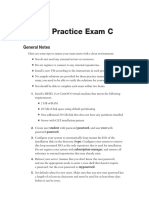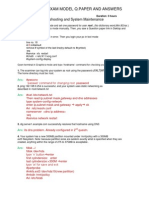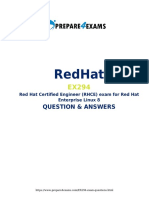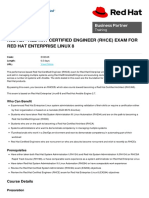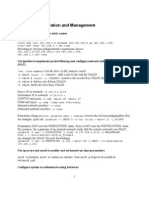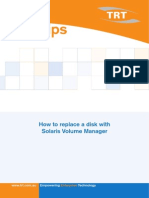Professional Documents
Culture Documents
RHCE
RHCE
Uploaded by
POLLYCORPOriginal Description:
Copyright
Available Formats
Share this document
Did you find this document useful?
Is this content inappropriate?
Report this DocumentCopyright:
Available Formats
RHCE
RHCE
Uploaded by
POLLYCORPCopyright:
Available Formats
Preliminary things to do before taking the Exam.
1. Login in to single user mode, Disable SE Linux, Reset the root password and Reboot the machine
2. Check for Account expiry information
3. Disable Firewall setting
4. Configure IP address and Hostname.
Start the Virtual Machine
On Boot time, Press any key
Press "e" for edit
Go to 2nd Line ie., Select Kernal Line <Kernel/Vmlinuz....> and press "e"
At the end of the kernel line press space and 1 then press enter
press "b" for boot
This will take you to the single user mode
OR
On Boot time, Press any key
Simply press "a" for Advanced Kernel Arguments
At the end of the kernel line press space and 1 then press enter
This will take you to the single user mode
#getenforce -- To check SELINUX Enabled/Disabled
#setenforce 0 -- To Disable SELINUX
#getenforce -- It should show you "Permissive"
#passwd -- Change root password (Set the password according to the instructions given)
#chage -l root -- To check the Account Expiry information
#chage -E never root -- To set the Account expiry to never
#reboot -- To boot the system in to the Graphical mode.
After Reboot, Open terminal from Applications --> System Tools --> Terminal
As right click will not work)
#iptables -L -- To check the Firewall configurations
#iptables -F -- To Flush the firewall settings
#service iptables save
#service iptables restart
#chkconfig iptables on
Now the system is on DHCP Networking:
Please run ifconfig command and check whether eth0 has ipaddress or not.
If it is not there, please follow below procedure to enable DHCP.
#system-config-network
In this wizard, check DHCP Option Save and quit.
#service network restart
#chkconfig network on
OR
Use "setup" command
OR
Graphical Interface
System --> Preference -->Network Connections
Please check these things, no need to modify anything, as system is running on DHCP.
#vim /etc/sysconfig/network
NETWORKING=yes
HOSTNAME=server1.example.com
:wq!
#service network restart
#chkconfig network on
#vi /etc/resolv.conf
search example.com
nameserver 192.168.0.254 -- <DNS IP>
To verify these settings
#ifconfig -- check eth0 has IPAddress
#ping localhost
#hostname
#dig -x 192.168.0.254 -- <DNS IP>
1. Enable Selinux
Answer:
#getenforce
Enforcing
#vim /etc/sysconfig/selinux
SELINUX=enforcing
SELINUXTYPE=targeted
2. Enable IP forwarding on your virtual machine.
Answer:
#vim /etc/sysctl.conf
net.ipv4.ip_forward = 1
:wq!
To Verify:
#sysctl -p
3. Configure FTP access on your system:
Clients within the domain70.example.com domain should have anonymous FTP access to your machine
Clients outside domain70.example.com should NOT have access to your FTP service
Answer:
#yum install vsftpd* ftp*
#service vsftpd restart
#chkconfig vsftpd on
#ifconfig --Check your ip address
# ftp 192.168.0.106 -- Check whether ftp is accessible to your ip
Username: anonymous
Password : -null-
ftp > bye --Till here every one can access your machine as ftp.
#vim /etc/hosts.deny -- Using TCP wrappers you are denying all other domains to access
ftp.
vsftpd: ALL EXCEPT 192.168.0.0/255.255.255.0 -- domain70.example.com ip
:wq!
#service vsftpd restart
To verify:
# ssh 192.168.1.0 -- login to cracker.org machine , why because it is outside ur domain.
# ftp 192.168.0.106 -- from here you try ftp to your machine.
You do not have a permission to use this program.
4. Set cron job:
Set cron service such that it can't be accessible by mike
Answer:
# vim /etc/cron.deny
mike
:wq!
#service crond restart
#chkconfig crond on
To Verify:
#su mike
$crontab e
You are not allowed to use this program.
5. Configure SSH access as follows:
natasha has remote SSH access to your machine from within domain70.example.com clients within
cracker.org should NOT have access to ssh on your system
Answer:
#yum install openssh-server
#service sshd restart
#chkconfig sshd on
#vim /etc/hosts.deny ---Using TCP wrappers you are denying cracker.org domain to
access ssh.
sshd: 192.168.1.0/255.255.255.0
:wq!
#service sshd restart
6. Share the /common directory via SMB
Your SMB server must be a member of the STAFF workgroup
The share's name must be common
The common share must be available to domain70.example.com domain clients only
The common share must be browsable
natasha must have read access to the share authenticating with the password smbposrroll if necessary.
Answer:
#yum install samba
#mkdir /common
#vim /etc/samba/smb.conf
:set nu
Line 74: workgroup = STAFF
<shift +g > come to last line
Copy last 7 lines and paste
[common]
; comment = Common Stuff
path = /common
public = yes
writable = no
browseable = yes
valid users = Natasha
hosts allow = 192.168.0.
; printable = no
; write list = +staff
:wq!
#service smb restart
#chkconfig smb on
#testparm
#smbpasswd Natasha
Password:
Reenter password:
To Verify:
#ifconfig -- Note Down your IP
#smbclient //192.168.0.106/common U Natasha
smbpassword:
Domain=[STAFF] OS=[UNIX] Server=[Samba 3.5.4-68.el6]
tree connect failed: NT_STATUS_BAD_NETWORK_NAME -- You get this error
#ls ldZ /common
drwxr-xr-x. root root unconfined_u:object_r:default_t:s0 /common
#chcon R t samba_share_t /common
#ls ldZ /common
drwxr-xr-x. root root unconfined_u:object_r:samba_share_t:s0 /common
##smbclient //192.168.0.106/common U Natasha
smbpassword:
Domain=[STAFF] OS=[UNIX] Server=[Samba 3.5.4-68.el6]
Smb: \>quit
#
7. Implement a web server for the site http://station.domain70.example.com, then perform the
following steps:
Download ftp://server1.domain70.example.com/pub/rhce/station.html
Rename the downloaded file to index.html
Copy this index.html to the Document root of your web server
DO NOT make any modifications to the content of index.html
Answer:
#yum install httpd
#cd /var/www/html
#wget ftp://server1.domain70.example.com/pub/rhce/station.html
#ls
#mv station.html index.html
#vim /etc/httpd/conf/httpd.conf
:set nu
Line 990: NameVirtualHost 192.168.0.1:80 -- Your ip:port number
<shift+g> come to last line
Copy last 7 lines 7yy and paste p
<VirtualHost 192.168.0.1:80>
# ServerAdmin webmaster@dummy-host.example.com
DocumentRoot /var/www/html
ServerName station.domain70.example.com
# ErrorLog logs/dummy-host.example.com-error_log
# CustomLog logs/dummy-host.example.com-access_log common
</VirtualHost>
:wq!
#httpd -t
#service httpd restart
#chkconfig httpd on
#elinks station.domain70.example.com
1. Extend your web server to include a virtual host for the site http://www.domain70.example.com,
then perform the following steps:
Set the DocumentRoot to /var/www/virtual
Download ftp://server1.domain70.example.com/pub/rhce/www.html
Rename the downloaded file to index.html
Place this index.html in the Document Root of the virtual host
DO NOT make any modifications to the content of index.html
Ensure natasha is able to create content in /var/www/html
Note: www.domain70.example.com provided by server1.domain70.example.com
Answer:
#mkdir /var/www/virtual
#cd /var/www/virtual
#wget ftp://server1.domain70.example.com/pub/rhce/www.html
#ls
#mv www.html index.html
#ls
#vim /etc/httpd/conf/httpd.conf
:set nu
<shift+g> Come to last line
Copy last 7 lines 7yy and paste
<VirtualHost 192.168.0.1:80> -- your ip:portnumber
# ServerAdmin webmaster@dummy-host.example.com
DocumentRoot /var/www/virtual
ServerName www.domain70.example.com
# ErrorLog logs/dummy-host.example.com-error_log
# CustomLog logs/dummy-host.example.com-access_log common
</VirtualHost>
:wq!
#httpd -t
#service httpd restart
#chkconfig httpd on
#setfacl m u:natsha:rwx /var/www/virtual
To Verify:
#elinks http://www.domain70.example.com
9. Export your /common directory via NFS to the domain70.example.com domain only
Answer:
# yum install nfs-utils
# vim /etc/exports
/common 192.168.0.0/255.255.255.0(ro,sync)
:wq!
#service nfs restart
#chkconfig nfs on
#exportfs -- Verify
10. Configure SMTP mail service according to the following requirements:
Your mail server should accept mail from remote hosts and localhost
natasha must be able to receive mail from remote hosts
Mail delivered to natasha should spool into the default mail spool for natasha, /var/spool/mail/natasha
Answer:
#yum install postfix
#vim /etc/postfix/main.cf
:set nu
Line 113: inet interface = all -- you need to enable this line by removing #
Line 116: # inet interfaces = localhost -- you need to disable this line by putting #
:wq!
#service postfix restart
#chkconfig postfix on
To Verify:
#ls ld /var/spool/mail/natasha
11. Create a directory limited on your DocumentRoot
Download ftp://server1.domain70.example.com/pub/rhce/station.html
Rename the downloaded file to index.html
Copy this index.html file the limited directory
Make it such that the content of limited can be accessible to the local users only
Answer:
#mkdir p /var/www/html/limited
#cd /var/www/html/limited
#wget ftp://server1.domain70.example.com/pub/rhce/station.html
#ls
#mv station.html index.html
#vim /etc/httpd/conf/httpd.conf
:set nu
<shift+g> come to last line
Copy last 7 lines 7yy and paste p
<VirtualHost 192.168.0.1:80> -- your ip:portnumber
# ServerAdmin webmaster@dummy-host.example.com
DocumentRoot /var/www/virtual
ServerName http://www.domain70.example.com
<Directory /var/www/html/limited>
Order allow,deny
Allow from 192.168.0.1
# ErrorLog logs/dummy-host.example.com-error_log
# CustomLog logs/dummy-host.example.com-access_log common
</Directory>
</VirtualHost>
:wq!
#httpd -t
SYNTAX OK
#service httpd restart
#chkconfig httpd on
To Verify:
#elinks http://www.domain70.example.com/limited
12. Configure an email alias for your MTA such that mail sent to admin is received by the local user
natasha
Answer:
MTA ---> Mail Transport Agent
# vim /etc/aliases
:set nu
<shift +g> come to last line and add the following line
root: natasha
wq!
#newaliases
To Verify:
# mail root@localhost
Subject: XYZ
Content: ABCEDEFG ^d
#su natasha
$mail
Yes you have a mail.
13. Using iscsi, discover and mount a device shared by host.domain70.example.com
Create an iscsi storage device of 1100MB size
Download ftp://server1.domain70.example.com/pub/rhce/iscsi.txt and copy it to the iscsi device
Mount the device permanently under /mnt/data as ext4 file system
Answer:
#yum install iscsi*
#iscsiadm -m discovery -t st -p instructor.example.com
Starting iscsi id [OK]
192.168.0 iqn.2012-09.com.example:rdisks server6
#iscsiadm -m node iqn.2012-09.com.example:rdisks server6 -p 192.168.0.254 -l
#fdisk -l
#fdisk -cu /dev/sda
:p -- print
:n -- create new partition
:p -- primary partition
:1 -- partition number 1
: -- first cylinder : default press enter
:+1100M last cylinder value
:p -- print
:w -- save
#partprobe
#mkfs.ext4 /dev/sda1
#mkdir /mnt/data
#vim /etc/fstab
/dev/sda1 /mnt/data ext4 defaults 0 0
:wq!
#mount -a
#df -h
14. Configure kernel such that kernstack value is 1, kernel line should display the edited string in
/proc/cmdline.
Answer:
#vim /etc/grub.conf
Go to end of the kernel line <shift+a> this will take you to end of the kernel line and type kernstack=1 at
the end of the line as shown below.
Kernel /vmlinuz-2.6.32-71.el6.i686 ro root=/dev/mapper/vg_instructor-< > rhgb quite kernstack 1
:wq!
# cat /proc/cmdline -- It will not show , reboot is necessary
# reboot
# cat /proc/cmdline -- It will show now.
15. Mount the image file /root/dvd.iso under /mnt/dvd so that it automatically mounts when the
system is rebooting.
Answer:
#cd
#ls
#mkdir /mnt/dvd
#vim /etc/fstab
/root/dvd.iso /mnt/dvd iso9660 ro,loop,auto 0 0
wq!
#mount -a
#df h
16. Write a script /root/bar.sh such that when we execute /root/bar.sh Python it displays Perl and
when we execute /root/bar.sh Perl it displays Python. and when we type someother character,
/root/bar.sh Perl \ Python is directed to stderr.
Answer:
#vim /root/bar.sh
#!/bin/bash
read a
if [ $a == python ]
then
echo perl
elif [ $a == perl ]
then
echo python
else
echo /root/bar.sh python|perl >>stderr
fi
:wq!
#chmod 755 /root/bar.sh
#./bar.sh -- To Verify
@@@@@@@
You might also like
- RHCSA Exam PreparationDocument23 pagesRHCSA Exam PreparationMehul SolankiNo ratings yet
- LinuxnotesDocument17 pagesLinuxnotesAdminNo ratings yet
- Rhce Lab Exam Practice Question and AnsweDocument12 pagesRhce Lab Exam Practice Question and AnsweMathavan Sundharamoorthy0% (1)
- Do 280Document7 pagesDo 280YoussefNo ratings yet
- RHCSADocument10 pagesRHCSAPOLLYCORP50% (4)
- Rhcsa Sample Exam 2Document1 pageRhcsa Sample Exam 2amit_iihtdhn280100% (1)
- Exdump 3Document5 pagesExdump 3chalapathiraoNo ratings yet
- RHCSA Practice Exam C: General NotesDocument2 pagesRHCSA Practice Exam C: General NotesMaher MechiNo ratings yet
- EX407 Demo PDFDocument5 pagesEX407 Demo PDFEndriu EndriuNo ratings yet
- Red Hat OpenShift The Ultimate Step-By-Step GuideFrom EverandRed Hat OpenShift The Ultimate Step-By-Step GuideRating: 1 out of 5 stars1/5 (1)
- Rhce Question and AswerDocument6 pagesRhce Question and AswerBana LiviNo ratings yet
- Rhce7 3Document13 pagesRhce7 3Harshal Tapadiya100% (3)
- Rhce Exam Model Q.Paper and Answers: Troubleshooting and System MaintenanceDocument11 pagesRhce Exam Model Q.Paper and Answers: Troubleshooting and System MaintenanceRiyas Asaf AliNo ratings yet
- Ex 300Document11 pagesEx 300NAYEEMNo ratings yet
- Part A - V7 Exam Questions: 1. Configure SELINUXDocument43 pagesPart A - V7 Exam Questions: 1. Configure SELINUXAhmed Abdelfattah50% (4)
- Red Hat EX300 Exam Dumps With PDF and VCE Download (Part A) PDFDocument11 pagesRed Hat EX300 Exam Dumps With PDF and VCE Download (Part A) PDFKevin LopoNo ratings yet
- Redhat: Questions & Answers (Demo Version - Limited Content)Document7 pagesRedhat: Questions & Answers (Demo Version - Limited Content)Anyah vincent OjomajeNo ratings yet
- Openshift Training CommandDocument3 pagesOpenshift Training CommandPRIYABRAT RATHNo ratings yet
- Ansible Sample Exam For EX407Document7 pagesAnsible Sample Exam For EX407Paulo Gusttavo Tognato100% (1)
- RHCSADocument10 pagesRHCSACarl Anthony Yau50% (2)
- RHCSADocument6 pagesRHCSASharath Nair75% (4)
- LVM Administrator's GuideDocument194 pagesLVM Administrator's GuideMariano UrrozNo ratings yet
- Scripts RhcsaDocument3 pagesScripts RhcsaDeshfoss Deepak100% (1)
- K21-CKA Exam Questions GuideDocument14 pagesK21-CKA Exam Questions Guideravi_kishore21No ratings yet
- Red - Hat.pass4sure - Ex294.exam - Prep.2023 Sep 21.by - Godfery.11q.vceDocument13 pagesRed - Hat.pass4sure - Ex294.exam - Prep.2023 Sep 21.by - Godfery.11q.vcepervinders25No ratings yet
- RHCSADocument7 pagesRHCSADesapimal BetoNo ratings yet
- EX200Document11 pagesEX200Tunj Psalams100% (2)
- RedHat Test-Inside EX294 v2020-10-19 by Bence 39qDocument32 pagesRedHat Test-Inside EX294 v2020-10-19 by Bence 39qNav Singh100% (1)
- Update Kernel Package2 - 1458767332 PDFDocument4 pagesUpdate Kernel Package2 - 1458767332 PDFsritam100% (1)
- RHCSA MockpaperpracticeDocument4 pagesRHCSA Mockpaperpracticesureshchaudhary200702No ratings yet
- RHCSA With KeyDocument5 pagesRHCSA With KeyjohnNo ratings yet
- Configure NFS Collaborative Share in RHEL 7Document16 pagesConfigure NFS Collaborative Share in RHEL 7info infoNo ratings yet
- Red Hat Directory Server-11-Administration Guide-en-US PDFDocument536 pagesRed Hat Directory Server-11-Administration Guide-en-US PDFEdgar Eduardo Cordoba AcerosNo ratings yet
- Rhel 8 Mock Paper IDocument5 pagesRhel 8 Mock Paper Idhc14301No ratings yet
- DO280 Course OutlineDocument3 pagesDO280 Course OutlineAslam AnsariNo ratings yet
- Install Grafana 9 With Prometheus On RHEL 9 - CentOS Stream 9 - TechnixLeoDocument10 pagesInstall Grafana 9 With Prometheus On RHEL 9 - CentOS Stream 9 - TechnixLeoAymenNo ratings yet
- EX407 Study NotesDocument17 pagesEX407 Study Notesr.b. senthil babu r.b. senthil babu100% (1)
- SEcurity Enhanced Linux OverviewDocument25 pagesSEcurity Enhanced Linux OverviewHelenNo ratings yet
- Red Hat Enterprise Linux-8-System Design Guide-En-usDocument1,097 pagesRed Hat Enterprise Linux-8-System Design Guide-En-usovldgjjbakxumwcgpkNo ratings yet
- LinuxCBT Moni-Zab Edition Classroom NotesDocument5 pagesLinuxCBT Moni-Zab Edition Classroom NotesFaisal Saeed SaeedNo ratings yet
- rh442 NotesDocument26 pagesrh442 Notesindrajitnandi8161No ratings yet
- RHCEDocument84 pagesRHCESaminadane Thiyagarajan100% (2)
- Redhat: Question & AnswersDocument5 pagesRedhat: Question & AnswersAnyah vincent OjomajeNo ratings yet
- RHCSA V9 EX200 DumpDocument17 pagesRHCSA V9 EX200 DumpQuantum RealmNo ratings yet
- Rche8 PDFDocument2 pagesRche8 PDFFabio Abreu0% (2)
- EX294 QuestionsDocument7 pagesEX294 Questionsbedoui marwenNo ratings yet
- EX200 Red Hat Certified System Administrator (RHCSA) Exam - 2016-06-29Document12 pagesEX200 Red Hat Certified System Administrator (RHCSA) Exam - 2016-06-29youssefelh100% (1)
- RHCSA Exam PreparationDocument156 pagesRHCSA Exam PreparationKamrancarayev100% (1)
- RHCE GuideDocument8 pagesRHCE GuidenildeviceNo ratings yet
- DO180 - ch05s03 6Document1 pageDO180 - ch05s03 6fbfNo ratings yet
- Rhcsa Exam Model QuestionDocument15 pagesRhcsa Exam Model QuestionAnonymous xxyJQ6100% (1)
- Red Hat Transcender Ex200 Study Guide 2024-Feb-04 by Lou 84q VceDocument16 pagesRed Hat Transcender Ex200 Study Guide 2024-Feb-04 by Lou 84q VceZero RainNo ratings yet
- Ex180 April22 Day1Document3 pagesEx180 April22 Day1smile2me2012No ratings yet
- A Brief Introduction To Virtualization Technologies: Yin YunqiaoDocument22 pagesA Brief Introduction To Virtualization Technologies: Yin YunqiaoPOLLYCORPNo ratings yet
- RHCEDocument10 pagesRHCEPOLLYCORP50% (2)
- HP Unix Boot ProcessDocument3 pagesHP Unix Boot ProcessPOLLYCORPNo ratings yet
- How To Replace Disk With Solaris Volume ManagerDocument4 pagesHow To Replace Disk With Solaris Volume ManagerPOLLYCORP100% (1)
- HP 9000 rp5430 (L1500) Servers - Server rp5400 - rp5405 - rp5430 - rp5450 - rp5470 - OverviewDocument3 pagesHP 9000 rp5430 (L1500) Servers - Server rp5400 - rp5405 - rp5430 - rp5450 - rp5470 - OverviewPOLLYCORPNo ratings yet
- LVM and VXVM An Introduction: by Bill Hassell With Acknowledgements To David Totsch and Chris WongDocument88 pagesLVM and VXVM An Introduction: by Bill Hassell With Acknowledgements To David Totsch and Chris WongPOLLYCORPNo ratings yet
- Unit 1 Introduction To Assessment: Definition, Description and Differentiating Between Testing and AssessmentDocument18 pagesUnit 1 Introduction To Assessment: Definition, Description and Differentiating Between Testing and Assessmentfarah khanNo ratings yet
- Sayandeep Biswas ResumeDocument3 pagesSayandeep Biswas ResumeSAYAN GHOSHALNo ratings yet
- Vector Analysis Final 2Document66 pagesVector Analysis Final 2Khadizatul KubraNo ratings yet
- Catálogo de Peças de Reposição: Trator 5403Document362 pagesCatálogo de Peças de Reposição: Trator 5403Edinaldo GuimaraesNo ratings yet
- CS507 FINAL TERM PAPERS VU - Mega Quiz File - Solved by Binish Awais 2011 1 To 45 LectureDocument49 pagesCS507 FINAL TERM PAPERS VU - Mega Quiz File - Solved by Binish Awais 2011 1 To 45 LectureMuddsir Aman50% (2)
- Mock Exams 2023Document4 pagesMock Exams 2023Priya Ramnath0% (1)
- CE364 Chapter 2Document23 pagesCE364 Chapter 2عبدالرحمن الحازميNo ratings yet
- Quick Guide To Bysoft 7: Installation Installation Designer DesignerDocument1 pageQuick Guide To Bysoft 7: Installation Installation Designer DesignerGunnie PandherNo ratings yet
- James Bond Aston Martin DB5 Goldfinger EditionDocument16 pagesJames Bond Aston Martin DB5 Goldfinger EditionAgRamírezNo ratings yet
- Thesis Letter PekafDocument1 pageThesis Letter PekafRachelle AbingNo ratings yet
- Mathematics Advanced Sample Examination Materials 2020Document33 pagesMathematics Advanced Sample Examination Materials 2020Yon Seo YooNo ratings yet
- EconomicsDocument14 pagesEconomicsArslan PatoliNo ratings yet
- Mañanita Birthday Blowout of Sinas PDFDocument2 pagesMañanita Birthday Blowout of Sinas PDFVERA FilesNo ratings yet
- High Precision Dual Frequency RTK Board Instructions For UseDocument10 pagesHigh Precision Dual Frequency RTK Board Instructions For UseMishra dtuNo ratings yet
- Sky-642 User Manual Ed.1-FinalDocument102 pagesSky-642 User Manual Ed.1-FinalMisha KornevNo ratings yet
- Microscoop 100EDocument4 pagesMicroscoop 100EMoisesALCordovaJustanoNo ratings yet
- PL-CI - 10 11 - FinalDocument4 pagesPL-CI - 10 11 - Finalpvpallasigui3126No ratings yet
- Next-GEN Digital Stack For Student Management: Wip - Si6 ConfidentialDocument2 pagesNext-GEN Digital Stack For Student Management: Wip - Si6 ConfidentialVijay ReddyNo ratings yet
- Dsta and Jbry Windshield Assessment AssignmentDocument6 pagesDsta and Jbry Windshield Assessment Assignmentapi-509269503No ratings yet
- 108 People V Beronilla - DigestDocument1 page108 People V Beronilla - DigestPam RamosNo ratings yet
- B.E Biotechnology EngineeringDocument9 pagesB.E Biotechnology EngineeringPramod RaghuNo ratings yet
- IBPS-Specialist Officer - General AwarenessDocument15 pagesIBPS-Specialist Officer - General AwarenessMeiling MizukiNo ratings yet
- Terry Ownby Sightreading ClinicDocument15 pagesTerry Ownby Sightreading ClinicgatoNo ratings yet
- Orthopedic Physical Assessment (Orthopedic Physical Assessment (Magee) )Document23 pagesOrthopedic Physical Assessment (Orthopedic Physical Assessment (Magee) )k60bqyuw0oNo ratings yet
- (A. H. Cardon, C. C. Hiel (Auth.), H.Document761 pages(A. H. Cardon, C. C. Hiel (Auth.), H.Amenzou Mohamed100% (1)
- Plastcon - Platic Waste Converted Into A Resource - The Process Explained - Flowdiagram With Pie ChartDocument1 pagePlastcon - Platic Waste Converted Into A Resource - The Process Explained - Flowdiagram With Pie Chart2K19/PS/023 DEEPANSHU DAGARNo ratings yet
- IGCSE CircleTheoremExamQuestionsDocument14 pagesIGCSE CircleTheoremExamQuestionskyara.hermanNo ratings yet
- Working Presentation19.08.2022-2Document43 pagesWorking Presentation19.08.2022-2Kamlesh KumarNo ratings yet
- CCC Concrete TechnologyDocument5 pagesCCC Concrete TechnologyfaheemqcNo ratings yet
- Flight Safety CJDocument414 pagesFlight Safety CJBoettge100% (1)