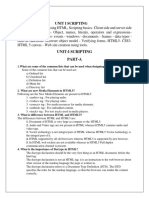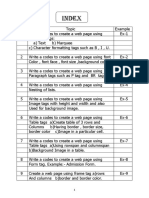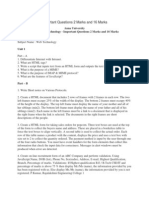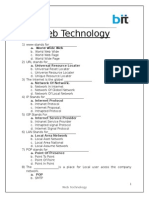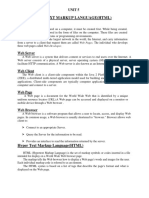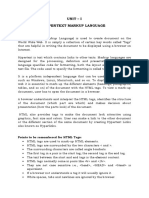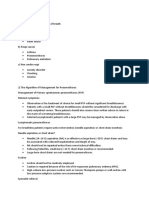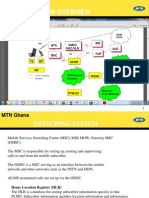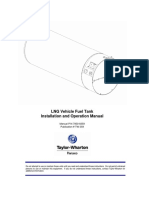Written Report in HTML
Written Report in HTML
Uploaded by
Aaron DimaapiCopyright:
Available Formats
Written Report in HTML
Written Report in HTML
Uploaded by
Aaron DimaapiOriginal Description:
Copyright
Available Formats
Share this document
Did you find this document useful?
Is this content inappropriate?
Copyright:
Available Formats
Written Report in HTML
Written Report in HTML
Uploaded by
Aaron DimaapiCopyright:
Available Formats
Polytechnic University of the Philippines
College of Education
Sta. Mesa, Manila
Written Report in
Fundamentals of Multi-Media & Web Page Development
Introduction to Web Page
Development Using HTML
Submitted to: Prof. Michelle Bandola Sotto
Submitted by: Aaron G. Dimaapi
Justine P. Macato
What is HTML?
HTML stands for HyperText Markup Language. Developed by scientist Tim
Berners-Lee in 1990.
HTML is the set of markup symbols or codes inserted in a file intended for
display on a World Wide Web browser page. The markup tells the Web browser how to
display a Web page's words and images for the user. Each individual markup code is
referred to as an element (but many people also refer to it as a tag). Some elements
come in pairs that indicate when some display effect is to begin and when it is to end.
HyperText is the method by which you move around on the web by clicking on
special text called hyperlinks which bring you to the next page.
Markup is what HTML tags do to the text inside them. They mark it as a certain
type of text (italicized text, for example).
HTML is a Language, as it has code-words and syntax like any other language.
The tools you need
Fortunately, HTML is written in plain text. That means you dont need any fancy
software programs like a word processor to create your HTML files. All you need is a
simple text-editor thats already on your system. For MACs, that would be SimpleText
and for Windows, Notepad.
2 Types of Tags
1. Container Tag - always wraps around text or graphics and comes in a set with an
opening and a closing tag.
Example : <head> opening tag
</head> closing tag
The forward slash (/) on the closing tag tells the browser that the tag has ended.
2. Empty Tag - An empty tag is a term used in web programming to refer to a
starting tag which does not have an ending tag.
Example: <br> & <hr>
Most Commonly Used Tags in HTML
Document Structure
<html> </html> HTML documents begin at the first tag and end at the second.
These tags tell the browser that what lies between is coded in
HTML.
<head> </head> Header information goes between these tags. The <title> tags are
used to create a title that appears at the top of the browser window.
The <meta> tag can be used to help webcrawlers index your site.
<body> </body> The contents of the main page are displayed between these tags.
You can set various attributes within this tag, including background
images and colors and colors for text and links.
Body tags
<h3> </h3> Medium-sized header line
H1 gives the biggest, h6 gives the smallest. Try them out to see
which suits any given application. Within this tag, the attribute
align= can be set to left, center, or right. For example: <h3
align="center"> </h3> centers the header.
<p> Starts a new paragraph: a blank line followed by a new line. You
should use the </p> tag to end the paragraph, but it isn't
necessary.
<br> or <br /> Starts a new line without a blank line in between.
<b> </b> Bold face any text between the tags.
<i> </i> Italic face any text between the tags.
<u> </u> Underline any text between the tags. Not widely used, because
most underlined text on HTML pages is hyperlinks
<sup> </sup>
Superscript
any text between the tags.
<sub> </sub>
Subscript
any text between the tags.
<tt> </tt> Any text between the tags is uniformly spaced: good for aligning
columns.
<hr> Draws a horizontal line. The attribute size="50%" (any percent will
do) draws a line of that percentage of the screen width. The
attribute align= can be used to move the line to left, center, or right.
<pre> </pre> Text between these
tags is "preformatted". Spaces and line breaks
appear as you entered
them.
Lists
<ul> </ul> Begin and end an un-numbered list. Each individual item on the list
begins with <li> and ends with </li>. Each item appears as a bullet
point.
<ol> </ol> Begin and end a numbered list. Each individual item on the list
begins with <li> and ends with </li>.
Insert Image
<img
src="filename"
title="text">
Insert the image file: .jpg, .gif, or .png files are supported by nearly
all browsers. The title attribute is displayed by the "tool tips"
function of the browser: when you run the mouse over the image.
Case sensitive
HTML is also not case sensitive. That means, you can use either lowercase or
uppercase. <HTML> is the same as <html>. For consistency, use either one or the
other. It's best not to mix and match. For our purposes, I have written our code in
lowercase.
Basic HTML Format
To build any web page you will need four primary tags: <html>, <head>, <title>
and <body>. These are all container tags and must appear as pairs with a beginning
and an ending.
<html></html>
Every HTML document begins and ends with the <html> tag. This tells the browser that
the following document is an html file. Remember, tags tell the browsers how to display
information.
<head></head>
The <head> tag contains the title of the document along with general information about
the file, like the author, copyright, keywords and/or a description of what appears on the
page.
<title></title>
Appears within the <head> tag and gives the title of the page. Try to make your titles
descriptive, but not more than 20 words in length. The title appears at the very top of the
browser page on the title bar.
<body></body>
The main content of your page is placed within the body tags: your text, images, links,
tables and so on.
Adding color
When you create a web page you will want to use different background and text
colors and to add images. This makes the site more attractive to visitors and generally
makes the website look better. Take care not to make the text and background color the
same!
In this exercise we will change the background color of your website you created
to blue. To do this you would add the following HTML code into the body of your text
file.
<body bgcolor = "#0000FF">
Notice how instead of saying <body bgcolor = blue> We have used some strange
looking code. Dont worry this is called "Hexadecimal color" and can be used for
inserting complex colors into your website.
Other sample of Hexadecimal color codes
As well as using the Hexadecimal method, you can also use good old-fashioned
English! Meaning that placing the following code into your HTML file would have the
exact same effect:
<body bgcolor = "blue">
When inserted into your code, the code should look like this:
<html>
<head>
<title>My Own Home Page </title>
</head>
<body>
<body bgcolor= "blue">
<H1> I am Your-Name and this is my web Page!</H1>
</body>
Your website should now look something like this:
Adding color to text
Adding color to text is the same way in adding background color. This is the code
we need to insert into our webpage:
<font color="Red">Text that you want to make red goes
here</font>
Notice that you must put </font> after the text has ended. If you didnt insert the </font>
then your entire document would have the text as red. This isnt too important for now
but if you ever have more than one text color on a page this may become a problem.
Here is how your code should now look:
<html>
<head>
<title>My Own Home Page </title>
</head>
<body>
<body bgcolor= "blue">
<font color="Red">
<H1> I am Your-Name and this is my web Page!</H1>
</font>
</body>
IMPORTANT TIP: A common error when coding with colors and HTML in general are
simple spelling mistakes. Remember that when typing "color" it is the American spelling,
make sure you dont use the English spelling "colour" or your HTML wont work.
You might also like
- Web Programming NotesDocument82 pagesWeb Programming NotesHari Krishna Gangavarapu100% (1)
- Dot Net Practical FileDocument41 pagesDot Net Practical FileDharmendra Kumar100% (2)
- Forms and Frames in HTML MCQ With Answers and ExplanationsDocument3 pagesForms and Frames in HTML MCQ With Answers and ExplanationsArsh AliNo ratings yet
- HTML Record PDFDocument41 pagesHTML Record PDFbhandaviNo ratings yet
- I. Introduction To Cascading Style Sheet:: Css / Css 3Document30 pagesI. Introduction To Cascading Style Sheet:: Css / Css 3RanjithNo ratings yet
- Computer Application ProjectDocument23 pagesComputer Application Projectyamini chauhanNo ratings yet
- Layers of NetscapeDocument4 pagesLayers of NetscapeSunil NagarNo ratings yet
- Web Designing WorkshopDocument2 pagesWeb Designing WorkshopVicky Kushwaha0% (1)
- HTML NotesDocument36 pagesHTML Notessyedmubeen999100% (4)
- Web Designing and Publishing Practical QuestionsDocument72 pagesWeb Designing and Publishing Practical Questionstokedeg243No ratings yet
- Data Structure BCA Practical ExercisesDocument8 pagesData Structure BCA Practical ExercisesIndumathy KavandiranNo ratings yet
- WEB PROGRAMMING Lab ManualDocument16 pagesWEB PROGRAMMING Lab ManualYash SinghalNo ratings yet
- College Bca HTML Practical FileDocument29 pagesCollege Bca HTML Practical Filebharat sachdevaNo ratings yet
- HTML ExerciseDocument5 pagesHTML Exerciseabhikini93No ratings yet
- Lab ManualDocument63 pagesLab Manualkiruthika100% (2)
- Unit I QBDocument35 pagesUnit I QBHyderabad at QatarNo ratings yet
- Lab ManualDocument191 pagesLab ManualMohit JeshdiyaNo ratings yet
- Web Design MANUAL MergedDocument80 pagesWeb Design MANUAL MergedAslam NizamiNo ratings yet
- College Bca HTML Practical FileDocument13 pagesCollege Bca HTML Practical FileMalathi SankarNo ratings yet
- Lab Manual For INTERNET TECHNOLOGYDocument39 pagesLab Manual For INTERNET TECHNOLOGYJay PatelNo ratings yet
- Web Programming Lab ManualDocument104 pagesWeb Programming Lab ManualPRIYA RAJI45% (11)
- CS8461 Os Lab ManualDocument59 pagesCS8461 Os Lab ManualMonica GaneshNo ratings yet
- KCS-652-WT LAB Manual-2021-22Document56 pagesKCS-652-WT LAB Manual-2021-222k22.csaiml.2211562No ratings yet
- WT PracticalDocument55 pagesWT PracticalNirmalNo ratings yet
- Introduction To PHP Evolution and Its ComparisonDocument10 pagesIntroduction To PHP Evolution and Its ComparisonTamero Ka100% (1)
- Bca Lab RecordDocument17 pagesBca Lab RecordDaVid Silence KawlniNo ratings yet
- Chapter 7-WebApplication PDFDocument48 pagesChapter 7-WebApplication PDFJay Sanduke100% (1)
- Web Technology Important Questions 2 Marks and 16 MarksDocument5 pagesWeb Technology Important Questions 2 Marks and 16 MarksHussain Bibi100% (2)
- C Lab ManualDocument16 pagesC Lab ManualAnamika T AnilNo ratings yet
- PHP Lab ManualDocument27 pagesPHP Lab ManualRajalaksmi Prem0% (1)
- Question Bank of WT - 2Document3 pagesQuestion Bank of WT - 2jaysheel mistryNo ratings yet
- Assignment DBMSDocument8 pagesAssignment DBMSJashanNo ratings yet
- Delhi University PHP Question Paper SolutionDocument9 pagesDelhi University PHP Question Paper SolutionSachin Rana0% (2)
- DBMS Lab Manual 2020 - 21 Student Copy UpdatedDocument59 pagesDBMS Lab Manual 2020 - 21 Student Copy Updatedgautham100% (1)
- Css Interview QuestionsDocument7 pagesCss Interview QuestionsPravin Vare100% (1)
- WTL Assignment No.2Document7 pagesWTL Assignment No.2Sujit KhandareNo ratings yet
- Elementary Data TypesDocument29 pagesElementary Data TypesŠŤÕČĶ ÃĐVÏŠÕŘNo ratings yet
- Web Viva Questions & AnswersDocument8 pagesWeb Viva Questions & Answersget_togetherNo ratings yet
- Css Practical FileDocument7 pagesCss Practical Filearchana awasthiNo ratings yet
- Computer Fundamentals Lab FileDocument27 pagesComputer Fundamentals Lab FileNischay DhimanNo ratings yet
- Chapter # 9 Introduction To HTML 5Document4 pagesChapter # 9 Introduction To HTML 5Mohammad Hussain Khan100% (1)
- Web Essentials: Client, Server and CommunicationDocument18 pagesWeb Essentials: Client, Server and CommunicationAditya KishanNo ratings yet
- PHP Practical FileDocument18 pagesPHP Practical FileTushar ThammanNo ratings yet
- WT4 Server Side TechnologyDocument18 pagesWT4 Server Side TechnologySagun Raj Basnet75% (4)
- Web TechnologyDocument46 pagesWeb TechnologyniraliNo ratings yet
- HTML LAB MANUAL QUESTIONSDocument26 pagesHTML LAB MANUAL QUESTIONSEshwar TejaNo ratings yet
- DBMS Questions & AnswersDocument6 pagesDBMS Questions & Answersvijayalakshmi90% (30)
- Chapter-5 DHTML & CSS: A. Multiple Choice QuestionsDocument6 pagesChapter-5 DHTML & CSS: A. Multiple Choice Questionsaamirneyazi12No ratings yet
- Web Designing WorkshopDocument42 pagesWeb Designing WorkshopSHARAD RAJPUTNo ratings yet
- CG Monitors WorkstationDocument14 pagesCG Monitors WorkstationAmbika JaiswalNo ratings yet
- PHP Question AnswerDocument20 pagesPHP Question AnswerManish SharmaNo ratings yet
- LECTURE 7 - MANIPULATORS in C++Document22 pagesLECTURE 7 - MANIPULATORS in C++Meena Preethi BNo ratings yet
- What Is Javascript?Document40 pagesWhat Is Javascript?Ramesh CmsNo ratings yet
- Chap-2 HTML PDFDocument24 pagesChap-2 HTML PDFMeskerem MezgebuNo ratings yet
- Phpmodule 1Document36 pagesPhpmodule 1iamanandhumohananNo ratings yet
- Hyper Text Markup Language (HTML) : Unit 5Document12 pagesHyper Text Markup Language (HTML) : Unit 5Lavanya lokeshNo ratings yet
- Unit - I Hypertext Markup LanguageDocument34 pagesUnit - I Hypertext Markup Languageanon_106889724No ratings yet
- HTMLDocument26 pagesHTMLbhukyapraneethaNo ratings yet
- What Is HTMLDocument20 pagesWhat Is HTMLPriyashmita RoyNo ratings yet
- 2 BSBWHS303 Case ScenarioDocument7 pages2 BSBWHS303 Case Scenarioyuv0511No ratings yet
- Future of Gig Economy - Opportunities and Challenges PDFDocument12 pagesFuture of Gig Economy - Opportunities and Challenges PDFvinit19870% (1)
- Open Loop and Closed Loop SystemsDocument3 pagesOpen Loop and Closed Loop SystemsGilbert Sigala0% (1)
- Meralco RatesDocument1 pageMeralco RatesnkeilNo ratings yet
- Forensic Instrumentation HandoutsDocument25 pagesForensic Instrumentation HandoutsJhu-dhy Anne ChilaganNo ratings yet
- Module 4. Protecting The OrganizationDocument5 pagesModule 4. Protecting The Organization485victorNo ratings yet
- ٢٠٢٧Document9 pages٢٠٢٧m778431No ratings yet
- KohaviDocument31 pagesKohaviHacraloNo ratings yet
- DLL SHS STEM Grade 12 - General Physics1 Quarter1 Week3 (Palawan Division) .DocxDocument9 pagesDLL SHS STEM Grade 12 - General Physics1 Quarter1 Week3 (Palawan Division) .Docxjp rotsan100% (6)
- Writing AptisDocument10 pagesWriting AptisnitamartinsNo ratings yet
- RNM User Kajal Kanti Dey's Photo & Tortured PhotoDocument11 pagesRNM User Kajal Kanti Dey's Photo & Tortured PhotoKunalNo ratings yet
- Vogel 11sangDocument9 pagesVogel 11sangdumb2471817No ratings yet
- Characteristics of Technical Communication Styl1Document3 pagesCharacteristics of Technical Communication Styl1Queen ValleNo ratings yet
- Tesco Kepong 2121aDocument35 pagesTesco Kepong 2121aAzli FitriNo ratings yet
- PSM StatementDocument1 pagePSM StatementvivekanandasrigmNo ratings yet
- Accounting May-June 2019 EngDocument18 pagesAccounting May-June 2019 Englindort00No ratings yet
- Jis D0205 1987 PDFDocument52 pagesJis D0205 1987 PDFMuhammad HugaNo ratings yet
- Dimensi sprinkler-PLANSDocument1 pageDimensi sprinkler-PLANSPT. Rona Jaya InternusaNo ratings yet
- Assignment #4Document2 pagesAssignment #4Maria SarwatNo ratings yet
- PneumothoraxDocument2 pagesPneumothoraxAfif MansorNo ratings yet
- P 1.12 Snow Level Forecasting Methods and Parameters Two Practical Examples On Eastern Italian AlpsDocument7 pagesP 1.12 Snow Level Forecasting Methods and Parameters Two Practical Examples On Eastern Italian AlpsTara ParkerNo ratings yet
- Dodi 3020 42Document11 pagesDodi 3020 42Robert ValeNo ratings yet
- Bss-Bts Overview BaniDocument79 pagesBss-Bts Overview Baniseth_awuah28No ratings yet
- Death Certificate FormDocument3 pagesDeath Certificate FormMumtahina ZimeenNo ratings yet
- The Creatrix Inventory-AnalysisDocument9 pagesThe Creatrix Inventory-Analysissudhaker153No ratings yet
- Microsoft Access - Module 1 - IntroDocument7 pagesMicrosoft Access - Module 1 - IntroinfocomNo ratings yet
- TH 9772 PDFDocument235 pagesTH 9772 PDFManiNo ratings yet
- Chart - LNG Vehicle Tank Systems ManualDocument30 pagesChart - LNG Vehicle Tank Systems Manualandry f sitepuNo ratings yet
- Business Management Overview: SalaryDocument2 pagesBusiness Management Overview: SalaryZeah Viendell CruzatNo ratings yet
- CBT Basics and CTRS-2-13Document37 pagesCBT Basics and CTRS-2-13keerthadinnuNo ratings yet