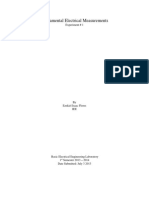0 ratings0% found this document useful (0 votes)
68 viewsPartitioning With Fdisk
Partitioning With Fdisk
Uploaded by
eeeprasannaThis document discusses using the fdisk utility in Linux to manage disk partitions. It provides details on viewing existing partitions, creating new partitions, deleting partitions, and viewing fdisk commands. Key steps include using fdisk -l to list partitions, fdisk /dev/sdX to access a specific disk, fdisk commands like n to create, d to delete, and w to write changes to disk.
Copyright:
© All Rights Reserved
Available Formats
Download as DOC, PDF, TXT or read online from Scribd
Partitioning With Fdisk
Partitioning With Fdisk
Uploaded by
eeeprasanna0 ratings0% found this document useful (0 votes)
68 views11 pagesThis document discusses using the fdisk utility in Linux to manage disk partitions. It provides details on viewing existing partitions, creating new partitions, deleting partitions, and viewing fdisk commands. Key steps include using fdisk -l to list partitions, fdisk /dev/sdX to access a specific disk, fdisk commands like n to create, d to delete, and w to write changes to disk.
Original Description:
fdisk geometry
Original Title
fdisk
Copyright
© © All Rights Reserved
Available Formats
DOC, PDF, TXT or read online from Scribd
Share this document
Did you find this document useful?
Is this content inappropriate?
This document discusses using the fdisk utility in Linux to manage disk partitions. It provides details on viewing existing partitions, creating new partitions, deleting partitions, and viewing fdisk commands. Key steps include using fdisk -l to list partitions, fdisk /dev/sdX to access a specific disk, fdisk commands like n to create, d to delete, and w to write changes to disk.
Copyright:
© All Rights Reserved
Available Formats
Download as DOC, PDF, TXT or read online from Scribd
Download as doc, pdf, or txt
0 ratings0% found this document useful (0 votes)
68 views11 pagesPartitioning With Fdisk
Partitioning With Fdisk
Uploaded by
eeeprasannaThis document discusses using the fdisk utility in Linux to manage disk partitions. It provides details on viewing existing partitions, creating new partitions, deleting partitions, and viewing fdisk commands. Key steps include using fdisk -l to list partitions, fdisk /dev/sdX to access a specific disk, fdisk commands like n to create, d to delete, and w to write changes to disk.
Copyright:
© All Rights Reserved
Available Formats
Download as DOC, PDF, TXT or read online from Scribd
Download as doc, pdf, or txt
You are on page 1of 11
LINUX Fdisk Partitioning (Linux disk Management)
Partitioning with fdisk
This chapter shows you how to actually partition your hard drive with the fdisk utility. fdisk is the best
tool to manage disk partitions. fdisk is a text based utility.
Using fdisk you can create a new partition, delete an existing partition, or change existing partition.
Using fidsk you are allowed to create a maximum of four primary partitions, and any number of logical
partitions, based on the size of the disk.
Linux allows only 4 primary partitions. ou can have a much larger number of logical partitions by sub!
dividing one of the primary partitions. "nly one of the primary partitions can be sub!divided.
#eep in mind that any single partition re$uires a minimum size of 4%&'.
Examples:
(. )our primary partitions
*. &ixed primary and logical partitions
fdisk usage
fdisk -l
fdisk !l list the disks on the server and size of the disk along with fdisk partitions on the disk.
fdisk is started by typing +as root, fdisk device at the command prompt. Device might be something
like -dev-hda or -dev-sda .
The basic fdisk commands you need are.
p print the partition table
n create a new partition
d delete a partition
q $uit without saving changes
w write the new partition table and exit
fdisk /!u0 /!b sectorsize0 /!1 cyls0 /!2 heads0 /!3 sects0 device
fdisk !l /!u0 /device ...0
fdisk !s partition ...
fdisk 4v
!b sectorsize
3pecify the sector size of the disk. 5alid values are 6(*, (%*4, or *%47. +8ecent kernels know
the sector size.
Use this only on old kernels or to override the kernel9:;s ideas.,
!1 cyls
3pecify the number of cylinders of the disk. < have no idea why anybody would want to do so.
!2 heads
Venu Reddy 1
LINUX Fdisk Partitioning (Linux disk Management)
3pecify the number of heads of the disk. +=ot the physical number, of course, but the number
used for partition tables., 8easonable values are *66 and (>.
!3 sects
3pecify the number of sectors per track of the disk. +=ot the physical number, of course, but the
number used for partition tables., ? reasonable value is >@.
!l List the partition tables for the specified devices and then exit. <f no devices are given, those
mentioned in
-proc-partitions +if that exists, are used.
!u Ahen listing partition tables, give sizes in sectors instead of cylinders.
!s partition
The size of the partition +in blocks, is printed on the standard output.
!v Brint version number of fdisk program and exit.
1hanges you make to the partition table do not take effect until you issue the write +w, command. 2ere is
a sample partition table.
Cisk -dev-hdb. >4 heads, >@ sectors, >*( cylinders
Units D cylinders of 4%@* E 6(* bytes
Cevice 'oot 3tart Fnd 'locks <d 3ystem
-dev-hdb( E ( (74 @G%H(*I 7@ Linux
-dev-hdb* (76 @>7 @G%H44 7@ Linux
-dev-hdb@ @>H 66* @G%H44 7@ Linux
-dev-hdb4 66@ >*( (@H(%4 7* Linux swap
The first line shows the geometry of your hard drive. <t may not be physically accurate, but you can
accept it as though it were. The hard drive in this example is made of @* double!sided platters with one
head on each side +probably not true,. Fach platter has >*( concentric tracks. ? @!dimensional track +the
same track on all disks, is called a cylinder. Fach track is divided into >@ sectors. Fach sector contains
6(* bytes of data. Therefore the block size in the partition table is >4 heads E >@ sectors E 6(* bytes
er...divided by (%*4. The start and end values are cylinders.
View All Existing Disk Partitions Using fdisk -l
'efore you create a new partition, or modify an existing partition, you might want to view all
available partition in the system.
Use fdisk !l to view all available partitions as shown below.
# fdisk -l
Disk /dev/sda: 80.0 GB, 80026361856 bytes
255 heads, 63 sect!s/t!ack, "#2" cyli$de!s
%$its & cyli$de!s f 16065 ' 512 & 8225280 bytes
Disk ide$tifie!: 0(f6edf6ed
Venu Reddy 2
LINUX Fdisk Partitioning (Linux disk Management)
Device Bt )ta!t *$d Blcks +d )yste,
/dev/sda1 1 1"5" 15#35636 c -"5 ./032 12B/3
/dev/sda2 1"60 5283 26#00030 f -"5 *(t4d 12B/3
/dev/sda3 5285 6528 100005626 # 78.)/90.)
/dev/sda5 652" "#2" 25#120326 c -"5 ./032 12B/3
/dev/sda5 ' 1"60 2661 5638#52 83 2i$:(
/dev/sda6 2662 2"05 1"51866 83 2i$:(
/dev/sda# 2"05 315# 1"51866 83 2i$:(
/dev/sda8 3158 3265 "3"##1 82 2i$:( s;a< / )la!is
/dev/sda" 3265 5283 1621#586 b -"5 ./032
The above will list partitions from all the connected hard disks. Ahen you have more than one
disk on the system, the partitions list are ordered by the deviceJs -dev name. )or example,
-dev-sda, -dev-sdb, -dev-sdc and so on.
2. View Partitions of a Specific Hard Disk using fdisk -l /dev/sd{a
To view all partitions of the -dev-sda hard disk, do the following.
# fdisk -l /dev/sda
View all fdisk !o""ands #sing fdisk !o""and "
Use fdisk command m, to view all available fdisk commands as shown below.
# fdisk /dev/sda
0he $:,be! f cyli$de!s f! this disk is set t "#2".
0he!e is $thi$= ;!$= ;ith that, b:t this is la!=e! tha$ 1025,
a$d c:ld i$ ce!tai$ set:<s ca:se <!ble,s ;ith:
13 sft;a!e that !:$s at bt ti,e 1e.=., ld ve!si$s f 2+2>3
23 bti$= a$d <a!titi$i$= sft;a!e f!, the! >)s
1e.=., D>) .D+)?, >)/2 .D+)?3
Command (m for help): m
@,,a$d acti$
a t==le a btable fla=
b edit bsd disklabel
c t==le the ds c,<atibility fla=
d delete a <a!titi$
l list k$;$ <a!titi$ ty<es
, <!i$t this ,e$:
$ add a $e; <a!titi$
c!eate a $e; e,<ty D>) <a!titi$ table
< <!i$t the <a!titi$ table
A A:it ;ith:t savi$= cha$=es
s c!eate a $e; e,<ty ):$ disklabel
t cha$=e a <a!titi$4s syste, id
: cha$=e dis<lay/e$t!y :$its
Venu Reddy 3
LINUX Fdisk Partitioning (Linux disk Management)
v ve!ify the <a!titi$ table
; ;!ite table t disk a$d e(it
( e(t!a f:$cti$ality 1e(<e!ts $ly3
$. Delete a Hard Disk Partition #sing fdisk !o""and d
Let us assume that you like to combine several partitions +for example, -dev-sda>, -dev-sdaG
and -dev-sda7, into a single disk partition. To do this, you should first delete all those individual
partitions, as shown below.
# fdisk /dev/sda
0he $:,be! f cyli$de!s f! this disk is set t "#2".
0he!e is $thi$= ;!$= ;ith that, b:t this is la!=e! tha$ 1025,
a$d c:ld i$ ce!tai$ set:<s ca:se <!ble,s ;ith:
13 sft;a!e that !:$s at bt ti,e 1e.=., ld ve!si$s f 2+2>3
23 bti$= a$d <a!titi$i$= sft;a!e f!, the! >)s
1e.=., D>) .D+)?, >)/2 .D+)?3
@,,a$d 1, f! hel<3: <
Disk /dev/sda: 80.0 GB, 80026361856 bytes
255 heads, 63 sect!s/t!ack, "#2" cyli$de!s
%$its & cyli$de!s f 16065 ' 512 & 8225280 bytes
Disk ide$tifie!: 0(f6edf6ed
Device Bt )ta!t *$d Blcks +d )yste,
/dev/sda1 1 1"5" 15#35636 c -"5 ./032 12B/3
/dev/sda2 1"60 5283 26#00030 f -"5 *(t4d 12B/3
/dev/sda3 5285 6528 100005626 # 78.)/90.)
/dev/sda5 652" "#2" 25#120326 c -"5 ./032 12B/3
/dev/sda5 ' 1"60 2661 5638#52 83 2i$:(
/dev/sda6 2662 2"05 1"51866 83 2i$:(
/dev/sda# 2"05 315# 1"51866 83 2i$:(
/dev/sda8 3158 3265 "3"##1 82 2i$:( s;a< / )la!is
/dev/sda" 3265 5283 1621#586 b -"5 ./032
Command (m for help): d
Partition number (1-9): 8
Command (m for help): d
Partition number (1-8): 7
Command (m for help): d
Partition number (1-7): 6
@,,a$d 1, f! hel<3: ;
0he <a!titi$ table has bee$ alte!edB
@alli$= ictl13 t !e-!ead <a!titi$ table.
-/C9+9G: Ce-!eadi$= the <a!titi$ table failed ;ith e!!! 16: Device !
!es:!ce b:sy.
0he ke!$el still :ses the ld table. 0he $e; table ;ill be :sed at
the $e(t !ebt ! afte! y: !:$ <a!t<!be183 ! k<a!t(183
Venu Reddy 4
LINUX Fdisk Partitioning (Linux disk Management)
)y$ci$= disks.
%. !reate a &ew Disk Partition with Specific Si'e #sing fdisk !o""and n
"nce youJve deleted all the existing partitions, you can create a new partition using all available
space as shown below.
# fdisk /dev/sda
0he $:,be! f cyli$de!s f! this disk is set t "#2".
0he!e is $thi$= ;!$= ;ith that, b:t this is la!=e! tha$ 1025,
a$d c:ld i$ ce!tai$ set:<s ca:se <!ble,s ;ith:
13 sft;a!e that !:$s at bt ti,e 1e.=., ld ve!si$s f 2+2>3
23 bti$= a$d <a!titi$i$= sft;a!e f!, the! >)s
1e.=., D>) .D+)?, >)/2 .D+)?3
Command (m for help): n
.i!st cyli$de! 12662-5283, defa:lt 26623:
%si$= defa:lt val:e 2662
2ast cyli$de!, 6cyli$de!s ! 6siDeE?,F,GG 12662-3265, defa:lt 32653:
%si$= defa:lt val:e 3265
<n the above example, fdisk n command is used to create new partition with the specific size.
Ahile creating a new partition, it expects following two inputs.
3tarting cylinder number of the partition to be create +)irst cylinder,.
3ize of the partition +or, the last cylinder number +Last cylinder, Icylinders or Isize ,.
Blease keep in mind that you should issue the fdisk write command +w, after any modifications.
@,,a$d 1, f! hel<3: ;
0he <a!titi$ table has bee$ alte!edB
@alli$= ictl13 t !e-!ead <a!titi$ table.
-/C9+9G: Ce-!eadi$= the <a!titi$ table failed ;ith e!!! 16: Device !
!es:!ce b:sy.
0he ke!$el still :ses the ld table. 0he $e; table ;ill be :sed at
the $e(t !ebt ! afte! y: !:$ <a!t<!be183 ! k<a!t(183
)y$ci$= disks.
?fter the partition is created, format it using the mkfs command as shown below.
# ,kfs.e(t3 /dev/sda#
(. View the Si'e of an e)isting Partition #sing fdisk -s
?s shown below, fdisk !s displays the size of the partition in blocks.
# fdisk -s /dev/sda#
5853566
Venu Reddy 5
LINUX Fdisk Partitioning (Linux disk Management)
The above output corresponds to about 4H%%&'.
*. +oggle the ,oot -lag of a Partition #sing fdisk !o""and a
)disk command displays the boot flag of each partition. Ahen you want to disable or enable the
boot flag on the corresponding partition, do the following.
<f you donJt know why are you are doing this, youJll mess!up your system.
# fdisk /dev/sda
0he $:,be! f cyli$de!s f! this disk is set t "#2".
0he!e is $thi$= ;!$= ;ith that, b:t this is la!=e! tha$ 1025,
a$d c:ld i$ ce!tai$ set:<s ca:se <!ble,s ;ith:
13 sft;a!e that !:$s at bt ti,e 1e.=., ld ve!si$s f 2+2>3
23 bti$= a$d <a!titi$i$= sft;a!e f!, the! >)s
1e.=., D>) .D+)?, >)/2 .D+)?3
@,,a$d 1, f! hel<3: <
Disk /dev/sda: 80.0 GB, 80026361856 bytes
255 heads, 63 sect!s/t!ack, "#2" cyli$de!s
%$its & cyli$de!s f 16065 ' 512 & 8225280 bytes
Disk ide$tifie!: 0(f6edf6ed
Device Bt )ta!t *$d Blcks +d )yste,
/dev/sda1 1 1"5" 15#35636 c -"5 ./032 12B/3
/dev/sda2 1"60 5283 26#00030 f -"5 *(t4d 12B/3
/dev/sda3 5285 6528 100005626 # 78.)/90.)
/dev/sda5 652" "#2" 25#120326 c -"5 ./032 12B/3
/dev/sda5 ' 1"60 2661 5638#52 83 2i$:(
/dev/sda6 3265 5283 1621#586 b -"5 ./032
/dev/sda# 2662 3265 5853566 83 2i$:(
8a!titi$ table e$t!ies a!e $t i$ disk !de!
Command (m for help): a
Partition number (1-7): 5
@,,a$d 1, f! hel<3: <
Disk /dev/sda: 80.0 GB, 80026361856 bytes
255 heads, 63 sect!s/t!ack, "#2" cyli$de!s
%$its & cyli$de!s f 16065 ' 512 & 8225280 bytes
Disk ide$tifie!: 0(f6edf6ed
Device Bt )ta!t *$d Blcks +d )yste,
/dev/sda1 1 1"5" 15#35636 c -"5 ./032 12B/3
/dev/sda2 1"60 5283 26#00030 f -"5 *(t4d 12B/3
/dev/sda3 5285 6528 100005626 # 78.)/90.)
/dev/sda5 652" "#2" 25#120326 c -"5 ./032 12B/3
/dev/sda5 1"60 2661 5638#52 83 2i$:(
/dev/sda6 3265 5283 1621#586 b -"5 ./032
/dev/sda# 2662 3265 5853566 83 2i$:(
Venu Reddy 6
LINUX Fdisk Partitioning (Linux disk Management)
8a!titi$ table e$t!ies a!e $t i$ disk !de!
@,,a$d 1, f! hel<3:
?s seen above, the boot flag is disabled on the partition -dev-sda6.
.. -i) Partition +a/le 0rder #sing fdisk 1)pert !o""and f
Ahen you delete a logical partition, and recreate it again, you might see the Kpartition out of
orderL issue. i.e KBartition table entries are not in disk orderL error message.
)or example, when you delete three logical partitions +sda>, sdaG and sda7,, and create a new
partition, you might expect the new partition name to be sda>. 'ut, the system mightJve created
the new partition as sdaG. This is because, after the partitions are deleted, sdaH partition has been
moved as sda> and the free space is moved to the end.
To fix this partition order issue, and assign sda> to the newly created partition, execute the expert
command f as shown below.
H fdisk /dev/sda
0he $:,be! f cyli$de!s f! this disk is set t "#2".
0he!e is $thi$= ;!$= ;ith that, b:t this is la!=e! tha$ 1025,
a$d c:ld i$ ce!tai$ set:<s ca:se <!ble,s ;ith:
13 sft;a!e that !:$s at bt ti,e 1e.=., ld ve!si$s f 2+2>3
23 bti$= a$d <a!titi$i$= sft;a!e f!, the! >)s
1e.=., D>) .D+)?, >)/2 .D+)?3
@,,a$d 1, f! hel<3: <
Disk /dev/sda: 80.0 GB, 80026361856 bytes
255 heads, 63 sect!s/t!ack, "#2" cyli$de!s
%$its & cyli$de!s f 16065 ' 512 & 8225280 bytes
Disk ide$tifie!: 0(f6edf6ed
Device Bt )ta!t *$d Blcks +d )yste,
/dev/sda1 1 1"5" 15#35636 c -"5 ./032 12B/3
/dev/sda2 1"60 5283 26#00030 f -"5 *(t4d 12B/3
/dev/sda3 5285 6528 100005626 # 78.)/90.)
/dev/sda5 652" "#2" 25#120326 c -"5 ./032 12B/3
/dev/sda5 ' 1"60 2661 5638#52 83 2i$:(
/dev/sda6 3265 5283 1621#586 b -"5 ./032
/dev/sda# 2662 3265 5853566 83 2i$:(
Partition table entries are not in disk order
@,,a$d 1, f! hel<3: (
Epert !ommand (m for help): f
D$e.
*(<e!t c,,a$d 1, f! hel<3: ;
Venu Reddy 7
LINUX Fdisk Partitioning (Linux disk Management)
0he <a!titi$ table has bee$ alte!edB
@alli$= ictl13 t !e-!ead <a!titi$ table.
-/C9+9G: Ce-!eadi$= the <a!titi$ table failed ;ith e!!! 16: Device !
!es:!ce b:sy.
0he ke!$el still :ses the ld table. 0he $e; table ;ill be :sed at
the $e(t !ebt ! afte! y: !:$ <a!t<!be183 ! k<a!t(183
)y$ci$= disks.
"nce the partition table order is fixed, youJll not get the KBartition table entries are not in disk
orderL error message anymore.
# fdisk -l
Disk /dev/sda: 80.0 GB, 80026361856 bytes
255 heads, 63 sect!s/t!ack, "#2" cyli$de!s
%$its & cyli$de!s f 16065 ' 512 & 8225280 bytes
Disk ide$tifie!: 0(f6edf6ed
Device Bt )ta!t *$d Blcks +d )yste,
/dev/sda1 1 1"5" 15#35636 c -"5 ./032 12B/3
/dev/sda2 1"60 5283 26#00030 f -"5 *(t4d 12B/3
/dev/sda3 5285 6528 100005626 # 78.)/90.)
/dev/sda5 652" "#2" 25#120326 c -"5 ./032 12B/3
/dev/sda5 ' 1"60 2661 5638#52 83 2i$:(
/dev/sda6 2662 3265 5853566 83 2i$:(
/dev/sda# 3265 5283 1621#586 b -"5 ./032
(.2. -our pri"ar2 partitions
The overview:
Cecide on the size of your swap space and where it ought to go. Civide up the remaining space for the
three other partitions.
Fxample.
< start fdisk from the shell prompt.
M fdisk /dev/hd/
which indicates that < am using the second drive on my <CF controller. Ahen < print the +empty, partition
table.
1ommand +m for help,. p
Cisk -dev-hdb. >4 heads, >@ sectors, >*( cylinders
Units D cylinders of 4%@* E 6(* bytes
< knew that < had a (.*Nb drive, but now < really know. >4 E >@ E 6(* E >*( D (*7(H7*4>4 bytes. < decide
to reserve (*7&b of that space for swap, leaving ((6@H7*4>4. <f < use one of my primary partitions for
Venu Reddy 8
LINUX Fdisk Partitioning (Linux disk Management)
swap, that means < have three left for ext* partitions. Civided e$ually, that makes for @74&b per partition.
=ow to get it work.
1ommand +m for help,. n
1ommand action
e extended
p primary partition +(!4,
p
Bartition number +(!4,. 3
)irst cylinder +(!>*(, default (,.451+#5&6
Using default value (
Last cylinder or Isize or Isize& or Isize# +(!>*(, default >*(,. 7$8%9
=ext, < set up the partition < want to use for swap.
1ommand +m for help,. n
1ommand action
e extended
p primary partition +(!4,
p
Bartition number +(!4,. 2
)irst cylinder +(HG!>*(, default (HG,.451+#5&6
Using default value (HG
Last cylinder or Isize or Isize& or Isize# +(HG!>*(, default >*(,. 73289
=ow the partition table looks like this.
Cevice 'oot 3tart Fnd 'locks <d 3ystem
-dev-hdb( ( (H> @H6(%4 7@ Linux
-dev-hdb* (HG *>* (@@%6> 7@ Linux
< set up the remaining two partitions the same way < did the first. )inally, < make the first partition
bootable.
1ommand +m for help,. a
Bartition number +(!4,. 3
?nd < make the second partition of type swap.
1ommand +m for help,. t
Bartition number +(!4,. 2
2ex code +type L to list codes,. 82
1hanged system type of partition * to 7* +Linux swap,
1ommand +m for help,. p
The end result.
Cisk -dev-hdb. >4 heads, >@ sectors, >*( cylinders
Units D cylinders of 4%@* E 6(* bytes
Cevice 'oot 3tart Fnd 'locks <d 3ystem
-dev-hdb( E ( (H> @H6(%4I 7@ Linux
-dev-hdb* (HG *>* (@@%6> 7* Linux swap
-dev-hdb@ *>@ 467 @H6(@> 7@ Linux
-dev-hdb4 46H >*( @*7>%7 7@ Linux
Venu Reddy 9
LINUX Fdisk Partitioning (Linux disk Management)
)inally, < issue the write command +w, to write the table on the disk.
(.$. 9i)ed pri"ar2 and logical partitions
The overview: create one use one of the primary partitions to house all the extra partitions. Then create
logical partitions within it. 1reate the other primary partitions before or after creating the logical
partitions.
Fxample.
< start fdisk from the shell prompt.
M fdisk -dev-sda
which indicates that < am using the first drive on my 313< chain. +3ee 3ection *.(.,
)irst < figure out how many partitions < want. < know my drive has a (7@Nb capacity and < want *>Nb
partitions +because < happen to have back!up tapes that are about that size,.
(7@Nb - *>Nb D OG
so < will need G partitions. Fven though fdisk accepts partition sizes expressed in &b and #b, < decide to
calculate the number of cylinders that will end up in each partition because fdisk reports start and stop
points in cylinders. < see when < enter fdisk that < have **7%% cylinders.
P The number of cylinders for this disk is set to **7%%. There is
P nothing wrong with that, but this is larger than (%*4, and could in
P certain setups cause problems with. (, software that runs at boot
P time +e.g., L<L", *, booting and partitioning software from other
P "3s +e.g., C"3 )C<3#, "3-* )C<3#,
3o, **7%% total cylinders divided by seven partitions is @*67 cylinders. Fach partition will be about @*67
cylinders long. < ignore the warning msg because this is not my boot drive +3ection 4,.
3ince < have 4 primary partitions, @ of them can be @*67 long. The extended partition will have to be +4 E
@*67,, or (@%@*, cylinders long in order to contain the 4 logical partitions.
< enter the following commands to set up the first of the @ primary partitions +stuff < type is bold ,.
1ommand +m for help,. n
1ommand action
e extended
p primary partition +(!4,
p
Bartition number +(!4,. 3
)irst cylinder +(!**7%%, default (,. 451+#5&6
Using default value (
Last cylinder or Isize or Isize& or Isize# +(!**7%%, default **7%%,. $2(8
The last partition is the extended partition.
Bartition number +(!4,. %
)irst cylinder +HGG6!**7%%, default HGG6,. 451+#5&6
Using default value HGG6
Last cylinder or Isize or Isize& or Isize# +HGG6!**7%%, default **7%%,. 451+#5&6
Using default value **7%%
The result, when < issue the print table command is.
Venu Reddy 10
LINUX Fdisk Partitioning (Linux disk Management)
-dev-sda( ( @*67 *>(>H76@I 7@ Linux
-dev-sda* @*6H >6(> *>(>H776 7@ Linux
-dev-sda@ >6(G HGG4 *>(>H776 7@ Linux
-dev-sda4 HGG6 **7%% (%4>@(@46 6 Fxtended
=ext < segment the extended partition into 4 logical partitions, starting with the first logical partition, into
@*67!cylinder segments. The logical partitions automatically start from -dev-sda6.
1ommand +m for help,. n
)irst cylinder +HGG6!**7%%, default HGG6,. 451+#5&6
Using default value HGG6
Last cylinder or Isize or Isize& or Isize# +HGG6!**7%%, default **7%%,. (@%@*
The end result is.
Cevice 'oot 3tart Fnd 'locks <d 3ystem
-dev-sda( ( @*67 *>(>H76@I 7@ Linux
-dev-sda* @*6H >6(> *>(>H776 7@ Linux
-dev-sda@ >6(G HGG4 *>(>H776 7@ Linux
-dev-sda4 HGG6 **7%% (%4>@(@46 6 Fxtended
-dev-sda6 HGG6 (@%@* *>(>H76@I 7@ Linux
-dev-sda> (@%@@ (>*H% *>(>H76@I 7@ Linux
-dev-sdaG (>*H( (H674 *>46H%*@I 7@ Linux
-dev-sda7 (H676 **7%% *67@*477I 7@ Linux
)inally, < issue the write command +w, to write the table on the disk. To make the partitions usable, < will
have to format each partition and then mount it.
(.%. Su/"itted 1)a"ples
<Qd like to submit my partition layout, because it works well with any distribution of Linux +even big 8B&
based ones,. < have one hard drive that ... is (% gigs, exactly. Aindows canQt see above H.@ gigs of it, but
Linux can see it all, and use it all. <t also has much more than (%*4 cylenders.
+a/le .. Partition la2out e)a"ple
Partition 9ount point Si'e
-dev-hda( -boot +(6 megs,
-dev-hda* windows H7 partition +* gigs,
-dev-hda@ extended +=-?,
-dev-hda6 swap space +>4 megs,
-dev-hda> -tmp +6% megs,
-dev-hdaG - +(6% megs,
-dev-hda7 -usr +(.6 gigs,
-dev-hdaH -home +rest of drive,
< test new kernels for the U3' mass storage, so that explains the large -boot partition. < install L<L" into
the &'8, and by default < boot windows.
Venu Reddy 11
You might also like
- CMRT Practice QuestionsDocument2 pagesCMRT Practice Questionslinbaba123100% (2)
- Persuasive SpeechDocument5 pagesPersuasive SpeechMuhamad TaufiqNo ratings yet
- NOTES Linux Basic Course by AltnixDocument293 pagesNOTES Linux Basic Course by Altnixswapnil4u1985100% (2)
- Learn Kannada SpeakingDocument19 pagesLearn Kannada Speakingeeeprasanna100% (2)
- TipsAndTricks VMWareDocument4 pagesTipsAndTricks VMWareDvj KuzmarNo ratings yet
- LVM LayoutDocument53 pagesLVM LayoutsunkumarNo ratings yet
- Disk ManagmentDocument12 pagesDisk ManagmentVivekGuptaNo ratings yet
- Linux Commands For Managing Partitioning TroubleshootingDocument6 pagesLinux Commands For Managing Partitioning TroubleshootingAntonio HuskvarnaNo ratings yet
- Creating A RAID 0 (Stripe) VolumesDocument8 pagesCreating A RAID 0 (Stripe) VolumesBryan BowmanNo ratings yet
- All InterviewDocument59 pagesAll InterviewSandeep ReddyNo ratings yet
- Configure LUNs For ASM Disks Using WWID ASMLIB Linux5Document17 pagesConfigure LUNs For ASM Disks Using WWID ASMLIB Linux5Sujeewa Chathurani DiasNo ratings yet
- ###### Creating Luns Attaching Luns Partition Luns (Fdisk) Naming Partitions # (Using Oracleasm or Udev Rules)Document10 pages###### Creating Luns Attaching Luns Partition Luns (Fdisk) Naming Partitions # (Using Oracleasm or Udev Rules)Sundar RaaviNo ratings yet
- A Beginner's Guide To LVMDocument6 pagesA Beginner's Guide To LVMAmir AzizNo ratings yet
- RAID-0 (Stripe) On Solaris 10 Using Solaris Volume ManagerDocument7 pagesRAID-0 (Stripe) On Solaris 10 Using Solaris Volume ManagerazkarashareNo ratings yet
- Recovering Corrupted Private Region On VXVMDocument3 pagesRecovering Corrupted Private Region On VXVMSrikrishna AdabalaNo ratings yet
- Mirroring Disks With Disksuite: Admin'S Guide To Solstice Disk SuiteDocument3 pagesMirroring Disks With Disksuite: Admin'S Guide To Solstice Disk Suitepratikdas2670No ratings yet
- Drive Extension Using LSBLKDocument4 pagesDrive Extension Using LSBLKJuhi MauryaNo ratings yet
- Partitioning and Formatting A Disk Drive in LinuxDocument13 pagesPartitioning and Formatting A Disk Drive in LinuxfopataNo ratings yet
- MemtestDocument6 pagesMemtestbobNo ratings yet
- Preliminary Note: Apt-Get Install lvm2 Dmsetup Mdadm Reiserfsprogs XfsprogsDocument8 pagesPreliminary Note: Apt-Get Install lvm2 Dmsetup Mdadm Reiserfsprogs Xfsprogsjithu345No ratings yet
- Scsa Part 1 Kamal PDFDocument216 pagesScsa Part 1 Kamal PDFKKNo ratings yet
- Add New Mount in LinuxDocument3 pagesAdd New Mount in LinuxRahulNo ratings yet
- Disk ManagementDocument14 pagesDisk ManagementprasadNo ratings yet
- Linux Extending Your DiskDocument7 pagesLinux Extending Your DiskBenNo ratings yet
- Disk Managment Linux CliDocument5 pagesDisk Managment Linux CliSouravNo ratings yet
- Adding New Drives To Unixware 7 SystemDocument7 pagesAdding New Drives To Unixware 7 SystemCalwyn BaldwinNo ratings yet
- ASM WholeDocument19 pagesASM Wholemanojl045No ratings yet
- 1 2 LinuxBasic 1-140 PDFDocument141 pages1 2 LinuxBasic 1-140 PDFVinod Nalawade100% (1)
- Disk ManagementDocument124 pagesDisk ManagementnewaplokNo ratings yet
- Step by Step InstallationDocument5 pagesStep by Step InstallationPaul VellaNo ratings yet
- Creating Volumes Using Solaris 9 Volume ManagerDocument22 pagesCreating Volumes Using Solaris 9 Volume ManagerGeorge100% (8)
- Quota RH133 Unit 7Document4 pagesQuota RH133 Unit 7Priyanka ThillanNo ratings yet
- Veritas Volume Manager Command ListDocument20 pagesVeritas Volume Manager Command ListsidlaskarNo ratings yet
- Ccna 1 Capitulo 04 by MoshDocument1,682 pagesCcna 1 Capitulo 04 by MoshMarcell Alejandro Ruiz ColmenaresNo ratings yet
- Linux Disk EBSDocument14 pagesLinux Disk EBSPruthvi VaradiNo ratings yet
- Linux Practicals Final Updated 14-10-2011Document227 pagesLinux Practicals Final Updated 14-10-2011ymr606No ratings yet
- DarcDocument9 pagesDarcJunior BermudezNo ratings yet
- Centos 7 Partition Management With Fdisk Utility: File SystemDocument103 pagesCentos 7 Partition Management With Fdisk Utility: File SystemGerad TNo ratings yet
- NOTES Linux Basic Course by AltnixDocument300 pagesNOTES Linux Basic Course by Altnixvinod.nalawadeNo ratings yet
- The 200 HadithDocument11 pagesThe 200 HadithTsdfsd YfgdfgNo ratings yet
- Disk Replacement Procedure-SDS4 2Document2 pagesDisk Replacement Procedure-SDS4 2ironmask20041047No ratings yet
- Increasing Swap Space On LinuxDocument7 pagesIncreasing Swap Space On LinuxmultiversolinuxNo ratings yet
- How To Grow Zpool Using Online LUN ExpansionDocument5 pagesHow To Grow Zpool Using Online LUN ExpansioncresmakNo ratings yet
- Ex-2 OdtDocument11 pagesEx-2 OdtKapasi TejasNo ratings yet
- Linux Boot ProcessDocument34 pagesLinux Boot Processdhaneeshd_2No ratings yet
- Partition On Linux SuseDocument5 pagesPartition On Linux SuseDaniel KrismantoroNo ratings yet
- Installing The OCFS File SystemDocument5 pagesInstalling The OCFS File SystemAjay KumarNo ratings yet
- Linux Basic Course Notes by AltnixDocument268 pagesLinux Basic Course Notes by AltnixSunder Vanumamalai100% (1)
- HP-UX PVID TDocument11 pagesHP-UX PVID TliuylNo ratings yet
- Mount A File System: LIC-L11Document18 pagesMount A File System: LIC-L11giga sesitashviliNo ratings yet
- Useful Linux Commands DF - H: 1. View All Existing Disk Partitions Using Fdisk - LDocument2 pagesUseful Linux Commands DF - H: 1. View All Existing Disk Partitions Using Fdisk - LMãñíŸádàvNo ratings yet
- Guia Montar USB Formato Exfat en CentOS 6Document2 pagesGuia Montar USB Formato Exfat en CentOS 6Mill GarciaNo ratings yet
- Ubuntu PartitionerDocument18 pagesUbuntu PartitionerBaterdene BatsukhNo ratings yet
- Adding Second IDE Hard Drive Into A Blade 100Document3 pagesAdding Second IDE Hard Drive Into A Blade 100api-3701740No ratings yet
- Veritas Command Line SyntaxDocument6 pagesVeritas Command Line SyntaxSalma KhatoonNo ratings yet
- FreeBSD - How To Format & Partition Additional Hard DiskDocument2 pagesFreeBSD - How To Format & Partition Additional Hard DiskcafmNo ratings yet
- Applies To:: ASM Is Not Discovering Disks On Solaris: ORA 15025 ORA 27041 SVR4 Error: 5: I/O Error. (Doc ID 1300393.1)Document5 pagesApplies To:: ASM Is Not Discovering Disks On Solaris: ORA 15025 ORA 27041 SVR4 Error: 5: I/O Error. (Doc ID 1300393.1)baraka08No ratings yet
- How To Growfs An UFS On Top of A SVM Mirror - Concat - Soft Partition by Expanding An Existing LUNDocument7 pagesHow To Growfs An UFS On Top of A SVM Mirror - Concat - Soft Partition by Expanding An Existing LUNcresmakNo ratings yet
- Linux System Administration For Researchers: Chapter 9: FilesystemsDocument38 pagesLinux System Administration For Researchers: Chapter 9: FilesystemsIjazKhanNo ratings yet
- Elastix Raspberry Pi InstructionsDocument1 pageElastix Raspberry Pi InstructionsovidiutacheNo ratings yet
- VXVM Root Mirroring in Solaris 10 Steps1Document4 pagesVXVM Root Mirroring in Solaris 10 Steps1Prasanna TjNo ratings yet
- Linux Ifconfig Command Output ExplainedDocument4 pagesLinux Ifconfig Command Output ExplainedeeeprasannaNo ratings yet
- VM Ware PerfDocument279 pagesVM Ware PerfeeeprasannaNo ratings yet
- EMC Community Network - ECN - Basic Differences Between PowerPath Base and PowerPath Basic FailoverDocument2 pagesEMC Community Network - ECN - Basic Differences Between PowerPath Base and PowerPath Basic FailovereeeprasannaNo ratings yet
- Sudoku X-Wing Strategy, SudokuwikiDocument5 pagesSudoku X-Wing Strategy, Sudokuwikieeeprasanna100% (1)
- Linux: How To Setup Autofs: Installing Autofs On Ubuntu Desktop 10.04.1Document5 pagesLinux: How To Setup Autofs: Installing Autofs On Ubuntu Desktop 10.04.1eeeprasannaNo ratings yet
- Patch Management in Linux and Solaris: Jason Hotra November 15, 2004Document11 pagesPatch Management in Linux and Solaris: Jason Hotra November 15, 2004eeeprasannaNo ratings yet
- Tax Rates Impact 953497aDocument2 pagesTax Rates Impact 953497aeeeprasannaNo ratings yet
- Solaris Boot ProcessDocument33 pagesSolaris Boot ProcessBillaPavanNo ratings yet
- Job Profile: SolarisDocument2 pagesJob Profile: SolariseeeprasannaNo ratings yet
- Eaton Afdd Appl Guide Brochure Br003016en en UsDocument7 pagesEaton Afdd Appl Guide Brochure Br003016en en UsMardiansyah AtrimaNo ratings yet
- Reading Log 4 - NARODITSKYDocument3 pagesReading Log 4 - NARODITSKYDaniel NaroditskyNo ratings yet
- Kannada Indic Input 2-User GuideDocument13 pagesKannada Indic Input 2-User GuideabhijithNo ratings yet
- Proposal PE-2Document5 pagesProposal PE-2Vikramp ParameswaranNo ratings yet
- Prashob M: Kanhangad PO 671315 Kasaragod Kerala Mob:9605571235Document4 pagesPrashob M: Kanhangad PO 671315 Kasaragod Kerala Mob:9605571235PRASHOBH mNo ratings yet
- 302008-1 Bleed Down Repair Kit: Rebuild InstructionsDocument4 pages302008-1 Bleed Down Repair Kit: Rebuild InstructionsAntonio SanchezNo ratings yet
- Metacognitive Strategies in Second Language LearningDocument8 pagesMetacognitive Strategies in Second Language Learningisabell_camillo67% (9)
- A1 Phrasal VerbsDocument1 pageA1 Phrasal VerbsEsteban CevallosNo ratings yet
- Concept Paper of ISBIG For State ConsultationsDocument6 pagesConcept Paper of ISBIG For State ConsultationsExecutive EngineerNo ratings yet
- Internship Report of ISHAN EQUIPMENTS LTDDocument38 pagesInternship Report of ISHAN EQUIPMENTS LTDTapanNo ratings yet
- Fundamental Electrical Measurements: Experiment # 1Document8 pagesFundamental Electrical Measurements: Experiment # 1Erwin CabangalNo ratings yet
- Fika Nur Anggita 10211144029Document97 pagesFika Nur Anggita 10211144029Madr WahyuNo ratings yet
- Lesson Plan Math 10 - Q1 - Week 3Document5 pagesLesson Plan Math 10 - Q1 - Week 3John Paulo Deverso Palma II71% (7)
- Disordered Actions IntroductionDocument17 pagesDisordered Actions IntroductionDamaso Dei LiberiNo ratings yet
- Removal of Mercury (Ii) by Adsorption Onto Silk Cotton Hull Activated CarbonDocument6 pagesRemoval of Mercury (Ii) by Adsorption Onto Silk Cotton Hull Activated Carbonzannuba qotrunnadhaNo ratings yet
- Evaluating Particle SizeDocument6 pagesEvaluating Particle Sizelhiga.phartecNo ratings yet
- Background of The StoryDocument6 pagesBackground of The StoryJohn Carlo ChinchonticNo ratings yet
- Bedienungs-Und Wartungsanleitung: Operating and Maintenance InstructionsDocument17 pagesBedienungs-Und Wartungsanleitung: Operating and Maintenance Instructionsuuur35No ratings yet
- The Necklace Analysis EssayDocument2 pagesThe Necklace Analysis Essayezmnkmjv100% (2)
- Classroom Contact Programme: Paper-1Document11 pagesClassroom Contact Programme: Paper-1iitianshubham743No ratings yet
- Mizoram Remaining Areas - 42Document18 pagesMizoram Remaining Areas - 42EconaurNo ratings yet
- Moss White Paper English Final ReducedDocument91 pagesMoss White Paper English Final ReducedKako de PaulaNo ratings yet
- Electric Field and Charge at The Corner or Edge: Masahiro YamamotoDocument3 pagesElectric Field and Charge at The Corner or Edge: Masahiro YamamotoAndres VegaNo ratings yet
- CIV1005W Course Outline 2018Document4 pagesCIV1005W Course Outline 2018Mark JacobsNo ratings yet
- TC 450Document420 pagesTC 450Robert GorlikowskiNo ratings yet
- PE License Application FormDocument3 pagesPE License Application FormTess TingNo ratings yet
- Chapter 10 - Selecting Technologies and Devices For Campus NetworksDocument2 pagesChapter 10 - Selecting Technologies and Devices For Campus NetworksEstefy ZuritaNo ratings yet