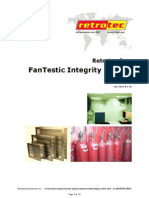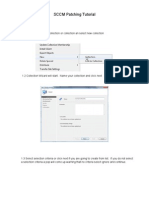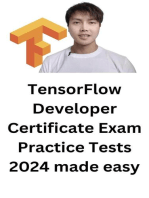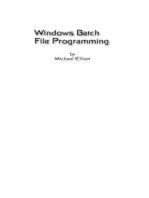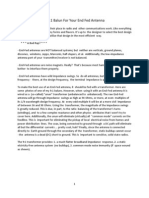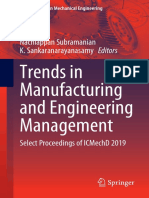Manual-FanTestic Integrity (NFPA)
Manual-FanTestic Integrity (NFPA)
Uploaded by
Fahd AhmedCopyright:
Available Formats
Manual-FanTestic Integrity (NFPA)
Manual-FanTestic Integrity (NFPA)
Uploaded by
Fahd AhmedCopyright
Available Formats
Share this document
Did you find this document useful?
Is this content inappropriate?
Copyright:
Available Formats
Manual-FanTestic Integrity (NFPA)
Manual-FanTestic Integrity (NFPA)
Uploaded by
Fahd AhmedCopyright:
Available Formats
Retrotec Inc.
Operation Manual
Software
FanTestic
Integrity
(complying with NFPA 2001)
rev-2014-03-14
rev-2014-03-14
Page 2 of 48
Retrotec Inc. 2012
Table of Contents
1 Installation instructions 4
1.1 Minimum system requirements 4
1.2 Download FanTestic Integrity 4
1.3 Start FanTestic Integrity 8
1.4 Enter a license key 8
1.5 Select a testing standard to use 11
1.6 Change language for user interface (and generated reports) 13
1.7 Choose formula used to calculate peak pressure 14
1.8 Change parameters used for running the program (advanced operation) 15
2 Calculators and reference data are accessed in the Tools menu 16
2.1 View design concentration values for agents (2012 edition) 16
2.2 Calculate Pressure Relief Vent leakage area needed for system design 17
3 Perform an enclosure integrity test 18
3.1 Set up Door Fan equipment 18
3.2 Begin a new test in the software to record Door Fan test 19
3.3 Input background test information 19
3.3.1 Test and technician information ................................................................................ 19
3.3.2 Equipment .................................................................................................................. 20
3.3.3 Enter building, enclosure and extinguishing agent details ........................................ 22
3.4 Enter enclosure integrity test air leakage data for Enclosure Hold Time Analysis 27
3.4.1 Enter recorded data from a Door Fan test ................................................................. 28
3.4.2 Leakage area calculated from door fan test entries .................................................. 31
3.4.3 Enter leakage results already calculated from a previous Door Fan test .................. 31
3.4.4 Leakage area used directly as entered ....................................................................... 32
3.5 Enter optional BCLA Test for Enclosure Hold Time Analysis 32
FanTestic Integrity
Retrotecs latest Enclosure Integrity Test software
Calculation of agent hold time or extended discharge rate, and peak pressure with required vent area,
based on measured or estimated enclosure leakage
Venting calculator to determine size of required pressure relief vent even before leakage is measured
Comprehensive, informative, customizable reports output to Microsoft Word
Automatic updates over the Internet
Fully compliant with the NFPA 2001 standard (2012 edition), and some previous editions
Small and versatile data storage of results using an open XML format (fxml)
rev-2014-03-14
Page 3 of 48
Retrotec Inc. 2012
3.6 Calculate and see hold time analysis results 33
3.6.1 Click the calculate button to see results .................................................................... 33
3.6.2 Graph the test data and results .................................................................................. 33
3.7 Total Enclosure Leakage and BCLA test results 34
3.8 Hold time analysis results Summary 35
4 Venting and Peak Pressure Analysis 36
4.1.1 Choose equations to calculate peak pressure and minimum leakage area required 37
4.1.2 Enter air leakage data used to determine leakage area of PRV ................................. 38
4.1.3 Choose leakage area to use for pressure relief .......................................................... 40
4.1.4 Venting and Peak Pressure Analysis test results ........................................................ 41
5 Using the results 43
5.1 Save results to a test file (.fxml) 43
5.2 Save results to a different file 43
5.3 Open a test file (.fxml) 43
5.4 Generate report documents (MS Word) from test data 43
5.5 Printing 44
6 Troubleshooting 44
6.1 Changing Range configurations 44
6.1.1 Why change the Range configuration ........................................................................ 45
6.1.2 Enter Test Fan data for each Range configuration used ............................................ 45
6.2 Use the most current version of FanTestic Integrity 45
6.3 If using the ADMIN version, software will not update to latest 46
6.4 Cannot generate reports in FanTestic Integrity 46
6.5 Report an Issue 46
7 License 48
rev-2014-03-14
Page 4 of 48
Retrotec Inc. 2012
1 Installation instructions
While FanTestic Integrity software may identify clean agent peak pressure and hold time risks, use of
this software does not in any way guarantee the elimination of those risks.
1.1 Minimum system requirements
Microsoft Windows O/S: XP (SP2 or greater) or newer (Vista/7/8) current with all updates
Processor: 1 GHz
RAM: 512 MB
Disk space: 600MB (32-bit) or 1.5 GB (64-bit)
Microsoft Word: 2007/2010+ (or Word 2003 with 2007 support add-in)
Internet connection with Microsoft Internet Explorer (for automatic software updates)
.NET 4.0 framework (will update automatically with the FanTestic Integrity installation)
1.2 Download FanTestic Integrity
Go to: http://www.retrotec.com/support/software-downloads
Click the Download button next to FanTestic Integrity
rev-2014-03-14
Page 5 of 48
Retrotec Inc. 2012
Click the Install button on the window that opens.
When prompted with Do you want to run or save setup.exe? click on the Run button.
rev-2014-03-14
Page 6 of 48
Retrotec Inc. 2012
If not prompted, go to the Downloads menu option on your web browser and double-click on
the file you have just downloaded (which is called setup.exe).
The Application Install Security Warning window will open:
rev-2014-03-14
Page 7 of 48
Retrotec Inc. 2012
click on the Install button.
If the User Account Control (UAC) asks for permission, you must give administrator permission
for the software to install the USB driver.
After installation, FanTestic Integrity will open on your desktop.
rev-2014-03-14
Page 8 of 48
Retrotec Inc. 2012
The first time you run FanTestic Integrity, you need to make some choices about how you will use
FanTestic Integrity access from the Settings menu as described in the next sections.
1.3 Start FanTestic Integrity
There are two ways to start the program:
Click on Windows Start Menu All Programs Retrotec FanTestic Integrity,
or click the FanTestic Integrity icon
on your desktop.
FanTestic Integrity (FTI) will run in demo mode with full functionality for 60 days after you first install.
Once the demo version expires, you will not be able to generate the MS Word reports or export your
test data to MS Excel. You will still be able to enter test data and see the results on-screen.
Obtain a license and instructions for activating the software with the license before your demo expires
by contacting sales@retrotec.com. The license will be valid for the period of time specified for the
license, and once the license expires, you will not be able to generate the MS Word reports or export
your test data to MS Excel. You will still be able to enter test data and see the results on-screen.
If your demo or license has expired you will see a dialog window similar to the following when you start
FanTestic Integrity:
1.4 Enter a license key
Open FanTestic Integrity, if not already open.
Once in the program click Settings
Then click Enter license details.
rev-2014-03-14
Page 9 of 48
Retrotec Inc. 2012
Click on the Install License Key button
rev-2014-03-14
Page 10 of 48
Retrotec Inc. 2012
then copy and paste the license key from the email you received into the text box that appears,
being sure to include the ===START_KEY=== and ===END_KEY=== portion of the key. If
selecting from an email, be sure that the email has not inserted any odd items into the string,
such as an emailto link. The email containing the key that is sent out from Retrotec will be a
Text only email, not HTML based, in order to try to minimize license corruption.
Click on the Install License button below the text box.
rev-2014-03-14
Page 11 of 48
Retrotec Inc. 2012
Next, select a standard, and then fill in the user name and email address and then click OK.
Software users company will be filled in automatically from the license that was entered.
1.5 Select a testing standard to use
Open FanTestic Integrity, if not already open.
Click on Settings:
then click on Change Standard used for new tests
rev-2014-03-14
Page 12 of 48
Retrotec Inc. 2012
Next, select a standard from the list, and then click OK. For NFPA, you can choose to see the
values in metric units or imperial/mixed units (imperial units for all items except pressure is in
Pascals). Access is also provided to doing calculations based on the old version of the standard,
only for comparison with results from tests performed with the old and discontinued CA2001
software.
Changes can be made any time, but a new test file must be created for the new settings to be
used.
If a test file is already open when changes are made, you will be warned before the software
creates the new file. If you do not let the software create a new file at that point, the old file
will remain open with the old settings until you click File New, or use the New test link
on the Test History menu, to create a new test using the new standard you chose.
rev-2014-03-14
Page 13 of 48
Retrotec Inc. 2012
1.6 Change language for user interface (and generated reports)
rev-2014-03-14
Page 14 of 48
Retrotec Inc. 2012
1.7 Choose formula used to calculate peak pressure
If you choose FIA or VdS, a warning dialog will open, but the choice will be respected after you click OK
on the warning and OK on the original dialog.
If you choose to use equations relying on peak mass flow rate to calculate peak pressure and minimum
leakage required to relieve the peak pressure, entering smaller peak flow rates to override default
values may result in under-estimating minimum venting area required. Such an under-estimation would
lead to over-pressurization if a smaller than necessary vent is installed.
rev-2014-03-14
Page 15 of 48
Retrotec Inc. 2012
1.8 Change parameters used for running the program (advanced
operation)
Open FanTestic Integrity if it is not already open.
Click on Settings Advanced - view or change program parameters
The dialog window opens with the Basics tab showing.
Basics Tab
Choose how automatic readings will be displayed on graphs only applies to experimental use of
automatic control (not yet implemented).
Click on the Application tab to see the following selections:
rev-2014-03-14
Page 16 of 48
Retrotec Inc. 2012
Application Tab
For your information, displays the location of the FanTestic Integrity application on your computer, and
where test results will be stored. You can turn detailed logging on or off. A new log will be created each
day. Creating detailed logs is recommended, so you can send to bugs@retrotec.com if you have a
software problem.
Create Run as Administrator shortcut only needed for experimental debugging purposes, for use
with automatic control of the DM-2 gauges.
Click OK to exit the window and for changes to become effective, or Cancel if you were just viewing
the current settings and do not wish to make any changes.
2 Calculators and reference data are accessed in the Tools
menu
2.1 View design concentration values for agents (2012 edition)
rev-2014-03-14
Page 17 of 48
Retrotec Inc. 2012
2.2 Calculate Pressure Relief Vent leakage area needed for system
design
Alternatively you can click on the Tools menu and use the Calculate Pressure Relief Vent needed for
system design menu option:
The venting calculator will open:
rev-2014-03-14
Page 18 of 48
Retrotec Inc. 2012
You may wish to change to mixed units (imperial for all units except pressure which is in Pascals) or
imperial units (where pressure is in PSF).
3 Perform an enclosure integrity test
3.1 Set up Door Fan equipment
The Door Fan system must be set up properly into the doorway of the enclosure to perform an
Enclosure Integrity Test. For instruction on how to set up a Door Fan system, refer to the
QuickGuide-Blower Door, which will be downloaded from the Retrotec website:
(http://www.retrotec.com/manuals-guides/QuickGuide-Blower%20Door-QG301.pdf)
rev-2014-03-14
Page 19 of 48
Retrotec Inc. 2012
You can also refer to the Operation Manual-Air Leakage Test Systems:
(http://www.retrotec.com/manuals-guides/Manual-Door%20Fan%20Operation.pdf)
Prior to the test, achieve the minimum and maximum induced pressures in the enclosure
desired for your test, to ensure that your fan is on a suitable Range configuration. It is possible
that you will have to change Range configuration during a test. For more information on
changing Range configuration, see section 6.1.
3.2 Begin a new test in the software to record Door Fan test
To start a new test click on New test at the top of the test history, or find it under File
New.
Make sure New Test at the top of the test history is followed by NFPA 2001. If not, in the
menu, click Tools Settings Change Standard and choose the radio button for the
edition of the NFPA 2001 standard to use in calculating results for the test.
3.3 Input background test information
Enter your data into all the yellow boxes the yellow boxes indicate required entry items without
default values. They will turn green after entry.
Click the button once all the data is entered in order to view the results; gray boxes
show the calculated results and are not editable.
The user input is split up into several different sections which are detailed in the following sections.
3.3.1 Test and technician information
The second expanding tab in the user interface provides places to enter details about who performed
the test, and shows details of the file being used to save the test information, the standard being
complied with (NFPA in this case), and details of the software license:
If you open the expander titled Test and Technician Info by clicking on the down arrow to the left, you
will see:
rev-2014-03-14
Page 20 of 48
Retrotec Inc. 2012
The following data entry options are available on the left side:
Information entered for the test technician will be saved for new tests, and is only editable if
the software license is not expired.
Witness name, company
Enter the name of the witnessing authority and the company
Witness phone, e-mail
Enter the contact number and email for the witnessing authority
3.3.2 Equipment
The third expanding tab in the user interface provides places to enter details about the equipment used
to perform the test:
If you open the expander titled Equipment by clicking on the down arrow to the left, you will see:
The number of gauge/fan pairs in the list is determined by the software license. An expired license will
allow only one.
Information entered for the fan model, gauge model, and serial number will be saved for new tests.
Fan
Select the type of fan that you are using from the picture menu that will appear.
rev-2014-03-14
Page 21 of 48
Retrotec Inc. 2012
To close the Fan selection box, click the picture matching the fan you are adding. The fan
picture background color will be added highlighted when you are hovering over it with the
cursor.
If you are allowed to use more than one fan with your software license, you will have an Add a
Test Fan button on the left side. Click the button once for each of the
fan/gauge pairs you would like to add. Once new pairs are added, you are given the option to
note the Location of where the fan is set up for your own information. You can use the
button to delete a fan/gauge pair, or you can use the button to make that fan/gauge pair
the primary (placing it as #1 Fan).
Gauge
Select the gauge type (DM32, DM-2, DG-700) from the drop down list. You must select the
gauge model for FanTestic Integrity to compute results.
S/N to enter the serial number of each of the fan and the gauge
The first S/N input is to the right side of the Gauge input and is to record the serial number of
the gauge.
rev-2014-03-14
Page 22 of 48
Retrotec Inc. 2012
The serial number of a Retrotec DM-2 gauge can be found on a gray label at the base (on the
bottom end) of the gauge, as well as in the gauge splash screen in the top left corner
immediately after turning it on
The serial number for a Retrotec DM32 gauge can be found on a black and white label on the
back of the gauge, and on the top of the splash screen when the gauge powers on. In the DM32
settings menu, the serial number can also be found in the Update
The second S/N input is to the right side of the Fan input and is to record the serial number of
the fan.
The serial number of Retrotec Door Fans can be found on a gray label on the Fan Top of the
device.
Fans last calibrated and Gauges last calibrated
Enter the calibration dates of the fan and gauge
3.3.3 Enter building, enclosure and extinguishing agent details
The fourth expanding tab in the user interface provides places to enter details about the enclosure being
tested, the agent and amount of agent being used, calculation method for hold time, and conditions
during hold time:
If you open the expander titled Building and Agent details by clicking on the down arrow to the left,
you will see:
On the left, enter details about the building:
rev-2014-03-14
Page 23 of 48
Retrotec Inc. 2012
Building description
Enter a brief description of the building you are testing.
Enclosure Description
Enter a brief description of the enclosure in the building you are testing.
Building Address
Enter the address of the building you are testing.
Customer details
Enter the name and contact information of the person/company that you are doing the test
for.
Elevation above sea level
Enter the buildings elevation above sea level. This value is used to perform a small
correction to the agent concentration.
Maximum flooded volume
Calculate and enter the enclosure volume as it is defined in NFPA 2001 (maximum
intentionally flooded enclosure volume).
Maximum flooded height
Enter the maximum flooded height as it is defined in NFPA 2001
Minimum protected height
Enter the minimum protected height as it is defined in NFPA 2001 (the highest level of
combustibles). This height is usually measured to the top of the equipment you are trying to
protect.
On the top right, enter details about the enclosure conditions prior to discharge
rev-2014-03-14
Page 24 of 48
Retrotec Inc. 2012
Design temperature
Enter the minimum anticipated temperature that the enclosure could experience during a
discharge. This temperature is used to calculate the lowest (worst case) Initial
Concentration that could be achieved after a discharge.
Bias pressure during hold time
Enter the bias pressure during hold time conditions, as it is defined in NFPA 2001 (measured
or estimated bias pressure during hold time).
On the bottom right, enter details about the extinguishing agent and hold time calculation method:
Calculate Hold time result using:
Select which type of fire suppression system model will be assumed for calculation of the
hold time.
There are three options, defined according to how the agent behaves after a discharge in
the enclosure:
Descending Interface Agent is discharged at near-ceiling level into the enclosure. An
interface with a constant concentration (known as the Initial Concentration) descends from
the discharge level as gas leaves the enclosure through leaks. The time it takes for this
interface to reach the Minimum protected height is defined as the hold time.
Continuous Mixing Agent is discharged at near-ceiling level into the enclosure. Fans
circulate gas throughout the room, resulting in a uniform agent concentration. This
concentration begins at Initial Concentration and reduces until it eventually reaches the
specified Minimum Concentration. The time it takes for the Initial Concentration to reach
the Minimum Concentration is defined as the hold time.
Extended Discharge An initial agent discharge achieves the Design Concentration over a
rev-2014-03-14
Page 25 of 48
Retrotec Inc. 2012
short period of time, which is followed by a second Extended discharge rate (actual) from
another supply of agent in order to maintain at least the Design concentration for a desired
duration. By measuring the enclosure leakage, the agent loss rate can be calculated, which
is calculated as the Extended discharge rate (required). The Enclosure Integrity Test passes
if the Extended discharge rate (actual) is greater than the Extended discharge rate
(required).
Agent
Select which agent is used for the enclosures fire suppression system.
Agent quantity by
Enter the agent quantity and choose whether you are entering agent mass or just entering
the agents initial concentration directly. The agent mass can be found on a label on the
bottles containing the agent; if you have both the agent mass from the bottle and an initial
concentration specification, it is advised to use the agent mass. Users of INERGEN or other
IG-541 can enter Agent quantity by volume since they may know the quantity as volume.
mass calculated and displayed if agent quantity is not entered as mass
Mass of agent being discharged.
Initial concentration [% volume] - calculated, not entered
The initial concentration, as a percent of volume, of agent in the enclosure immediately
after a complete discharge (i.e. the concentration of agent at the beginning of the Hold
time), calculated based on the agent mass, and enclosure details. Initial concentration is
expressed as a percentage. A value will be calculated once you have entered both a
quantity and the Maximum flooded volume.
Design concentration
The agent design concentration, which will be specified by the fire protection engineer
designing the system.
For reference, the help icon next to this item brings up a table containing values for design
concentration listed in NFPA 2001.
In the case of Continuous mixing, there will be more items displayed:
rev-2014-03-14
Page 26 of 48
Retrotec Inc. 2012
As well as the Agent quantity and initial and design concentrations, the Minimum
concentration value will be displayed.
To be in compliance with NFPA 2001, the minimum concentration (which is the final
concentration in the enclosure at the end of the hold time) must be equal to 85% of the
Design concentration, so that value is calculated and displayed when the Design
concentration is entered.
In the case of Extended Discharge, another value will be displayed:
The Planned extended discharge rate value will also be displayed
The entered value represents the planned extended discharge rate for the existing system. The
value can be found from the fire suppression systems specification sheet. For an Extended
Discharge situation to pass, the Planned extended discharge rate must be greater than the
calculated Required extended discharge rate in the results section. The required rate is
calculated based on how much leakage is entered for the enclosure.
Specified hold time
The required Hold time for a passing test, also known as the hold time. For compliance
with NFPA 2001, a value of at least 10 minutes must be entered, unless a variance is
approved by the Authority Having Jurisdiction (AHJ).
rev-2014-03-14
Page 27 of 48
Retrotec Inc. 2012
3.4 Enter enclosure integrity test air leakage data for Enclosure
Hold Time Analysis
The fifth expanding tab in the user interface provides places to enter details about the Enclosure
Leakage by door fan test performed according to NFPA 2001 Annex C, and the pass/fail result from
comparing the calculated hold time based on the tested leakage area with the specified hold time:
If you open the expander titled Hold time analysis: Total Enclosure Leakage by clicking on the down
arrow to the left, you will see:
There are two methods to determine the total enclosure leakage either enter recorded
pressure/flow values from a door fan test performed on the enclosure and have FanTestic
Integrity calculate the leakage (Enter Door fan test values), or enter a known value for the
enclosure leakage (Enter leakage results from a previous door fan test).
If Enter Door fan test values is selected, you are choosing to use the Induced Pressures
and Flows from a door fan test to calculate Equivalent Leakage Area and the results. This
method of entry is selected by default.
rev-2014-03-14
Page 28 of 48
Retrotec Inc. 2012
Alternatively, if Enter leakage results from a previous door fan test is selected, you are
choosing to enter an Equivalent Leakage Area value directly, for instance if you just want
to get an idea of what the results would be if this number were true. This is used if you
want to experiment with different leakage sizes just to see how the results vary. If this value
is entered, you do not have to enter Induced Pressures and Flows for FanTestic Integrity
software to calculate results.
3.4.1 Enter recorded data from a Door Fan test
Choose, or leave the default choice as, Enter Door Fan test values as the selection under Total
Enclosure Leakage:
And the data entry section will then look like:
Test date
The date the test was started is automatically filled in with the current date in YYYY-MM-DD
format
Start time
24 hour time is automatically entered by the computer when you start a new test. If this
time does not match the time you start your test, you can click to update the
time that will be recorded in your generated test report.
Operator location
rev-2014-03-14
Page 29 of 48
Retrotec Inc. 2012
Select whether the operator is located inside or outside the enclosure during the test (inside
is typical). Operator location is used in conjunction with the sign (positive or negative) from
the Induced pressure readings, to determine the test direction (Pressurization or
Depressurization).
Bias pressure during fan test
The pressure before a pressurization or depressurization test begins, while the fan is sealed
and turned off. Bias pressure values correct the induced pressure readings from pressures
other than what is induced by the airflow of the Door Fan.
According to NFPA 2001, bias pressures measured at the time of the Door Fan test must be
within a range of 5 Pa.
If the value entered is outside these bounds, a warning will result similar to the following:
Note: If youve used the [Baseline] function on a Retrotec gauge, you should first copy this
Baseline into FanTestic Integrity as the Bias pressure during fan test, then clear the
Baseline from the gauge.
Otherwise, the induced pressure value will have the bias pressure subtracted twice once
on the gauge and another time in FanTestic Integrity software.
Induced pressure
The pressure in the enclosure as a result of the airflow induced by the Door Fan.
Induced pressures are read from the gauge as PrA. NFPA 2001 recommends testing at 10
and 50 Pa in both directions (If the Door Fan is not capable of achieving an induced pressure
of 50 Pa, then the test can be performed at 10 Pa and the next highest induced pressure
that can be achieved).
Note: If you are testing in the Depressurization direction, you must enter the negative sign,
- in front of the pressure. When you have done so, you will see a Depressurization label:
rev-2014-03-14
Page 30 of 48
Retrotec Inc. 2012
Test Fan
Test Fan data can be input as Fan Pressures, in units of Pa, (which allows FanTestic
Integrity to calculate air flow rates through the Door Fan) or can be entered manually as air
flow rates through the Door Fan, in units of CFM, m
3
/h, m
3
/s, or L/s.
Most commonly, you would enter Test Fan data from the Flow readings in the units of
CFM from the gauge, or another unit of your choice. Whichever unit you choose, you must
select the unit in the software. To select the unit, click the button and scroll to the
bottom of the pop up window. There you will see the choices of Flow units, click the unit
you will be using to enter Flow values:
You can also enter the Fan Pressures by entering the PrB readings from the Retrotec
gauge, along with the Fan Range configuration in use, so that FanTestic Integrity can
calculate the Flow. When Fan Pressures are entered, you must select the Range
Configuration installed on the Door Fan. To select the Range configuration, click the
button and click the picture of the Range configuration in the popup display.
Corrected flow rate
displays the entered or calculated air flow rates through the Door Fan required to achieve
the indicated Induced Pressure.
rev-2014-03-14
Page 31 of 48
Retrotec Inc. 2012
3.4.2 Leakage area calculated from door fan test entries
Results are displayed individually for each of Pressurization and Depressurization data sets. If
both Pressurization and Depressurization data sets are completed, the results will appear in
a combined Results section, showing the average of the results from each data set.
The reason behind performing an air leakage test in both directions is to average out any
potential pressure problems there might be in one direction over the other (like blowing open a
damper in one direction, but sucking it closed in the other).
If there is bias pressure during the door fan test, it will be applied to both the pressurization and
depressurization sets and the values may appear skewed if you do not realize that the bias is
applied during the calculation of results:
If the entered bias pressure or any of the other values is changed, be sure to press Calculate to
re-calculate the Results:
3.4.3 Enter leakage results already calculated from a previous Door Fan test
Choose Enter leakage results from a previous Door Fan test as the selection under Total Enclosure
Leakage:
rev-2014-03-14
Page 32 of 48
Retrotec Inc. 2012
And the data entry section will change to look like:
Enter the leakage area and the n value that was calculated in the previous Door Fan test.
Set n as 0.5 if you do not know what the previous test n value was.
3.4.4 Leakage area used directly as entered
Press Calculate to take the directly entered leakage area value from the data entry area, and
put it into the results section.
3.5 Enter optional BCLA Test for Enclosure Hold Time Analysis
Below the Ceiling Leakage Area (BCLA) tests are either Flex Duct tests or Plastic on the Ceiling tests,
which are only performed if the Total Enclosure Leakage test has failed.
If the entered Total Enclosure Leakage data results in a failure, this will be stated in the Results
Summary of the Total Enclosure Leakage test. At that point, the user clicks on the Add BCLA Test
button at the bottom of the Hold time analysis: Total Enclosure Leakage expander tab, and a new
expander will be added for the user to enter the results from performing a BCLA test.
rev-2014-03-14
Page 33 of 48
Retrotec Inc. 2012
The test procedure for a BCLA test is the same as a Total Enclosure Leakage test, with the addition of
some form of neutralizing the leaks that are occurring from the upper part of the enclosure. The BCLA
procedure is required to negate the leakage above the enclosures suspended ceiling by neutralizing the
ceiling space (with a Flex Duct), or by physically covering the entire ceiling space (with sheets of plastic
air barrier).
BCLA Test data is entered in the same manner as the Total Enclosure Leakage data.
FanTestic Integrity factors in results from both tests to provide new test results in the Results
Summary of the BCLA test.
For more information on BCLA tests, refer to Level 3 Enclosure Integrity Training.
3.6 Calculate and see hold time analysis results
Results are displayed in gray boxes. Remember to click if any data is changed, in order to
calculate and display the updated results.
3.6.1 Click the calculate button to see results
Always click calculate before generating a report, or recording values any other way.
3.6.2 Graph the test data and results
FanTestic Integrity provides a graphical display of Induced pressure and fan flow readings by
clicking the button. The graphs will come up in a separate window that can
be opened or closed at any time.
rev-2014-03-14
Page 34 of 48
Retrotec Inc. 2012
3.7 Total Enclosure Leakage and BCLA test results
Flow constant , k1 and Flow exponent, n
A Building Leakage Curve is created after at least two Test Fan data points have been
entered, which is used to estimate the leakage rate of the building at any pressure. If you
have conducted a single point test, (as allowed in the 2004 edition of NFPA 2001), the
program assumes an exponent (n) of 0.5. The Building Leakage Curve is defined by the
following equation:
Q = k1 x P
n
where:
Q is the air Flow rate through the fan (CFM or m
3
/h)
k1 is the Flow constant, (CFM/Pa
n
or (m
3
/h)/Pa
n
)
P is the pressure difference between the inside and outside of the enclosure (Pa)
n is the Leakage exponent
Example: calculate the airflow needed to create a 5 Pa pressure if:
rev-2014-03-14
Page 35 of 48
Retrotec Inc. 2012
k1 = 110.2 n = 0.702
Q, the airflow (at 5 Pa) = 110.2 x 5
0.702
= 341 CFM.
It would take 341 CFM to cause a 5 Pa pressure change in this building.
Equivalent Leakage Area at 10 Pa (EqLA) [cm
2
or sq in]
EqLA is defined as the area of a hole (in units of cm
2
or sq in) in a thin panel that would leak
the same amount of air as the building does at a pressure of 10 Pa. It most closely
approximates physical hole sizes found in buildings - for example, a 2 inch by 3 inch
rectangular opening would measure about 6 square inches of EqLA.
Maximum allowable leakage at 10 Pa that will maintain xx min hold time, [sq in or cm
2
]
The largest EqLA allowed by the specified hold time any larger will require sealing and the
enclosure will fail the test.
Lower leakage fraction, F
The Lower leakage fraction is the ratio between the Below the Ceiling Leakage Area (BCLA)
and Total Enclosure Leakage. \ Lower leakage fraction can be calculated by dividing the
EqLA from the BCLA test by the EqLA from the Total Enclosure Leakage test.
3.8 Hold time analysis results Summary
The Results Summary indicates to the user if the Enclosure Integrity Test has passed or failed in
compliance with NFPA 2001 (2012 edition).
If your test has failed, you need to seal up enclosure leakages to lower the Hold time or
required Extended discharge rate, depending on what Test type it is.
Calculated hold time (descending interface) [min]
The Hold time for a Descending Interface Test type. For an Enclosure Integrity Test to
pass according to NFPA 2001, this time must be at least 10 minutes, or greater than the
Specified hold time entered in the Agent Info section of FanTestic Integrity. This
rev-2014-03-14
Page 36 of 48
Retrotec Inc. 2012
number can be increased by sealing up leakages in the enclosure. For a description on
Descending Interface type systems, refer to section 3.3.1.
Calculated hold time (continuous mixing) [min]
The Hold time for a Continuous Mixing Test type. For an Enclosure Integrity Test to pass
according to NFPA 2001, this time must be at least 10 minutes, or greater than the
Specified hold time entered in the Agent Info section of FanTestic Integrity. This
number can be increased by sealing up leakages in the enclosure. For a description on
Continuous Mixing type systems, refer to section 3.3.1.
Extended discharge rate [lb/min, kg/min]
The extended discharge rate that is required for the enclosure, which depends on how
much leakage is in the enclosure. For an Enclosure Integrity Test to pass, this number must
be greater than the existing Extended discharge rate, entered as the actual Extended
discharge rate (in the Agent Info section of FanTestic Integrity), designed for the system.
This number can be increased by sealing up leakages in the enclosure. For a description on
Extended discharge type systems, refer to section 3.3.1.
4 Venting and Peak Pressure Analysis
The last expanding tab in the user interface provides places to enter details about the venting and peak
pressure calculations based on the chosen formula (as described by FSSA, FIA or VdS, or NFPA12 for
CO2):
If you open the expander titled Venting and Peak Pressure Analysis by clicking on the down arrow to
the left, you will see:
rev-2014-03-14
Page 37 of 48
Retrotec Inc. 2012
In the Venting and Peak Pressure Analysis section, there are 2 data sets that may be used to describe
the venting area available during hold time, as well as the Leakage area for enclosure which was
measured (or entered directly) in the Hold time analysis- Total Enclosure Leakage section and which is
displayed here again for convenience, with its value extrapolated to 125 Pa.
The enclosure must be configured to the same condition that it would be in during the venting period.
This means that if there is some means of pressure relief other than enclosure leakage (via the PRV
specified in the dropdown), it must be set to discharge mode. Once this is done, another door fan test is
run and this new leakage area is used for peak pressure calculations.
In some cases, the venting available with the chosen PRV will be different for a positive peak pressure
than a negative peak pressure, so a separate dataset is provided to enter venting information for each
direction.
For more detail on vent area testing and peak pressure analysis, please consider the Retrotec Level 2
Enclosure Integrity Training.
4.1.1 Choose equations to calculate peak pressure and minimum leakage area
required
The drop down on the right allows you to choose the set of equations that will be used to calculate the
peak pressure that will develop during discharge, and the minimum leakage area that will be required to
relieve that pressure.
If you choose NFPA12, FIA or VdS, please heed the following warnings:
rev-2014-03-14
Page 38 of 48
Retrotec Inc. 2012
If you choose to use equations relying on peak mass flow rate to calculate peak pressure and minimum
leakage required to relieve the peak pressure, entering smaller peak flow rates to override default
values may result in under-estimating minimum venting area required. Such an under-estimation would
lead to over-pressurization if a smaller than necessary vent is installed.
4.1.2 Enter air leakage data used to determine leakage area of PRV
When no pressure relief vent is chosen in the Pressure relief vent (PRV) type drop down, venting
area to relieve positive and negative peak pressure is calculated using enclosure leaks only which is
displayed in the Leakage area for enclosure data box. The Leakage area for enclosure is the leakage
taken from the Total Enclosure Leakage section extrapolated to a standard reference condition of 125
Pa which is representative of conditions where most of the peak pressure will be relieved. In this case,
the venting datasets are not used.
When any of the other PRV types tare chosen, both venting datasets are used, the Venting datasets
express leakage area of: drop down is used to indicate what was measured (or estimated) in the
datasets.
When any of the PRV types that provide venting in both directions (for positive and negative pressure)
are chosen, both venting datasets are used.
If the Venting datasets express leakage area of: drop down shows enclosure and vent, datasets
contain data which resulted from measuring or entering an estimate of the leakage area of the
enclosure and vent combined. For measuring the positive venting dataset, the enclosure would have
been set up in a condition where dampers were fixed in the position they would assume under +125 Pa,
and for the negative venting dataset, the enclosure would have been set up in a condition where
dampers were fixed in the position they would assume under -125 Pa.
rev-2014-03-14
Page 39 of 48
Retrotec Inc. 2012
If the Venting datasets express leakage area of: drop down shows vent only, datasets contain data
which resulted from measuring or entering an estimate of the leakage area of the PRV itself. For
measuring the positive venting dataset, the vents would have been fixed in the position they would
assume under +125 Pa, and for the negative venting dataset, the vents would have been fixed in the
position they would assume under -125 Pa.
When any of the PRV types that provide venting only in the positive direction are chosen, only the
positive venting dataset is used, and leakage area for negative pressure relief is assumed to be the
Total Enclosure Leakage.
When any of the PRV types that provide venting only in the negative direction are chosen, only the
negative venting dataset is used, and leakage area for positive pressure relief is assumed to be the
Total Enclosure Leakage.
rev-2014-03-14
Page 40 of 48
Retrotec Inc. 2012
When any of the PRV types that provide the same venting area in both the positive and negative
directions are chosen, only the positive venting dataset is used.
4.1.3 Choose leakage area to use for pressure relief
Once the venting datasets are established, the user must indicate which leakage area to use to relieve
peak pressure. Again, if no pressure relief vent (PRV) is chosen as the PRV type, then the Total
Enclosure Leakage extrapolated to 125 Pa will be used for peak pressure relief. Otherwise, the user can
choose to use the vent only or enclosure and vent values for relief of peak pressure.
If the venting dataset is expressing the leakage of vent only and peak pressure is to be relieved using
leakage of vent only, then the leakage area from the venting dataset is used directly as the leakage
area for the peak pressure calculations.
If the venting dataset is expressing the leakage of vent only and peak pressure is to be relieved using
leakage of the enclosure and vent, then the leakage area from the venting dataset is added to the
Leakage area for enclosure to create the enclosure and vent leakage area for the peak pressure
calculations.
rev-2014-03-14
Page 41 of 48
Retrotec Inc. 2012
If the venting dataset is expressing the leakage of enclosure and vent and peak pressure is to be
relieved using leakage of the vent only, then the Leakage area for enclosure is subtracted from the
leakage area from the venting dataset to create the enclosure and vent leakage area for the peak
pressure calculations.
If the venting dataset is expressing the leakage of enclosure and vent and peak pressure is to be
relieved using leakage of enclosure and vent, then the leakage area from the venting dataset is used
directly as the leakage area for the peak pressure calculations.
4.1.4 Venting and Peak Pressure Analysis test results
Separate results are calculated for positive peak pressure and for negative peak pressure. Calculations
vary depending on the equation set chosen to use FSSA, VdS, or FIA. The equation for this test is set in
the drop down, and a default can be chosen from the Settings menu.
Negative results are only provided where appropriate: for Halocarbon agents if FSSA or FIA equations
are chosen and if leak to volume curve data exists for the agent.
rev-2014-03-14
Page 42 of 48
Retrotec Inc. 2012
The summary details the predicted peak pressure, the required minimum leakage to keep the pressure
under the specified enclosure pressure limit, and any additional vent area that will be required over
what is being assumed to provide the leakage for peak pressure relief (vent only or enclosure and vent).
The summary includes the following for each
Peak pressure [Pa]
The peak pressure that the enclosure is predicted to develop during the hold time, based
on the leakage being used for positive pressure relief.
Leak to Volume ratio (LVRpos, LVRneg) [sq in/1000 cu ft or cm
2
/m
3
]
Used in the FSSA (and FIA for halocarbon) equations, peak pressure development during
hold time is a direct function of the Leak to Volume ratio. The Leak to Volume ratio
indicates how much leakage there is for a given unit of volume.
Leakage area of enclosure [sq in or cm
2
]
The leakage area of the enclosure alone, with the result extrapolated to a pressure of 125
Pa.
Leakage area of vent only [sq in or cm
2
]
The leakage area of the PRV alone, with the result extrapolated to a pressure of 125 Pa.
used for positive/negative pressure relief [sq in or cm
2
]
Lists the leakage area the user has chosen to be used for pressure relief, calculated based
on the values in the venting datasets and the Total Enclosure leakage. It is used for the
purpose of calculating Peak Pressure during hold time of the fire suppression system. This
number is calculated based on the selection in the For pressure relief use leakage area of
dropdown menu (refer to section 4.1.3).
There can be a different leakage area used for the positive and negative direction since
different agents have different pressure release characteristics. Generally, Halocarbon
gases create a large negative Peak Pressure with smaller amount of positive Peak Pressure,
whereas Inert gases usually create large Peak Pressure only in the positive direction.
Minimum leakage to relieve positive/negative pressure [sq in or cm
2
]
The smallest leakage area that will allow the peak pressure to stay under the specified
enclosure pressure limit and maintain the structural integrity of the enclosure during hold
time.
Additional vent area needed [sq in or cm
2
]
The Additional vent area needed is the calculated amount of leakage that needs to be
provided, that does not currently exist based on the current settings. This additional
leakage needs to be put in place so that Peak Pressure can be lowered to the point where
the structural integrity of the enclosure is not compromised during agent hold time.
The additional vent area needed is calculated by subtracting the area used for pressure
relief value from the Minimum leakage to relieve pressure value.
rev-2014-03-14
Page 43 of 48
Retrotec Inc. 2012
5 Using the results
5.1 Save results to a test file (.fxml)
When a new test file is created, it is automatically named based on the Standard used (NFPA)
and the date (yyyy-MM-dd) and time (HHmm) that the file was created, and it has a file
extension of .fxml.
For example, NFPA 2014-02-28 1642.fxml would be the name of the file created at 16:42
(4:42pm) on the 28
th
day of February in the year 2014.
When you click File Save, FanTestic Integrity stores test data into that file.
Test files are normally saved on your local C: drive under [MyDocuments]\Retrotec\Tests.
Test data can be automatically saved at periodic intervals by turning the Auto Save function on
(File Auto save?). Note that if you change the location of the test file to a remote drive,
and then remove the remote drive with FanTestic Integrity running and AutoSave on, the
software will not be able to save the file to the remote drive anymore, and may report an error.
5.2 Save results to a different file
FanTestic Integrity can store test data (File Save As), which creates a new test file with
the same name as the current test file but with the current date (yyyy-mm-dd) and time
(HHMM) added at the end.
For example, using the original test file NFPA 2014-02-28 1642.fxml, if we do a File Save
As at 10:42am on the 3
rd
of March 2014, the new file will have the suggested file name: NFPA
2014-02-28 1642 [2014-03-03 1042].fxml.
The SaveAs function makes it convenient to save the original test and keep it intact, but have a
second Save As copy in which to manipulate parameters without affecting the original test.
The SaveAs copy of the file may be changed without affecting the original test data, but the
two files are visually linked via the filename.
5.3 Open a test file (.fxml)
To open a previous test that has already been completed and saved, there are several options:
The main screen for FanTestic Integrity can display previously completed tests in the Test
History pane on the left hand side (with a photo of the building, if it was included when the
test file was created). If you have this option turned on (Test History AutoHide not
enabled), the list will remain open on the left at all times. Click the name of the test file you
would like to open.
Go to: File Open and a pop-up Windows Explorer window will display all tests in the
[MyDocuments]\Retrotec\Tests directory which have the file extension .fxml.
Go to: Test History Show the left hand list of all saved tests will appear, the same
as the one displayed on the opening screen for FanTestic.
5.4 Generate report documents (MS Word) from test data
FanTestic Integrity includes a built-in template for reports generated from test data, for each of
the supported Standards.
rev-2014-03-14
Page 44 of 48
Retrotec Inc. 2012
To generate a report, select File Generate Report (docx MS Word). There are also
buttons that you can click in the user interface for your convenience: one below the hold time
results, and one below the venting and peak pressure results.
The Generate report function will automatically create and open a Word document containing
a report with the data from your test. These report files will be stored on your local Drive under
[MyDocuments]\Retrotec\Reports.
Once the Word document is open, you can print it directly.
Because the report is created by copying a template document and replacing tags with the
actual test data, reports are customizable in Microsoft Word with FanTestic Integrity Pro
versions. NFPA test reports using metric units are generated using the template called NFPA-
en.docx which will be located in the [MyDocuments]\Retrotec\Templates directory after you
have created at least one report. If you have chosen imperial units, the template used will be
NFPAUS-en.docx. If you have chosen the older version of the NFPA standard, the templates
used will be NFPAED2004-en.docx or NFPAED2004US-en.docx for metric and imperial units
respectively.
Users customize the report output by changing the text in the template file that is used to
create the Word document, and as long as the tags remain somewhere in the template, test
data will be output to the generated document.
If you want to create a language specific report, to match the language you use in the user
interface, you can translate the template and call it NFPA-xx.docx where xx is replaced with
the country identifier. Some templates are already provided in translation, and if so, they will
automatically be chosen for you if you have changed the language to use in FanTestic Integrity.
The report generation function is only available if you have a valid, non-expired license for
FanTestic Integrity. If you do not have such a license, you will be limited to seeing results on the
screen, and when you generate the .docx report file, it will only show a sample report. The
sample report will not contain the results from the test you are viewing on the screen.
5.5 Printing
FanTestic Integrity will print the data as-is: only what is on the interface screen. Go to File
Print, and you can either generate a PDF document or print a paper copy using the printer
functions in Windows.
The Print function essentially prints a screen shot of the FanTestic interface with each of the
expander sections open, even if you cannot see all of the expander information on the screen at
once.
Alternatively, and more effectively, you can generate a report from the data and print the
report, see section 5.4
6 Troubleshooting
6.1 Changing Range configurations
It becomes necessary to change Range Configurations during a test due to fan pressure too low (occurs
when there is not enough flow through the fan) or the inability to reach a pressure target (occurs when
fan speed is at 100% but you cannot reach the desired induced pressure).
rev-2014-03-14
Page 45 of 48
Retrotec Inc. 2012
NOTE: it is recommended that the tester induce pressures over the full range of pressures desired to be
tested (e.g.10 and 60 Pa) prior to performing the test, to ensure that one Range configuration can satisfy
all pressures, and avoid changing Range configurations.
6.1.1 Why change the Range configuration
a) If TOO LOW appears as the Flow on the gauge:
Increase Fan Pressure (restrict the flow) by installing a smaller Range configuration (e.g.
TOO LOW appears when using Range C8, put in two more Range plugs to change the
Range configuration to Range C6).
Make sure to record the new Range configuration in your notes/test form and in the
software.
b) If the fan is at 100% fan speed but the target induced pressure is not reached:
Decrease Fan Pressure (increase the flow) by installing a larger Range configuration (e.g.
the fan is running at 100% speed using Range plate C8, remove the C Range plate,
leaving the fan on Range configuration B).
Make sure to record the new Range configuration in your notes/test form, ad in the
software
6.1.2 Enter Test Fan data for each Range configuration used
Transfer the data from your notes/test form into the Induced pressure and Test Fan data
fields in FanTestic Integrity.
Add an additional Test Fan data set for each Range configuration change by clicking .
Enter the appropriate Fan Pressure data depending on which Range configuration was used. In
the example below, the first three Induced pressures were achieved with Range plate C8; the
next three Induced pressures required a smaller Range plate C6, and the Fan Pressure data are
therefore on a different line, since each line corresponds to a particular Range configuration.
6.2 Use the most current version of FanTestic Integrity
To determine the latest version, go to: http://www.retrotec.com/support/software-downloads and
click on the Download button beside the FanTestic Integrity item.
In the window that opens, the current version will be shown. Compare that to the version number
shown in the title bar when you open FanTestic Integrity. If they do not match, you need to update.
rev-2014-03-14
Page 46 of 48
Retrotec Inc. 2012
Note that using the File Check for Updates can declare that your FanTestic Integrity is up to
date even when it is not in the following circumstances: you clicked Skip update when it was
offered at any point, or you are using the ADMIN version of the software. Note that these are
features of the Click-Once installer technology used for installing the software.
Ensure your computer is connected to the internet, and click File Check for Updates. If an
update is available, you will be notified and prompted to restart FanTestic Integrity to perform the
update. Starting FanTestic Integrity will download the update installer, and prompt you to start the
update. Once the update is installed, FanTestic Integrity will start.
6.3 If using the ADMIN version, software will not update to latest
To determine if you are using an ADMIN version, check for the word ADMIN in the title bar. This will
only be the case in very few circumstances, as the ADMIN version is a specific fix for problems some
computers with limited privileges have in connecting to the DM-2 gauge for automatic control, which is
not yet available in FanTestic Integrity.
If you see ADMIN in the title bar of your FanTestic Integrity while it is running, you should uninstall the
version you have installed using the control panel, and re-install from the website link, as described in
section 1.2. Note that you will not lose your license key or any settings if you do this uninstall and
reinstall.
Note that using the File Check for Updates can declare that your FanTestic Integrity is up to
date even when it is not if you are using the ADMIN version of the software. Note that this is a
feature of the Click-Once installer technology used for installing the software.
6.4 Cannot generate reports in FanTestic Integrity
Make sure you have an unexpired demo or purchased license installed
Make sure you are using the most recent version of Microsoft Word (2007 or 2010)
If you are using an earlier version (2003 or earlier), download a free compatibility pack here,
which allows you to open/edit/save Word 2007 documents.
Results are displayed in gray boxes. Remember to click if any data is changed, in
order to calculate and display the updated results.
Always click calculate before generating a report, or recording values any other way.
6.5 Report an Issue
If you experience a problem that you cannot fix by troubleshooting, make sure you have the latest
version of FanTestic software, see section 6.2 If you are still having problems even using the updated
software:
For Technical Support, contact support@retrotec.com
rev-2014-03-14
Page 47 of 48
Retrotec Inc. 2012
E-mail bugs, comments or suggestions to: bugs@retrotec.com
In your email, describe the problem and when it occurs, and attach the following:
The standard are you using ( click Tools Settings Change Standard to check)
Log file from [My Documents]\Retrotec\Logs
Test file you are using, file extension .fxml
Settings.xml file [My Documents]\Retrotec\AppData
A screenshot of the software running or having the error
Each test has an associated log file that is saved on your C: drive, in the Retrotec folder. These logs will
help Retrotec to determine where the problem occurred. You can access the log files in your local drive,
in [My Documents]\Retrotec\Logs. A new log file is created for each day, named Log_yyyy-MM-dd.txt.
If you leave FanTestic Integrity running over the course of multiple days, the log file will have the date of
the day when FanTestic Integrity was initially started.
The .fxml test files can be found in your local drive, in [My Documents]\Retrotec\Tests folder, and are
saved by default with the date and time in the name. Send the .fxml file having the date you began the
test.
The Settings.xml file is found in your [My Documents]\Retrotec\AppData folder, and contains
information troubleshooting personnel can use to diagnose the problem.
Screenshots are a way to show our Technical Support staff what your error looks like on your screen.
This will help us to determine the best approach to fix the problem. To capture an image of the screen
you are currently looking at, push the Print Scrn button on your keyboard. In order to attach this
image as a file for us to view, you must paste it into a document. To do this, open a new Microsoft
Word or Paint document, right click on your mouse and select Paste (or Edit Paste). The
rev-2014-03-14
Page 48 of 48
Retrotec Inc. 2012
captured image of your screen should appear in the document. You can now save this document and
include it as an attachment when you email the files to Retrotec.
7 License
E-mail license pricing inquiries to sales@retrotec.com . Once you receive your license key in the mail,
ensure that you have the latest version of FanTestic Integrity installed on your computer (refer to
section 6.2) and then refer to section 1.4 for detailed instructions on entering the license into the latest
version of FanTestic Integrity.
You will be able to generate reports containing all the results when you have a valid, non-expired
license.
You might also like
- User Manual Fire Site InstallerDocument23 pagesUser Manual Fire Site Installerjohn100% (2)
- (AMS - MAA Textbooks 47) Przemyslaw Bogacki - Linear Algebra - Concepts and Applications-MAA Press (2019)Document397 pages(AMS - MAA Textbooks 47) Przemyslaw Bogacki - Linear Algebra - Concepts and Applications-MAA Press (2019)David Fariña Ochoa100% (1)
- Max Test 2020 MatDocument69 pagesMax Test 2020 MatHugo MamaniNo ratings yet
- Metadata Assistant Install GuideDocument12 pagesMetadata Assistant Install GuidechamarionNo ratings yet
- Fpga Lab Manual - StudentDocument50 pagesFpga Lab Manual - StudentlesterPECENo ratings yet
- MicrotoxOmni Software Version 4Document12 pagesMicrotoxOmni Software Version 4Louise Veronica JoseNo ratings yet
- Humaclot Pro - Lis Interface Manual: Revision Date Description EditorDocument16 pagesHumaclot Pro - Lis Interface Manual: Revision Date Description EditorLuis DuarteNo ratings yet
- Make Your PC Stable and Fast: What Microsoft Forgot to Tell YouFrom EverandMake Your PC Stable and Fast: What Microsoft Forgot to Tell YouRating: 4 out of 5 stars4/5 (2)
- 981RA Installation ManualDocument49 pages981RA Installation ManualFahd AhmedNo ratings yet
- Database Specification TemplateDocument14 pagesDatabase Specification TemplateLucian Taranu-TudorNo ratings yet
- Example 7 Gas TurbineDocument3 pagesExample 7 Gas Turbineumer JuttNo ratings yet
- Excel Containment SizingDocument7 pagesExcel Containment SizingAbraham JyothimonNo ratings yet
- Manual-FanTestic Integrity (NFPA)Document22 pagesManual-FanTestic Integrity (NFPA)Salley BukhariNo ratings yet
- Retrotec Fantestic Attma User Guide PDFDocument21 pagesRetrotec Fantestic Attma User Guide PDFt23No ratings yet
- Retrotec US3112 US 3112 Blower Door Air Leakage Test SystemDocument21 pagesRetrotec US3112 US 3112 Blower Door Air Leakage Test SystemalinahudsonflpNo ratings yet
- PipelineStudio Installation GuideDocument27 pagesPipelineStudio Installation GuideRodrigo MadariagaNo ratings yet
- Release 4.2.1 Installation GuideDocument28 pagesRelease 4.2.1 Installation GuideIbrahim Ben AmeurNo ratings yet
- Profile HelpDocument98 pagesProfile HelpBinu KaaniNo ratings yet
- Network Licensing Installation GuideDocument11 pagesNetwork Licensing Installation GuideKishore SakhileNo ratings yet
- PipelineStudio Installation GuideDocument53 pagesPipelineStudio Installation GuideErdincNo ratings yet
- The Complete Guide To System Center Updates Publisher 2011 V1.01Document48 pagesThe Complete Guide To System Center Updates Publisher 2011 V1.01qwizitzNo ratings yet
- Pipeline Studio Installation GuideDocument38 pagesPipeline Studio Installation GuideKishore SakhileNo ratings yet
- Manual Axon Test - Manual At-001.r1.1 - v1 - enDocument18 pagesManual Axon Test - Manual At-001.r1.1 - v1 - enCarlos Carrera CamiloNo ratings yet
- Lab2.2 Tessent TestKompress Integration Flows EX2Document21 pagesLab2.2 Tessent TestKompress Integration Flows EX2Keyur MahantNo ratings yet
- Emc Secure Remote Support Gatewaycheck Application Release Version 1.02.00Document3 pagesEmc Secure Remote Support Gatewaycheck Application Release Version 1.02.00Sumanta MaitiNo ratings yet
- Fti-Provide Files Needed For Tech SupportDocument6 pagesFti-Provide Files Needed For Tech SupportSalim BakhshNo ratings yet
- BPC RCA & MonitoringDocument54 pagesBPC RCA & MonitoringVinod Babu0% (1)
- ITutorGroup Onboarding InstructionDocument24 pagesITutorGroup Onboarding InstructionAndrei Gabriel67% (3)
- Lab2.1 - Tessent - TestKompress - Integration - Flows - EX1 1Document33 pagesLab2.1 - Tessent - TestKompress - Integration - Flows - EX1 1Keyur MahantNo ratings yet
- WFC 62 ReleasenotesDocument32 pagesWFC 62 ReleasenotespannkuknsNo ratings yet
- Lab2.3 Tessent TestKompress Integration Flows EX3Document28 pagesLab2.3 Tessent TestKompress Integration Flows EX3Keyur MahantNo ratings yet
- Voltsoft User Manual - EnglishDocument66 pagesVoltsoft User Manual - Englishbogdy00733054No ratings yet
- FTView Patches 06.oct.2014Document21 pagesFTView Patches 06.oct.2014Onofre Enriquez Fercito LeitoNo ratings yet
- Omniman 44Document32 pagesOmniman 44CRISTHIAN JUNIOR ACOSTA PARADANo ratings yet
- PPI MiddlewareManualDocument63 pagesPPI MiddlewareManualjahanzaibiNo ratings yet
- SolarPower User Manual For Hybrid 3-Phsase Inverter PDFDocument49 pagesSolarPower User Manual For Hybrid 3-Phsase Inverter PDFALBEIRO DIAZ LAMBRAÑONo ratings yet
- FC-416 Protocol Converter User Manual V3 0 PDFDocument51 pagesFC-416 Protocol Converter User Manual V3 0 PDFGerman FloresNo ratings yet
- ReleaseNotes - EN-SoMachineV4.1SP1.2 4.1.0.2 15.07.09.01Document11 pagesReleaseNotes - EN-SoMachineV4.1SP1.2 4.1.0.2 15.07.09.01totovasiNo ratings yet
- ManualDocument92 pagesManualAaron VegaNo ratings yet
- Catalog: User Manual of The Maxtest - ExeDocument68 pagesCatalog: User Manual of The Maxtest - Exehugo mamaniNo ratings yet
- SolarPower User Manual For Hybrid 3-Phsase Inverter-20201214Document50 pagesSolarPower User Manual For Hybrid 3-Phsase Inverter-20201214Aziz el materziNo ratings yet
- Vcep Quick Start ManualDocument22 pagesVcep Quick Start ManualPedro BortotNo ratings yet
- VDC v5.4.02 - Administration Guide PDFDocument219 pagesVDC v5.4.02 - Administration Guide PDFMarcelo Mendonça BernardesNo ratings yet
- Learn Staad Pro at HomeDocument1,467 pagesLearn Staad Pro at HomeJanardhan CharyuluNo ratings yet
- BPC Mass User MaintenanceDocument68 pagesBPC Mass User MaintenanceGlauber SantanaNo ratings yet
- Compressor 4 / Compressor iOS Installation and User ManualDocument11 pagesCompressor 4 / Compressor iOS Installation and User Manualrajiv mudgalNo ratings yet
- 3dsmax2013 PU06 Readme0Document6 pages3dsmax2013 PU06 Readme0Divad Zoñum CostaNo ratings yet
- G8497-90028 - SW - Install v2Document8 pagesG8497-90028 - SW - Install v2Мансур СейтжанулыNo ratings yet
- Application Server Configuration GuideDocument31 pagesApplication Server Configuration GuidetheverywestNo ratings yet
- Effect Chain Er 10 UsDocument14 pagesEffect Chain Er 10 UsTuput AmadreNo ratings yet
- Upgrade ESET Remote Administrator 6.x To The Latest 6.x VersionDocument8 pagesUpgrade ESET Remote Administrator 6.x To The Latest 6.x VersionJody JiangNo ratings yet
- User ManualDocument42 pagesUser ManualvenkateshNo ratings yet
- SCCM Patching TutorialDocument14 pagesSCCM Patching Tutorialsiva100% (1)
- Est 60Document116 pagesEst 60wanameiNo ratings yet
- Diagnose PCS7 WinCC V2 5 1 enDocument42 pagesDiagnose PCS7 WinCC V2 5 1 enpravinrkaleNo ratings yet
- TG110-Dtpw Manual 207 With USB AddendumDocument34 pagesTG110-Dtpw Manual 207 With USB Addendumigniz16No ratings yet
- Process Analysis Software: Installation and Soft Activation Standalone LicenseDocument22 pagesProcess Analysis Software: Installation and Soft Activation Standalone LicenseDavid GarciaNo ratings yet
- Instalación Opera en Win7Document12 pagesInstalación Opera en Win7pedro_orozco_80No ratings yet
- Manual For Fantestic Integrity enDocument55 pagesManual For Fantestic Integrity enSalim BakhshNo ratings yet
- QTP 10 - ReadmeDocument104 pagesQTP 10 - ReadmeMai VoNo ratings yet
- TensorFlow Developer Certificate Exam Practice Tests 2024 Made EasyFrom EverandTensorFlow Developer Certificate Exam Practice Tests 2024 Made EasyNo ratings yet
- Evaluation of Some Android Emulators and Installation of Android OS on Virtualbox and VMwareFrom EverandEvaluation of Some Android Emulators and Installation of Android OS on Virtualbox and VMwareNo ratings yet
- Gurpreet Singh6407Document4 pagesGurpreet Singh6407Fahd AhmedNo ratings yet
- Accurate Nalysis of MMI Devices With 2-D Confinement - 1996Document7 pagesAccurate Nalysis of MMI Devices With 2-D Confinement - 1996Fahd AhmedNo ratings yet
- 9305 20-80 KVA Users and Installation Manual 1015543D GBDocument40 pages9305 20-80 KVA Users and Installation Manual 1015543D GBFahd AhmedNo ratings yet
- Shailesh - CVDocument4 pagesShailesh - CVTonya MorrisonNo ratings yet
- Assignment 4Document1 pageAssignment 4BobNo ratings yet
- Marksheet 6Document3 pagesMarksheet 6Praveen VijayNo ratings yet
- RadarDocument5 pagesRadarMayura Ranatunga0% (1)
- 9 To 1 Balun For End Fed AntennaDocument24 pages9 To 1 Balun For End Fed AntennaKlaudio Kosta100% (3)
- Spek Mobile XRay Visitor T4Document1 pageSpek Mobile XRay Visitor T4MariaaaNo ratings yet
- Statistics Module 9 12 VleDocument11 pagesStatistics Module 9 12 VleAlaiza LucasNo ratings yet
- Ec6004 Satellite Communication Unit 2 PDFDocument133 pagesEc6004 Satellite Communication Unit 2 PDFRathna Assistant ProfessorNo ratings yet
- IGUS TW-01 PatinesDocument20 pagesIGUS TW-01 Patinesjorge7702No ratings yet
- Biochemistry Department Faculty of Medicine Helwan UniversityDocument4 pagesBiochemistry Department Faculty of Medicine Helwan UniversityAbdelrahman KhaledNo ratings yet
- Application of Hyperspectral Imaging in Food Safety Inspection and Control A ReviewDocument21 pagesApplication of Hyperspectral Imaging in Food Safety Inspection and Control A Reviewwang yiNo ratings yet
- Problem Set 8 Solutions: 2 3+4i 2 3+4i 3 4i 1+ 2i 1 3iDocument8 pagesProblem Set 8 Solutions: 2 3+4i 2 3+4i 3 4i 1+ 2i 1 3iAPNNo ratings yet
- Datasheet LM358Document25 pagesDatasheet LM358Erlina YanuariniNo ratings yet
- Unit 1Document86 pagesUnit 1abhishekNo ratings yet
- 10.1007@978 981 15 4745 4 PDFDocument1,071 pages10.1007@978 981 15 4745 4 PDFvishalNo ratings yet
- TMS320LF2401AVFADocument134 pagesTMS320LF2401AVFAPREVISTONo ratings yet
- ISKRA DPM MC740 Parameter List DrawingDocument22 pagesISKRA DPM MC740 Parameter List Drawinghairul hafizNo ratings yet
- Aluline Pro 38Document2 pagesAluline Pro 38baihakiNo ratings yet
- Pages From 10 Years of Romanian Mathematical Competitions - 2720 9 PDFDocument9 pagesPages From 10 Years of Romanian Mathematical Competitions - 2720 9 PDFAleksandra GhiocelNo ratings yet
- Vymanika ShastraDocument31 pagesVymanika ShastraPavan Kumar Kallakuri0% (1)
- 9 1 Cathode Ray OscilloscopeDocument14 pages9 1 Cathode Ray Oscilloscopesuemozac100% (6)
- Bending and DrawingDocument14 pagesBending and DrawingStelwin FernandezNo ratings yet
- ICT 2nd ChapterDocument11 pagesICT 2nd Chapterpdf1064No ratings yet
- Methyl Red (MR) Test-Principle, Procedure and Result InterpretationDocument2 pagesMethyl Red (MR) Test-Principle, Procedure and Result InterpretationMd Ahsanul HaqueNo ratings yet
- Geometry Week 5 - 2689 Introduction To GeometryDocument43 pagesGeometry Week 5 - 2689 Introduction To GeometryswiftiesNo ratings yet
- ABUMN Post Asset TransferDocument17 pagesABUMN Post Asset Transferxander1982No ratings yet