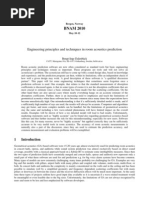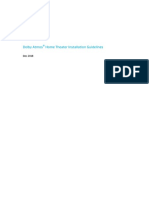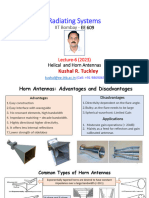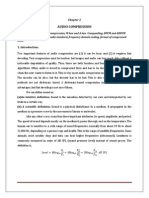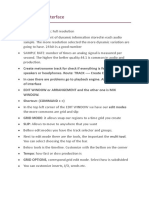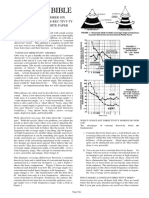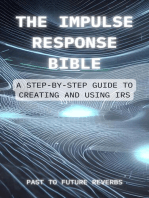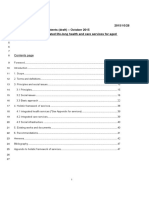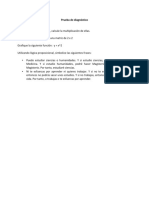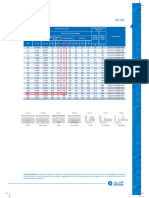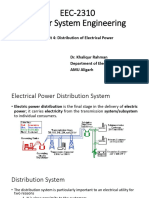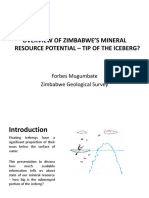C390DD Room EQ Setup Procedure
C390DD Room EQ Setup Procedure
Uploaded by
Parrex ParraCopyright:
Available Formats
C390DD Room EQ Setup Procedure
C390DD Room EQ Setup Procedure
Uploaded by
Parrex ParraOriginal Description:
Copyright
Available Formats
Share this document
Did you find this document useful?
Is this content inappropriate?
Copyright:
Available Formats
C390DD Room EQ Setup Procedure
C390DD Room EQ Setup Procedure
Uploaded by
Parrex ParraCopyright:
Available Formats
1
1. Click on the link for the C390DD_upgrade_20120920.zip and save the files to your Desktop.
2. Extract the contents of the zip file c390m.hex, c390u.hex and c390h.hex directly to a USB
memory stick in the root directory that has at least 1MB of free memory space.
3. Turn OFF the power using the power switch on the rear panel.
4. Connect the USB memory stick (with all three HEX files) to the front panel USB input.
5. Press and hold the front panel power button. While holding down, switch ON the unit from the
rear panel power switch. Release the power button once the VFD displays Updating.
6. When the update is complete, the unit will automatically go into standby mode.
7. Optional Factory reset: Press and hold the front panel [< SOURCE] and [SOURCE >] buttons
together until the VFD displays Factory Reset.
* PLEASE NOTE THAT ALL YOUR PREVIOUS SETTINGS WILL BE LOST WHEN FACTORY
RESET IS PERFORMED. Please make note of your C390DD settings before proceeding.
SOFTWARE UPGRADE-C390DD
DATE: November 2012 Room Equalization Setup Procedure
Document: TB-2012-04
2
C390DD Room Equalization (EQ) Setup
This is accomplished with your own listening to make adjustments, but a Sound Pressure Level (SPL)
Meter is recommended. This can be a traditional SPL meter or an apps available on smartphones. The
NAD AVR 4 remote included with the product is also required for this EQ setup.
Using a USB memory stick with at least 8MB of free space, download and extract the 8 audio (FLAC)
files provided, into the root directory of the USB stick. Turn on the unit from the front panel and insert the
memory stick into the USB input. Note the setup should be performed from the optimum listening position
within the room.
Press and hold the EQ button for 3 seconds, and it will switch to Room EQ Setup mode. The tone
sweep will commence and cycle between 240Hz and 1KHz. Set the master volume of the C 390DD to
reach an SPL reading of 80dB at the listening position. Using the UP and DOWN curser keys
on the remote, adjust the volume level at these two frequencies. Continue this process, adjusting the
Level for 180Hz, 120Hz, 90Hz, 60Hz and 40Hz. If you wish to replay a tone, use the skip
buttons on the remote, or pause and play , to move through the frequencies.
After the last frequency setting is complete, the display will read Equalization Room EQ.
There will then be three sweep files that will playback at the adjusted levels, the first file is a long sweep,
followed by two short sweep files. Each sweep file will begin with a 1KHz tone, followed by playing
through each preset frequency back to back without the 1KHz tone in between. Ensure your sound
pressure level reading is the same at each of the frequencies. Once the last sweep file is complete, the
Room EQ setup is finished, and the VFD will display Room EQ Setup Completed.
Setting the EQ
The Narrow and Wide selection refers to the slope of the filter. Narrow affects a short range of
frequencies centered on the selected frequency. Wide affects a broader range of frequencies and
affects the adjacent frequencies. Which one to use depends on the room resonance and personal
preference.
The objective of this Room Equalization Setup is to try and subtract standing waves or Room Boom, we
are not trying to add more bass response to speakers that lack deep bass extension. Most speaker and
room combinations usually have a roll off between 60Hz or 40Hz. What Room EQ will accomplish is the
unmasking of lower frequencies. Bass will now sound tighter and better defined. The Pitch of the
bass notes should be clearer after the equalization. Dont be surprised if most frequencies do not require
any adjustment. There are usually only one or two frequencies where standing waves occur for a given
room.
If at a later time you move the positions of either the speakers or the listening chair, you will have to
perform the test again as this could change the standing wave pattern.
You might also like
- KEMPER PROFILER MIDI Parameter Documentation 11.0No ratings yetKEMPER PROFILER MIDI Parameter Documentation 11.045 pages
- Engineering Principles and Techniques in Room Acoustics PredictionNo ratings yetEngineering Principles and Techniques in Room Acoustics Prediction8 pages
- Mixer Basics For Beginners: The Signal PathNo ratings yetMixer Basics For Beginners: The Signal Path7 pages
- ATMOS Installation Guidelines 121318 - R3.1No ratings yetATMOS Installation Guidelines 121318 - R3.160 pages
- 8dio Post Apocalyptic Guitar Read Me PDFNo ratings yet8dio Post Apocalyptic Guitar Read Me PDF10 pages
- Sound Reinforcement Basics Do's and Dont'sNo ratings yetSound Reinforcement Basics Do's and Dont's5 pages
- Compressor Basics: Ableton Live Complete Guide To CompressionNo ratings yetCompressor Basics: Ableton Live Complete Guide To Compression5 pages
- Argosy 50V2-R V Series Universal Workstation Pro Audio LANo ratings yetArgosy 50V2-R V Series Universal Workstation Pro Audio LA1 page
- 7 Stereo Miking Techniques You Should Try - SweetwaterNo ratings yet7 Stereo Miking Techniques You Should Try - Sweetwater6 pages
- Matching Amps To Speakers: Power Amplifier TopicsNo ratings yetMatching Amps To Speakers: Power Amplifier Topics7 pages
- Audio Compression Notes (Data Compression)No ratings yetAudio Compression Notes (Data Compression)35 pages
- TV & Film Post Production Sound: Ravensbourne Sound Design Year 20% (1)TV & Film Post Production Sound: Ravensbourne Sound Design Year 253 pages
- The Pro Tools Interface: Speakers or Headphones. Route: TRACK - Create Click Track of Interface WindowNo ratings yetThe Pro Tools Interface: Speakers or Headphones. Route: TRACK - Create Click Track of Interface Window6 pages
- #Microphones: A Diaphragm - The Sound Waves Strike The Diaphragm, Causing It To VibrateNo ratings yet#Microphones: A Diaphragm - The Sound Waves Strike The Diaphragm, Causing It To Vibrate24 pages
- Volca Sample Firmware Update - EN - 0130No ratings yetVolca Sample Firmware Update - EN - 01304 pages
- Low-Latency Convolution For Real-Time ApplicationNo ratings yetLow-Latency Convolution For Real-Time Application7 pages
- Addition Number Six The Con'-Stant Di-Rec-Tiv'I-Ty White Horn White PaperNo ratings yetAddition Number Six The Con'-Stant Di-Rec-Tiv'I-Ty White Horn White Paper4 pages
- Level Headed: Gain Staging in Your Daw SoftwareNo ratings yetLevel Headed: Gain Staging in Your Daw Software5 pages
- Estimation of Saturated Data Using The Tobit Kalman FilterNo ratings yetEstimation of Saturated Data Using The Tobit Kalman Filter6 pages
- Potentiality of algorithms and artificial intelligence adoption to improve medication management in primary care: a systematic reviewNo ratings yetPotentiality of algorithms and artificial intelligence adoption to improve medication management in primary care: a systematic review9 pages
- Magnetic Resonance Imaging - Reducing Gadolinium Contrast With ArtNo ratings yetMagnetic Resonance Imaging - Reducing Gadolinium Contrast With Art12 pages
- ISO 9141-3-1998.verification of The Communication Between Vehicle and OBD II Scan Tool PDFNo ratings yetISO 9141-3-1998.verification of The Communication Between Vehicle and OBD II Scan Tool PDF23 pages
- Organizational Closure and Conceptual Coherence PDFNo ratings yetOrganizational Closure and Conceptual Coherence PDF10 pages
- Learning Strategies and Individual Competence: Int. J. Man-Machine StudiesNo ratings yetLearning Strategies and Individual Competence: Int. J. Man-Machine Studies37 pages
- Rationale For Disaster Prevention and Loss Control100% (3)Rationale For Disaster Prevention and Loss Control41 pages
- Hand Controls (Two Piece STRG Mount) (62) - S650 (10117)No ratings yetHand Controls (Two Piece STRG Mount) (62) - S650 (10117)4 pages
- Shri Vaishnav Institute of Technology and Science: SmartwatchesNo ratings yetShri Vaishnav Institute of Technology and Science: Smartwatches10 pages
- Lecture Slide On Paralleling of TransformersNo ratings yetLecture Slide On Paralleling of Transformers10 pages
- hmstf-s-01 Self Declaration Form Safety Course - Student - Autum 2024No ratings yethmstf-s-01 Self Declaration Form Safety Course - Student - Autum 20242 pages
- DIVISION WIDE MEMORANDUMA4_0203325-DRRM School Monitoring SY 2024-2025No ratings yetDIVISION WIDE MEMORANDUMA4_0203325-DRRM School Monitoring SY 2024-202515 pages
- The Beacon Second Reader by Fassett, James H.No ratings yetThe Beacon Second Reader by Fassett, James H.118 pages
- Ta'Sees X Science - Pre Board Question Paper - FinalNo ratings yetTa'Sees X Science - Pre Board Question Paper - Final10 pages
- EEC-2310 Power System Engineering: Unit 4: Distribution of Electrical PowerNo ratings yetEEC-2310 Power System Engineering: Unit 4: Distribution of Electrical Power18 pages
- 02 Mugumbate - Overview of Mineral PotentialNo ratings yet02 Mugumbate - Overview of Mineral Potential46 pages
- Schedule Electricity Retail Tariffs Fourth Quarter 2016No ratings yetSchedule Electricity Retail Tariffs Fourth Quarter 20161 page