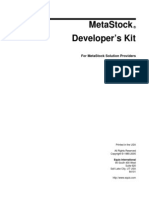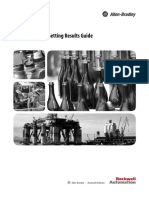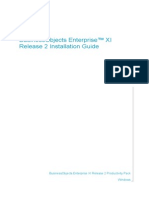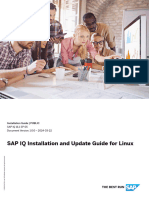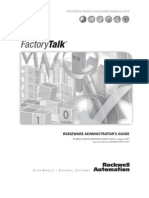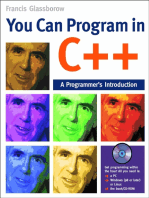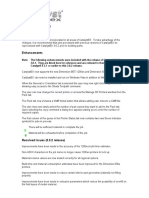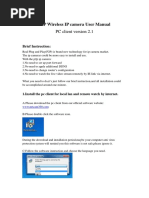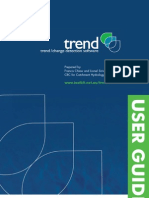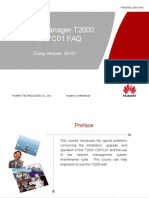Linx Enterprise: Getting Results Guide
Linx Enterprise: Getting Results Guide
Uploaded by
Saadullah SiddiquiCopyright:
Available Formats
Linx Enterprise: Getting Results Guide
Linx Enterprise: Getting Results Guide
Uploaded by
Saadullah SiddiquiOriginal Title
Copyright
Available Formats
Share this document
Did you find this document useful?
Is this content inappropriate?
Copyright:
Available Formats
Linx Enterprise: Getting Results Guide
Linx Enterprise: Getting Results Guide
Uploaded by
Saadullah SiddiquiCopyright:
Available Formats
GETTING RESULTS GUIDE
PUBLICATION LNXENT-GR001E-EN-EJune 2009
Supersedes Publication LNXENT-GR001D-EN-E
RSLinx Enterprise
ii
Contact Rockwell Customer Support Telephone 1.440.646.3434
Online Support http://www.rockwellautomation.com/support/
Copyright Notice 2009 Rockwell Automation Technologies, Inc. All rights reserved. Printed in USA.
This document and any accompanying Rockwell Software products are copyrighted by Rockwell Automation
Technologies, Inc. Any reproduction and/or distribution without prior written consent from Rockwell Automation
Technologies, Inc. is strictly prohibited. Please refer to the license agreement for details.
Trademark Notices Allen-Bradley, ControlLogix, FactoryTalk, PLC-5, Rockwell Automation, Rockwell Software, RSLinx, RSView, the
Rockwell Software logo, and VersaView are registered trademarks of Rockwell Automation, Inc.
The following logos and products are trademarks of Rockwell Automation, Inc.:
RSBizWare, the RSBizWare logo, RSBizWare Batch, FactoryTalk Batch, RSLogix, Logix5000, RSOPC Gateway,
FactoryTalk Gateway, Data Highway Plus, DH+, RSView, FactoryTalk View, RSView Studio, FactoryTalk View
Studio, PanelView, RSView Machine Edition, RSView ME Station, RSView32, FactoryTalk Activation, FactoryTalk
Administration Console, FactoryTalk Alarms and Events, FactoryTalk Automation Platform, FactoryTalk Services
Platform, FactoryTalk Diagnostics, FactoryTalk Directory, FactoryTalk Live Data, RSAssetSecurity, FactoryTalk
Security, RSSql, FactoryTalk Transaction Manager, GuardLogix, GuardPLC, MicroLogix, PanelView, RSLinx Classic,
RSLinx Enterprise, RSNetWorx, RSNetWorx for ControlNet, RSNetWorx for DeviceNet, SLC 5, SLC 500,
Powermonitor, Powermonitor 1000, and Powermonitor 3000.
Other Trademarks Microsoft, Windows, Windows ME, Windows NT, Windows 2000, Windows Server 2003, and Windows XP are either
registered trademarks or trademarks of Microsoft Corporation in the United States and/or other countries.
Adobe, Acrobat, and Reader are either registered trademarks or trademarks of Adobe Systems Incorporated in the
United States and/or other countries.
ControlNet is a registered trademark of ControlNet International.
DeviceNet is a trademark of the Open DeviceNet Vendor Association, Inc. (ODVA).
Ethernet is a registered trademark of Digital Equipment Corporation, Intel, and Xerox Corporation.
OLE for Process Control (OPC) is a registered trademark of the OPC Foundation.
All other trademarks are the property of their respective holders and are hereby acknowledged.
Warranty This product is warranted in accordance with the product license. The products performance may be affected by system
configuration, the application being performed, operator control, maintenance, and other related factors. Rockwell
Automation is not responsible for these intervening factors. The instructions in this document do not cover all the
details or variations in the equipment, procedure, or process described, nor do they provide directions for meeting every
possible contingency during installation, operation, or maintenance. This products implementation may vary among
users.
This document is current as of the time of release of the product; however, the accompanying software may have
changed since the release. Rockwell Automation, Inc. reserves the right to change any information contained in this
document or the software at anytime without prior notice. It is your responsibility to obtain the most current information
available from Rockwell when installing or using this product.
Version: CPR 9 Service Release 2
Modified: March 17, 2009
CONTENTS
iii
Contents
1 Introduction 1
Intended audience. . . . . . . . . . . . . . . . . . . . . . . . . . . . . . . . . . . . . . . . . . . . . . . . . . . . . . 1
Where to find additional information. . . . . . . . . . . . . . . . . . . . . . . . . . . . . . . . . . . . . . . 1
Help . . . . . . . . . . . . . . . . . . . . . . . . . . . . . . . . . . . . . . . . . . . . . . . . . . . . . . . . . . . . 1
Release Notes . . . . . . . . . . . . . . . . . . . . . . . . . . . . . . . . . . . . . . . . . . . . . . . . . . . . . 2
Training programs . . . . . . . . . . . . . . . . . . . . . . . . . . . . . . . . . . . . . . . . . . . . . . . . . 2
Knowledgebases . . . . . . . . . . . . . . . . . . . . . . . . . . . . . . . . . . . . . . . . . . . . . . . . . . . 2
Consulting services. . . . . . . . . . . . . . . . . . . . . . . . . . . . . . . . . . . . . . . . . . . . . . . . . 2
2 Welcome to RSLinx Enterprise 3
What is RSLinx Enterprise?. . . . . . . . . . . . . . . . . . . . . . . . . . . . . . . . . . . . . . . . . . . . . . 3
Features and benefits . . . . . . . . . . . . . . . . . . . . . . . . . . . . . . . . . . . . . . . . . . . . . . . . . . . 4
Overview of basic concepts . . . . . . . . . . . . . . . . . . . . . . . . . . . . . . . . . . . . . . . . . . . . . . 5
FactoryTalk Services Platform. . . . . . . . . . . . . . . . . . . . . . . . . . . . . . . . . . . . . . . . 5
FactoryTalk Directory. . . . . . . . . . . . . . . . . . . . . . . . . . . . . . . . . . . . . . . . . . . 5
FactoryTalk Live Data . . . . . . . . . . . . . . . . . . . . . . . . . . . . . . . . . . . . . . . . . . 5
FactoryTalk Diagnostics . . . . . . . . . . . . . . . . . . . . . . . . . . . . . . . . . . . . . . . . . 5
FactoryTalk Administration Console . . . . . . . . . . . . . . . . . . . . . . . . . . . . . . . 6
FactoryTalk Activation . . . . . . . . . . . . . . . . . . . . . . . . . . . . . . . . . . . . . . . . . . 6
Local applications vs. Network applications . . . . . . . . . . . . . . . . . . . . . . . . . . . . . 6
FactoryTalk Administration Console and FactoryTalk View Studio. . . . . . . . . . . 7
Design-time vs. runtime . . . . . . . . . . . . . . . . . . . . . . . . . . . . . . . . . . . . . . . . . . . . . 7
Installation and configuration checklist . . . . . . . . . . . . . . . . . . . . . . . . . . . . . . . . . . . . . 8
3 Installing RSLinx Enterprise 9
Minimum system requirements . . . . . . . . . . . . . . . . . . . . . . . . . . . . . . . . . . . . . . . . . . . 9
Hardware requirements. . . . . . . . . . . . . . . . . . . . . . . . . . . . . . . . . . . . . . . . . . . . . . 9
Software requirements . . . . . . . . . . . . . . . . . . . . . . . . . . . . . . . . . . . . . . . . . . . . . . 9
Software compatibility . . . . . . . . . . . . . . . . . . . . . . . . . . . . . . . . . . . . . . . . . . . . . 10
Installing RSLinx Enterprise . . . . . . . . . . . . . . . . . . . . . . . . . . . . . . . . . . . . . . . . . . . . 10
Updating an existing installation . . . . . . . . . . . . . . . . . . . . . . . . . . . . . . . . . . . . . . . . . 12
Updating a system that already has a FactoryTalk-enabled product installed . . . 12
RSLINX ENTERPRISE GETTING RESULTS GUIDE
iv
4 Starting RSLinx Enterprise and exploring the user interface 15
Starting FactoryTalk Administration Console . . . . . . . . . . . . . . . . . . . . . . . . . . . . . . . 15
FactoryTalk Administration Console user interface components . . . . . . . . . . . . . . . . 16
Adding RSLinx Enterprise to the FactoryTalk application . . . . . . . . . . . . . . . . . . . . . 17
Exploring the RSLinx Enterprise Communication Setup editor . . . . . . . . . . . . . . . . . 18
Right mouse-clicking vs. left mouse-clicking . . . . . . . . . . . . . . . . . . . . . . . . . . . 20
5 Defining RSLinx Enterprise server properties 21
Defining General server properties . . . . . . . . . . . . . . . . . . . . . . . . . . . . . . . . . . . . . . . 21
Setting up RSLinx Enterprise to support a redundant server (optional) . . . . . . . . . . . 22
Setting up RSLinx Enterprise to support FactoryTalk Alarms and Events (optional). 23
6 Creating a configuration 25
Adding a driver . . . . . . . . . . . . . . . . . . . . . . . . . . . . . . . . . . . . . . . . . . . . . . . . . . . . . . 25
If you are running on an Ethernet network. . . . . . . . . . . . . . . . . . . . . . . . . . . . . . 25
If you are running on any network other than Ethernet . . . . . . . . . . . . . . . . . . . . 25
Adding a device . . . . . . . . . . . . . . . . . . . . . . . . . . . . . . . . . . . . . . . . . . . . . . . . . . . . . . 26
Automatically adding a device by browsing . . . . . . . . . . . . . . . . . . . . . . . . . . . . 26
Browsing the virtual backplane. . . . . . . . . . . . . . . . . . . . . . . . . . . . . . . . . . . 26
Manually adding a device. . . . . . . . . . . . . . . . . . . . . . . . . . . . . . . . . . . . . . . . . . . 26
Creating shortcuts. . . . . . . . . . . . . . . . . . . . . . . . . . . . . . . . . . . . . . . . . . . . . . . . . . . . . 27
7 Troubleshooting 29
What to check first if youre having problems. . . . . . . . . . . . . . . . . . . . . . . . . . . . . . . 29
Troubleshooting tools for RSLinx Enterprise . . . . . . . . . . . . . . . . . . . . . . . . . . . . . . . 29
FactoryTalk Diagnostics event log . . . . . . . . . . . . . . . . . . . . . . . . . . . . . . . . . . . . 30
Predefined items . . . . . . . . . . . . . . . . . . . . . . . . . . . . . . . . . . . . . . . . . . . . . . . . . . 30
Answers to common questions. . . . . . . . . . . . . . . . . . . . . . . . . . . . . . . . . . . . . . . . . . . 30
Where is the help for RSLinx Enterprise? . . . . . . . . . . . . . . . . . . . . . . . . . . . . . . 30
Why dont I see RSLinx Enterprise on my Start menu? . . . . . . . . . . . . . . . . . . . 30
Why cant I browse for tags? . . . . . . . . . . . . . . . . . . . . . . . . . . . . . . . . . . . . . . . . 30
Why cant I edit my Machine Edition configuration? . . . . . . . . . . . . . . . . . . . . . 31
How do I know if I have a valid activation?. . . . . . . . . . . . . . . . . . . . . . . . . . . . . 31
Can I run RSLinx Enterprise and RSLinx Classic on the same computer? . . . . . 31
How to contact technical support . . . . . . . . . . . . . . . . . . . . . . . . . . . . . . . . . . . . . . . . . 31
CONTENTS
v
A Activating RSLinx Enterprise 33
B Advanced topics 35
About the virtual backplane . . . . . . . . . . . . . . . . . . . . . . . . . . . . . . . . . . . . . . . . . . . . . 35
Supported network routes . . . . . . . . . . . . . . . . . . . . . . . . . . . . . . . . . . . . . . . . . . . . . . 36
Moving RSLinx Enterprise configurations . . . . . . . . . . . . . . . . . . . . . . . . . . . . . . . . . 36
Moving your shortcuts . . . . . . . . . . . . . . . . . . . . . . . . . . . . . . . . . . . . . . . . . . . . . 36
Moving shortcuts from one computer to another: same application. . . . . . . 36
Moving shortcuts on the same computer: different application . . . . . . . . . . 37
Moving shortcuts from one computer to another: different application . . . . 37
Moving shortcuts from one computer to another: different FactoryTalk
Directory. . . . . . . . . . . . . . . . . . . . . . . . . . . . . . . . . . . . . . . . . . . . . . . . . . . . 38
Moving your physical layout (drivers and devices) . . . . . . . . . . . . . . . . . . . . . . . 38
Moving from one computer to another . . . . . . . . . . . . . . . . . . . . . . . . . . . . . 38
Managing CIP connections . . . . . . . . . . . . . . . . . . . . . . . . . . . . . . . . . . . . . . . . . . . . . 39
Logix controllers with a limited number of connections . . . . . . . . . . . . . . . 40
CIP bridge modules with a limited number of connections . . . . . . . . . . . . . 40
Using predefined items to find out how many CIP connections are being used . 40
Using FactoryTalk Diagnostics to track and troubleshoot CIP connections . . . . 40
FactoryTalk Diagnostics . . . . . . . . . . . . . . . . . . . . . . . . . . . . . . . . . . . . . . . . 40
C Using RSLinx Enterprise with RSLinx Classic 43
Vista and Windows 2008 operating systems . . . . . . . . . . . . . . . . . . . . . . . . . . . . . . . . 43
Dual-channel 1784-PKTX(D) driver . . . . . . . . . . . . . . . . . . . . . . . . . . . . . . . . . . 43
All supported operating systems . . . . . . . . . . . . . . . . . . . . . . . . . . . . . . . . . . . . . . . . . 43
1784-PKTX driver . . . . . . . . . . . . . . . . . . . . . . . . . . . . . . . . . . . . . . . . . . . . . . . . 43
Serial-DF1 driver (RS232 DF1 devices) . . . . . . . . . . . . . . . . . . . . . . . . . . . . . . . 44
1784-PCIC(S) driver. . . . . . . . . . . . . . . . . . . . . . . . . . . . . . . . . . . . . . . . . . . . . . . 44
Glossary 45
Index 49
RSLINX ENTERPRISE GETTING RESULTS GUIDE
vi
1
1
1
P
l
a
c
e
h
o
l
d
e
r
Introduction
The Getting Results Guide provides you with information on installing, navigating, and
using RSLinx Enterprise.
This chapter includes the following information:
Intended audience
Where to find additional information
Intended audience
You should be familiar with:
Microsoft Windows operating systems
Allen-Bradley programmable logic controllers (PLCs)
Rockwell Automations PLC programming tools
FactoryTalk Administration Console
Where to find additional information
For additional information about RSLinx Enterprise, consult the following resources:
Help
The Help includes all overview, procedural, screen, and reference information for the
product. The Help contains these basic components:
Overview topics
Quick-start topics
Step-by-step procedures
Dialog box descriptions
To view the Help while working in FactoryTalk Administration Console:
Select Contents from the Help menu on FactoryTalk Administration Console main
window, then select the book, Work with RSLinx Enterprise, or
Click Help on any RSLinx Enterprise dialog box or property page, or
Press F1, or
From the Start menu, select Programs > Rockwell Software > FactoryTalk Tools >
FactoryTalk Help > Work with RSLinx Enterprise.
The Getting Results Guide is included in a portable document format (PDF) on your FactoryTalk
Services installation CD. These files must be viewed using the Adobe Acrobat Reader software,
which is also included on the CD.
RSLINX ENTERPRISE GETTING RESULTS GUIDE
2
Release Notes
The electronic Release Notes provide a list of the hardware and software that is necessary
to use RSLinx Enterprise effectively and a list of known anomalies, anomalies fixed, and
new features that are available in the current release.
The Release Notes are available from the FactoryTalk Services installation CD. The
Release Notes for all FactoryTalk components, including RSLinx Enterprise, are available
from the FactoryTalk Help. FactoryTalk Help can be launched from FactoryTalk
Administration Console or from the Start menu as described in the previous section.
Training programs
Rockwell Automation offers a wide range of training programs, from regularly scheduled
classes to custom-tailored classes conducted at your site.
If you would like more information about these training programs, visit the Rockwell
Automation site on the Web or contact the Rockwell Automation Training Coordinator.
The Web address and telephone numbers appear on page ii of this document.
Knowledgebases
The Rockwell Automation Customer Support Center offers an extensive online database
that includes frequently asked questions and the latest patches. Please visit
www.rockwellautomation.com/support and select Knowledgebase under Self-Service
Support to access this database.
Consulting services
Rockwell Automation provides expert consulting and turnkey implementations for
making optimal use of Rockwell Software products. Please contact your local
representative for more information.
3
2
2
W
e
l
c
o
m
e
Welcome to RSLinx Enterprise
This chapter includes the following information:
What is RSLinx Enterprise?
Features and benefits
Overview of basic concepts
Installation and configuration checklist
What is RSLinx Enterprise?
RSLinx Enterprise is a FactoryTalk Live Data server and FactoryTalk Alarms and
Events server. RSLinx Enterprise configurations, which you create and modify using the
Communication Setup editor, are used by your applications to communicate with devices
(such as controllers and I/O scanners) on the plant floor. This enables you to see values,
such as sensor readings and other controller data from your plant floor devices, on your
desktop computer or dedicated PanelView Plus terminal.
An RSLinx Enterprise configuration consists of:
A list of communication devices and their settings (for example, node, baud rate, etc.).
Device drivers and their associated properties.
A list of potential target devices with which RSLinx Enterprise can communicate (that
is, exchange data).
Shortcuts. A shortcut is a name that stands for the device you want to connect to and
the data that device contains. The communication path associated with the shortcut
tells the application where to find that data.
For FactoryTalk View Machine Edition applications, you can pre-configure
RSLinx Enterprise-based communications needed for the runtime applications using the
design software, FactoryTalk View Studio.You can also edit configurations using
Windows CE-based tools on the PanelView Plus.
RSLINX ENTERPRISE GETTING RESULTS GUIDE
4
Features and benefits
RSLinx Enterprise provides the following features and benefits:
Provides access to controller and device data from any FactoryTalk Live Data client.
Is optimized for Logix communications.
Checks for devices that support a relatively small number of CIP connections and
limits the number of read connections. (The number of write connections remains
fixed at 1.)
Offers a variety of communication drivers and routing options.
Supports Local applications (also called stand-alone applications) for smaller systems
and Network applications (also called distributed applications) for larger systems.
For Network applications, provides the option of specifying a secondary, or
redundant, server to take over if the primary server fails.
Provides editing capabilities outside of FactoryTalk View Studio. You do not have to
install FactoryTalk View Studio to edit RSLinx Enterprise configurations. Use
FactoryTalk Administration Console, which is installed with FactoryTalk Services.
Installs and supports FactoryTalk Alarms and Events. Refer to the Help for more
information about FactoryTalk Alarms and Events.
Supports FactoryTalk Security to provides a means for system administrators to
control access to resources (such as applications or areas) or the ability to perform
tasks (such as read and write) in the automation system.
In conjunction with FactoryTalk Gateway, provides standard OPC connectivity into
the FactoryTalk system for third-party products. For more information about
FactoryTalk Gateway, refer to the FactoryTalk Gateway Help.
2 WELCOME TO RSLINX ENTERPRISE
5
P
l
a
c
e
h
o
l
d
e
r
Overview of basic concepts
It is important to understand some basic concepts about FactoryTalk and RSLinx
Enterprise before you begin working with RSLinx Enterprise within the FactoryTalk
Administration Console. For more detailed information about FactoryTalk, refer to the
FactoryTalk Help.
FactoryTalk Services Platform
Formerly known as FactoryTalk Automation Platform, the FactoryTalk Services Platform
is an underlying architecture and set of services that Rockwell Automation software
products build upon.
The FactoryTalk Services Platform:
provides common services (such as diagnostic messages, health monitoring services,
access to real-time data) and shares plant resources (such as tags and graphic displays)
throughout an automation system.
allows defining plant-floor resources once, and then allows simultaneous access to
those resources across product boundaries.
supports centralized security services.
The FactoryTalk Services Platform includes the following components:
FACTORYTALK DIRECTORY
FactoryTalk Directory allows products to share a common address book, which finds and
provides access to plant-floor resources, such as data tags and graphic displays.
The FactoryTalk Services Platform includes two separate directories: a Local Directory
and a Network Directory. In a Local Directory, a Directory Server, all project
information, and all participating software products are located on a single computer.
Local applications cannot be shared across a network. A Network Directory organizes
project information from multiple FactoryTalk products across multiple computers on a
network.
FACTORYTALK LIVE DATA
FactoryTalk Live Data manages connections between FactoryTalk products and data
servers. It reads values from, and writes values to, OPC-DA servers (OLE for Process
Control - Data Access) and Live Data servers on behalf of client software products, such
as FactoryTalk View and FactoryTalk Transaction Manager.
FACTORYTALK DIAGNOSTICS
FactoryTalk Diagnostics collects and provides access to activity, status, warning, and error
messages generated throughout a FactoryTalk system.
RSLINX ENTERPRISE GETTING RESULTS GUIDE
6
FACTORYTALK ADMINISTRATION CONSOLE
FactoryTalk Administration Console is an optional, standalone tool that enables you to
configure and manage FactoryTalk-enabled applications.
FACTORYTALK SECURITY
FactoryTalk Security offers centralized security services that provide the ability to control
access to your automation system. For more information on configuring FactoryTalk
Security, refer to the topic titled About FactoryTalk Security in the Help.
FACTORYTALK ACTIVATION
FactoryTalk Activation provides a secure, software-based system for activating Rockwell
Automation software products and managing software activation files. Refer to Appendix
A for more information about activations.
Local applications vs. Network applications
An application organizes project information, including elements such as data servers,
HMI servers, and alarm and event servers, and makes it available to all FactoryTalk-
enabled products participating in a FactoryTalk system.
Network applications are held in a FactoryTalk Network Directory. Project
information and participating software products can be located on multiple computers
distributed across a network. All of the computers participating in a particular
Network application share a common Network Directory Server located on a network
computer.
Local applications are held in a FactoryTalk Local Directory. Project information is
located on a stand-alone computer and is available only to software products installed
on that same local computer. Local applications cannot be accessed remotely and
cannot share project information with a Network application.
2 WELCOME TO RSLINX ENTERPRISE
7
P
l
a
c
e
h
o
l
d
e
r
FactoryTalk Administration Console and FactoryTalk View
Studio
To edit RSLinx Enterprise configurations, use FactoryTalk Administration Console or
FactoryTalk View Studio as follows:
In a Network (distributed) application, you can use either FactoryTalk Administration
Console and FactoryTalk View Studio.
In a Local application, you can edit locally or remotely using FactoryTalk
Administration Console, or you can edit locally or remotely within FactoryTalk View
Studio.
To edit a FactoryTalk View Machine Edition (ME) project, use FactoryTalk View
Studio because of the specific needs of FactoryTalk View ME.
Design-time vs. runtime
RSLinx Enterprise is comprised of design-time and runtime components. The design-time
components provide the user interface that enables you to set up devices, drivers, and
shortcuts that are ultimately used by the runtime components. Based on this configuration
data, the runtime components execute read/write requests received during runtime
operation.
RSLINX ENTERPRISE GETTING RESULTS GUIDE
8
Installation and configuration checklist
Use the following checklist to guide you through the installation and configuration
process.
Step Description Refer to:
1. Read and understand the RSLinx Enterprise Getting
Results Guide.
2. Plan your system. Getting started with a
FactoryTalk system in the
FactoryTalk Help.
3. Verify your personal computer meets the minimum
hardware and software requirements.
Minimum system requirements
on page 9.
4. Install FactoryTalk Services Platform and
RSLinx Enterprise.
Installing RSLinx Enterprise
on page 10.
5. Configure FactoryTalk Security. Getting started with security in
the FactoryTalk Help.
6 Add an RSLinx Enterprise server. Adding RSLinx Enterprise to
the FactoryTalk application on
page 17.
7. Specify general RSLinx Enterprise server
properties.
Defining General server
properties on page 21.
8. Optionally, set up a redundant server to take over if
the primary server fails (network applications only).
Setting up RSLinx Enterprise to
support a redundant server
(optional) on page 22.
9. Optionally, set up options for device-based alarms. Setting up RSLinx Enterprise to
support FactoryTalk Alarms and
Events (optional) on page 23
10. Add drivers and devices. Adding a driver on page 25.
11. Create shortcuts that point to your target devices. Creating shortcuts on page 27.
9
3
3
I
n
s
t
a
l
l
i
n
g
a
n
d
S
t
a
r
t
i
n
g
Installing RSLinx Enterprise
This chapter contains the following information:
System requirements
Installing RSLinx Enterprise software for the first time
Updating an existing installation
Minimum system requirements
To use RSLinx Enterprise, your personal computer must meet the following minimum
hardware and software requirements:
Hardware requirements
To install RSLinx Enterprise, you will need the following hardware:
Minimum: Intel Pentium III, 600MHz, 512MB RAM
Recommended: Intel Pentium 4, 2GHz or faster, 1GB or more RAM
Software requirements
To run RSLinx Enterprise, you will require Microsoft Internet Explorer 6.0 (or later), and
one of the following operating systems:
Microsoft Windows Server 2008
Microsoft Windows Vista Business
Microsoft Windows XP Professional, Service Pack 2
Microsoft Windows 2000 Professional, Service Pack 4 with Windows installer 3.0
Microsoft Windows 2000 Server, Service Pack 4 with Windows installer 3.0
Microsoft Windows 2003 Server, Service Pack 1, Service Pack 2, Standard Edition
Microsoft Windows 2003 Server, R2, Standard Edition
Microsoft Windows 2003 Server, R2, Service Pack 2
The user installing RSLinx Enterprise must have administrative rights in Windows on the
computers where the software is being installed. The Windows domain Administrator
account has these rights, for example.
RSLINX ENTERPRISE GETTING RESULTS GUIDE
10
Software compatibility
All Rockwell Software components must be of the same Coordinated Product Release
(CPR) version. Be sure that you install RSLinx Enterprise v5.20.00 (CPR 9 Service
Release 2) with Rockwell Automation's CPR 9 or CPR 9 Service Release 2 products.
To check the CPR version of each Rockwell Software product, select Start > Settings >
Control Panel > Add or Remove Programs. The CPR version number is shown next to
the product name (for example, RSLinx Enterprise (CPR 9 Service Release 2)).
Installing RSLinx Enterprise
To install RSLinx Enterprise, use the follow procedure:
1. Insert the FactoryTalk Services CD into the CD-ROM drive.
2. Select Install RSLinx Enterprise.
3. Follow the instructions in the order they are presented on the screen.
View RSLinx Enterprise Release Notes: The Release Notes may contain more
up-to-date information than was available when this document was published.
Read the Release Notes for the product you are installing before continuing with
the installation.
View How to Activate Rockwell Software Products: This option displays what
you need to know and do to activate RSLinx Enterprise. For more information
about activations, refer to Appendix A.
View RSLinx Enterprise Getting Results Guide: This selection provides the
RSLinx Enterprise Getting Results Guide in a searchable PDF file. Read and
understand this guide before working with RSLinx Enterprise.
The user installing RSLinx Enterprise must have administrative rights in Windows on the
computers where the software is being installed. The Windows domain Administrator account
has these rights, for example.
If autorun is: Then:
enabled The Setup program starts automatically, and the FactoryTalk Services
opening screen displays. Proceed to step 2.
disabled a. Click Start, and then click Run. The Run dialog box displays.
b. In the Open control, type x:\setup, where x is the letter of the
drive containing the FactoryTalk Services CD, and click OK.
The FactoryTalk Services opening screen displays.
3 INSTALLING RSLINX ENTERPRISE
11
P
l
a
c
e
h
o
l
d
e
r
Install FactoryTalk Services Platform: Click this step to start the installation
wizard for FactoryTalk Services Platform. FactoryTalk Services Platform CPR 9
Service Release 1 must be installed on the computer before you install RSLinx
Enterprise.
Included with this installation is FactoryTalk Administration Console, which is a
stand-alone tool that allows you to configure and manage FactoryTalk-enabled
applications, such as RSLinx Enterprise. For more information about FactoryTalk
and FactoryTalk Administration Console, refer to the FactoryTalk Help.
Install FactoryTalk Activation Client: This step installs the FactoryTalk
Activation Client software. If you are not using FactoryTalk Activation to activate
RSLinx Enterprise (that is, for this release you are using your existing EvRSI
activation), then you can skip this step. Note that activation is not required for
Local applications (i.e., FactoryTalk View Machine Edition or FactoryTalk View
Site Edition Local products).
Install RSLinx Enterprise: Click this step to start the installation wizard for
RSLinx Enterprise. You will be prompted to do the following for each installation:
Accept the license agreement
Enter your user name and organization
Select a setup type:
Standard Feature Set Installation to Default Location. This is the default
selection, which installs both the runtime and the design-time components
to C:\Program Files\Rockwell Software\.
Custom Location Selection and/or Custom Feature Selection. Select this
option if you want to install RSLinx Enterprise to a directory other than the
default.
Check for Product Updates: Click this step to launch the Product Updates page,
which provides links to any late-breaking product updates and to the Rockwell
Automation Support Knowledgebase.
4. When you are finished installing the software, click Exit, remove the FactoryTalk
Services CD from the CD-ROM drive, and store it in a safe place.
If you have already installed another CPR 9 Service Release 1 FactoryTalk Services-
enabled product, you already have Factory Talk Services Platform installed on your
computer. Refer to Restart your computer. on page 12 for more information.
You must restart your computer after installing Rockwell Software products. If you are
installing multiple products, you must restart your computer after all of the products are
installed.
RSLINX ENTERPRISE GETTING RESULTS GUIDE
12
Updating an existing installation
Note the following before upgrading RSLinx Enterprise:
The user installing RSLinx Enterprise must have administrative rights in Windows on
the computers where RSLinx Enterprise is being installed. The Windows domain
Administrator account has these rights, for example.
RSLinx Enterprise v5.20.00 (CPR 9 Service Release 2) is a component of Rockwell
Automation's latest Coordinated Product Release (CPR 9). Be sure that you install
RSLinx Enterprise v5.20.00 (CPR 9 Service Release 2) with Rockwell Automation's
CPR 9 or CPR 9 Service Release 2 products.
Perform the following steps to upgrade from a previous version of the software:
1. Stop your current version of RSLinx Enterprise.
2. Insert the RSLinx Enterprise v5.20.00 (CPR 9 Service Release 2) product CD.
Perform the installation steps in the order presented on the screen.
3. Restart your computer.
Updating a system that already has a FactoryTalk-enabled
product installed
If you are installing RSLinx Enterprise on a system on which other FactoryTalk-enabled
products are currently installed, you must first verify that all products are of the same CPR
number. You can do this using Add or Remove Programs:
Start > Settings > Control Panel > Add or Remove Programs
The CPR number is shown with the product. If any products are of a previous release, you
must uninstall the products (uninstalling FactoryTalk Services Platform last), restart your
computer, and then use the installation CD to install the correct release version.
If the CPR versions are compatible, verify that FactoryTalk Administration Console is
installed using the following procedure:
1. Select Start > Settings > Control Panel > Add or Remove Programs.
2. Select FactoryTalk Services Platform from the Add or Remove Programs screen.
3. Select Change to start the installation wizard.
You must restart your computer after installing Rockwell Software products. If you are
installing multiple products, you must restart your computer after all of the products are
installed.
3 INSTALLING RSLINX ENTERPRISE
13
P
l
a
c
e
h
o
l
d
e
r
4. Select Modify from the Program Maintenance screen.
5. Verify the installation status of FactoryTalk Administration Console. Check the box to
install it, if it is not already checked.
6. Click Install.
7. Click Finish when the installation is complete.
RSLINX ENTERPRISE GETTING RESULTS GUIDE
14
15
4
4
E
x
p
l
o
r
i
n
g
t
h
e
i
n
t
e
r
f
a
c
e
Starting RSLinx Enterprise and exploring
the user interface
This chapter includes the following information:
Starting FactoryTalk Administration Console
Basic FactoryTalk Administration Console user interface components
Exploring the Communication Setup editor
Starting FactoryTalk Administration Console
RSLinx Enterprise is launched from within Factory Talk Administration Console. To start
FactoryTalk Administration Console, use the following procedure:
1. From the Start menu, select Programs > Rockwell Software > FactoryTalk
Administration Console.
2. Select the FactoryTalk Directory you want to use. Refer to chapter 2 for more
information about Network and Local applications.
NOTE: Depending on the security settings, you may be required to enter a User name and
Password to open an application. Refer to the FactoryTalk Help for more information.
RSLINX ENTERPRISE GETTING RESULTS GUIDE
16
FactoryTalk Administration Console user interface components
FactoryTalk Administration Console is made up of the following basic user interface
components:
Item Description
1 The Explorer pane contains the Application tab and the Communications tab.
2 The Application tab displays your applications in tree format as you create them. The
application tree allows you to view and manage your applications. You use FactoryTalk
Administration Console to add references to data servers, such as RSLinx Enterprise, within
FactoryTalk applications.
For more information about creating applications in the FactoryTalk Administration
Console, refer to the FactoryTalk Administration Console Help.
3 The Communications tab provides a view from the computer you are currently using. It
allows you to browse for devices your computer can access on the network (similar to
RSWho in RSLinx Classic) and displays them in tree format. The tree is composed of
networks, chassis, devices, and services. The status bar on this tab indicates if the computer
is online or offline, and whether it is browsing or not browsing.
4 The workspace is an empty pane when you start FactoryTalk Administration Console.
When you launch RSLinx Enterprise from the Explorer pane, the Communication Setup
editor displays in the workspace.
4 STARTING RSLINX ENTERPRISE AND EXPLORING THE USER INTERFACE
17
P
l
a
c
e
h
o
l
d
e
r
Adding RSLinx Enterprise to the FactoryTalk application
To begin using RSLinx Enterprise after you install it, you must first add it to a
FactoryTalk application, which is created in the FactoryTalk Directory. Use the following
procedure to add RSLinx Enterprise to an application.
1. In the Explorer window, position the mouse cursor on the area or application to which
you want to add the RSLinx Enterprise server.
2. Right-click the area or application, point to Add New Server in the context menu, and
then select Rockwell Automation Device Server (RSLinx Enterprise).
3. In the RSLinx Enterprise Server Properties tabs, set the server properties. These tabs
are described in Chapter 5.
4. Click OK to add the RSLinx Enterprise server to the application.
RSLINX ENTERPRISE GETTING RESULTS GUIDE
18
Exploring the RSLinx Enterprise Communication Setup editor
Use the Communication Setup editor to add drivers, add devices, set up driver and device
properties, and set up device shortcuts in your RSLinx Enterprise configurations.
To open the Communication Setup editor:
1. In the Explorer pane, expand the appropriate application in the application tree.
2. Expand RSLinx Enterprise.
3. Double-click Communication Setup. The Communication Setup editor displays in
the workspace.
Modifying this data at run time could cause unexpected results. See Making run-time changes in
FactoryTalk applications in the Help.
Item Description
1 Device Shortcuts area enables you to add, remove, and modify shortcuts and apply the
shortcut properties to the selected shortcut name. A shortcut is a name that stands for the
device you want to connect to and the data that device contains. The shortcut is associated
with a communication path to tell the application where to find that data.
4 STARTING RSLINX ENTERPRISE AND EXPLORING THE USER INTERFACE
19
P
l
a
c
e
h
o
l
d
e
r
2 Tab(s) contain a communications tree control representing the communication topology.
Depending on your product, you will see the following tabs:
FactoryTalk View Site Edition (SE) Local: Primary tab
FactoryTalk View Site Edition (SE) Network: Primary tab and, if server redundancy is
selected, Secondary tab.
Use the tabs to add, remove, and modify devices and drivers.
Menu options are displayed by right-clicking on the various nodes within the
communications tree.
3 Mode: Indicates if you are Online or Offline.
4 Browse status: Indicates whether or not RSLinx Enterprise is interrogating the network to
determine if there are additional devices present.
5 Shortcut Properties Table indicates the properties associated with the selected shortcut.
6 Status messages assist you as you configure your shortcuts.
OK Saves any changes and closes the Communication Setup editor.
Cancel Closes the Communication Setup editor without saving the current changes.
Verify Displays a summary of the shortcuts you created and their associated status messages.
Help Displays Help.
Item Description
RSLINX ENTERPRISE GETTING RESULTS GUIDE
20
Right mouse-clicking vs. left mouse-clicking
Warnings have been added to FactoryTalk to alert you if making an edit in the
development environment will adversely affect the run-time system. If the change is made
through a dialog box, this warning icon:
appears next to the component where the edit can be made. Hovering the mouse cursor
over the icon displays the following message:
Modifying this data at run time could cause unexpected results. See Making run-time
changes in FactoryTalk applications in the Help.
If the edit is made through a menu item, the message is displayed when you click the
menu item.
To do this: Do this:
Select a device on the communications tree to
apply a shortcut to it.
Left-click the device. The Apply button will become
active if it is a valid device selection, or a status
message (6) will alert you it is an invalid device
selection.
Start browsing the network. Left-click a network on the communications tree.
The Browse status (4) will indicate Browsing.
or
Right-click a network. Select Start Browsing from
the context menu.
Stop browsing the network. Right-click a network. Select Stop Browsing from
the context menu.
View or edit a property page. Right-click the device or network. Select Properties
from the context menu.
View a context menu. Right-click.
To display the property page for a device, do not left-click the device to select it before right-
clicking to display the property page. The left-click action selects a shortcut target, which may or
may not be the intended target for the highlighted shortcut.
21
5
5
E
x
p
l
o
r
i
n
g
t
h
e
i
n
t
e
r
f
a
c
e
Defining RSLinx Enterprise server
properties
This chapter includes the following information:
Defining General server properties
Setting up RSLinx Enterprise to support redundant servers (optional)
Setting up RSLinx Enterprise to support FactoryTalk Alarms and Events (optional)
To launch the Communication Setup editor, double-click Communication Setup from
the Explorer under the RSLinx Enterprise server icon. The RSLinx Enterprise Server
Properties dialog displays.
Defining General server properties
Both Local and Network applications require you to specify server properties on the
General tab of the RSLinx Enterprise Server Properties dialog.
The server name is RSLinx Enterprise and cannot be changed after the server has been
created.
Use the Description field to describe a components location, to identify a contact
person or number in the event of failure, or to keep track of changes or version
information.
RSLINX ENTERPRISE GETTING RESULTS GUIDE
22
For Local applications, the computer hosting the RSLinx Enterprise server defaults to
localhost and cannot be changed. For Network applications, identify the computer
where the RSLinx Enterprise server resides by either clicking Browse or typing the
computer name.
If you are going to set up a redundant server, click the Redundancy tab. Otherwise, click
Apply to save the server information, and then click OK to close the dialog.
Setting up RSLinx Enterprise to support a redundant server
(optional)
The Redundancy tab of the RSLinx Enterprise Server Properties dialog box enables
you to set up a secondary (redundant) server that will take over in the event that there
is loss of service of the primary RSLinx Enterprise server.
The secondary server cannot be hosted on the same computer as the primary
server.You can set up a redundant data server for a network (distributed) application
only. Refer to the RSLinx Enterprise Help for more information about redundant
servers.
To set up a redundant server, on the Redundancy tab:
1. Select Provide redundancy using a secondary server.
2. Type the name of the computer that the secondary server will run on, or click
Browse to locate and select a computer.
3. Select a switchover option.
5 DEFINING RSLINX ENTERPRISE SERVER PROPERTIES
23
P
l
a
c
e
h
o
l
d
e
r
If you are going to set up FactoryTalk Alarms and Events support, click the Alarms and
Events tab. Otherwise, click Apply to save the server information, and then click OK to
close the dialog.
Setting up RSLinx Enterprise to support FactoryTalk Alarms and
Events (optional)
The Alarms and Events tab on the RSLinx Enterprise Server Properties dialog allows you
to configure the selected server for FactoryTalk Alarm and Event device-based alarm
monitoring. Refer to the RSLinx Enterprise Help or click Help on the property page
before attempting to set up FactoryTalk Alarms and Events support.
RSLINX ENTERPRISE GETTING RESULTS GUIDE
24
25
6
6
C
r
e
a
t
i
n
g
a
C
o
n
f
i
g
u
r
a
t
i
o
n
Creating a configuration
This chapter includes the following information:
Adding a driver
Adding a device
Creating shortcuts
To begin working with RSLinx Enterprise, you must add an RSLinx Enterprise data
server to the FactoryTalk Directory. This procedure is described in chapter 4. Once you
have added RSLinx Enterprise and configured its properties, use the Communication
Setup editor to add drivers, set up driver and device properties, and set up device
shortcuts.
To launch the Communication Setup editor, double-click Communication Setup from
the Explorer under the RSLinx Enterprise data provider.
Adding a driver
A driver is software that interacts with a network interface (such as the interface that
connects your computer to the Ethernet network) and manages the exchange of
communication packets over the network to which the interface is attached. Refer to the
RSLinx Enterprise Help for information about the drivers that are supported.
If you are running on an Ethernet network
To add a driver if you are running on an Ethernet network, right-click on the network
shown (Ethernet), and select Start Browsing to populate the driver with devices.
If you are running on any network other than Ethernet
To add a driver if you are running on any network other than Ethernet, right-click the
device shown at this workstation, and select Add Driver.
Some Ethernet devices may not support the browse protocol used by RSLinx Enterprise on
Ethernet. If the devices you expect to appear during the browse do not display, manually add the
devices to the workstation's Ethernet network by right-clicking on the network and selecting Add
Device.
RSLINX ENTERPRISE GETTING RESULTS GUIDE
26
Adding a device
You can add devices by browsing the network, or you can manually add devices.
Automatically adding a device by browsing
The list of potential device targets for RSLinx Enterprise can be gathered during online
browsing. During a browse cycle, RSLinx Enterprise scans the network addresses,
determines the present devices, and displays them in tree format. The display shows the
set of devices discovered during the most recent browse cycle.
If a device is not found during a browse, it does not appear on the display, regardless of
whether or not that device was previously discovered.
If you are running on an Ethernet network, right-click the network shown (Ethernet) to
start browsing. The network is automatically populated with devices.
BROWSING THE VIRTUAL BACKPLANE
When you select the virtual backplane on the user interface, RSLinx Enterprise may not
automatically discover devices that reside in it. This is most likely to happen if you have
added the device with a separate software package such as the SoftLogix Chassis Monitor
or RSLinx Classic.
If you think you have devices resident in your virtual backplane that are not showing up
on the RSLinx Enterprise user interface, you can right-click the virtual backplane and
select Start Browsing or Show All Devices to see those devices. Note that saved
configuration data is not lost if the devices do not appear.
Manually adding a device
You can manually add the devices to the workstation's network using the following
procedure:
1. Right-click the network or driver and select Add Device.
A list of Available Devices that applies only to the network you selected displays.
6 CREATING A CONFIGURATION
27
P
l
a
c
e
h
o
l
d
e
r
2. Select the device you wish to add and click OK. The device is added below the driver
or network on the communications tree. Unless your application requires a specific
device version, you should select the most recent revision of that device.
For information on device revisions in the device list, see the drivers, device, and
shortcuts section of Frequently Asked Questions in the Help. The Help also provides
information about how to add and configure drives and devices.
Creating shortcuts
Your application uses a configuration file to communicate with devices on the network.
This file contains at least one shortcut, which is a name that stands for the device you want
to connect to and the data that device contains. The communication path associated with
the shortcut tells the application where to find that data.
Here are some important aspects about device shortcuts:
A shortcut needs to be configured for each device that the application needs to access.
The connected device must be capable of providing data to the application.
Shortcuts are stored on a per-FactoryTalk application basis instead of being associated
with the RSLinx Enterprise server itself.
Shortcuts are added, deleted, or modified using the Shortcut Editor in the Device
Shortcuts area of the Communication Setup editor.
To create a shortcut, use the following procedure:
1. In the Device Shortcuts area of the Communication Setup editor, click Add. A default
shortcut named "New_Shortcut" is created.
2. If you wish to change the name of the shortcut, you can enter the new name at this
point.
RSLINX ENTERPRISE GETTING RESULTS GUIDE
28
When creating a shortcut name:
Use the name of the controller in which the data (tags) resides.
Ensure that the name is unique within this FactoryTalk View application.
Do not use any of the following characters: . (period), ], [, %, or /.
Keep shortcut names as short as possible. (The name must be less than 255
characters.)
Do not give the same name to RSLinx Enterprise shortcuts and RSLinx Classic
topics. If a shortcut has the same name as a topic, tags will not be displayed for
one of them during a tag browse.
3. Select the device on the communications tree (by left-clicking on the device) that
contains the data you want to access for this shortcut, and click Apply. A dialog
displays to confirm your changes.
4. Optional -- You may also choose to use an Offline Tag File by entering the path and
name of the file in the Properties Table or by clicking Browse... and browsing for the
file. Click Apply in the Device Shortcuts area. An offline tag file is a ControlLogix
project file (.acd) that contains tag data. You can use this file to browse for tags when
designing your application when the controller is not online.
Note: The ControlLogix program file (.acd) must be located on the local computer, not on a
networked location. The offline file must be located in the specified directory on all RSLinx
Enterprise server machines associated with the shortcut.
5. Optional -- Enable Alarms and Events support for this shortcut by selecting Yes from
the menu in the Shortcut Properties Table. Refer to the Help before enabling Alarms
and Events support for a shortcut.
6. To see the status messages associated with each shortcut you have configured, click
Verify on the Communication Setup editor.
7. When you are finished adding shortcuts, click OK to close the Communication Setup
editor. The shortcuts are not saved until you click OK to close this dialog. A dialog
displays to confirm your changes.
29
7
7
F
i
n
d
i
n
g
i
n
f
o
r
m
a
t
i
o
n
Troubleshooting
This chapter includes the following information:
What to check first if youre having problems
Troubleshooting tools for RSLinx Enterprise
Answers to common questions
How to contact technical support
What to check first if youre having problems
Does your PC meet the minimum hardware and software requirements? Refer to
chapter 3 for these requirements.
Is the FactoryTalk Administration Console installed on your PC? Verify that
FactoryTalk Administration Console is installed using the following procedure:
1. Select Start > Settings > Control Panel > Add or Remove Programs.
2. Select FactoryTalk Automation Platform from the Add or Remove Programs
screen.
3. Select Change to start the installation wizard.
4. Select Modify from the Program Maintenance screen.
5. Verify the installation status of FactoryTalk Administration Console. Select to install
it, if it is not already selected.
6. Click Install.
7. Click Finish when the installation is complete.
Troubleshooting tools for RSLinx Enterprise
RSLinx Enterprise provides of diagnostic tools that enable you to troubleshoot problems
if they occur:
FactoryTalk Diagnostics event log
Predefined items
RSLINX ENTERPRISE GETTING RESULTS GUIDE
30
FactoryTalk Diagnostics event log
In a FactoryTalk-enabled automation system, Rockwell Software products monitor
system activity and generate detailed diagnostic messages. Meanwhile, FactoryTalk
Diagnostics collects these activity, warning, error, and audit messages from all
participating products throughout a distributed system and routes them to Local Logs
(also called event logs) on each computer.
If you encounter a problem, you can review the events in the log that led up to the problem
to assist in determining the cause. Or you can monitor the log to identify potential
problems and take corrective action before a problem occurs.
Refer to the FactoryTalk Help for more information about FactoryTalk Diagnostics and
the event log.
Predefined items
Predefined items are counters or strings that are made available by RSLinx Enterprise as
data items for diagnostic purposes. These predefined items access information contained
in RSLinx Enterprise. Refer to the RSLinx Enterprise Help for more information about
predefined items.
Answers to common questions
Where is the help for RSLinx Enterprise?
From the FactoryTalk Administration Console, select Help > Contents > FactoryTalk
Help > Work with RSLinx Enterprise. If this book is not present, RSLinx Enterprise is
not installed on your PC. Refer to chapter 3 for the installation procedure.
Why dont I see RSLinx Enterprise on my Start menu?
RSLinx Enterprise uses the FactoryTalk Administration Console to edit all of the
configuration data and does not require a standalone interface. FactoryTalk View Studio
can also make changes to RSLinx Enterprise configurations, therefore users of
FactoryTalk View Site Edition and FactoryTalk View Machine Edition do not have to
leave their main user interface.
Why cant I browse for tags?
Tag browsing (that is, browsing online for data items) is not supported in the FactoryTalk
Administration Console. To browse for tags and connect them to components in your
system, you must use the FactoryTalk View Studio or the FactoryTalk Transaction
Manager tag browsers.
7 TROUBLESHOOTING
31
P
l
a
c
e
h
o
l
d
e
r
Why cant I edit my Machine Edition configuration?
Editing HMI servers within applications, namely FactoryTalk View Site Edition
Distributed, Site Edition (SE) Local, and Machine Edition (ME), is not supported in the
FactoryTalk Administration Console. The FactoryTalk Administration Console is
intended to configure and manage your application. To edit SE or ME configurations, you
must use FactoryTalk Studio.
How do I know if I have a valid activation?
Check the FactoryTalk Diagnostics log. An information message is logged if the
activation file is not detected by the system when you launch RSLinx Enterprise. Refer to
the FactoryTalk Help for more information about diagnostic messages. Also remember
that SE Local (stand-alone) applications and FactoryTalk View ME applications do not
require any type of RSLinx Enterprise activation. Applications that are Networked such
as FactoryTalk View SE Distributed or FactoryTalk Transaction Manager do require an
RSLinx Enterprise activation.
Can I run RSLinx Enterprise and RSLinx Classic on the same
computer?
RSLinx Enterprise and RSLinx Classic can run simultaneously on the same computer,
although there are some considerations that you must be aware of to avoid resource
conflicts between these two applications. Refer to Appendix C for more information.
How to contact technical support
Questions concerning installation and use of RSLinx Enterprise software are handled by
the Rockwell Automation Customer Support Center. The center is staffed Monday
through Friday, except on U.S. holidays, from 8 AM to 5 PM Eastern time zone for calls
originating within the U.S. and Canada.
To reach the Customer Support Center, call 440-646-3434 and follow the prompts. For
calls originating outside the U.S./Canada, locate the number in your country by visiting
support.rockwellautomation.com/contact information.
When you call, you should be at your computer and prepared to give the following
information:
The product serial number and version number, which can be found by selecting
Start > Settings > Control Panel > Add or Remove Programs. Click the product
name, and then click Click here for support information.
The type of hardware you are using.
The exact wording of any errors or messages that appeared on your screen.
A description of what happened and what you were doing when the problem occurred.
A description of how you attempted to solve the problem.
RSLINX ENTERPRISE GETTING RESULTS GUIDE
32
33
A
A
F
r
a
m
e
M
a
k
e
r
Q
u
i
c
k
T
i
p
s
Activating RSLinx Enterprise
Rockwell Automation's Windows-based software products are copy protected and require
an activation key, located in an activation file, to run the software.
RSLinx Enterprise version 5.20.00 (CPR 9 Service Release 2) supports the following
activation tools:
FactoryTalk Activation: If you are a new user, you will need to activate your
software using FactoryTalk Activation.
EvRSI activation: If you are a current user upgrading to CPR 9 Service Release 2,
your activation is already installed and will be used automatically.
EvRSI activation will be replaced by FactoryTalk Activation in a future release. If you
are using EvRSI activation, please contact your local Rockwell Automation Sales
office or Technical Support for information on migrating your activations to
FactoryTalk Activation.
For Rockwell Automation Technical Support in the U.S. call (440) 646-3434.
Outside the U.S. see http://www.rockwellautomation.com/locations/.
Refer to the product insert How to Activate Rockwell Software Products for the
activation procedure. You can also view this document from the FactoryTalk Services
installation CD. Note that RSLinx Enterprise v5.20.00 (CPR 9 Service Release 2)
supports floating, concurrent activations.
For assistance at any point during the activation process or for more information, click the
Help button on any FactoryTalk Activation Tool dialog or FactoryTalk Activation
Transfer Tool dialog, or click the Help link on the Rockwell Software Activation website:
https://licensing.software.rockwell.com.
If you cannot connect to the Internet, an activation file can be delivered via email or fax.
For assistance, call Rockwell Automation Technical Support. In the U.S., call
(440) 646-3434. Outside the U.S., see http://www.rockwellautomation.com/locations/.
RSLINX ENTERPRISE GETTING RESULTS GUIDE
34
35
B
B
F
r
a
m
e
M
a
k
e
r
Q
u
i
c
k
T
i
p
s
Advanced topics
The following topics are presented in this section:
About the virtual backplane
Supported network routes
Moving RSLinx Enterprise configurations
Managing CIP connections
About the virtual backplane
The virtual backplane is a driver service that provides connectivity between RSLinx
Enterprise and various device drivers and other applications within the RSLinx Enterprise
server. It allows the software modules and communications resources contained in the
server to be configured and visualized in a manner similar to the devices in a
ControlLogix system.
For example, both the PCICS and PKTCS device drivers plug into the virtual backplane.
Packets received by one of these communications interface cards can be routed across the
virtual backplane to (or through) any other interface card whose driver plugs into the
virtual backplane, or to any application that plugs into the virtual backplane, such as the
SoftLogix5xxx controller.
This is very similar to having a 1756-CNB and a 1756-ENBT module plugged into a
ControlLogix chassis: packets received across the ENBT can be routed across the
backplane and out the CNB module, or to a controller sitting in the backplane.
Note that RSLinx Enterprise occupies a slot in the virtual backplane (as can RSLinx
Classic), which means that it is able to be both a source and a destination for packets sent
over the backplane.
This chassis-like model is carried over to the PanelView Plus platforms in a minimalistic
fashion. For ControlNet support, those platforms implement two-slot virtual backplanes,
where RSLinx Enterprise sits in one slot (slot #0) and the 2711P-RN15S ControlNet
Scanner card sits in the other (slot #1).
RSLINX ENTERPRISE GETTING RESULTS GUIDE
36
Supported network routes
The preferred route for PCCC networks is for the RSLinx Enterprise engine to be
connected to the end device (for example, a PanelView Plus device connected directly to a
PLC-5, or an RSLinx Enterprise data server on a Windows computer connected directly to
a DH+/RIO module in a ControlLogix rack).
RSLinx Enterprise allows you to change the network type used when going across a route
that includes multiple CIP (Control and Information Protocol; for example., Ethernet or
ControlNet) hops.
RSLinx Enterprise does not support offlink routes. Offlink routes are network paths in
which the underlying network protocol changes. This mean if you originally start on a
PCCC route (for example, DH+/DH485, DH-RIO), you cannot switch to a CIP route such
as ControlNet or Ethernet. The reverse is also true: you cannot start on a CIP route (for
example., Ethernet to ControlLogix to DH+ to PLC-5) and then switch to a PCCC route.
Moving RSLinx Enterprise configurations
The following sections provide guidelines for moving your shortcuts from application to
application and for moving your list of selected hardware from computer to computer.
Before moving your files, shut down the RSLinx Enterprise service using the Windows
Service Control Panel.
Moving your shortcuts
You can reuse shortcuts developed in one application for RSLinx Enterprise for another
RSLinx application without having to re-enter the shortcuts using the following
procedures. Note that these procedures move only the shortcuts and not the drivers
themselves.
MOVING SHORTCUTS FROM ONE COMPUTER TO ANOTHER: SAME
APPLICATION
1. Right-click the RSLinx Enterprise server in the application tree and select Properties.
2. Change the computer name in the Computer hosting the RSLinx Enterprise server box
to the new location of the RSLinx Enterprise server.
3. A warning displays to alert you that this procedure changes the RSLinx Enterprise
server reference. You must reapply your shortcuts because the paths may not be set
correctly; only the shortcut name is preserved. Follow the instructions provided on the
dialog.
B ADVANCED TOPICS
37
P
l
a
c
e
h
o
l
d
e
r
MOVING SHORTCUTS ON THE SAME COMPUTER: DIFFERENT APPLICATION
1. Identify the computer on which your FactoryTalk Directory Server is located.
2. On that FactoryTalk Directory Server computer, locate the shortcuts.xml file in:
C:\Documents and Settings\All Users\Application Data\Rockwell\RNAServer\
Global\RnaStore\your_application_name\any_area_or_sub_areas_you_have\
your_RSLinx_Enterprise_server_name
(This assumes you have not changed your documents and settings location and that
you installed Windows to the C:\ drive.)
Your_application_name is the name of your application, and within the application are
folders and sub folders for areas and sub areas, if used.
Any_area_or_sub_areas_you_have will match a file directory of the same name.
Your_RSLinx_Enterprise_server_name will match the name of your RSLinx
Enterprise data server in the application (the default is RSLinx Enterprise).
3. Move the shortcuts.xml file to the path where your new application is; all your
shortcuts NAMES will be moved there.
For example:
C:\Documents and Settings\All Users\Application Data\Rockwell\RNAServer\
Global\RnaStore\your_NEW_application_name\any_area_or_sub_areas_you_have\
your_RSLinx_Enterprise_server_name
4. For each shortcut, you must reapply the path to the end device.
This method works for moving shortcuts between Local applications (remembering that
Local applications always use the computer on which it runs as the "Local" FactoryTalk
Directory server) and for moving shortcuts between Local and Networked applications.
The path for local shortcuts is:
C:\Documents and Settings\All Users\Application Data\Rockwell\RNAServer\Local\
RnaStore\your_application_name_here\your_RSLinx_Enterprise_server_name.
MOVING SHORTCUTS FROM ONE COMPUTER TO ANOTHER: DIFFERENT
APPLICATION
To move shortcuts between computers and between applications, follow the same path on
the FactoryTalk Directory server as described in the previous section. Keep in mind that
the FactoryTalk Directory server will have a directory for each application and for each
RSLinx Enterprise server.
RSLINX ENTERPRISE GETTING RESULTS GUIDE
38
MOVING SHORTCUTS FROM ONE COMPUTER TO ANOTHER: DIFFERENT
FACTORYTALK DIRECTORY
To move shortcuts between computers, even with different FactoryTalk Directories,
follow the same path on the FactoryTalk Directory server as described in the previous
section. Keep in mind that the FactoryTalk Directory server will have a directory for each
application and for each RSLinx Enterprise server, and you will be able to move from
application to application.
Note that your shortcut names are copied, but not the associated paths; so you must
reapply each shortcut.
Moving your physical layout (drivers and devices)
Applications using RSLinx Enterprise data services from the same RSLinx Enterprise
host computer always share the same physical hardware configuration (for example,
drivers, devices, etc.) In this case, there is no need to move hardware configurations from
one application to another.
MOVING FROM ONE COMPUTER TO ANOTHER
This procedure is typically used for the following reasons:
You have nearly identical control systems on similar process lines, and you want to
copy the same hardware configurations to duplicate RSLinx Enterprise host
computers on each line.
or
You have nearly identical workstations (RSLinx Enterprise hosts) in the same control
system, each having the same perspective of the network, and the same hardware
configuration is needed in each workstation.
CAUTION: Only qualified personnel familiar with RSLinx Enterprise and the consequences
associated with moving the RSLinxNg.xml file should perform the procedure described in this
section. These consequences include:
Driver mismatch (different driver configurations, including addresses)
Communications interfaces mismatch (some cards may get inappropriately reconfigured)
Topology mismatch (including subnets)
Contact Rockwell Automation Technical Support for assistance.
B ADVANCED TOPICS
39
P
l
a
c
e
h
o
l
d
e
r
Using the following procedure for these scenarios may enable you to:
copy I/O configurations
avoid losing user-assigned device names
avoid having to reapply shortcuts for applications copied from the source computer
1. Shut down the RSLinx Enterprise service using the Windows Service Control Panel
on both the source and the target computers.
2. Use Windows Explorer to locate the file an RSLinxNG.xml file in the directory
C:\Documents and Settings\All Users\Application Data\Rockwell\RSLinx Enterprise.
(This assumes you have not changed your documents and settings location and that
you installed Windows to the C:\ drive).
3. Copy RSLinxNG.xml from the source computer to the target computer and restart the
computer hosting RSLinx Enterprise. This results in an exact copy of the source
computers hardware configuration.
Managing CIP connections
Prior to CPR 9 Service Release 2, RSLinx Enterprise would, by default, open up to five
CIP connections to a Logix controller: Four for read operations and one for write
operations. In some system configurations, the maximum connection resources in a
controller or bridge module could be reached fairly quickly. In this situation, if the client
load changed, problems could result (for example, if an HMI terminal was introduced into
the system, it could cause performance variation among all terminals in the system, or you
might not be able to go online with programming software).
With CPR 9 Service Release 2, RSLinx Enterprise checks for devices that support a
relatively small number of CIP connections and limits the number of read connections.
(The number of write connections remains fixed at 1.) These devices are described in the
following sections. By default, all other devices and bridge modules still open as many as
four read connections and one write connection.
RSLinx Enterprise will restart if a Rockwell Automation application attempts to use this
service. Rockwell Automation applications that use RSLinx Enterprise must be stopped
or shut down before you proceed. This will prevent the service from automatically starting
while you are moving the configuration file.
Any time you change the RSLinx Enterprise physical configuration (RSLinxNG.xml), you may
break existing application shortcut assignments. Check all shortcut assignments in all
applications that use the RSLinx Enterprise service on the same host workstation to ensure
that the correct devices are assigned.
RSLINX ENTERPRISE GETTING RESULTS GUIDE
40
LOGIX CONTROLLERS WITH A LIMITED NUMBER OF CONNECTIONS
The following Logix controllers are assigned from 1 to 4 read connections, as configured,
with the default being 1 read connection and 1 write connection. This is determined at
runtime and is based on the actual controller, not the type specified in the RSLinx
Enterprise topology, if it is different.
1769-L23E-QB1
1769-L23-QBFC1
17-69-L23E-QBFC1
CIP BRIDGE MODULES WITH A LIMITED NUMBER OF CONNECTIONS
The following communication bridge modules are assigned from 1 to 4 read connections,
as configured, with the default being 1 read connection and 1 write connection.This is
determination is based on the RSLinx Enterprise topology; only the bridge module closest
to the target controller is checked.
1756-DHRIO
1756-DHRIO
1761-NET-ENI
Using predefined items to find out how many CIP connections
are being used
To determine how many CIP connections RSLinx Enterprise is using for a particular path,
create a shortcut using that path and then check the value in the @ConnectionsActive
predefined item. Refer to the RSLinx Enterprise Help for more information on predefined
items.
Using FactoryTalk Diagnostics to track and troubleshoot CIP
connections
FACTORYTALK DIAGNOSTICS
The following FactoryTalk Diagnostics messages are used to support this feature:
I_CLXDP_STARTED_ON_ROUTE is logged when a CLX data provider is started.
I_CLXDP_MAX_READ_CONNECTIONS is logged to indicate the maximum
number of read connections that the data provider will attempt to open.
Refer to the FactoryTalk Help for more information about FactoryTalk Diagnostics.
B ADVANCED TOPICS
41
P
l
a
c
e
h
o
l
d
e
r
Changing the allocation of CIP connections
Configuration parameters in the registry file or the RSLinxNG.xml file can be used to
override the default values. Refer to Knowledgebase Answer ID 39366 for information on
manually changing the connection allocation
RSLINX ENTERPRISE GETTING RESULTS GUIDE
42
43
C
C
F
r
a
m
e
M
a
k
e
r
Q
u
i
c
k
T
i
p
s
Using RSLinx Enterprise with RSLinx
Classic
RSLinx Enterprise and RSLinx Classic can run simultaneously on the same computer.
This is a common setup if you need to create or edit a program using RSLogix 5,
RSLogix 500, and RSLogix 5000 software (which require RSLinx Classic) for use in an
application and you must accomplish this using only one computer.
Vista and Windows 2008 operating systems
If your RSLinx Enterprise configuration consists of a:
Dual-channel 1784-PKTX(D) driver
As of CPR 9 SR 2, RSLinx Enterprise and RSLinx Classic both install and use the same
1784-PKTX(D) driver. RSLinx Enterprise uses the first channel (assigned by default and
cannot be changed). RSLinx Classic uses the second channel.
If you are running on Vista or Windows 2008, and your RSLinx Enterprise or RSLinx
Classic configuration consists of a dual-channel 1784-PKTX(D) driver, you configure the
driver for both RSLinx Enterprise and RSLinx Classic.
See Configure the 1784-PKTX(D) driver for RSLinx Enterprise and RSLinx Classic in
the Help for this procedure.
NOTE: This applies only to the dual-channel 1784-PKTX(D) driver; the single-channel1784-
PKTX driver can be configured in only one RSLinx product at a time.
All supported operating systems
If your RSLinx Enterprise configuration consists of a:
1784-PKTX driver
If your RSLinx Enterprise configuration consists of a 1784-PKTX driver, and you need
RSLinx Classic to communicate using that same driver, then you must share the driver
within RSLinx Enterprise with RSLinx Classic.
See Sharing an RSLinx Enterprise driver with RSLinx Classic in the Help for this
procedure.
TIP: You can use this procedure for Vista and Windows XP operating systems; however,
the previous procedure is the preferred method.
RSLINX ENTERPRISE GETTING RESULTS GUIDE
44
Serial-DF1 driver (RS232 DF1 devices)
If your RSLinx Enterprise configuration consists of a Serial-DF1 driver (RS232 DF1
devices), and you need RSLinx Classic to communicate using that same driver, then you
must share the driver within RSLinx Enterprise with RSLinx Classic.
See Sharing an RSLinx Enterprise driver with RSLinx Classic in the Help for this
procedure.
1784-PCIC(S) driver
If your RSLinx Enterprise configuration consists of a 1784-PCIC(S) driver, you configure
the driver in RSLinx Enterprise, then add a virtual backplane to RSLinx Classic.
The virtual backplane is a sharable component between RSLinx Classic and RSLinx
Enterprise. Because the 1784-PCIC(S) plugs into the virtual backplane, it is sharable as
well.
See Sharing the RSLinx Enterprise virtual backplane with RSLinx Classic in the Help
for this procedure.
45
1
W
e
l
c
o
m
e
Glossary
activation file. A read-only system file that activates a Rockwell Software product. The
software will run only if your system can find the correct activation file.
application. A set of data elements used to implement a control system. See Network
application, Local application.
area. Areas organize and subdivide a distributed Network application into logical or
physical divisions. For example, separate areas may correspond with separate
manufacturing lines in a facility, separate plants in different geographical locations, or
different manufacturing processes. Areas are not available with Local applications.
bus. In RSLinx Enterprise, a bus is defined as a network, a driver, or chassis.
channel. In RSLinx Enterprise, a channel is a driver.
CIP. Control and Information Protocol.
client. A component or subsystem that uses data or functionality provided by some other
component or subsystem (the server). The term can also refer to the computer that
executes this software, connecting to a server computer across a communications
network.
configuration. A file that contains information about the physical structure you defined
for your system. This file includes all network paths, defined drivers and devices, data
providers, and object protocols.
CPR. Coordinated Product Release.
data access server. A server that provides tags.
data element. An individually addressable item of data. For example, a tag (e.g., OPC or
HMI) or an HMI Project Component (e.g., a graphic display, event file, node, channel,
etc.).
Data Provider. Logic that knows how to speak to a particular class of products. One of
the building blocks of RSLinx Enterprise, a Data Provider acts as a multiplexor for
multiple clients and optimizes what data can be read together for more efficient handling.
deploy. To copy and distribute project files to designated directories on other computers.
distributed application. See Network application.
driver. Software that interacts with a network interface (such as the interface that
connects your computer to the Ethernet network) and manages the exchange of
communication packets over the network to which the interface is attached.
RSLINX ENTERPRISE GETTING RESULTS GUIDE
46
FactoryTalk. FactoryTalk is a set of services and technologies that enable Rockwell
Automation products to work together to share information across all layers of an
enterprise.
FactoryTalk Administrative Console. A stand-alone tool used to configure and
administer FactoryTalk applications. This tool may be used to perform such tasks as
creating areas and data server elements, creating user accounts and user groups,
configuring security permissions, and viewing system-wide diagnostic messages.
FactoryTalk Administration Console installs along with most FactoryTalk-enabled
software products.
FactoryTalk Alarms and Events. FactoryTalk Alarms and Events is a set of distributed
services that allows participating FactoryTalk products, such as FactoryTalk View, to use
alarm information detected from devices distributed across an application.
FactoryTalk Directory. The FactoryTalk Directory contains the information that allows a
distributed automation system to organize, browse, and locate all the data and services
available to it. A FactoryTalk Directory can contain multiple applications, which allows
multiple automation systems on the same network.
FactoryTalk Live Data. FactoryTalk Live Data is a service that reads and writes tag
values (OPC items) to or from any OPC-DA (OLE for process Control - Data Access) or
Live Data server on behalf of client software products such as FactoryTalk View Site
Edition and FactoryTalk Transaction Manager.
GUI. Graphical user interface.
HMI. Human-machine interface.
local. Having to do with using a single computer to carry out a task.
Local application. A Local application is accessible only from the local computer where
it resides. Even if the computer is connected to a network or a Network application resides
on the same computer, the Local application remains self-contained and does not share its
data or nay of its project elements. Local applications do not support areas. Also called
stand-alone applications.
Network application. A software system that uses several interconnected computers that
share information and processing duties to accomplish its tasks. A Network application
organizes project elements from multiple FactoryTalk-enabled products. All of the
computers participating in a particular application share a common FactoryTalk Directory
located on a network computer. Also called a distributed application.
offline data item. A data item (tag) whose server is not currently available but whose
name is still available for browsing, selection, and use. Offline data items are read directly
from a controllers project file.
47
P
l
a
c
e
h
o
l
d
e
r
GLOSSARY
online data item. A data item (tag) whose server is currently available to supply data.
Online data items are read directly from a controller, just as they are defined in that
controller.
OPC. A set of industry-standard specifications that define interfaces for communicating
with automation devices and services. Applying OPC standards makes interoperability
possible among automation and control applications, field systems and devices, and
business and office applications that are supplied by different vendors.
packet. The transmission unit exchanged at the network layer.
PCCC (PC
3
). Programmable Controller Communication Commands.
redundancy. Having to do with the availability of a standby hardware or software module
that can assume the responsibilities of a primary hardware or software module if that
primary module fails.
reference. A link from one data element to another. The referring element is called the
source element and the referenced element is called the target element. A graphic
display, for example, typically reference tags, which supply it with runtime data.
runtime. Having to do with the operation of a control system.
server. A subsystem that provides services for clients using a set of interfaces.
shortcut. Represents a device that you want to connect to on the network and the data that
device contains. The communication path associated with the shortcut tells the application
where to find that data. This symbolic reference to a physical device is similar to a topic in
RSLinx Classic.
stand-alone application. All application components in a stand-alone application are
located on a single computer and are only accessible from the computer where they reside.
Stand-alone applications do not support areas. Also called Local applications.
tag. A logical name for a variable in a device or in local memory. For example, a tag can
represent a process variable in a Logix 5000 controller.
RSLINX ENTERPRISE GETTING RESULTS GUIDE
48
INDEX
49
I
n
d
e
x
Index
A
activation 31
installing 11
adding a data server 17
adding a device
automatically 26
manually 26
adding drivers 25
Alarms and Events tab 23
applications, about 6
autorun 10
B
browsing
for devices 26
tag 30
virtual backplane 26
C
checklist, installation and configuration 8
CIP (Control and Information Protocol) 36
Communication Setup editor, exploring 18
configurations
creating 25
moving 36
consulting services 2
contacting
Customer Support Center 31
creating shortcuts 27
Customer Support Center, contacting 31
D
data server, adding 17
design-time component 7
device shortcuts, creating 27
devices
adding 26
moving 38
drivers
adding 25
moving 38
E
Ethernet network, adding drivers to 25
event log, FactoryTalk Diagnostics 30
F
FactoryTalk Activation 6
FactoryTalk Administration Console 6
starting 15
user interface components 15, 16
FactoryTalk Diagnostics 5, 30
FactoryTalk Directory 5
FactoryTalk Live Data 5
FactoryTalk Security 6
FactoryTalk Services Platform
about 5
installing 11
FactoryTalk View Machine Edition 31
FactoryTalk View Site Edition 31
FactoryTalk View Studio 7, 30
FactoryTalk, basic concepts 5
G
General tab 21
H
hardware requirements, RSLinx Enterprise 9
Help, accessing 1
I
installation and configuration checklist 8
installing RSLinx Enterprise 9
K
Knowledgebase 2
RSLINX ENTERPRISE GETTING RESULTS GUIDE
50
L
Local applications 6
M
Machine Edition, FactoryTalk View 31
moving
devices and drivers 38
RSLinx Enterprise configurations 36
shortcuts 36
N
Network applications 6
network routes, supported 36
O
offline tag file 28
P
PCCC networks 36
predefined items 30
R
Redundancy tab 22
Release Notes 2, 10
RSLinx 2.x, see RSLinx Classic
RSLinx Classic 31
RSLinx Classic, using with RSLinx Enterprise
43
RSLinx Enterprise
adding a device 26
adding drivers 25
basic concepts 5
Communication Setup editor 18
creating a configuration 25
creating shortcuts 27
definition 3
design-time vs runtime 7
features and benefits 4
installing 9
moving configurations 36
system requirements 9
troubleshooting 29
updating an existing installation 12
using with RSLinx Classic 43
RSLinx Enterprise Server properties, General
tab 21
RSLinx Enterprise Server Properties,
Redundancy tab 22
runtime component 7
S
shortcuts
creating 27
moving 36
Site Edition, FactoryTalk View 31
software requirements, RSLinx Enterprise 9
system requirements, RSLinx Enterprise 9
T
tag browsing 30
technical support 31
training programs 2
troubleshooting 29
U
updates, checking for 11
updating an existing RSLinx Enterprise
installation 12
V
virtual backplane
about 35
browsing 26
You might also like
- Simplygo Mini: S G M S & T IDocument156 pagesSimplygo Mini: S G M S & T Isoporte sm100% (3)
- Ict BookDocument193 pagesIct Booklibo benardNo ratings yet
- Vilros Raspberry Pi User Guide by VilrosDocument151 pagesVilros Raspberry Pi User Guide by Vilrosqborrada10100% (2)
- RSSQL Users GuideDocument110 pagesRSSQL Users GuideXcap TebeoNo ratings yet
- FTAC InstallGuideDocument95 pagesFTAC InstallGuidebmfmataNo ratings yet
- Metastock Developer KitDocument152 pagesMetastock Developer KitChenanda Chenga100% (1)
- Rockwell Software RSLinx Enterprise en 0811Document52 pagesRockwell Software RSLinx Enterprise en 0811Rogerio RodriguesNo ratings yet
- Linx Enterprise: Getting Results GuideDocument61 pagesLinx Enterprise: Getting Results GuideGowtham KuppuduraiNo ratings yet
- RSL in X Classic GRGDocument58 pagesRSL in X Classic GRGdamian_peruNo ratings yet
- Batch-In009 - en - User GuideDocument72 pagesBatch-In009 - en - User Guiderahulsharma143No ratings yet
- Arena Users GuideDocument152 pagesArena Users GuideIvan TomasevicNo ratings yet
- FTLG gr001 - en eDocument111 pagesFTLG gr001 - en eIkhtiander IkhtianderNo ratings yet
- FactoryTalk LinxDocument121 pagesFactoryTalk LinxticojfsNo ratings yet
- Getting Results With Rslinx ClassicDocument60 pagesGetting Results With Rslinx ClassicHector FloresNo ratings yet
- Getting Results With RSlinx ClassicDocument48 pagesGetting Results With RSlinx ClassicAkF14TomcatNo ratings yet
- Lnxent Gr001 en eDocument117 pagesLnxent Gr001 en escan1.siscNo ratings yet
- Factorytalk Linx Getting Results GuideDocument91 pagesFactorytalk Linx Getting Results GuideIngeniero aicNo ratings yet
- Lnxent gr001 - en eDocument115 pagesLnxent gr001 - en eLuis MaldonadoNo ratings yet
- RSLinx Enterprise GRGDocument85 pagesRSLinx Enterprise GRGRaul DiazNo ratings yet
- Ftalk qr004 - en PDocument38 pagesFtalk qr004 - en PRexNo ratings yet
- P840 TroubleshootingDocument96 pagesP840 Troubleshootingmastoi786No ratings yet
- SAP IQ Installation and Configuration Linux enDocument232 pagesSAP IQ Installation and Configuration Linux enJavier PainemalNo ratings yet
- Tutorial KingviewDocument272 pagesTutorial KingviewMarco VargasNo ratings yet
- FactoryTalk Linx Data BridgeDocument59 pagesFactoryTalk Linx Data BridgedeccanchaserNo ratings yet
- Zebra Enterprise Connector Guide enDocument142 pagesZebra Enterprise Connector Guide enKim RamirezNo ratings yet
- UareU para LinuxDocument46 pagesUareU para LinuxChristian Alejandro Ceballos FonsecaNo ratings yet
- Manual Robohelp-Server-10 - enDocument43 pagesManual Robohelp-Server-10 - enIdjoskoNo ratings yet
- Linx Classic: Getting Results GuideDocument48 pagesLinx Classic: Getting Results GuideLinx Lux SteiphsNo ratings yet
- 8-0fcs WebMethods Installation GuideDocument164 pages8-0fcs WebMethods Installation GuidecohontasNo ratings yet
- Dell™ Enterprise Reporter 2.6: Installation and Deployment GuideDocument68 pagesDell™ Enterprise Reporter 2.6: Installation and Deployment GuidePupsikNo ratings yet
- BusinessObjects Enterprise™ XI Release 2Document312 pagesBusinessObjects Enterprise™ XI Release 2Hayfa Ben SlimaNo ratings yet
- Vivado Design Suite User GuideDocument85 pagesVivado Design Suite User GuidethanhvnptNo ratings yet
- Ftae qs001 - en eDocument246 pagesFtae qs001 - en elanrvNo ratings yet
- Getting Started With ArenaDocument199 pagesGetting Started With ArenaShaheer YounasNo ratings yet
- Installation and Licensing Guide - IsE PDFDocument74 pagesInstallation and Licensing Guide - IsE PDFJonathan NavaNo ratings yet
- SAP IQ Installation and Configuration Linux enDocument240 pagesSAP IQ Installation and Configuration Linux enkoragiNo ratings yet
- RSView User Manual EngDocument920 pagesRSView User Manual Engjavier_valdivia_42No ratings yet
- Factorytalk View Machine EditionDocument652 pagesFactorytalk View Machine Editionnoeascencio100% (2)
- Bzware In001 - en PDocument144 pagesBzware In001 - en PThapelo RamokgabaNo ratings yet
- Oracle® Essbase Administration Services: Developer'S GuideDocument70 pagesOracle® Essbase Administration Services: Developer'S GuideEmad EshakNo ratings yet
- Report Expert Users GuideDocument182 pagesReport Expert Users GuideKevin PeñaNo ratings yet
- PC 811 InstallationGuideDocument604 pagesPC 811 InstallationGuidemtm_mariaNo ratings yet
- Ftac gr002 - en eDocument110 pagesFtac gr002 - en eCarlos Andres Morales PovedaNo ratings yet
- Getting Started With Arena PDFDocument204 pagesGetting Started With Arena PDFEdison David GuapachoNo ratings yet
- Proficy - Logic Developer - PLC 7.0 Getting Started, GFK-1918PDocument176 pagesProficy - Logic Developer - PLC 7.0 Getting Started, GFK-1918POmar Alfredo Del CastilloNo ratings yet
- Oracle® Shop Floor Management: User's Guide Release 11iDocument146 pagesOracle® Shop Floor Management: User's Guide Release 11iHanbon HoNo ratings yet
- U.are.U SDK: Platform Guide For WindowsDocument33 pagesU.are.U SDK: Platform Guide For WindowsjesagaNo ratings yet
- Cimplicity CatalogDocument36 pagesCimplicity CatalogDANEXP100% (1)
- Proces Um100 - en PDocument338 pagesProces Um100 - en PPlantPAx DCS SystemNo ratings yet
- Template Developer's GuideDocument295 pagesTemplate Developer's GuidewpduarteNo ratings yet
- Proces Rm001 en PDocument80 pagesProces Rm001 en Pcharleselitb92No ratings yet
- Factorytalk Linx Getting Results GuideDocument87 pagesFactorytalk Linx Getting Results GuideJosue Steven Paredes RiveraNo ratings yet
- Cnet gr001 - en eDocument94 pagesCnet gr001 - en ejesusortegavNo ratings yet
- MachineShop Getting Started GuideDocument122 pagesMachineShop Getting Started GuideJano GuerreroNo ratings yet
- Ftalk Wp024 en PDocument34 pagesFtalk Wp024 en PMinh Nhut LUUNo ratings yet
- Programming the Intel Galileo: Getting Started with the Arduino -Compatible Development BoardFrom EverandProgramming the Intel Galileo: Getting Started with the Arduino -Compatible Development BoardRating: 5 out of 5 stars5/5 (1)
- CNC Machining Handbook: Building, Programming, and ImplementationFrom EverandCNC Machining Handbook: Building, Programming, and ImplementationNo ratings yet
- Cs800 ManualDocument32 pagesCs800 ManualSaadullah SiddiquiNo ratings yet
- European Patent ApplicationDocument18 pagesEuropean Patent ApplicationSaadullah SiddiquiNo ratings yet
- Gs33m50f30-40e 008Document18 pagesGs33m50f30-40e 008Saadullah SiddiquiNo ratings yet
- Function Sequence Table (FST) User Manual: Form Number A4625Document72 pagesFunction Sequence Table (FST) User Manual: Form Number A4625Saadullah Siddiqui100% (1)
- EW1ENDocument73 pagesEW1ENSaadullah SiddiquiNo ratings yet
- Ethernet Communication 2350A ControllerDocument7 pagesEthernet Communication 2350A ControllerSaadullah SiddiquiNo ratings yet
- UltraVNC GuideDocument28 pagesUltraVNC GuideDiego OrtelladoNo ratings yet
- User - Guideamyuni PDF ConverterDocument60 pagesUser - Guideamyuni PDF Convertersss940664716No ratings yet
- SAP ERP 6 - IDES InstallationDocument22 pagesSAP ERP 6 - IDES InstallationLouisJeysusNo ratings yet
- 1769-RN014B-EN-P Firmware 19.11 PDFDocument16 pages1769-RN014B-EN-P Firmware 19.11 PDFarcangelmeNo ratings yet
- Veeam Backup 5 0 2 Release NotesDocument16 pagesVeeam Backup 5 0 2 Release NotesSajani ApekshaNo ratings yet
- Operating System: ITE PC v4.0 © 2007 Cisco Systems, Inc. All Rights Reserved. Cisco PublicDocument32 pagesOperating System: ITE PC v4.0 © 2007 Cisco Systems, Inc. All Rights Reserved. Cisco PublicEngracia AlcaydeNo ratings yet
- Release NotesDocument5 pagesRelease NotesTran My LeNo ratings yet
- P2P Wireless IP Camera User Manual For PC PDFDocument12 pagesP2P Wireless IP Camera User Manual For PC PDFAbdurakhman FalakingNo ratings yet
- Answer FileDocument2 pagesAnswer FileZaki GhanemNo ratings yet
- TREND User GuideDocument29 pagesTREND User GuidekardraNo ratings yet
- How To Install DSpace On Windows64 SantoshGupta 2017Document4 pagesHow To Install DSpace On Windows64 SantoshGupta 2017Patricia Rocha CastañedaNo ratings yet
- Ocularis Recorder Configuration ManualDocument113 pagesOcularis Recorder Configuration ManualRodrigo HigueraNo ratings yet
- LockLizard Secure PDF Viewer v3Document66 pagesLockLizard Secure PDF Viewer v3Coşkun Turhan ÖzbilenNo ratings yet
- Installation InstructionDocument12 pagesInstallation InstructionBern KruijtNo ratings yet
- 9-Install VMware WorkstationDocument7 pages9-Install VMware Workstationsv23s100% (1)
- Creating and Deploying ApplicationsDocument39 pagesCreating and Deploying ApplicationsPortelly JdrNo ratings yet
- Corejava With 5.11 Years Experience ResumeDocument5 pagesCorejava With 5.11 Years Experience ResumedivaNo ratings yet
- Oracle Hardware Management - UserGuideDocument26 pagesOracle Hardware Management - UserGuideNikos KoltsisNo ratings yet
- Audio Cleaning Lab 2005 ManualDocument126 pagesAudio Cleaning Lab 2005 ManualDoug OhnemusNo ratings yet
- How To Create An Installation With Winrar, IEXPRESS and Install Creator - EasytutorielDocument38 pagesHow To Create An Installation With Winrar, IEXPRESS and Install Creator - Easytutorielpetitmar1No ratings yet
- 5-OptiX Imanager T2000 V2R7C01 FAQ-20081208-ADocument45 pages5-OptiX Imanager T2000 V2R7C01 FAQ-20081208-AHoang NguyenNo ratings yet
- Communication & Control Software For UTD2000 - 3000 Series Oscilloscopes User Manual V1.0Document28 pagesCommunication & Control Software For UTD2000 - 3000 Series Oscilloscopes User Manual V1.0Damir MiletaNo ratings yet
- SCOS 6.6 Update GuideDocument17 pagesSCOS 6.6 Update GuideAntoine HenryNo ratings yet
- Mantra RD Service Manual WindowsDocument15 pagesMantra RD Service Manual WindowsFenil Modi83% (6)
- MSB rs232 en PDFDocument201 pagesMSB rs232 en PDFKen Laszlo100% (1)
- Chitunha 1Document55 pagesChitunha 1Thelma Zindoga100% (4)
- Create A Bootable Flash Drive For Installing OSDocument5 pagesCreate A Bootable Flash Drive For Installing OSГрубан МалићNo ratings yet