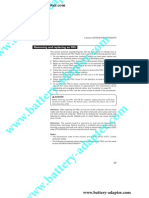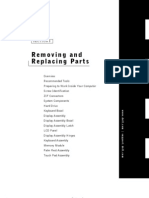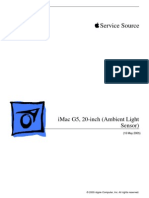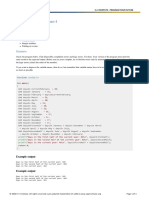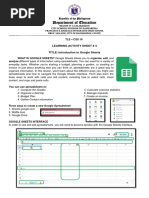Flir I7 Manual
Flir I7 Manual
Uploaded by
Krista MaldonadoCopyright:
Available Formats
Flir I7 Manual
Flir I7 Manual
Uploaded by
Krista MaldonadoOriginal Title
Copyright
Available Formats
Share this document
Did you find this document useful?
Is this content inappropriate?
Copyright:
Available Formats
Flir I7 Manual
Flir I7 Manual
Uploaded by
Krista MaldonadoCopyright:
Available Formats
Getting Started Guide
FLIR i5
FLIR i7
Extech i5
Publ. no.: T559169
Revision: 003
Last revised: March 18, 2010
J
O
B
N
A
M
E
:
T
5
5
9
1
6
9
O
U
T
P
U
T
:
T
h
u
r
s
d
a
y
1
8
M
a
r
c
h
2
0
1
0
,
(
1
0
:
1
8
A
M
)
B
A
T
C
H
F
O
R
M
A
T
T
E
R
V
E
R
S
I
O
N
:
7
.
4
.
2
5
P
A
G
E
:
1
(
o
f
7
4
)
P
A
G
I
N
A
T
I
O
N
:
T
h
i
s
s
i
d
e
=
r
e
c
t
o
User Manual. For accessibility
assistance, please call the Sonoma
County Energy Independence
Program at (707) 521-6200.
2010, FLIR Systems AB. All rights reserved worldwide.
4
Publ. no. T559169, rev. 003
J
O
B
N
A
M
E
:
T
5
5
9
1
6
9
O
U
T
P
U
T
:
T
h
u
r
s
d
a
y
1
8
M
a
r
c
h
2
0
1
0
,
(
1
0
:
1
8
A
M
)
B
A
T
C
H
F
O
R
M
A
T
T
E
R
V
E
R
S
I
O
N
:
7
.
4
.
2
5
P
A
G
E
:
4
(
o
f
7
4
)
P
A
G
I
N
A
T
I
O
N
:
T
h
i
s
s
i
d
e
=
v
e
r
s
o
EN-US English
1. Archive button
Camera parts
2. Left arrow button (on the navigation
pad)
3. Left selection button. This button is
context-sensitive, and the current
function is displayed above the
button on the screen.
4. + button (on the navigation pad)
5. Right arrow button (on navigation
pad)
6. Right selection button. This button is
context-sensitive, and the current
function is displayed above the
button on the screen.
7. On/off button
8. button (on the navigation pad)
Note: See the User Documentation
CD-ROM for a complete description of
button functionality.
Menu system
1. Infrared lens
2. Lever to open and close the lens cap
3. Trigger to save images
4. Cover for the connectors and the
miniSD memory card slot
5. Cover for the battery compartment
6. Attachment point for the hand strap
Keypad buttons
1. Menu system
2. Measurement result
3. Power indicator
4. Date and time
5. Limit value for the temperature scale
6. Temperature scale
7. Currently set emissivity value or
material properties
8. Current function for the right selection
button
9. Current function for the left selection
button
2010, FLIR Systems AB. All rights reserved worldwide.
19
Publ. no. T559169, rev. 003
J
O
B
N
A
M
E
:
T
5
5
9
1
6
9
O
U
T
P
U
T
:
T
h
u
r
s
d
a
y
1
8
M
a
r
c
h
2
0
1
0
,
(
1
0
:
1
8
A
M
)
B
A
T
C
H
F
O
R
M
A
T
T
E
R
V
E
R
S
I
O
N
:
7
.
4
.
2
5
P
A
G
E
:
1
9
(
o
f
7
4
)
P
A
G
I
N
A
T
I
O
N
:
T
h
i
s
s
i
d
e
=
r
e
c
t
o
EN-US English
How to charge the battery
You must charge the battery inside the
camera for four full hours (or until the
battery indicator displays a green light)
before you use the camera for the first
time.
Charge the battery by connecting the
power supply to the power connector on
the camera. Note: The first time you
3. Push the On/Off button to turn on the
charge a factory-new battery you must
camera. Note: If the camera does not
turn on and then turn off the camera after
start, push the reset button with a
you have connected the power supply to
non-conductive tool. The reset button
the power connector on the camera.
is located beside the battery
connector, inside the battery
compartment. Then push the On/Off
button again.
4. Open the lens cap by pushing the
lens cap lever.
1. Battery indicator
2. Power supply cable
Quick Start Guide
Follow this procedure to start
5. Aim the camera toward your target of
immediately:
interest.
1. Remove the protective film from the
6. Pull the save trigger to save the
LCD.
image.
2. Insert a miniSD Memory Card into
7. To move the image to a computer, do
the card slot.
one of the following:
2010, FLIR Systems AB. All rights reserved worldwide.
20
Publ. no. T559169, rev. 003
J
O
B
N
A
M
E
:
T
5
5
9
1
6
9
O
U
T
P
U
T
:
T
h
u
r
s
d
a
y
1
8
M
a
r
c
h
2
0
1
0
,
(
1
0
:
1
8
A
M
)
B
A
T
C
H
F
O
R
M
A
T
T
E
R
V
E
R
S
I
O
N
:
7
.
4
.
2
5
P
A
G
E
:
2
0
(
o
f
7
4
)
P
A
G
I
N
A
T
I
O
N
:
T
h
i
s
s
i
d
e
=
v
e
r
s
o
EN-US English
(Fig. 1 above) Remove the
miniSD Memory Card and insert
it into a card reader connected to
a computer. A miniSD card
adapter is included with your
camera.
(Fig. 2 above) Connect a
computer to the camera using a
USB Mini-B cable.
8. In Windows
Explorer, move the
image from the card or camera using
a drag-and-drop operation.
To keep in mind
Blank objects may appear warm or
cold to the camera due to reflections of
other objects.
Avoid direct sunlight on the details that
you are inspecting.
Different types of faults, such as those
in a buildings construction, may result
in the same type of infrared images.
Correctly analyzing an infrared image
requires professional knowledge about
the application.
2010, FLIR Systems AB. All rights reserved worldwide.
21
Publ. no. T559169, rev. 003
J
O
B
N
A
M
E
:
T
5
5
9
1
6
9
O
U
T
P
U
T
:
T
h
u
r
s
d
a
y
1
8
M
a
r
c
h
2
0
1
0
,
(
1
0
:
1
8
A
M
)
B
A
T
C
H
F
O
R
M
A
T
T
E
R
V
E
R
S
I
O
N
:
7
.
4
.
2
5
P
A
G
E
:
2
1
(
o
f
7
4
)
P
A
G
I
N
A
T
I
O
N
:
T
h
i
s
s
i
d
e
=
r
e
c
t
o
ES-ES Espaol
Componentes de la Botones del teclado
cmara
1. Botn de archivo
2. Botn de flecha izquierda (en el
mando de navegacin)
3. Botn de seleccin izquierdo. La
funcin de este botn depende del
contexto y la funcin actual se
muestra sobre el botn en la pantalla.
4. Botn + (en el mando de
navegacin)
1. Lente de infrarrojos
5. Botn de flecha derecha (en el
2. Palanca para abrir y cerrar la tapa de
mando de navegacin)
proteccin de la lente
6. Botn de seleccin derecho. La
3. Disparador para guardar imgenes
funcin de este botn depende del
4. Cubierta de los conectores y la
contexto y la funcin actual se
ranura para la tarjeta de memoria
muestra sobre el botn en la pantalla.
miniSD
7. Botn de encendido y apagado
5. Cubierta del compartimento de la
8. Botn (en el mando de navegacin)
batera
6. Punto de sujecin de la correa de
Nota: consulte el CD-ROM de la
mano
documentacin del usuario para obtener
una descripcin completa de las
funciones de los botones.
2010, FLIR Systems AB. All rights reserved worldwide.
22
Publ. no. T559169, rev. 003
J
O
B
N
A
M
E
:
T
5
5
9
1
6
9
O
U
T
P
U
T
:
T
h
u
r
s
d
a
y
1
8
M
a
r
c
h
2
0
1
0
,
(
1
0
:
1
8
A
M
)
B
A
T
C
H
F
O
R
M
A
T
T
E
R
V
E
R
S
I
O
N
:
7
.
4
.
2
5
P
A
G
E
:
2
2
(
o
f
7
4
)
P
A
G
I
N
A
T
I
O
N
:
T
h
i
s
s
i
d
e
=
v
e
r
s
o
ES-ES Espaol
Sistema de mens
1. Sistema de mens
1. Indicador de batera
2. Resultado de la medicin
2. Cable de alimentacin
3. Indicador de alimentacin
4. Fecha y hora
Gua de inicio rpido
5. Valor lmite de la escala de
Lleve a cabo este procedimiento para
temperatura
empezar de inmediato:
6. Escala de temperatura
7. Valor de emisividad o propiedades
1. Retire la pelcula protectora de la
de material definidos actualmente
pantalla LCD.
8. Funcin actual del botn de
2. Introduzca una tarjeta de memoria
seleccin derecho
miniSD en la ranura para tarjetas.
9. Funcin actual del botn de
seleccin izquierdo
Carga de la batera
Antes de usar la cmara por primera vez,
la batera debe cargarse dentro de la
cmara durante cuatro horas completas
(o hasta que el indicador de la batera se
ilumine en verde).
Para cargar la batera, conecte la fuente
3. Pulse el botn de encendido y
de alimentacin al conector de
apagado para encender la cmara.
alimentacin de la cmara. Nota: la
Nota: si la cmara no se enciende,
primera vez que cargue una batera
pulse el botn de restablecimiento
nueva, deber encender y apagar la
con ayuda de una herramienta que
cmara despus de conectar la fuente al
no conduzca la electricidad. Este
conector de alimentacin.
botn se encuentra en el interior del
compartimento de la batera, junto al
conector. A continuacin, pulse de
nuevo el botn de encendido y
apagado.
2010, FLIR Systems AB. All rights reserved worldwide.
23
Publ. no. T559169, rev. 003
J
O
B
N
A
M
E
:
T
5
5
9
1
6
9
O
U
T
P
U
T
:
T
h
u
r
s
d
a
y
1
8
M
a
r
c
h
2
0
1
0
,
(
1
0
:
1
8
A
M
)
B
A
T
C
H
F
O
R
M
A
T
T
E
R
V
E
R
S
I
O
N
:
7
.
4
.
2
5
P
A
G
E
:
2
3
(
o
f
7
4
)
P
A
G
I
N
A
T
I
O
N
:
T
h
i
s
s
i
d
e
=
r
e
c
t
o
ES-ES Espaol
4. Abra la tapa de proteccin de la lente (2 en la figura anterior) Conecte
pulsando la palanca. el equipo informtico a la cmara
mediante un cable USB mini B.
8. En el Explorador de Windows
mueva la imagen desde la tarjeta o
desde la cmara, mediante una
accin de arrastrar y colocar.
Consideraciones que se deben
tener en cuenta
Es posible que la cmara interprete los
objetos transparentes como calientes
o fros debido a reflejos de otros
objetos.
Evite la luz solar directa en los detalles
que est inspeccionando.
5. Apunte con la cmara al objeto de
Distintos tipos de defectos, como los
inters.
de la construccin de un edificio,
6. Accione el disparador para guardar la
pueden generar los mismos tipos de
imagen.
imgenes de infrarrojos.
7. Para enviar la imagen a un equipo
El anlisis correcto de una imagen de
informtico, lleve a cabo una de las
infrarrojos requiere conocimientos
siguientes acciones:
profesionales acerca del uso.
(1 en la figura anterior) Extraiga
la tarjeta de memoria miniSD e
introdzcala en un lector de
tarjetas conectado al equipo
informtico. La cmara se
suministra con un adaptador de
tarjetas miniSD.
2010, FLIR Systems AB. All rights reserved worldwide.
24
Publ. no. T559169, rev. 003
J
O
B
N
A
M
E
:
T
5
5
9
1
6
9
O
U
T
P
U
T
:
T
h
u
r
s
d
a
y
1
8
M
a
r
c
h
2
0
1
0
,
(
1
0
:
1
8
A
M
)
B
A
T
C
H
F
O
R
M
A
T
T
E
R
V
E
R
S
I
O
N
:
7
.
4
.
2
5
P
A
G
E
:
2
4
(
o
f
7
4
)
P
A
G
I
N
A
T
I
O
N
:
T
h
i
s
s
i
d
e
=
v
e
r
s
o
A note on the technical production of this publication
This publication was produced using XML the eXtensible Markup Language. For more information about XML, please
visit http://www.w3.org/XML/
A note on the typeface used in this publication
This publication was typeset using Linotype Helvetica World. Helvetica was designed by Max Miedinger
(19101980).
LOEF (List Of Effective Files)
$URL: file:///C:/SVNRepository/svn/T638001--T639000/T638207.xml $$Rev: 246 $
$URL: file:///C:/SVNRepository/svn/T638001--T639000/T638352_cs-CZ.xml $$Rev: 344 $
$URL: file:///C:/SVNRepository/svn/T638001--T639000/T638352_da-DK.xml $$Rev: 344 $
$URL: file:///C:/SVNRepository/svn/T638001--T639000/T638352_de-DE.xml $$Rev: 344 $
$URL: file:///C:/SVNRepository/svn/T638001--T639000/T638352_el-GR.xml $$Rev: 344 $
$URL: file:///C:/SVNRepository/svn/T638001--T639000/T638352_en-US.xml $$Rev: 338 $
$URL: file:///C:/SVNRepository/svn/T638001--T639000/T638352_es-ES.xml $$Rev: 344 $
$URL: file:///C:/SVNRepository/svn/T638001--T639000/T638352_fi-FI.xml $$Rev: 344 $
$URL: file:///C:/SVNRepository/svn/T638001--T639000/T638352_fr-FR.xml $$Rev: 344 $
$URL: file:///C:/SVNRepository/svn/T638001--T639000/T638352_hu-HU.xml $$Rev: 344 $
$URL: file:///C:/SVNRepository/svn/T638001--T639000/T638352_it-IT.xml $$Rev: 344 $
$URL: file:///C:/SVNRepository/svn/T638001--T639000/T638352_ja-J P.xml $$Rev: 344 $
$URL: file:///C:/SVNRepository/svn/T638001--T639000/T638352_ko-KR.xml $$Rev: 344 $
$URL: file:///C:/SVNRepository/svn/T638001--T639000/T638352_nb-NO.xml $$Rev: 344 $
$URL: file:///C:/SVNRepository/svn/T638001--T639000/T638352_nl-NL.xml $$Rev: 344 $
$URL: file:///C:/SVNRepository/svn/T638001--T639000/T638352_pl-PL.xml $$Rev: 344 $
$URL: file:///C:/SVNRepository/svn/T638001--T639000/T638352_pt-PT.xml $$Rev: 344 $
$URL: file:///C:/SVNRepository/svn/T638001--T639000/T638352_ru-RU.xml $$Rev: 344 $
$URL: file:///C:/SVNRepository/svn/T638001--T639000/T638352_sv-SE.xml $$Rev: 344 $
$URL: file:///C:/SVNRepository/svn/T638001--T639000/T638352_tr-TR.xml $$Rev: 344 $
$URL: file:///C:/SVNRepository/svn/T638001--T639000/T638352_zh-CN.xml $$Rev: 344 $
$URL: file:///C:/SVNRepository/svn/T638001--T639000/T638352_zh-TW.xml $$Rev: 344 $
$URL: file:///C:/SVNRepository/svn/T638001--T639000/T638208.xml $$Rev: 246 $
J
O
B
N
A
M
E
:
T
5
5
9
1
6
9
O
U
T
P
U
T
:
T
h
u
r
s
d
a
y
1
8
M
a
r
c
h
2
0
1
0
,
(
1
0
:
1
8
A
M
)
B
A
T
C
H
F
O
R
M
A
T
T
E
R
V
E
R
S
I
O
N
:
7
.
4
.
2
5
P
A
G
E
:
7
2
(
o
f
7
4
)
P
A
G
I
N
A
T
I
O
N
:
T
h
i
s
s
i
d
e
=
v
e
r
s
o
www.flir.com
J
O
B
N
A
M
E
:
T
5
5
9
1
6
9
O
U
T
P
U
T
:
T
h
u
r
s
d
a
y
1
8
M
a
r
c
h
2
0
1
0
,
(
1
0
:
1
8
A
M
)
B
A
T
C
H
F
O
R
M
A
T
T
E
R
V
E
R
S
I
O
N
:
7
.
4
.
2
5
P
A
G
E
:
7
4
(
o
f
7
4
)
P
A
G
I
N
A
T
I
O
N
:
T
h
i
s
s
i
d
e
=
v
e
r
s
o
You might also like
- Requirements Engineering For Software and Systems by Phillip A. Laplante80% (5)Requirements Engineering For Software and Systems by Phillip A. Laplante399 pages
- POV Action Video Cameras Sunglasses - Manual0% (1)POV Action Video Cameras Sunglasses - Manual5 pages
- Lenovo g470 g475 g570 g575 Disassembly Manual0% (1)Lenovo g470 g475 g570 g575 Disassembly Manual36 pages
- SilverCrest KH 2159 Univerzalni Daljinski Upravljač - Upute100% (4)SilverCrest KH 2159 Univerzalni Daljinski Upravljač - Upute107 pages
- Management Information Systems Course SyllabusNo ratings yetManagement Information Systems Course Syllabus30 pages
- FLIR T420, FLIR T420 Infrared Camera FLIR T 420No ratings yetFLIR T420, FLIR T420 Infrared Camera FLIR T 4209 pages
- Quick Start Manual Guide de prise en main rapide: ST5000 - QSM - AMERICA.indb 3 2010-01-20 오후 8:13:23No ratings yetQuick Start Manual Guide de prise en main rapide: ST5000 - QSM - AMERICA.indb 3 2010-01-20 오후 8:13:2332 pages
- Ixus 125hs 127hs Gettingstarted en FR Fa Ar v1.0No ratings yetIxus 125hs 127hs Gettingstarted en FR Fa Ar v1.034 pages
- D-580ZOOM C-460ZOOM X-400: Basic Manual Manuel de Base Einfache Anleitung Manual BásicoNo ratings yetD-580ZOOM C-460ZOOM X-400: Basic Manual Manuel de Base Einfache Anleitung Manual Básico180 pages
- Flashforge Creator Pro en Version02.09.2015.3.1No ratings yetFlashforge Creator Pro en Version02.09.2015.3.125 pages
- User Manual Jem1400 Radbouduniversitynijmegen 2018 03 27No ratings yetUser Manual Jem1400 Radbouduniversitynijmegen 2018 03 2715 pages
- Digital Photo Frame: DPF-D75/D85/D95/E75No ratings yetDigital Photo Frame: DPF-D75/D85/D95/E7548 pages
- VG-165/D-765 VG-180/D-770: Instruction ManualNo ratings yetVG-165/D-765 VG-180/D-770: Instruction Manual65 pages
- Lenovo G700/G710: User Guide User GuideNo ratings yetLenovo G700/G710: User Guide User Guide46 pages
- HD Ir Camera Watch User'S Manua: Z ProfileNo ratings yetHD Ir Camera Watch User'S Manua: Z Profile7 pages
- Service Source: Imac G5, 20-Inch (Ambient Light Sensor)No ratings yetService Source: Imac G5, 20-Inch (Ambient Light Sensor)190 pages
- Powerbook G4 Titanium DVI 667/800/867/1GHZ Repair GuideNo ratings yetPowerbook G4 Titanium DVI 667/800/867/1GHZ Repair Guide46 pages
- 3000 and 5000 Appliances Installing and Removing Memory: Preparing The ApplianceNo ratings yet3000 and 5000 Appliances Installing and Removing Memory: Preparing The Appliance19 pages
- Features 3. Operation Notice 4. Projector Figure 5. Accessories 6. Operation GuideNo ratings yetFeatures 3. Operation Notice 4. Projector Figure 5. Accessories 6. Operation Guide32 pages
- Fujifilm X-T5: Pocket Guide: Buttons, Dials, Settings, Modes, and Shooting TipsFrom EverandFujifilm X-T5: Pocket Guide: Buttons, Dials, Settings, Modes, and Shooting TipsNo ratings yet
- Nikon Z 8 Experience - The Still Photography Guide to Operation and Image Creation with the Nikon Z8From EverandNikon Z 8 Experience - The Still Photography Guide to Operation and Image Creation with the Nikon Z8No ratings yet
- Starfast-A Wireless Wearable EEG Biometric System Based On The ENOBIO Sensor100% (2)Starfast-A Wireless Wearable EEG Biometric System Based On The ENOBIO Sensor8 pages
- CLA: Programming Essentials in C: Lab 1.3.6.4 Variables: Part 4No ratings yetCLA: Programming Essentials in C: Lab 1.3.6.4 Variables: Part 41 page
- DD+DIS103.10E Enclosure Software ACP 5103 PDFNo ratings yetDD+DIS103.10E Enclosure Software ACP 5103 PDF25 pages
- Embedded Systems I/O: Version 2 EE IIT, Kharagpur 1100% (2)Embedded Systems I/O: Version 2 EE IIT, Kharagpur 110 pages
- Mengatasi Masalah Windows Could Not Start The Apache On Local Computer - Make Money From Internet PDFNo ratings yetMengatasi Masalah Windows Could Not Start The Apache On Local Computer - Make Money From Internet PDF3 pages
- DP-900 Exam - Free Actual Q&As, Page 1 - ExamTopics0% (1)DP-900 Exam - Free Actual Q&As, Page 1 - ExamTopics158 pages
- Network Monitoring System Project Proposalw 111 New UpdatedNo ratings yetNetwork Monitoring System Project Proposalw 111 New Updated78 pages
- What Is CSS? CSS Stands For Cascading Style Sheet CSS Is An Extension To Basic HTML That Allows Us To Style Our Web Pages. Styles Define How To Display HTML Elements. Styles Were Added To HTML 4.0No ratings yetWhat Is CSS? CSS Stands For Cascading Style Sheet CSS Is An Extension To Basic HTML That Allows Us To Style Our Web Pages. Styles Define How To Display HTML Elements. Styles Were Added To HTML 4.0101 pages
- SPM Experiment 9: Activity Network DiagramNo ratings yetSPM Experiment 9: Activity Network Diagram8 pages
- Requirements Engineering For Software and Systems by Phillip A. LaplanteRequirements Engineering For Software and Systems by Phillip A. Laplante
- SilverCrest KH 2159 Univerzalni Daljinski Upravljač - UputeSilverCrest KH 2159 Univerzalni Daljinski Upravljač - Upute
- Quick Start Manual Guide de prise en main rapide: ST5000 - QSM - AMERICA.indb 3 2010-01-20 오후 8:13:23Quick Start Manual Guide de prise en main rapide: ST5000 - QSM - AMERICA.indb 3 2010-01-20 오후 8:13:23
- D-580ZOOM C-460ZOOM X-400: Basic Manual Manuel de Base Einfache Anleitung Manual BásicoD-580ZOOM C-460ZOOM X-400: Basic Manual Manuel de Base Einfache Anleitung Manual Básico
- User Manual Jem1400 Radbouduniversitynijmegen 2018 03 27User Manual Jem1400 Radbouduniversitynijmegen 2018 03 27
- Service Source: Imac G5, 20-Inch (Ambient Light Sensor)Service Source: Imac G5, 20-Inch (Ambient Light Sensor)
- Powerbook G4 Titanium DVI 667/800/867/1GHZ Repair GuidePowerbook G4 Titanium DVI 667/800/867/1GHZ Repair Guide
- 3000 and 5000 Appliances Installing and Removing Memory: Preparing The Appliance3000 and 5000 Appliances Installing and Removing Memory: Preparing The Appliance
- Features 3. Operation Notice 4. Projector Figure 5. Accessories 6. Operation GuideFeatures 3. Operation Notice 4. Projector Figure 5. Accessories 6. Operation Guide
- Fujifilm X-T5 Companion: A Guide to Mastering Your CameraFrom EverandFujifilm X-T5 Companion: A Guide to Mastering Your Camera
- Fujifilm X-T5: Pocket Guide: Buttons, Dials, Settings, Modes, and Shooting TipsFrom EverandFujifilm X-T5: Pocket Guide: Buttons, Dials, Settings, Modes, and Shooting Tips
- Nikon Z 8 Experience - The Still Photography Guide to Operation and Image Creation with the Nikon Z8From EverandNikon Z 8 Experience - The Still Photography Guide to Operation and Image Creation with the Nikon Z8
- Starfast-A Wireless Wearable EEG Biometric System Based On The ENOBIO SensorStarfast-A Wireless Wearable EEG Biometric System Based On The ENOBIO Sensor
- CLA: Programming Essentials in C: Lab 1.3.6.4 Variables: Part 4CLA: Programming Essentials in C: Lab 1.3.6.4 Variables: Part 4
- Embedded Systems I/O: Version 2 EE IIT, Kharagpur 1Embedded Systems I/O: Version 2 EE IIT, Kharagpur 1
- Mengatasi Masalah Windows Could Not Start The Apache On Local Computer - Make Money From Internet PDFMengatasi Masalah Windows Could Not Start The Apache On Local Computer - Make Money From Internet PDF
- DP-900 Exam - Free Actual Q&As, Page 1 - ExamTopicsDP-900 Exam - Free Actual Q&As, Page 1 - ExamTopics
- Network Monitoring System Project Proposalw 111 New UpdatedNetwork Monitoring System Project Proposalw 111 New Updated
- What Is CSS? CSS Stands For Cascading Style Sheet CSS Is An Extension To Basic HTML That Allows Us To Style Our Web Pages. Styles Define How To Display HTML Elements. Styles Were Added To HTML 4.0What Is CSS? CSS Stands For Cascading Style Sheet CSS Is An Extension To Basic HTML That Allows Us To Style Our Web Pages. Styles Define How To Display HTML Elements. Styles Were Added To HTML 4.0