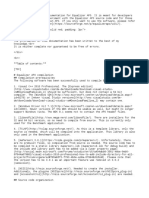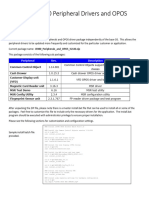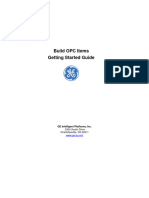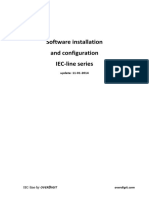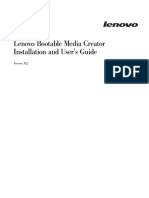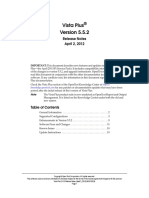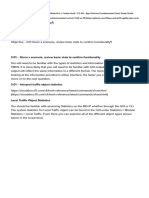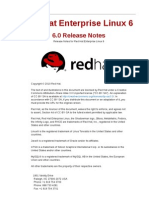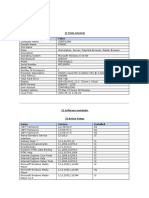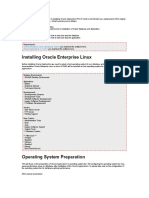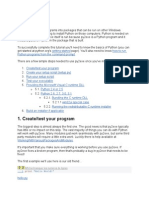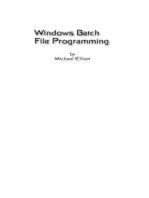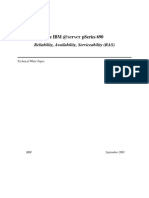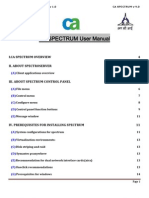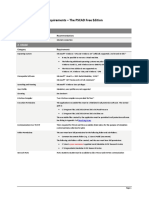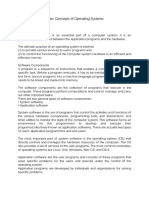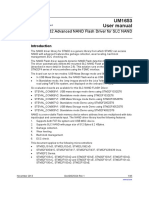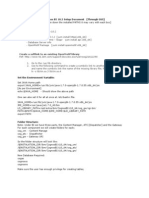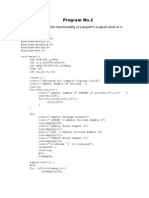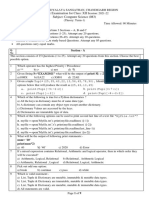0 ratings0% found this document useful (0 votes)
31 viewsAU147vB0 Package
AU147vB0 Package
Uploaded by
Chitra VarathanThe document defines key terms related to AIX software packaging and installation. It describes the smallest units as filesets, with packages containing one or more filesets and LPPs containing multiple packages. It outlines how software is installed and managed, including applying updates which can later be committed or rejected. Tools for listing installed software, installing updates, and searching for fixes are also summarized.
Copyright:
© All Rights Reserved
Available Formats
Download as PDF, TXT or read online from Scribd
AU147vB0 Package
AU147vB0 Package
Uploaded by
Chitra Varathan0 ratings0% found this document useful (0 votes)
31 views17 pagesThe document defines key terms related to AIX software packaging and installation. It describes the smallest units as filesets, with packages containing one or more filesets and LPPs containing multiple packages. It outlines how software is installed and managed, including applying updates which can later be committed or rejected. Tools for listing installed software, installing updates, and searching for fixes are also summarized.
Original Description:
free
Copyright
© © All Rights Reserved
Available Formats
PDF, TXT or read online from Scribd
Share this document
Did you find this document useful?
Is this content inappropriate?
The document defines key terms related to AIX software packaging and installation. It describes the smallest units as filesets, with packages containing one or more filesets and LPPs containing multiple packages. It outlines how software is installed and managed, including applying updates which can later be committed or rejected. Tools for listing installed software, installing updates, and searching for fixes are also summarized.
Copyright:
© All Rights Reserved
Available Formats
Download as PDF, TXT or read online from Scribd
Download as pdf or txt
0 ratings0% found this document useful (0 votes)
31 views17 pagesAU147vB0 Package
AU147vB0 Package
Uploaded by
Chitra VarathanThe document defines key terms related to AIX software packaging and installation. It describes the smallest units as filesets, with packages containing one or more filesets and LPPs containing multiple packages. It outlines how software is installed and managed, including applying updates which can later be committed or rejected. Tools for listing installed software, installing updates, and searching for fixes are also summarized.
Copyright:
© All Rights Reserved
Available Formats
Download as PDF, TXT or read online from Scribd
Download as pdf or txt
You are on page 1of 17
Objectives
After completing this unit, students should be able to:
Define the package definitions and naming conventions
Identify how software products and updates are installed
and managed on the system
AIX Product Offerings
AIX
LPPs
Bonus Pack
Expansion Pack
AIX Documentation
AIX Toolbox for Linux
Packaging Definitions
Smallest Unit
Specific Function
Collection of Filesets
Collection of Packages
Complete Product
fileset:
bos.INed
fileset:
bos.adt.lib
fileset:
bos.adt.prof
package:
bos.INed
package:
bos.adt
LPP:
bos
Fileset Naming
Message Convention:
LPP.msg[.lang].package.fileset
LPP Package Fileset Suffix
bos.terminfo.print.data
Bundles
A Bundle is a collection of packages and filesets suited
for a particular environment
Predefined system bundles in AIX 5.1 include:
App-Dev
CDE
GNOME
KDE
Media-Defined
Netscape
devices
wsm_remote
Software Updates
# oslevel
5 . 1 . 0 . 0
Version
Release
Modification Fix
MIGRATION smit update_all
Software States
Applied:
Committed:
Committed
FILESET 5.1.0.0
Install
FILESET 5.1.0.0
(New Version)
FILESET 4.3.3.0
(Old Version)
Applied
FILESET 5.1.0.0
Commit
or
Reject
4.3.3.0
5.1.0.0
FILESET 4.3.3.0
(Old Version)
Install
Software Installation and Maintenance
Software Installation and Maintenance
Move cursor to desired item and press Enter.
Install and Update Software
List Software and Related Information
Software Maintenance and Utilities
Network Installation Management
System Backup Manager
F1=Help F2=Refresh F3=Cancel F8=Image
F9=Shell F10=Exit Enter=Do
Install and Update Software
Install and Update Software
Move cursor to desired item and press Enter.
Install Software
Update Installed Software to Latest Level (Update All)
Install Software Bundle
Update Software by Fix (APAR)
Install and Update from ALL Available Software
F1=Help F2=Refresh F3=Cancel F8=Image
F9=Shell F10=Exit Enter=Do
Install Software
Install Software
Type or select values in entry fields.
Press Enter AFTER making all desired changes.
[Entry Fields]
* INPUT device / directory for software /dev/cd0 +
* SOFTWARE to install [_all_latest] +
PREVIEW only? (install operation will NOT occur) no +
COMMIT software updates? yes +
SAVE replaced files? no +
AUTOMATICALLY install requisite software? yes +
EXTEND file systems if space needed? yes +
OVERWRITE same or newer versions? no +
VERIFY install and check file sizes? no +
Include corresponding LANGUAGE filesets? yes +
DETAILED output? no +
Process multiple volumes? yes +
ACCEPT new license agreements? no +
Preview new LICENSE agreements? no +
F1=Help F2=Refresh F3=Cancel F4=List
F5=Reset F5=Command F7=Edit F8=Image
F9=Shell F10=Exit Enter=Do
commit
vs
apply
Software Inventory
# smit list_installed
List Installed Software and Related Information
Move cursor to desired item and press Enter.
List Installed Software
List Applied but Not Committed Software Updates
Show Software Installation History
Show Fix (APAR) Installation Status
List Fileset Requisites
List Fileset Dependents
List Files Included in a Fileset
List Fileset Containing File
Show Installed License Agreements
F1=Help F2=Refresh F3=Cancel F8=Image
F9=Shell F10=Exit Enter=Do
lslpp command
-L lists the installed software
-h shows the history of a software product
List Installed Software
Fileset Level State Description
---------------------------------------------------------------------------------------------------------------------
Path: /usr/lib/objrepos
bos.adt.base 5.1.0.0 COMMITTED Base Application Development
Toolkit
bos.adt.include 5.1.0.0 COMMITTED Base Application Development
Include Files
bos.adt.lib 5.1.0.0 COMMITTED Base Application Development
Libraries
bos.diag.com 5.1.0.0 COMMITTED Common Hardware Diagnostics
bos.diag.rte 5.1.0.0 COMMITTED Hardware Diagnostics
bos.diag.util 5.1.0.0 COMMITTED Hardware Diagnostics Utilities
bos.docregister.com 5.1.0.0 COMMITTED Docregister Common
bos.docsearch.client.Dt 5.1.0.0 COMMITTED DocSearch Client CDE Application
Integration
bos.docsearch.client.com 5.1.0.0 COMMITTED DocSearch Client Common Files
bos.docsearch.rte 5.1.0.0 COMMITTED DocSearch Runtime
bos.dosutil 5.1.0.0 COMMITTED DOS Utilities
bos.games 5.1.0.0 COMMITTED Games
# lslpp -l bos.*
Software Maintenance and Utilities
Software Maintenance and Utilities
Move cursor to desired item and press Enter.
Commit Applied Software Updates (Remove Saved Files)
Reject Applied Software Updates (Use Previous Version)
Remove Installed Software
Copy Software to Hard Disk for Future Installation
Check Software File Sizes After Installation
Verify Software Installation and Requisites
Clean Up After Failed or Interrupted Installation
F1=Help F2=Refresh F3=Cancel F8=Image
F9=Shell F10=Exit Enter=Do
#smit maintain_software
Installs a fix
# instfix -k IX38794 -d /dev/rmt0.1
Searches for a fix
# instfix -ik IX38794
All filesets for IX38794 were found.
Searches for a fix by keyword
# instfix -s SCSI -d /dev/rmt0.1
instfix Command
Exercise:
AIX Software
Installation
Exercise: AIX Software Installation
1. Which of the following states can your software be in, in order for you
to be able to use it? (select all that apply)
a. Applied state
b. Removed state
c. Install state
d. Commit state
2. What command is used to list all installed software on your system?
________________________________________________________
3. Which of the following can you install as an entity? (select all that
apply)
a. Fileset
b. LPP
c. Package
d. Bundle
4. What is the difference between the SMIT menus: Install Software and
Update Installed Software to Latest Level (Update All)?
_______________________________________________________
Checkpoint
AIX package naming conventions include the following
terms:
LPP
Package
fileset
suffix
Use the lslpp command, SMIT or the Web-based
System Manager to list all software products installed on
the system
Unit Summary
You might also like
- Oracle E Business R12 2 Step by Step Installation Guide PDFDocument17 pagesOracle E Business R12 2 Step by Step Installation Guide PDFMohamed Shanab100% (2)
- Installing Cadence Virtuoso PDFDocument25 pagesInstalling Cadence Virtuoso PDFAhmed SalehNo ratings yet
- CATIA Install GuideDocument322 pagesCATIA Install Guidenat27No ratings yet
- Bscan Install Win7 2116804v3trainingDocument27 pagesBscan Install Win7 2116804v3trainingSyarif AlfathNo ratings yet
- Readme - Installation GuideDocument2 pagesReadme - Installation GuideWan MohdNo ratings yet
- Elx FW FC 8g-F1.11a7-B5.11x2 Linux-Bc 32-64Document52 pagesElx FW FC 8g-F1.11a7-B5.11x2 Linux-Bc 32-64mail2rajajiNo ratings yet
- Simple Aix by AmrikDocument69 pagesSimple Aix by AmrikDeepak RamdasNo ratings yet
- Deploy VB6 Application Using InnoSetupDocument7 pagesDeploy VB6 Application Using InnoSetupvanbengkulenNo ratings yet
- Winaudit AdministradorDocument384 pagesWinaudit AdministradorNATALIANo ratings yet
- DeveloperDocument3 pagesDeveloperMarcelino YawanNo ratings yet
- HP Omnibook 500 Series - HP Windows Display Driver For Windows 2000Document2 pagesHP Omnibook 500 Series - HP Windows Display Driver For Windows 2000Cleverson Jose GodinhoNo ratings yet
- Foxit PDF Editor Quick Guide11.0Document39 pagesFoxit PDF Editor Quick Guide11.0HLHTN CLANo ratings yet
- Lenovo T430Document1 pageLenovo T430Wilfredo HernandezNo ratings yet
- JS980 Peripherals and OPOS H2.00Document8 pagesJS980 Peripherals and OPOS H2.00BanexNo ratings yet
- Installation of 11510Document20 pagesInstallation of 11510api-3745837100% (1)
- LLLLLLLLDocument3 pagesLLLLLLLLDavid HoffmanNo ratings yet
- A Step by Step Guide To Configure Informix On Linux PDFDocument12 pagesA Step by Step Guide To Configure Informix On Linux PDFluisvillasecaretoNo ratings yet
- Fr24feed ManualDocument30 pagesFr24feed ManualDumitruNo ratings yet
- New Micrhello World Osoft Word DocumentDocument22 pagesNew Micrhello World Osoft Word DocumentSaini NareshNo ratings yet
- 2.creating Staging Directory & Installation 11iDocument29 pages2.creating Staging Directory & Installation 11icapturejaveedNo ratings yet
- Available Features On Demand - Microsoft DocsDocument20 pagesAvailable Features On Demand - Microsoft DocspubgateNo ratings yet
- Ebs Install Ol5Document7 pagesEbs Install Ol5Shero KhanNo ratings yet
- Aix 2 722 - PDFDocument28 pagesAix 2 722 - PDFbrutalnawaxNo ratings yet
- Build OPC ItemsDocument7 pagesBuild OPC ItemsRoberto FinaNo ratings yet
- 01 VXVM InstallationDocument4 pages01 VXVM InstallationSanjay KumarNo ratings yet
- Windows 10 IoTDocument4 pagesWindows 10 IoTfahadNo ratings yet
- Deploying Delphi Applications Please Read This FileDocument8 pagesDeploying Delphi Applications Please Read This FilegreatemailNo ratings yet
- ASAT ConfigPro TrainingDocument99 pagesASAT ConfigPro Trainingrommel76100% (1)
- Media Server Studio Getting Started GuideDocument16 pagesMedia Server Studio Getting Started Guidexyi.bybyiNo ratings yet
- Software Installation and Configuration - ENDocument22 pagesSoftware Installation and Configuration - ENalinupNo ratings yet
- Quick Start Guide: IBM License Metric ToolDocument6 pagesQuick Start Guide: IBM License Metric ToolhldenebNo ratings yet
- Updating Exadata Database Server SoftwareDocument15 pagesUpdating Exadata Database Server SoftwareΒαγγέλης ΟικονομοπουλοςNo ratings yet
- BTP Install DocumentationDocument19 pagesBTP Install DocumentationdhanuNo ratings yet
- Installation: Topics in This SectionDocument3 pagesInstallation: Topics in This SectionPawan VaskarNo ratings yet
- Bomc BK 10.2Document72 pagesBomc BK 10.2KetSaiNo ratings yet
- HACKINGDocument2 pagesHACKINGxyen2001No ratings yet
- Vista Release 5Document40 pagesVista Release 5JohnNo ratings yet
- Step by Step Installation of Oracle Apps R12Document13 pagesStep by Step Installation of Oracle Apps R12khiljisNo ratings yet
- Hspice INSTALL READMEDocument8 pagesHspice INSTALL READMEkona15No ratings yet
- Section 3 - Maintenance-101Document23 pagesSection 3 - Maintenance-101tusharf5certNo ratings yet
- Red Hat Enterprise Linux-6-6.0 Release Notes-En-USDocument36 pagesRed Hat Enterprise Linux-6-6.0 Release Notes-En-USnisar_rakhangiNo ratings yet
- Lifecycle Controller Remote Firmware Update ScriptingDocument15 pagesLifecycle Controller Remote Firmware Update ScriptingOdwori EmmanuelkenNo ratings yet
- ReadmeDocument3 pagesReadmeoptimusmaximusyNo ratings yet
- Usb D C: River UstomizationDocument8 pagesUsb D C: River Ustomizationali alarefyNo ratings yet
- TAFS InstallationAndSetupGuideDocument25 pagesTAFS InstallationAndSetupGuideNikhil PuriNo ratings yet
- Application PackagingQ&ADocument4 pagesApplication PackagingQ&AGanesh Ram100% (1)
- Informe Equipo AuditadoDocument146 pagesInforme Equipo AuditadoAngelica Yubely TOVAR CRISTANCHONo ratings yet
- Foxit PhantomPDF - Quick GuideDocument38 pagesFoxit PhantomPDF - Quick Guidetotoymola8No ratings yet
- PEAK Drivers - 4.x - Command Line User Manual - en UsDocument19 pagesPEAK Drivers - 4.x - Command Line User Manual - en Usburak cikirkanNo ratings yet
- Installing Oracle Application R12 in LinuxDocument5 pagesInstalling Oracle Application R12 in LinuxabouzaidsNo ratings yet
- FAQ On MSI Packaging and RepackagingDocument15 pagesFAQ On MSI Packaging and RepackagingTanmaya Ranjan SwainNo ratings yet
- Xivo DOC PDFDocument461 pagesXivo DOC PDFAnonymous P7eAElNTNo ratings yet
- Gageview Pro v3.5 (Epoch XT)Document113 pagesGageview Pro v3.5 (Epoch XT)Anonymous gFcnQ4goNo ratings yet
- PEAK Drivers - 4.x - Command Line User Manual - en UsDocument19 pagesPEAK Drivers - 4.x - Command Line User Manual - en UsСвятослав ВороновNo ratings yet
- Tutorial Py2exeDocument7 pagesTutorial Py2exeMakhloufi HocineNo ratings yet
- Install Next SuitDocument14 pagesInstall Next SuitIdris KautsarNo ratings yet
- Update FW Zfs7000Document8 pagesUpdate FW Zfs7000So HuyNo ratings yet
- Evaluation of Some Windows and Linux Intrusion Detection ToolsFrom EverandEvaluation of Some Windows and Linux Intrusion Detection ToolsNo ratings yet
- Welcome To AIX 5L Ver. 5.1 System Administration: Course Code AU14Document6 pagesWelcome To AIX 5L Ver. 5.1 System Administration: Course Code AU14Chitra VarathanNo ratings yet
- Reliability, Availability, Serviceability (RAS) : The IbmDocument25 pagesReliability, Availability, Serviceability (RAS) : The IbmChitra VarathanNo ratings yet
- Rserver IBM: Planning For Partitioned-System OperationsDocument62 pagesRserver IBM: Planning For Partitioned-System OperationsChitra VarathanNo ratings yet
- p640 Installation GuideDocument104 pagesp640 Installation GuideChitra VarathanNo ratings yet
- MandDocument376 pagesMandChitra VarathanNo ratings yet
- CMG2004 Paper 4200Document8 pagesCMG2004 Paper 4200Chitra VarathanNo ratings yet
- Catt Quick Reference GuideDocument2 pagesCatt Quick Reference GuidekoyalpNo ratings yet
- CA Spectrum User ManualDocument81 pagesCA Spectrum User Manualclausache100% (2)
- REMVue Basic Download Manual v1.0Document38 pagesREMVue Basic Download Manual v1.0KgrgradyNo ratings yet
- Computing PolicyDocument12 pagesComputing Policyaami6No ratings yet
- Rtos 1Document22 pagesRtos 1VariNo ratings yet
- LabVIEW Basics II Course ManualDocument282 pagesLabVIEW Basics II Course Manualahamed100% (15)
- ContinueDocument3 pagesContinueSneha Sneha dolly100% (2)
- Data ArchivingDocument63 pagesData ArchivingHot_sergio100% (1)
- Name - SectionDocument2 pagesName - SectionJonah Frances Jurilla-PastoralNo ratings yet
- Operation ManualDocument73 pagesOperation ManualSUPPANAT CHAISAWATNo ratings yet
- Requirements - The PSCAD Free Edition: 1. HardwareDocument4 pagesRequirements - The PSCAD Free Edition: 1. HardwareAbdullah AlaaNo ratings yet
- Comman ScriptDocument50 pagesComman ScriptKurnuthala PradeepNo ratings yet
- G&Z SD Card Reconfiguration - V1.1 - enDocument8 pagesG&Z SD Card Reconfiguration - V1.1 - enAbenetherNo ratings yet
- Content Collector 3 Install GuideDocument772 pagesContent Collector 3 Install GuideLambert LeonardNo ratings yet
- Class 5 CH 2 Answers 1Document6 pagesClass 5 CH 2 Answers 1Gurudas SutradharNo ratings yet
- Instructions NP WD19 2bDocument4 pagesInstructions NP WD19 2bKho MO CleaterNo ratings yet
- Basic Concepts of Operating SystemsDocument7 pagesBasic Concepts of Operating Systemsdipexplorerid23No ratings yet
- Edsdk ApiDocument149 pagesEdsdk Apissmmrr_ppttllNo ratings yet
- U2000 Northbound Performance File Interface Developer Guide (NE-Based)Document79 pagesU2000 Northbound Performance File Interface Developer Guide (NE-Based)ilo rohyNo ratings yet
- 04 - 1MRB520292-Uen-Reb500sys - Chap 4Document52 pages04 - 1MRB520292-Uen-Reb500sys - Chap 4faharaNo ratings yet
- Operating Systems ConceptsDocument147 pagesOperating Systems ConceptsJeremiah KakuluNo ratings yet
- 50 Windows 7, Vista Tips and TricksDocument13 pages50 Windows 7, Vista Tips and TricksMukunda Madhab BoruahNo ratings yet
- DM00091013Document45 pagesDM00091013Jackson Dias RochaNo ratings yet
- Cognos BI Setup DocumentDocument4 pagesCognos BI Setup DocumentShreyanRayNo ratings yet
- Database Security Assessment Tool User GuideDocument85 pagesDatabase Security Assessment Tool User GuidealvinbahtiarNo ratings yet
- Dslab - Distributed System COMPUTER SCIENCEDocument22 pagesDslab - Distributed System COMPUTER SCIENCEAbhinish SwaroopNo ratings yet
- XII CS Term1 Preboard Combined 2021payalDocument252 pagesXII CS Term1 Preboard Combined 2021payalmalathi0% (1)
- L7 Online Platforms For ICT Content DevelopmentDocument34 pagesL7 Online Platforms For ICT Content DevelopmentMikhaila FernandezNo ratings yet
- ST10Flasher ManualDocument6 pagesST10Flasher ManualMecatroniccarNo ratings yet