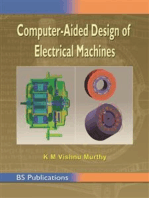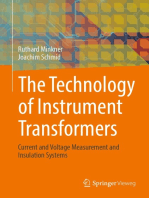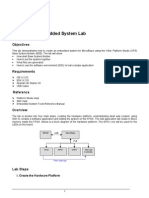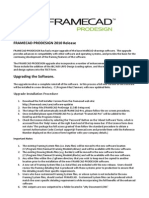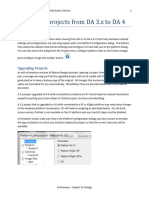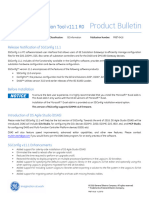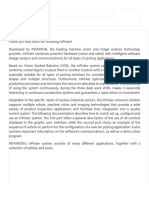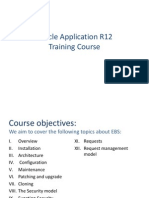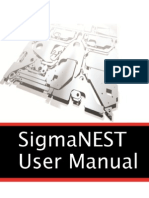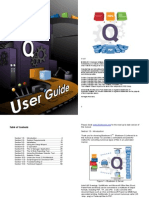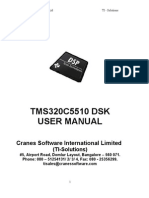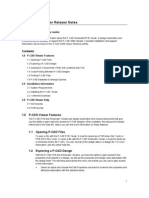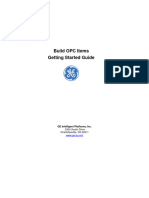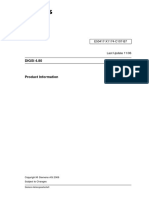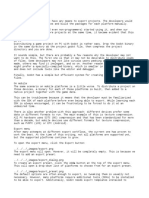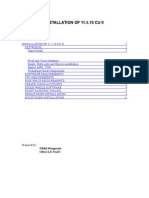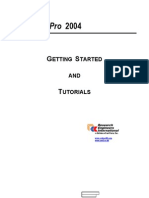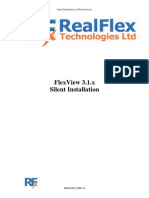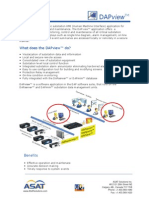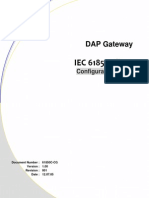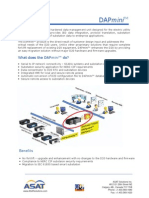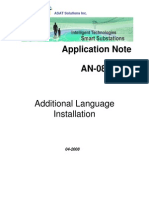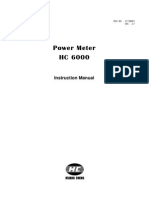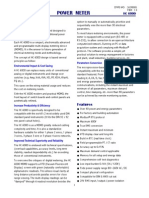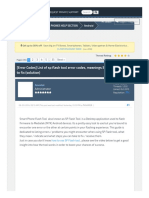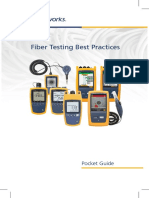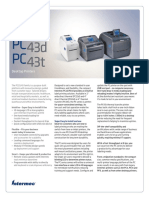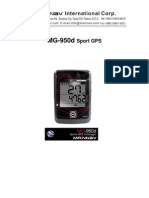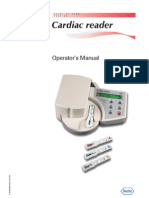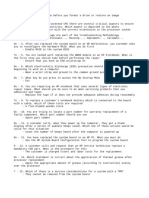ASAT ConfigPro Training
ASAT ConfigPro Training
Uploaded by
rommel76Copyright:
Available Formats
ASAT ConfigPro Training
ASAT ConfigPro Training
Uploaded by
rommel76Copyright
Available Formats
Share this document
Did you find this document useful?
Is this content inappropriate?
Copyright:
Available Formats
ASAT ConfigPro Training
ASAT ConfigPro Training
Uploaded by
rommel76Copyright:
Available Formats
Software & Configuration
with
ConfigPro Version 5
TRADEMARK NOTICES
WESDAC is a registered trademark of General Electric Company, General Electric Canada. All other brand and
product names mentioned in this document are trademarks or registered trademarks of their respective
companies. p
The ConfigPro Configuration System g g y
About ConfigPro
The ConfigPro Configuration System
Define your devices:
Hardware Components
Communication Parameters
S ft A li ti Software Applications
Quantity and Types of Data in Database
Generate the configuration file to be downloaded Generate the configuration file to be downloaded
to your device
Produce system documentation y
Wiring Lists
Hardware and Software Configuration reports
Project and device reports
Use the built in VT100 Emulator to access
Wesmaint, 68k monitor and download
configurations configurations
The ConfigPro Configuration System
ConfigPro 5 was preceded by versions 3
and 4 and all are a complete re-write of
version 2xx version 2.xx
ConfigPro 5 is a full 32 bit application and
t th f ll i 32 bit ti supports the following 32 bit operating
systems; WINNT, WIN98, WIN95,
Windows 2000 and Windows XP.
Projects & Devices configured in ConfigPro
V2.xx & V3.xx can be converted to
C fi P 5 f t i b ilt i tilit ConfigPro 5 format using a built in utility.
NOTE: Projects CANNOT be be converted
back to ConfigPro 2 or 3 from ConfigPro 5.
The ConfigPro Configuration System
Will require installation of the 32 bit
version of the Borland Database Engine
To run both ConfigPro V2.xx & V5.xx on
the same computer, you must install both
th 16 & 32 bit i f th B l d the 16 & 32 bit versions of the Borland
Database Engine.
ConfigPro 5 is still mired in the DOS days
in that it only supports 8 character
names. However, project folder names names. However, project folder names
can now be greater than 8 characters
long a limitation in ConfigPro 2.
The ConfigPro Configuration System
New Features
Indication that you need to generate your
device or project before Downloading (red
dot on the lower right corner of the device dot on the lower right corner of the device
icon)
Built in ability to ARCHIVE ( compress ) &
DEARCHIVE ( d ) C fi P DE-ARCHIVE ( de-compress ) ConfigPro
projects (specialized format, i.e. not
compatible with Winzip)
Utilit t t C fi P 2 & 3 j t Utility to convert ConfigPro 2 & 3 projects
to V5.xx format.
Dynamically generate ISCS projects via
t i Th i t t separate icon. The requirement to
regenerate an ISCS project is indicated
with a blue dot at the project level.
All t NVRAM & RAM i Allocate NVRAM & RAM memory regions.
Reserve a portion of NVRAM in D200/D25
for storage of compressed configurations.
The ConfigPro Configuration System
New Features
Ability to move configs between processors
in a D200. (e.g. move a DCA from node1 to
node2 and all links to DPAs, etcetera are
preserved.
Application definition installation from within
ConfigPro V5.
Ability to change applications and versions
via a simple drop down menu.
Ability to automatically update the BootP
Server configuration files during generation
of ISCS projects.
Project Configuration release tool
The ConfigPro Configuration System Packages
Basic
Suitable for most customer systems
Provides all of the tools necessary for Provides all of the tools necessary for
the day-to-day configuration and
maintenance for GE products
Includes upload and report generation
tiliti utilities
Developers
Build and modify application definition
tables tables
Table Builder feature enabled during
installation of CD ROM
Requires a username and installation
code which is linked to the CD ROM
serial number
The ConfigPro Configuration System
Structure
C: C:\\
Contains Application Definition files Contains Application Definition files
CFGPRO CFGPRO
ld f ld f
Contains Application Definition files Contains Application Definition files
ConfigPro Program files ConfigPro Program files
ConfigPro Extended feature files ConfigPro Extended feature files
appldef appldef
bin32 bin32
Cpro Cpro ConfigPro Extended feature files ConfigPro Extended feature files
ICON bitmap files ICON bitmap files
Help files Help files
help32 help32
bitmaps bitmaps
Cpro Cpro
Help files Help files
ConfigPro Database files ConfigPro Database files
Setup files
* t t fil f i t d i ti
pp
database
template
*.txt files for point descriptions
The ConfigPro Configuration System
Structure
C: C:\\
PROJECTS DIRECTORY PROJECTS DIRECTORY PROJECTS_DIRECTORY PROJECTS_DIRECTORY
PROJECT_NAME PROJECT_NAME Groups of Related SCS Equipment Groups of Related SCS Equipment
DEVICE Single Device Config Directory
Individual Application
A003
Individual Application
sub-directories
containing user-defined
A026
B003
B008
data defining the
operation of specific
li ti d i
B008
B097
B014
application or devices
ConfigPro g
Installing ConfigPro
Installing ConfigPro
PC R i t PC Requirements
Pentium processor (minimum)
64 Megabytes RAM (minimum).
40 Megabytes hard disk space g y p
CD-ROM drive
Windows 95, 98, 2000, NT 4.0 or XP
Printer (for reports)
CD ROM contains
Standard ConfigPro program Standard ConfigPro program
ConfigPro software
Optional Table Builder
Application definition files
E ti GE li ti d fi iti lib ( f th Entire GE application definition library (as of the
CDs create date)
Install utility imports and exports selected or project
specific application definitions. p pp
Device sample configuration (Project CD only)
Documentation (project CD only)
Installing ConfigPro What Gets
Installed
C:\IDAPI32\.
Borland Database Engine Borland Database Engine
C:\CFGPRO\.
ConfigPro Software
C:\PROJECTS\ C:\PROJECTS\.
Configurations
Note:
CFGPRO and PROJECTS directory
names can be changed to suit your
requirements
unlike previous versions of ConfigPro,
these directories can be created these directories can be created
anywhere
Installing ConfigPro - Procedure
The components of ConfigPro must be The components of ConfigPro must be
installed in this order
Borland Database Engine
ConfigPro 5
D i C fi ti ( ti l) Device Configurations (optional)
Application Definitions (optional)
Insert the ConfigPro CD into the PCs Insert the ConfigPro CD into the PCs
drive
The installation program should start
automatically, if not, run HSetup.exe y, , p
located on the CD
After the Setup Launcher window
appears, verify that the ConfigPro 5 tab pp y g
is highlighted, and select Step 1:
Borland Database Engine
Follow the prompts to complete the
i t ll ti f th BDE installation of the BDE
Installing ConfigPro Procedure BDE
During the installation, you will be
prompted to select the destination p p
directories. The Default directories
should be used for most installations.
When prompted to select the network
directory, there are two options
If the PC is going to be stand alone (not
use a shared configuration directory)
then use C:\temp\ then use C:\temp\
If the PC is going to use a shared
configuration directory, you should point
to the directory that is being used to
store the access control files.
Installing ConfigPro Procedure
Once the BDE is installed you can
continue to Step 2: ConfigPro 5 p g
When prompted to Select Components
Select Help Files, Application Installation
Utility, and Project Conversion Utility
Do not select Prologic Editor unless
there is a legacy Prologic program there is a legacy Prologic program
running on the system(s) in use
Installing ConfigPro Procedure Projects and
Applications
Once ConfigPro 5 is installed, you can
continue to Step 3: Device Configurations
This option is only available on project
CDs
Projects can be installed at any time
For the training, we will install the
training project only training project only
Once the Project is installed you can
ti t St 4 A li ti D fi iti continue to Step 4: Application Definitions
Applications can be installed at any time
For the training we will install the
applications at a later time, using the applications at a later time, using the
tools available in ConfigPro
ConfigPro g
Software Interface
ConfigPro Software Interface
The ConfigPro software interface has The ConfigPro software interface has
several main components that the user
must be aware of:
Project Directory: The project directory j y p j y
that is currently in use
Project Explorer Tree: A list of all
projects, devices and applications in the
current project directory This window current project directory. This window
can be replaced with an Active Windows
list
Tool Bars: These tool bars give quick
access to all of the tools required for
basic configuration work
Main Work Area: This is the section of
the screen that you will use when doing the screen that you will use when doing
most of your device configuration work.
ConfigPro Software Interface
ConfigPro g
Projects, Devices, Applications
Projects
All k l t d t GE ill h All work completed at GE will have a
project number associated with it.
Project numbers assigned have either I-
XXXX or P-XXXX format XXXX or PXXXX format.
Identifies all hardware and software
components of a system.
Used within GE to track information and
fi ti configurations.
Refer to this number in future
correspondence with GE to assist the
representative in locating information. p g
These project designations are also used
to name configurations created by GE
ConfigPro Projects contain one or several
device configurations
ConfigPro users can name their projects
any thing they like (8 Characters Max) any thing they like (8 Characters Max)
Projects iSCS Projects
iSCS (I t t d S b t ti C t l iSCS (Integrated Substation Control
System) is a concept that allows users to
integrate all aspects of a substation control
system using various communication
HAR
system using various communication
media including Ethernet, Serial, Fiber and
others
Until the introduction of the iSCS concept
RIS
9972343 9972343
Until the introduction of the iSCS concept,
the ConfigPro project was of little
significance, except as an identifier as
discussed previously.
9972343 9972343
discussed previously.
Now, the Project has more significance:
used to identify all hosts on the iSCS
Local Area Network (LAN)
HAR
RIS
( )
information defined in Project Properties
becomes part of the IP host file for any
device in the Project
it is important that ALL devices used on a
9972343 9972343
it is important that ALL devices used on a
LAN be present in a ConfigPro Project
9972343 9972343
Projects Working With Projects
Th l ti h t b i There are several options on how to begin
work on a project
Work from a template (Factory Default or
Custom) Custom)
Copy and Existing Project
Create a new Project
When working from a template or a copy of g p py
an existing project, you will have a pre-built
copy of the devices firmware application list
to work from.
If you are creating a new project, you will
need to create the firmware application list
in ConfigPro before you can begin
configuration work.
Projects Working With Projects
It is recommended that you make a copy of It is recommended that you make a copy of
any projects you are working from before
making any configuration changes.
Recovery is then possible from errors y
made when working with the copied
project.
To copy a project
1. Highlight the project in the project tree
to the left
2. From the Menu Bar select PROJECT >
COPY
3. In the Project Copy dialog box enter the
new project name, and if required the
project directory project directory
Projects Working With Projects
Once you have created the project you
wish to work with you can modify many of wish to work with, you can modify many of
the project properties by selecting
PROJECT > Properties from the Menu bar
Configurable parameters include Configurable parameters include
Project Description
LAN Settings, including IP, Subnet,
Gateway, and BootP Settings Gateway, and BootP Settings
Contact info
Project Notes
Devices
ConfigPro devices are used to represent
field equipment that you intend to configure
with ConfigPro or communicate with using g g
GE RTUs
Your specific project and device
configuration files may be included on the g y
CD ROM, located on a separate CD or
network drive.
There are 2 options for installing ConfigPro g g
configurations:
Install a Project - copies all of the device
configurations associated with a project.
Also copies any other files in Project Also copies any other files in Project
directory.
Install Single Device - copies individual
device configurations associated with a
project.
Devices Working with Devices
There are 2 options for installing ConfigPro
configurations: configurations:
Install a Project - copies all of the device
configurations associated with a project.
Also copies any other files in Project
di t directory.
Install Single Device - copies individual
device configurations associated with a
project. p j
Devices Working with Devices
Th l t b i k There are several ways to begin work on a
device
Work from a Template
Copy an existing deice Copy an existing deice
Create a new device
If you are working from a template device
or existing device configuration you should g g y
make a copy of the configuration before
making any changes again, for recovery
purposes.
To copy a device, use this procedure:
Open the project containing the device
you are working with
Ri ht Cli k th d i f i t t d Right Click on the device of interest, and
select COPY from the menu
Indicate the new device name, and project
to copy the device to py
Devices Working with Devices
T t d i To create a new device:
You will need a device or project with a
copy of the firmware that is being used in
your device if you do not have this one your device, if you do not have this, one
will need to be created
Procedure
Copy the required firmware to your project Copy the required firmware to your project
(if required)
Select the device you want to create from
the tool bar
Click on the main work area to create your
device
Edit the required properties for your device
Devices Working with Devices
O h t d d i Once you have created your device you
can modify many of the device properties
using the properties dialog box
T th d i ti di l To access the device properties dialog
RIGHT CLICK on the device and select
PROPERTIES
S f th ti dif Some of the properties you can modify
include
Device Description
D i H d O ti Device Hardware Options
LAN Communication options
Redundancy options
D i t Device notes
Firmware
APPLICATIONS Downloaded to FLASH APPLICATIONS Downloaded to FLASH An RTUs firmware is a list of all
applications available in a given RTU
Master Station Protocols Master Station Protocols
Slave Protocols Slave Protocols
System Point Database System Point Database
Westmaint Westmaint
pp g
SABxxxx (D20) SALxxxx (D25), SAXxxxx
(iBox), or SBJxxxx (Dart) are the numbers
assigned by GE, according to the specific
Westmaint Westmaint
LogicLinx ( PLC ) LogicLinx ( PLC )
ETC.. ETC..
g y , g p
product
All applications in a firmware set will have
an application ID (Axxx or Bxxx) pp ( )
Any application that requires user
configuration will also have a matching
Application Definition in ConfigPro. This
D25
Multifunction
IED
GE Harris
Energy Control Systems
HARRIS
pp g
list of Application Definitions makes up the
ConfigPro firmware list.
IED
Application Definition Files
The features of many of the software
applications included in the SCS firmware
will require custom configuration before will require custom configuration before
they can be used.
To do this, corresponding Application
Definition Tables for each application must
be loaded into ConfigPro.
The Application Definition tables provide a The Application Definition tables provide a
template for the ConfigPro user to
manipulate the features of the applications
in the SCS firmware.
D25
Multifunction
IED
GE Harris
Energy Control Systems
HARRIS
IED
Application Definition Files
Before creating a device:
A complete list of all of the applications,
and their versions, that are present in an
SCS firmware must be obtained.
Those applications must be copied into pp p
ConfigPro directory from the CD.
The firmware for the device must be
defined from the installed applications. defined from the installed applications.
If the New Device is being copied from
another source, the above steps will have
been completed already and only
applications need to be installed
Required Applications
There are some applications that are There are some applications that are
required in all RTU configurations for the
RTU to boot up properly. These are:
System Point Database (B008) is used to Sys s ( 008) s s
maintain all data collected, massaged, and
reported by an RTU
Wesmaint (B014) provided an interface to ( ) p
the RTU for installation, commissioning,
and maintenance.
Plant I/O (P097) Controls all physical I/O ( ) p y
settings in the D25 system (Required on
D25 platforms only).
D.20 Link (B003) Controls all physical I/O
settings in the D20/D200 system (required
only when D.20 peripherals are installed). y p p )
Communications Applications
DNP DCA (B021) Communications DNP DCA (B021) Communications
Interface to DNP IEDs
DNP DCA (B023) Communications DNP DCA (B023) Communications
interface to DNP masters
DNP Serial Datalink (B013) Provides DNP Serial Datalink (B013) Provides
datalink layer control for DNP applications
using a serial communications media
DNP Internet Datalink (B052) Provides
Datalink Layer control for DNP
applications using Ethernet applications using Ethernet
communications media
Bid (B015) P id ti Bridgeman (B015) Provides a connection
between the application and datalink
layers in multi-layered applications
Logic Applications
Logiclinx (B082) IEEE Standards based
soft logic application, supports multiple
programming languages
Prologic (A036) Ladder logic application.
Calculator (A083) Calculation based,
event driven logic application.
The Types of Applications
The applications contained in the firmware
fall into one of the following three
categories:
HAR
RIS
DCA or Data Collection Application
DTA or Data Translation Application
DPA or Data Processing Application
9972343 9972343
9972343 9972343
The DCA is responsible for collecting The DCA is responsible for collecting
data from an external source, (peripheral
modules or attached IED(s)), and
mapping it to the System Point Database
HARRI
S
mapping it to the System Point Database
for storage.
9972343 9972343
9972343 9972343
The Types of Applications
The DTA can copy existing data from the
System Point Database, process it, and
output new system points into the
HARRI
S
p y p
database. The data points created by
DTAs are called Pseudo points, as they
are not physical data points.
p y p
The DPA takes copies of any available The DPA takes copies of any available
data in the System Point Database, and
processes it into format compatible with a
Master Station protocol
HARRIS
DNP3 Master
Master Station protocol.
IEC870-5-101 Master
The Types of Applications
STATUS
The WESDAC Interface Node: "WIN
performs the control and management of
the database
The WIN monitors, tracks, and takes care
of all of the data being collected,
calculated, and reported by the RTU
ANALOG
System Architecture
Master/Host
Requests
from
M t
RTU
Response
WIN
DCA DPA
Master
Data
Events
Report Data Events
to WIN
WIN
DCA DPA
Requests
Receive
DCA
Requests
Poll
D t
Poll,
Output
Requests
Data
Response
Devices
System Architecture
Master/Host
DTA
COMM.
WATCHDOG
A026
Requests
from
Master
RTU
Response
WIN
DCA DPA
Master
Data
Events
Receive
Report Data
Events
to WIN
WIN
DCA DPA
Requests
Receive
DCA
Requests
Poll,
Data
Response
,
Output
Requests
Response
DTA
ANALOG
Devices
DTA
ANALOG
REFERENCE
A035
System Architecture
DTA DTA
COMM.
WATCHDOG
A026-1
LOGICLINX
(Automation
PLC)
GUI
DNP3
MASTER
Requests
from
Master
RTU
Response
Receive DCA
Report Data Events
to WIN
WIN
DCA
(MODBUS)
DPA
(DNP3)
Data
Events
Requests Receive DCA
Requests
(MODBUS)
(DNP3)
Requests
Poll,
Data
DPA
IEC870-
Output
Requests
Data
Response
DPA
(IEC870-
5-104)
GUI
DCA
(DNP3)
IEC870-
5-104
MASTER
HARRIS
D25
D25
D25
ConfigPro g
D20 Lab1
D20 Lab 1 - Outline
This lab will be completed in 2 sections,
the first section will be lead by the
instructor, the second section completed p
by the students
The objectives of this lab will be to review:
HARRIS
Copying a device
Setting up device properties
Configuration of the D.20 Link application
Configuration of the Wesmaint
Configuration of the Wesmaint
application
D20 Lab 1 Instructor Lead
Working from the ConfigPro software, the
instructor will demonstrate the following:
Copying a device
Copy the Sample Device from the
training configuration, name the copy
Lab1-I
Configuring device properties
HARRIS
g g p p
Ensure the proper device part number is
selected
Ensure the proper firmware is selected
Make any device notes required
y
Configuring the D.20 Link application
Configure 1A, 1S, 1K, 1C peripheral
reviewing all fields
Note the data available in the WIN
Configuration of the Wesmaint
application
Review all available tables and fields
Review the procedure for creating a new Review the procedure for creating a new
user
D20 Lab 1 Student Completed
Using ConfigPro Using ConfigPro
Copy Device
Copy the Sample Device from the
training configuration, name the copy
L b1 S Lab1-S
Configuring device properties
Ensure the proper device part number is
selected
E th fi i l t d
HARRIS
Ensure the proper firmware is selected
Make any device notes required
Configuring the D.20 Link application
Configure 1A, 1S, 1K, 1C peripheral
reviewing all fields
Note the data available in the WIN
The configuration should match the
hardware setup available to you. See
LAB1 in the D20 HW training for details
Configuration of the Wesmaint
application
Create a new username and password p
for access to Wesmaint
Do not delete the default login
D20 Lab 1 Checkout
Your instructor will demonstrate the Your instructor will demonstrate the
procedure for downloading a configuration
to the RTU.
The Student will: The Student will:
Download the Lab1-S device
configuration
Login to Wesmaint and check the error
l
HARRIS
log
Check the device Status Display to
ensure all peripherals are communicating
properly
p p y
Check the system data displays to
ensure all data is online.
Force several DO points (on the D20K) to
ensure that the controls are operating
ensure that the controls are operating
properly
D20 Lab 1 Checkout
Details Check
__________________________________________________________
__________________________________________________________
Error Log
Details Check
D20A Status Device Status
__________________________________________________________
__________________________________________________________
D20A Status ____________________________________
D20S Status ____________________________________
D20K Status ____________________________________
Device Status
All data online? Data Testing
D20C Status ____________________________________
All data online? ___________________________________
Control Force Success? ____________________________
Data Testing
ConfigPro g
D25 Lab1
D25 Lab 1 - Outline
This lab will be completed in 2 sections.
The first section will be lead by the
instructor; the second section completed p
by the students
The objectives of this lab will be to review:
Copying a device
Setting up device properties
Configuration of the Plant I/O Link
application application
Configuration of the Wesmaint
application
D25 Lab 1 Instructor Lead
Working from the ConfigPro software, the
instructor will demonstrate the following:
Copying a device
Copy the Sample Device from the
training configuration, name the copy
Lab1-I
Configuring device properties g g p p
Ensure the proper device part number is
selected
Ensure the proper firmware is selected
Make any device notes required y
Configuring the Plant I/O Link application
Ensure that Plant I/O is properly
configured for the installed HW options
Note the data available in the WIN
Configuration of the Wesmaint
application
Review all available tables and fields
Review the procedure for creating a new Review the procedure for creating a new
user
D25 Lab 1 Student Completed
Using ConfigPro Using ConfigPro
Copy Device
Copy the Sample Device from the
training configuration, name the copy
Lab1-S Lab1 S
Configuring device properties
Ensure the proper device part number is
selected
Ensure the proper firmware is selected Ensure the proper firmware is selected
Make any device notes required
Configuring the D.20 Link application
Configure the Plant I/O application for
the installed HW options the installed HW options
Note the data available in the WIN
The configuration should match the
hardware setup available to you. Refer
to the D25 part number for installed to the D25 part number for installed
options
Configuration of the Wesmaint
application
C d d Create a new username and password
for access to Wesmaint
Do not delete the default login
D25 Lab 1 Checkout
Your instructor will demonstrate the Your instructor will demonstrate the
procedure for downloading a configuration
to the RTU.
The Student will: The Student will:
Download the Lab1-S device
configuration
Login to Wesmaint and check the error
llog
Check the system data displays to
ensure all data is online.
Force several DO points to ensure that p
the controls are operating properly
D25 Lab 1 Checkout
Details Check
__________________________________________________________
__________________________________________________________
Error Log
Details Check
All data online? Data Testing
__________________________________________________________
__________________________________________________________
All data online? ___________________________________
Control Force Success? ____________________________
Data Testing
ConfigPro g
Configuring DNP
DNP
Th l li ti th t t b There are several applications that must be
configured to use DNP.
DNP DCA (B021) or DNP DPA (B023)
Bridgeman (B015)
RTU #1
Bridgeman (B015)
DNP Serial Datalink (B013).
DNP operates using a 3 layer model called
Data
In
Data
Out
RTU #1
the Enhanced Performance Architecture.
Application Layer (DNP DCA or DNP DPA)
Datalink Layer (DNP Datalink)
Physical Layer (physical media)
Application Layer
Physical Layer (physical media)
There is also a pseudo transport layer to
control the connection between the
Application and Datalink Layers
Physical Layer
Data Link Layer
Application and Datalink Layers
Bridgeman
DNP
Device #1 Device #2
Data
In
Data
In
Data
Out
Data
Out
Device #1 Device #2
Data Link Layer
Application Layer
Data Link Layer
Application Layer
Physical Layer
DNP
Data
In
Data
In
Data
Out
Data
Out
Device #1 Device #2
Data
In
Data
Out
Device #3
Application Layer Application Layer Application Layer
BridgeMan BridgeMan BridgeMan
Physical Layer A
Data Link Layer A Data Link Layer A Data Link Layer B Data Link Layer B
Physical Layer B Physical Layer B
DNP
Application Layer
DNP DCA (B021)
DNP DPA (B023) DNP DPA (B023)
Psuedo Transport Layer
Bridgeman (B015) Bridgeman (B015)
Datalink Layer
DNP Serial Datalink (B013)
Physical Layer
Physical Media
DNP
10 = Application Address 1 = Application Address 100 = DPA address
101 = Master address
DNP DPA B021_CFG DNP DCA B023_DEV DNP DCA B023_DCA
10 B013 0 A
100 B013 1 64
1 B013 0 1
101 B013 1 65
Bridgeman LAT B015_LAT Bridgeman RAT B015_RAT
COM1 9600 Handshaking
In RTU
COM1 9600 Handshaking
COM2 19200 Handshaking
DNP Datalink B013_CNL
Other Devices
IED Address = 1
RTU Address = 10
Master Address = 101
RTU Address = 100
DNP IED DNP Master
RTU Address 10 RTU Address 100
DNP
DNP DCA B023_DCA DNP DCA B023_DEV DNP DPA B021_CFG
10 = Application Address 1 = Application Address 100 = DPA address
101 = Master address
10 B013 0 32 1 B013 0 5
100 B013 1 C8 101 B013 1 C9
Bridgeman RAT B015_RAT Bridgeman LAT B015_LAT
COM1 9600 Handshaking
In RTU
DNP Datalink B013_CNL
COM1 9600 Handshaking
COM2 19200 Handshaking
Other Devices
IED Address = 5
RTU Address = 50
Master Address = 201
RTU Address = 200
DNP IED DNP Master
RTU Address 50 RTU Address 200
DNP
Once the applications are configured, you
must reserve space in the database for the
Status
must reserve space in the database for the
data generated by the DNP applications
DNP DCA will require you to reserve space
for both PSEUDO points and the data you for both PSEUDO points and the data you
are collecting for the IEDs
Global Pseudo points are associated with
every device being polled by an instance of
Analog
every device being polled by an instance of
the DCA, and only need to be configured
once
3 Global DI *
Controls
9 Global DO *
* Application Version Dependant See Configuration Guide for Details
DNP
Status
Per Device Pseudo points are only
associated with one device and need one set associated with one device and need one set
to be configured per device
16 Per Device DI *
10 Per Device DO *
The application data is stored in the following
order
Analog
5 Per Device AI *
order
Global Pseudo Points
Device 1 Real Data
Device 1 Per Device Pseudo Points Controls
Device 2 Real Data
Device 2 Per Device Pseudo Points
* Application Version Dependant See Configuration Guide for Details
ConfigPro g
Lab 2 DNP DCA
Lab 2 - Outline
This lab will be completed in 2 sections This lab will be completed in 2 sections,
the first section will be lead by the
instructor, the second section completed
by the students by the students
The objectives of this lab will be to review:
Copying a device
Configuration of DNP DCA
Configuration of Bridgeman
Configuration of DNP Serial Datalink
Resource Materials
DNP DCA Configuration Guide
(B023_0CG.pdf)
Bridgman Configuration Guide
(B015_0CG.pdf)
DNP Serial Datalink Configuration Guide
(B013 0CGpdf) (B013_0CG.pdf)
Lab 2 Instructor Lead
Using ConfigPro the instructor will Using ConfigPro the instructor will
demonstrate the following:
Copy Device
Copy the Sample Device and re-name to
HARRIS
Lab2-I
Enable and configure the DNP DCA
Review all tables and fields
Highlight which fields much be changed,
9972343
M t C fi ti I f ti
g g g
and which can be left default for a basic
configuration
Configure for 1 device as per drawing to
the left
Meter Configuration Information
Communications
Meter Address = 1
Enable Bridgeman
Review all tables and fields
Highlight which tables and fields must be
changed, and which will work as default
Meter Address = 1
RTU Address = 10
Com1 @ 9600 baud, direct Serial
Poll for events every 1s
g ,
Enable DNP Serial Datalink
Review all tables and fields
Highlight which fields must be changed,
and which will work as default
Poll for all data every 1 min
Meter Data
10 DI
and which will work as default
10 DI
12 AI (16 bit)
3 DO
Lab 2 Student Completed
Using ConfigPro configure a new device Using ConfigPro configure a new device
for the following requirements:
Copy Device
Copy the Sample Device and re-name to
HARRIS
9972343
Lab2-S
Configure the required applications are
per the outlined requirements
9972343
Meter #1 Configuration Information
Communications
Meter Address = 1
RTU Add 10
Meter #2 Configuration Information
Communications
Meter Address = 2
RTU Add 10 RTU Address = 10
Com1 @ 9600 baud, direct Serial
Poll for events every 1s
Poll for all data every 1 min
RTU Address = 10
Com1 @ 9600 baud, direct Serial
Poll for events every 1s
Poll for all data every 1 min y
Meter Data
10 DI
12 AI (16 bit)
y
Meter Data
10 DI
12 AI (16 bit) 12 AI (16 bit)
3 DO
12 AI (16 bit)
3 DO
Lab 2 Work Sheets
Details Check
Total DI Points ________________
Total AI Points ________________
Data Base
Details Check
Total DO Points _______________
After you have completed your
HARRIS
After you have completed your
configuration, download to the RTU and
use Wesmaint to complete the checkout
on the next page
9972343
9972343
on the next page.
9972343
Lab 2 Checkout
Details Check
__________________________________________________________
__________________________________________________________
Error Log
Details Check
Meter #1 Transactions Failures Device Status
__________________________________________________________
__________________________________________________________
All data online?
Data Testing
Meter #1 _____________ Transactions __________ Failures ______
Meter #2 _____________ Transactions __________ Failures ______
Device Status
All data online? ___________________________________
All pseudo points online? ___________________________
Database appears to line up? ________________________
g
ConfigPro g
Communications Watchdog
Communications Watchdog
The Communications Watchdog (A026)
monitors communications to remote IEDs
and Peripherals, setting an alarm if there is a
communications failure.
Devices can be monitored in a group, or
i di id ll individually
OR and AND conditions available for
monitoring groups of devices
Specific ranges of data in WIN can also be p g
monitored
There are two tables that will need to be
configured
HARRIS
9972343
A026_CFG Communications events table,
used to define the alarms that will be used
A026_DCA Contains only the DCA index
9972343
Communications Watchdog
When configuring the CWD application you
first must assign the required space in the
d t b database
1 DI for every communications alarm (row in
A026_CFG)
Depending on the version of A026 you may Depending on the version of A026 you may
require 5 pseudo DI points to monitor a
redundant system, regardless of if your
system is redundant.
Refer to the Configuration guide for details,
and to determine if you require these points
R f t i l
HARRIS
9972343
Reference materials
A026_0CG.pdf (Configuration Guide)
9972343
ConfigPro g
Lab 3 Communications Watchdog
Lab 3 - Outline
This lab will be completed in 2 sections This lab will be completed in 2 sections,
the first section will be lead by the
instructor, the second section completed
by the students by the students
The objectives of this lab will be to review:
Copying a device
Configuration of the CWD application
Resource Materials
CWD Configuration Guide CWD Configuration Guide
(A026_0CG.pdf)
HARRIS
9972343
9972343
Lab 3 Instructor Lead
Using ConfigPro the instructor will
demonstrate the following
Copy Device
Copy the Lab2-I Device and re-name to Copy the Lab2-I Device and re-name to
Lab3-I
Enable and configure the CWD DTA
Review all tables and fields
Configure 1 Group alarm for the Configure 1 Group alarm for the
peripherals (OR Condition)
Configure 1 alarm for the DNP Meter
HARRIS
9972343
Lab 3 Student Completed
U i C fi P th t d t ill l t Using ConfigPro the student will complete
the following
Copy Device
Copy the Lab2-S Device and re-name to Copy the Lab2 S Device and re name to
Lab3-S
Enable and configure the CWD DTA
Review all tables and fields
Configure 1 Group alarm for the Configure 1 Group alarm for the
peripherals (OR Condition)
Configure 1 alarm for each peripheral
Configure 1 alarm for DNP Meter #1
Configure 1 alarm for DNP Meter #2 Configure 1 alarm for DNP Meter #2
Configure 1 alarm to indicate all meters
communication failure (AND Condition)
HARRIS
9972343
9972343
Lab 3 Checkout
Aft h l t d After you have completed your
configuration, download to the RTU and
perform the following checks
Error Log Error Log
Note any errors in the error log
Correct any errors that require correction
Test the communications alarms
Determine a way to cause and correct Determine a way to cause and correct
the communications failures required to
test all of the configured alarms.
Confirm that the alarms act as expected
using the Wesmaint System Data using the Wesmaint System Data
Displays
HARRIS
9972343
9972343
Lab 3 Checkout
Details Check
__________________________________________________________
__________________________________________________________
Error Log
Details Check
Peripheral 1 Meter #1 Test Alarms
__________________________________________________________
__________________________________________________________
Peripheral 1 _____________ Meter #1 ____________
Peripheral 2 ______________ Meter #2 _____________
Peripheral 3 ______________ All Devices ___________
Test Alarms
Group Peripherals _________
ConfigPro g
Configuring DPAs
DPAs
As mentioned previously DPAs are
applications intended to communicate data
to master stations in the format and protocol
required by the master.
HARRIS
DNP3 Master
All DPAs will have some basic
characteristics in common, regardless of the
protocol the application is intended to use.
IEC870-5-101 Master
DNP3 Master
There are a few basic concepts that a user
must be familiar with before attempting to
IEC870-5-101 Master
p g
configure a DPA.
DPAs LRUs
LRUs (Logical Remote Units) allow an RTU
to communicate to one or multiple master
stations, as if it were multiple RTUs.
Overcome point limitations Some older
protocols have a limitation on the quantity of
data a master will accept from one RTU By
HARRIS
LRU
data a master will accept from one RTU. By
using LRUs, one RTU can provide the
available data spread over multiple LRUs.
Communicate different data to different
U
LRU
LRU
Communicate different data to different
masters LRUs allow the RTU to
communicate with multiple masters,
providing a different data map to each
t A t l th d t
LRU
master. A master can only access the data
mapped in the LRU it is communicating with.
DPAs LRUs
What the Master Sees:
RTU
RTU
RTU RTU
What really exists:
HARRIS
LRU
LRU
LRU
DPAs LRUs
Master Station #1
HARRIS
LRU
LRU
LRU
LRU
Master Station #2
DPAs Tables
There are several standard tables that will be
found in each DPA Application
Map Tables These Tables allow the user
to select the data in the database that is
required to be communicated to the master
station. These tables also allow the user to
configure aspects of the data handling
LRU
LRU
LRU
LRU
LRU
s
LRU
LRU
LRU
LRU
s
LRU
Ports
MAP TABLES
MAP TABLES
MAP TABLES
MAP TABLES
LRU
LRU
LRU
s
LRU configure aspects of the data handling
COS vs. SOE
Scaling
Control Format (in some cases)
LRU
LRU
LRU
LRU
LRU
LRU
s
LRU
LRU tables - These tables will allow the user
to configure the LRUs, and assign regions
of date from the Map Tables to each LRU
P t Th t bl ll th t Ports These tables allow the user to
assign LRUs to communication ports, as
well as configure the communications
parameters to be used on the p
communications port.
DPAs Tables
Most applications will also have tables
specific to the applications, depending on the
requirements of the application
LRU
LRU
LRU
LRU
LRU
s
LRU
LRU
LRU
LRU
s
LRU
Ports
MAP TABLES
MAP TABLES
MAP TABLES
MAP TABLES
LRU
LRU
LRU
s
LRU
Details on these tables can be found in the
Configuration Guide for that application.
LRU
LRU
LRU
LRU
LRU
LRU
s
LRU
ConfigPro g
Lab 4 DNP DPA
Lab 4 - Outline
This lab will be completed in 2 sections This lab will be completed in 2 sections,
the first section will be lead by the
instructor, the second section completed
by the students by the students
The objectives of this lab will be to review:
Copying a device
DNP3 Master
Configuration of DNP DPA (B021)
Addition of entries for DNP DPA to
Bridgeman (B015)
Addition of entries for DNP DPA to DNP Addition of entries for DNP DPA to DNP
Serial Datalink (B013)
Resource Materials
HARRIS
9972343
DNP DPA Configuration Guide
(B021_0CG.pdf)
Bridgeman Configuration Guide
(B015 0CGpdf)
(B015_0CG.pdf)
DNP Serial Datalink Configuration Guide
(B013_0CG.pdf)
Lab 4 Instructor Lead
Using ConfigPro the instructor will
demonstrate the following
Copy Device
HAR
Copy Device
Copy the Lab3-I Device and re-name to
Lab4-I
Enable and configure the DNP DPA
Review all tables and fields
RIS
9972343
Review all tables, and fields.
Indicate the fields that must be
configured in order for a system to work,
and which fields can be left default for a
basic system
Master 1 Configuration Information
Communications
Master #1 Address = 101 basic system.
Configure the DNP DPA to communicate
to one Master Station as per the
requirements to the left
Add configuration records to Bridgman
Master #1 Address = 101
RTU Address = 100
Com2 @ 9600 baud, direct Serial
Add configuration records to Bridgman
and the Serial Datalink to allow the DPA
to communicate to the master station
Data
All DI configured for SOE, class 1
All AI, 16 count deadband, class 2
All DO points All DO points
Lab 4 Student Completed
Using ConfigPro the student will complete Using ConfigPro the student will complete
the following
Copy Device
Copy the Lab3-S Device and re-name to
Lab4 S Lab4-S
Configure all required applications as per
the requirements outlined below
HARR
IS
9972343
9972343
Master 1 Configuration Information
Communications
Master 1 Configuration Information
Communications
Master #1 Address = 102
RTU Address = 100
Com2 @ 9600 baud, direct Serial
Master #1 Address = 101
RTU Address = 100
Com2 @ 9600 baud, direct Serial
Data
Meter DI configured for SOE, class 1
Meter AI, 16 count deadband, class 2
Data
Peripheral DI configured for SOE, class 1
Peripheral AI, 16 count deadband, class 2
Meter DO points Peripheral DO points
Lab 4 Checkout
After you have completed your
configuration, download to the RTU and
perform the following checks
Error Log
Note any errors in the error log
Correct any errors that require correction Correct any errors that require correction
Test the communications
Using the communication test set
provided by the instructor ensure the
devices will communicate
HARRIS
9972343
devices will communicate
Force a data point (in Wesmaint) from
each of the peripherals and meters to
ensure that they are properly reported to
the master station
9972343
the master station.
Lab 4 Checkout
Details Check
__________________________________________________________
__________________________________________________________
Error Log
Details Check
Peripheral 1 Meter #1 Test Data
__________________________________________________________
__________________________________________________________
Peripheral 1 _____________ Meter #1 ____________
Peripheral 2 ______________ Meter #2 _____________
Peripheral 3 ______________
Test Data
ConfigPro g
Other Features
Uploading Configurations
A configuration can be uploaded from an
RTU, and converted back into table format to
be viewed in ConfigPro
Before a configuration can be uploaded you
must ensure the followingg
You have a copy of the configuration to
upload onto (does not have to be the latest
version)
The device configuration you are uploading
onto needs to have the same firmware as
the device you are uploading from
Th USE FIRMWARE TYPE ti i The USE FIRMWARE TYPE option is
selected in the device properties of the
configuration you are uploading onto.
Uploading Configurations - Procedure
The instructor will demonstrate the
procedure to upload a configuration from a procedure to upload a configuration from a
device
Procedure
L i t th RTU d t th 68k it Login to the RTU, and enter the 68k monitor
Adjust baud rate (on D20ME and D25 only)
Upload the configuration (Shift+F7)
E it th 68k it d l t f Exit the 68k monitor, and logout of
Wesmaint
Convert the configuration, from the device
menu menu.
Converting Configurations
If you have configuration created in previous
versions of ConfigPro (2xx or 3xx) they can versions of ConfigPro (2.xx or 3.xx) they can
be converted to ConfigPro4 format
Configurations can not be converted from
ConfigPro4 format to ConfigPro 2 or 3 g g
The old version project is not destroyed, a
new copy of the project is created in the
ConfigPro4 project directory
The conversion tool is located under the
tools menu bar in ConfigPro.
Report Generation
There are several report options available on There are several report options available on
the project, device, application and table
levels.
Reports can be directed to a printer saved Reports can be directed to a printer, saved
in a CSV format, or simply viewed on your
computer
The report generation tool is located on the p g
menu bar user TOOLS > REPORTS
The available report formats will be
determined by what level of the
configuration a user is viewing
Reports include
Project / Device / Application wiring
T bl C fi ti Table Configuration
Project / Device / Device / Application /
Table Firmware List
Project / Device / Application / Firmware j pp
Information
END of ConfigPro 4 presentation
The End
You might also like
- Grid-Integrated and Standalone Photovoltaic Distributed Generation Systems: Analysis, Design, and ControlFrom EverandGrid-Integrated and Standalone Photovoltaic Distributed Generation Systems: Analysis, Design, and ControlNo ratings yet
- Application of Flexible AC Transmission System Devices in Wind Energy Conversion SystemsFrom EverandApplication of Flexible AC Transmission System Devices in Wind Energy Conversion SystemsNo ratings yet
- Solar Panel Improvement: 1950–2016: For Solar, by Solar, to SolarFrom EverandSolar Panel Improvement: 1950–2016: For Solar, by Solar, to SolarNo ratings yet
- Design of Electrical Circuits using Engineering Software ToolsFrom EverandDesign of Electrical Circuits using Engineering Software ToolsNo ratings yet
- Green Communications: Principles, Concepts and PracticeFrom EverandGreen Communications: Principles, Concepts and PracticeKonstantinos SamdanisNo ratings yet
- Arc Control in Circuit Breakers: Low Contact Velocity 2nd EditionFrom EverandArc Control in Circuit Breakers: Low Contact Velocity 2nd EditionNo ratings yet
- Practical Guide to International Standardization for Electrical Engineers: Impact on Smart Grid and e-Mobility MarketsFrom EverandPractical Guide to International Standardization for Electrical Engineers: Impact on Smart Grid and e-Mobility MarketsNo ratings yet
- Improved Indirect Power Control (IDPC) of Wind Energy Conversion Systems (WECS)From EverandImproved Indirect Power Control (IDPC) of Wind Energy Conversion Systems (WECS)No ratings yet
- The Technology of Instrument Transformers: Current and Voltage Measurement and Insulation SystemsFrom EverandThe Technology of Instrument Transformers: Current and Voltage Measurement and Insulation SystemsNo ratings yet
- Renewable Energy Tariffs and Incentives in Indonesia: Review and RecommendationsFrom EverandRenewable Energy Tariffs and Incentives in Indonesia: Review and RecommendationsNo ratings yet
- Mini Project ReportDocument13 pagesMini Project ReportS Rajput0% (1)
- 02 Creating HW LabDocument5 pages02 Creating HW LabgpuonlineNo ratings yet
- CATIA Install GuideDocument322 pagesCATIA Install Guidenat27No ratings yet
- Readme First - FrameCAD Pro Upgrade 2010 ReleaseDocument2 pagesReadme First - FrameCAD Pro Upgrade 2010 ReleaseFernando UniqueNo ratings yet
- XPe Setup GuideDocument5 pagesXPe Setup GuidevinhleNo ratings yet
- PRBT-0338 SGConfig 83 Notification V100 R2Document5 pagesPRBT-0338 SGConfig 83 Notification V100 R2Salvador FayssalNo ratings yet
- Upgrading From Design Assistant 3.0 To 4.0Document4 pagesUpgrading From Design Assistant 3.0 To 4.0wrwerNo ratings yet
- PRBT-0416 SGConfig 11.1 Release Notification V100 R0Document5 pagesPRBT-0416 SGConfig 11.1 Release Notification V100 R0Ghazi MekkiNo ratings yet
- 0 Inpicker OverviewDocument15 pages0 Inpicker OverviewAntonio CadelboNo ratings yet
- BHB PgmPlatz enDocument29 pagesBHB PgmPlatz enapiseyNo ratings yet
- Oracle Application R12 Training CourseDocument66 pagesOracle Application R12 Training CourseMuhammad M RashedNo ratings yet
- CoDesys Installation and StartDocument19 pagesCoDesys Installation and StartRoger PerdomoNo ratings yet
- 3456 Soft ManualDocument22 pages3456 Soft ManuallaurentiuNo ratings yet
- CODESYSControlV3 FirstSteps 01 PDFDocument12 pagesCODESYSControlV3 FirstSteps 01 PDFmladen00No ratings yet
- Amyuni Document Converter Developer ManualDocument13 pagesAmyuni Document Converter Developer Manualsss940664716No ratings yet
- SigmaNESTReferenceManual enDocument460 pagesSigmaNESTReferenceManual enAdam Perez0% (1)
- Infranor Backup and RestoreDocument4 pagesInfranor Backup and Restoreendro aminNo ratings yet
- Altium PCB Project Template PDFDocument5 pagesAltium PCB Project Template PDFduchaundh1No ratings yet
- LLLLLLLLDocument3 pagesLLLLLLLLDavid HoffmanNo ratings yet
- Blue Beam User GuideDocument30 pagesBlue Beam User GuideRishi KumarNo ratings yet
- Release Notes-PlantStruxure DTM Library v1.1.22Document4 pagesRelease Notes-PlantStruxure DTM Library v1.1.22ResaKandhyNo ratings yet
- DeDRM App ReadMeDocument2 pagesDeDRM App ReadMeantonioNo ratings yet
- User Manual - c5510Document42 pagesUser Manual - c5510Rahul Goutham GanduriNo ratings yet
- NozzleFEM-System Administrator Guide EngDocument4 pagesNozzleFEM-System Administrator Guide Enger_scecNo ratings yet
- Sizer Software Directory StructuresDocument4 pagesSizer Software Directory StructuresMatiasNo ratings yet
- STRAKON Extension Manual 2014Document78 pagesSTRAKON Extension Manual 2014LukasPodolskiNo ratings yet
- PCS 7 - System Documentation - ReadmeDocument40 pagesPCS 7 - System Documentation - ReadmeAmitabhaNo ratings yet
- Manual ManualDocument201 pagesManual ManualEnrique de la RosaNo ratings yet
- P-CAD 2006 Viewer Release NotesDocument3 pagesP-CAD 2006 Viewer Release NotesAndrew HryvachevskyiNo ratings yet
- 11.4.2.6 Lab - Managing Router Configuration Files With Terminal Emulation SoftwareDocument6 pages11.4.2.6 Lab - Managing Router Configuration Files With Terminal Emulation SoftwareasdfjklNo ratings yet
- Getting Started STAAD 2005Document570 pagesGetting Started STAAD 2005wili_ab8040100% (1)
- Build OPC ItemsDocument7 pagesBuild OPC ItemsRoberto FinaNo ratings yet
- CODESYS Installation and StartDocument19 pagesCODESYS Installation and StartmcbalvesNo ratings yet
- DeveloperDocument3 pagesDeveloperMarcelino YawanNo ratings yet
- C++Builder 6: Installation NotesDocument7 pagesC++Builder 6: Installation NotesG_naharNo ratings yet
- BTT RRF WiFi V1.0 User ManualDocument6 pagesBTT RRF WiFi V1.0 User ManualSwichNo ratings yet
- 7XS54 Digsi480Document36 pages7XS54 Digsi480Venkateshwarlu KarlaNo ratings yet
- ExportDocument13 pagesExportChronooss GamesNo ratings yet
- Prokon Users GuideDocument636 pagesProkon Users Guide364318No ratings yet
- Setting Up CodeblockDocument14 pagesSetting Up CodeblockAdam LassakNo ratings yet
- Installation of 11510Document20 pagesInstallation of 11510api-3745837100% (1)
- STAAD - Pro 2004 - Getting Started PDFDocument568 pagesSTAAD - Pro 2004 - Getting Started PDFHazra YusofNo ratings yet
- Gu 03 WG Renode PlatformioDocument56 pagesGu 03 WG Renode Platformioewfkahq3vwNo ratings yet
- CSC 326 Transformer Protection Ied Technical Application Manual v1 02Document329 pagesCSC 326 Transformer Protection Ied Technical Application Manual v1 02rommel76No ratings yet
- Owners Service Manual NO. 05602 Installation, Operating & Servicing InstructionsDocument10 pagesOwners Service Manual NO. 05602 Installation, Operating & Servicing Instructionsrommel76No ratings yet
- Water MistDocument1 pageWater Mistrommel76No ratings yet
- Auto Transformer ModuleDocument10 pagesAuto Transformer ModuleIkhwanJackNo ratings yet
- Silent Installation of FlexViewDocument3 pagesSilent Installation of FlexViewrommel76No ratings yet
- PRPI-048 D20 D25 IBOX Automation ApplicationsDocument49 pagesPRPI-048 D20 D25 IBOX Automation Applicationsrommel76No ratings yet
- MOXA NPort 5600 SeriesDocument4 pagesMOXA NPort 5600 Seriesrommel76No ratings yet
- DAPview HMI BrochureDocument2 pagesDAPview HMI Brochurerommel76No ratings yet
- Asat Iec 61850 Client CG r1.1Document30 pagesAsat Iec 61850 Client CG r1.1rommel76No ratings yet
- DAPmini 61850 GatewayDocument2 pagesDAPmini 61850 Gatewayrommel76No ratings yet
- MOXA NPort 5600 SeriesDocument4 pagesMOXA NPort 5600 Seriesrommel76No ratings yet
- DAPmini Server BrochureDocument2 pagesDAPmini Server Brochurerommel76No ratings yet
- Protection Scheme: Types and Voltage Level of FeedersDocument8 pagesProtection Scheme: Types and Voltage Level of Feedersrommel76No ratings yet
- PRPI-019 D20 - D200 Technical Overview V300 R4Document108 pagesPRPI-019 D20 - D200 Technical Overview V300 R4rommel76No ratings yet
- Application Note AN-08-04-01: Additional Language InstallationDocument6 pagesApplication Note AN-08-04-01: Additional Language Installationrommel76No ratings yet
- E6000 InstructionManual v27Document42 pagesE6000 InstructionManual v27rommel76No ratings yet
- E6000 Catalog v23Document6 pagesE6000 Catalog v23rommel76No ratings yet
- 994-0078 - D20 D200 Installation and Operations Guide V200 R7 PDFDocument132 pages994-0078 - D20 D200 Installation and Operations Guide V200 R7 PDFrommel76No ratings yet
- SIMIS - W - TSpec - Arhitectura SiemensDocument138 pagesSIMIS - W - TSpec - Arhitectura SiemensMihnea MunteanuNo ratings yet
- SPFT Error Codes PDFDocument34 pagesSPFT Error Codes PDFHi'gak IyaNo ratings yet
- Objective 8 Objective 1Document6 pagesObjective 8 Objective 1Luningning MacatangayNo ratings yet
- Drivemonitor Parameter InputDocument11 pagesDrivemonitor Parameter InputserviciosysuministrosiasNo ratings yet
- NPI Fiber Pocket Guide - FINAL - PRINTDocument16 pagesNPI Fiber Pocket Guide - FINAL - PRINTياسين حسينNo ratings yet
- Technical PlanDocument3 pagesTechnical PlanSalah BarakjiNo ratings yet
- The Information AgeDocument38 pagesThe Information AgeNita Teresa Bagara100% (2)
- Syllabus Computer Application in Business - Md. Monowar Uddin TalukdarDocument2 pagesSyllabus Computer Application in Business - Md. Monowar Uddin TalukdarMd. Monowar Uddin TalukdarNo ratings yet
- Operating Systems Graphical User Interface Desktop Windows PcsDocument17 pagesOperating Systems Graphical User Interface Desktop Windows PcsAnkit SrivastavaNo ratings yet
- Ict Notes A Level by FredDocument230 pagesIct Notes A Level by Fredmakueimadol17No ratings yet
- History of IntelDocument19 pagesHistory of IntelaamirsayidNo ratings yet
- Cybernetics of Economic Systems ProjectDocument9 pagesCybernetics of Economic Systems ProjectOneHelluvaGuyNo ratings yet
- Quick Setup Guide: Unpack The Machine and Check The ComponentsDocument2 pagesQuick Setup Guide: Unpack The Machine and Check The ComponentsRed HeadNo ratings yet
- Intermec pc43t Pc43ta101eu302 User ManualDocument3 pagesIntermec pc43t Pc43ta101eu302 User ManualAdrian Aguilar TapiaNo ratings yet
- 1sdh000891r0002 PDFDocument42 pages1sdh000891r0002 PDFrajasekar thangarajNo ratings yet
- Smart Jet Plus User Manual May 20 2019Document60 pagesSmart Jet Plus User Manual May 20 2019Carlos FloresNo ratings yet
- Priority Security Costs For Beligium Embassy .XLSX 2Document14 pagesPriority Security Costs For Beligium Embassy .XLSX 2apliex consultsNo ratings yet
- Ba Elk 02 - En-UsDocument132 pagesBa Elk 02 - En-UssldksNo ratings yet
- MainNav GPS Manual MG-950d User Manual 2008-09-16Document20 pagesMainNav GPS Manual MG-950d User Manual 2008-09-16mamat01No ratings yet
- Cardiac Reader Operator ManualDocument59 pagesCardiac Reader Operator ManualKate Camat FaminialagaoNo ratings yet
- Smartphone - And.pocket - Pc.magazie - June JulyDocument96 pagesSmartphone - And.pocket - Pc.magazie - June Julyanderson4leeNo ratings yet
- Wired (Bus) Electro-Installation: Technical CatalogueDocument112 pagesWired (Bus) Electro-Installation: Technical CataloguevizanteaNo ratings yet
- 8905 Operation ManualDocument19 pages8905 Operation Manualevang.pmsiNo ratings yet
- 2024 - S1 - CFAF05D Study Guide v2Document27 pages2024 - S1 - CFAF05D Study Guide v2Monwa BisiNo ratings yet
- Guide Installation - DVR ENDSS-R4D8 PDFDocument16 pagesGuide Installation - DVR ENDSS-R4D8 PDFjavis0No ratings yet
- Pipette Accuracy Tester - IMDocument30 pagesPipette Accuracy Tester - IMarodassanchezNo ratings yet
- HP Troubleshooting Q&ADocument2 pagesHP Troubleshooting Q&Aclumber70No ratings yet
- Bro IbaLogic v1.6 enDocument8 pagesBro IbaLogic v1.6 enyustinusNo ratings yet
- Standard Chartered BankDocument20 pagesStandard Chartered Bankjisansalehin1No ratings yet
- Mazatrol Matrix Nexus Connection and Maintenance ManualDocument155 pagesMazatrol Matrix Nexus Connection and Maintenance ManualAlex Man100% (4)