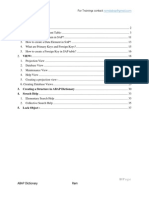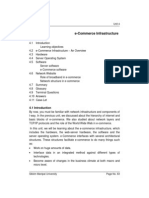IGSE Paper
IGSE Paper
Uploaded by
Moses MindilahCopyright:
Available Formats
IGSE Paper
IGSE Paper
Uploaded by
Moses MindilahOriginal Description:
Original Title
Copyright
Available Formats
Share this document
Did you find this document useful?
Is this content inappropriate?
Copyright:
Available Formats
IGSE Paper
IGSE Paper
Uploaded by
Moses MindilahCopyright:
Available Formats
Centre Number Candidate Number
Write your name here
Surname Other names
Total Marks
Paper Reference
Edexcel
International GCSE
P41338A
2013 Pearson Education Ltd.
1/1/1/1/1/1
*P41338A0104*
Information and
Communication Technology
Paper 2: Practical Paper
COVER SHEET
13 17 May 2013
You do not need any other materials.
4IT0/02
Instructions
Use black ink or ball-point pen.
Fill in the boxes at the top of this page with your name,
centre number and candidate number.
Punch a hole in the top left corner of each printout.
Ensure your printouts are in the correct order and attach them to page 2 of this
cover sheet using a treasury tag.
Turn over
2
*P41338A0204*
Activity 1
Activity 1
Arrange your pages in this order, face up.
Activity 1
Activity 2
Activity 3
Activity 4
Activity 5
Put a treasury tag through all
your pages
3
*P41338A0304*
4
*P41338A0404*
BLANK PAGE
Edexcel International GCSE
Paper Reference
You must have:
Short treasury tag, cover sheet, data files: CONTACT, LETTER,
POSTER, SAFARI, SLIDETEXT, WHYLDE, WSP, IMAGES folder
4IT0/02
13 17 May 2013
Time: 3 hours
Information and
Communication Technology
Paper 2: Practical Paper
Turn over
*P41338A*
P41338A
2013 Pearson Education Ltd.
1/1/1/1/1/1
Instructions
Complete your candidate details on the cover sheet provided.
At the end of the examination use a treasury tag to attach your printouts to
page 2 of the cover sheet.
Information
There are five activities in this examination paper totalling 100 marks.
The marks for the parts of tasks are shown in round brackets: e.g. (2).
Advice
Read through the instructions on page 2.
Attempt ALL activities.
Take breaks away from the computer from time to time.
Label your printouts clearly as instructed in each task.
2
P41338A
Instructions to Candidates
This paper consists of five activities.
Work through the activities and tasks in order.
Do not spend too much time on any one activity. A suggested time is given at the start of
each activity.
For all tasks, you MUST enter the task number, your name, candidate number and centre
number BEFORE PRINTING.
This table shows the marks and data files needed for each activity.
Activity Marks Data files needed
1 Using Art/Imaging and Graphics Software (AG) 9 IMAGES folder, POSTER
2 Using Database Software (DB) 24 SAFARI
3 Using Presentation Software (PS) 25
SLIDETEXT, IMAGES
folder, WSP
4 Using Spreadsheet Software (SS) 28 WHYLDE
5 Using DTP/Word Processing Software (WP) 14 LETTER, CONTACT
Total Marks 100
For all activities, you may also need to use word processing software.
Scenario
Whylde Safari Park (WSP) is owned by Jonathan Whylde.
There are five species of animals in the park. These are buffalo, elephant, leopard, lion and
rhinoceros.
People make donations to sponsor the animals. Their money supports the running of the
park.
The contact details for the park are:
Address:
Mr Jonathan Whylde
Managing Director
Whylde Safari Park
Whylde Manor
Queensferry
SU3 8HY
Telephone: 01203 827262
Email: j.whylde@whylde.co.uk
Website: www.whylde.co.uk
3
P41338A
Turn over
Activity 1 Using Art/Imaging and Graphics Software (AG) (suggested time 15 minutes)
Task AG1
Open a new document using word processing software.
Enter Task AG1, your name, candidate number and centre number in the footer
of the document.
SAVE the document as TASK AG1.
(a) Jonathan would like a logo for Whylde Safari Park (WSP).
Open a suitable graphics package.
Create the logo.
The logo must be fit for purpose and include:
- the letters 'wSP'
- one suitable image from the IMAGES folder.
(3)
SAVE the logo as WSPLOGO.
Paste a copy of WSPLOGO into TASK AG1.
RESAVE TASK AG1.
DO NOT PRINT at this stage.
(b) Jonathan wants to use an image of an elephant to illustrate a slide presentation.
He has an image saved as POSTER.
Open the image POSTER in a suitable graphics package.
Edit the image by:
- cropplng lt to remove the logs on the rlght-hand slde and at the bottom
- cropplng lt to remove the fence on the left-hand slde
- alterlng lt so that the two people are no longer vlslble
- addlng the text 'wHLDL SAPAP|' on the grey boards behlnd the elephant.
(6)
SAVE the image as ELEPHANT.
Paste a copy of ELEPHANT into TASK AG1.
RESAVE TASK AG1.
PRINT TASK AG1 on one side of A4.
(Total for Task AG1 = 9 marks)
TOTAL FOR ACTIVITY 1 = 9 MARKS
4
P41338A
Activity 2 Using Database Software (DB) (suggested time 45 minutes)
Jonathan has created a database called SAFARI to store details of the animals and
sponsors.
The database contains three tables: ANIMAL, SPONSOR and DONATION.
Task DB1
Open the SAFARI database.
Open the SPONSOR table.
Details of sponsors are stored in the SPONSOR table.
The structure of the SPONSOR table is:
Fieldname Data type Description
SPONSOR_REF Auto number
TITLE Text Tltle of sponsor - one of: Dr, Mr, Mlss, Ms, Mrs
FNAME Text First name of sponsor
INITIAL Text Initial letter of first name of sponsor
LNAME Text Last name of sponsor
ADDR1 Text First line of address of sponsor
ADDR2 Text Second line of address of sponsor
PCODE Text Postcode of sponsor
PHONE Text Sponsor phone number
DOB Date/Time Date of birth of sponsor
Jonathan wants to add a new sponsor to the SPONSOR table.
(i) Add these sponsor details to the database.
Mrs Jayne Smith, 3 High Street, Wyndymore, HH6 6HY, 01203 454647
She was born on 7 February 1979.
(2)
(ii) Sort the SPONSOR table into ascending order of DOB.
(2)
5
P41338A
Turn over
SAVE the SPONSOR table.
Open a new document using word processing software.
Set the orientation to landscape.
Enter Task DB1, your name, candidate number and centre number in the footer
of the document.
SAVE the word processed document as TASK DB1.
Copy and paste the sorted SPONSOR table into TASK DB1.
Make sure that all data is displayed on one side of A4 and is easy to read.
RESAVE TASK DB1.
PRINT TASK DB1.
(Total for Task DB1 = 4 marks)
Task DB2
Open a new document using word processing software.
Set the orientation to landscape.
Enter Task DB2, your name, candidate number and centre number in the footer
of the document.
SAVE the word processed document as TASK DB2.
(a) Jonathan wants a list of sponsors who are less than 16 years old on 1 July 2013
(ie born after 1 July 1997).
He wants all fields displayed.
Create a query/search on the SPONSOR table to find this information.
(2)
SAVE the query/search as DB2a.
Display the results of the query/search.
Copy and paste the results of your search into TASK DB2.
RESAVE TASK DB2.
DO NOT PRINT at this stage.
(b) 1onathan wants a llst of sponsors whose tltle ls 'Mr' and who have a postcode
beglnnlng wlth 'HH4'.
The list should show only the fields: TITLE, INITIAL, LNAME, ADDR1, ADDR2 and
PCODE.
Create a query/search on the SPONSOR table to find this information.
(4)
6
P41338A
SAVE the query/search as DB2b.
Display the results of the query/search.
Copy and paste the results of your search into TASK DB2.
Make sure that all results from this task are displayed on one side of A4 and are easy
to read.
RESAVE TASK DB2.
PRINT TASK DB2.
(Total for Task DB2 = 6 marks)
Task DB3
Open a new document using word processing software.
Enter Task DB3, your name, candidate number and centre number in the footer
of the document.
SAVE the document as TASK DB3.
The DONATION table needs to be linked to the ANIMAL and SPONSOR tables.
The DONATION table contains details of every donation made by sponsors.
Each sponsor can make more than one donation.
More than one donation can be made for each animal.
Create appropriate relationships between the tables.
(a) Display the relationships on the screen.
Make sure all fields are displayed.
Take a screen shot of the relationships.
(3)
Paste the screen shot into TASK DB3.
RESAVE TASK DB3.
DO NOT PRINT at this stage.
(b) Label the screen shot to identify the primary key in one of the relationships.
(1)
RESAVE TASK DB3.
PRINT TASK DB3 on one side of A4.
(Total for Task DB3 = 4 marks)
7
P41338A
Turn over
Task DB4
Open a new document using word processing software.
Enter Task DB4, your name, candidate number and centre number in the footer
of the document.
SAVE the document as TASK DB4.
Jonathan wants a data entry form for the DONATION table.
The structure of the DONATION table is:
Fieldname Data type Description
DONATION_REF Auto number
ANIMAL_REF Number Code taken from ANIMAL table
SPONSOR_REF Number Code taken from SPONSOR table
AMOUNT Currency Amount donated by the sponsor
DATE Date/Time Date of the donation
(a) Create a data entry form for the DONATION table.
Make sure that the form simplifies data entry.
Take a screen shot of the form in data entry view.
(4)
Paste the screen shot into TASK DB4.
RESAVE TASK DB4.
DO NOT PRINT at this stage.
(b) Label the screen shot to identify two features on the form that make data entry
easier.
(2)
RESAVE TASK DB4.
PRINT TASK DB4 on one side of A4.
(Total for Task DB4 = 6 marks)
8
P41338A
Task DB5
Open a new document using word processing software.
Set the orientation to landscape.
Enter Task DB5, your name, candidate number and centre number in the footer
of the document.
SAVE the document as TASK DB5.
Jonathan wants a list of sponsors who have donated at least 20 to sponsor an
animal. The list should:
show only fields: AMOUNT, DATE, NAME, ANIMAL, FNAME, LNAME and PHONE
be sorted in ascending order of LNAME.
Create a query/search to find this information from the linked tables.
SAVE the query as DB5.
Display the results of the query/search.
Copy and paste the results of your search into TASK DB5.
Make sure that all results from this task are displayed on one side of A4 and are easy
to read.
RESAVE TASK DB5.
PRINT TASK DB5.
(Total for Task DB5 = 4 marks)
TOTAL FOR ACTIVITY 2 = 24 MARKS
9
P41338A
Turn over
Activity 3 Using Presentation Software (PS) (suggested time 45 minutes)
Jonathan wants a presentation to give visitors details about the animals in the
safari park.
Here are his designs for the slides.
Title slide (slide 1) Other slides
On the title slide
L1, L2 and L3 are
hyperlinks to the
three other slides.
On the other slides
L is a hyperlink
back to the title slide
SLIDE TITLE
Slide text
entered
as bullet
points
Image to
illustrate
slide
WHYLDE SAFARI PARK
Where wildlife
is closer
than you think
L1 L2 L3 Logo L Logo
Jonathan has started to produce the presentation (saved as WSP) using settings on a
master slide.
He has entered the text on the title slide.
These files are available:
- information about the safari park in SLIDETEXT
- IMAGES folder.
Task PS1
Open the presentation WSP.
Open a new document using word processing software.
Enter Task PS1a, your name, candidate number and centre number in the footer of the
document.
SAVE the document as TASK PS1a.
(a) Edit the master slide.
(i) Change:
- the background of the tltle area to a dark colour
- the text colour of the tltle to whlte.
(2)
(ii) Remove all levels after the second level from the text area.
(1)
(iii) Add the logo (WSPLOGO) you created in Task AG1 to the bottom rlght-hand
corner of the master slide.
(1)
10
P41338A
(iv) Change the footer of the master slide by:
- enterlng the text 'Created by' followed by your name ln the centre sectlon
- addlng the sllde number to the left sectlon
- settlng the footer to dlsplay on all slldes except the tltle sllde.
(3)
(v) Change the default font for all the text on the slides to a sans serif font.
(1)
SAVE the presentation as ACTIVITY 3.
Display the master slide on your screen. Make sure the whole slide is visible.
Paste a screen shot of the master slide into TASK PS1a.
(vi) On the screen shot identify the changes you have made to the master slide.
(3)
RESAVE TASK PS1a.
PRINT TASK PS1a on one side of A4.
(b) Your task is to produce three more slides using information from the file SLIDETEXT,
the IMAGES folder and the layout shown ln 1onathan's deslgn.
You need to select suitable text and images.
(l) Create sllde 2 about the safarl park's elephants.
Include the image ELEPHANT you saved in Task AG1.
(3)
(ii) Create slide 3 about one of the other animals at the safari park.
Make sure that the selected text is fit for purpose. You may need to edit it for use
on the slide.
(3)
(iii) Create slide 4 to explain how to support the work of Whylde Safari Park.
Make sure that the selected text is fit for purpose. You may need to edit it for use
on the slide.
(3)
Enter Task PS1b, your name, candidate number and centre number in the footer of the
HANDOUTS view of the presentation.
RESAVE ACTIVITY 3.
(iv) PRINT a handouts copy of the presentation with two slides on each A4 sheet.
Make sure that the slides match the initial design.
(2)
11
P41338A
Turn over
Open a new document using word processing software.
Enter Task PS1c, your name, candidate number and centre number in the footer of the
document.
SAVE the document as TASK PS1c.
(c) 1onathan's deslgn shows hyperllnks between the slldes.
Create the hyperlinks on the title slide as shown in the design.
(i) Display the title slide on the screen.
Paste a screen shot of the slide into TASK PS1c.
(2)
(ii) Display the completed dialog box you used to set up one of the hyperlinks.
Paste a screen shot of the dialog box into TASK PS1c.
(1)
RESAVE ACTIVITY 3.
RESAVE TASK PS1c.
PRINT TASK PS1c on one side of A4.
(Total for Task PS1 = 25 marks)
TOTAL FOR ACTIVITY 3 = 25 MARKS
12
P41338A
Activity 4 Using Spreadsheet Software (SS) (suggested time 45 minutes)
Task SS1
Jonathan uses the WHYLDE spreadsheet to store data and calculate costs.
It contains two worksheets: STAFF and STATISTICS.
Open the WHYLDE spreadsheet.
Open the STAFF worksheet.
Enter Task SS1, your name, candidate number and centre number in the footer of the
worksheet.
(a) The formatting of the STAFF worksheet needs to be improved.
Improve the STAFF worksheet by:
- merglng cells A2 to 12 and centrlng the tltle ln the merged cells
- maklng the column labels stand out
- uslng approprlate column wldths and row helghts
- uslng approprlate borders and/or shadlng to enhance the appearance of the
worksheet
- formattlng the data so that lt ls presented approprlately and conslstently.
(6)
(b) Sort the data in the STAFF worksheet in ascending order of Employee, within
ascending order of Hourly Rate.
(3)
SAVE the spreadsheet as TASK SS1.
PRINT the STAFF worksheet on one side of A4, showing the data.
(Total for Task SS1 = 9 marks)
Task SS2
(a) The STAFF worksheet will be used to calculate the amount of pay for each employee.
Pay is calculated by multiplying the Hours by the Hourly Rate.
(i) Enter a formula to calculate the Pay for the first employee.
(2)
(ii) Replicate the formula for the other employees.
(1)
(iii) Enter a formula in a suitable cell to calculate the total pay for all employees.
(2)
(iv) Add a label for this calculation in an appropriate cell.
(1)
13
P41338A
Turn over
Edit the footer to show that this is Task SS2a.
SAVE the spreadsheet as TASK SS2.
PRINT the STAFF worksheet on one side of A4, showing the formulae.
Make sure the row and column headings are shown.
Make sure the columns are wide enough to show the complete formulae.
Reduce the width of other columns, if necessary, to ensure that your formulae can be read.
(b) Each employee has a holiday allowance.
The holiday allowance is shown in Days Holiday.
The Days Taken column shows the number of days already taken.
(i) Enter a formula to calculate the number of Days Left for the first employee.
(1)
(ii) Use an IF function to display a message in the Comments column for the first
employee.
If the Days Left ls less than zero, then the message should be 'Too many days'.
|f not, the message should be 'OK'.
(3)
(iii) Replicate both formulae for the other employees.
(1)
Edit the footer to indicate that this is Task SS2b.
RESAVE the spreadsheet.
(iv) On one side of A4, print columns A, I and J only, showing the formulae.
Make sure the columns are wide enough to show the complete formulae.
(1)
(Total for Task SS2 = 12 marks)
14
P41338A
Task SS3
Open the STATISTICS worksheet.
The STATISTICS worksheet contains data about the animals.
Produce a scattergram to compare the Height and Weight of the animals.
Add a straight trend line.
The scattergram must:
- be fit for purpose
- have a suitable title and labels.
CREATE the chart as a separate worksheet.
Enter Task SS3, your name, candidate number and centre number in the footer of
the chart.
SAVE the spreadsheet as TASK SS3.
PRINT the chart to fill one A4 sheet.
(Total for Task SS3 = 7 marks)
TOTAL FOR ACTIVITY 4 = 28 MARKS
15
P41338A
Turn over
Activity 5 Using DTP/Word Processing Software (WP) (suggested time 25 minutes)
Jonathan wants to send a letter to sponsors who have donated at least 30.
He has prepared the content of the letter and saved it as LETTER.
He has saved a list of sponsors who will receive the letter in the CONTACT database.
Task WP1
Open the LETTER document.
Enter your name, candidate number and centre number in the footer of the document.
SAVE the document as TASK WP1a.
(a) (i) The letter needs to be edited before it is merged with the database.
Edit the document by:
- lnsertlng the logo (WSPLOGO) ln the rlght-hand slde of the header
- lnsertlng today's date ln a sultable locatlon
- formattlng the sub[ect llne approprlately so lt stands out
- lnsertlng the approprlate compllmentary close
- lnsertlng the name and role of the sender of the letter - maklng sure you
leave enough space for a signature.
(7)
RESAVE TASK WP1a.
DO NOT PRINT at this stage.
(ll) The sponsors' detalls are stored ln the ADDRESS table of the CONTACT database.
Add merge fields to the document that will replace the text in brackets with
appropriate information from the database.
(4)
RESAVE TASK WP1a.
PRINT TASK WP1a on one side of A4, showing the merge fields.
Note:
You may be using software which does not allow you to show the merge fields in a printout of a
standard letter.
If so, you should produce a screen shot of the letter showing the merge fields.
Ensure that the screen shot shows all of the information including the header and the footer.
Ensure that all of the information can be read.
16
P41338A
(b) Jonathan wants to check and sign the letters before they are posted.
(i) Produce the merged letters using TASK WP1a and the ADDRESS table.
Do not make any other changes to the letters.
(2)
SAVE the merged letters as TASK WP1b.
(ii) PRINT one of the merged letters on one side of A4.
(1)
(Total for Task WP1 = 14 marks)
TOTAL FOR ACTIVITY 5 = 14 MARKS
TOTAL FOR PAPER = 100 MARKS
You might also like
- Information and Communication Technology: Pearson Edexcel International GCSENo ratings yetInformation and Communication Technology: Pearson Edexcel International GCSE20 pages
- Good Abap Programming Practice Manual in Sap BW Incl Hana PDF100% (3)Good Abap Programming Practice Manual in Sap BW Incl Hana PDF69 pages
- SL4635 SL4835 SL5635 SL6635 Skid Loader Deutz Engine Parts Manual 917115B75% (4)SL4635 SL4835 SL5635 SL6635 Skid Loader Deutz Engine Parts Manual 917115B78 pages
- ICT Paper 2 Question of Mock Test. 2021No ratings yetICT Paper 2 Question of Mock Test. 202111 pages
- Lab - 1st - Semester 2017-18 Class VIII ICTNo ratings yetLab - 1st - Semester 2017-18 Class VIII ICT8 pages
- Lab - 1st - Semester 2017-18 Class IX ICTNo ratings yetLab - 1st - Semester 2017-18 Class IX ICT10 pages
- Information and Communication Technology: Edexcel IGCSENo ratings yetInformation and Communication Technology: Edexcel IGCSE16 pages
- 2014 Wassce May-june – Elective Ict [Paper 3]No ratings yet2014 Wassce May-june – Elective Ict [Paper 3]3 pages
- Activity 4 - Using Database Software (DB) : Turn OverNo ratings yetActivity 4 - Using Database Software (DB) : Turn Over3 pages
- 215 Integrated Office Applications R 2014No ratings yet215 Integrated Office Applications R 20149 pages
- (Practical) IGCSE DTP or Word Processing QP (2011 To 2018)No ratings yet(Practical) IGCSE DTP or Word Processing QP (2011 To 2018)8 pages
- Information and Communication Technology: Pearson Edexcel International GCSENo ratings yetInformation and Communication Technology: Pearson Edexcel International GCSE17 pages
- BA937 Access Tutorial The Student Enrolment SystemNo ratings yetBA937 Access Tutorial The Student Enrolment System11 pages
- 02 Math15 Module Content For BSBA Task Set 03No ratings yet02 Math15 Module Content For BSBA Task Set 038 pages
- Business Mathematics: Forms of Business Data Presentation100% (1)Business Mathematics: Forms of Business Data Presentation16 pages
- A_brief_introduction_to_ABAP_Data_Dictionary_1722572142No ratings yetA_brief_introduction_to_ABAP_Data_Dictionary_172257214232 pages
- Information Technology NSC P1 QP Sept 2022 EngNo ratings yetInformation Technology NSC P1 QP Sept 2022 Eng19 pages
- DB2 11.1 for LUW: SQL Basic Training for Application DevelopersFrom EverandDB2 11.1 for LUW: SQL Basic Training for Application DevelopersNo ratings yet
- PROC REPORT by Example: Techniques for Building Professional Reports Using SAS: Techniques for Building Professional Reports Using SASFrom EverandPROC REPORT by Example: Techniques for Building Professional Reports Using SAS: Techniques for Building Professional Reports Using SASNo ratings yet
- SPDIF Optical To AESEBU - Digital Audio Interface Hosa CablesNo ratings yetSPDIF Optical To AESEBU - Digital Audio Interface Hosa Cables1 page
- Automatic Transfer Switch ATS Between Two Low-Voltage Utility SuppliesNo ratings yetAutomatic Transfer Switch ATS Between Two Low-Voltage Utility Supplies4 pages
- MB8 3+1 Axis CNC Hydraulic Servo Press Brake Machine - DELEM DA52SNo ratings yetMB8 3+1 Axis CNC Hydraulic Servo Press Brake Machine - DELEM DA52S8 pages
- It 242 Week 6 Router and Switch ConfigurationNo ratings yetIt 242 Week 6 Router and Switch Configuration3 pages
- Cheat Codes For Megaman X Command MissionNo ratings yetCheat Codes For Megaman X Command Mission2 pages
- BDM's The Windows 10 Seniors Manual - 2018 UK PDFNo ratings yetBDM's The Windows 10 Seniors Manual - 2018 UK PDF164 pages
- Information and Communication Technology: Pearson Edexcel International GCSEInformation and Communication Technology: Pearson Edexcel International GCSE
- Good Abap Programming Practice Manual in Sap BW Incl Hana PDFGood Abap Programming Practice Manual in Sap BW Incl Hana PDF
- SL4635 SL4835 SL5635 SL6635 Skid Loader Deutz Engine Parts Manual 917115BSL4635 SL4835 SL5635 SL6635 Skid Loader Deutz Engine Parts Manual 917115B
- Information and Communication Technology: Edexcel IGCSEInformation and Communication Technology: Edexcel IGCSE
- Activity 4 - Using Database Software (DB) : Turn OverActivity 4 - Using Database Software (DB) : Turn Over
- (Practical) IGCSE DTP or Word Processing QP (2011 To 2018)(Practical) IGCSE DTP or Word Processing QP (2011 To 2018)
- Information and Communication Technology: Pearson Edexcel International GCSEInformation and Communication Technology: Pearson Edexcel International GCSE
- BA937 Access Tutorial The Student Enrolment SystemBA937 Access Tutorial The Student Enrolment System
- Business Mathematics: Forms of Business Data PresentationBusiness Mathematics: Forms of Business Data Presentation
- A_brief_introduction_to_ABAP_Data_Dictionary_1722572142A_brief_introduction_to_ABAP_Data_Dictionary_1722572142
- DB2 11.1 for LUW: SQL Basic Training for Application DevelopersFrom EverandDB2 11.1 for LUW: SQL Basic Training for Application Developers
- Crystal Reports Introduction: Versions 2008-2016From EverandCrystal Reports Introduction: Versions 2008-2016
- PROC REPORT by Example: Techniques for Building Professional Reports Using SAS: Techniques for Building Professional Reports Using SASFrom EverandPROC REPORT by Example: Techniques for Building Professional Reports Using SAS: Techniques for Building Professional Reports Using SAS
- DB2 11 for z/OS: SQL Basic Training for Application DevelopersFrom EverandDB2 11 for z/OS: SQL Basic Training for Application Developers
- SPDIF Optical To AESEBU - Digital Audio Interface Hosa CablesSPDIF Optical To AESEBU - Digital Audio Interface Hosa Cables
- Automatic Transfer Switch ATS Between Two Low-Voltage Utility SuppliesAutomatic Transfer Switch ATS Between Two Low-Voltage Utility Supplies
- MB8 3+1 Axis CNC Hydraulic Servo Press Brake Machine - DELEM DA52SMB8 3+1 Axis CNC Hydraulic Servo Press Brake Machine - DELEM DA52S