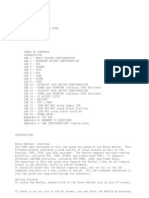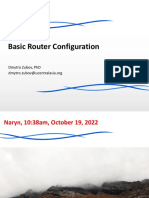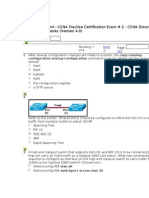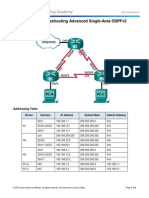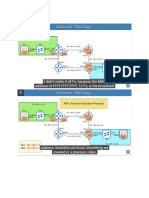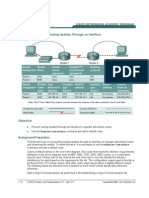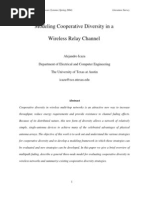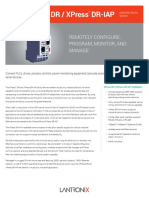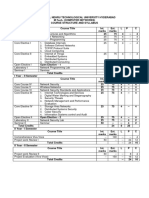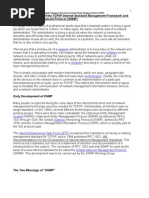Interface Configuration en Cisco Switches
Interface Configuration en Cisco Switches
Uploaded by
nethursCopyright:
Available Formats
Interface Configuration en Cisco Switches
Interface Configuration en Cisco Switches
Uploaded by
nethursOriginal Description:
Copyright
Available Formats
Share this document
Did you find this document useful?
Is this content inappropriate?
Copyright:
Available Formats
Interface Configuration en Cisco Switches
Interface Configuration en Cisco Switches
Uploaded by
nethursCopyright:
Available Formats
CH A P T E R
Configuring Interfaces
This chapter describes how to configure interfaces for the Catalyst 4500 series switches. It also provides
guidelines, procedures, and configuration examples.
This chapter includes the following major sections:
Note
About Interface Configuration, page 6-2
Using the interface Command, page 6-2
Configuring a Range of Interfaces, page 6-4
Using the Ethernet Management Port, page 6-6
Defining and Using Interface-Range Macros, page 6-10
Deploying SFP+ in X2 Ports, page 6-11
Deploying 10-Gigabit Ethernet and Gigabit Ethernet SFP Ports on Supervisor Engine V-10GE,
page 6-12
Deploying 10-Gigabit Ethernet or Gigabit Ethernet Ports on Supervisor Engine 6-E, Supervisor
Engine 6L-E and WS-X4606-X2-E, page 6-13
Invoking Shared-Backplane Uplink Mode on Supervisor Engine 6-E, page 6-16
Digital Optical Monitoring Transceiver Support, page 6-16
Configuring Optional Interface Features, page 6-17
Understanding Online Insertion and Removal, page 6-29
Monitoring and Maintaining the Interface, page 6-30
For complete syntax and usage information for the switch commands used in this chapter, look at the
Cisco Catalyst 4500 Series Switch Command Reference and related publications at this location:
http://www.cisco.com/en/US/products/hw/switches/ps4324/index.html
If the command is not found in the Catalyst 4500 Command Reference, it is located in the larger Cisco
IOS library. Refer to the Cisco IOS Command Reference and related publications at this location:
http://www.cisco.com/en/US/products/ps6350/index.html
Software Configuration GuideRelease 12.2(54)SG
OL-22170-01
6-1
Chapter 6
Configuring Interfaces
About Interface Configuration
About Interface Configuration
By default, all interfaces are enabled. The 10/100-Mbps Ethernet interfaces autonegotiate connection
speed and duplex. The 10/100/1000-Mbps Ethernet interfaces negotiate speed, duplex, and flow control.
The 1000-Mbps Ethernet interfaces negotiate flow control only. Autonegotiation automatically selects
the fastest speed possible on that port for the given pair. If a speed is explicitly stated for an interface,
that interface defaults to half duplex unless it is explicitly set for full duplex.
Many features are enabled on a per-interface basis. When you enter the interface command, you must
specify the following:
Interface type:
Fast Ethernet (use the fastethernet keyword)
Gigabit Ethernet (use the gigabitethernet keyword)
10-Gigabit Ethernet (use the tengigabitethernet keyword)
Slot numberThe slot in which the interface module is installed. Slots are numbered starting
with 1, from top to bottom.
Interface numberThe interface number on the module. The interface numbers always begin with 1.
When you are facing the front of the switch, the interfaces are numbered from left to right.
You can identify interfaces by physically checking the slot/interface location on the switch. You can also
use the Cisco IOS show commands to display information about a specific interface or all the interfaces.
Using the interface Command
These general instructions apply to all interface configuration processes:
Step 1
At the privileged EXEC prompt, enter the configure terminal command to enter global configuration
mode:
Switch# configure terminal
Enter configuration commands, one per line.
Switch(config)#
Step 2
End with CNTL/Z.
In global configuration mode, enter the interface command. Identify the interface type and the number
of the connector on the interface card. The following example shows how to select Fast Ethernet, slot 5,
interface 1:
Switch(config)# interface fastethernet 5/1
Switch(config-if)#
Step 3
Interface numbers are assigned at the factory at the time of installation or when modules are added to a
system. Enter the show interfaces EXEC command to see a list of all interfaces installed on your switch.
A report is provided for each interface that your switch supports, as shown in this display:
Switch(config-if)#Ctrl-Z
Switch#show interfaces
Vlan1 is up, line protocol is down
Hardware is Ethernet SVI, address is 0004.dd46.7aff (bia 0004.dd46.7aff)
MTU 1500 bytes, BW 1000000 Kbit, DLY 10 usec,
reliability 255/255, txload 1/255, rxload 1/255
Encapsulation ARPA, loopback not set
ARP type: ARPA, ARP Timeout 04:00:00
Last input never, output never, output hang never
Software Configuration GuideRelease 12.2(54)SG
6-2
OL-22170-01
Chapter 6
Configuring Interfaces
Using the interface Command
Last clearing of "show interface" counters never
Input queue: 0/75/0/0 (size/max/drops/flushes); Total output drops: 0
Queueing strategy: fifo
Output queue: 0/40 (size/max)
5 minute input rate 0 bits/sec, 0 packets/sec
5 minute output rate 0 bits/sec, 0 packets/sec
0 packets input, 0 bytes, 0 no buffer
Received 0 broadcasts, 0 runts, 0 giants, 0 throttles
0 input errors, 0 CRC, 0 frame, 0 overrun, 0 ignored
0 packets output, 0 bytes, 0 underruns
0 output errors, 0 interface resets
0 output buffer failures, 0 output buffers swapped out
GigabitEthernet1/1 is up, line protocol is down
Hardware is Gigabit Ethernet Port, address is 0004.dd46.7700 (bia 0004.dd46.7700)
MTU 1500 bytes, BW 1000000 Kbit, DLY 10 usec,
reliability 255/255, txload 1/255, rxload 1/255
Encapsulation ARPA, loopback not set
Keepalive set (10 sec)
Auto-duplex, Auto-speed
ARP type: ARPA, ARP Timeout 04:00:00
Last input never, output never, output hang never
Last clearing of "show interface" counters never
Input queue: 0/2000/0/0 (size/max/drops/flushes); Total output drops: 0
Queueing strategy: fifo
Output queue: 0/40 (size/max)
5 minute input rate 0 bits/sec, 0 packets/sec
5 minute output rate 0 bits/sec, 0 packets/sec
0 packets input, 0 bytes, 0 no buffer
Received 0 broadcasts, 0 runts, 0 giants, 0 throttles
0 input errors, 0 CRC, 0 frame, 0 overrun, 0 ignored
0 input packets with dribble condition detected
0 packets output, 0 bytes, 0 underruns
0 output errors, 0 collisions, 0 interface resets
0 babbles, 0 late collision, 0 deferred
0 lost carrier, 0 no carrier
0 output buffer failures, 0 output buffers swapped out
GigabitEthernet1/2 is up, line protocol is down
Hardware is Gigabit Ethernet Port, address is 0004.dd46.7701 (bia 0004.dd46.7701)
MTU 1500 bytes, BW 1000000 Kbit, DLY 10 usec,
reliability 255/255, txload 1/255, rxload 1/255
Encapsulation ARPA, loopback not set
Keepalive set (10 sec)
Auto-duplex, Auto-speed
ARP type: ARPA, ARP Timeout 04:00:00
Last input never, output never, output hang never
Last clearing of "show interface" counters never
Input queue: 0/2000/0/0 (size/max/drops/flushes); Total output drops: 0
Queueing strategy: fifo
Output queue: 0/40 (size/max)
5 minute input rate 0 bits/sec, 0 packets/sec
5 minute output rate 0 bits/sec, 0 packets/sec
0 packets input, 0 bytes, 0 no buffer
Received 0 broadcasts, 0 runts, 0 giants, 0 throttles
0 input errors, 0 CRC, 0 frame, 0 overrun, 0 ignored
0 input packets with dribble condition detected
0 packets output, 0 bytes, 0 underruns
0 output errors, 0 collisions, 0 interface resets
0 babbles, 0 late collision, 0 deferred
0 lost carrier, 0 no carrier
0 output buffer failures, 0 output buffers swapped out
--More-<...output truncated...>
Software Configuration GuideRelease 12.2(54)SG
OL-22170-01
6-3
Chapter 6
Configuring Interfaces
Configuring a Range of Interfaces
Step 4
To begin configuring Fast Ethernet interface 5/5, as shown in the following example, enter the interface
keyword, interface type, slot number, and interface number in global configuration mode:
Switch# configure terminal
Enter configuration commands, one per line.
Switch(config)# interface fastethernet 5/5
Switch(config-if)#
Note
End with CNTL/Z.
You do not need to add a space between the interface type and interface number. For example,
in the preceding line you can specify either fastethernet 5/5 or fastethernet5/5.
Step 5
Follow each interface command with the interface configuration commands your particular interface
requires. The commands you enter define the protocols and applications that run on the interface. The
commands are collected and applied to the interface command until you enter another interface
command or press Ctrl-Z to exit interface configuration mode and return to privileged EXEC mode.
Step 6
After you configure an interface, check its status by using the EXEC show commands listed in the
Monitoring and Maintaining the Interface section on page 6-30.
Configuring a Range of Interfaces
The interface-range configuration mode allows you to configure multiple interfaces with the same
configuration parameters. When you enter the interface-range configuration mode, all command
parameters you enter are attributed to all interfaces within that range until you exit interface-range
configuration mode.
To configure a range of interfaces with the same configuration, enter this command:
Note
Command
Purpose
Switch(config)# interface range
{vlan vlan_ID - vlan_ID} |
{{fastethernet | gigabitethernet |
tengigabitethernet | macro macro_name}
slot/interface - interface} [,
{vlan vlan_ID - vlan_ID} {{fastethernet
| gigabitethernet | tengigabitethernet |
macro macro_name}
slot/interface - interface}]
Selects the range of interfaces to be configured. Note
the following:
You are required to enter a space before the dash.
You can enter up to five comma-separated
ranges.
You are not required to enter spaces before or
after the comma.
When you use the interface range command, you must add a space between the vlan, fastethernet,
gigabitethernet, tengigabitethernet, or macro keyword and the dash. For example, the command
interface range fastethernet 5/1 - 5 specifies a valid range; the command
interface range fastethernet 5/1-5 does not contain a valid range command.
Software Configuration GuideRelease 12.2(54)SG
6-4
OL-22170-01
Chapter 6
Configuring Interfaces
Configuring a Range of Interfaces
Note
The interface range command works only with VLAN interfaces that have been configured with the
interface vlan command (the show running-configuration command displays the configured VLAN
interfaces). VLAN interfaces that are not displayed by the show running-configuration command
cannot be used with the interface range command.
This example shows how to reenable all Fast Ethernet interfaces 5/1 to 5/5:
Switch(config)# interface range fastethernet 5/1 - 5
Switch(config-if-range)# no shutdown
Switch(config-if-range)#
*Oct 6 08:24:35: %LINK-3-UPDOWN: Interface FastEthernet5/1, changed state to up
*Oct 6 08:24:35: %LINK-3-UPDOWN: Interface FastEthernet5/2, changed state to up
*Oct 6 08:24:35: %LINK-3-UPDOWN: Interface FastEthernet5/3, changed state to up
*Oct 6 08:24:35: %LINK-3-UPDOWN: Interface FastEthernet5/4, changed state to up
*Oct 6 08:24:35: %LINK-3-UPDOWN: Interface FastEthernet5/5, changed state to up
*Oct 6 08:24:36: %LINEPROTO-5-UPDOWN: Line protocol on Interface FastEthernet5/
5, changed state to up
*Oct 6 08:24:36: %LINEPROTO-5-UPDOWN: Line protocol on Interface FastEthernet5/
3, changed state to up
*Oct 6 08:24:36: %LINEPROTO-5-UPDOWN: Line protocol on Interface FastEthernet5/
4, changed state to up
Switch(config-if)#
This example shows how to use a comma to add different interface type strings to the range to reenable
all Fast Ethernet interfaces ranging from 5/1 to 5/5 and both Gigabit Ethernet interfaces 1/1 and 1/2:
Switch(config-if)# interface range fastethernet 5/1 - 5, gigabitethernet 1/1 - 2
Switch(config-if)# no shutdown
Switch(config-if)#
*Oct 6 08:29:28: %LINK-3-UPDOWN: Interface FastEthernet5/1, changed state to up
*Oct 6 08:29:28: %LINK-3-UPDOWN: Interface FastEthernet5/2, changed state to up
*Oct 6 08:29:28: %LINK-3-UPDOWN: Interface FastEthernet5/3, changed state to up
*Oct 6 08:29:28: %LINK-3-UPDOWN: Interface FastEthernet5/4, changed state to up
*Oct 6 08:29:28: %LINK-3-UPDOWN: Interface FastEthernet5/5, changed state to up
*Oct 6 08:29:28: %LINK-3-UPDOWN: Interface GigabitEthernet1/1, changed state to
up
*Oct 6 08:29:28: %LINK-3-UPDOWN: Interface GigabitEthernet1/2, changed state to
up
*Oct 6 08:29:29: %LINEPROTO-5-UPDOWN: Line protocol on Interface FastEthernet5/
5, changed state to up
*Oct 6 08:29:29: %LINEPROTO-5-UPDOWN: Line protocol on Interface FastEthernet5/
3, changed state to up
*Oct 6 08:29:29: %LINEPROTO-5-UPDOWN: Line protocol on Interface FastEthernet5/
4, changed state to up
Switch(config-if)#
Note
If you enter multiple configuration commands while you are in interface-range configuration mode, each
command is run as it is entered (they are not batched together and run after you exit interface-range
configuration mode). If you exit interface-range configuration mode while the commands are being run,
some commands might not be run on all interfaces in the range. Wait until the command prompt is
displayed before exiting interface-range configuration mode.
Software Configuration GuideRelease 12.2(54)SG
OL-22170-01
6-5
Chapter 6
Configuring Interfaces
Using the Ethernet Management Port
Using the Ethernet Management Port
This section has this information:
Understanding the Ethernet Management Port, page 6-6
Supported Features on the Ethernet Management Port, page 6-9
Configuring the Ethernet Management Port, page 6-10
Understanding the Ethernet Management Port
The Ethernet management port, also referred to as the Fa1 or fastethernet1 port, is a Layer 3 host port
to which you can connect a PC. Use the Ethernet management port instead of the switch console port for
network management. When managing a switch, connect the PC to the Ethernet management port on a
Catalyst 4500 series switch. (Figure 6-1).
Note
When connecting a PC to the Ethernet management port, you must assign an IP address.
Figure 6-1
Connecting a Switch to a PC
By default, the Ethernet management port is enabled. The switch cannot route packets from the Ethernet
management port to a network port, and from the network port to the Ethernet port. To obtain these, the
Fa1 interface is automatically placed in a separate routing domain (or VRF domain), called mgmtVrf.
(You observe the ip Vrf forwarding mgmtVrf line in the running configuration when you boot up.) For
details, read the Fa1 Interface and mgmtVrf section on page 6-7.
Even though the Ethernet management port does not support routing, you might need to enable routing
protocols on the port. As illustrated in Figure 6-2, you must enable routing protocols on the Ethernet
management port when the PC is multiple hops away from the switch and the packets must pass through
multiple Layer 3 devices to reach the PC.
Software Configuration GuideRelease 12.2(54)SG
6-6
OL-22170-01
Chapter 6
Configuring Interfaces
Using the Ethernet Management Port
Figure 6-2
Network with Routing Protocols Enabled
The specific implementation of Ethernet management port depends on the redundancy model you are
applying.
For details on configuring SSO and ISSU, refer to Chapter 8, Configuring Supervisor Engine
Redundancy Using RPR and SSO and Chapter 5, Configuring the Cisco IOS In-Service Software
Upgrade Process.
Fa1 Interface and mgmtVrf
Caution
The Ethernet management port is intended for out-of-band access only. Like the console port, the
Ethernet management port has direct access to critical resources on the switch. Connecting this port to
an in-band network might cause performance degradation and vulnerability to a denial of service attack.
All features that use fa1 now need to be VRF-aware.
Note
You cannot configure any other interface in the same routing domain and you cannot configure a
different routing domain for the Fa1 interface.
On bootup the fa1 port assumes the following default configuration:
ip unicast-routing
ip vrf mgmtVrf
!
interface FastEthernet1
ip vrf forwarding mgmtVrf
speed auto
duplex auto
Switch# show ip vrf
Name
mgmtVrf
Default RD
Interfaces
Fa1
Because the management port is placed in mgmtVrf, you should be aware of the VRF aware commands
required for the following tasks:
Ping, page 6-8
TraceRoute, page 6-8
Software Configuration GuideRelease 12.2(54)SG
OL-22170-01
6-7
Chapter 6
Configuring Interfaces
Using the Ethernet Management Port
Note
Telnet, page 6-8
TFTP, page 6-8
FTP, page 6-9
SSH, page 6-9
Command usage specific to the mgmtVrf are mentioned below. The additional configuration that is
necessary to make the feature work needs to be configured.
Ping
If you want to ping an IP address that is reachable through an fa1 port, enter the following command:
Switch# ping vrf
mgmtVrf ip address
For example:
Switch# ping vrf mgmtVrf 20.20.20.1
Type escape sequence to abort.
Sending 5, 100-byte ICMP Echos to 20.20.20.1, timeout is 2 seconds:
!!!!!
Success rate is 100 percent (5/5), round-trip min/avg/max = 1/2/4 ms
TraceRoute
Switch# traceroute vrf mgmtVrf ip address
For example:
Eg: Switch# traceroute vrf mgmtVrf 20.20.20.1
Type escape sequence to abort.
Tracing the route to 20.20.20.1
1 20.20.20.1 0 msec 0 msec *
Telnet
If you want to Telnet to a remote switch through the Fa1 port, enter the following command:
Switch# telnet word /vrf mgmtVrf
word IP address or hostname of a remote system
Following is an example illustrating how to use this command:
Switch# telnet 20.20.20.1 /vrf mgmtVrf
Trying 20.20.20.1 ... Open
User Access Verification
Password:
switch> en
Password:
switch#
TFTP
If you want to use Fa1 port for TFTP operation, configure the Fa1 port as the source interface for TFTP
as follows:
Switch(config)# ip tftp source-interface fastEthernet1
Software Configuration GuideRelease 12.2(54)SG
6-8
OL-22170-01
Chapter 6
Configuring Interfaces
Using the Ethernet Management Port
FTP
If you want to use an Fa1 port for an FTP operation, configure the Fa1 port as the source interface for
FTP as follows:
Switch(config)# ip ftp source-interface fastEthernet1
SSH
If you want initiate SSH from your switch through the Fa1 port, enter the following command:
Switch# ssh l login name -vrf mgmtVrf ip address
For example:
Switch# ssh l xyz -vrf mgmtVrf 20.20.20.1
SSO Model
On a redundant chassis, management port behavior differs from that of a standard Ethernet port in that
each supervisor engine possesses a management port, and only the port on the active supervisor engine
is enabled. The management port on the standby supervisor engine is always disabled; it cannot switch
any kind of traffic.
When a switchover occurs, the management port of the standby supervisor engine (now, active) is
enabled and can be used to switch traffic, while the management port on the old active supervisor
engine is disabled.
Note
The Cisco IOS configuration for the management port is synchronized between the two supervisor
engines. Under Cisco IOS, they possess the same IP address. To avoid address overlapping during a
switchover on a redundant chassis, you should assign a different IP address on the management port from
the one you assigned to the same port in the ROMMON configuration.
ISSU Model
In SSO mode, the running configurations on the active and standby supervisor engines must match. You
cannot enable the management port on a redundant chassis if one of the two supervisor engines is
running an Cisco IOS image older than 12.2(50)SG (where the Management port is not supported).
When you perform an ISSU upgrade or downgrade between an image prior to
Cisco IOS Release 12.2(50)SF and Cisco IOS Release 12.2(50)SG, Cisco IOS automatically disables the
management port. The port configuration is restored when both images running on the supervisor
engines are at least Release 12.2(50)SG. A warning message is also displayed to flag the event.
Supported Features on the Ethernet Management Port
The Ethernet management port supports these features:
Express setup
Telnet with passwords
TFTP
Secure Shell (SSH)
Software Configuration GuideRelease 12.2(54)SG
OL-22170-01
6-9
Chapter 6
Configuring Interfaces
Defining and Using Interface-Range Macros
DHCP-based autoconfiguration
SNMP (only the ENTITY-MIB and the IF-MIB)
IP ping
Interface features
Speed10 Mb/s, 100 Mb/s, 1000Mb/s, and autonegotiation
Duplex modeFull, half, and autonegotiation
Loopback detection
Caution
Cisco Discovery Protocol (CDP) (only on WS-C4900M and WS-C4948)
IPv4 access control lists (ACLs)
Routing protocols (only on WS-C4900M and WS-C4948)
AAA
Before enabling a feature on the Ethernet management port, ensure that the feature is supported. If you
try to configure an unsupported feature on an Ethernet management port, the feature might not work
properly, and the switch might fail.
Configuring the Ethernet Management Port
To specify the Ethernet management port, enter fastethernet1.
To disable the port, use the shutdown interface configuration command. To enable the port, use the
no shutdown interface configuration command.
To determine the link status to the PC, you can monitor the LED for the Ethernet management port:
The LED is green (on) when the link is active.
The LED is off when the link is down.
The LED is amber when there is a POST failure.
To display the link status, use the show interfaces fastethernet 1 privileged EXEC command.
Defining and Using Interface-Range Macros
You can define an interface-range macro to automatically select a range of interfaces for configuration.
Before using the macro keyword in the interface-range macro command string, you must define the
macro.
To define an interface-range macro, enter this command:
Command
Purpose
Switch(config)# define interface-range macro_name
{vlan vlan_ID - vlan_ID} | {{fastethernet |
gigabitethernet} slot/interface - interface}
[, {vlan vlan_ID - vlan_ID} {{fastethernet |
gigabitethernet} slot/interface - interface}]
Defines the interface-range macro and
saves it in the running configuration file.
Software Configuration GuideRelease 12.2(54)SG
6-10
OL-22170-01
Chapter 6
Configuring Interfaces
Deploying SFP+ in X2 Ports
This example shows how to define an interface-range macro named enet_list to select Fast Ethernet
interfaces 5/1 through 5/4:
Switch(config)# define interface-range enet_list fastethernet 5/1 - 4
To show the defined interface-range macro configuration, enter this command:
Command
Purpose
Switch# show running-config
Shows the defined interface-range macro
configuration.
This example shows how to display the defined interface-range macro named enet_list:
Switch# show running-config | include define
define interface-range enet_list FastEthernet5/1 - 4
Switch#
To use an interface-range macro in the interface range command, enter this command:
Command
Purpose
Switch(config)# interface range macro
name
Selects the interface range to be configured using
the values saved in a named interface-range macro.
This example shows how to change to the interface-range configuration mode using the interface-range
macro enet_list:
Switch(config)# interface range macro enet_list
Switch(config-if)#
Deploying SFP+ in X2 Ports
Note
This feature is supported on Supervisor Engine 6-E or Supervisor Engine 6L-E X2 ports as well as
WS-X4606-X2-E, WS-X4908-10GE, WS-X4904-10GE, and WS-C4900M.
To use an SFP+ in an X2 port to obtain 10-Gigabit Ethernet bandwidth, the Catalyst 4500 series switch
supports OneX Convertor modules. When you plug a OneX Convertor module into an X2 port, it
converts the X2 port into an SFP+ port into which you can plug in an SFP+. An SFP+ in a OneX
Convertor module provides the same functionality as an X2 and maintains the same port numbering.
The output for the show idprom tengigabitethernet slot/interface command displays the contents of
both the SFP+ and the OneX Convertor module SEEPROMs when an SFP+ in a OneX Convertor module
is plugged into an X2 port.
Software Configuration GuideRelease 12.2(54)SG
OL-22170-01
6-11
Chapter 6
Configuring Interfaces
Deploying 10-Gigabit Ethernet and Gigabit Ethernet SFP Ports on Supervisor Engine V-10GE
Deploying 10-Gigabit Ethernet and Gigabit Ethernet SFP Ports on
Supervisor Engine V-10GE
Note
The LAN base image does not support 10-Gigabit Ethernet uplinks.
Note
On a Catalyst 4510R series switch, if you enable both the 10-Gigabit Ethernet and Gigabit Ethernet SFP
uplink ports, you must reboot the switch. On the Catalyst 4503, 4506, and 4507R series switches, this
capability is automatically enabled.
Prior to Cisco IOS Release 12.2(25)SG, the Cisco Catalyst 4500 Supervisor Engine V-10GE allowed you
to enable either the dual wire-speed 10-Gigabit Ethernet ports or four alternatively wired Gigabit
Ethernet SFP uplink ports.
Beginning with Cisco IOS Release 12.2(25)SG, you could simultaneously deploy the dual 10-Gigabit
Ethernet ports and the four Gigabit Ethernet SFP ports on the Catalyst 4503, Catalyst 4506, and Catalyst
4507R chassis.
When you deploy a Catalyst 4510R chassis, one of the following configurations is supported:
Dual 10-Gigabit Ethernet ports (X2 optics) only.
Four Gigabit Ethernet ports (SFP optics) only.
Both the dual 10-Gigabit Ethernet and the four Gigabit Ethernet ports. The tenth slot (Flex-Slot)
only supports a 2-port gigabit interface converter (GBIC) line card (WS-X4302-GB) when in this
mode.
You cannot place a line card with a backplane traffic capacity exceeding 6 Gbps in slots 8, 9, and 10
of a Catalyst 4510R-E chassis when used with a Supervisor Engine 6-E or Supervisor Engine 6L-E.
To select the 10-Gigabit Ethernet or the Gigabit Ethernet SFP uplink port, perform this task:
Command
Purpose
Step 1
Switch# configure terminal
Establishes global configuration mode.
Step 2
Switch(config)# hw-module uplink select [all |
gigabitethernet | tengigabitethernet]
Selects the port type to enable.
Note
On a Supervisor Engine V-10GE (WS-X4516-10GE) in a 10 slot chassis (Catalyst 4510R and 4510RE),
if a startup configuration with a new uplink mode is copied into flash memory and the system is power
cycled, the system does not come up with the new uplink mode. After copying the startup configuration
with the new uplink mode into flash memory, the uplink mode must be changed to the new uplink mode
through the command interface before the system is power cycled. This ensures that the system comes
up in the new uplink mode.
The following example shows how to enable both 10-Gigabit Ethernet and Gigabit Ethernet SFP uplink
ports on a Catalyst 4510R series switch:
Switch# configure terminal
Switch(config)# hw-module uplink select all
Warning: This configuration mode will place slot 10 in flex slot mode
Software Configuration GuideRelease 12.2(54)SG
6-12
OL-22170-01
Chapter 6
Configuring Interfaces
Deploying 10-Gigabit Ethernet or Gigabit Ethernet Ports on Supervisor Engine 6-E, Supervisor Engine 6L-E and
Note
When you modify the uplink mode, you must reboot the switch.
Deploying 10-Gigabit Ethernet or Gigabit Ethernet Ports on
Supervisor Engine 6-E, Supervisor Engine 6L-E and
WS-X4606-X2-E
To increase the flexibility of X2 ports on the Supervisor Engine 6-E, Supervisor Engine 6L-E and
WS-X4606-X2-E, the Catalyst 4500 series switch, as well as Catalyst 4900M and Catalyst 4948E,
support TwinGig Convertor modules. When you plug a TwinGig Convertor module into an X2 hole, it
converts a single X2 hole (capable of holding one pluggable X2 optic) into two SFP holes (capable of
holding two pluggable SFP optics). This enables you to have 10-Gigabit ports and 1-Gigabit ports on the
same line card. It also allows you to use Gigabit ports, and then switch to a 10-Gigabit port, when
needed.
This section includes these topics:
Port Numbering TwinGig Convertors, page 6-13
Limitations on Using a TwinGig Convertor, page 6-14
Selecting X2/TwinGig Convertor Mode, page 6-14
Port Numbering TwinGig Convertors
When a TwinGig Convertor is enabled or disabled, the number and type of ports on the line card change
dynamically. The terminology must reflect this behavior. In Cisco IOS, 10-Gigabit ports are named
10-Gigabit and 1-Gigabit ports are named Gigabit. Starting with Cisco IOS Release 12.2(40)SG, to
avoid having two ports named 10-Gigabit1/1 and Gigabit1/1, the 10-Gigabit and 1-Gigabit port numbers
are independent. For example, for a WS-X4606-X2-E module with six X2 holes, the X2 ports are named
10-Gigabit slot-num/<1-6>, and the SFP ports are named Gigabit slot-num/<7-18>.
Figure 6-3
Faceplate for WS-X4606-10GE
In Cisco IOS, ports 1 through 18 always exist. This means that you can apply configurations on them
and they display in the CLI output. However, only the X2 or the SFP ports can be active at any particular
time. For example, if an X2 is plugged into the second hole, the X2 port 2 is active and SFP ports 9 and
10 are inactive. If a TwinGig Convertor is plugged into the second hole, the X2 port 2 is inactive, and
the SFP ports 9 and 10 are active. The inactive ports are treated analogously to the inactive ports on
Supervisor Engines IV and V-10GE, where at no time are all of the uplinks connected to the switching
ASICs.
Software Configuration GuideRelease 12.2(54)SG
OL-22170-01
6-13
Chapter 6
Configuring Interfaces
Deploying 10-Gigabit Ethernet or Gigabit Ethernet Ports on Supervisor Engine 6-E, Supervisor Engine 6L-E and
Note
When using both TwinGig and X2 transceivers on the WS-X4606-X2-E module, place ports 1-3 in one
group and ports 4-6 in another. (The mode selected with the show hw-module module port-group
command determines the behavior. See Selecting X2/TwinGig Convertor Mode.) Mixing within a port
group does not work. For example, you cannot have an X2 in port 1 and a TwinGig in port 2 and expect
both of them to function.
Limitations on Using a TwinGig Convertor
Supervisor Engine 6-E, Supervisor Engine 6L-E, and Catalyst 4900M connect ports to the switching
engine through a stub ASIC. This stub ASIC imposes some limitations on the ports: Gigabit and
10-Gigabit ports cannot be mixed on a single stub ASIC; they must either be all 10-Gigabit Ethernet
(X2), or all Gigabit (TwinGig Converter and SFP). The faceplates of X2 modules show this stub port
grouping, either with actual physical grouping with a box drawn around a grouping.
Selecting X2/TwinGig Convertor Mode
The default configuration mode is X2. If you plan to deploy 10-Gigabit Ethernet interfaces, you do not
need to configure anything. However, if you want to deploy Gigabit interfaces (that is, use TwinGig
Convertors), you must configure the associated port-group:
To determine how the X2 holes on a module are grouped, enter the show hw-module module m
port-group p command.
Note
For a 10-Gigabit Ethernet port that accepts CVR-X2-SFP, you must place it into 1-Gigabit mode
instead of 10-Gigabit Ethernet mode.
If you configure a 10-Gigabit Ethernet port as 1-Gigabit port, an output similar to the following
appears:
Switch# show hw-module module 5 port-group
Module Port-group Active
Inactive
------------------------------------------------------------5
1
Gi5/3-6
Te5/1-2
If the port is set to the default, 10-Gigabit Ethernet mode, an output similar to the following appears:
Switch# show hw-module module 6 port-group
Module Port-group Active
Inactive
------------------------------------------------------------6
1
Te6/1-2
Gi6/3-6
Switch# show int status mod 1
Port
Te1/1
Te1/2
Te1/3
Te1/4
Te1/5
Te1/6
Gi1/7
Gi1/8
Gi1/9
Name
Status
notconnect
connected
notconnect
notconnect
notconnect
notconnect
inactive
inactive
inactive
Vlan
1
1
1
1
1
1
1
1
1
Duplex
full
full
full
full
full
full
full
full
full
Speed
10G
10G
10G
10G
10G
10G
1000
1000
1000
Type
10GBase-LR
10GBase-LR
No X2
No X2
No X2
No X2
No Gbic
No Gbic
No Gbic
Software Configuration GuideRelease 12.2(54)SG
6-14
OL-22170-01
Chapter 6
Configuring Interfaces
Deploying 10-Gigabit Ethernet or Gigabit Ethernet Ports on Supervisor Engine 6-E, Supervisor Engine 6L-E and
Gi1/10
Gi1/11
Gi1/12
Gi1/13
Gi1/14
Gi1/15
Gi1/16
Gi1/17
Gi1/18
Switch#
inactive
inactive
inactive
inactive
inactive
inactive
inactive
inactive
inactive
1
1
1
1
1
1
1
1
1
full
full
full
full
full
full
full
full
full
1000
1000
1000
1000
1000
1000
1000
1000
1000
No
No
No
No
No
No
No
No
No
Gbic
Gbic
Gbic
Gbic
Gbic
Gbic
Gbic
Gbic
Gbic
To configure the modes of operation for each X2 port group in which you want to deploy Gigabit,
enter the hw-module module m port-group p select gigabitethernet command. This configuration
is preserved across power cycles and reloads.
To deploy Gigabit Ethernet interfaces using the TwinGig Convertor, perform this task:
Command
Purpose
Step 1
Switch# configure terminal
Establishes global configuration mode.
Step 2
Switch(config)# hw-module module m port-group p
select [gigabitethernet | tengigabitethernet]
Selects the mode of operation for each X2 port-group.
Default is 10-Gigabit Ethernet (x2).
Step 3
Switch(config)# exit
Exits configuration mode.
Step 4
Switch# show int status mod n
Verifies the setting.
This example shows how to select Gigabit Ethernet interfaces on a WS-X4606-X2-E using the
TwinGig Convertor:
Switch# config terminal
Enter configuration commands, one per line. End with CNTL/Z.
Switch(config)# hw-module module 1 port-group 1 select gigabitethernet
Switch(config)# exit
Switch# show int status mod 1
Port
Name
Status
Vlan
Duplex Speed Type
Te1/1
inactive
1
full
10G No X2
Te1/2
inactive
1
full
10G No X2
Te1/3
inactive
1
full
10G No X2
Te1/4
notconnect
1
full
10G No X2
Te1/5
notconnect
1
full
10G No X2
Te1/6
notconnect
1
full
10G No X2
Gi1/7
notconnect
1
full
1000 No Gbic
Gi1/8
notconnect
1
full
1000 No Gbic
Gi1/9
notconnect
1
full
1000 No Gbic
Gi1/10
notconnect
1
full
1000 No Gbic
Gi1/11
notconnect
1
full
1000 No Gbic
Gi1/12
notconnect
1
full
1000 No Gbic
Gi1/13
inactive
1
full
1000 No Gbic
Gi1/14
inactive
1
full
1000 No Gbic
Gi1/15
inactive
1
full
1000 No Gbic
Gi1/16
inactive
1
full
1000 No Gbic
Gi1/17
inactive
1
full
1000 No Gbic
Gi1/18
inactive
1
full
1000 No GbicI
Software Configuration GuideRelease 12.2(54)SG
OL-22170-01
6-15
Chapter 6
Configuring Interfaces
Invoking Shared-Backplane Uplink Mode on Supervisor Engine 6-E
Invoking Shared-Backplane Uplink Mode on
Supervisor Engine 6-E
This feature enables you to use all four 10-Gigabit Ethernet ports on the supervisor engines as blocking
ports when in redundant mode.
Prior to Cisco IOS Release 12.2(40)SG, Catalyst 4500 Supervisor Engine V-10GE allowed you to enable
either the dual wire-speed 10-Gigabit Ethernet ports, or four TwinGig convertor based Gigabit Ethernet
SFP uplink ports when operating in redundant mode. With Cisco IOS Release 12.2(40)SG, you can
deploy all four 10-Gigabit Ethernet ports, two blocking ports on an active supervisor engine and two
blocking ports on the standby supervisor engine, or all eight Gigabit Ethernet SFP ports, four on the
active supervisor, and four on the standby supervisor engine. This capability is supported on all Catalyst
4500 and 4500E series chassis.
To enable shared-backplane mode, enter this command:
Command
Purpose
Switch(config)# hw-mod uplink mode
shared-backplane
A reload of the active supervisor engine is required
to apply the new configuration.
To disable shared-backplane mode, enter this command:
Command
Purpose
Switch(config)# no hw-mod uplink mode
shared-backplane
A reload of the active supervisor engine is required
to apply the new configuration.
Digital Optical Monitoring Transceiver Support
Command line interface (CLI) commands (show inventory, show idprom interface) are used on
transceivers to obtain serial number, model name, inventory information.
The following commands are specific to the transceivers that support the DOM capability:
Displays current values and thresholds for all sensor on a particular interface transceiver:
show interfaces int-name transceiver [detail] [threshold]
Enables or disables the entSensorThresholdNotification for all sensors in all the transceivers:
snmp-server enable trap transceiver
Enables or disables transceiver monitoring:
transceiver type all
monitoring
Note
This feature is only available when a DOM-capable transceiver is present and configured for monitoring.
The frequency at which the sensor information is refreshed depends on default values configured in the
transceiver SEEPROM (Serial Electrically Erasable Programmable Read Only Memory).
Software Configuration GuideRelease 12.2(54)SG
6-16
OL-22170-01
Chapter 6
Configuring Interfaces
Configuring Optional Interface Features
Note
For details on transceiver module compatibility, refer to this URL:
http://www.cisco.com/en/US/products/hw/modules/ps5455/products_device_support_tables_list.html
Configuring Optional Interface Features
The following sections describe optional procedures:
Configuring Ethernet Interface Speed and Duplex Mode, page 6-17
Configuring Flow Control, page 6-20
Configuring Jumbo Frame Support, page 6-22
Interacting with Baby Giants, page 6-26
Configuring the Port Debounce Timer, page 6-26
Configuring Auto-MDIX on a Port, page 6-27
Configuring Ethernet Interface Speed and Duplex Mode
Topics include:
Speed and Duplex Mode Configuration Guidelines, page 6-17
Setting the Interface Speed, page 6-18
Setting the Interface Duplex Mode, page 6-19
Displaying the Interface Speed and Duplex Mode Configuration, page 6-19
Adding a Description for an Interface, page 6-20
Speed and Duplex Mode Configuration Guidelines
Note
You do not configure the client device for autonegotiation. Instead, you configure the switch with the
speed, or range of speeds, that you want to autonegotiate.
You can configure the interface speed and duplex mode parameters to auto and allow the Catalyst 4500
series switch to negotiate the interface speed and duplex mode between interfaces. If you decide to
configure the interface speed and duplex commands manually, consider the following:
If you enter the no speed command, the switch automatically configures both interface speed and
duplex to auto.
When you set the interface speed to 1000 (Mbps) or auto 1000, the duplex mode is full duplex. You
cannot change the duplex mode.
If the interface speed is set to 10 or 100, the duplex mode is set to half duplex by default unless you
explicitly configure it.
Software Configuration GuideRelease 12.2(54)SG
OL-22170-01
6-17
Chapter 6
Configuring Interfaces
Configuring Optional Interface Features
Caution
Changing the interface speed and duplex mode configuration might shut down and restart the interface
during the reconfiguration.
Setting the Interface Speed
If you set the interface speed to auto on a 10/100-Mbps Ethernet interface, speed and duplex are
autonegotiated. The forced 10/100 autonegotiation feature allows you to limit interface speed auto
negotiation up to 100 Mbps on a 10/100/1000BASE-T port.
To set the port speed for a 10/100-Mbps Ethernet interface, perform this task:
Command
Purpose
Step 1
Switch(config)# interface fastethernet slot/interface
Specifies the interface to be configured.
Step 2
Switch(config-if)# speed [10 | 100 | auto [10 | 100]]
Sets the interface speed of the interface.
This example shows how to set the interface speed to 100 Mbps on the Fast Ethernet interface 5/4:
Switch(config)# interface fastethernet 5/4
Switch(config-if)# speed 100
This example shows how to allow Fast Ethernet interface 5/4 to autonegotiate the speed and duplex
mode:
Switch(config)# interface fastethernet 5/4
Switch(config-if)# speed auto
Note
The preceding CLI is analogous to speed auto 10 100.
This example shows how to limit the interface speed to 10 and 100 Mbps on the Gigabit Ethernet
interface 1/1 in auto-negotiation mode:
Switch(config)# interface gigabitethernet 1/1
Switch(config-if)# speed auto 10 100
This example shows how to limit speed negotiation to 100 Mbps on the Gigabit Ethernet interface 1/1:
Switch(config)# interface gigabitethernet 1/1
Switch(config-if)# speed auto 100
Note
Turning off autonegotiation on a Gigabit Ethernet interface results in the port being forced into
1000 Mbps and full-duplex mode.
To turn off the port speed autonegotiation for Gigabit Ethernet interface 1/1, perform this task:
Command
Purpose
Step 1
Switch(config)# interface gigabitethernet1/1
Specifies the interface to be configured.
Step 2
Switch(config-if)# speed nonegotiate
Disables autonegotiation on the interface.
To restore autonegotiation, enter the no speed nonegotiate command in the interface configuration
mode.
Software Configuration GuideRelease 12.2(54)SG
6-18
OL-22170-01
Chapter 6
Configuring Interfaces
Configuring Optional Interface Features
Note
For the blocking ports on the WS-X4416 module, do not set the speed to autonegotiate.
Setting the Interface Duplex Mode
Note
When the interface is set to 1000 Mbps, you cannot change the duplex mode from full duplex to half
duplex.
To set the duplex mode of a Fast Ethernet interface, perform this task:
Command
Purpose
Step 1
Switch(config)# interface fastethernet
slot/interface
Specifies the interface to be configured.
Step 2
Switch(config-if)# duplex [auto | full | half]
Sets the duplex mode of the interface.
This example shows how to set the interface duplex mode to full on Fast Ethernet interface 5/4:
Switch(config)# interface fastethernet 5/4
Switch(config-if)# duplex full
Displaying the Interface Speed and Duplex Mode Configuration
To display the interface speed and duplex mode configuration for an interface, enter this command:
Command
Purpose
Switch# show interfaces [fastethernet |
gigabitethernet | tengigabitethernet]
slot/interface
Displays the interface speed and duplex mode
configuration.
This example shows how to display the interface speed and duplex mode of Fast Ethernet interface 6/1:
Switch# show interface fastethernet 6/1
FastEthernet6/1 is up, line protocol is up
Hardware is Fast Ethernet Port, address is 0050.547a.dee0 (bia 0050.547a.dee0)
MTU 1500 bytes, BW 100000 Kbit, DLY 100 usec,
reliability 255/255, txload 1/255, rxload 1/255
Encapsulation ARPA, loopback not set
Keepalive set (10 sec)
Full-duplex, 100Mb/s
ARP type: ARPA, ARP Timeout 04:00:00
Last input 00:00:54, output never, output hang never
Last clearing of "show interface" counters never
Input queue: 50/2000/0/0 (size/max/drops/flushes); Total output drops: 0
Queueing strategy: fifo
Output queue: 0/40 (size/max)
5 minute input rate 0 bits/sec, 0 packets/sec
5 minute output rate 0 bits/sec, 0 packets/sec
50 packets input, 11300 bytes, 0 no buffer
Received 50 broadcasts, 0 runts, 0 giants, 0 throttles
0 input errors, 0 CRC, 0 frame, 0 overrun, 0 ignored
0 input packets with dribble condition detected
1456 packets output, 111609 bytes, 0 underruns
Software Configuration GuideRelease 12.2(54)SG
OL-22170-01
6-19
Chapter 6
Configuring Interfaces
Configuring Optional Interface Features
0 output errors, 0 collisions, 0 interface resets
0 babbles, 0 late collision, 0 deferred
1 lost carrier, 0 no carrier
0 output buffer failures, 0 output buffers swapped out
Switch#
Adding a Description for an Interface
You can add a description about an interface to help you remember its function. The description appears
in the output of the following commands: show configuration, show running-config, and
show interfaces.
To add a description for an interface, enter the following command:
Command
Purpose
Switch(config-if)# description string
Adds a description for an interface.
This example shows how to add a description on Fast Ethernet interface 5/5:
Switch(config)# interface fastethernet 5/5
Switch(config-if)# description Channel-group to "Marketing"
Configuring Flow Control
Gigabit Ethernet ports use flow control to slow down the transmission of incoming packets. If a buffer
on a Gigabit Ethernet port runs out of space, the port transmits a special packet that requests remote ports
to delay sending packets for a period of time. The port can also receive this special packet from its link
partner for the same purpose. This special packet is called a pause frame.
The default settings for Gigabit Ethernet interfaces are as follows:
Sending pause frames is offNon-oversubscribed Gigabit Ethernet interfaces.
Receiving pause frames is desiredNon-oversubscribed Gigabit Ethernet interfaces.
Sending pause frames is onOversubscribed Gigabit Ethernet interfaces.
Receiving pause frames is desiredOversubscribed Gigabit Ethernet interfaces
The default settings for 10-Gigabit Ethernet interfaces are as follows:
Note
Sending pause frames is off.
Receiving pause frames is on.
desired is not a flow control option on the 10-Gigabit Ethernet interfaces.
To configure flow control, perform this task:
Command
Purpose
Step 1
Switch# configure terminal
Enters global configuration mode.
Step 2
Switch(config)# interface
interface-id
Enters interface configuration mode and specifies the interface to be
enabled for flowcontrol.
Software Configuration GuideRelease 12.2(54)SG
6-20
OL-22170-01
Chapter 6
Configuring Interfaces
Configuring Optional Interface Features
Command
Purpose
Step 3
Switch(config-if)# flowcontrol
{receive | send} {off | on |
desired}
Configures a Gigabit Ethernet port to send or receive pause frames.
Step 4
Switch(config-if)# end
Returns to configuration mode.
Step 5
Switch(config)# end
Returns to privileged EXEC mode.
This example shows how to configure flow control on an oversubscribed Gigabit Ethernet port 7/5:
Switch# configure terminal
Switch(config)# interface g7/5
Switch(config-if)# flowcontrol send on
Switch(config-if)# end
Switch)# show interfaces gigabitEthernet 7/5 capabilities
GigabitEthernet7/5
Model:
WS-X4548-GB-RJ45-RJ-45
Type:
10/100/1000-TX
Speed:
10,100,1000,auto
Duplex:
half,full,auto
Trunk encap. type:
802.1Q,ISL
Trunk mode:
on,off,desirable,nonegotiate
Channel:
yes
Broadcast suppression: percentage(0-100), hw
Flowcontrol:
rx-(off,on,desired),tx-(off,on,desired)
VLAN Membership:
static, dynamic
Fast Start:
yes
Queuing:
rx-(N/A), tx-(1p3q1t, Sharing/Shaping)
CoS rewrite:
yes
ToS rewrite:
yes
Inline power:
no
SPAN:
source/destination
UDLD:
yes
Link Debounce:
no
Link Debounce Time:
no
Port Security:
yes
Dot1x:
yes
Maximum MTU:
1552 bytes (Baby Giants)
Multiple Media Types: no
Diagnostic Monitoring: N/A
Switch)# show flowcontrol interface GigabitEthernet 7/5
Port
Send FlowControl Receive FlowControl RxPause TxPause
admin
oper
admin
oper
--------- -------- -------- -------- -------------- ------Gi7/5
on
off
desired off
0
0
This example shows the output of the show interfaces and show flowcontrol commands on an
non-oversubscribed Gigabit Ethernet port 5/5:
Switch# show interfaces gigabitEthernet 5/5 capabilities
GigabitEthernet5/5
Model:
WS-X4306-GB-Gbic
Type:
No Gbic
Speed:
1000
Duplex:
full
Trunk encap. type:
802.1Q,ISL
Trunk mode:
on,off,desirable,nonegotiate
Channel:
yes
Broadcast suppression: percentage(0-100), hw
Flowcontrol:
rx-(off,on,desired),tx-(off,on,desired)
VLAN Membership:
static, dynamic
Software Configuration GuideRelease 12.2(54)SG
OL-22170-01
6-21
Chapter 6
Configuring Interfaces
Configuring Optional Interface Features
Fast Start:
Queuing:
CoS rewrite:
ToS rewrite:
Inline power:
SPAN:
UDLD:
Link Debounce:
Link Debounce Time:
Port Security:
Dot1x:
Maximum MTU:
Multiple Media Types:
Diagnostic Monitoring:
yes
rx-(N/A), tx-(1p3q1t, Sharing/Shaping)
yes
yes
no
source/destination
yes
no
no
yes
yes
9198 bytes (Jumbo Frames)
no
N/A
Switch# show flowcontrol interface gigabitEthernet 5/5
Port
Send FlowControl Receive FlowControl RxPause TxPause
admin
oper
admin
oper
--------- -------- -------- -------- -------------- ------Gi5/5
off
off
desired off
0
0
This example shows the output of the show interfaces and show flowcontrol commands on an
unsupported Fast Ethernet port 3/5:
Switch# show interfaces fa3/5 capabilities
FastEthernet3/5
Model:
WS-X4148-RJ-45
Type:
10/100BaseTX
Speed:
10,100,auto
Duplex:
half,full,auto
Trunk encap. type:
802.1Q,ISL
Trunk mode:
on,off,desirable,nonegotiate
Channel:
yes
Broadcast suppression: percentage(0-100), sw
Flowcontrol:
rx-(none),tx-(none)
VLAN Membership:
static, dynamic
Fast Start:
yes
Queuing:
rx-(N/A), tx-(1p3q1t, Shaping)
CoS rewrite:
yes
ToS rewrite:
yes
Inline power:
no
SPAN:
source/destination
UDLD:
yes
Link Debounce:
no
Link Debounce Time:
no
Port Security:
yes
Dot1x:
yes
Maximum MTU:
1552 bytes (Baby Giants)
Multiple Media Types: no
Diagnostic Monitoring: N/A
Switch# show flowcontrol interface fa3/5
Port
Send FlowControl Receive FlowControl
admin
oper
admin
oper
--------- -------- -------- -------- -------Fa3/5
Unsupp. Unsupp. Unsupp. Unsupp.
RxPause TxPause
------- ------0
0
Configuring Jumbo Frame Support
These sections describe jumbo frame support:
Ports and Modules That Support Jumbo Frames, page 6-23
Software Configuration GuideRelease 12.2(54)SG
6-22
OL-22170-01
Chapter 6
Configuring Interfaces
Configuring Optional Interface Features
Jumbo Frame Support, page 6-23
Configuring MTU Sizes, page 6-25
Ports and Modules That Support Jumbo Frames
The following ports and modules support jumbo frames:
Supervisor uplink ports
WS-X4306-GB: all ports
WS-X4232-GB-RJ: ports 1-2
WS-X4418-GB: ports 1-2
WS-X4412-2GB-TX: ports 13-14
WS-X4506-GB-T
WS-X4606-X2-E
WS-X4648-RJ45-E
WS-X4648-RJ45V+E
WS-X4648-RJ45V-E
Jumbo Frame Support
These sections describe jumbo frame support:
Maximum Transmission Units, page 6-23
Jumbo Frame Support Overview, page 6-24
Ethernet Ports, page 6-24
VLAN Interfaces, page 6-24
Maximum Transmission Units
The Catalyst 4500 series switch allows you to configure a maximum of 32 different maximum
transmission unit (MTU) sizes systemwide. This means that the maximum number of different MTU
sizes that you can configure with the system mtu, mtu, ip mtu, and ipv6 mtu command on all Layer 2
and Layer 3 interfaces combined is 32.
Also, the system stores the IPv4 and IPv6 MTU sizes configured on an interface separately. For every
system mtu command or per interface mtu command, two separate MTU values are stored, one for IPv4
and one for IPv6. This further reduces the number of slots available (out of 32). However, only a single
MTU value is stored for each ip mtu and ipv6 mtu commands.
If the new MTU value you are configuring is already present in the system (that is, configured on some
other interface), then no new slot(s) are allocated to store it again.
If the maximum limit of 32 is reached and an attempt is made to configure a new MTU size on a new
interface, the system only allows configuration to proceed if the new MTU size has previously been
configured on some interface. Otherwise, an error message is displayed and the default MTU size is
assigned to the interface being configured.
Software Configuration GuideRelease 12.2(54)SG
OL-22170-01
6-23
Chapter 6
Configuring Interfaces
Configuring Optional Interface Features
Jumbo Frame Support Overview
A jumbo frame is a frame larger than the default Ethernet size. Enable jumbo frame support by
configuring a larger-than-default MTU size on a port or interface.
Catalyst 4500 series switch Ethernet LAN ports configured with a nondefault MTU size accept frames
containing packets with a size between 1500 and 9216 bytes (including Ethernet payload, header and
trailer). (The maximum MTU size for a Catalyst 4948 series switch is 9198 bytes (not including header
and trailer.)) With a nondefault MTU size configured, the packet size of ingress frames is checked. If the
packet is larger than the configured MTU, it is dropped.
For traffic that needs to be routed, the MTU of the egress port is checked. If the MTU is smaller than the
packet size, the packet is forwarded to the CPU. If the do not fragment bit is not set, it is fragmented.
Otherwise, the packet is dropped.
Note
Jumbo frame support does not fragment Layer 2 switched packets.
The Catalyst 4500 series switch does not compare the packet size with the MTU at the egress port, but
jumbo frames are dropped in ports that do not support them. The frames can be transmitted in ports that
do support jumbo frames, even though the MTU is not configured to jumbo size.
Note
Jumbo frame support is only configured per interface; jumbo frame support cannot be configured
globally.
Ethernet Ports
These sections describe configuring nondefault MTU sizes on Ethernet ports:
Ethernet Port Overview, page 6-24
Layer 3 and Layer 2 EtherChannels, page 6-24
Ethernet Port Overview
With Cisco IOS Release 12.2(25)EW, configuring a nondefault MTU size on certain Ethernet ports
limits the size of ingress packets. The MTU does not impact the egress packets.
With releases earlier than Cisco IOS Release 12.1(13)EW, you can configure the MTU size only on
Gigabit Ethernet.
Layer 3 and Layer 2 EtherChannels
With Release Cisco IOS Release 12.2(25)EW and later releases, you can configure all the interfaces in
an EtherChannel provided that they have the same MTU. Changing the MTU of an EtherChannel
changes the MTU of all member ports. If the MTU of a member port cannot be changed to the new value,
that port is suspended (administratively shut down). A port cannot join an EtherChannel if the port has
a different MTU. If a member port of an EtherChannel changes MTU, the member port is suspended.
VLAN Interfaces
If switch ports reside in the same VLAN, either configure all of the switch ports to handle jumbo frames
and support the same MTU size, or configure none of them. However, such uniformity of MTU size in
the same VLAN is not enforced.
When a VLAN has switch ports with different MTU size, packets received from a port with a larger MTU
might be dropped when they are forwarded to a port with a smaller MTU.
Software Configuration GuideRelease 12.2(54)SG
6-24
OL-22170-01
Chapter 6
Configuring Interfaces
Configuring Optional Interface Features
If the switch ports in a VLAN have jumbo frames enabled, the corresponding SVI can have jumbo frames
enabled. The MTU of an SVI should always be smaller than the smallest MTU among all the switch ports
in the VLAN, but this condition is not enforced.
The MTU of a packet is not checked on the ingress side for an SVI; it is checked on the egress side of
an SVI. If the MTU of a packet is larger than the MTU of the egress SVI, the packet is sent to the CPU
for fragmentation processing. If the do not fragment bit is not set, the packet is fragmented. Otherwise,
the packet is dropped.
Configuring MTU Sizes
To configure the MTU size, perform this task:
Command
Purpose
Step 1
Switch(config)# interface {{vlan vlan_ID} |
{{type1 slot/port} | {port-channel
port_channel_number} slot/port}}
Selects the interface to configure.
Step 2
Switch(config-if)# mtu mtu_size
Configures the MTU size.
Switch(config-if)# no mtu
Reverts to the default MTU size (1500 bytes).
Step 3
Switch(config-if)# end
Exits configuration interface mode.
Step 4
Switch(config)# end
Exits configuration mode.
Step 5
Switch# show running-config interface
[{fastethernet | gigabitethernet} slot/port]
Verifies the running configuration.
1.
type = fastethernet, gigabitethernet, or tengigabitethernet
Note
When you remove a line card, and then reinsert the card, some or all of the MTU values configured on
the ports of that line card may be unconfigured. This occurs if the systemwide limit of 32 different MTUs
is reached while the card is removed. Upon reinserting the line card, the system attempts to reapply the
MTU configuration on the ports. If this attempt fails, the MTU values are set to the default.
Note
When configuring the MTU size for VLAN interfaces and Layer 3 and Layer 2 Ethernet ports, note that
the supported MTU values are from 1500 to 9198 bytes.
This example shows how to configure the MTU size on Gigabit Ethernet port 1/1:
switch# conf terminal
switch(config)# interface gi1/1
switch(config-if)# mtu 9198
switch(config-if)# end
switch(config)# end
switch# show interface gigabitethernet 1/2
GigabitEthernet1/2 is administratively down, line protocol is down
Hardware is C6k 1000Mb 802.3, address is 0030.9629.9f88 (bia 0030.9629.9f88)
MTU 9216 bytes, BW 1000000 Kbit, DLY 10 usec,
<...Output Truncated...>
switch#
For details on how to configure IP MTU size, refer to Configuring IP MTU Sizes section on page 30-9.
Software Configuration GuideRelease 12.2(54)SG
OL-22170-01
6-25
Chapter 6
Configuring Interfaces
Configuring Optional Interface Features
Interacting with Baby Giants
The baby giants feature, introduced in Cisco IOS Release 12.1(12c)EW, uses the global command
system mtu size to set the global baby giant MTU. This feature also allows certain interfaces to support
Ethernet payload size of up to 1552 bytes.
Both the system mtu command and the per-interface mtu command can operate on interfaces that can
support jumbo frames, but the per-interface mtu command takes precedence.
For example, before setting the per-interface MTU for interface gi1/1, you enter the system mtu 1550
command to change the MTU for gi1/1 to 1550 bytes. You then enter the per-interface mtu command to
change the MTU for gi1/1 to 9198 bytes. If you change the baby giant MTU to 1540 bytes with the
command system mtu 1540, the MTU for gi1/1 remains unchanged at 9198 bytes.
Configuring the Port Debounce Timer
Note
You can only configure port debounce on 10-Gigabit Ethernet ports.
The port debounce timer suppresses notification of short link-down events. Link-down events that are
shorter than the port debounce timer are not notified to Layer 2 or Layer 3 protocols, decreasing traffic
loss due to network reconfiguration. You can configure the port debounce timer separately on each LAN
port.
Caution
Enabling the port debounce timer causes a delay in link down detections, resulting in loss of traffic
during the debouncing period. This situation might affect the convergence and reconvergence of some
Layer 2 and Layer 3 protocols.
To configure the debounce timer on a port, perform this task:
Command
Purpose
Step 1
Switch(config)# interface tengigabitethernet
slot/port
Selects the port to configure.
Step 2
Switch(config-if)# link debounce [time
debounce_time]
Configures the debounce timer.
By default, debounce is disabled.
Step 3
Switch(config-if)# no link debounce
Reverts to the default setting.
Switch# show interfaces debounce
Verifies the configuration.
Note
The default time is 10ms for E-series supervisor engines and line cards (including Catalyst 4900M,
Catalyst 4948-E, Supervisor Engine 6-E, and Supervior Engine 6L-E). All other supervisor engines use
a default of 100 ms.
When configuring the debounce timer on a port, you can increase the port debounce timer value between
10 milliseconds and 5000 milliseconds on the 10-Gigabit Ethernet ports.
This example shows how to enable the port debounce timer on 10-Gigabit Ethernet port 2/1 and to accept
the default value (10 ms):
Software Configuration GuideRelease 12.2(54)SG
6-26
OL-22170-01
Chapter 6
Configuring Interfaces
Configuring Optional Interface Features
Switch# config terminal
Enter configuration commands, one per line. End with CNTL/Z.
Switch(config)# interface tenGigabitEthernet 2/1
Switch(config-if)# link debounce
Warning: Enabling debounce feature causes link down detection to be delayed
Switch(config-if)# exit
This example shows how to enable the port debounce timer of 5000 ms on 10-Gigabit Ethernet port 2/2
and to verify the setting:
Switch# config terminal
Enter configuration commands, one per line. End with CNTL/Z.
Switch(config)# interface tenGigabitEthernet 2/2
Switch(config-if)# link debounce time 5000
Warning: Enabling debounce feature causes link down detection to be delayed
Switch(config-if)# end
Switch#
Switch# show interfaces debounce | include enable
Te2/1
enable
10
Te2/2
enable
5000
Switch#
Configuring Auto-MDIX on a Port
When automatic medium-dependent-interface crossover (auto-MDIX) is enabled on an port, the port
automatically detects the required cable connection type (straight through or crossover) and configures
the connection appropriately. When connecting switches without the auto-MDIX feature, you must use
straight-through cables to connect to devices such as servers, workstations, or routers and crossover
cables to connect to other switches or repeaters. With auto-MDIX enabled, use either type of cable to
connect to other devices; the interface automatically corrects for any incorrect cabling. For more
information about cabling requirements, see the hardware installation guide.
Auto-MDIX is enabled by default. When you enable auto-MDIX, you must also set the speed on the port
to auto so that for the feature to operate correctly. auto-MDIX is supported on copper media ports. It is
not supported on fiber media ports.
Note
The following line cards support Auto-MDIX by default, when port auto-negotiation is enabled:
WS-X4424-GB-RJ45, WS-X4448-GB-RJ45,WS-X4548-GB-RJ45 and WS-X4412-2GB-T. You cannot
disable them with the mdix command.
Note
The following line cards do not support Auto-MDIX, neither by default nor by CLI:
WS-X4548-GB-RJ45V, WS-X4524-GB-RJ45V, WS-X4506-GB-T,WS-X4148-RJ, WS-X4248-RJ21V,
WS-X4248-RJ45V, WS-X4224-RJ45V and WS-X4232-GB-RJ.
Note
The following line cards support Auto-MDIX through the CLI on their copper media ports:
WS-X4124-RJ45, WS-X4148-RJ45 (hardware revision 3.0 or higher), and WS-X4232-GB-RJ45
(hardware revision 3.0, or higher), WS-X4920-GE-RJ45 and WS-4648-RJ45V+E (Auto-MDIX support
when inline power is disabled on the port).
Table 6-1 shows the link states that results from auto-MDIX settings and correct and incorrect cabling.
Software Configuration GuideRelease 12.2(54)SG
OL-22170-01
6-27
Chapter 6
Configuring Interfaces
Configuring Optional Interface Features
Table 6-1
Link Conditions and auto-MDIX Settings
Local Side auto-MDIX
Remote Side auto-MDIX With Correct Cabling
With Incorrect Cabling
On
On
Link up
Link up
On
Off
Link up
Link up
Off
On
Link up
Link up
Off
Off
Link up
Link down
To configure auto-MDIX on a port, perform this task:
Command
Purpose
Step 1
Switch# configure terminal
Enters global configuration mode
Step 2
Switch(config)# interface
interface-id
Enters interface configuration mode for the physical interface to be
configured.
Step 3
Switch(config-if)# speed auto
Configures the port to autonegotiate speed with the connected device.
Step 4
Switch(config-if)# mdix auto
Enables auto-MDIX on the port.
Step 5
Switch(config-if)# end
Returns to privileged EXEC mode.
Step 6
Switch# show interfaces
interface-id
Verifies the configuration of the auto-MDIX feature on the interface.
Step 7
Switch# copy running-config
startup-config
(Optional) Saves your entries in the configuration file.
To disable auto-MDIX, use the no mdix auto interface configuration command.
This example shows how to enable auto-MDIX on a port:
Switch# configure terminal
Switch(config)# interface fastethernet 6/5
Switch(config-if)# speed auto
Switch(config-if)# mdix auto
Switch(config-if)# end
Displaying the Interface Auto-MDIX Configuration
To display the interface speed and duplex mode configuration for an interface, perform this task:
Command
Purpose
Step 1
Switch> enable
Enables privileged EXEC mode.
Step 2
Switch# show interfaces type slot/interface
Enter your password if prompted.
Displays the interface auto-MDIX configuration setting and
operational state.
Depending on how the speed auto and the mdix auto commands are configured on a supported line card
interface, the show interfaces command displays the following possible auto-MDIX statuses:
Table 6-2 shows the auto-MDIX setting and operational state and the status of auto-MDIX.
Software Configuration GuideRelease 12.2(54)SG
6-28
OL-22170-01
Chapter 6
Configuring Interfaces
Understanding Online Insertion and Removal
Table 6-2
Auto-MDIX and Operational State
Auto-MDIX Setting and Operational State
on an Interface
Description
Auto-MDIX on (operational: on)
Auto-MDIX is enabled and is fully functioning.
Auto-MDIX on (operational: off)
Auto-MDIX is enabled on this interface but it is
not functioning. To allow auto-MDIX feature to
function properly, you must also set the interface
speed to be autonegotiated.
Auto-MDIX off
Auto-MDIX has been disabled with the
no mdix auto command.
This example show s how to display the auto-MDIX configuration setting and its operational state on
Fast Ethernet interface 6/1:
Switch# show interfaces fastethernet 6/1
FastEthernet6/1 is up, line protocol is up (connected)
Hardware is Fast Ethernet Port, address is 0001.64fe.e5d0 (bia 0001.64fe.e5d0)
MTU 1500 bytes, BW 100000 Kbit, DLY 100 usec,
reliability 255/255, txload 1/255, rxload 1/255
Encapsulation ARPA, loopback not set
Keepalive set (10 sec)
Full-duplex, 100Mb/s, link type is auto, media type is 10/100BaseTX
input flow-control is unsupported output flow-control is unsupported
Auto-MDIX on (operational: on)
ARP type: ARPA, ARP Timeout 04:00:00
Last input 00:00:16, output never, output hang never
Last clearing of "show interface" counters never
Input queue: 0/2000/0/0 (size/max/drops/flushes); Total output drops: 0
Queueing strategy: fifo
Output queue: 0/40 (size/max)
5 minute input rate 0 bits/sec, 0 packets/sec
5 minute output rate 0 bits/sec, 0 packets/sec
511 packets input, 74464 bytes, 0 no buffer
Received 511 broadcasts (511 multicasts)
0 runts, 0 giants, 0 throttles
0 input errors, 0 CRC, 0 frame, 0 overrun, 0 ignored
0 input packets with dribble condition detected
3552 packets output, 269088 bytes, 0 underruns
0 output errors, 0 collisions, 0 interface resets
0 babbles, 0 late collision, 0 deferred
1 lost carrier, 0 no carrier
0 output buffer failures, 0 output buffers swapped out
Switch#
Understanding Online Insertion and Removal
The online insertion and removal (OIR) feature supported on the Catalyst 4500 series switch allows you
to remove and replace modules while the system is online. You can shut down the module before removal
and restart it after insertion without causing other software or interfaces to shut down.
Software Configuration GuideRelease 12.2(54)SG
OL-22170-01
6-29
Chapter 6
Configuring Interfaces
Monitoring and Maintaining the Interface
You do not need to enter a command to notify the software that you are going to remove or install a
module. The system notifies the supervisor engine that a module has been removed or installed and scans
the system for a configuration change. The newly installed module is initialized, and each interface type
is verified against the system configuration; then the system runs diagnostics on the new interface. There
is no disruption to normal operation during module insertion or removal.
If you remove a module and then replace it, or insert a different module of the same type into the same
slot, no change to the system configuration is needed. An interface of a type that has been configured
previously is brought online immediately. If you remove a module and insert a module of a different type,
the interface(s) on that module is administratively up with the default configuration for that module.
Monitoring and Maintaining the Interface
The following sections describe how to monitor and maintain the interfaces:
Monitoring Interface and Controller Status, page 6-30
Clearing and Resetting the Interface, page 6-31
Shutting Down and Restarting an Interface, page 6-31
Configuring Interface Link Status and Trunk Status Events, page 6-32
Resetting the Interface to the Default Configuration, page 6-34
Monitoring Interface and Controller Status
The Cisco IOS software for the Catalyst 4500 series switch contains commands that you can enter at the
EXEC prompt to display information about the interface, including the version of the software and the
hardware, the controller status, and statistics about the interfaces. The following table lists some of the
interface monitoring commands. (You can display the full list of show commands by entering the show ?
command at the EXEC prompt.) These commands are fully described in the Interface Command
Reference.
To display information about the interface, enter one of the following commands:
Command
Purpose
Switch# show interfaces [type
slot/interface]
Displays the status and configuration of all interfaces or of
a specific interface.
Switch# show running-config
Displays the configuration currently running in RAM.
Switch# show protocols [type
slot/interface]
Displays the global (system-wide) and interface-specific
status of any configured protocol.
Switch# show version
Displays the hardware configuration, software version, the
names and sources of configuration files, and the boot
images.
This example shows how to display the status of Fast Ethernet interface 5/5:
Switch# show protocols fastethernet 5/5
FastEthernet5/5 is up, line protocol is up
Switch#
Software Configuration GuideRelease 12.2(54)SG
6-30
OL-22170-01
Chapter 6
Configuring Interfaces
Monitoring and Maintaining the Interface
Clearing and Resetting the Interface
To clear the interface counters shown with the show interfaces command, enter this command:
Command
Purpose
Switch# clear counters {type slot/interface}
Clears interface counters.
This example shows how to clear and reset the counters on Fast Ethernet interface 5/5:
Switch# clear counters fastethernet 5/5
Clear "show interface" counters on this interface [confirm] y
Switch#
*Sep 30 08:42:55: %CLEAR-5-COUNTERS: Clear counter on interface FastEthernet5/5
by vty1 (171.69.115.10)
Switch#
The clear counters command (without any arguments) clears all the current interface counters from all
interfaces.
Note
The clear counters command does not clear counters retrieved with SNMP; it clears only those counters
displayed with the EXEC show interfaces command.
Shutting Down and Restarting an Interface
You can disable an interface, which disables all functions on the specified interface and marks the
interface as unavailable on all monitoring command displays. This information is communicated to other
network servers through all dynamic routing protocols. The interface is not mentioned in any routing
updates.
To shut down an interface and then restart it, perform this task:
Command
Purpose
Step 1
Switch(config)# interface {vlan vlan_ID} |
{{fastethernet | gigabitethernet |
tengigabitethernet} slot/port} | {port-channel
port_channel_number}
Specifies the interface to be configured.
Step 2
Switch(config-if)# shutdown
Shuts down the interface.
Step 3
Switch(config-if)# no shutdown
Reenables the interface.
This example shows how to shut down Fast Ethernet interface 5/5:
Switch(config)# interface fastethernet 5/5
Switch(config-if)# shutdown
Switch(config-if)#
*Sep 30 08:33:47: %LINK-5-CHANGED: Interface FastEthernet5/5, changed state to a
administratively down
Switch(config-if)#
This example shows how to reenable Fast Ethernet interface 5/5:
Switch(config-if)# no shutdown
Switch(config-if)#
Software Configuration GuideRelease 12.2(54)SG
OL-22170-01
6-31
Chapter 6
Configuring Interfaces
Monitoring and Maintaining the Interface
*Sep 30 08:36:00: %LINK-3-UPDOWN: Interface FastEthernet5/5, changed state to up
Switch(config-if)#
To verify whether an interface is disabled, enter the EXEC show interfaces command. An interface that
has been shut down appears as administratively down.
Configuring Interface Link Status and Trunk Status Events
You can configure interface link status and trunk status events. On the Catalyst 4500 series switch, the
following interface logging event notifications are supported both globally and per interface:
Enable or disable notification on the interface whenever its data link status is changed.
Enable or disable notification on the trunk interface whenever its trunking status is changed.
Use the [no] logging event link-status use-global command to enable or disable the interface link status
event. Use the [no] logging event trunk-status use-global command to enable or disable the interface
trunk status event.
Each interface link status logging event can be configured in one of the following states:
logging event link-statusLink status logging event is enabled explicitly on the interface
regardless of the switch global setting.
no logging event link-statusLink status logging event is disabled explicitly on the interface
regardless of the switch global setting.
logging event link-status use-globalDefault link status logging event configuration on the
interface; its configuration should follow the switch global link status logging event setting.
The interface trunk status logging event can be configured in the same configuration states.
Configuring Link Status Event Notification for an Interface
To enable or disable a link status logging event, enter one of the following commands:
Command
Purpose
Switch(config-if)# logging event
link-status
Enables interface link status logging.
Switch(config-if)# no logging event
link-status
Disables interface link status logging.
Switch(config-if)# logging event
link-status use-global
Specifies the global default setting for interface
link status logging.
Global Settings
You can also provide a global configuration for the corresponding logging event. A global configuration
provides default logging settings for all interfaces. The [no] logging event link-status global command
lets you enable or disable the interface link status logging for the entire switch. The [no] logging event
trunk-status global command lets you enable or disable interface trunk status logging for the entire
switch.
Each interface link status logging event, if not configured at the interface level, uses the following global
logging event setting:
logging event link-status globalLink status logging event is enabled, if not configured on the
interface.
Software Configuration GuideRelease 12.2(54)SG
6-32
OL-22170-01
Chapter 6
Configuring Interfaces
Monitoring and Maintaining the Interface
no logging event link-status globalLink status logging event is disabled, if not configured on the
interface.
The interface trunk status logging event has similar global configurations.
Configuring a Switch Global Link Status Logging Event
To enable or disable the global link status logging event, enter one of the following commands:
Command
Purpose
Switch(config-if)# logging event link-status
global
Enables global link status logging.
Switch(config-if)# no logging event
link-status global
Disables global link status logging.
Examples
The following example displays a summary of the operating states for the interface logging event using
different combinations of global and interface logging settings:
global setting
-------------on
off
on
off
on
off
interface setting
actual logging state
-----------------------------------on
on
on
on
off
off
off
off
default(use-global)
on
default(use-global)
off
The following example displays the configuration and logging message output for link status and trunk
status logging events:
//
// The global link status and trunk status logging events are enabled.
//
Switch# show running | include logging
show running | include logging
logging event link-status global
logging event trunk-status global
Switch#
//
// The interface link status and trunk status logging settings
// are set to default values, which follow regardless of the global
// setting.
//
Switch# show running interface g1/4
Building configuration...
Current configuration: 97 bytes
!
interface GigabitEthernet1/4
switchport trunk encapsulation dot1q
switchport mode trunk
end
Switch#
//
// The trunk status logging messages for the interface are
// displayed whenever the interface trunking status is changed.
Software Configuration GuideRelease 12.2(54)SG
OL-22170-01
6-33
Chapter 6
Configuring Interfaces
Monitoring and Maintaining the Interface
// Here we change the other end node's trunking encapsulation
// from dot1q to isl.
//
3d00h: %DTP-5-ILGLCFG: Illegal config(on,isl--on,dot1q) on Gi1/4
3d00h: %DTP-5-ILGLCFG: Illegal config(on,isl--on,dot1q) on Gi1/4
3d00h: %DTP-5-ILGLCFG: Illegal config(on,isl--on,dot1q) on Gi1/4
//
// The link and trunk status logging message for the interface
// are displayed whenever the interface link status is changed.
// Here we do a "shut" and "no shut" on the other end link node.
//
3d00h: %DTP-5-NONTRUNKPORTON: Port Gi1/4 has become non-trunk
3d00h: %LINEPROTO-5-UPDOWN: Line protocol on Interface
GigabitEthernet1/4, changed state to down
3d00h: %LINK-3-UPDOWN: Interface GigabitEthernet1/4, changed state to
down
3d00h: %LINK-3-UPDOWN: Interface GigabitEthernet1/4, changed state to up
3d00h: %DTP-5-TRUNKPORTON: Port Gi1/4 has become dot1q trunk
3d00h: %LINEPROTO-5-UPDOWN: Line protocol on Interface
GigabitEthernet1/4, changed state to up
Resetting the Interface to the Default Configuration
If you have configured a interface with many command lines and you want to clear all the configuration
on that interface, use the default interface global configuration command, as follows:
Switch(config)# default interface fastEthernet 3/5
Interface FastEthernet3/5 set to default configuration
This command clears all the configurations and shut down the interface:
Switch# show run interface fastethernet 3/5
Building configuration...
Current configuration : 58 bytes
!
interface FastEthernet3/5
no ip address
shutdown
end
Software Configuration GuideRelease 12.2(54)SG
6-34
OL-22170-01
You might also like
- Cisco CCNA Command Guide: An Introductory Guide for CCNA & Computer Networking Beginners: Computer Networking, #3From EverandCisco CCNA Command Guide: An Introductory Guide for CCNA & Computer Networking Beginners: Computer Networking, #3Rating: 4 out of 5 stars4/5 (1)
- 2.3.2.7 Lab - Configuring Basic PPP With AuthenticationDocument17 pages2.3.2.7 Lab - Configuring Basic PPP With AuthenticationTony Blanco100% (1)
- Boson Ccna CourseDocument33 pagesBoson Ccna Courseedara1234No ratings yet
- Computer Hardware and SoftwareDocument105 pagesComputer Hardware and SoftwareAldrei Torres100% (1)
- Labxpert Communication Protocol - V2.0 - EN PDFDocument130 pagesLabxpert Communication Protocol - V2.0 - EN PDFLuis DuarteNo ratings yet
- Unit Ii Telemedical Technology 9: Multimedia-Text, Audio, Video, DataDocument48 pagesUnit Ii Telemedical Technology 9: Multimedia-Text, Audio, Video, DataSumathy Jayaram83% (6)
- 7.2.2.5 Lab - Configuring A Point-To-Point GRE VPN Tunnel - ILMDocument16 pages7.2.2.5 Lab - Configuring A Point-To-Point GRE VPN Tunnel - ILMJaken100% (11)
- CCNA2 Lab Inst 3 1 5 enDocument18 pagesCCNA2 Lab Inst 3 1 5 enblahblah2331No ratings yet
- Cisco Lab OSPF EncapsulationDocument23 pagesCisco Lab OSPF EncapsulationMike OwlyNo ratings yet
- Cisco 1841 - Internet RouterDocument20 pagesCisco 1841 - Internet RouterPupa AraujoNo ratings yet
- Cisco NetworkingDocument8 pagesCisco NetworkingkesharijigyashuNo ratings yet
- 3.3.2.8 Lab - Configuring Basic PPP With AuthenticationDocument17 pages3.3.2.8 Lab - Configuring Basic PPP With AuthenticationLarry Abisaí0% (2)
- HDLC BackDocument5 pagesHDLC BackZacarias GöldyNo ratings yet
- 015 Starting A SwitchDocument31 pages015 Starting A SwitchMoonlightNo ratings yet
- It010 707 (Reference) Internetworking LabDocument109 pagesIt010 707 (Reference) Internetworking LabDivya K.SNo ratings yet
- DCCN Lab4Document8 pagesDCCN Lab4SaRosh RaeesNo ratings yet
- Ccnav3.3 305Document46 pagesCcnav3.3 305Tung HoangNo ratings yet
- To Study Dynamic Routing Through EIGRPDocument6 pagesTo Study Dynamic Routing Through EIGRPSaud MustafaNo ratings yet
- 5.3.2.3 Lab - Implement Local SPAN (Satinder Singh) PDFDocument6 pages5.3.2.3 Lab - Implement Local SPAN (Satinder Singh) PDFSatinder SinghNo ratings yet
- Show Interface in DepthDocument12 pagesShow Interface in DepthIvan MachuzaNo ratings yet
- Basic Router ConfigurationDocument26 pagesBasic Router ConfigurationNajeeb KhanNo ratings yet
- Cisco Interface Command - Show InterfacesDocument101 pagesCisco Interface Command - Show InterfacesNoltonNo ratings yet
- Lab 1.4.4 Implementing Quality of Service With Priority QueuingDocument4 pagesLab 1.4.4 Implementing Quality of Service With Priority QueuingAdamou Daouda MahamadouNo ratings yet
- Ccna TestDocument24 pagesCcna TestArt CamposNo ratings yet
- Discovery 6 - Start With Cisco Router ConfigurationDocument3 pagesDiscovery 6 - Start With Cisco Router ConfigurationJorge AdamaNo ratings yet
- Certification 2 Sem 4Document27 pagesCertification 2 Sem 4Norman AdimoNo ratings yet
- 5 2 3 4Document6 pages5 2 3 4SamuelAbateSimmonsNo ratings yet
- 17.8.1 Packet Tracer - Design and Build a Small Network - Physical ModeDocument5 pages17.8.1 Packet Tracer - Design and Build a Small Network - Physical ModeJoven NoblefrancaNo ratings yet
- CCNA Practice Certification Exam 2Document11 pagesCCNA Practice Certification Exam 2Gabriel GutierrezNo ratings yet
- Asr Packet DropDocument21 pagesAsr Packet DropcardosomonsterNo ratings yet
- Hillstone All Series Device Troubleshooting and Debug GuideDocument134 pagesHillstone All Series Device Troubleshooting and Debug GuideWAMS FILE100% (1)
- ICND110S02_3_Starting_SwitchesDocument47 pagesICND110S02_3_Starting_SwitchesIsmail KurnazNo ratings yet
- Hillstone All Series Device Troubleshooting and Debug GuideDocument128 pagesHillstone All Series Device Troubleshooting and Debug GuideArief FadilahNo ratings yet
- Prep v1 Aug 18 2024Document30 pagesPrep v1 Aug 18 2024กานดิศ คำกรุNo ratings yet
- How To Configure Network Bonding in LinuxDocument5 pagesHow To Configure Network Bonding in LinuxMarcelo Canepa100% (1)
- Technical Document Cisco 2960G, 2960S, and 2960X Configuration For Wheatnet-IpDocument6 pagesTechnical Document Cisco 2960G, 2960S, and 2960X Configuration For Wheatnet-IpRaneesh RamesanNo ratings yet
- Gre VPNDocument14 pagesGre VPNPrzemysław Karpiński-MilczarekNo ratings yet
- Brocade ConfigurationsDocument55 pagesBrocade ConfigurationsdnchathurangaNo ratings yet
- Configuracion 1ra RedDocument5 pagesConfiguracion 1ra RedJose Omar Sierra SerranoNo ratings yet
- CH 3 1 RoutersDocument31 pagesCH 3 1 Routersnafyjabesa1No ratings yet
- Comands Cisco FD02129E1SSDocument44 pagesComands Cisco FD02129E1SScorsodemandaNo ratings yet
- Configuring Etherchannel Between Catalyst Switches Running Cisco Ios System Software and A Cisco RouterDocument7 pagesConfiguring Etherchannel Between Catalyst Switches Running Cisco Ios System Software and A Cisco RouterFredy BeltranNo ratings yet
- Ccna StdyDocument120 pagesCcna StdykuhanNo ratings yet
- CCNA2 Lab 7 2 7 enDocument6 pagesCCNA2 Lab 7 2 7 enapi-3809703No ratings yet
- Labs of Computer NetwokingDocument28 pagesLabs of Computer Netwokingdmhsguk21No ratings yet
- Guia #1 Laboratorio de TelecomunicacionesDocument13 pagesGuia #1 Laboratorio de TelecomunicacionesCesar ColoradoNo ratings yet
- Ch.3 - Configuring A RouterDocument26 pagesCh.3 - Configuring A RouterArad RezaNo ratings yet
- Department of Computer Science & EngineeringDocument15 pagesDepartment of Computer Science & EngineeringShivam RathoreNo ratings yet
- Monitor and Tshoot ASA Performance IssuesDocument20 pagesMonitor and Tshoot ASA Performance IssuesChandru BlueEyesNo ratings yet
- EMQ XGS 6350 24X4C - v1.0Document16 pagesEMQ XGS 6350 24X4C - v1.0Mike OteNo ratings yet
- LabsDocument35 pagesLabsznabugrmay20adiNo ratings yet
- 02-Configuring Routing 2017Document56 pages02-Configuring Routing 2017Adrijana BozinoskaNo ratings yet
- Lab EIGRP 5Document11 pagesLab EIGRP 5Danny Ricce EnriqueNo ratings yet
- Chapter 6 - SwitchingDocument8 pagesChapter 6 - Switching0260480981No ratings yet
- 6.5.1.1 Lab - Securing Layer 2 SwitchesDocument29 pages6.5.1.1 Lab - Securing Layer 2 Switchesxmaryta0% (2)
- CISCO PACKET TRACER LABS: Best practice of configuring or troubleshooting NetworkFrom EverandCISCO PACKET TRACER LABS: Best practice of configuring or troubleshooting NetworkNo ratings yet
- Network with Practical Labs Configuration: Step by Step configuration of Router and Switch configurationFrom EverandNetwork with Practical Labs Configuration: Step by Step configuration of Router and Switch configurationNo ratings yet
- WAN TECHNOLOGY FRAME-RELAY: An Expert's Handbook of Navigating Frame Relay NetworksFrom EverandWAN TECHNOLOGY FRAME-RELAY: An Expert's Handbook of Navigating Frame Relay NetworksNo ratings yet
- Cisco Certified Network Associate (CCNA) and Cisco Certified Network Professional (CCNP): Mastering Network Automation and Programmability Study GuideFrom EverandCisco Certified Network Associate (CCNA) and Cisco Certified Network Professional (CCNP): Mastering Network Automation and Programmability Study GuideNo ratings yet
- Next-Generation switching OS configuration and management: Troubleshooting NX-OS in Enterprise EnvironmentsFrom EverandNext-Generation switching OS configuration and management: Troubleshooting NX-OS in Enterprise EnvironmentsNo ratings yet
- Advanced Vehicle Technologies, Inc.: A Discussion About CANDocument24 pagesAdvanced Vehicle Technologies, Inc.: A Discussion About CANmail87523No ratings yet
- 03-07-2022 User Pppoe DHCPDocument48 pages03-07-2022 User Pppoe DHCPhendrauyeeNo ratings yet
- Class 5-6 IP AddressingDocument33 pagesClass 5-6 IP AddressingPiyush SinghNo ratings yet
- Unibox Userguide 1.8Document219 pagesUnibox Userguide 1.8ajithkumartsNo ratings yet
- Itu R-Rep-M.2135-1-2009-Pdf-E PDFDocument72 pagesItu R-Rep-M.2135-1-2009-Pdf-E PDFFernando Andres Balderas GarciaNo ratings yet
- 04-Wireless Communications TLSingal Chapter7 PowerPointSlides Rev0Document76 pages04-Wireless Communications TLSingal Chapter7 PowerPointSlides Rev0Mohamad IssaNo ratings yet
- Dcs Vs ScadaDocument44 pagesDcs Vs ScadaSAYED QAISAR SHAH100% (2)
- Host Driver Logs CurrentDocument70 pagesHost Driver Logs CurrentRudi MulyanaNo ratings yet
- Modelling CoopDocument9 pagesModelling Coopapi-3844521No ratings yet
- Network Support OuestionsDocument23 pagesNetwork Support OuestionsSatishNo ratings yet
- TestDocument19 pagesTestNguyễn Chí ThànhNo ratings yet
- Wavence - MW Training 2022Document42 pagesWavence - MW Training 2022eyasu2024No ratings yet
- Abis Optimizer Data SheetDocument4 pagesAbis Optimizer Data SheetjoeorcoNo ratings yet
- Pembagian Tugas Kelompok Jarkom LanjutDocument14 pagesPembagian Tugas Kelompok Jarkom LanjutFasti Listia NingrumNo ratings yet
- 360 AsimonDocument29 pages360 AsimonErik VazquezNo ratings yet
- Xpress DR / Xpress Dr-Iap: Remotely Configure, Program, Monitor, and ManageDocument3 pagesXpress DR / Xpress Dr-Iap: Remotely Configure, Program, Monitor, and ManageStefano EsmNo ratings yet
- Macro CellDocument29 pagesMacro Cellvasece4537577No ratings yet
- Mps 865 Receiver Technical TrainingDocument172 pagesMps 865 Receiver Technical TrainingSofiane LaoubiNo ratings yet
- Computer NetworksDocument15 pagesComputer Networkschramesh81No ratings yet
- Lab 5 - DNS Enumeration and NetBIOS EnumerationDocument3 pagesLab 5 - DNS Enumeration and NetBIOS EnumerationPratham PandeyNo ratings yet
- OPC UA Client Interface ReferenceDocument54 pagesOPC UA Client Interface ReferenceVu Hai DangNo ratings yet
- Department of Computer Science: Lecture Notes ONDocument72 pagesDepartment of Computer Science: Lecture Notes ONIshetu husenNo ratings yet
- SNMPDocument43 pagesSNMPapi-3716512No ratings yet
- 3GPP 5G SA For Field Engineer: English VersionDocument110 pages3GPP 5G SA For Field Engineer: English VersionJnanendra ReddyNo ratings yet
- Debug 1214Document2 pagesDebug 1214Situraja Cisitu Darmaraja SumedangNo ratings yet
- Simple CAPsMAN SetupDocument14 pagesSimple CAPsMAN SetupIoannis PerperisNo ratings yet
- GE-CT Unity - Best Practices - v3Document20 pagesGE-CT Unity - Best Practices - v3gabbu_No ratings yet