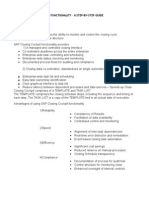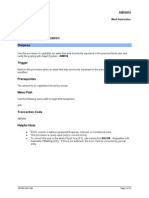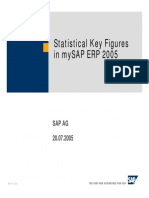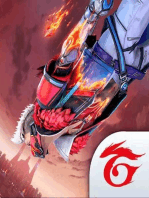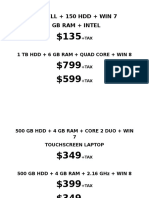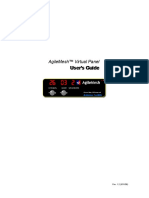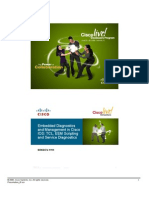Closing Cockpit
Closing Cockpit
Uploaded by
Deepak TolaniCopyright:
Available Formats
Closing Cockpit
Closing Cockpit
Uploaded by
Deepak TolaniOriginal Description:
Copyright
Available Formats
Share this document
Did you find this document useful?
Is this content inappropriate?
Copyright:
Available Formats
Closing Cockpit
Closing Cockpit
Uploaded by
Deepak TolaniCopyright:
Available Formats
Closing Cockpit
The closing cockpit is a very powerful tool in SAP Financial System which provides a structured interface for
executing transactions and programs that form part of complex processes such as periodic and annual closing
processes. The tree structure supports processes within an organizational structure such as a company code,
as well as scenarios impacting multiple organizational structures. The closing cockpit as a tool is very useful in
scenarios:
1. The activities are repeated periodically
2. Multiple people are responsible for completion of tasks
3. The activities are performed in a chronological order
4. A collaborative view is required by all people or units involved with a clear overview for dependencies
Two of the basic structural elements of a closing cockpit configuration is:
1. Template - The template contains the list of steps to be executed, the sequence in which they need to be
executed
2. Task List - The task list contains the information contained in the template along with the actual date of
execution.
The major steps in the configuration for a closing cockpit have been listed in the diagram below:
Generated by Jive on 2014-11-06+01:00
1
Closing Cockpit
The path for accessing the closing cockpit configuration is as under:
The transaction for this is CLOCOC
The first prerequisite for configuring the closing cockpit is to register the programs in the table
SCMATRANSACT. This can be done using SM30 or the closing cockpit configuration itself as shown below:
Generated by Jive on 2014-11-06+01:00
2
Closing Cockpit
The complete list of programs which are already registered is shown. You can add additional programs
including custom programs by clicking on "New Entries" as below:
Generated by Jive on 2014-11-06+01:00
3
Closing Cockpit
Generated by Jive on 2014-11-06+01:00
4
Closing Cockpit
Just like the programs, all the transactions which need to be execute from closing cockpit must also be
registered as shown below:
Generated by Jive on 2014-11-06+01:00
5
Closing Cockpit
Generated by Jive on 2014-11-06+01:00
6
Closing Cockpit
Similar to Programs, you can add the custom Z or Y Transactions as well to the closing cockpit in addition to
the standard transaction codes. Once the above prerequisites have been completed, we are now ready to start
the configuration steps for the closing cockpit.
Creation of Organizational Hierarchies
The configuration starts with the creation of organizational hierarchy. The creation of organizational hierarchy
allows to distribute the closing process in terms of organizational structures. If org elements like profit center
are used in SAP system, it essentially means that segregation can be done at this level as well.
Generated by Jive on 2014-11-06+01:00
7
Closing Cockpit
Follow the path shown in the screen shot above to start creating the Organizational Hierarchy. If the standard
delivered organizational elements are not sufficient for the Business Requirement, you can add more
organizational elements for Closing Cockpit as shown below:
Generated by Jive on 2014-11-06+01:00
8
Closing Cockpit
Generated by Jive on 2014-11-06+01:00
9
Closing Cockpit
Generated by Jive on 2014-11-06+01:00
10
Closing Cockpit
Add the field value which needs to be added for creating the organizational hierarchy. When the field has been
added, now you can specify the name of your organizational hierarchy as below:
Generated by Jive on 2014-11-06+01:00
11
Closing Cockpit
Creation of Template
A template is used to create the individual steps in a process chain. The template is therefore a collection
of tasks which need to be executed in a particular sequence keeping in orientation the overall process and
organizational units involved.The steps to configure organizational template is as under:
Generated by Jive on 2014-11-06+01:00
12
Closing Cockpit
Be mindful of the fact that the Create Template is available only in the change mode for T Code CLOCOC.
Generated by Jive on 2014-11-06+01:00
13
Closing Cockpit
A pop up box will appear in which you can define the name of the template and also link the same to the
Closing Hierarchy. You can also link it to a Factory Calender and define other time dependent attributes for the
template.
When you press enter, the template is saved. Now you create all the subfolders in the order in which the
activities need to be executed.This represents a systematic view of completing the closing activities.
Generated by Jive on 2014-11-06+01:00
14
Closing Cockpit
You can right clock to modify a folder properties or to create a new sub folder
Generated by Jive on 2014-11-06+01:00
15
Closing Cockpit
Once the folders have been created, now we need to add the task to in the form of individual activities that
need to be performed as part of the overall process in the task list. This can be an execution of a transaction
code or a program. For creating a task in sub folder, right click on the same and click on add task as shown
below
Generated by Jive on 2014-11-06+01:00
16
Closing Cockpit
The tasks can be created in the following types:
-
Program with Variant
Program without variant
Transaction
Notes
Flow Definition
You can specify the planned run time of the activity. If the same has a deadline for completion, the same can
be marked as "Critical Path" and it will display accordingly in the cockpit. You can also specify the usage of
the task highlighting the usage of the same, whether the same is used in month end or period end or year end
closing.
Generated by Jive on 2014-11-06+01:00
17
Closing Cockpit
In the closing cockpit, you can also portray dependencies for a preceding step as well for a task. This allows
that the preceding task is completed first successfully before execution of the current task in hand. This is an
important step to plan a smooth closing.
Generated by Jive on 2014-11-06+01:00
18
Closing Cockpit
Click on any task and on the Dependencies tab, right click to add a dependent task
The task will than show up as a preceding task as shown below
The next step in the configuration is the generation of the task list. Follow the steps as shown below
Generated by Jive on 2014-11-06+01:00
19
Closing Cockpit
Here the name of the task list and template is same. This means that we are generating the same out of task
list template. The key date is entered along with the type of closing and fiscal year details. By default task
list is not in released status.While saving, if the task is ok, save it as released. This will allow the task to be
scheduled.
Generated by Jive on 2014-11-06+01:00
20
Closing Cockpit
Once all the tasks are in released, these can now be scheduled as part of month end processes.
There are standard templates for closing cockpit delivered which can also be used.
Generated by Jive on 2014-11-06+01:00
21
Closing Cockpit
Depending on the requirements, you can create your own task list or use the standard ones.
Generated by Jive on 2014-11-06+01:00
22
You might also like
- SAS® Programming 3 Advanced Techniques PDFDocument244 pagesSAS® Programming 3 Advanced Techniques PDFIan Mendoza100% (2)
- ClocoDocument29 pagesClocosaipuppalaNo ratings yet
- Dual Principle Approval Workflow FICA DocsDocument15 pagesDual Principle Approval Workflow FICA DocsSergio ArtinanoNo ratings yet
- NTC's Dictionary of Everyday America English ExpressionsDocument44 pagesNTC's Dictionary of Everyday America English ExpressionsDeepak Tolani71% (7)
- CK40N Costing RunDocument18 pagesCK40N Costing RunMadhumita Das0% (1)
- SAP Foreign Currency Revaluation: FAS 52 and GAAP RequirementsFrom EverandSAP Foreign Currency Revaluation: FAS 52 and GAAP RequirementsNo ratings yet
- WPFLocalization GuidanceDocument66 pagesWPFLocalization GuidanceniceguyneerajNo ratings yet
- Sip Over SCTPDocument26 pagesSip Over SCTPkoalla01No ratings yet
- PlayerDocument164 pagesPlayerMarefuNo ratings yet
- The Race To A Faster Close - Part II: The Closing CockpitDocument23 pagesThe Race To A Faster Close - Part II: The Closing CockpitDimitri Laggas100% (1)
- Closing Cockpit: 1.find The Functions Under Following Menu PathDocument9 pagesClosing Cockpit: 1.find The Functions Under Following Menu PathSPNo ratings yet
- Closing Cockpit SapDocument1 pageClosing Cockpit SapGuillermo Vallejo SauraNo ratings yet
- Foreign Currency ValuationDocument23 pagesForeign Currency Valuationmona100% (1)
- Result ANADocument15 pagesResult ANAVinod Mehara MNo ratings yet
- Cost Center1Document47 pagesCost Center1hossainmz0% (1)
- How To Set Shortened Fiscal Year VariantDocument9 pagesHow To Set Shortened Fiscal Year VariantsekhardattaNo ratings yet
- Production and Planning Module: Project IdentificationDocument7 pagesProduction and Planning Module: Project IdentificationVeera ManiNo ratings yet
- Understanding Production Order From Finance Point of View What Financial Documents Are Posted in Sap at Different Stages of Production ProcessDocument20 pagesUnderstanding Production Order From Finance Point of View What Financial Documents Are Posted in Sap at Different Stages of Production ProcessTirupathirao BhashyamNo ratings yet
- Asset Block Configuration and UploadDocument15 pagesAsset Block Configuration and UploadAnand prakashNo ratings yet
- Operating Concern SAP FICODocument18 pagesOperating Concern SAP FICOrajiv2856100% (1)
- Closing Cockpit Ver6Document18 pagesClosing Cockpit Ver6Ganesh Shankar100% (2)
- SAP Transaction ListDocument34 pagesSAP Transaction ListBatheiah BolisettiNo ratings yet
- Credit Management ConfigurationDocument12 pagesCredit Management ConfigurationGobi NagarajanNo ratings yet
- Defining Key Figures in Report PainterDocument20 pagesDefining Key Figures in Report PainterFrancoSuperNo ratings yet
- Posting With Auto-ReverseDocument10 pagesPosting With Auto-Reversewaqar anwarNo ratings yet
- OBYC - GBB - Transaction Keys - SCNDocument7 pagesOBYC - GBB - Transaction Keys - SCNanilvishaka7621No ratings yet
- Sap Closing CockpitDocument49 pagesSap Closing CockpitmayuraNo ratings yet
- Basics of Standard Costing - Understanding The Cost Component Structure-Part 3Document23 pagesBasics of Standard Costing - Understanding The Cost Component Structure-Part 3Kauam SantosNo ratings yet
- Asset Year End ClosingDocument13 pagesAsset Year End ClosingPrasad PunupuNo ratings yet
- GL Planning - Budgeting - SAP BlogsDocument21 pagesGL Planning - Budgeting - SAP BlogsRangabashyamNo ratings yet
- Reversing A Depreciation Run in Asset Accountin1Document2 pagesReversing A Depreciation Run in Asset Accountin1Neelesh KumarNo ratings yet
- Purpose: Post Acquisition (Integrated AP) Without Purchase Order in SAP CLOUDDocument23 pagesPurpose: Post Acquisition (Integrated AP) Without Purchase Order in SAP CLOUDMohamed BoujidaNo ratings yet
- ABNAN PostCapDocument10 pagesABNAN PostCapmagnomagno1No ratings yet
- Internal Order Settlement Through Individual ProcessingDocument5 pagesInternal Order Settlement Through Individual Processingsaplearn80No ratings yet
- Assessment & Distribution CycleDocument2 pagesAssessment & Distribution Cycleashish19s680No ratings yet
- SAP IO To Asset Via Investment MeasureDocument4 pagesSAP IO To Asset Via Investment MeasureGhosh2No ratings yet
- CO - KKF6N - THL - Create Single Product Cost CollectorDocument19 pagesCO - KKF6N - THL - Create Single Product Cost CollectornguyencaohuygmailNo ratings yet
- You Regroup Your PayablesDocument2 pagesYou Regroup Your PayablesloanltkNo ratings yet
- First Closing Period in Material Ledger - Actual Costing After MigrationDocument3 pagesFirst Closing Period in Material Ledger - Actual Costing After MigrationachyuthsapukNo ratings yet
- New GL - Statistical Key FiguresDocument11 pagesNew GL - Statistical Key FiguresLucaoNo ratings yet
- Configuration of Tax Calculation Procedure TAXINNDocument8 pagesConfiguration of Tax Calculation Procedure TAXINNdharmesh6363No ratings yet
- SE16H - Hana Specific - 29.04.2023Document10 pagesSE16H - Hana Specific - 29.04.2023DeepakNo ratings yet
- ImportantDocument8 pagesImportantsurendraNo ratings yet
- Initiate and Complete A Journal Entry Document Via Park Document (Document Types SA or ZB)Document18 pagesInitiate and Complete A Journal Entry Document Via Park Document (Document Types SA or ZB)Padma NagaNo ratings yet
- FS For GR IR Automatic ClearingDocument10 pagesFS For GR IR Automatic ClearingHridya PrasadNo ratings yet
- OB52 InstructionsDocument5 pagesOB52 InstructionsKathy PeersNo ratings yet
- Sap Real Time IssuesDocument4 pagesSap Real Time IssuessowmyanavalNo ratings yet
- Results Analysis IAS EDocument22 pagesResults Analysis IAS Efazal509acd100% (1)
- CrossCompany InterCompany TransactionsDocument8 pagesCrossCompany InterCompany TransactionspaiashokNo ratings yet
- CopaDocument11 pagesCopaHeamanth Kkumar ChiittibommaNo ratings yet
- Project Settlement - CJ88Document3 pagesProject Settlement - CJ88AMIT SAWANT100% (1)
- Define Variant For Open and Close Posting Periods - SAP OB52Document4 pagesDefine Variant For Open and Close Posting Periods - SAP OB52Avengers endgameNo ratings yet
- Back Ground Job SchedulingDocument4 pagesBack Ground Job SchedulingalisnowkissNo ratings yet
- SAP Profitability Analysis ConfigurationDocument3 pagesSAP Profitability Analysis Configurationgurjitsingh823No ratings yet
- 1 DmeeDocument5 pages1 DmeeSubhas GuhaNo ratings yet
- Trigger Workflow VendorDocument6 pagesTrigger Workflow Vendorkemal_r2601100% (1)
- F 03 Clear GL Act UperformDocument10 pagesF 03 Clear GL Act Uperformmmathu7624No ratings yet
- Preparation and Migration of Customizing For General LedgerDocument30 pagesPreparation and Migration of Customizing For General LedgerSuresh KumarNo ratings yet
- The Complete Web Assistant: Provide in-application help and training using the SAP Enable Now EPSSFrom EverandThe Complete Web Assistant: Provide in-application help and training using the SAP Enable Now EPSSNo ratings yet
- Business Application Programming Interface BAPI Standard RequirementsFrom EverandBusiness Application Programming Interface BAPI Standard RequirementsNo ratings yet
- The #1 Trading Goal For A Top Prop Trader (Consistency!)Document11 pagesThe #1 Trading Goal For A Top Prop Trader (Consistency!)Deepak Tolani100% (1)
- Role Models Are EssentialDocument9 pagesRole Models Are EssentialDeepak TolaniNo ratings yet
- The 5 Deadliest Mistakes Options Traders MakeDocument5 pagesThe 5 Deadliest Mistakes Options Traders MakeDeepak TolaniNo ratings yet
- Thank You Covid!Document9 pagesThank You Covid!Deepak TolaniNo ratings yet
- 4 Simple Solutions So You Do Not Miss Your A+ TradesDocument8 pages4 Simple Solutions So You Do Not Miss Your A+ TradesDeepak TolaniNo ratings yet
- Beats Solo 2 (Wired) Brand New Sealed Box AuthenticDocument3 pagesBeats Solo 2 (Wired) Brand New Sealed Box AuthenticDeepak TolaniNo ratings yet
- 10" DELL + 150 HDD + WIN 7 1 GB Ram + IntelDocument4 pages10" DELL + 150 HDD + WIN 7 1 GB Ram + IntelDeepak TolaniNo ratings yet
- Dongri To Dubai Six DecadesDocument4 pagesDongri To Dubai Six DecadesDeepak TolaniNo ratings yet
- BeSA Week 01-1Document15 pagesBeSA Week 01-1naveen.anjeriNo ratings yet
- Notepad++ Language Help (HMG / Harbour)Document5 pagesNotepad++ Language Help (HMG / Harbour)jatmarNo ratings yet
- Cubase 6.5Document19 pagesCubase 6.5Doryson CzzleNo ratings yet
- Amazon Elastic File SystemDocument31 pagesAmazon Elastic File SystemMuskan SyedNo ratings yet
- Chennamaneni FinalDocument52 pagesChennamaneni Finaldaniel muchitoNo ratings yet
- Youtube TipstricksDocument4 pagesYoutube Tipstricksapi-302692954No ratings yet
- Excel Vba Bullzip PDF PrinterDocument2 pagesExcel Vba Bullzip PDF PrinterKevinNo ratings yet
- DevOps Learning OutcomesDocument28 pagesDevOps Learning OutcomesAkhilesh ChaturvediNo ratings yet
- Hugo For Beginners 2Document18 pagesHugo For Beginners 2MoudiNo ratings yet
- Polito TemplateDocument30 pagesPolito TemplateschultzNo ratings yet
- HTML ImportanceDocument7 pagesHTML Importancenikunjsp2007No ratings yet
- Introduction To KeyboardDocument4 pagesIntroduction To KeyboardShilpa SasidharanNo ratings yet
- EasyScope User Manual3.0 ADS1000Document42 pagesEasyScope User Manual3.0 ADS1000Guilherme AiresNo ratings yet
- Play MusicDocument46 pagesPlay MusicĐông thành đạiNo ratings yet
- Python BasicsDocument3 pagesPython BasicslunAr- creatorNo ratings yet
- Virtual Panel Installation Rev 1.2Document15 pagesVirtual Panel Installation Rev 1.2fgrefeNo ratings yet
- NSA XKeyscore PowerpointDocument32 pagesNSA XKeyscore PowerpointaclufanNo ratings yet
- Description Lab1 QT DS341Document7 pagesDescription Lab1 QT DS341loveza lodhiNo ratings yet
- Embedded Diagnostics and Management in Cisco IOS: TCL, EEM Scripting and Service DiagnosticsDocument35 pagesEmbedded Diagnostics and Management in Cisco IOS: TCL, EEM Scripting and Service DiagnosticsjeffgrantinctNo ratings yet
- MICHAEL LEVDANSKI Resume ptn53Document5 pagesMICHAEL LEVDANSKI Resume ptn53197 labNo ratings yet
- GALARAGA, Yaoki BSMT 1-Irreg ICT - PRELIM ACTIVITIES AND ASSESSMENTSDocument25 pagesGALARAGA, Yaoki BSMT 1-Irreg ICT - PRELIM ACTIVITIES AND ASSESSMENTSJeremae EtiongNo ratings yet
- Enterprise Java BeansDocument107 pagesEnterprise Java Beansapi-19624835No ratings yet
- Blue StackDocument5 pagesBlue StackChris JamesNo ratings yet
- CM 2011 1 Sr2 Installation GuideDocument39 pagesCM 2011 1 Sr2 Installation Guidemailbox4rdelsman-newsNo ratings yet
- Ansible For Kubernetes PDFDocument172 pagesAnsible For Kubernetes PDFArdian Pantina100% (5)
- Inserting Math Equations - SocrativeDocument3 pagesInserting Math Equations - SocrativeLara MendesNo ratings yet