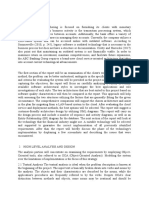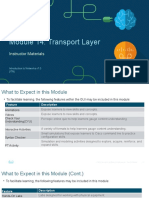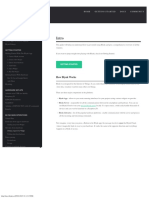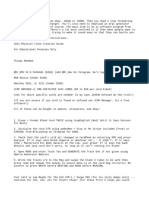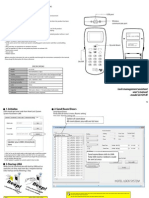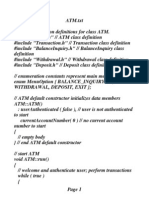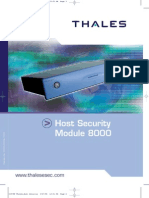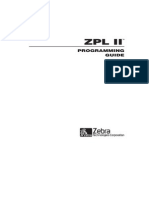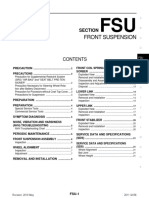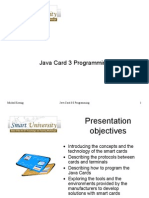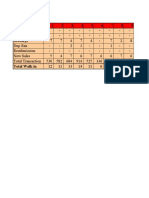Manual de Configuracion CMTS Jinhong
Manual de Configuracion CMTS Jinhong
Uploaded by
tool1234Copyright:
Available Formats
Manual de Configuracion CMTS Jinhong
Manual de Configuracion CMTS Jinhong
Uploaded by
tool1234Original Title
Copyright
Available Formats
Share this document
Did you find this document useful?
Is this content inappropriate?
Copyright:
Available Formats
Manual de Configuracion CMTS Jinhong
Manual de Configuracion CMTS Jinhong
Uploaded by
tool1234Copyright:
Available Formats
Jinghong
Cable Modem Termination System
JH-HE2086
User Manual
Chongqing Jinghong High-Tech Co., Ltd.
JH-HE2086 CMTS user manual
Catalog
Copyright Declaration ............................................................................................................................2
Foreword .................................................................................................................................................3
Packaging introduction..........................................................................................................................4
JH-HE 2086 CMTS Operation Guide .....................................................................................................6
Summary ....................................................................................................................................6
1Brief Introduction ..................................................................................................................6
2Features ...............................................................................................................................6
3Index.....................................................................................................................................8
CMTS equipment ports ..............................................................................................................9
1The appearance ...................................................................................................................9
2The rear panel ....................................................................................................................10
3Front panel indicator light ...................................................................................................10
Getting started..........................................................................................................................11
1Cable connection................................................................................................................11
2Request of correlation servers............................................................................................13
3Turn on and turn off ............................................................................................................14
Equipment parameter configuration .........................................................................................14
1Factory setting parameters .................................................................................................14
2Startup steps of the equipment ...........................................................................................15
3Configure the inside up converter.......................................................................................15
4CMTS basic commands .....................................................................................................17
Commonly processing failure ...................................................................................................22
1CM unable to online............................................................................................................22
2CM frequently missing. .......................................................................................................23
Common use indices................................................................................................................23
DHCP relay agency configuration.......................................................................................................24
. DHCP relay agency ...................................................................................................................24
Setup CMTS network parameter and realize DHCP relay agent..............................................24
Configure DHCP server ...........................................................................................................25
1DHCP server installation.....................................................................................................25
2Configure the scope option.................................................................................................25
Deploy static router on DHCP server .......................................................................................33
VDHCP relay agent function test .................................................................................................34
The methods to control the quantity of the CM and to band the MAC address..............................35
Operation step..........................................................................................................................35
Create configuration files .........................................................................................................35
1About configure files builder ...............................................................................................35
2Configuration file creation steps .........................................................................................36
3Save configuration files ......................................................................................................40
4After saving the configuration files, put it in the directory that TFTP server appointed. ......40
The advanced options configuration on DHCP server .............................................................40
Summary..................................................................................................................................42
Appendix 1 Configure the IP address to let the CMTS and the server in the same subnet ........44
Appendix 2 Fix and configure TFTP server .....................................................................................48
Copyright.2007
Chongqing Jinghong High Tech Co., Ltd
All rights reserved
JH-HE2086 CMTS user manual
Copyright Declaration
Chongqing Jinghong High-tech Co.,Ltd owns all the copyright of this manual. Without the permission of
Jinghong, any organization or individual neither could reprint part nor complete content of this guide
anyway. Chongqing Jinghong High-tech Co.,Ltd has the rights to modify the content, certainly not inform
separately.
The final explanation right of this guide belongs to Chongqing Jinghong High-tech Co.,Ltd.
Chongqing Jinghong high-tech Co., Ltd
copyright 2007
Copyright.2007
Chongqing Jinghong High Tech Co., Ltd
All rights reserved
JH-HE2086 CMTS user manual
Foreword
The manual introduces wired and wireless environment based on DOCSIS agreement, how to install,
configure and operate the CMTS. It can also guide users to find out and solve the problems.
This manual is intended for broadband service providers and system administrators. Users of this
manual must be familiar with items as following:
z Basic packet forwarding/switching protocols, including Ethernet bridging and TCP/IPl.
z Hybrid fiber/coax (HFC) cable networks for cable operators
z Fixed point-to-multipoint wireless transmission for wireless operators
The guide primarily can be divided into three parts. The first part is the key point of this guide. It
introduces the characteristic, fixing, configuration and common fault handing in detail with a lot of
examples for analysis. The second part introduces how to construct CMTS IP network. The last part
introduces the methods of controlling PC quantity under CM and how to bind MAC address of PC
network card.
In this guide, we try our best to bring forth new ideas. Provide users guidance with new added function &
characteristic of JH-HE2086 CMTS and plenty of example analysis,.
Chongqing Jinghong High-tech C o., Ltd
copyright 2007
Copyright.2007
Chongqing Jinghong High Tech Co., Ltd
All rights reserved
JH-HE2086 CMTS user manual
Packaging introduction
Thanks for buying and using CMTS produced by Chongqing Jinghong High-tech Co.,Ltd.
In order to make the equipments operate chronically and stably, please read this user manual carefully
before start.
Warning: During the process of operation, pull out the coaxial-cable on the back panel is strictly
forbidden. Otherwise, you should be responsible for the damages caused by yourself. Make sure the
working voltage to be 220V 10%.
CMTS full packaging list
Before you install the system, inspect all items in the package to ensure that they are undamaged in
shipment. Check for physical damage to the chassis, and any loose or missing connectors. Any
problems, please contact your service representative for help.
No.
Content description
Quantity
JH-HE2086 CMTS
100Base-T twisted-pair
Power cable
User Manual
CD
Important files in the CD:
No.
File name
File location
Description
CFGEDIT.EXE
CD\Configuration file editor
Configuration file editor for CM
CMTS user manual.pdf
CD\User Manual
CMTS basic configuration and
user guide
cm.cfg
CD\CM Configuration Document
CM Configuration File
SETUP.EXE
CD\Network Management
Software
CMTS network management
software install program
SN.TXT
CD\Network Management
Software
CMTS network management
software install authorized
number
CMTS option
parameter.txt
CD\Network Management
Software
CMTS management
login account.txt
CD\Network Management
Software
network management software
default system login account
permit_number.txt
CD\Network Management
Software
authorization files for network
management software to
manage CMTS
Copyright.2007
Chongqing Jinghong High Tech Co., Ltd
All rights reserved
JH-HE2086 CMTS user manual
network management
software user
manual.pdf
CD\User Manual
CMTS network management
software operate guide
NoteAny other content that has not been listed in the table mentioned above are not provided by
Chongqing Jinghong High tech Co.,Ltd.
Copyright.2007
Chongqing Jinghong High Tech Co., Ltd
All rights reserved
JH-HE2086 CMTS user manual
JH-HE 2086 CMTS Operation Guide
This chapter mainly describes the appearance characteristics, installation, configuration and how to deal
with general breakdown of the JH-HE 2086 CMTS with examples.
Summary
1Brief Introduction
Chongqing Jinghong High-tech Co., Ltd is a professional manufacturer of CMTS (Cable Modem
Termination System) equipment in China. Since the first CMTS being produced in January 2000, we
have launched several models of products in CMTS series.
JH-HE 2086 is a new generation of CMTS that we launched in March 2007. Based on its original model,
this improved version has a bunch of remarkable new functions. The product is compliant with
DOCSIS1.1 standard. It offers not only gateway services to HFC network and external network, but also
broadband data and video transmission services that based on IP. It is especially suitable for the Cable
TV operators and Multi-service operators (MSO) to offer stable and reliable broadband services for their
Bidirectional HFC network users.
JH-HE 2086 CMTS adopts 1U structure. It has integrated digital upconverter so that users can set
proper downstream frequencies according to the network situation discretionarily. The equipment has
four upstream channels and one downstream channel.
JH-HE 2086 CMTS use QNX OS a distributed, embedded, real-time operation system similar to UNIX
(in accord with POSIX) - as its operation system.
2Features
z Compatible with both EURO DOCSIS1.1 & US DOCSIS1.1it also compatible with DOCSIS2.0
cable modem.
z Support QoS.
z Available in both 1X1(1DS,1US) ,1 X 2(1DS,2US),&1X4(1DS,4US).
z Available for VOIP service.
Copyright.2007
Chongqing Jinghong High Tech Co., Ltd
All rights reserved
JH-HE2086 CMTS user manual
z Customized design for cost sensitive operators
z Support up stream frequency automatic jumping to avoid disturbing frequency point.
z According to detecting upstream data error-code status, CMTS could estimate whether the current
Working frequency points were disturbed or not .Once disturbed, the CMTS will jump frequency to spare
frequency point to avoid frequency disturbing. You can set five frequency points each time.
z Support upstream modulate mode and baud rate automatic change to insure perfect balance of
Upstream transmit efficiency and the ability to resist disturbance.
z Support DHCP relay agent and PPPoE dial-up.
z Bandwidth limit of both upstream and downstream.
Bandwidth limit of upstream and downstream to single CM could avoid impropriating from BT
downloading. Different kind of service as requested of various users offer convenient management to
CATV operators.
z
Both CM and CPE could choose layer-2,layer-3 even mixed layer-2 & layer-3 working mode.
z It can be configured and operated by CLICOMSNMP.
Log into CMTS by Telnet, configure and operate CMTS by command lines ,it is convenient for network
administrator to manage and maintain both network and users as well as remote log in to upgrade all
software.
z Optional internal high integrated DHCP/TFTP services mode.
z While this CMTS is used for household and hotel, such kind of small network scope, it can realize
most simple way broadband access by its highly integrated internal DHCP/TFTP server to reduce
installation and operating cost.
z Integrated RF digital up-converter. It is easy to set RF frequency and power level by the
VFD and
function key on the panel.
z Adopt high performance CPU to improve data processing capability.
z Web management interface for convenient and cost effective operating.
Copyright.2007
Chongqing Jinghong High Tech Co., Ltd
All rights reserved
JH-HE2086 CMTS user manual
z Minimized 1U platform designcost effectiveeasy to be piled and expanded.
3Index
3.1 Downstream index:
z Modulation:64QAM / 256QAM
z Frequency range:88-860 MHz
z Output power level:105-118 dBVupconverter output power
z Symbol rate: 6.952 Msymps
z Data rate: 41 Mbps64QAM- 55 Mbps (256QAM)
z FEC: Reed-Solomon
z Channel bandwidth: 8 MHz
z Output impedance: 75
3.2
Upstream index:
z Modulation mode QPSK / 16QAM
z Frequency range 565 MHz
z Symbol rate: 320
640
640
1280
z upstream bandwidth 200
1280
2560
400
2560
5120
800
5120 Kbps(QPSK)
10240 Kbps(16QAM)
1600
3200 KHz
z Input power level 160 ksymps
44~74dBuV
320 ksymps
47~77 dBuV
640 ksymps
50~80 dBuV
1280 ksymps
50~83 dBuV
2560 ksymps
56~86 dBuV
z FECReed-Solomon
Copyright.2007
Chongqing Jinghong High Tech Co., Ltd
All rights reserved
JH-HE2086 CMTS user manual
z Input impedance 75
z Transfer media CATV HFC network.
z Protocols compliant with DOCSIS, Euro-DOCSIS, TCP/IP, ARP, ICMP, SNMP, etc.
3.3
Physical index
z RF Port 5 RF connectors(metric) 1 downstream, 4 upstreams ( F type).
z LAN Port 2 duplex 100/10BaseT RJ45 connectors
z Status display: 8 LED separately display state of upstream channels, downstream channel, power
supply, network interface.
z Outside portComKeyboardVGA
z Shape dimension: width: 43cm
hight:4.4cm
depth: 36cm
z Net weight6Kg
z Power consumption60W
z Operation environment0~40
z Relative humidity<90%
CMTS equipment ports
1The appearance
Chart 1-1
Copyright.2007
Chongqing Jinghong High Tech Co., Ltd
All rights reserved
JH-HE2086 CMTS user manual
2The rear panel
Chart 1-2
3Front panel indicator light
There are eight indicator lights on the front panel to show the power supply, channel and the Ethernet
port, Show as following chart (chart 1-3).
Chart 1-3
The explanation of each indicator light as following.
LED light
Function
Status
Description
Power
Power on
Lasting on
Power is up
Copyright.2007
Chongqing Jinghong High Tech Co., Ltd
All rights reserved
10
JH-HE2086 CMTS user manual
DS
Downstream indicator
on/off
The downstream channel is up/off
US1
(Upstream 1)
working indicator
on/off
The upstream channel is up/off
US2
(Upstream 2)
working indicator
on/off
The upstream channel is up/off
US3
(Upstream 3)
working indicator
on/off
The upstream channel is up/off
US4
(Upstream 4)
working indicator
on/off
The upstream channel is up/off
network connection
on/off
Ethernet management data is
MGT
indicator
WAN
working indicator
transferring
Flashing
whether network connection in
gear (bright shows connection,
transfer mode is 100M)
Prompt: in the process of operating, pull out the coaxial-cable on the back panel is strictly prohibited.
Getting started
Note Pay especial attention to differentiate the input and output marks when coaxial cable
connect with the splitter
It is important to maintain reliable earthing (also known as grounding) of
rack-mounted equipment. Make sure that the rack you use for the system is properly
earthed at all times.
In the schematic drawing, the equipments which not in packing list wont provided by
Chongqing Jinghong High-tech Co.,Ltd.
1Cable connection
1.1The following picture shows how JH-HE CMTS connect with correlation equipment.chart 1-4
Copyright.2007
Chongqing Jinghong High Tech Co., Ltd
All rights reserved
11
JH-HE2086 CMTS user manual
Chart
1-4
Note: When CMTS connects with the switcher in 100Base_T mode, please use the default WAN
1.2The following picture shows how JH-HE CMTS connects with correlation equipments at the branch
front (chart 1-5).
Copyright.2007
Chongqing Jinghong High Tech Co., Ltd
All rights reserved
12
JH-HE2086 CMTS user manual
Chart
1-5
1.3The following chart shows cable modem connect with CPE and other equipment on user end(chart
1-6)..
Chart 1-6
2Request of correlation servers
2.1Ensure DHCP service runs normally which has been correctly configured on the server
2.2Ensure to tie up the same subnet CMTS IP address on the DHCP server correctly
2.3Ensure the TFTP service which disposes on the DHCP server to run normally.
Note Please consult TCP/IP protocol for the DHCP and TFTP protocol.
the request of configuring DHCP service on server and ties up CMTS the same subnet IP
Copyright.2007
Chongqing Jinghong High Tech Co., Ltd
All rights reserved
13
JH-HE2086 CMTS user manual
address, please consult the appendix one.
How to install and configure TFTP server please consult the appendix two.
3Turn on and turn off
3.1 steps of turning on the equipment
z Turn on the CMTS power source.
z About 30 seconds after CMTS turned on, system prepares to be ready.
z Connect a CM to test whether the CMTS works normally. If the CM can smoothly connected, it
indicated that the CMTS runs normally.
3.2 steps of turning off the equipment
z normally turn off: you should input "shutdown", 5-50 seconds later, shut off the power
z on special conditions, if really necessary to turnoff CMTS, you can shutdown power directly
Equipment parameter configuration
1Factory setting parameters
downstream index
configure
upstream index
Configure
parameters
EURO
parameters
DOCSIS1.1
Upstream
US 1
30 MHz
US 2
35MHz
US 3
40MHz
US 4
50MHz
frequency
modulation
64QAM
modulation
QPSK
Upconverter frequency
output
123MHz
upstream bandwidth
3.2MHz
Copyright.2007
Chongqing Jinghong High Tech Co., Ltd
All rights reserved
14
JH-HE2086 CMTS user manual
Upconverter output
power level
105 dBV
input power level
60 dBV
symbol rate
6.952Msymps
data rate
2560Kbps
WAN
172.168.0.200
subnet mask
255.255.255.0
MGT
192.168.0.200
subnet mask
255.255.255.0
other index
2Startup steps of the equipment
z Turn on CMTS power supply
z The system takes initialization automatically
z The startup steps will be finished after 30 seconds
z Note: After all startup procedures finished, the screen will display relative RF frequency and
electrical level. If you have connected display(by VGA), it will display CMTS at the bottom line
z You may also test whether the startup steps are finished by PING command at DOS status on
server end. E.g. ping 172.168.0.200
3Configure the inside up converter
3.1Features
z Intermediate frequency input by upconverter sustaining:44MHz and 36.125MHz
z Output frequency 85MHz-860MHz, adjustable step is 0.25MHz.
z Output power 105-118dBV, adjustable step is 1MHz.
3.2Active Status
z After turning on the CMTS, the LCD screen will display the product model and the edition
information. Before CMTS entering normal work condition, there is no output from upconverter.
The LCD screen shows "WAITING... ... ".
Copyright.2007
Chongqing Jinghong High Tech Co., Ltd
All rights reserved
15
JH-HE2086 CMTS user manual
z When the CMTS startup finished, the upconverter enters t normal work condition. This time the
LCD screen will be able to display output frequency and power. This is status 1. Show as following
chart (chart 1-7):
Chart 1-7
Note: LCD screen will stay on this estate when converter work normally. If No Input displays on the
LCD, it may be caused by the power voltage .Please check-out, and restart the equipment.
3.3Operation method
..key 1
key 3
.key 2
key 4
Chart 1-8
As showing above (chart 1-8), key 2 is the button for menu selection/setting. When LCD screen on
estate 1, press button 2 will enter setup menu. There are three setup menus, press button2 will switch
among the three setup menu and estate 1 to 4.
z Menu 1: setup output frequency.
The menu will setup the output frequency of the upconverter. After entering the menu, you can use key 3
to adjust the cursor position, use key 1 and key 4 to increase and reduce the number where cursor on,
and, use key 2 to confirm and return to estate 1. Show as following chart(chart 1-9).
Copyright.2007
Chongqing Jinghong High Tech Co., Ltd
All rights reserved
16
JH-HE2086 CMTS user manual
Chart 1-9
z Menu 2: setup output power
This menu setup the output power of upconverter. After entering the menu, you can use key 3 to adjust
the cursor position, use key 1 and key 4 to increase and reduce the number where cursor on, and, use
key 2 to confirm and return status 1. Show as following chart(chart 1-10).
Chart 1-10
z menu 3setup input intermediate frequency
This menu setup input intermediate frequency. After entering the menu, use key 1 and key 4 to switch
input intermediate frequency between 44MHz and 36.125MHz, use key 2 to confirm and return to estate
1. Show as following chart(chart 1-11).
Chart 1-11
4CMTS basic commands
Note: The CMTS normal operation needs to configure the partial default parameters according to the
network actual situation. If you want to modify the configuration parameters, please use the network
management software. We only provide several commands here.
4.1enter the CMTS command mode:
z Under DOS condition, using TELNET to login in CMTS. For example: C:\>telnet 192.168.0.200.
z After displaying login connection, the system display "login:" after entering "user name" then press
Copyright.2007
Chongqing Jinghong High Tech Co., Ltd
All rights reserved
17
JH-HE2086 CMTS user manual
Enter.
z Input password (attention differentiates capital and small letter), then press Enter.
z The screen appears "$" prompt symbol (if the user name is root ,the prompt symbol is #) to
indicate entering the command mode.
Note: User name and password for system administration are preserved in system resources CD
"CMTS option parameter.ini" document.
Please take care of them properly.
4.2physical parameter configuration command
4.2.1Upstream channel configuration parameter display
sentencedisplay
us
Note display upstream channel IDfrequencyon/off status and upstream modulation mode.
4.2.2upstream frequency, modulation mode, channel switch setup
sentencesetus
NoteExecute this command; there will be a menu mode user input access as follows:
Cchoice channel
Q) quit
Optional input: c / C Enterinput channel ID1-4enter channel physical parameter then setup second
menu as follows:
M) Setup modulation mode
R) Setup baud rate
F) Setup channel frequency
S) Setup channel switch
P) Display current setting status
Q) Quit & save
Copyright.2007
Chongqing Jinghong High Tech Co., Ltd
All rights reserved
18
JH-HE2086 CMTS user manual
You can enter relative parameter setting by menu option
Method
parameter
modulation
symbol rate
qpsk_2560k
QPSK
2560Ksym/sec
qpsk_1280k
QPSK
1280Ksym/sec
qpsk_640k
QPSK
640Ksym/sec
qpsk_320k
QPSK
320Ksym/sec
qpsk_160k
QPSK
160Ksym/sec
q16d_2560k
16QAM
2560Ksym/sec
q16d_1280k
16QAM
1280Ksym/sec
q16d_640k
16QAM
640Ksym/sec
q16d_320k
16QAM
320Ksym/sec
q16d_160k
16QAM
160Ksym/sec
4.2.3Downstream channel configuration parameter display
sentencedisplay
ds
Note display downstream channel frequencymodulation mode and baud rate
4.2.4Setup downstream channel DOCSIS standard, modulation mode and baud rate
sentencesetds
NoteExecute this command; there will be a menu mode user input access as follows:
Copyright.2007
Chongqing Jinghong High Tech Co., Ltd
All rights reserved
19
JH-HE2086 CMTS user manual
M) Setup modulation mode64QAM/256QAM
S) Setup DOCSIS standardEUROA / USB
P) Display current setting status
Q) Quit & save
4.3TCP/IP configuration command
4.3.1Setup CMTS network parameter including CMTS Ethernet accessCM subnet IP parameter
of CPE subnet
Sentencesetnetwork
NoteExecute this command and enter the first grade menu as follows:
E) Setup Ethernet access parameter
M) Setup CM subnet parameter
CSetup CPE subnet parameter
QQuit
Choose menu and enter relative mode parameter second grade menu, in this menu, you can setup IP
add, subnet mask code, gateway IP add and access switch ,and so on.. As to CM,CPE subnet, you can
also setup subnet working mode (layer-3 router /layer-2 ) and next station gateway parameter.
4.3.2Setup PPPOE protocol support
Sentencepppoe ONorOFF
NoteExecute this command according to parameter on/off switch PPPOE protocol support.
4.3.3Display CMTS TCP/IP configuration info include CMTS IP addsubnet mask codeCM gateway
IP addsubnet mask codeCPE gateway IP addsubnet mask codeexternal network gateway IP add
and DHCP server IP add
Sentencedisplay net
4.4Control command to CM user:
Copyright.2007
Chongqing Jinghong High Tech Co., Ltd
All rights reserved
20
JH-HE2086 CMTS user manual
4.4.1Display online CM channel deployment and work status.
Sentencedisplay cm
4.4.2Setup CM exchange visit control
Sentencecmevc alloworforbid
NoteExecute this command, exchange visit control according to parameter allow/forbid.
4.5Other Command
4.5.1CMTS restart
Sentencecmtsreboot
4.5.2CMTS power off
Sentencecmtsdown
NoteRun this command before you turn off the CMTS power supply.
4.5.3Display programs version number
Sentenceshowvi
4.5.4Display system status
Sentencedisplay parameter
Parameterds
us
Display downstream channel parameter and work status
Display upstream channel parameter and working status
net Display network parameter
cmevc
Display exchange visit control function status
pppoe
Display PPPOE protocol support working status
cm Display online CM channel distributing and working status
NoteWhile inputfrequencyparameterthe frequency value unit should be Hz
As to different upstream channels connected to the same back-transfer cable ,the center
Copyright.2007
Chongqing Jinghong High Tech Co., Ltd
All rights reserved
21
JH-HE2086 CMTS user manual
frequency intervals should be 3.2 Hz
After finishing all configuration, you must restart CMTS and then all those parameters you
setup
could be activated.
4.6Operation command list
Item
Command
Function description
showvi
Display programs version number
cmtsdown
CMTS power off
cmtsreboot
CMTS restart
display
Display CMTS sytem parameter
setnetwork
CMTSCM gatewayCPE gatewaynext leap gateway and
setup of DHCP server
setds
Downstream parameter setup
setus
upstream parameter setup
cmevc
CM exchange visit control setup
pppoe
Switch on/off PPPOE protocol support
IP
Note Please pay special attention to letter capitalizations while inputting commands.
Commonly processing failure
1CM unable to online
z
Cable Modem registered or not.
Whether TFTPsimple file transfer protocolservice running on DHCP server or not and
configured correctly.
The matter of Cable Modem configuration files.
Observe spectra through frequency spectrograph565MHzobserve if there is constant
noise jamming in upstream channel.
Detect whether there is downstream signal on cable through field-intensity meter or frequency
spectrograph, and whether the downstream signal intensity is in the CM input level range.
Whether the entry level of CMTS upstream channel is suitable.
Visit the web of CM to view status, and lookup the malfunction.
Copyright.2007
Chongqing Jinghong High Tech Co., Ltd
All rights reserved
22
JH-HE2086 CMTS user manual
Change a Cable Modem.
Note the correlation technique indices, please refer to the ninth item in the common use indices.
2CM frequently missing.
z
Observe spectra through frequency spectrograph565MHzobserve if there is
gusty noise disturbing upstream channel.
Circuit reason made the downstream channel Signal-to Noise RateSNRtoo low.
Whether there is interference source around Cable Modem, such as radio emission
antenna and so on.
Change a Cable Modem.
Common use indices
z
Transmission level of Cable Modem68118dBV
Input level of reversing amplifier>80 dBV
Input level of feedback optical transmitter7595 dBV
The input level of CMTS4486 dBVit is related to upstream transmission rateSuggest to
configure it with 60dBV.
The input level of Cable Modem4575 dBVmaximum not exceeding 90dBV;
The SNR of HFC network upstream is required not below 20 dB. DOCSIS protocol requires the
indices not below 25dBthere is in favor of allowance
Note the effective way to detect whether bidirectional HFC network fits for CMTS operation is: user
transmits a signal that frequency range is 5-42or 65MHz 100 dBVyoud better use a signal produce
instrument. If the incoming level of CMTS reaches 60 dBV it can satisfy the equipment operating
requirement. The power level of every upstream signal that entering upstream mixer should be the
same.
Copyright.2007
Chongqing Jinghong High Tech Co., Ltd
All rights reserved
23
JH-HE2086 CMTS user manual
DHCP relay agency configuration
This part mainly introduces the conception of DHCP relay agency and its mode. It also presented how to
configure and test DHCP server
. DHCP relay agency
The relay agent is a procedure that transfers DHCP / BOOTP info between client PC and server in
different subnet. According to RFC, a standard documentation describes protocol design and relative
operation, DHCP/BOOTP relay agent is a part of DHCP and BOOTP standard and function.
DHCP relay agent transfer broadcasting mode DHCP/BOOTP info from one of its connected physical
port (e.g. both upstream and downstream channels ) to other physical ports even other long-distance
subnet.
Jinghong CMTS DHCP relay agent function can transfer DHCP requests from network of CM, CPE and
DHCP server then divided CM and CPE into different network section.
Setup CMTS network parameter and realize DHCP relay agent
In those network of CM and CPE (HFC plant), CMTS, as gateway, needs to configure gateway add. Of
CPE and CM (please check network management software user manual for more details). The gateway
adds Should be at the same network section as CPE and CM that worked under DHCP field but can not
conflict with each other.
In order to enable the DHCP requests could be sent to correct DHCP server, you should setup DHCP
server IP add on CMTS. (Please check NMS user manual 6.3 for more details)
Suppose that an HFC plant IP programming is as follows: (all later parameters in this article should take
this supposed parameter as the standard)
1CM IP add is172.16.4.0 / 22
2CPE IP add is172.16.8.0 / 22
3DHCP server and CMTS Ethernet network is 172.168.0.0 / 24more details are as follows
DHCP server IP add172.168.0.18 mask code255.255.255.0
Copyright.2007
Chongqing Jinghong High Tech Co., Ltd
All rights reserved
24
JH-HE2086 CMTS user manual
CMTS Ethernet port IP add172.168.0.200 mask code255.255.255.0
4Take CMTS RF access as gateway of CM and CPE, as follows
CM gateway IP add172.16.4.1 mask code255.255.252.0the gateway of
network 172.16.4.0
/ 22
CPE gateway IP add172.16.8.1 mask code255.255.252.0the gateway of network 172.16.8.0 /
22
Configure DHCP server
Configuration of CMTS is just one of the part to realize DHCP relay agent , on the other side, you have to
configure the DHCP server, the procedure is as follows:
Confirm TFTP Server root default route, click ok
1DHCP server installation
The steps are of configuring and installation of DHCP.
Configure DHCP server on windows2003, according to the following steps:
1.1On the control panel, double click Add or remove programs.
1.2In the dialog box Add or remove programs, click Add/remove windows component .
1.3In the page windows components Wizard, below subassembly, click network service, then click
details.
1.4in the dialog box network service, in the network service subassembly, select Dynamic Host
Configuration ProtocolDHCPcheck box, then click OK button.
2Configure the scope option
After configuring DHCP server, we will set up scope. You can setup the scope follow the steps below.
2.1open DHCP from Administrative tools.
2.2In the DHCP manager, click add server option in the operation menu. It will pop a dialog box
named as add server, in the this server blank , input DHCP server IP address. Then click
Copyright.2007
Chongqing Jinghong High Tech Co., Ltd
All rights reserved
25
JH-HE2086 CMTS user manual
OK(chart 2-1).
chart 2-1
2.3In the DHCP manager, click servers name with right button, and click new scope, in the dialog
box new scope wizard, click Next . Input a scope name randomly. Then click Next(chart 2-2, chart
2-3).
Copyright.2007
Chongqing Jinghong High Tech Co., Ltd
All rights reserved
26
JH-HE2086 CMTS user manual
chart 2-2
Chart 2-3
2.4The guide required us to define IP address range. Refer to the assumption in preceding context, we
can set address segment from 172.168.0.10----172.168.0.230 and subnet mask is 255.255.252.0. Then
click Next (chart 2-4).
Copyright.2007
Chongqing Jinghong High Tech Co., Ltd
All rights reserved
27
JH-HE2086 CMTS user manual
Chart 2-4
2.5 The guide will prompt you to add exclusions. Exclusions are addresses or a range of addresses that
are not distributed by the server. If there is no exclusion, click next to continue.chart 2-5.
Chart 2-5
2.6The guide will prompt you input lease duration, default with 8 days. Select default or input lease
duration you state.chart 2-6
Copyright.2007
Chongqing Jinghong High Tech Co., Ltd
All rights reserved
28
JH-HE2086 CMTS user manual
Chart 2-6
2.7The guide will prompt you to configure DHCP options. You may select no or yes. Here we select
No. (chart 2-7)
Chart 2-7
2.8Click Finish, the scope setup finished.
2.9After setup the scope, you need to configure scope option,
2.9.1 Scope option
z Router (this address is 172.168.0.1)
z Start-up server host name (TFTP server IP address). If TFTP server runs on DHCP server, the IP
addresses of TFTP and DHCP servers are the same.
Copyright.2007
Chongqing Jinghong High Tech Co., Ltd
All rights reserved
29
JH-HE2086 CMTS user manual
z DNS servere.g.: DNS server address is 61.128.128.68
or 61.128.128.67
z Start-up file nameCM configuration file name .This file must locate in the directory that TFTP
server appointed.
2.10If you want to configure these scope options, click scope options with right button.(chart 2-8)
Chart 2-8
Select configure options to pop the dialog box Server Options. Select the options that you want to
configure. You must configure the router option(chart 2-9), DNS server(chart 2-10), Boot server host
name(chart 2-11), Bootfile Name(chart 2-12).
Chart 2-9
Copyright.2007
Chongqing Jinghong High Tech Co., Ltd
All rights reserved
30
JH-HE2086 CMTS user manual
chart 2-10
chart 2-11
Copyright.2007
Chongqing Jinghong High Tech Co., Ltd
All rights reserved
31
JH-HE2086 CMTS user manual
Chart 2-12
2.11After all the scopes have been configured, click apply, and finish. The options configured will
appear in the DHCP manager scope option listchart 2-13
Chart 2-13
2.12For the scope setup for DHCP is in inactive status, you should activate it so as to work normally.
Right button click DHCP scope, then click activation in the pop-up menu.chart 2-14.
Copyright.2007
Chongqing Jinghong High Tech Co., Ltd
All rights reserved
32
JH-HE2086 CMTS user manual
Chart 2-14
2.13When finish configuration, there will appear scope list. Show as following chart (chart 2-15).
Chart 2-15
2.1.4 The method of testing whether the DHCP server configured successfully, connect a PC to DHCP
server to see whether it can acquire right IP address.
Deploy static router on DHCP server
If CM or CPE works at layer-3 router mode, the CMCPE & DHCP server will work at different network,
therefore, the DHCP server will send info to CM/CPE, It must make sure that gateway sent to CM/CPE
Copyright.2007
Chongqing Jinghong High Tech Co., Ltd
All rights reserved
33
JH-HE2086 CMTS user manual
points to CMTS WAN access. See as following:
1CM IP add is172.16.4.0 / 22
2CPE IP add is172.16.8.0 / 22
3DHCP server and CMTS Ethernet network is 172.168.0.0 / 24more details are as follows
DHCP server IP add172.168.0.18 mask code255.255.255.0
CMTS Ethernet port IP add172.168.0.200 mask code255.255.255.0
4Take CMTS RF access as gateway of CM and CPE, as follows
CM gateway IP add172.16.4.1 mask code255.255.252.0the gateway of
network 172.16.4.0 / 22
CPE gateway IP add172.16.8.1 mask code255.255.252.0the gateway of network 172.16.8.0 / 22
Configuration of static router of DHCP server is as following:
Purpose network172.16.4.0 mask code255.255.252.0 gateway 172.168.0.200(cmts WAN access)
Purpose network172.16.8.0 mask code255.255.252.0 gateway 172.168.0.200(cmts WAN access)
NoteThe external network router related to CMTS must be setup to CPE network static router then the
CPE could visit that external network.
VDHCP relay agent function test
Establish a simple network status, connect one CM at least. Pay attention to that whether the CM could
got IP add of CM working field after distance measurement and whether it can download configuration
files successfully after got the IP add.
Once the CM got IP add and download configuration files and then register successfully, connect at least
one PC to CM, setup it into automatically got IP add mode. Detect whether the PC could got IP add in
the CPE working field.
All mentioned above successfully tested, it indicates that the DHCP relay agent works at a normal
status.
Copyright.2007
Chongqing Jinghong High Tech Co., Ltd
All rights reserved
34
JH-HE2086 CMTS user manual
The methods to control the quantity of the CM and to band the
MAC address
Operation step
1. Handtailor special configuration files for the CMs which need to limit the number of PC and tie the
MAC to PC.
2. Put the configuration file to the list that the TFTP severs selected.
3. Hold an IP address for the CM in the action scope of DHCP servers.
4. Configure the action field in the reserved address. Change the configure files name in the option into
the configure files name which the CM cunstom-builted.
5. After restart the CM, it will download the configure files. The files include the information about the
number of PC and the MAC address.
6. Configuration goes into effect when the files download successfully. Connect a HUB with CM, and
connect a PC with HUB. PC cant get right IP address when the MAC addresses of PC net card and that
set in the configuration files are different.
Create configuration files
1About configure files builder
Configuration files editor is a professional tool software. It can create configuration files based on the
necessary. For example, it can configure the PC quantity that connect with the CM (16 at most),
configure the highest upstream rate(bit/s), tie the MAC address of the PC net card that connected with
the CM.
There are various kinds of configuration file builder, e.g. TurboNet, 3COM and TBCwe suggest you use
Turbonets config. File editor. Run cfgedit.exe, see chart 3-1:
Copyright.2007
Chongqing Jinghong High Tech Co., Ltd
All rights reserved
35
JH-HE2086 CMTS user manual
3-1
2Configuration file create steps
2.1Clickinsert here..there is edit interfacesee3-23-3
3-2
Copyright.2007
Chongqing Jinghong High Tech Co., Ltd
All rights reserved
36
JH-HE2086 CMTS user manual
3-3
See 3-3In the type window, You can make choice about downstream frequency point, upstream
channel, network visit control and COS parameters, and so on.
2.2Choose Network Access in the picture above (this is a must-do option, the default result is pitch on,
while the value is 1, it indicates that it allows terminal visiting network under CM), input 1 in the value
space.
2.3Setup max number of PC under CM.Clickinsert here..see 3-3in typecolumnsMaximum number
of CPEs,input quantity of PC in the valuecolumnsee3-4
3-4
2.4Setup downstream & upstream parameter which including speed rate and burst out parameters.
Firstly, choose Class of server Encodings, then choose Class IDMax. Upstream Rate
Max.downstream Rate, setup their max downstream & upstream speed rate, input speed rate value in
value (unit: bps/s, while 0 indicates there is no speed limitation), see edit interface
unfolded as
following:3-53-63-7
Copyright.2007
Chongqing Jinghong High Tech Co., Ltd
All rights reserved
37
JH-HE2086 CMTS user manual
3-5
3-6
3-7
2.5Bind MAC add of the PC under CM. Click insert here..,choose CPE Ethernet MAC Addressin the
type column of the unfolded edit interface, input MAC add of CPE in the value column.see3-8
Copyright.2007
Chongqing Jinghong High Tech Co., Ltd
All rights reserved
38
JH-HE2086 CMTS user manual
3-8
NotePlease separate MAC adds by drop, if you want to bind several CPE, repeat those steps of
2.5.
2.6CM configuration files creation finished. See3-9
3-9
NoteThe quantity of bind MAC add should not be more than the quantity of PC under CM
Copyright.2007
Chongqing Jinghong High Tech Co., Ltd
All rights reserved
39
JH-HE2086 CMTS user manual
3Save configuration files
After finishing all configuration files, click Save As ...in the file column, save the config. File as another
file name. Our general operation is that name that file name as the MAC add of CM , e.g.the MAC add
is 00:02:5e:00:00:78, the config. Files name of the CM should be 00025e000078.cfg
4After saving the configuration files, put it in the directory that TFTP server appointed.
The advanced options configuration on DHCP server
Step 1: the reservation item in scope in DHCP, open new reservation dialog box, as the following chart
showschart 3-10:
Chart 3-10
Step 2:
Input CM MAC address in MAC address blank.
Step 3: Choose DHCP only in the sustaining type.
Step 4: Click add.
Step 5: Click the IP address in reservation list. Show as the following chartchart 3-11:
Copyright.2007
Chongqing Jinghong High Tech Co., Ltd
All rights reserved
40
JH-HE2086 CMTS user manual
Chart 3-11
Step 6 :Right button click on this IP address. Show as the following chartchart 3-12:
Chart 3-12
Step 7:Click configuration option to open the reservation option dialog box. And then select 067 Boot
file Name item to input the CM custom-built configuration files name in the string value. For example
00025e000078.cfg. Show as the following chart(chart 3-13):
Copyright.2007
Chongqing Jinghong High Tech Co., Ltd
All rights reserved
41
JH-HE2086 CMTS user manual
Chart 3-13
Step 8:After configuration finished, there will be configuration file name provided for the CM in the
configuration option list, Show as the following chart. (chart 3-14):
Chart 3-14
Summary
In a word, if you want to control the PC quantity, and to tie up PC MAC address, you must customize a
Copyright.2007
Chongqing Jinghong High Tech Co., Ltd
All rights reserved
42
JH-HE2086 CMTS user manual
configuration file for the CM, in the file, besides several necessary options, it must includes maximum
CPE quantity(Maximum No. of), CPE network card MAC address tied up. After configuration finished,
you may give this file a name that easy to be recorded, youd better give it as the CM MAC address.
Secondly, in the scope at DHCP server, set up reserved IP address, and reserved scope option for CM,
the reserved scope option mainly is 067 Bootfile Name, you should fill in this item the custom-built
configuration file name for the CM, after finished, restart the CM, the CM acquire this configuration file,
the configuration will go into operation.
Copyright.2007
Chongqing Jinghong High Tech Co., Ltd
All rights reserved
43
JH-HE2086 CMTS user manual
Appendix 1
Configure the IP address to let the CMTS and the
server in the same subnet
. CautionThe IP address of server must be in the same subnet as CMTS.
The default IP address of JH-HE 2086 CMTS is 172.168.0.200/24, use
WAN port.
Step 1:On the server, right button click my network places, select properties, open the window like the
following chart (chart 4-1).
Chart 4-1
Step 2:Right button click Local Area Connections, select properties to open the window as the
following(chart 4-2).
Copyright.2007
Chongqing Jinghong High Tech Co., Ltd
All rights reserved
44
JH-HE2086 CMTS user manual
Chart 4-2
Step 3: SelectInternet Protocol TCP/IPclickproperties to open the page as followingchart 4-3.
Input the IP address that in the same subnet with CMTS.
Chart 4-3
Step 4: Click advanced button to open the window as following chartchart 4-4.
Copyright.2007
Chongqing Jinghong High Tech Co., Ltd
All rights reserved
45
JH-HE2086 CMTS user manual
Chart 4-4
Step 5: In the advanced TCP/IP dialog box, click add button to open the window as following chart
chart 4-5.
Chart 4-5
Step 6:Input 192.168.0.82 in the IP address blank, subnet mask255.255.255.0. Click add, then
returnchart
4-6.
Chart 4-6
Prompt: The additive IP address(192.168.0.82) is the IP address of network management port
Copyright.2007
Chongqing Jinghong High Tech Co., Ltd
All rights reserved
subnet.
46
JH-HE2086 CMTS user manual
Notice: The configuration above is suitable for the situation that CMTS and severs are in the same
subnet.
Step 7:Click OK, finish the configuration.
Copyright.2007
Chongqing Jinghong High Tech Co., Ltd
All rights reserved
47
JH-HE2086 CMTS user manual
Appendix 2
Fix and configure TFTP server
Step 1:Insert system resources CD provided by Jinghong corporation, find \CD\Assistant
Software\3com tftp server file.
Step 2:Open this file, and double click setup icon to preparing the install shield wizardchart 5-1.
Chart 5-1
Step 3: In the installation interface, click next button. (chart 5-2).
Chart 5-2
Step 4:Click Next button. Or click Browse to select installation path. Then click Next button.chart
Copyright.2007
Chongqing Jinghong High Tech Co., Ltd
All rights reserved
48
JH-HE2086 CMTS user manual
5-3
Chart 5-3
Step 5: Click Next button to affirm the default program name, or input name you want to use, then click
Next buttonchart 5-4.
Chart 5-4
Step 6:Click Finish button to finish the TFTP server installationchart 5-5.
Copyright.2007
Chongqing Jinghong High Tech Co., Ltd
All rights reserved
49
JH-HE2086 CMTS user manual
Chart 5-5
Step 7: Run TFTP software. Show as following chartchart 5-6: Click "View"and choose "Options"
5-6
Chart 5-6
Step 8: Confirm TFTP Server root default route, click ok
Step 9: Copy JH.CFG file to appointed folder of TFTP Server rootdefault route.
Note CM.CFG file is located at a folder named CM configuration file in the CD offered by Jinghong
company
Copyright.2007
Chongqing Jinghong High Tech Co., Ltd
All rights reserved
50
You might also like
- Banking SystemDocument21 pagesBanking SystemArani NavaratnarajahNo ratings yet
- Investigation Into Carding, Handcuffing of U of O StudentDocument50 pagesInvestigation Into Carding, Handcuffing of U of O StudentMatt GergyekNo ratings yet
- SR-201 Network Relay Quick Start GuideDocument7 pagesSR-201 Network Relay Quick Start GuideiakapoNo ratings yet
- Module 14: Transport Layer: Instructor MaterialsDocument54 pagesModule 14: Transport Layer: Instructor MaterialsDiego LarramendiNo ratings yet
- Http-Docs Blynk CC PDFDocument74 pagesHttp-Docs Blynk CC PDFMarck Solter100% (1)
- DK Program SheetsDocument206 pagesDK Program SheetsScotRNo ratings yet
- EMV v4.3 Book 1 ICC To Terminal Interface 2012060705394541Document189 pagesEMV v4.3 Book 1 ICC To Terminal Interface 2012060705394541Sunil ShenavaNo ratings yet
- 80096503-001-E ID TECH SecureMag OPOS User's ManualDocument34 pages80096503-001-E ID TECH SecureMag OPOS User's ManualEvangelista Francisco LacombaNo ratings yet
- Pic 16 F 616Document172 pagesPic 16 F 616Maneesh BakaleNo ratings yet
- How To EmvDocument3 pagesHow To Emvfrandolph2021No ratings yet
- Verifone Integration Package 37Document413 pagesVerifone Integration Package 37Jonny JacksonNo ratings yet
- Fichier: /tmp/file Page 1 Sur 2Document2 pagesFichier: /tmp/file Page 1 Sur 2jeanrotule147No ratings yet
- Ingenico Ict250 Users Manual 120303Document34 pagesIngenico Ict250 Users Manual 120303Daniel MendezNo ratings yet
- 4.2 BigHand Enterprise Core Product Technical RequirementsDocument21 pages4.2 BigHand Enterprise Core Product Technical RequirementsRob DunphyNo ratings yet
- CSC 134 Assignment 3Document8 pagesCSC 134 Assignment 3Mohd Syafiq AkmalNo ratings yet
- Prajyot CN Practical 2Document5 pagesPrajyot CN Practical 2Gaurav KumarNo ratings yet
- Cash DrawerDocument17 pagesCash DrawerMilenko NanjariNo ratings yet
- ATM ProjectDocument29 pagesATM ProjectYubi KhadkaNo ratings yet
- 20091113Document114 pages20091113emrouz100% (1)
- Software Requirements Specification: Version 1.0 Approved Prepared by Vignesh V Skcet 02.08.2016Document9 pagesSoftware Requirements Specification: Version 1.0 Approved Prepared by Vignesh V Skcet 02.08.2016vigneshNo ratings yet
- 1122 DatasheetDocument10 pages1122 Datasheetneethurj9No ratings yet
- BRCM RG MGMT MibDocument22 pagesBRCM RG MGMT MibJohn SmithNo ratings yet
- PSC - Common Lecture Notes-1Document119 pagesPSC - Common Lecture Notes-1srikanth100% (1)
- La139 MDocument3 pagesLa139 MvandefaneloscarNo ratings yet
- Cloning CF CardsDocument7 pagesCloning CF Cardsyankeeguy2No ratings yet
- Ela 200Document44 pagesEla 200memelo2No ratings yet
- ATM - TXT - NotepadDocument7 pagesATM - TXT - NotepadrezasafdariNo ratings yet
- C B S Hand - Book Latest VersionDocument30 pagesC B S Hand - Book Latest Versionjay meskaNo ratings yet
- International Standard: Iso/Iec 7813Document5 pagesInternational Standard: Iso/Iec 7813Ahmad Fajar YeremiNo ratings yet
- Thales Host SecurityDocument6 pagesThales Host Securitysambasivam_saNo ratings yet
- Zebra Programming GuideDocument331 pagesZebra Programming GuidebchaoNo ratings yet
- Group 1Document12 pagesGroup 1SuperGuyNo ratings yet
- Understand Card Data FormatsDocument5 pagesUnderstand Card Data FormatsRupon RupNo ratings yet
- LM068 DatasheetDocument9 pagesLM068 Datasheetpabilito.alejandrinoNo ratings yet
- Gt5000s-Sms Printer User Manual - Universal v1.0)Document26 pagesGt5000s-Sms Printer User Manual - Universal v1.0)Annalicia OstosNo ratings yet
- Fsu PDFDocument22 pagesFsu PDFMaiChiVuNo ratings yet
- Vantiv ICT220 Download IP v3-42916Document25 pagesVantiv ICT220 Download IP v3-42916Eduardo RoqueNo ratings yet
- Java Card 3Document183 pagesJava Card 3En MainaNo ratings yet
- Organization BehaviorDocument6 pagesOrganization Behaviorapi-3719504No ratings yet
- CONFIG - USR1 Parameter DescriptionsDocument8 pagesCONFIG - USR1 Parameter Descriptionsxyz_asdfNo ratings yet
- Computer System Servicing NCII: Marvin B. BroñosoDocument17 pagesComputer System Servicing NCII: Marvin B. Broñosorez habloNo ratings yet
- Ingenico - Elite 790 - Installation Guide (2004!10!20) (FCCID - Io-485459) (GPRS) (Cdma)Document2 pagesIngenico - Elite 790 - Installation Guide (2004!10!20) (FCCID - Io-485459) (GPRS) (Cdma)kees van der walNo ratings yet
- 07100-00018C - Triton RL5000 User Manual (3.0)Document208 pages07100-00018C - Triton RL5000 User Manual (3.0)Edwíín Alexander Pte MendezNo ratings yet
- Barcode Label Printer Zebra Gt820Document2 pagesBarcode Label Printer Zebra Gt820Yanti JNo ratings yet
- I5310 A2C User ManualDocument52 pagesI5310 A2C User Manualpax37No ratings yet
- Rooted Firmware B760H v2016 Flashtool ImageDocument3 pagesRooted Firmware B760H v2016 Flashtool ImageKarno Adipati100% (1)
- Application Programming ACR122UDocument47 pagesApplication Programming ACR122UAndra SenangNo ratings yet
- 17.password Based Security Door Lock SystemDocument3 pages17.password Based Security Door Lock SystemBhagya AlleNo ratings yet
- Getting Started With DSM Input FieldsDocument8 pagesGetting Started With DSM Input Fieldsrachmat99No ratings yet
- BURGLAR-ALARM BSc. ElectronicsDocument9 pagesBURGLAR-ALARM BSc. ElectronicsRaja ManeNo ratings yet
- Synopsis of GSM Based Home Security SystemDocument4 pagesSynopsis of GSM Based Home Security SystemGany HarwalNo ratings yet
- SIMCom SIM968 AT Command Manual 1.00Document257 pagesSIMCom SIM968 AT Command Manual 1.00MM65No ratings yet
- GSM Based Smart Information System For Lost ATM CardsDocument3 pagesGSM Based Smart Information System For Lost ATM Cardsadzri_azahariNo ratings yet
- Home Automation AbstractDocument11 pagesHome Automation AbstractPrasad Gangane67% (3)
- Spec: Track: Registered Event Might Have Properties Like Plan or Accounttype. Calling Track in One of OurDocument3 pagesSpec: Track: Registered Event Might Have Properties Like Plan or Accounttype. Calling Track in One of Ourfuck off f100% (1)
- Advanced ATM Security System by Using Smart Card and IOT TechnologyDocument69 pagesAdvanced ATM Security System by Using Smart Card and IOT Technologykota naikNo ratings yet
- Reference Guide: Downloaded From Manuals Search EngineDocument190 pagesReference Guide: Downloaded From Manuals Search EnginemogomNo ratings yet
- SGP.02 v3.1 Technical SpecificationDocument297 pagesSGP.02 v3.1 Technical SpecificationPedro Leite100% (1)
- Honeywell l5000 Programming GuideDocument24 pagesHoneywell l5000 Programming GuideAlarm Grid Home Security and Alarm MonitoringNo ratings yet
- Test UM Product CatalogDocument28 pagesTest UM Product Catalogdonhacbang100% (1)
- Atcs 1Document157 pagesAtcs 1Dhoorjati VommiNo ratings yet
- Simplified VDI: Dell PowerEdge VRTX & Citrix XenDesktop 7.5Document32 pagesSimplified VDI: Dell PowerEdge VRTX & Citrix XenDesktop 7.5Principled TechnologiesNo ratings yet
- Get USB To RS232 Converter - RS232 To RS485 Converter - Interface Converters Manufacturers - GIC IndiaDocument4 pagesGet USB To RS232 Converter - RS232 To RS485 Converter - Interface Converters Manufacturers - GIC IndiaPrasadPurohitNo ratings yet
- Ipv6 Basics: Protocol, Addressing: Piers O'HanlonDocument26 pagesIpv6 Basics: Protocol, Addressing: Piers O'HanlonSurekha SundarrNo ratings yet
- אלגוריתמים- הרצאה 5 - DFS, Topological Sort and Strongly Connected ComponentsDocument10 pagesאלגוריתמים- הרצאה 5 - DFS, Topological Sort and Strongly Connected ComponentsRonNo ratings yet
- Unit 1 CorrectedDocument9 pagesUnit 1 CorrectedMegala SeshaNo ratings yet
- Analog and Digital Music SourcesDocument13 pagesAnalog and Digital Music SourcesTosa AndreiNo ratings yet
- Nitro Pro 7Document4 pagesNitro Pro 7Apolo McCloudNo ratings yet
- CSCUDocument1 pageCSCUrinkesh gwalaniNo ratings yet
- GestioIP 3.5 Configuration Backup Module User-GuideDocument51 pagesGestioIP 3.5 Configuration Backup Module User-GuideVicto Hugo RoqueNo ratings yet
- Physical Layer - Transmission MediaDocument31 pagesPhysical Layer - Transmission Mediaalolmani_oop100% (1)
- PagesDocument70 pagesPagesIeħor BissNo ratings yet
- 04-OptiX RTN 900 Data Configuration (Hybrid Domain)Document66 pages04-OptiX RTN 900 Data Configuration (Hybrid Domain)Paulo DembiNo ratings yet
- Report Ip and IspDocument96 pagesReport Ip and IspPramod Kumar HegdeNo ratings yet
- TSM 6.x DB RestoreDocument4 pagesTSM 6.x DB RestoreFantasytrendNo ratings yet
- Empanelment of SIDocument25 pagesEmpanelment of SIRajeshNo ratings yet
- Falire of DNSDocument2 pagesFalire of DNSJoie NNo ratings yet
- Networked Virtual EnvironmentsDocument139 pagesNetworked Virtual EnvironmentsNawaz ShariefNo ratings yet
- Twitter LidDocument20 pagesTwitter LidbettyKaloNo ratings yet
- RSBSS1020-072 - Packet Control UnitDocument105 pagesRSBSS1020-072 - Packet Control UnitNguyen Xuan NhamNo ratings yet
- Acn FileDocument15 pagesAcn FileTarun TanwarNo ratings yet
- E560 RP570-71 SubDocument49 pagesE560 RP570-71 SubTuan Dung LuNo ratings yet
- Installing and Configuring A SOHO RouterDocument11 pagesInstalling and Configuring A SOHO RouterPaul Justine TinduganNo ratings yet
- 2022.02.09 Vspace Pro Enterprise Edition 12.7.0 Release NotesDocument24 pages2022.02.09 Vspace Pro Enterprise Edition 12.7.0 Release NotesFedericoNo ratings yet
- E 41959Document382 pagesE 41959lymeng porNo ratings yet
- H 046 012418 00 A Series Communication Interface Guide DSP 11 2021Document90 pagesH 046 012418 00 A Series Communication Interface Guide DSP 11 2021thanh tranNo ratings yet
- Optical EthernetDocument13 pagesOptical Ethernetjsingh19100% (1)
- ORPHEE Mythic 22 AL LeafletDocument2 pagesORPHEE Mythic 22 AL LeafletPopovNo ratings yet