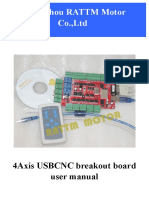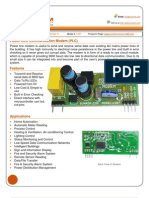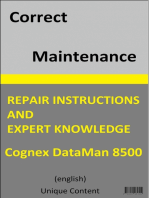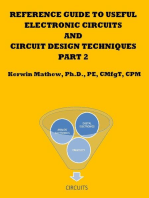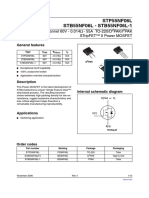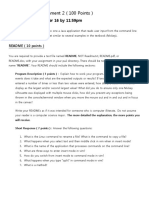Ds Ddsmv5 en
Ds Ddsmv5 en
Uploaded by
rov1976Copyright:
Available Formats
Ds Ddsmv5 en
Ds Ddsmv5 en
Uploaded by
rov1976Original Description:
Original Title
Copyright
Available Formats
Share this document
Did you find this document useful?
Is this content inappropriate?
Copyright:
Available Formats
Ds Ddsmv5 en
Ds Ddsmv5 en
Uploaded by
rov1976Copyright:
Available Formats
FASTERCNC CO., LTD.
FASTERCNC CO., LTD.
DDREAMCNC CO., LTD.
DDSMV5
DDSMV5
Simple Description
English
WWW.DDCNC.COM
WWW.DDCNC.COM
DDSMV5 MACH3 CARD
Contents
Chapter 1
1.1
1.2
1.3
1.4
1.5
Chapter 2
2.1
2.2
Chapter 3
3.1
3.2
3.3
Chapter 4
4.1
4.2
Chapter 5
5.1
5.2
Overview .............................................................................................................................................. 1
Simply Introduction ................................................................................................................................ 1
Requirements of Computer ..................................................................................................................... 1
Product feature........................................................................................................................................ 2
Outview & Size....................................................................................................................................... 3
Notes and Cautions ................................................................................................................................. 5
Detail Features ..................................................................................................................................... 6
Electrical parameters............................................................................................................................... 6
Functions and define of each module ..................................................................................................... 6
Software Installation ........................................................................................................................ 13
MACH3 Install ..................................................................................................................................... 13
MACH3 Registration ............................................................................................................................ 16
USB Plug-in installation ....................................................................................................................... 16
Software ............................................................................................................................................. 17
Open Software ...................................................................................................................................... 17
Software Common settings ................................................................................................................... 18
Q&A................................................................................................................................................. 25
Q & A.................................................................................................................................................... 25
Contact us ............................................................................................................................................. 25
Chapter 01 Overview
WWW.DDCNC.COM
Chapter 1 Overview
1.1 Simply Introduction
DDSMXV5.0 is designed by our Studio, it is a CNC system based mach3.Its version
is 5.0 now.You do not need to add other Hardwareand you can complete the signal conversion
from the G-code to the movement of the stepper motor drive control. This card is compatible
with most stepper drives and servo drives. And it is perfect weapon to replace mach3 parallel
interface board. DDSMXV5.0 include DDSM3V5.0 DDSM4V5.0 DDSM5V5.0
DDSM6V5.0they are 3456 axes mach3CNC card. These 4 cards use the same Hardware
platformDDSMXV5.0.They are limited to 3,4,5,6 axes for different voice of customer .They
use the same manual.
1.2 Requirements of Computer
Basic Configuration
1) CPU1GHz
2) Memory512MB
3) 500MB Available disk space
4) USB 2.0
Recommended configuration
1) CPU2GHz Dual Core
2) Memory2GB
3) 1G Available disk space
4) USB 2.0
Chapter 01 Overview
WWW.DDCNC.COM
1.3 Product feature
1) USB communication interface, and power supply for the board
2) 10 IO input, opto-isolated It Can be configured to limit the emergency stop and
other functions all of them are 2edg port.
3) 14 IO input with no opto-isolated but with iso-IC. This port is set to IDC 2.54mm
port.
4) 14 IO output with no opto-isolated but with iso-IC. This port is set to IDC 2.54mm
port.
5) 2IO output with opto-isolated for spindle.
6) up to 6 axes stepper-motor control port. Each port has up to 200KHz plus output
7) COTEX-M3 of NXP-LPC is main control chip
New feature
8New design Aluminum shell make the system more stable
9This system is equipped with RS2332 manual control box. You can use manual control
box with this port.
10Spindle control port has PWM Mod0%-100% dutycycle with 12Vppand voltage
Mod0-10V.
11Spindle speed feed back port-INDEX.
12There is a power autostability system. When USB port overvoltage or undervoltage or
within other EMI, this system can make power of system stable.
13There are High speed interface chips,which make stepper driver signal more stable.
14There is a USB protection chip,which can protect system within high voltage EMI
Chapter 01 Overview
WWW.DDCNC.COM
1.4 Outview & Size
Figure1-1. Size of DDSMV5.0
Figure1-2. Outview of DDSM3
Chapter 01 Overview
WWW.DDCNC.COM
Figure1-3. Outview of DDSM4
Figure1-4. Outview of DDSM5
Chapter 01 Overview
WWW.DDCNC.COM
Figure1-5. Outview of DDSM6
1.5 Notes and Cautions
Prohibits the rain, boards for high-performance precision equipment, rain can
cause short-circuit
CAUTION WARNING, various wiring in strict accordance with installation
Description document specification.
High risk, boards need to stay away from high-pressure.
Chapter 02 Detail Feature
WWW.DDCNC.COM
Chapter 2 Detail Features
2.1 Electrical parameters
A. System input voltage5V
B. Operating voltage of input interface with no opto-isolated5V
C. Operating voltage of input interface with
opto-isolated12V
D. Operating voltage of output interface5V
E. stepper motor control signal output voltage5V
F. Spindle Signal10V
2.2
Functions and define of each module
Figure2-1. Block of Function
6
Chapter 02 Detail Feature
WWW.DDCNC.COM
A)USB PORTThis interface is connected to the computer through a USB line. You can
use the software mach3 to control this board, Note that you should use a USB2.0 cable
with shielding and ferrite core, and cable length should be not more than 2 meters.
B)6-axis stepper motor control signal outputaxes are defined as X\Y\Z\A\B\C from left
to right. Each axis is defined as COM+\CP-\DIR-. They are positive common, negative
pulse, negative direction. This card is common positive connection, so CK+ and DIR+ of
Stepper driver should be connected to COM+. This board does not support the common
negative connection. See as Figure2-2. This card doesnt have EN signal, Most drives on
sale should not connected to the EN signal.
Figure2-2. Stepper motor driver connection
C)Spindle control port. This port does not need referenced voltage. It supply speed
control voltage to Frequency Converter. Define as VSOPWMM7M80V from left
Chapter 02 Detail Feature
WWW.DDCNC.COM
to right. They are Spindle Speed control voltage ouput 0-10VSpindle Speed control
PWM outputgeneral output M7general output M8GND. The connection method of
this port to Frequency Converter see as Figure 2-3. VSO to VI as speed control port,
M7/M8 to M1/M2,which can be set as START/STOP or other function.Attention:M7/M8
are PORT2s PIN15 and PIN16 in mach3.
Figure2-3. Spindle connect method
D) General IO output. Have a current drive capability within 20MA.The card turn 90
clockwise, see as Figure 2-4,its defined as
GNDOUT2OUT4OUT6GND
OUT8OUT10GNDOUT12OUT14 from left to right in top row; its defined as
+5VOUT1OUT3OUT5+5VOUT7OUT9+5VOUT11OUT13 form left
to right in bottom row.
Chapter 02 Detail Feature
WWW.DDCNC.COM
Figure2-4. general output
E) Input port without opticalcoupler. This port has no opticalcoupler,but there are
another opto-isolated IC. If there are high voltage input,it can protect the board. The card
turn 90clockwise, see as Figure 2-5,its defined as GNDIN12IN14IN16GND
IN18IN20GNDIN22IN24 from left to right in top row; its defined as +5VIN11
IN13IN15+5VIN17IN19+5VIN21IN23form left to right in bottom row.
Figure2-5. general input
F)Manual control box/HMI port. This is a USART port, Manual control box or HMI
can connect to mach3 with this port using a special protocol.
Chapter 02 Detail Feature
WWW.DDCNC.COM
Figure2-6. Manual control box/HMI port
G)MPG port.You can use a MPG from this port.
Figure2-7. Define of MPG port
H)General input port with opticalcoupler. See as Figure 2-8,2-wire micro switch and
inductive switch connect method .Connect 12V and INPXX=3
10
Chapter 02 Detail Feature
WWW.DDCNC.COM
4,5,6,7,8,9,10.Inductive switchs positive should be connected to 12V and its negative
should be connected to INPX. 3-wire PNP inductive switch should connect to PIN
0V ,see as Figure 2-9.
Figure2-8. General input connect to mico switch.
Figure2-9. General input connect to 3-wire inductive switch
J)Probe/Estop/Spindle speed Index port. Probe port connection method see as Figure
2-10Estop port connection method see as Figure 2-11Index port connection method
see as Figure 2-12.You should pay attention to positive and negative of the port Inex.
11
Chapter 02 Detail Feature
WWW.DDCNC.COM
Figure2-10.
Probe port connection method
Figure2-11.
Estop port connection method
Figure2-12.
Index port connection method
12
Chapter 03 Software installation
WWW.DDCNC.COM
Chapter 3
Software Installation
3.1 MACH3 Install
When you purchase our product, we will supply a CD-ROM, which contains the MACH3
installation, registration, and USB plug-ins. See as Figure 3-1.
Figure3-1. software of CD-ROM
First run the installation Mach3Version3.043.066
first page. See as Figure 3-2.
13
Into the
Chapter 03 Software installation
WWW.DDCNC.COM
Figure3-2. MACH3 installation process 1
Click Next and then enter the page shown in Figure 3-3
Figure3-3. installation process 2
3-4
14
Chapter 03 Software installation
WWW.DDCNC.COM
Figure3-4. MACH3 installation process 3
Select the installation path, click Next (it can be installed on any disk, and recommended to
install the C drive or the D drive) See as Figure 3-5
Figure3-5. MACH3 installation process 4
Click Next until completion. Then restart the computer.
15
Chapter 03 Software installation
WWW.DDCNC.COM
3.2 MACH3 Registration
Copy the file Mach1Lic.dat
in The CD-ROM to mach3 installation path (eg
C:/MACH3).
3.3 USB Plug-in installation
Copy the file DDSM.dll
to X:\Mach3\PlugInsX is the disk where the
soft is installed.
16
Chapter 04 Software
WWW.DDCNC.COM
Chapter 4 Software
4.1 Open Software
Double-click the mach3mill
Enter mach3 software. Pop-up the plug-in dialog box. See as Figure 4-1.
Figure4-1. Plugin selection dialog
Choose our plugin DDSM-USBMACH3-PlugIn---Ver-2.0aThen press OK. If you do not
want to the dialog box appear again next time, you can select Dont ask me this again.
17
Chapter 04 Software
WWW.DDCNC.COM
4.2 Software Common settings
DDSM plugin setting
Figure4-2. get in config plugins
Figure4-3. click config of DDSM
18
Chapter 04 Software
WWW.DDCNC.COM
Figure4-4. config dialog
In this dialog you can change buffer time. Suggest setting is device buffer to 400ms and jog
buffer to 100ms.If your system is not stable,
pls increase device buffer time.
Motor operating parameters setting
Figure4-5. Motor operating parameter setting menu entry
See as Figure 4-5.From submenu motor tuning of the menu config into the motor
parameter settings dialog. See as Figure 4-6
Figure4-6. Motor operating parameter settings dialog
19
Chapter 04 Software
WWW.DDCNC.COM
The parameters are defined as follows:
Steps perPulse equivalent ,it is number of pulses required with axial movement 1mm, This
can be calculated by lead screw pitch and motor drive segment. Such as pitch 2.5mm,2-phase
motor 8 segments, Calculation method is 8*200/2.5=640
VelocityThe speed is the axial velocity, Units is mm/sRecommended settings 1500.
AccelerationUnits is mm/s2Recommended settings 200.
Step PulseStep Pulse Cannot be set, its 2.5us in default.
Dir Pulse. Dir Pulse Cannot be set, its 2.5us in default.
Attention: The parameters for each axis is not necessarily the sameTo select the
axis, and then set parameters. You should click SAVE AXIS SETTINGS After setting.
Port Settings
Figure4-7. Port setting intry
See as Figure 4-7Click the sub-menu ports and pins of menu Config into Port
Settings dialog box.
Figure4-8. Pin&Port Dialog
20
Chapter 04 Software
WWW.DDCNC.COM
The sub-pages you need to set include Motor Outputs, Input Signals, Output
Signals and Spindle Setup.First Click to enter Motor Outputs. This page is to select the
stepper motor control pin. Because our usbmach3 interface board stepper motor signals are fixed,
So here only need to Select, no need to select the specific pin. See as Figure4-9
To make the Z axis to the same direction, Z axiss Dir low should be set to.Other axess should be set
as system need.
Figure4-9. Stepper motor port settings dialog
Click Input Signals Into the input signal settings page. See as Figure4-10
21
Chapter 04 Software
WWW.DDCNC.COM
IO limited Input Settings dialog
Here you can configure according to your actual needs the corresponding function. Optional
Function include XYZABC6axiss Upper and lower limitXYZABC6axiss HOME point.
Figure4-10.
Figure4-11.
Estop Probe and index Setting dialog
PROBEESTOP and Spindle speed back index Setting see as Figure 4-11PIN of
index should be set to 0and probes pin number is 2estops pin number is 1.
Click Output Signals to enter the Output signal setting page. See as Figure 4-12
22
Chapter 04 Software
WWW.DDCNC.COM
Figure4-12.
Output Signal Setup dialog
Note that the output signal number from 1-16. Because there is an overlap with the input
signal, We set output signals to the port 2.See as Figure4-9, PORT # All output signal is set to
2.Please put Output signal to the corresponding options as you need.
Click Spindle Setup switch to the spindle settings page. See as Figure4-13
Figure4-13.
Spindle Settings dialog
Here we can configure the spindle rotates CWReverse CCWMistFlood pin, See as
Figure4-13They have been configured as 1234. Corresponding to output#1~output#4 in
Figure4-14.output#1~output#6 in Output Signal Setup dialog can be Configured into these 4
signals. Here we note correspondence between 2 page. Please select use spindle motor output
if required PWM speed spindle. And select PWM Control. Our PWM pin fixedly arranged on
a special pin, its no need to be set
23
Chapter 04 Software
WWW.DDCNC.COM
Figure4-14.
Spindle setting corresponds to the output configuration
24
Chapter 05 Q & A
WWW.DDCNC.COM
Chapter 5
Q&A
5.1 Q & A
5.2 Contact us
Company Websiteddcnc.com
Technical Support email649631655@qq.com
Technical Support qq649631655
25
You might also like
- Sid-2cm-S Technical InstructionDocument26 pagesSid-2cm-S Technical InstructionSuresh Chandra Padhy100% (1)
- PLC ProgrammingDocument116 pagesPLC ProgrammingVali Ene100% (5)
- Emqx MQTTDocument2 pagesEmqx MQTTatiruzNo ratings yet
- IEC 60601 EnglishDocument15 pagesIEC 60601 EnglishWira Pratama100% (1)
- Week003-Levels of Measurement: Laboratory Exercise 001Document3 pagesWeek003-Levels of Measurement: Laboratory Exercise 001Michalcova Realisan JezzaNo ratings yet
- 4axis USBCNC Manual tb60Document31 pages4axis USBCNC Manual tb60jeju233No ratings yet
- Project Title:-: Accident Identification and Alerting SystemDocument17 pagesProject Title:-: Accident Identification and Alerting SystemSathish KumarNo ratings yet
- L1710S (L1710sm-Al - R, Au - R, Ad - R, Ag - R) CL-61Document18 pagesL1710S (L1710sm-Al - R, Au - R, Ad - R, Ag - R) CL-61Deki PericNo ratings yet
- LG W1941SDocument39 pagesLG W1941SGunvant K. BhopleNo ratings yet
- Faults Detector For A Wiring System - Arduino-: University Politehnica of BucharestDocument11 pagesFaults Detector For A Wiring System - Arduino-: University Politehnica of BucharestIonut SimaNo ratings yet
- GSM Based Automatic Irrigation SystemDocument87 pagesGSM Based Automatic Irrigation SystemEr Vimal PatelNo ratings yet
- Team 4 Technical ReportDocument12 pagesTeam 4 Technical Reportabdelrahmanmoataz0No ratings yet
- USBCNC Breakout Board User ManualDocument40 pagesUSBCNC Breakout Board User ManualChaveiro GoldNo ratings yet
- Fastercnc Co., Ltd. Fastercnc Co., Ltd. Ddreamcnc Co., Ltd.Document26 pagesFastercnc Co., Ltd. Fastercnc Co., Ltd. Ddreamcnc Co., Ltd.IvanGaldamezJorqueraNo ratings yet
- Spreadtrum SC6820 Guia Mantenimiento Reparacion Maintain Guide 0624Document45 pagesSpreadtrum SC6820 Guia Mantenimiento Reparacion Maintain Guide 0624olger huancara gaspara100% (1)
- Ixp220 Controller ManualDocument36 pagesIxp220 Controller ManualeneeascuNo ratings yet
- SMAC LCC-10 Product Manual Rev1 0Document22 pagesSMAC LCC-10 Product Manual Rev1 0joaoluNo ratings yet
- 1-Mbit (128 K × 8) Static RAM: Features Functional DescriptionDocument18 pages1-Mbit (128 K × 8) Static RAM: Features Functional DescriptionLeslie StewartNo ratings yet
- NEC Format RemoteDocument15 pagesNEC Format RemoteMunish KaundalNo ratings yet
- Ipc I 165 Pci Manual EnglishDocument15 pagesIpc I 165 Pci Manual EnglishCHAIRMANNo ratings yet
- C8051F930 GdiDocument15 pagesC8051F930 GdieduardoNo ratings yet
- DLC32 Wiring ManualDocument14 pagesDLC32 Wiring ManualPaulo F CunhaNo ratings yet
- Arduino DC Motor ControlDocument4 pagesArduino DC Motor ControlKathryn WorkmanNo ratings yet
- Encore™ Usb Combination Low-Speed Usb and Ps/2 Peripheral ControllerDocument53 pagesEncore™ Usb Combination Low-Speed Usb and Ps/2 Peripheral Controllervietanh_askNo ratings yet
- Manual Tuxon C Uo3rDocument64 pagesManual Tuxon C Uo3relkin carrilloNo ratings yet
- 3axis Scanhead Control Board Manual 2012Document21 pages3axis Scanhead Control Board Manual 2012ramjoceNo ratings yet
- CP2102Document18 pagesCP2102gigel1980No ratings yet
- 1-Mbit (128 K × 8) Static RAM: Features Functional DescriptionDocument18 pages1-Mbit (128 K × 8) Static RAM: Features Functional Descriptionjj71No ratings yet
- 5 Pin Interface, Version 2.9, 01.02.2010Document10 pages5 Pin Interface, Version 2.9, 01.02.2010msalem73No ratings yet
- Syncro Io2Document7 pagesSyncro Io2yulizardNo ratings yet
- User'S Manual: JULY, 2015Document12 pagesUser'S Manual: JULY, 2015Mudassar RafiqNo ratings yet
- Ec10 ManualDocument15 pagesEc10 Manualnaseer449No ratings yet
- DC Servo Drive: 10V - 30V DC, 50W With ASCII ModbusDocument35 pagesDC Servo Drive: 10V - 30V DC, 50W With ASCII Modbusrajmeet singhNo ratings yet
- Chapter 6 - PLC Selection and MaintenanceDocument26 pagesChapter 6 - PLC Selection and MaintenanceMOHD SABREENo ratings yet
- 64034-m6vlq GrandDocument37 pages64034-m6vlq GrandamitNo ratings yet
- IWC Manual Issue 2Document18 pagesIWC Manual Issue 2woody8112No ratings yet
- LG w1943sb Lgd-tlc1 SMDocument42 pagesLG w1943sb Lgd-tlc1 SMmirkovsNo ratings yet
- ACS550 U1 Quick Start GuideDocument2 pagesACS550 U1 Quick Start GuideIvonne Mayela DiazNo ratings yet
- A New Fully Integrated Power Module For Three-Phase Servo Motor Driver ApplicationsDocument11 pagesA New Fully Integrated Power Module For Three-Phase Servo Motor Driver ApplicationsSara SaadNo ratings yet
- DS Um232h-BDocument14 pagesDS Um232h-BmoabdolyNo ratings yet
- Samsung Sync Master 930bf Chassis Bi17ds Bi19ds Ls17 19bidks SMDocument74 pagesSamsung Sync Master 930bf Chassis Bi17ds Bi19ds Ls17 19bidks SMBradaric BrunoNo ratings yet
- 07 KT 97Document54 pages07 KT 97max_ingNo ratings yet
- Vehicle Speed Control System Using RF CommunicationDocument80 pagesVehicle Speed Control System Using RF CommunicationSaheb Amrinder100% (6)
- M U Iti-Character lED Display/lamp Driver Cmos: Motorola Semiconductor Technical DataDocument22 pagesM U Iti-Character lED Display/lamp Driver Cmos: Motorola Semiconductor Technical DataNayeem MamunNo ratings yet
- A2SIDocument30 pagesA2SIJF MendozaNo ratings yet
- 6 ZX 85Document28 pages6 ZX 85keyvan cryptoNo ratings yet
- © 2004 - 2005 ... Future Technology Devices International LTDDocument29 pages© 2004 - 2005 ... Future Technology Devices International LTDreemaNo ratings yet
- PLC ModemDocument6 pagesPLC ModemGopinath KudaravalliNo ratings yet
- Hardware ComponentsDocument9 pagesHardware ComponentsElaine YosoresNo ratings yet
- Sim300 An Handset Design v1.02Document10 pagesSim300 An Handset Design v1.02ankush_laxmanNo ratings yet
- Final Report On Line Follower RobotDocument44 pagesFinal Report On Line Follower RobotAjay Verma50% (4)
- Manual de Utilizare: Flexboard V2.0Document17 pagesManual de Utilizare: Flexboard V2.0Ramona BarnaNo ratings yet
- Chapter 1 - IntroductionDocument10 pagesChapter 1 - IntroductionuartrsNo ratings yet
- 1187 DatasheetDocument6 pages1187 DatasheetAli B. AthamnehNo ratings yet
- Mechatronics Lab Manual Latest - DummyDocument11 pagesMechatronics Lab Manual Latest - Dummykumarrodda69No ratings yet
- 1Document29 pages1Ronniel de RamosNo ratings yet
- Radio Shack TRS-80 Expansion Interface: Operator's Manual: Catalog Numbers: 26-1140, 26-1141, 26-1142From EverandRadio Shack TRS-80 Expansion Interface: Operator's Manual: Catalog Numbers: 26-1140, 26-1141, 26-1142No ratings yet
- CompTIA A+ CertMike: Prepare. Practice. Pass the Test! Get Certified!: Core 1 Exam 220-1101From EverandCompTIA A+ CertMike: Prepare. Practice. Pass the Test! Get Certified!: Core 1 Exam 220-1101No ratings yet
- Reference Guide To Useful Electronic Circuits And Circuit Design Techniques - Part 2From EverandReference Guide To Useful Electronic Circuits And Circuit Design Techniques - Part 2No ratings yet
- Exploring Arduino: Tools and Techniques for Engineering WizardryFrom EverandExploring Arduino: Tools and Techniques for Engineering WizardryRating: 4.5 out of 5 stars4.5/5 (5)
- Va CadDocument4 pagesVa Cadrov1976No ratings yet
- Me15n10 V1.4 - SpecDocument5 pagesMe15n10 V1.4 - Specrov1976No ratings yet
- Aod472 PDFDocument6 pagesAod472 PDFJuan Carlos ChavezNo ratings yet
- Ms 5205Document30 pagesMs 5205rov1976No ratings yet
- Um Massduino v3.0 enDocument8 pagesUm Massduino v3.0 enrov1976No ratings yet
- Isuzu N-Series QKR BrochureDocument2 pagesIsuzu N-Series QKR Brochurerov1976No ratings yet
- Multifunction Electric Testers: V7Hvwhu'Hvfulswlrq) Urqw9Lhz6Hh) LjxuhDocument2 pagesMultifunction Electric Testers: V7Hvwhu'Hvfulswlrq) Urqw9Lhz6Hh) Ljxuhrov1976No ratings yet
- Ei Nvq2 Ch06Document32 pagesEi Nvq2 Ch06Nihar RoyNo ratings yet
- Ryu WiresDocument6 pagesRyu Wiresrov1976No ratings yet
- Mitsubishi Fx3u CloneDocument1 pageMitsubishi Fx3u Clonerov19760% (1)
- BatteryTestingGuide en LRDocument9 pagesBatteryTestingGuide en LRrov1976No ratings yet
- Important Safety Information, Refer To The Operating Manual. Dangerous Voltage May Be Presence. Double Insulation (Protection Class II)Document2 pagesImportant Safety Information, Refer To The Operating Manual. Dangerous Voltage May Be Presence. Double Insulation (Protection Class II)rov1976No ratings yet
- BatteryTestingGuide en LRDocument9 pagesBatteryTestingGuide en LRrov1976No ratings yet
- Milkpack: Liquid Pouch Packing MachineDocument8 pagesMilkpack: Liquid Pouch Packing Machinerov1976No ratings yet
- STP55NF06L STB55NF06L - STB55NF06L-1: N-Channel 60V - 0.014 - 55A TO-220/D Pak/I PAK Stripfet™ Ii Power MosfetDocument15 pagesSTP55NF06L STB55NF06L - STB55NF06L-1: N-Channel 60V - 0.014 - 55A TO-220/D Pak/I PAK Stripfet™ Ii Power Mosfetrov1976No ratings yet
- Fresh Mushroom EnterpriseDocument24 pagesFresh Mushroom Enterpriserov1976No ratings yet
- Fx3u 4ad, Installation ManualDocument3 pagesFx3u 4ad, Installation Manualrov1976No ratings yet
- CS6003ES - ASE - Coursework 2 2023Document5 pagesCS6003ES - ASE - Coursework 2 2023rasanjali2 789100% (1)
- SAP Change and Transport SystemDocument25 pagesSAP Change and Transport SystemvikasbumcaNo ratings yet
- Probook 450 G1 Overview PDFDocument45 pagesProbook 450 G1 Overview PDFSunNo ratings yet
- On Solving Periodic Riccati Equations: A. VargaDocument27 pagesOn Solving Periodic Riccati Equations: A. VargaKarad KaradiasNo ratings yet
- Spring 2024 - BIO401 - 1Document2 pagesSpring 2024 - BIO401 - 1bc200407569No ratings yet
- Manual EuroscopeDocument116 pagesManual EuroscopeFábio José de JesusNo ratings yet
- Teaching ArchaeologyDocument20 pagesTeaching ArchaeologyReenu JosephNo ratings yet
- AirPrime AR and WP Series Development Kit User Guide Rev4 2Document99 pagesAirPrime AR and WP Series Development Kit User Guide Rev4 2FlynnNo ratings yet
- KNX Solutions EnglishDocument38 pagesKNX Solutions EnglishRobertoAraujoNo ratings yet
- OS Unit-3-4Document82 pagesOS Unit-3-4Aman PatelNo ratings yet
- Compilers and RTEDocument20 pagesCompilers and RTEwooDefyNo ratings yet
- Write A Program To Multiply Two 16 Bit Binary NumbersDocument10 pagesWrite A Program To Multiply Two 16 Bit Binary NumbersAkansha SinghNo ratings yet
- Soul Calibur - Broken Destiny PSP Manual ENG (Any Bookmarks)Document17 pagesSoul Calibur - Broken Destiny PSP Manual ENG (Any Bookmarks)MrPacoNo ratings yet
- Sybase Administration DBADocument11 pagesSybase Administration DBAGeorshemill MoralesNo ratings yet
- Scribd 2Document647 pagesScribd 2shriya shettiwarNo ratings yet
- HY-8 Quick Start Guide: DownloadingDocument30 pagesHY-8 Quick Start Guide: Downloadingsach1116No ratings yet
- Cardiotocography Trace Pattern Evaluation Using MATLAB ProgramDocument6 pagesCardiotocography Trace Pattern Evaluation Using MATLAB ProgramdianaNo ratings yet
- Module 5 Input Output Storage DevicesDocument18 pagesModule 5 Input Output Storage Devicesterabytes95No ratings yet
- Getting The Most Out of Microsoft EdgeDocument12 pagesGetting The Most Out of Microsoft Edgeyunita73No ratings yet
- Intro To Sqlite: Inf2033 Basis Data 1Document42 pagesIntro To Sqlite: Inf2033 Basis Data 1Renaldi FernandoNo ratings yet
- IFEM Ch22Document14 pagesIFEM Ch22Esmaeil NaNo ratings yet
- Bascom AvrxmegaDocument49 pagesBascom AvrxmegaSalome DaquilemaNo ratings yet
- The Effect of Web-Based Learning Management SystemDocument6 pagesThe Effect of Web-Based Learning Management SystemAira Jane BadoNo ratings yet
- Devops & Agile Programming Unit-1Document44 pagesDevops & Agile Programming Unit-1jasminemasul4No ratings yet
- Programming Assignment 2 (100 Points) : Due: Thursday, October 16 by 11:59pmDocument10 pagesProgramming Assignment 2 (100 Points) : Due: Thursday, October 16 by 11:59pmallen xuNo ratings yet
- MRT Pro HDD Repair & Data Recovery Tool Suite Product Description PDFDocument37 pagesMRT Pro HDD Repair & Data Recovery Tool Suite Product Description PDFSree Loo33% (3)
- BC-3000Plus Operation Manual (1.8)Document340 pagesBC-3000Plus Operation Manual (1.8)Telecom AgriNo ratings yet