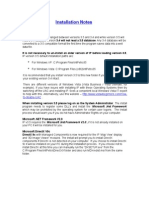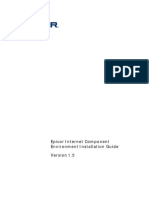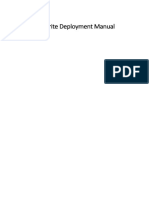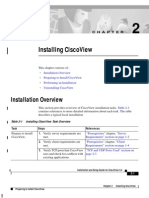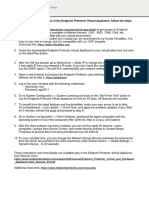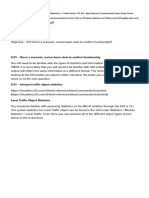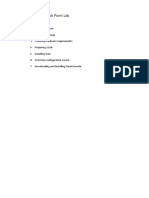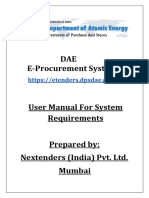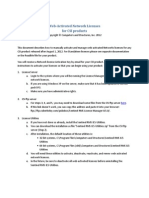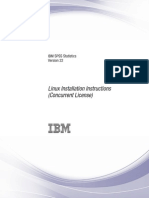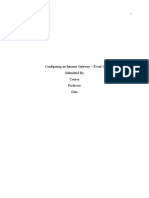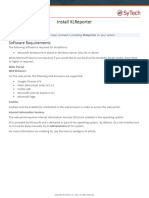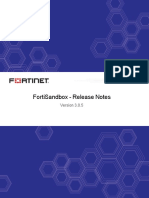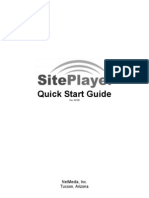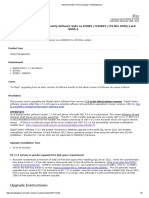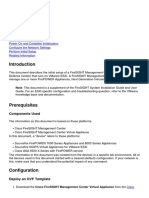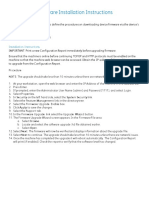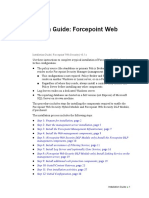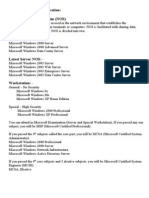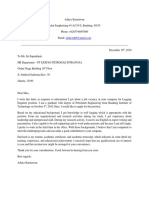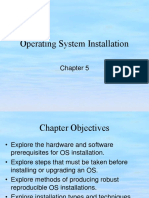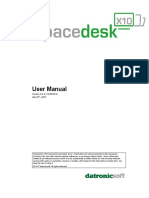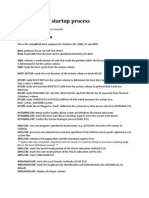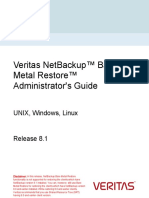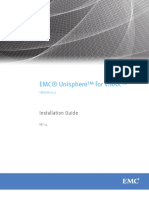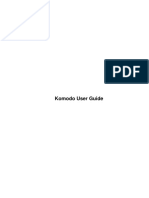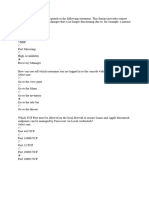IP Version 3.5 Release Notes
IP Version 3.5 Release Notes
Uploaded by
Aditya KurniawanCopyright:
Available Formats
IP Version 3.5 Release Notes
IP Version 3.5 Release Notes
Uploaded by
Aditya KurniawanCopyright
Available Formats
Share this document
Did you find this document useful?
Is this content inappropriate?
Copyright:
Available Formats
IP Version 3.5 Release Notes
IP Version 3.5 Release Notes
Uploaded by
Aditya KurniawanCopyright:
Available Formats
Senergy Ltd
Interactive Petrophysics
Interactive Petrophysics Version 3.5
Release Notes
System Resources
Minimum suggested system resources to run Interactive Petrophysics (IP) are:
2.6 GHz dual core Pentium processor (or equivalent), 1GB RAM. To improve
performance, memory could be increased to 2 GB or more of RAM.
A recommended PC system includes a 3 GHz dual core Pentium processor (or
equivalent) and 2GB of RAM for increased performance for when working with image
logs or core photographs.
Operating Systems: Windows Vista 64-bit, XP 64-bit and XP 32-bit
Installation
IP Database Format
The IP database has changed between versions 3.4 and 3.5 and while version 3.5 will
read a 3.4 database version 3.4 will not read a 3.5 database. Any 3.4 database will be
converted to a 3.5 compatible format the first time the program saves data into a well
data file.
It is not necessary to un-install an older version of IP before loading version 3.5.
IP version 3.5 default installation paths are:
For Windows XP: C:\Program Files\IntPetro35
For Windows Vista: C:\Program Files (x86)\IntPetro35
It is recommended that you install Version 3.5 to this new folder if you would like to keep
your existing version 3.4 intact.
There are different versions of Windows Vista (Vista Business / Vista Ultimate for
example). If you have issues with installing IP with these Operating Systems then try
switching off the UAC and installing IP. Seek a competent local Windows Vista IT expert
to help with this. Alternatively, use this website http://www.vista4beginners.com/How-todisable-UAC .
When installing version 3.5 please log on as the System Administrator. The install
program needs to register some DLLs and install the Microsoft .Net Framework
which may be prohibited by the operating system for certain user logons. The Install
process should warn you if you do not have Administrator Rights on your computer.
Version 3.5 October 2008
Page 1 / 12
Senergy Ltd
Interactive Petrophysics
Microsoft .NET Framework V2.0
IP v3.5 requires the Microsoft .Net Framework V2.0, if it is not already installed on
your PC it will be installed for you.
Microsoft DirectX V9c
DirectX 9c with Managed Components is now required for the IP Map View display and
3D Image Viewer modules. The install will prompt you to install DirectX components if
DirectX is not detected on your computer. If you choose to install DirectX 9c it will be
installed on your PC during the Installation process. If you choose not to install DirectX
at this time you can manually run the DXSETUP.exe from the C:\Program
Files\IntPetro35\DirectX9 folder and also run MDXredist.msi from the same folder.
Security System
Licence upgrade
IP version 3.5 cannot be activated without a license upgrade.
If you have not already requested the license upgrade, please contact your SIS Account
Manager or local SIS Helpdesk and request that your IP license max version be
upgraded to version 3.5. Please include your name, email, and IP license keycode. The
IP license keycode is a 5 to 7 digit number and can be found by opening up your
previous version of IP and choosing Tools > Program Protection > View Protection
Options where Customer ID is the IP license keycode.
If you have made this upgrade request, have received email confirmation that your IP
license upgrade has been completed, and have a standalone IP license setup, then
enter the IP application, go to Tools > Program Protection > Update Protection Options
to update your license file.
If you have made this IP license upgrade request, have received confirmation that your
IP license upgrade has been completed, and you have a server type IP license setup,
then please consult the document Server Installation Notes IP security.doc which will
be in C:\Program Files\IntPetro35\Server Installation Files folder (XP) once IP has been
installed or contact your local SIS Helpdesk.
If you have any questions regarding this IP license upgrade, please contact the IP User
Manual or your local SIS Helpdesk. SIS Helpdesk locations can be found by logging into
the SIS Support Portal at http://support.slb.com, then choosing Contact your Local
Support Center on left menu. Registering on SIS Support Portal is a one-time event.
Version 3.5 October 2008
Page 2 / 12
Senergy Ltd
Interactive Petrophysics
Licence Installation
Once your Interactive Petrophysics (IP) license has been created or updated, there are
some steps your IT Administrator needs to implement in order for your current IP license
to reflect the changes. To proceed, please identify your Interactive Petrophysics license
setup scenario from the list below.
Internet access is necessary for all license procedures below. If you do not have
internet access please contact SIS Customer Support Center for assistance on manual
activation of your IP license. Their contact information can be found at
https://support.slb.com.
Interactive Petrophysics (IP) License Setup and Scenarios Instruction List
A. If you currently have no activated license with IP and are installing & activating for the
first time for a standalone license setup, then this list A can be followed.
B. If you currently have no activated license with IP and are installing & activating for the
first time for a server license setup, then this list B can be followed.
C. If you currently have an activated standalone license with IP v3.4, will continue to stay
with this version of IP, and this license represents a renewal of expiration date or simply
adding more modules, then this list C can be followed. If you also intend to upgrade
from v3.4 to v3.5, please see List E.
D. If you currently have an activated server license setup with IP v3.4, will continue to
stay with this version of IP, and this license represents a renewal of expiration date or
simply adding more modules, then this list D can be followed. If you also intend to
upgrade from v3.4 to v3.5, please see List F.
E. If you currently have an activated standalone license with IP v3.4 and are ready to
upgrade to v3.5, you received a renewal of expiration date, or both then this list E can
be followed.
F. If you currently have an activated server license with IP v3.4 and are ready to upgrade
to v3.5, you received a renewal of expiration date, or both then this list F can be
followed.
Version 3.5 October 2008
Page 3 / 12
Senergy Ltd
Interactive Petrophysics
INSTRUCTION LIST A:
If you currently have no activated license with IP and are installing & activating for the
first time for a standalone license setup, then this list A can be followed.
1. Install IP. Choose Install Security > Automatic Install via Internet.
2. Enter Keycode # and click OK. IP should now be activated and user will be prompted
to set an IP database (default is ok) and set default units.
3. The activated license file IPSec.dat file will be generated and should not be deleted or
moved from original location. User can proceed as normal.
INSTRUCTION LIST B:
If you currently have no activated license with IP and are installing & activating for the
first time for a server license setup, then this list B can be followed.
1. See Server Installation Notes IP security.doc in C:\Program Files\IntPetro35\Server
Installation Files folder (XP) for steps on how to proceed for this scenario.
INSTRUCTION LIST C:
If you are working on a standalone license setup with IP v3.4, will continue to stay with
this version of IP, and this license represents an expiration date renewal, please follow
the instructions below:
1. Open IP v3.4. Go to Tools > Program Protection IP > Update Protection Options.
Choose Update automatically from Internet Website.
2. User should be able to view your license information under Tools > Program
Protection IP > View Protection Options. User can proceed as normal.
INSTRUCTION LIST D:
If you are working on a server license setup with IP v3.4, will continue to stay with this
version of IP, and this license represents an expiration date renewal, please follow the
instructions below:
1. Have all users exit out of IP & check in "offsite" licenses so that no IP licenses are in
use until this installation process is complete.
2. Stop IP license service by going to Start > Programs > Admin Tools > Services >
IPLicService. Open service and choose stop.
3. Have IT personnel open IP v3.4 on PC server, go to Tools > Program Protection IP >
Update Protection Options > Update automatically via Internet website. Enter Customer
ID keycode #.
6. IT personnel can now view updated license information under Tools > Program
Protection IP > View Protection Options.
7. Once IT personnel has confirmed IP v3.4 license is activated, close out of IP v3.4 on
server.
9. Open IP license service IPLicService. Startup type should stay at "automatic". Have
IT personnel start the IPLicService on server so that service status is "started".
10. Have users re-open IP application and proceed as normal. The IP application
should already be pointing to the updated IPsec.dat file on the IP server PC.
Version 3.5 October 2008
Page 4 / 12
Senergy Ltd
Interactive Petrophysics
INSTRUCTION LIST E:
Note: IP v3.4 and v3.5 databases are not backwards compatible. Databases from v3.4
can be opened in v3.5, but databases from v3.5 cannot be opened in v3.4.
It is best practice to keep v3.4 and v3.5 databases separate until you are ready to
upgrade a v3.4 database to v3.5.
If you are working on a standalone license setup, you already have IP v3.4 installed, &
when you are ready to activate v3.5, please follow the instructions below:
1. Open IP v3.4. Go to Tools > Program Protection IP > Uninstall or Transfer Protection
> Uninstall to Internet Website. Enter Customer ID #.
2. Install IP v3.5. Please note there will be a separate installation directory that is default
C:\Program Files\IntPetro34.
3. Open IP v3.5. At the 'Security system not set up' window click on 'Install Security'.
Toggle on 'Automatic Installation via Internet'. (If you do you have internet access on
your machine, please choose 'Manual Installation', send IPsec.dat file located in your
installation directory to SIS support for activation before you proceed.)
4. Once IP v3.5 is activated, user will be asked to set default units & create a default
project. Also, user should be able to view your license information under Tools >
Program Protection IP > View Protection Options. Your IPsec.dat file should now be
located in your IP v3.5 installation directory or in C:\Documents and Settings\PC
username\Local Settings\Application Data\IntPetro35. User can proceed as normal.
INSTRUCTION LIST F:
Note: IP v3.4 and v3.5 databases are not backwards compatible. Databases from v3.4
can be opened in v3.5, but databases from v3.5 cannot be opened in v3.4.
It is best practice to keep v3.4 and v3.5 databases separate until you are ready to
upgrade a v3.4 database to v3.5.
If you are working on a server license setup, you already have IP v3.4 installed, & when
you are ready to activate v3.5, please follow the instructions below:
1. Have all users exit out of IP & check in "offsite" licenses so that no IP licenses are in
use until this installation process is complete.
2. Have IT personnel stop the IPLicService on server.
3. Have IT personnel open IP v3.4, go to Tools > Program Protection IP > Uninstall or
Transfer Protection > Uninstall to Internet Website. Enter Customer ID #.
4. Have IT personnel install IP v3.5 on server. Please note there will be a separate
installation directory that is default C:\Program Files\IntPetro35.
5. Have IT personnel open IP v3.5. At the 'Security system not set up' window click on
'Install Security'. Toggle on 'Automatic Installation via Internet'. (If you do you have
internet access on your server, please choose 'Manual Installation', send IPsec.dat file
located in your installation directory to SIS support for activation before you proceed.)
6. Once IP v3.5 is activated, IT personnel will be asked to set default units & create a
default project. Also, user should be able to view your license information under Tools >
Program Protection IP > View Protection Options. Your IPsec.dat file should now be
located in your IP v3.4 installation directory or in C:\Documents and Settings\PC
username\Local Settings\Application Data\IntPetro35.
7. Once IT personnel have confirmed IP v3.5 license is activated, close out of IP v3.5 on
server.
Version 3.5 October 2008
Page 5 / 12
Senergy Ltd
Interactive Petrophysics
8. Have IT personnel edit the IPLicenceSvr.ini file located in C:\Windows directory to
reflect the directory path of installation directory of IP v3.5 (default is C:\Program
Files\IntPetro34).
9. In IPLicService, startup type should stay at "automatic". Have IT personnel start the
IPLicService on server so that service status is "started".
10. Have users install IP v3.5. At the 'Security system not set up' window click on 'Install
Security'. Choose 'Connect to a Working Network Protection System'. Choose either
Host Name or IP Address & enter in server information. IP v3.5 should now be activated
on user's machine & user will be asked to set default units & create a default project.
User can proceed as normal.
This updated license is still compatible with previous version of IP. However, you will
need a license for each session of IP that is open. If user chooses to access IP v3.4 and
server information did not change, the license path under Tools > Program Protection IP
> Connect to a Working Network Protection System will not change and it will be reading
the updated license file.
Remember, databases are not backwards compatible. Databases from v3.4 can be
opened in v3.5, but databases from v3.5 cannot be opened in v3.4.
It is best practice to keep v3.4 and v3.5 databases separate until you are ready to
upgrade a v3.4 database to v3.5.
Please refer to the Server Installation Notes IP Security.doc in the Server Installation
Files folder in the install IntPetro35 folder for more information regarding licence set-up.
Copy Control Licences
IP version 3.5 will not work with the Copy Control (CC) security system (Customer
IDs start with letters BU). If you are currently using this system you will need to contact
your local Schlumberger account representative to obtain a new license for the IP
Proprietary (IP) system.
Version 3.5 October 2008
Page 6 / 12
Senergy Ltd
Interactive Petrophysics
New Modules / Functionality
Cluster Analysis
Groups log data into electro-Facies.
Module is multi-well.
Discriminators can be used to select data for the model build and model run.
Multiple Facies grouping can be output for comparison.
Cluster Means are user editable.
Five different hierarchical cluster methods can be employed to group the
Cluster Means into smaller cluster groupings.
Output plots by well and crossplot of all wells can be used to interpret the
results.
Principal Component Analysis
Used for correlation and for input into other prediction modules.
Uses the same input window as Cluster Analysis.
Outputs one Principal Component curve per input curve.
Variability associated with each Principal Component is displayed.
Curve Aliasing
Search order for curves can be setup and saved.
Search Set order.
Final curves searched first.
Three modes; Automatic, Manual and Off.
Aliasing works in all modules.
DLIS Writer
Uses same interface as other writers.
Outputs well attributes and curve Set groups.
Multi-curve Crossplot
Uses same setup window as Cluster Analysis.
Z-axis user defined.
Logarithmic scales.
8 input curves plus Z-axis.
2 discriminators.
Corporate Search Folders
Allows users to define the location of selected IP files for easily sharing log
plot, histogram and crossplot format files, user programs and IP configuration
files.
NMR Normalization
Create a 'symmetric' T2 distribution from an 'asymmetric' one.
Version 3.5 October 2008
Page 7 / 12
Senergy Ltd
Interactive Petrophysics
Enhancements
The following modifications / enhancements have been implemented in Version 3.5 to
pre-existing modules:
User Interface
Re-arranged menu items and created an Advanced Interpretation menu
heading.
Addition of a MultiWell menu heading.
User selectable work area background.
Sub-menu items can be created in User-Defined menus.
User Programs
Text parameters can be set up in a similar way to the Sw equation selection in
the Phi/Sw module.
Parameter values can be changed from code.
Read and write all well and curve attributes from code.
An interactive crossplot can be created.
Visual Basic .NET compiler.
C# .NET Compiler.
Log Plots
The zone Set name will now display in the zone track header.
Improved selection of plot header Remarks and unlimited number of remarks
allowed.
Select curves from a log plot to display on a crossplot.
Annotation groups.
Editable depth tick marks.
Multiple waveforms can be plotted in one log plot track.
New functionality in the Plot Range Editor module.
Manage Log Curve Header
Clicking on the 'Shift Inc' column header now allows the user to apply a shift
value to all curves listed.
Manage Multi-Well Header Info.
Wells can be selected from a Well List.
Editable well names.
Data Saving
When saving ASCII data there is a choice of outputting the curve in CSV
Format or as a text file.
If saving ASCII data in CSV Format there is a choice of delimiter; comma or
semicolon.
Curve values can be output in ASCII and LAS format with the number of
decimal places determined by the user.
Selecting wells to be output can be done using Well Lists or directly from the
'Load Wells from Database' option.
Version 3.5 October 2008
Page 8 / 12
Senergy Ltd
Interactive Petrophysics
Data Loading
Capillary Pressure Data Loader
Reduced memory footprint with DLIS Load.
Detailed curve description in DLIS loader form.
In the LAS Batch Loader there is a counter that shows how many LAS files
have been selected to be loaded.
WindowsTM based GEOLOG is now supported.
Well selections can be filtered before importing data from external databases.
Curve Aliasing can be used to select output curves.
Sets
Underscore characters are now allowed in the Set short names.
Irregular Set creation in Global Sets.
Environmental Corrections
Standoff corrections can now be entered as a curve as well as a value.
Pathfinder LWD tool corrections.
Improved documentation of Environmental Correction modules.
Baker Atlas Focus neutron tool corrections.
Crossplots
Sunburst background to crossplots available.
Variable point size.
Data filter.
Formation tops for Pressure crossplots.
Undo / redo functionality for interactive crossplots.
Wells can be selected from a Well List.
Histograms
Sunburst background to histograms available.
Increased statistics available to view.
Mode, maximum and minimum lines can be added to histogram display.
Percentile statistics can be added to the histogram display.
Undo / redo functionality for interactive histograms.
Wells can be selected from a Well List.
Monte Carlo
A print button has been added to the Tornado Display Plot window.
Clay Volume
Ability to show zone depths as well as zone names in each interpretation
parameter tab.
Parameter zone locking.
Undo / redo functionality in the interactive plot.
Version 3.5 October 2008
Page 9 / 12
Senergy Ltd
Interactive Petrophysics
Porosity and Water Saturation
Total Porosity log plot - all effective curves removed.
Sw irreducible minimum limit parameter.
Modified Archie Indonesian equation added.
Calculation of Sw in a laminated sand layer can be done on the properties of
the sand lamination.
Ability to show zone depths as well as zone names in each interpretation
parameter tab.
Parameter zone locking.
Undo / redo functionality in the interactive plot.
Cutoff and Summation
Ability to show zone depths as well as zone names in each interpretation
parameter tab.
Parameter zone locking.
Undo / redo functionality in the interactive plot.
Mineral Solver
Sw irreducible minimum limit parameter
Modified Archie Indonesian equation added.
Model merge option which aims to smooth the transition from one model to
another.
Auto update of the Cutoff and Summation module after running the Mineral
Solver module.
Logic for modeling complicated invasion.
Increased Model Plot options.
Parameter zone locking.
Undo / redo functionality in the interactive plot.
Multi-Well Parameter Set Distribution
Curve aliasing can be used to standardize curve names used in parameter
Sets
Increased visualization of the input curve names used in each parameter Set.
Wells can be selected from a Well List.
Multi-Well Batch Operation
The user can define the Set into which the result curves of a module will be
output.
Depths over which a module is run can be defined.
Wells can be selected from a Well List.
Multi-Well Change Parameters
Added the ability to change trend curve parameter.
Text parameters can be changed.
Wells can be selected from a Well List.
Version 3.5 October 2008
Page 10 / 12
Senergy Ltd
Interactive Petrophysics
NMR Interpretation
Calculate a Tapered (or Spectral) Bound Fluid
Volumetric analysis using the resistivity log and the Dual Water Equation.
Capillary pressure curves from NMR T2.
Parameter zone locking.
Capillary Pressure Saturation Height
More flexibility in defining the Sw = f(J) equation
Refinement to adjust Permeability / Porosity in the J function when searching
for the best fit.
Allow for variable hydrocarbon density as an input for calculating PC
More flexibility when working on creating the combined equation in the Cap.
pressure function module.
Interactive Block Depth Shift
Added a Select All button to the module.
3D Parameter Viewer
Functionality to display many parameter listing simultaneously within separate
3D Parameter Viewers.
TDT Standalone Sw Analysis
Parameter zone locking.
Undo / redo functionality in the interactive plot.
Basic Log Analysis
Parameter zone locking.
Undo / redo functionality in the interactive plot.
Multi-Line Formulae
Full cut, copy and paste functionality now exists within module.
Real-Time Data Loader
Using Osprey Connect as the loader.
Version 3.5 October 2008
Page 11 / 12
Senergy Ltd
Interactive Petrophysics
Outstanding Issues to be addressed in future updates
All Platforms
Neural Networks: under the Training Settings tab, if a value of 100% is input
into the Cross-validation option, under training parameters, then this will cause
IP to crash.
Horizontal Log Plot: several issues regarding the options stability within IP
User Formula: If the Clip resultant curve option is checked and the formula
saved, when reloaded the box is unchecked. This is an issue if the user
formula is used in batch processing.
Copy Curves from Well to Well: Copying curves from irregular Sets in one well
to an irregular Set in another well does not work. The curves are created but
the curve values are all nulls. Equally, copying from an irregular Set to a
regular Set doesn't work. Copying from a regular Set to a regular Set does
work
Input/Output: When trying to load a Time-based LIS file into a database which
already has a well open there is an error: "Index outside bounds of array".
However, if the active well is closed then the data loads into the LIS loader
without problem.
Vista-64bit Only
Montage Builder: neither Print nor Print Preview opens a window interface.
Version 3.5 October 2008
Page 12 / 12
You might also like
- Fortinet FCP - FortiGate 7.4 Administrator Exam PreparationFrom EverandFortinet FCP - FortiGate 7.4 Administrator Exam PreparationNo ratings yet
- Port-IT Antivirus - Installation Manual PDFDocument74 pagesPort-IT Antivirus - Installation Manual PDFSerdgio100% (2)
- Installation NotesDocument6 pagesInstallation NotesAlejo ParraNo ratings yet
- IP-10 Quick Startup Guide 9 (1) (1) .9Document12 pagesIP-10 Quick Startup Guide 9 (1) (1) .9bhavyapaliwalNo ratings yet
- OneSign 710 ReleaseNotesDocument9 pagesOneSign 710 ReleaseNotesBacchusNo ratings yet
- DIR-600-How To Update The FirmwareDocument6 pagesDIR-600-How To Update The Firmwaremick65No ratings yet
- How To Use Asset Management (Theft Deterrent)Document102 pagesHow To Use Asset Management (Theft Deterrent)tiagokentaNo ratings yet
- AIP Insight For DLP GuideDocument19 pagesAIP Insight For DLP GuideHassan Azeez OladipupoNo ratings yet
- c07-678978-00 Cisco Prime Lan MGT Sol 4 GuideDocument15 pagesc07-678978-00 Cisco Prime Lan MGT Sol 4 Guideeliza_estherNo ratings yet
- E3install EnuDocument26 pagesE3install EnuHuy Truong GiaNo ratings yet
- ICE 1.5 InstallationDocument20 pagesICE 1.5 InstallationRejeesh M. RajNo ratings yet
- B2C Deployment Version 4Document17 pagesB2C Deployment Version 4kumbharamarja1505No ratings yet
- Installing Ciscoview: Installation OverviewDocument10 pagesInstalling Ciscoview: Installation OverviewArturo SeijasNo ratings yet
- EPP Virtual Appliance Short Installation GuideDocument1 pageEPP Virtual Appliance Short Installation GuideCosmin Alexandru DragneaNo ratings yet
- A1D-311-V5.08.06 Firmware User ManualDocument97 pagesA1D-311-V5.08.06 Firmware User ManualsacredfranchiseNo ratings yet
- Installation MagIC Net 2.xDocument17 pagesInstallation MagIC Net 2.xJuan Diego Aznar FernándezNo ratings yet
- Section 3 - Maintenance-101Document23 pagesSection 3 - Maintenance-101tusharf5certNo ratings yet
- Parity Release Notes - V7.0.0 General AvailabilityDocument18 pagesParity Release Notes - V7.0.0 General AvailabilityHenry100% (1)
- Pulse Installation Guide - 3.51Document28 pagesPulse Installation Guide - 3.51Damjan BabicNo ratings yet
- Synthesis 10 Installation and LicensingDocument7 pagesSynthesis 10 Installation and LicensingTerry LigardNo ratings yet
- Update Instructions Sima Pro 85 To Sima Pro 90Document12 pagesUpdate Instructions Sima Pro 85 To Sima Pro 90sheng caoNo ratings yet
- Configuring A Simple PI SystemDocument38 pagesConfiguring A Simple PI SystemWUYUENo ratings yet
- Building Check Point LabDocument18 pagesBuilding Check Point LabRaghavendra BhatNo ratings yet
- System Requirement ManualDocument3 pagesSystem Requirement ManualThangavelNo ratings yet
- Web-Activated Network Licenses PDFDocument3 pagesWeb-Activated Network Licenses PDFdinhquangmaniaNo ratings yet
- Installing The Client Applications: © Auvesy GMBHDocument13 pagesInstalling The Client Applications: © Auvesy GMBHTrần Nhật VươngNo ratings yet
- McAfee KnowledgeBase - How To Perform A Sensor Software DowngradeDocument2 pagesMcAfee KnowledgeBase - How To Perform A Sensor Software DowngradeBaharie AnaqmedantzNo ratings yet
- Lastline Enterprise Engine Installation ManualDocument20 pagesLastline Enterprise Engine Installation ManualPeyan0% (1)
- Kaspersky-8 Antivirus For LINUXDocument12 pagesKaspersky-8 Antivirus For LINUXPravesh UpadhyayNo ratings yet
- Concurrent License User Installation InstructionsDocument10 pagesConcurrent License User Installation InstructionstbvidalNo ratings yet
- TCR - Readme - Notepad PDFDocument8 pagesTCR - Readme - Notepad PDFSaurabh SharmaNo ratings yet
- Quick Start Guide For Installing Red Hat Enterprise Linux On IBM Power System POWER9 ServersDocument3 pagesQuick Start Guide For Installing Red Hat Enterprise Linux On IBM Power System POWER9 ServersNaman SharmaNo ratings yet
- Configuring An Internet Gateway - Event 1 Submitted by Course Professor DateDocument16 pagesConfiguring An Internet Gateway - Event 1 Submitted by Course Professor DateMuhammad SulemanNo ratings yet
- User Manual: PC Based Network Video RecorderDocument63 pagesUser Manual: PC Based Network Video RecorderSadak CharryNo ratings yet
- IPControl 6.0 Install GuideDocument56 pagesIPControl 6.0 Install GuideRaja Rozali Raja HasanNo ratings yet
- Bench 7Document34 pagesBench 7maham sabir100% (1)
- Method - 01: Enable The Mirror Feature On Your Client WorkstationDocument6 pagesMethod - 01: Enable The Mirror Feature On Your Client WorkstationTauseef RazzaqNo ratings yet
- TIB SpotWebPlay 4.0.2 InstallationManualDocument101 pagesTIB SpotWebPlay 4.0.2 InstallationManualsrgaurNo ratings yet
- Palo Alto Networks Firewall Initial Configuration Tech Note PANDocument8 pagesPalo Alto Networks Firewall Initial Configuration Tech Note PANDesiré GohoréNo ratings yet
- Floating Server Installation Guide 7.2Document32 pagesFloating Server Installation Guide 7.2Christian RodriguezNo ratings yet
- How To Install XLReporter Local Distributed EditionsDocument5 pagesHow To Install XLReporter Local Distributed EditionsSyed Muhammad Ali OmerNo ratings yet
- Fortisandbox v3.0.5 Release NotesDocument14 pagesFortisandbox v3.0.5 Release Notes5trangerNo ratings yet
- Deploying The BIG-IP Data Center Firewall: Deployment GuideDocument26 pagesDeploying The BIG-IP Data Center Firewall: Deployment GuideDebasish NayakNo ratings yet
- Quick Start Guide: Netmedia, Inc. Tucson, ArizonaDocument4 pagesQuick Start Guide: Netmedia, Inc. Tucson, ArizonajaggveNo ratings yet
- Internship Project: Karan Jyot Singh Minhas (653-230447) Waris Singh (653-205117)Document26 pagesInternship Project: Karan Jyot Singh Minhas (653-230447) Waris Singh (653-205117)xmrgqwxjhfNo ratings yet
- Article #12120 - The Exchange KnowledgebaseDocument3 pagesArticle #12120 - The Exchange KnowledgebasepaulinapevNo ratings yet
- Configure Firesight On VmvareDocument8 pagesConfigure Firesight On Vmvaredeepeshkumarpal5194No ratings yet
- ProxySG UBL Issue ReportDocument6 pagesProxySG UBL Issue ReportatherNo ratings yet
- Double-Take DR For Windows User's Guide 7.10Document140 pagesDouble-Take DR For Windows User's Guide 7.10yikchingNo ratings yet
- Firmware Installation Instructions 3025-3215-3225v2Document1 pageFirmware Installation Instructions 3025-3215-3225v2sandraimartinsNo ratings yet
- RDS-Server 5 - Installation - enDocument24 pagesRDS-Server 5 - Installation - enNeil LoveNo ratings yet
- IruleDocument42 pagesIruleAbhishek SenNo ratings yet
- Readme Etabs 2013Document5 pagesReadme Etabs 2013Răzvan OrzațăNo ratings yet
- Installing and Configuring Financial Close Management ... - Oracle-002Document77 pagesInstalling and Configuring Financial Close Management ... - Oracle-002Matt JanecekNo ratings yet
- A+ With Network Certification: Network Operating System (NOS)Document20 pagesA+ With Network Certification: Network Operating System (NOS)Dinesh RaiNo ratings yet
- Iprs7 Eq02Document13 pagesIprs7 Eq02Jose Miguel TorresNo ratings yet
- Utility ENDocument11 pagesUtility ENtukang ngaplodNo ratings yet
- Securing Communication of Legacy Applications with IPSec: Step-by-Step Guide to Protecting “Data in Transit” without Changes in Your Existing SoftwareFrom EverandSecuring Communication of Legacy Applications with IPSec: Step-by-Step Guide to Protecting “Data in Transit” without Changes in Your Existing SoftwareNo ratings yet
- Evaluation of Some Android Emulators and Installation of Android OS on Virtualbox and VMwareFrom EverandEvaluation of Some Android Emulators and Installation of Android OS on Virtualbox and VMwareNo ratings yet
- Clear Comfort Tech SheetDocument2 pagesClear Comfort Tech SheetAditya KurniawanNo ratings yet
- Cover Letter TemplateDocument1 pageCover Letter TemplateAditya KurniawanNo ratings yet
- Materi Pelatihan UniSimDocument34 pagesMateri Pelatihan UniSimAditya KurniawanNo ratings yet
- AXMFalconHeavy Arabsat6ADocument19 pagesAXMFalconHeavy Arabsat6AAditya KurniawanNo ratings yet
- Reliability of Core Analysis & PVT Data-3Document1 pageReliability of Core Analysis & PVT Data-3Aditya KurniawanNo ratings yet
- Revised Understanding of Transferring A Black Oil Model To CompositionalDocument9 pagesRevised Understanding of Transferring A Black Oil Model To CompositionalAditya KurniawanNo ratings yet
- SigitSukmono-Fundamental Seismic May'11Document2 pagesSigitSukmono-Fundamental Seismic May'11Aditya KurniawanNo ratings yet
- 2010meta Report Rubiales-Piriri Final - RevDocument46 pages2010meta Report Rubiales-Piriri Final - RevAditya KurniawanNo ratings yet
- Purpose: Under The Fall Protection Safe Work PracticeDocument4 pagesPurpose: Under The Fall Protection Safe Work PracticeAditya KurniawanNo ratings yet
- Did An Earthquake Trigger The May 2006 Eruption of The Lusi Mud Volcano?Document1 pageDid An Earthquake Trigger The May 2006 Eruption of The Lusi Mud Volcano?Aditya KurniawanNo ratings yet
- The Best EquationDocument17 pagesThe Best EquationAditya KurniawanNo ratings yet
- IndexDocument12 pagesIndexdaburto2No ratings yet
- Questions and InstructionsDocument3 pagesQuestions and InstructionsAditya KurniawanNo ratings yet
- Purpose: Under The Fall Protection Safe Work PracticeDocument4 pagesPurpose: Under The Fall Protection Safe Work PracticeAditya KurniawanNo ratings yet
- Production Strategy For Thin-Oil Columns in Saturated ReservoirsDocument10 pagesProduction Strategy For Thin-Oil Columns in Saturated ReservoirsAditya KurniawanNo ratings yet
- Emulsion: TM-4144 Surface Facilities and Transportation by Leksono MucharamDocument37 pagesEmulsion: TM-4144 Surface Facilities and Transportation by Leksono MucharamAditya KurniawanNo ratings yet
- Ethical Hacking Guide-Esy UnderstandingDocument250 pagesEthical Hacking Guide-Esy Understandingneoalt100% (1)
- Research Papers On Google Chrome OsDocument8 pagesResearch Papers On Google Chrome Osgxkswirif100% (3)
- A Explain History of The Windows OperatiDocument14 pagesA Explain History of The Windows OperatiShadowNo ratings yet
- System Requirements Allplan 2021Document1 pageSystem Requirements Allplan 2021Liviu ManescuNo ratings yet
- 11th Computer Science Lesson 1 Unit Test Question Paper English MediumDocument2 pages11th Computer Science Lesson 1 Unit Test Question Paper English Mediumshivanyaraji2022No ratings yet
- Pamantasan NG Lungsod NG Muntinlupa: Project Proposal Management System For Brgy Mayang Tarlac With Online TransactionDocument40 pagesPamantasan NG Lungsod NG Muntinlupa: Project Proposal Management System For Brgy Mayang Tarlac With Online TransactionLuis Laluna AbawagNo ratings yet
- Research Paper On Linux Vs WindowsDocument5 pagesResearch Paper On Linux Vs Windowsgw32pesz100% (1)
- Manual Back-Ups Rs 1000Document115 pagesManual Back-Ups Rs 1000geniusppangNo ratings yet
- 03 ProcessesDocument72 pages03 ProcessesPrakashNo ratings yet
- Bladecenter Hs21: Installation and User'S GuideDocument80 pagesBladecenter Hs21: Installation and User'S Guidedubravko_akmacicNo ratings yet
- Course: Operating Systems Assignment #1 - System CallDocument13 pagesCourse: Operating Systems Assignment #1 - System Callminhtama7No ratings yet
- Virtualization: Virtualization and Basics of VirtualizationDocument16 pagesVirtualization: Virtualization and Basics of VirtualizationGirum TesfayeNo ratings yet
- Operating System InstallationDocument42 pagesOperating System InstallationLeorick MicianoNo ratings yet
- Important Notice: Computer Studies 7010 GCE O Level 2007Document29 pagesImportant Notice: Computer Studies 7010 GCE O Level 2007mstudy123456No ratings yet
- User Manual: Version 0.9.9.z.30 BETA III July 26, 2017Document30 pagesUser Manual: Version 0.9.9.z.30 BETA III July 26, 2017mrcjrNo ratings yet
- Windows NT Startup ProcessDocument8 pagesWindows NT Startup ProcessSaravanan MohanNo ratings yet
- Unix Architecture: Practical ListDocument33 pagesUnix Architecture: Practical ListprogrammerNo ratings yet
- Veritas Netbackup™ Bare Metal Restore™ Administrator'S GuideDocument242 pagesVeritas Netbackup™ Bare Metal Restore™ Administrator'S Guidekhursheed4u3590No ratings yet
- Client Installer - Onbase 18 Module Reference GuideDocument64 pagesClient Installer - Onbase 18 Module Reference GuidekingsoftNo ratings yet
- Unisphere For VMAX 8.0.3 Installation GuideDocument92 pagesUnisphere For VMAX 8.0.3 Installation GuideChandra Sekhar ReddyNo ratings yet
- Act.3 ICT ResearchDocument21 pagesAct.3 ICT ResearchErwin AriolaNo ratings yet
- Biometrics Product Portfolio Mantra SoftecDocument6 pagesBiometrics Product Portfolio Mantra SoftecprateekmaacNo ratings yet
- OS Unit 3 BCA-402Document14 pagesOS Unit 3 BCA-40228sushantkmrNo ratings yet
- Software Update Without Using New FunctionsDocument88 pagesSoftware Update Without Using New FunctionsRamón F. Zapata SánchezNo ratings yet
- Fenris DebugDocument29 pagesFenris Debugmerienda queridaNo ratings yet
- Komodo-Ide-6 1 2Document414 pagesKomodo-Ide-6 1 2Maria Josefa Vilar EstévezNo ratings yet
- Embedded World Conference 2014Document16 pagesEmbedded World Conference 2014Chillkroete123No ratings yet
- Ujian ForeScout FSCA 2Document28 pagesUjian ForeScout FSCA 2indramulyadi100% (1)
- OS Lab ManualDocument68 pagesOS Lab ManualChippy TNo ratings yet
- LDoms - Knowledge SharingDocument32 pagesLDoms - Knowledge SharingselvanirmalNo ratings yet