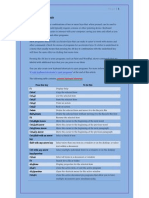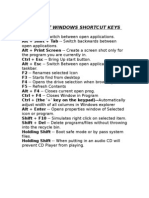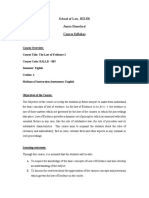Internet Explorer 7 Keyboard Shortcuts
Internet Explorer 7 Keyboard Shortcuts
Uploaded by
Constantinus MagnusCopyright:
Available Formats
Internet Explorer 7 Keyboard Shortcuts
Internet Explorer 7 Keyboard Shortcuts
Uploaded by
Constantinus MagnusCopyright
Available Formats
Share this document
Did you find this document useful?
Is this content inappropriate?
Copyright:
Available Formats
Internet Explorer 7 Keyboard Shortcuts
Internet Explorer 7 Keyboard Shortcuts
Uploaded by
Constantinus MagnusCopyright:
Available Formats
how to do it
TM
Computers & Technology
IE 7: Keyboard Shortcuts
published by Barnes & Noble
Explore the web faster than ever.
Microsoft Internet Explorer lets you perform dozens of commands just by using
the keyboard. This guide contains all of IE7s keyboard shortcuts, including:
Shortcuts for viewing and navigating web pages
Shortcuts for IE7s new tabbed browsing features
Shortcuts for searching, printing, and editing web pages
Keyboard Shortcut Basics for Internet Explorer 7
Refresh the current page
F5
A keyboard shortcut is a key stroke or a combination of two or three key strokes that you
can use to exe-cute a command in a computer program far more quickly than you could
by clicking with a mouse. This guide includes all of the built-in keyboard shortcuts for
Microsofts Internet Explorer (IE) 7. Many of these shortcuts also work in earlier versions of
Internet Explorer, such as IE 6.0. Any shortcut that involves tabs or tabbed browsing (a new
feature in IE7) will not work in earlier versions.
Force a refresh of the current page (even if IE
thinks you have the most recent version)
Ctrl+F5
Stop downloading a page
Esc
Open a new website or page
Ctrl+O
Open a new window
Ctrl+N
How to Use Internet Explorer Shortcuts on a Mac
Close the current window (if only one tab
is open)
Ctrl+W
Save the current page
Ctrl+S
Print the current page or active frame
Ctrl+P
Activate (click on) a selected link
Enter
Open your IE Favorites
Ctrl+I
Open History
Ctrl+H
Open Feeds
Ctrl+J
Open the Page menu
Alt+P
Open the Tools menu
Alt+T
Open the Help menu
Alt+H
The shortcuts listed in this guide are for PCs, but most will also work on Macs with just two
slight modifications:
Instead of the Ctrl key: Use the Command key
Instead of the Alt key: Use the Option key
Shortcuts for Viewing Web Pages
Action
Shortcut
Display IE7s Help features
F1
Switch from full-screen to regular view
F11
Cycle through items on a web page, in the
Address bar, or in the Links bar
Tab
Cycle back through items on a web page, in the
Address bar, or in the Links bar
Shift+Tab
Action
Shortcut
Go to your home page
Alt+Home
Open links in a new tab in the background
Ctrl+Click (on the link)
Go to the next page
Alt+Right Arrow
Open links in a new tab in the foreground
Ctrl+Shift+Click (on the link)
Go to the previous page
Alt+Left Arrow or Backspace
Open a new tab in the foreground
Ctrl+T
Display a shortcut menu for a link
Shift+F10
Cycle through frames and browser elements
(only works if youve disabled tabbed browsing)
Ctrl+Tab or F6
Open a new tab in the foreground from the
Address bar
Alt+Enter
Move backward between frames (only works if
youve enabled tabbed browsing)
Ctrl+Shift+Tab
Switch from tab to tab
Ctrl+Tab
Close the current tab
Ctrl+W
Scroll up (toward the beginning of a page)
Up Arrow
Ctrl+W
Scroll down (toward the end of a page)
Down Arrow
Close the current window (if tabbed browsing
is disabled)
Scroll up one page at a time
Page Up
Switch to a specific tab number
Ctrl+the # of the tab (18)
Scroll down one page at a time
Page Down
Switch to the last tab
Ctrl+9
Jump to the beginning of a page
Home
Close other tabs
Ctrl+Alt+F4
Jump to the end of a page
End
Toggle Quick Tabs (thumbnail view) on or off
Ctrl+Q
Find specific text on the current page
Ctrl+F
Shortcuts for Working with Tabs
Microsoft Internet Explorer 7: Keyboard Shortcuts
www.quamut.com
Shortcuts for Zooming
Action
Shortcut
Increase zoom in 10% increments
Ctrl+Plus Sign
Decrease zoom in 10% increments
Ctrl+Minus Sign
Zoom to 100%
Ctrl+0
In the Address bar, move the cursor right to the
next break in the address, such as a period or slash
Ctrl+Right Arrow
Add www. to the beginning and .com to the end
of text typed in the Address bar
Ctrl+Enter
Cycle up through AutoComplete URL matches
Up Arrow
Cycle down through AutoComplete URL matches
Down Arrow
Shortcuts for Opening Toolbar Menus
Shortcuts for IE7 Search
Action
Shortcut
Go to the search box
Ctrl+E
Open your search query in a new tab
Alt+Enter
Open the search provider menu
Ctrl+Down Arrow
Shortcuts for Previewing and Printing Web Pages
Action
Shortcut
Set printing options and print the current page
Alt+P
Change paper, headers and footers, orientation,
and margins for the current page
Alt+U
Switch to portrait view
Action
Shortcut
Open the Home menu
Alt+M
Open the Print menu
Alt+R
Open the RSS menu
Alt+J
Open the Tools menu
Alt+O
Open the Help menu
Alt+L
Shortcuts for Feeds, History, and Favorites
Action
Shortcut
Add the current page to your favorites
Ctrl+D
Alt+O
Open the Organize Favorites dialog box
Ctrl+B
Switch to landscape view
Alt+L
Alt+Up Arrow
Turn headers and footers on or off
Alt+E
Move a selected favorite up in the Favorites list in the
Organize Favorites dialog box
View current page at full page width
Alt+W
Move a selected favorite down in the Favorites list in the
Organize Favorites dialog box
Alt+Down Arrow
View current page in full page view
Alt+1
Open the Favorites Center and display your favorites
Alt+C
Choose how many pages to view at once
Alt+N (then choose a number)
Open the Favorites Center and display your history
Ctrl+H
Scroll in or out
Alt+S (then choose a size)
Open the Favorites Center and display your feeds
Ctrl+J
Display the first page to be printed
Alt+Home
Alt+Left Arrow
Open the Favorites Center in a separate pane on the left
and display your feeds in that pane
Ctrl+Shift+J
Display the previous page to be printed
Type the number of the page to display
Alt+A
Open Add to Favorites menu
Alt+Z
Display the next page to be printed
Alt+Right Arrow
Display all feeds (when in feed view)
Alt+I
Display the last page to be printed
Alt+End
Mark a feed as read (when in feed view)
Alt+M
Specify how to print frames (if printing a web page
that contains frames)
Alt+F
Move cursor into Search box in feed view
Alt+S
Close Print Preview
Alt+C
Shortcuts for the Address Bar
Action
Shortcut
Select the text in the Address bar
Alt+D
Display a drop-down list of addresses youve visited
F4
In the Address bar, move the cursor left to the next
break in the address, such as a period or slash
Ctrl+Left Arrow
Shortcuts for Editing Web Pages
Action
Shortcut
Remove the selected items and copy them to
the Clipboard
Ctrl+X
Copy the selected items to the Clipboard
Ctrl+C
Insert Clipboard contents at the cursors
current location
Ctrl+V
Select all items on the current web page
Ctrl+A
The information contained in this and every Quamut guide is intended only for the general interest of
its readers and should not be used as a basis for making medical, investment, legal or other important
decisions. Though Quamut makes efforts to create accurate guides, editorial and research mistakes can
occur. Quamut cannot, therefore, guarantee the accuracy of its guides. We disclaim all warranties, including
warranties of merchantability or fitness for a particular purpose, and must advise you to use our guides at
your own risk. Quamut and its employees are not liable for loss of any nature resulting from the use of or
reliance upon our charts and the information found therein.
Photo Credits: Theowulf Maehl/zefa/Corbis.
www.quamut.com
Copyright 2007 Quamut
All rights reserved.
Quamut is a registered trademark of
Barnes & Noble, Inc.
10 9 8 7 6 5 4 3 2 1
Printed in the United States
You might also like
- Calligraphy: Try Your Hand at This Ageless ArtDocument6 pagesCalligraphy: Try Your Hand at This Ageless ArtConstantinus Magnus100% (5)
- Internet Explorer 9 Keyboard ShortcutsDocument5 pagesInternet Explorer 9 Keyboard ShortcutsLarissaNo ratings yet
- Short Cut KeysDocument3 pagesShort Cut KeysReddy sekharNo ratings yet
- Short Cut KeysDocument3 pagesShort Cut Keysguru4ursNo ratings yet
- Short Cut KeysDocument3 pagesShort Cut Keysguru4ursNo ratings yet
- Short Cut KeysDocument3 pagesShort Cut Keysguru4ursNo ratings yet
- Keystroke Action: Internet Explorer Shortcut KeysDocument3 pagesKeystroke Action: Internet Explorer Shortcut Keysguru4ursNo ratings yet
- Short Cut KeysDocument3 pagesShort Cut Keysguru4ursNo ratings yet
- Short Cut KeysDocument3 pagesShort Cut Keysguru4ursNo ratings yet
- Keyboard Shortcuts: Tabs and WindowsDocument5 pagesKeyboard Shortcuts: Tabs and Windowsbharath_sajjaNo ratings yet
- Short Cut KeysDocument3 pagesShort Cut Keysguru4ursNo ratings yet
- Short Cut KeysDocument3 pagesShort Cut Keysguru4ursNo ratings yet
- Short Cut KeysDocument3 pagesShort Cut Keysguru4ursNo ratings yet
- Short Cut KeysDocument3 pagesShort Cut Keysguru4ursNo ratings yet
- Short Cut KeysDocument3 pagesShort Cut Keysguru4ursNo ratings yet
- Short Cut KeysDocument3 pagesShort Cut Keysguru4ursNo ratings yet
- Short Cut KeysDocument3 pagesShort Cut Keysguru4ursNo ratings yet
- Short Cut KeysDocument3 pagesShort Cut Keysguru4ursNo ratings yet
- Keystroke Action: Internet Explorer Shortcut KeysDocument3 pagesKeystroke Action: Internet Explorer Shortcut Keysguru4ursNo ratings yet
- Short Cut KeysDocument3 pagesShort Cut Keysguru4ursNo ratings yet
- Short Cut KeysDocument3 pagesShort Cut Keysguru4ursNo ratings yet
- Short Cut KeysDocument3 pagesShort Cut Keysguru4ursNo ratings yet
- Iret Explor Shortcut KeysDocument3 pagesIret Explor Shortcut Keysguru4ursNo ratings yet
- Short Cut KeysDocument3 pagesShort Cut Keysguru4ursNo ratings yet
- Chrome Keyboard ShortcutsDocument2 pagesChrome Keyboard ShortcutslapoinluNo ratings yet
- Short Cut KeysDocument3 pagesShort Cut KeysReddy sekharNo ratings yet
- Short Cut KeysDocument3 pagesShort Cut KeysReddy sekharNo ratings yet
- Chrome Keyboard Shortcuts: Tab and Window ShortcutsDocument5 pagesChrome Keyboard Shortcuts: Tab and Window Shortcutssh1n00b1No ratings yet
- Basic PC Shortcut KeysDocument15 pagesBasic PC Shortcut KeysRathinavel Dass100% (1)
- Internet Explorer Keyboard ShortcutsDocument3 pagesInternet Explorer Keyboard ShortcutsMisja JamaersNo ratings yet
- Umaraman: Windows Key Keyboard ShortcutsDocument6 pagesUmaraman: Windows Key Keyboard Shortcutsjnvl123No ratings yet
- CTRL+N CTRL+T Ctrl+Shift+N: Google Chrome Feature ShortcutsDocument4 pagesCTRL+N CTRL+T Ctrl+Shift+N: Google Chrome Feature ShortcutsBabji ShaikNo ratings yet
- Firefox Shortcuts: Address BarDocument2 pagesFirefox Shortcuts: Address Bar9923288772100% (1)
- Chrome Shortcuts: Manage Tabs Browse Between WebpagesDocument2 pagesChrome Shortcuts: Manage Tabs Browse Between Webpages9923288772No ratings yet
- Microsoft Word Shortcut Keys1Document13 pagesMicrosoft Word Shortcut Keys1Trigya Charu PandeyNo ratings yet
- Firefox 6 Shortcuts: Address BarDocument2 pagesFirefox 6 Shortcuts: Address BarRamkumar AruchamyNo ratings yet
- Create Keyboard Shortcuts To Open ProgramsDocument7 pagesCreate Keyboard Shortcuts To Open ProgramsFNo ratings yet
- Ms Win Shortcut KeysDocument7 pagesMs Win Shortcut KeyssurkalNo ratings yet
- Basic Shortcut KeysDocument6 pagesBasic Shortcut KeysParin KatariaNo ratings yet
- Windows Google Chrome Keyboard ShortcutsDocument5 pagesWindows Google Chrome Keyboard ShortcutsKrishna PrasadNo ratings yet
- Atalhos Do Teclado Do ChromeDocument5 pagesAtalhos Do Teclado Do ChromePrTiago Da MottaNo ratings yet
- Computer TipsDocument7 pagesComputer Tipssohail merchantNo ratings yet
- Windows Keyboard ShortcutsDocument4 pagesWindows Keyboard Shortcutsniranjan1993No ratings yet
- Keyboard Short CutsDocument7 pagesKeyboard Short Cutsrajesh_06No ratings yet
- Shortcut KeysDocument6 pagesShortcut Keysapi-288722558No ratings yet
- Explanation of The Keys On A Windows QWERTY Keyboard: Q W E R T YDocument6 pagesExplanation of The Keys On A Windows QWERTY Keyboard: Q W E R T YNick BantoloNo ratings yet
- Windows Shortcut KeysDocument13 pagesWindows Shortcut KeysAmitabhaNo ratings yet
- Computer FunctionakeysDocument5 pagesComputer FunctionakeysHarika MandalaNo ratings yet
- Keyboard Shortcuts That Work in All Web BrowsersDocument9 pagesKeyboard Shortcuts That Work in All Web Browsersrgupta30No ratings yet
- Chrome ShortcutsDocument2 pagesChrome ShortcutseeshwerNo ratings yet
- KeyboardDocument36 pagesKeyboardsylvesterokiringNo ratings yet
- Shortcut NewDocument3 pagesShortcut Newvinayiaf2005No ratings yet
- Keyboard ShortcutsDocument8 pagesKeyboard ShortcutssamidhamathurNo ratings yet
- Windows Keyboard ShortcutsDocument14 pagesWindows Keyboard ShortcutsJonathan David Gomez HidalgoNo ratings yet
- Shortcut KeysDocument8 pagesShortcut KeysdhasdjNo ratings yet
- Internet Explorer Quick Reference 9Document2 pagesInternet Explorer Quick Reference 9headyecNo ratings yet
- Keyboard Shortcuts: Applies To All Editions of Windows 7Document4 pagesKeyboard Shortcuts: Applies To All Editions of Windows 7Vivek PimpleNo ratings yet
- Short Cuts of Word DocumentDocument42 pagesShort Cuts of Word DocumentadityaNo ratings yet
- Internet Explorer 8 ShortcutsDocument2 pagesInternet Explorer 8 ShortcutseeshwerNo ratings yet
- Signalwords Hs Ps enDocument183 pagesSignalwords Hs Ps enConstantinus MagnusNo ratings yet
- Kern-Ew220-3nm Manual Ba Ew Eg-N GBDocument55 pagesKern-Ew220-3nm Manual Ba Ew Eg-N GBConstantinus MagnusNo ratings yet
- StencilsDocument14 pagesStencilsConstantinus MagnusNo ratings yet
- Sekonic L 206Document17 pagesSekonic L 206Constantinus MagnusNo ratings yet
- PCK-4 Four Remote Clock DatasheetDocument4 pagesPCK-4 Four Remote Clock DatasheetConstantinus MagnusNo ratings yet
- The Films of Woody AllenDocument213 pagesThe Films of Woody AllenAnonymous lcIhVy8npc100% (7)
- Aleister Crowley - Prophet of A New Aeon - Priest of The Ancient GodsDocument63 pagesAleister Crowley - Prophet of A New Aeon - Priest of The Ancient GodsConstantinus Magnus100% (2)
- RIBOSOMESDocument10 pagesRIBOSOMESJorge BazánNo ratings yet
- A075S00352V-Nr 393 AUDI A5 - Convenience Electronics and Driver Assist SystemsDocument56 pagesA075S00352V-Nr 393 AUDI A5 - Convenience Electronics and Driver Assist SystemsCarlos Garcia GodoyNo ratings yet
- Social Problems Syllabus Fall-2010Document15 pagesSocial Problems Syllabus Fall-2010Kathryn BufordNo ratings yet
- Neuro LabDocument37 pagesNeuro LabIonut SegaNo ratings yet
- ProperlySelectingEFIComp PDFDocument5 pagesProperlySelectingEFIComp PDFEduardo VilchezNo ratings yet
- R07 HC3D02 MML 02 XX DWG Ci 55501Document1 pageR07 HC3D02 MML 02 XX DWG Ci 55501moh amohNo ratings yet
- Race of The ZodiacDocument6 pagesRace of The Zodiacduyen.ledynirisNo ratings yet
- EE100B Lab Report 5Document6 pagesEE100B Lab Report 5Tina NguyenNo ratings yet
- Tu Elt 2017 ParticipantsDocument10 pagesTu Elt 2017 Participantsapi-285624898No ratings yet
- School of Law, HILSR Jamia Hamdard Course SyllabusDocument4 pagesSchool of Law, HILSR Jamia Hamdard Course SyllabusAdv ShahnawazNo ratings yet
- Teds CheckDocument5 pagesTeds Checkkidist.bedadaNo ratings yet
- Jaubert1995-Welling TestDocument17 pagesJaubert1995-Welling Testfernando aguilarNo ratings yet
- Well-Being of Siblings of Children With Disabilities PDFDocument8 pagesWell-Being of Siblings of Children With Disabilities PDFmadhusudanan18No ratings yet
- Stability Analysis and Controller TuningDocument19 pagesStability Analysis and Controller TuningJenny AzzahraNo ratings yet
- Budgeting and Overhead Cost AllocationDocument31 pagesBudgeting and Overhead Cost AllocationJatin AroraNo ratings yet
- Common Side Effects of Oxytocin Include:: CNS: Maternal: COMADocument3 pagesCommon Side Effects of Oxytocin Include:: CNS: Maternal: COMAann camposNo ratings yet
- Ip060-45!20!02 Orifice Plate Assembly (Buyer's Scope)Document5 pagesIp060-45!20!02 Orifice Plate Assembly (Buyer's Scope)Rahul DevaNo ratings yet
- Alex Syrup View Uses, Side Effects, Price and Substitutes 1mgDocument1 pageAlex Syrup View Uses, Side Effects, Price and Substitutes 1mgabhiNo ratings yet
- Andrew Rosenberg - Lecture 14: Neural NetworksDocument50 pagesAndrew Rosenberg - Lecture 14: Neural NetworksRoots999No ratings yet
- Kerangka KonsepDocument1 pageKerangka KonsepaishaysNo ratings yet
- Combinepdf 2Document96 pagesCombinepdf 2Dexter John CarpioNo ratings yet
- Prosiding Seminar Dekan Pendidikan Kebangsaan Ua 2023Document221 pagesProsiding Seminar Dekan Pendidikan Kebangsaan Ua 2023Fauziah MohammadNo ratings yet
- Note On Technical Textiles: Scheme For Growth and Development of Technical Textiles (SGDTT) Was LaunchedDocument4 pagesNote On Technical Textiles: Scheme For Growth and Development of Technical Textiles (SGDTT) Was LaunchedAniket MahajanNo ratings yet
- Cassava The Next Corn For Starch SweetenersDocument10 pagesCassava The Next Corn For Starch SweetenersStefanie KarinaNo ratings yet
- Dynamic Malware Analysis Using Cuckoo SandboxDocument5 pagesDynamic Malware Analysis Using Cuckoo SandboxHamza sultanNo ratings yet
- IPPB Recruitment 2024 54 ExecutivesDocument11 pagesIPPB Recruitment 2024 54 ExecutivesNikhil Ranjan PandeyNo ratings yet
- Articolo 36549 2 10 20200424Document15 pagesArticolo 36549 2 10 20200424anpelaezNo ratings yet
- Fogg Behavior ModelDocument7 pagesFogg Behavior ModelbaccinoNo ratings yet
- Reinforced Concrete Deep Beams - Prof. F.KDocument299 pagesReinforced Concrete Deep Beams - Prof. F.Kward_civil036694100% (5)