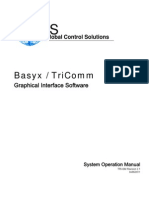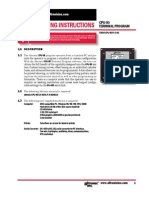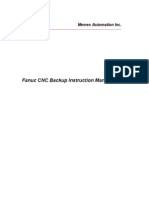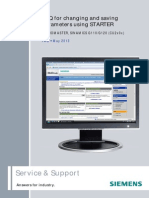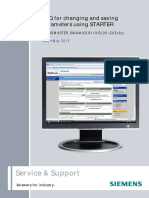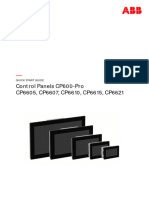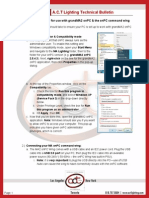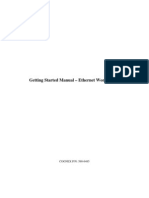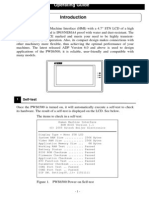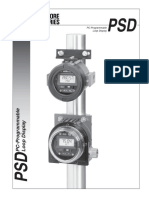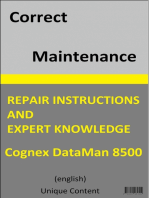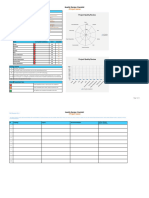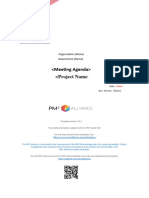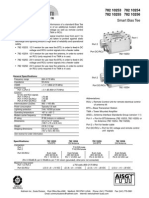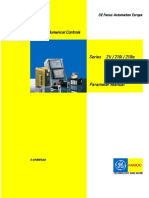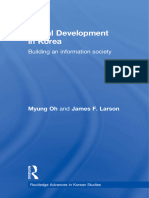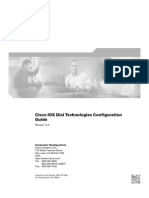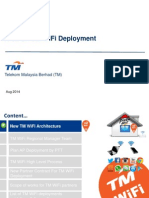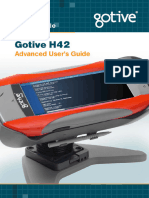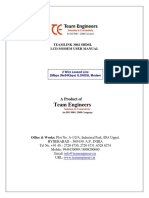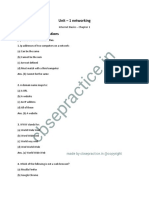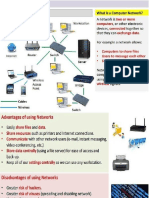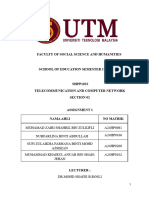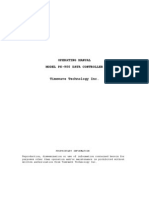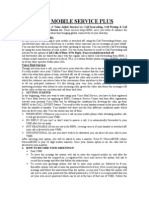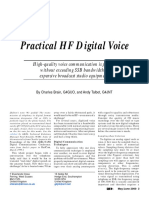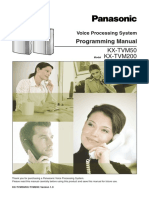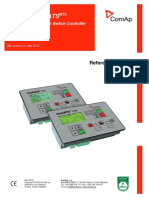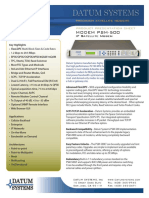Pow Com
Pow Com
Uploaded by
MarlonRodriguezCopyright:
Available Formats
Pow Com
Pow Com
Uploaded by
MarlonRodriguezOriginal Title
Copyright
Available Formats
Share this document
Did you find this document useful?
Is this content inappropriate?
Copyright:
Available Formats
Pow Com
Pow Com
Uploaded by
MarlonRodriguezCopyright:
Available Formats
Product description PowCom 3.
18
_______________________________________________________________________________________________
1 PRODUCT DESCRIPTION
COMMUNICATION PROGRAM
POWCOM 3.18
_______________________________________________________________________________________________
012146 Revision H
Page 1 of 23
Product description PowCom 3.18
_______________________________________________________________________________________________
1.1
General Introduction
1.2
Hardware requirements
1.3
Installation
1.4
Installation of modem in PPS 15.00/PPS 30.00 system
1.5
Installation of modem in PPS 6.00 system
1.6
Installation of modem in PPS 3.00/5.00/10.00/PCS system
1.7
Installation of modem in Galero and other systems without LCD display
1.8
Null-modem cable
1.9
Main window
1.10
Telephone list
1.11
Telnet communication
1.12
Direct communication
10
1.13
Network connection
11
1.14
Com port setup
11
1.15
Properties
12
1.16
Set parameters
12
1.17
Set date and time
14
1.18
Set installation data
14
1.19
Set system status (only PCU 30.00)
15
1.20
Transfer test data
16
1.21
Get all tests
16
_______________________________________________________________________________________________
012146 Revision H
Page 2 of 23
Product description PowCom 3.18
_______________________________________________________________________________________________
1.22
Get battery log (PCS / GMC only)
16
1.23
Change password
16
1.24
Alarm history
17
1.25
Alarms/information
17
1.26
Module data
17
1.27
Alarm dial back
18
1.28
Set network address
18
1.29
TCP/IP settings.
19
1.30
Inventory (PCS only)
19
1.31
Log data
19
1.32
View parameter file
20
1.33
View test data
20
1.33.1
Print.
21
1.34
PCS configuration updater (PCS /GMC only)
21
1.35
Button bar
23
1.36
Glossary
23
_______________________________________________________________________________________________
012146 Revision H
Page 3 of 23
Product description PowCom 3.18
_______________________________________________________________________________________________
Amendment record:
Revision
(Issue)
Description
Author
Date
First issue
Gro Martinsen
24.01.95
Second issue
Gro Martinsen
01.06.95
Third issue
Renate Enersen
16.09.96
Fourth issue
Arild Sageb
27.11.98
Fifth issue
Arild Sageb
07.04.99
Sixth issue
Arild Sageb
08.03.00
Update from version 3.11 to 3.16
Arild Sageb
18.07.01
Update from version 3.16 to 3.17
Hans Andre Dokka
03.09.03
Update from version 3.17 to 3.18
Hans Andre Dokka
23.09.04
Originated
Hans Andre Dokka Date 23.09.04
Signed
Approved
Arild Sageb
Date 23.09.04
Signed
_______________________________________________________________________________________________
012146 Revision H
Page 4 of 23
Product description PowCom 3.18
_______________________________________________________________________________________________
1.1
General Introduction
PowCom software is a Windows based program that communicates and controls Power-One rectifiers and
supervision systems. The software allows a user to access the system from a remote location using a
graphic user interface to perform the same functions that are available on the controller (PCS/GMC).
Some of these functions include:
Viewing battery test data.
Displaying discharge curves.
A database function for saving battery test information.
Context sensitive help. Pressing the F1 key opens a help menu that is sensitive to the current active
window.
Site installation information.
Note! Some functions that are described in this chapter may not be available to all systems due to different
hardware configurations.
1.2
Hardware requirements
The PowCom software requires a PC with Microsoft Windows v3.1 or higher with at least one serial port
available. A modem/null-modem cable is used to connect from the serial port on the PC to external
hardware.
The modem must be Hayes compatible and communicate on one of the following baud rates: 2400, 4800 or
9600. The baud rate must be at least as high as the one in the PPS system.
PowCom will automatically adjust itself to the baud rate in the PPS system if it is lower than the one in
PowCom. Therefore, it is possible to call a system that has a modem with the baud rate of 2400, with a 9600
baud modem. However, the PPS system cannot be adjusted to a lower baud rate. Therefore, it is impossible
to call a system which has a modem with a baud rate of 9600 and which is adjusted to 9600 baud, with a
2400 baud modem.
1.3
Installation
1. Download the language version of your choice from
http://www.power-one.com/products/software_download.html
2. The program downloaded will work in read only mode until the license key has been entered.
3. Obtain a license key from your Power-One sales associate. Note that your company might have a
company license, and have a license number they can distribute internally. We recommend that you check
this before contacting Power-One.
4. Make sure no other programs are running. Including the Microsoft Office Icon bar.
5. Unzip the file and run setup.exe. (Or double-click setup.exe from within WinZip).
Note that you need administrator rights on Win2000 and XP.
6. The program will prompt for an installation directory. Select the directory for installation. The default
directory is: C:\PowCom. Select the installation icon after the directory has been entered.
During setup, the software may display warnings. Select Ignore to continue. In most cases warnings are
caused by DLLs in the WINDOWS/SYSTEM directory being newer than the version on the install disk and
should not cause a problem with the system.
7. After PowCom is installed start the program.
8. Select Properties on the Communication menu, and click on the License tab.
_______________________________________________________________________________________________
012146 Revision H
Page 5 of 23
Product description PowCom 3.18
_______________________________________________________________________________________________
9. Enter or paste in your License key, and click Activate license. The user number and license level should
change.
10. Close PowCom and start it again to make sure all functions are activated.
If you do not have a license key you may still use the program, but it will be read only, ie. you will not be able
to change any parameters. You may enter a license key any time; it is not necessary to reinstall the
program.
1.4
Installation of modem in PPS 15.00/PPS 30.00 system
Connect the modem to 9-pins serial port on PCU 30.00, (PL2). A cable for PC with 9-pins serial port can be
used.
Enter the PCU 30.00 menu system; MENU-CONFIG-LIMITS-TEST DATA-OTHER-MODEM. Select baud
rate 2400, 4800 or 9600 depending on the modem.
Connect modem and turn it on. Press MODEM INI. (NOTE! Never press MODEM INI while modem is on line
and communication is ongoing.) The modem switches to "Auto-answer modem" and is ready for receiving
data.
Call up the system. If the operation fails, repeat the installation.
1.5
Installation of modem in PPS 6.00 system
Connect modem to 9-pins serial-port on PPR 6.C00D/E, (PL232). A cable for PC with 9-pins serial-port can
be used.
PCU 6.00D/E always communicate with 2400 baud rate.
When PCU 6.00D/E is activated, a communication line is transmitted to the modem. Pull out and in the PCU
6.00D/E (to initiate the modem). The modem switches to "Auto-answer modem" and is ready for receiving
data.
If the operation fails, repeat the procedure.
Parameters is stored in the modem, but may be changed if the modem is connected to other equipment.
Initiation is not necessary if the modem is shortly disconnected, or power supply disappears.
1.6
Installation of modem in PPS 3.00/5.00/10.00/PCS system
Connect modem to 9-pins serial-port on the front of the control module. A cable for PC with 9-pins serial-port
can be used.
Connect modem and turn it on. Enter the menu MISCELLANEOUS and press INITMODEM.
The modem switches to Auto-answer modem and is ready for receiving data.
If the operation fails, repeat the procedure.
Parameters are stored in the modem, but may be changed if the modem is connected to other equipment.
Initiation is not necessary if the modem is shortly disconnected, or power supply disappears.
1.7
Installation of modem in Galero and other systems without LCD
display
First connect the modem to a PC and use a terminal program (ex. Hyperterminal). Set the baud rate to 9600
and enter the following command: ATS0=1&W. Then press enter.
Connect the modem to the 9-pins serial-port on the front of the control module. A cable for PC with 9-pins
serial-port can be used.
_______________________________________________________________________________________________
012146 Revision H
Page 6 of 23
Product description PowCom 3.18
_______________________________________________________________________________________________
1.8
Null-modem cable
If a null-modem cable is used to communicate directly to a control unit without using modem, select
Communication/ Direct communication. The baud rate for both PowCom and the control unit should be
the same. If the baud rate for PowCom and the control unit is different, it is impossible to get contact.
The cable shall be connected to 9-pins plugs as following:
3
5
3
5
Figure 1:
1.9
Main window
Figure 2: Example. Main window for PCU 30.00
When PowCom is connected to a system the main window will display various information about the system,
like voltage, current, etc. The information may vary depending on the particular system, so not all the
information listed here will be available on all systems.
System voltage
Displays the voltage of the system.
System voltage 2
This is usually the same as system voltage. However, if the system contains a DC-DC converter, two
different voltages can be measured.
Load current
Displays the current to the load. On PCS systems a button will appear if the system has distributions with
individual current measurement. Clicking on it will open a window that will display individual distribution
_______________________________________________________________________________________________
012146 Revision H
Page 7 of 23
Product description PowCom 3.18
_______________________________________________________________________________________________
currents and allow setting of individual high current alarms. If the limit checkbox is not checked the limit is
not active. Setting the limit to 0 is the same as deactivating it.
Battery current
Displays the current to the battery (if the current is negative the battery is discharged).
Rectifier current
Displays the current to the rectifier.
Distribution current
Displays the current in the different distribution modules
Fuse alarm
Indicated with green if everything is OK. Alarms will be indicated with red.
Modules
Grey square indicate module not installed. Green square indicate module OK. Red square indicate module
alarm.
Alarm relay
Displays the alarm condition. The indication squares are red in case of alarm, otherwise green. By clicking
with the mouse on one of the indication squares, a window with the alarm texts will be displayed. On some
systems a yellow square will be displayed, if there are any messages on the systems that do not lead to
alarms. The information texts will be displayed in the alarm text window together with the alarms.
Temperature
Displays the temperature if temperature measurement is installed in the system. Otherwise it will print: No
measurement.
Show symmetry voltage
This button will toggle a window with measurement of symmetry voltages.
Symmetry voltage
Displays a list of measurements of symmetry voltages. If the battery/batteries contain 18 cells, one of the
measurements for each battery will be 0.00V.
External Measurements
On PCS systems this button will be available if there are any external measurements on the system. Clicking
on this button will open a window with external measurements that are system specific, i.e. they are not
standard measurements. These measurements and the text describing them are programmed in the
configuration of the system.
Operation mode
A text field indicating the charging status of the system. (NORMAL, BOOST, TEST, SPARE, etc.)
1.10 Telephone list
In the telephone list name, telephone number and baud rate may be entered (without limitation of length on
name and telephone number). Several telephone lists can be used, and these lists may be protected with a
password. It is also possible to use callback.
If no baud rate is entered, 9600 will be used. If the modem you want to communicate with is adjusted to a
lower speed, the program will automatically adjust the speed when contact is achieved.
To call a number, select the actual line in the list and press CALL. If the list does not contain the number you
want to call, press OTHER NUMBER and enter the telephone number, baud rate and callback if wanted, and
press OK.
The telephone list is now sorted alphabetically on name. The sorting happen when a number is added to the
list. To sort an existing list select changes on one of the existing numbers and press OK.
_______________________________________________________________________________________________
012146 Revision H
Page 8 of 23
Product description PowCom 3.18
_______________________________________________________________________________________________
Quick search
To find a site in the list start typing its name in the Quick Search field. The first matching item in the list will
be selected. As more characters are typed the selection will move to match the typed name.
This function depends on the list being sorted. If you have an existing list made by earlier versions of
PowCom you can force it to be sorted by selecting an item in the list. Press Change. Without changing
anything press OK in the window that pops up. The list will now be sorted. PowCom will always sort the list
when changes are made.
Calling
This window is displayed when the modem is used. Messages from the modem will be shown in the text
area
If the modem dials and does not contact the system, an error message will be generated. Such as NO
CARRIER, BUSY or NO DIAL TONE. In this event, PowCom will not hang up. The user will have to
press CANCEL CALL to hang up.
Password
Once connection is made by the modem, the system password will have to be entered.
The password is 1234.Some systems will also require password to accept parameter updates.
Edit telephone list
To edit the telephone list, highlight a line and select CHANGE. The blank line at the bottom of the list
should be used to enter new numbers.
To delete a line in the telephone list, select a line and press DELETE.
To change telephone list, press NEW PHONE LIST and select a file. To create a new list, type a new file
name, and the file will be created.
To change the password for the active telephone list, press NEW PASSWORD. Enter your old password.
Then, enter the new password twice to ensure correct spelling. The password can contain all kinds of letters
and numbers, and the system will distinguish between small and capital letters.
Modem initialisation
To change the initialization string for the modem, press MODEM SET-UP and enter the string.
Note! Switch data compression off, select direct asynchronous communication, set the terminal speed to
follow the line speed, select no hand shake. For some modems this is adjusted from the factory. However,
for high speed modems the user usually has to switch data compression off (v42/MNP).
Examples of suitable init. strings for some modems:
Description
US Robotics Sportster 14400
Lasat Unique 14400
UCOM Fastlink 14400
HIDEM 14400 fax
HANDY 144 CC
XLINK 28800
Value
AT&K0
AT&Q0&K0
AT&Q0
AT%C0\N1
AT&F&C1&Q0&K0
AT%C0\N1 (Rockwell chip set)
1.11 Telnet communication
The Telnet menu option enables PowCom to communicate through a Telnet session over a TCP/IP network.
PowCom needs an IP address and a port number to a Telnet device that can direct raw data to a serial
RS232 port.
Note: The telnet device has to support a raw 8-bit data through port without telnet character processing.
Often a special TCP/IP port number is used for this type of connection.
The Omnitronix SNMP Link SL60 is an example of such a device that supports raw data through a serial port
when using TCP/IP port number 2000.
_______________________________________________________________________________________________
012146 Revision H
Page 9 of 23
Product description PowCom 3.18
_______________________________________________________________________________________________
The serial cable between the control module and the telnet device should be a null-modem cable.
Quick search
To find a site in the list start typing its name in the Quick Search field. The first matching item in the list will
be selected. As more characters are typed the selection will move to match the typed name.
This function depends on the list being sorted. If you have an existing list made by earlier versions of
PowCom you can force it to be sorted by selecting an item in the list. Press Change. Without changing
anything press OK in the window that pops up. The list will now be sorted. PowCom will always sort the list
when changes are made.
Telnet
The address list for system names, IP addresses, port numbers and initialisation strings will appear when
Telnet communication from the pull down menu is chosen.
Password Protection
To change the password for the active telnet list, select NEW PASSWORD. The system will prompt for the
old password, enter this and then enter the new password twice to verify. The password can contain all kind
of letters and numbers, and the system will distinguish between small and capital letters.
Edit the Telnet List
To edit the telnet list, highlight a line and select CHANGE. The blank line at the bottom of the list should be
used to enter new numbers.
To delete a line in the telnet list, highlight the line and select DELETE.
To change or create a new telnet list, select NEW TELNET LIST and choose a file. If a file name, which
does not exist, is entered, a new list will be created.
Telnet Initialisation String
The telnet initialization string is a message that is sent to the telnet device when the connection is made.
This string must contain the correct commands to initialize the session over the RS232 serial port. The
commands available are:
{text)
Makes the init sequence wait until "text" is received from the telnet device
\e
Inserts an escape character (Chr(27))
\r
Inserts a carriage return character (Chr(13))
\l
Inserts a line feed character (Chr(10))
Sends the string preceding the comma
\f
Turns off doubling of Char(255)
Init String Example
The init string for SNMP Link SL60 should look something like this:
\e\e\e{Exit}1{password}ACCESS1\r\l
This string will initialise communication with the SNMP Link I/O port 1. The Baud rate of both the PCU/PCS
and the SNMP Link box has to be identical, i.e. 9600 baud (8,N,1).
1.12 Direct communication
The direct communication selection is used to access a system that is connected directly to the controller
using a null-modem cable. It is important that com-port and baud-rate is correctly set before selecting "Direct
Communication".
_______________________________________________________________________________________________
012146 Revision H
Page 10 of 23
Product description PowCom 3.18
_______________________________________________________________________________________________
When connection is made the stored installation information on the system is shown and the system
password have to be entered.
1.13 Network connection
The purpose of this window is to establish a connection to a system with PNI (Power Network Interface).
The PNI contain a server that allows connection with PowCom.
It can also be used to connect trough a TCP/IP server that act as a link to a network of rectifier systems
connected to that server. To be able to use this a server program must be running on this computer or on
another computer reachable in the TCP/IP network.
TCP/IP must be installed on the computer.
Server: Port
Enter the address and port number of the PowCom server here on the format address:port. If a name-server
is available symbolic names can be used for the address, otherwise the standard TCP/IP notation is used.
Example: 199.200.110.101:4999
4999 in the example is the port number. PowCom only accept a port number higher than 1000 to avoid
conflict with standards used in TCP/IP. The port number must be the same as the one the server use.
The standard port number for the PNI is 9000.
Get list
After entering an address and port number into Server: Port, selecting Get List will display a list of systems
connected to the server.
Connect
When one of the systems in the list has been highlighted, selecting CONNECT will set up the connection to
that system. When connection is made the stored installation information on the system is shown and the
system password has to be entered.
Cancel
Press cancel to leave this window without making a connection.
1.14 Com port setup
Figure 3: Com port setup
The port set-up menu allows the PowCom software to set the PCs communication port and the modems
baud rate. Select which com-port should be used and the communication baud-rate. If an incorrect baud-rate
is selected, direct communication will not work. The baud-rate should always be the same as the controller
setting.
PCU 30.00
PCU 6.00
PBSU
9600/4800/2400 baud (Default 9600)
2400 baud
2400 baud
_______________________________________________________________________________________________
012146 Revision H
Page 11 of 23
Product description PowCom 3.18
_______________________________________________________________________________________________
PCU 3.00
PCU 10.00
PCS / GMC
2400/9600 baud (Default 2400)
2400/9600 baud (Default 2400)
2400/9600 baud (Default 9600)
1.15 Properties
Message timeout
Message time-out sets the amount of time PowCom will wait for a reply before sending a new request. The
default value is 1.0. In most cases this is ok, but when communicating via mobile phones, or over very long
distances, or via radio modems or other equipment that cause a delay in the data flow it may be necessary
to increase this time. In most cases 2.0 will be enough.
If this time-out is increased it will take longer for PowCom to discover a broken connection. The system does
not allow values under 1.0.
Dial up timeout
This function sets the amount of time that the software will wait for a modem to connect to another modem.
The default is 60 seconds. In most cases this is enough, but it may need to be increased if the remote
modem has been set up to wait for many rings before answering.
1.16 Set parameters
Figure 4: Example for PCU 30.00
The Set Parameters menu is located under the Supervision menu and allows system parameters to be
changed. The functions in this window will be the same as those that are on the system controller.
The number of functions displayed in the set parameters will vary depending on the particular system
connected. Not all of the functions listed below will be available on all systems.
Some systems have more than one output voltage. In this case the select rectifier window will open and
limits should be set for the module or module group.
Select rectifier
Some systems have several galvanic isolated output voltages and the possibility for individual alarm
threshold adjustment. Because of this feature the rectifier must be selected before the alarm adjustment can
be made. However, when one module in a module group is adjusted the others will automatically be
adjusted correspondingly.
_______________________________________________________________________________________________
012146 Revision H
Page 12 of 23
Product description PowCom 3.18
_______________________________________________________________________________________________
Select U1 - U4
Select output mode for the system. U1 is the normal charge voltage. U2 is the boost charge voltage. U3 is
battery test voltage. U4 is a spare mode that may be used for a user-defined purpose.
U1 - U4
Voltage reference for the different output modes.
Battery Current limit
Gives the possibility to select a maximum current for the system. As battery current in amps.
(PCS/PCU5/10), or as rectifier current in percent of maximum capacity (PCU30).
Low voltage alarm
Adjusts the lower limit for voltage before the system gives alarm.
High voltage alarm
Adjusts the upper limit for voltage before the system gives alarm.
Over voltage shutdown
If the voltage reaches over this limit, the rectifier that delivers the highest current will be switched off
Load/battery disconnection
If the voltage falls below this limit during mains failure, the load/battery will be disconnected.
Partial load disconnect
Disconnection of lower prioritised load in order to extend backup time for important load. Disconnection is
time controlled or voltage controlled.
Load/battery connect
If the battery is disconnected, it will be connected again if the voltage is above this limit and the mains
returned.
Note! Some systems do not include this function.
High load
Entered in percent of the maximum power from the system. If the load current gets higher this limit, the
system will give alarm to signal that there may not be enough capacity to charge the battery.
Temperature limit
Sets the upper limit for temperature before the system gives alarm
Symmetry limit
If the voltage in one block differs more than this limit, from the average block voltage, the systems will give
alarm.
End voltage battery test
Lower limit for system voltage during test. If the voltage falls below this limit, the test will be stopped and an
alarm will be reported.
Battery test time
Sets the maximum number of minutes a test may last. If this limit is reached the test will stop.
Ah. limit for test
Sets the energy that may be discharged from the battery during test. If this limit is reached the test will stop
Time for test
Sets the time of day (0-23) when automatic test should start. E.g. 4 - the test starts at 04.00.
Number of batteries
_______________________________________________________________________________________________
012146 Revision H
Page 13 of 23
Product description PowCom 3.18
_______________________________________________________________________________________________
Sets the number of branches on the battery that are equipped with symmetry measuring.
Boost time
Sets the duration of boost charging.
Boost interval
Sets the number of weeks between each boost.
Boost factor
Used to set the duration of boost after mains failure. See T1 LIMIT and T2 LIMIT.
T1 limit
When the voltage reaches below this limit, the system starts counting time. When the voltage reaches over
this limit again, the counting stops. The counted time is used in a function with the boost factor when the
voltage reaches over T2 LIMIT.
T2 limit
When the system reaches over this limit the boost will start. The duration will be the time from T1 LIMIT
multiplied with the boost factor.
Automatic test
Sets how many times each year automatic test shall be performed.
Battery type
Sets the type of battery that is connected. Indicates how many blocks each branch is divided into for
symmetry measurements
Temperature compensating
Activates the temperature compensation. The charging voltage will be adjusted continuously according to
the compensation factor.
Compensation factor
When the temperature compensation is active the charging voltage will be changed according to this factor.
The adjusted charging voltage refers to 20 degrees C. If the temperature rises with 10 degrees, the voltage
will be reduced according to the adjusted compensation factor. If the temperature goes down the voltage will
be adjusted correspondingly. The adjustment is done continuously, which means that if the temperature is
changed with 1 degree, the voltage will be changed with 1/10 of the compensation factor.
System specific limits
This button will open a window with system specific limits. In this window limits that are specific for this
system can be set. These limits and the text that describe them are programmed in the configuration of the
controller. If no limits have been defined, the button will be grey.
1.17 Set date and time
The Set Date and Time menu allows the date and time for the controller to be set.
The menu allows the controller to reset according to the system time of the PC.
1.18 Set installation data
_______________________________________________________________________________________________
012146 Revision H
Page 14 of 23
Product description PowCom 3.18
_______________________________________________________________________________________________
Figure 5: Installation data
This menu allows system information to be changed. This information will be displayed when connecting to
the system. The information will not have an influence on the function of the system, but is necessary to
identify the system. The installation date should be set when the system is installed because it is used to
calculate dates for battery tests.
1.19 Set system status (only PCU 30.00)
Control module active
Controls if the control module is allowed to regulate the output voltage of the rectifier modules. Should be
active during normal operation. Will automatically be set "not active" at e.g. change of EPROM. The
procedure is to adjust all parameters for voltage, alarms, levels etc. and then activate the control module.
Automatic boost charging
Sets the automatic boost charging (boost) active. Must only be activated if the batteries shall be boost
charged.
Temperature compensating
Activates the temperature compensation. The charging voltage will be adjusted
the compensation factor.
continuously according to
Compensation factor
Is the factor with which the charging voltage will be changed when the temperature compensation is active.
The adjusted charging voltage refers to 20 degrees C. If the temperature rises with 10 degrees, the voltage
will be reduced according to the adjusted compensation factor. If the temperature goes down the voltage will
be adjusted correspondingly. The adjustment is done continuously, which means that if the temperature is
changed with 1 degree, the voltage will be changed with 1/10 of the compensation factor.
Modules
Set the modules that are installed in the system. 1-31 are rectifier modules and 33 is the alarm unit (PAU).
Tick off the installed rectifier modules. PAU (33) shall always be activated.
Automatic test (only PCU with lower software versions than 3.20)
States if an automatic test shall be executed once a year. PCU 30 with V3.20 or higher have several options
for automatic test.
_______________________________________________________________________________________________
012146 Revision H
Page 15 of 23
Product description PowCom 3.18
_______________________________________________________________________________________________
1.20 Transfer test data
This menu displays the last 10 tests stored in the controller. The tests are numbered in time order starting
with 0 (being the most recent) and 9 (being the oldest). This window allows test data to be viewed; this
includes information about measurement numbers, end voltage, and maximum symmetry voltage.
Test data can be saved to file or viewed in the View Test Data window or in a spreadsheet format.
Selecting Preview will display an example of the test curve.
GMC and PCS only: If there were any batteries with symmetry measuring during the test the symmetry
voltages may be downloaded by clicking the Symmetries button. If the button is grey no data is available.
Symmetries may be stored as normal battery test files. The files for each battery is saved separately, with a
filename, block numbers 1-4 is added to the name to produce the full name. That means that the filename
for each battery should not be more than 7 characters.
1.21 Get all tests
Gets all tests stored in the PCU and save them on disk. You can enter the name of a file or use the first
seven letters in the type description, and 0, 1, 2, will automatically be added to the file names of the
belonging tests. The test data can thereafter be studied in the VIEW TEST DATA window or a spreadsheet.
If you do not know what is included in the different tests, this is mush quicker than getting one and one test
from TRANSFER TEST DATA. If the filename you enter generates a filename that already exists, the old file
will automatically be deleted.
1.22 Get battery log (PCS / GMC only)
Figure 6
Selecting this will open the above window which download the battery log data that has been stored in the
PCS the first of every month. Press Download to collect the data from the PCS, this will take a while, and is
indicated by a progress bar. Click Save to save the log as a tabulator separated file that can be imported in
Excel, and other programs.
1.23 Change password
Select this menu to change the default password. To change the password for the active telnet list, select
NEW PASSWORD. The system will prompt for the old password, enter this and then enter the new
password twice to verify.
_______________________________________________________________________________________________
012146 Revision H
Page 16 of 23
Product description PowCom 3.18
_______________________________________________________________________________________________
1.24 Alarm history
Figure 7: Alarm history
This window shows a list of the last (up to) 40 alarms. Selecting a time on the list displays a list of alarms
that where active at that time, and also shows changes in the alarm status.
1.25 Alarms/information
The list shows all alarms that are active at the moment.
1.26 Module data
This window shows data about the active module. The layout of this window depends on the connected
system. However, a scrollbar will always be displayed in the upper part of the window. This scrollbar is used
to select the module. The number at the right side of the scrollbar shows the selected module. The number
that is stated as module no. (below the scrollbar) shows the module for which the data is displayed. If you
select another module with the scrollbar, the data for this module will be displayed after approximately 1
second.
_______________________________________________________________________________________________
012146 Revision H
Page 17 of 23
Product description PowCom 3.18
_______________________________________________________________________________________________
1.27 Alarm dial back
Figure 8 Dial back control
If needed the PCU/PCS can be set up to dial back to a certain number in case of an alarm. Tick off the
alarms that should trigger a dial back. Enter the phone number, and enable dial back. Dial back require a
modem connected to the PCU/PCS. Three modes of dial back is available.
Server on change, is used together with the PowCom phone server and the telephone number must be
the number to that server. Note that this mode will dial repeatingly until contact has been made with the
server, so do not use this in any other context.
Pager on change will dial once each time the alam status change, including when the alarm is
deactivated.
Pager on new alarm will dial once when new alarms occur. To send a number to a pager set the phone
number to NNNNNNNN@XXXXX , where NNNNNNNN is the number to the pager and XXXXX is the
number that will be shown on the pager.
1.28 Set network address
New versions of the PCU software allow several control units to be connected to one serial port controlled by
a PowCom network server, or a PNI (Power-One network interface). For this to work each of the PCU's must
be given a unique address. The address must be between 2 and 255.
When a PNI is used the network address should be set to 2.
_______________________________________________________________________________________________
012146 Revision H
Page 18 of 23
Product description PowCom 3.18
_______________________________________________________________________________________________
1.29 TCP/IP settings.
On systems with built in PNI (Power Network Interface) the IP-address of the network board must be set
from PowCom before the network interface can communicate on the network.
Enter the IP address, net mask and default gateway to be used.
Use a telnet client to log on to the card and do further configuration of the network interface. See the PNI
documentation.
1.30 Inventory (PCS only)
Figure 9
The inventory menu displays a list of all modules and units in a system controlled by the PCS. Selecting a
module or unit and selecting View Unit/Module Info will show more information about the selected item.
The Reconfigure button is used when modules or units are permanently removed from the system to tell the
PCS that all items that is not communicating has actually been removed from the system.
Some system allows a master reset to be performed when you are connected with a direct connection.
Some systems also allow the controller to be restarted without resetting anything. These buttons are only
available when the connected system support them and there is a direct connection. Resets are not possible
from network or modem connections for security reasons.
1.31 Log data
Figure 10
_______________________________________________________________________________________________
012146 Revision H
Page 19 of 23
Product description PowCom 3.18
_______________________________________________________________________________________________
The Log Data function can be used to log current, and voltage. PowCom must be on-line with the system
during the log period.
The files generated by the logger, cannot be displayed in the VIEW TEST DATA window, but can be
imported to a spreadsheet.
1.32 View parameter file
Files saved by the save command in the SET PARAMETERS window may be viewed and edited offline by
selecting this command. This allows a parameter file to be altered and restored to the system at a later time.
The command opens a Set Parameter window for the original system type.
1.33 View test data
Figure 11
This window displays test data graphically. Up to four charts can be displayed at the same time. Select the
file you want to see from the file list. Use the CTRL. key and left mouse button to display several charts at
the same time.
The combo boxes marked with X-axis and Y-axis can be used to change the axis values. The voltage as a
function of Ah-discharged can be used to compare data for different tests to see if the battery voltage falls
faster during discharging than when the battery was new.
To delete files use "drag-drop". Click on a file and drag it to the trashcan icon.
Test data files can be saved by using the built in database function. Drag and drop the file in the database
icon (file cabinet) to save.
To open a file in the database, double-click on the database icon, a list of available files will appear. Select
the file from the list.
To cancel the marking of all files in a list: Select only one file, push the Ctrl. button and click the left push
button on the mouse over the selected file.
The list boxes which covers the graphic area can be moved by clicking the right push button of the mouse
and drag the window, or hidden by deselecting LEGEND.
_______________________________________________________________________________________________
012146 Revision H
Page 20 of 23
Product description PowCom 3.18
_______________________________________________________________________________________________
1.33.1 Print.
The Print button allows the file to be sent to a printer. The following options are available:
Full page - Printing the charts in the window in a full-page version. The data for each chart is printed at the
top of the sheet.
Half page - Printing the charts in the window on a half page. The data for each chart is printed at the top of
the sheet.
U, A, Ah - Only available when one chart is selected. Prints voltage, current and ampere-hours as a function
of time in three different curves on one sheet.
Measurements - Prints the values of the test as text.
Printer set-up - Standard printer set-up picture for selecting printer and paper orientation (landscape or
portrait).
Copying to Clipboard - Copies the chart to the clipboard enabling the user to paste it into a document in
another program, e.g. Word. To paste the chart into a Word document, select PASTE SPECIAL in Word and
select PICTURE from the list. The chart will be pasted in the Word document and can be scaled in Word. To
paste the information texts about the different charts select PASTE SPECIAL once more and select
UNFORMATTED TEXT.
1.34 PCS configuration updater (PCS /GMC only)
If the configuration of the PCS need to be updated you can get a file from Power One that can be used to do
that.
1. Open the PowCom software and choose Update PCS config from the Utilities Menu.
2. Another window will open. Choose Select update file
Figure 12
3.
4.
5.
6.
7.
Locate the directory that has the update file. Select the file and click Ok.
Choose Transfer data to PCS button. The transfer process will take a few seconds.
Once the transfer is complete, choose Store config in flash
When the system is done, select close from the Configuration updater menu.
To check that the configuration is updated, check the configuration number via the PCS miscellaneousversion menu.
8. If you get a warning that the configuration was not made specifically for this system, it means that you
are trying to load a general configuration. You can do that if you are sure that the configuration suites the
system you try to load it into. If you are not sure of this then press cancel to abort the operation.It is
_______________________________________________________________________________________________
012146 Revision H
Page 21 of 23
Product description PowCom 3.18
_______________________________________________________________________________________________
important not to load unsuitable configurations since the configuration may change the operation of the
system.
_______________________________________________________________________________________________
012146 Revision H
Page 22 of 23
Product description PowCom 3.18
_______________________________________________________________________________________________
1.35 Button bar
Opens the window for selection of baud-rate and serial port.
Opens the phone list for communication via modem.
Starts direct communication.
Opens network connection window.
Opens Set parameters window. (Only when communication is established.)
Opens View test data window.
1.36 Glossary
B
baud-rate: speed. Can be 2400, 4800 or 9600 depending of type of modem and set-up
C
call-back: modems can be adjusted in a way that when the modem has been called and when the correct
password is stated, the modem hangs up and call back a programmed number. This is not a function that is
available for all types of modems and some types of modem will not work together if this function is used.
See the user manual for the modem for more information. If this function is used, it is possible to transfer a
password and thereafter wait for the modem to return your call.
clipboard: clipboard in Windows. Whatever is put here, can be pasted into documents in other programmes.
combo-boxes: combo-box is a text area that shows a text together with a push button. When pushing this
button a list will pop up below the text window, enabling the user to choose another option
D
drag-drop: on an object and drag it over another object: Choose a file. While pressing the left push button
on the mouse, drag it over another object and release the push button again.
_______________________________________________________________________________________________
012146 Revision H
Page 23 of 23
You might also like
- A.02. DPM MDM Installation GuideDocument22 pagesA.02. DPM MDM Installation GuideHippolyte EvounaNo ratings yet
- Remote Control Software Manual: Digital Multimeters DMK-DMG SeriesDocument39 pagesRemote Control Software Manual: Digital Multimeters DMK-DMG SeriesTung NguyenNo ratings yet
- Setting PC Tool: Instruction ManualDocument22 pagesSetting PC Tool: Instruction ManualminhchiNo ratings yet
- BASYX TriComm System Operation Manual v21Document58 pagesBASYX TriComm System Operation Manual v21GlobalContSolutionsNo ratings yet
- 15series - Rotel Ymodem V2.0.3 Update InstructionsDocument10 pages15series - Rotel Ymodem V2.0.3 Update InstructionsandreiNo ratings yet
- User's Manual: Tianjin Weilei Techonlogy LTDDocument63 pagesUser's Manual: Tianjin Weilei Techonlogy LTDJoyceCrisNo ratings yet
- EEPM7000 User'SManual V10Document58 pagesEEPM7000 User'SManual V10edgarcooNo ratings yet
- Modems: Directsoft Version 1.x/2.x 16bit Tech-NotesDocument8 pagesModems: Directsoft Version 1.x/2.x 16bit Tech-NotesDavid SaldarriagaNo ratings yet
- Abb Sattcon ComliDocument17 pagesAbb Sattcon Comlilgrome73No ratings yet
- Service & Support: Operating System Update With ProsaveDocument19 pagesService & Support: Operating System Update With ProsaveDavid MartinNo ratings yet
- Cpu 95 Pi 4 08Document8 pagesCpu 95 Pi 4 08Muhammad JawadNo ratings yet
- ReadmebDocument7 pagesReadmebFaizan LateefNo ratings yet
- Huawei EC 1261 User ManualDocument20 pagesHuawei EC 1261 User ManualRajesh KaplishNo ratings yet
- Lubmon Config: PC Configuration Software For Condition SensorsDocument19 pagesLubmon Config: PC Configuration Software For Condition SensorsRicardo RoquettiNo ratings yet
- 2-Port USB 1-Port Parallel Internet Print ServerDocument64 pages2-Port USB 1-Port Parallel Internet Print ServerdehammoNo ratings yet
- GE Fanuc 0-15-16!18!21 All Version Backup ManualDocument77 pagesGE Fanuc 0-15-16!18!21 All Version Backup ManualGary SchaumbergNo ratings yet
- 02-Pint34 USDocument43 pages02-Pint34 USKumar AmbujNo ratings yet
- Pos User GuideDocument173 pagesPos User GuideMohamedNo ratings yet
- Additional Starter RS232 V1 2 enDocument11 pagesAdditional Starter RS232 V1 2 enRodriguez JohannNo ratings yet
- Manual For OP-panel Down - and UploadDocument8 pagesManual For OP-panel Down - and Uploadautomation-ryd100% (1)
- Saving Parameter Using StarterDocument11 pagesSaving Parameter Using StarterQuangĐạoNo ratings yet
- Andro DiaDocument30 pagesAndro Diarok2970No ratings yet
- Huawei EC 121 User ManualDocument14 pagesHuawei EC 121 User ManualrjkhcNo ratings yet
- MT 5600 Bav 92Document8 pagesMT 5600 Bav 92crowsexNo ratings yet
- 3ADR010161, 1, en - USDocument7 pages3ADR010161, 1, en - USAlia RedhaNo ratings yet
- Troubleshooting Serial Programmer Communication To Series 90 VersamaxDocument9 pagesTroubleshooting Serial Programmer Communication To Series 90 VersamaxDaniel Gtz J100% (1)
- User Guide English PowCom 4Document34 pagesUser Guide English PowCom 4Chau TriNo ratings yet
- 1.1 Hardware Features: Tianjin Weilei Technology LTD Fax:022-83945121 2010-07-07Document58 pages1.1 Hardware Features: Tianjin Weilei Technology LTD Fax:022-83945121 2010-07-07Ajit MokalNo ratings yet
- FTD2XXST User GuideDocument12 pagesFTD2XXST User GuideMax TeleNo ratings yet
- Wellon GP 800Document49 pagesWellon GP 800Uebi AlvesNo ratings yet
- v3 iMediaTouchOnAirUsersManualDocument19 pagesv3 iMediaTouchOnAirUsersManualIgroufa NaguibNo ratings yet
- Baumuller B Maxx Test Procedure-1 PDFDocument16 pagesBaumuller B Maxx Test Procedure-1 PDFmrtansNo ratings yet
- 3 DControllerDocument178 pages3 DControllerRoberto Felipe UrbinaNo ratings yet
- Idea User's Guide - AacDocument118 pagesIdea User's Guide - AacSaptarshi Chatterjee100% (2)
- PBX-V600 Billing SoftwareDocument40 pagesPBX-V600 Billing SoftwarePamela Vasquez100% (1)
- OnPC and Wing SetupDocument3 pagesOnPC and Wing Setuporlando_d56No ratings yet
- Premium Upgrade Procedure PDFDocument70 pagesPremium Upgrade Procedure PDFDidier MesaNo ratings yet
- Operator's Manual: Programming Coin MechanismsDocument40 pagesOperator's Manual: Programming Coin Mechanismsrjurado5149100% (1)
- Tech Note 386 - Verifying Modem Functionality With SCADAlarm 6.0Document7 pagesTech Note 386 - Verifying Modem Functionality With SCADAlarm 6.0profilemail8No ratings yet
- TripRite Drive Setup and Testing ProcedureDocument54 pagesTripRite Drive Setup and Testing ProcedureLuis Velasquez SilvaNo ratings yet
- Proficy Serial TroubleshootingDocument9 pagesProficy Serial TroubleshootingMarco Antonio Sánchez MuñozNo ratings yet
- Getting Started Manual - Ethernet Workstation: COGNEX P/N: 590-6485Document5 pagesGetting Started Manual - Ethernet Workstation: COGNEX P/N: 590-6485Deepti MurmuNo ratings yet
- PWS6500 Operating GuideDocument8 pagesPWS6500 Operating GuideFabiano BertucheNo ratings yet
- Net Console CM GuideDocument21 pagesNet Console CM GuideArokiaraj RajNo ratings yet
- Help en AlcatekDocument17 pagesHelp en Alcatekamrut9No ratings yet
- Altronics CPU-2000 PRGMMNG IOM 09-2001 PDFDocument5 pagesAltronics CPU-2000 PRGMMNG IOM 09-2001 PDFSMcNo ratings yet
- Usb To Serial Converter: User ManualDocument11 pagesUsb To Serial Converter: User ManualKrishnanNo ratings yet
- ProComSol DevCom2000 User ManualDocument76 pagesProComSol DevCom2000 User ManualSILVA VILA FERNANDO ALEXISNo ratings yet
- TD Customertool Rev08 07gbDocument54 pagesTD Customertool Rev08 07gbPanupan ThakongNo ratings yet
- PSD Installation Manual Moore IndustriesDocument16 pagesPSD Installation Manual Moore IndustriesnohjadNo ratings yet
- Pos User GuideDocument169 pagesPos User GuideThomas WotringNo ratings yet
- PLC Programming Using SIMATIC MANAGER for Beginners: With Basic Concepts of Ladder Logic ProgrammingFrom EverandPLC Programming Using SIMATIC MANAGER for Beginners: With Basic Concepts of Ladder Logic ProgrammingRating: 4 out of 5 stars4/5 (1)
- Thomson Electrac HD Linear Actuator Motion Control per CAN BusFrom EverandThomson Electrac HD Linear Actuator Motion Control per CAN BusNo ratings yet
- Hiding Web Traffic with SSH: How to Protect Your Internet Privacy against Corporate Firewall or Insecure WirelessFrom EverandHiding Web Traffic with SSH: How to Protect Your Internet Privacy against Corporate Firewall or Insecure WirelessNo ratings yet
- PLC Programming from Novice to Professional: Learn PLC Programming with Training VideosFrom EverandPLC Programming from Novice to Professional: Learn PLC Programming with Training VideosRating: 5 out of 5 stars5/5 (1)
- Operating Systems Interview Questions You'll Most Likely Be AskedFrom EverandOperating Systems Interview Questions You'll Most Likely Be AskedNo ratings yet
- 28.I.PM2-Template.v3.Quality Review Checklist - ProjecDocument12 pages28.I.PM2-Template.v3.Quality Review Checklist - ProjecMarlonRodriguezNo ratings yet
- 17 I PM2-Template v3 Meeting - Agenda ProjectName Dd-Mm-Yyyy VX - XDocument2 pages17 I PM2-Template v3 Meeting - Agenda ProjectName Dd-Mm-Yyyy VX - XMarlonRodriguezNo ratings yet
- 18.I.PM2-Template.v3.Minutes of Meeting - ProjectName.dd-mm-yyyy - VX .XDocument3 pages18.I.PM2-Template.v3.Minutes of Meeting - ProjectName.dd-mm-yyyy - VX .XMarlonRodriguezNo ratings yet
- Smart BiasTDocument2 pagesSmart BiasTMarlonRodriguezNo ratings yet
- Parametri Fanuc PDFDocument396 pagesParametri Fanuc PDFEueueueueu12345No ratings yet
- Digital Development in Korea: Building An Information SocietyDocument273 pagesDigital Development in Korea: Building An Information SocietyBarbara BavoleoNo ratings yet
- 2.1 Basic Concept of NetworkDocument17 pages2.1 Basic Concept of NetworkSyamier DanishNo ratings yet
- ICAP IT SummaryDocument69 pagesICAP IT Summaryds_shaikhNo ratings yet
- DW 65054 DG - at - 2006 10 - R17a PDFDocument345 pagesDW 65054 DG - at - 2006 10 - R17a PDFbhin2000No ratings yet
- Design and Implementation of Wireless Energy Meter System For Monitoring The Single Phase SupplyDocument4 pagesDesign and Implementation of Wireless Energy Meter System For Monitoring The Single Phase SupplyReeta DuttaNo ratings yet
- Cisco IOS Dial Technologies Configuration Guide, Release 12.4Document1,384 pagesCisco IOS Dial Technologies Configuration Guide, Release 12.4karimjiwaniNo ratings yet
- SAILOR 900 VSAT Product SheetDocument2 pagesSAILOR 900 VSAT Product Sheetmamuel013No ratings yet
- Kickoff-And 2014aug11 v5Document109 pagesKickoff-And 2014aug11 v5Dann As'No ratings yet
- Gotive H42 Advanced User's Guide v1Document23 pagesGotive H42 Advanced User's Guide v1Victor GarciaNo ratings yet
- CN Module 1Document99 pagesCN Module 1Girish SeemakurthiNo ratings yet
- Team Engineers: A Product ofDocument20 pagesTeam Engineers: A Product ofSDE TXN KALPETTA50% (4)
- Ground Station S-BandDocument8 pagesGround Station S-BandCesar Ruiz ChavezNo ratings yet
- MPR A1Document18 pagesMPR A1Dejan MarinkovicNo ratings yet
- Electronic Volume Corrector With FL Exible Data Logging Function and Confi Gurable Serial InterfaceDocument4 pagesElectronic Volume Corrector With FL Exible Data Logging Function and Confi Gurable Serial InterfaceAurangzaib JahangirNo ratings yet
- Introduction To Data CommunicationsDocument199 pagesIntroduction To Data CommunicationsRonald AmparoNo ratings yet
- CBSE Class 10th Computer Chapter 1 Question and Answers.Document14 pagesCBSE Class 10th Computer Chapter 1 Question and Answers.cbse practice100% (7)
- Liveu Lu2000 Server User Guide: Part Number: Doc00076Document34 pagesLiveu Lu2000 Server User Guide: Part Number: Doc00076Javier Sanchez SanchezNo ratings yet
- ICTDocument57 pagesICTMohammad RushdanNo ratings yet
- U7720 - High-Performance Networking Satellite Modem/Router: Application and Uses Features and BenefitsDocument2 pagesU7720 - High-Performance Networking Satellite Modem/Router: Application and Uses Features and Benefitshelder.depenaNo ratings yet
- Google GlassDocument22 pagesGoogle GlassAbhinav ArakkanNo ratings yet
- MRO Tek E1Document52 pagesMRO Tek E1Pathya SolutionsNo ratings yet
- Assigment TelcoDocument22 pagesAssigment Telcok-yoeNo ratings yet
- AEA PK-900 ManualDocument325 pagesAEA PK-900 ManualScott Gillis100% (1)
- Chapter 1: WAN Concepts: CCNA Routing and Switching Connecting Networks v6.0Document44 pagesChapter 1: WAN Concepts: CCNA Routing and Switching Connecting Networks v6.0Ardale PalilloNo ratings yet
- BSNL Mobile Service PlusDocument9 pagesBSNL Mobile Service PlushiteshcparmarNo ratings yet
- DV Over HF - General InformationDocument6 pagesDV Over HF - General InformationjuanlizarragaNo ratings yet
- Programming - Manual KX-TVM 200Document190 pagesProgramming - Manual KX-TVM 200SERVICE CENTER PABX 085289388205No ratings yet
- IA-NT-PWR-2.4-Reference GuideDocument110 pagesIA-NT-PWR-2.4-Reference GuideSamuel Leite100% (1)
- Datum PSM-500 DatasheetDocument2 pagesDatum PSM-500 DatasheetThanh LeNo ratings yet