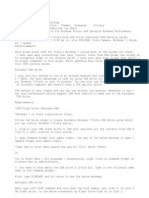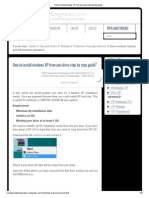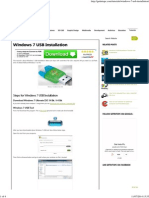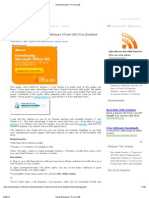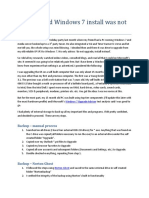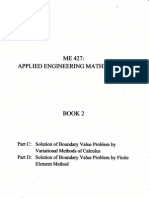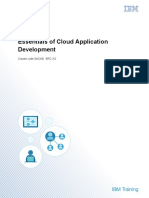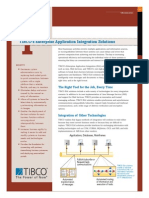Easy Guide To Make Hiren's Bootable USB Flash Drive - Learn Basics of Linux OS
Easy Guide To Make Hiren's Bootable USB Flash Drive - Learn Basics of Linux OS
Uploaded by
borlixCopyright:
Available Formats
Easy Guide To Make Hiren's Bootable USB Flash Drive - Learn Basics of Linux OS
Easy Guide To Make Hiren's Bootable USB Flash Drive - Learn Basics of Linux OS
Uploaded by
borlixOriginal Description:
Original Title
Copyright
Available Formats
Share this document
Did you find this document useful?
Is this content inappropriate?
Copyright:
Available Formats
Easy Guide To Make Hiren's Bootable USB Flash Drive - Learn Basics of Linux OS
Easy Guide To Make Hiren's Bootable USB Flash Drive - Learn Basics of Linux OS
Uploaded by
borlixCopyright:
Available Formats
Home
Systems
CentOS
Fedora
Ubuntu
VMware
Windows 7
Windows 8.1
PHP Basics
Troubleshooting
Game Errors
Disclaimer
Request A Tut
Submit Tips
Contacts
About
Search Topic
How to Install XAMPP on windows
Reset Win 7 Administrator Password without using any third party tool
How to Make Hirens Bootable USB
Published February 24, 2014 | By H.Ali
This tutorial is gonna make you able to launch your Hirens Boot CD from your USB flash drive, Hirens Boot CD contains Rescue Toolkit for Sysadmins.
I assume you have a flash drive plugged in your computer and downloaded ISO Image of Hirens Boot CD, if you didnt you can download from Below Link.
1- Hirens BootCD 15.2
2- Open Rufus ( The Reliable USB Formatting Utility )
Warning ! Make sure you backed up all your important data from USB.
Step-1 Open Rufus ( The Reliable USB Formatting Utility ) and follow the screenshot instructions.
Step-2 Format and Select ISO image option from drop down menu follow the screenshot.
Step-3 Select Downloaded ISO image of Hirens Boot CD.
Step-4 Read the warning and backup your data if anything important in the flash drive.
Step-5 Finally USB is is ready to launch Hirens Boot see the message says Done
Hirens Boot Screen
Watch Video :
What do you think of this post?
Excellent (16)
Good (9)
Average (8)
Useful (9)
Not Working (12)
Related
How to Reset/Recover Windwos 8.1 Password with Hiren's
BootCD
How to boot a VMware Machine from USB Drive
How to Install CentOs 7
23 Responses to How to Make Hirens Bootable USB
Kathy on October 4, 2014 at 7:34 am
Didnt work, wouldnt boot my laptop
Reply
H.Ali on October 6, 2014 at 4:54 pm
Make Sure your followed all steps and your 1st boot device is USB Flash Drive..Thanks !
Reply
Anggk on October 5, 2014 at 7:27 am
Its work perfectly. Thank you very much.
Reply
H.Ali on October 6, 2014 at 4:57 pm
You Welcome..Comment Appreciated
Reply
Mike on November 19, 2014 at 1:49 am
worked for me!
Reply
majd on November 25, 2014 at 2:32 pm
works perfectly, thank you!
Reply
Forbes on December 10, 2014 at 6:46 pm
works pretty well,perfect!! Thanx a lot
Reply
Hafiz Haider on December 11, 2014 at 8:11 am
Thanks
Reply
rufious on December 11, 2014 at 6:52 pm
Works perfect !! thanks
Reply
Rama on December 13, 2014 at 3:59 pm
hello sir i entered successfully into the settings using hiren 15.2 but when i choose the dos programs it is showing that Ghost.7z not found inside the HBCD Please help me sir. what is
the Ghost.7z where can i find this?
Reply
Hafiz Haider on December 14, 2014 at 6:59 am
Thanks for your comment
Ghost.7z is compressed format of imaging software inside the HBCD used for backup your entire hard drive or partitions. To solve this issue Please make sure you download
complete source of HBCD. Download fresh copy of HBCD and try again..
Thanks..
Reply
universalhope on December 16, 2014 at 2:18 pm
Hi Thanks for this tutorial. Could you tell me if I can make a complete image of my hard disk using this utility like the Norton Ghost software please ?
Reply
H.Ali on December 18, 2014 at 6:50 pm
Hey, yes you can but, i would recommend you another free software for Disk Image you can use Acronis True Image which you can download from the following link :
http://www.acronis.com/en-us/
Thanks for your comment Keep visiting.
Reply
sam on February 17, 2015 at 9:04 pm
I have made the bootable usb but it is not booting.
Reply
Pingback: Reset/Recover Windows 8.1 Password with Hiren's BootCD | Learn Basics of Linux OS, commands, tutorials, Linux server administration, free linux training, mail server,
dhcp, dns (bind)
darky35 on February 21, 2015 at 4:26 pm
thanks needed this done easily just like you have shown with very nice simple pictures and guide once again
THANK YOU!
Reply
H.Ali on February 24, 2015 at 1:51 am
Thanks for your comment !! Keep Visiting
Reply
hungh on February 28, 2015 at 8:51 pm
Its work, Thanks
Reply
H.Ali on March 1, 2015 at 12:39 am
Welcome !
Keep Visiting..!
Reply
CICCIO on March 29, 2015 at 12:06 pm
not working: usb selected as device
Reply
Roelf van den berg on April 5, 2015 at 10:16 pm
I have down loaded Hirens and used in on my PC with XP. Everything was fine and worked perfectly. I wanted to use it on my other PC with Windows 7 but it did not want to boot
up. Message: Boot error. What might be wrong?
Reply
H.Ali on April 6, 2015 at 12:13 pm
Hey @Roelf it would be better if you format your USB with normal windows format utility and then try to repeat the same steps.
Reply
Nick on April 21, 2015 at 5:24 pm
worked great fro me thanks
Reply
Leave Reply
Follow Us
Likes
4865
Followers
41
Scribers
1007
Subscribe Now
Get notified when a new post is published.
Enter your Email :
Subscribe
Delivered by FeedBurner
Subscribe in a reader
Tweet With Us
Tweets
Follow
Bro-Experts
9 May
@BroExperts
#solution #computer #Errors #Search #Google
#BroExperts pic.twitter.com/FmvbZ3GYV2
Bro-Experts
@BroExperts
#Google #Test #Print #Trick #Tip #BroExperts
pic.twitter.com/fwKEcCXFsp
Tweet to @BroExperts
UserOnline
6 Users Online
9 May
Powered & Designed By BroExperts 2014 All Rights Reserved.
You might also like
- Son Nguyen's Blog - How To Install HASP MultiKey USB Dongle Emulator On Windows 7 64 Bit0% (1)Son Nguyen's Blog - How To Install HASP MultiKey USB Dongle Emulator On Windows 7 64 Bit27 pages
- Scribd Downloader Scripts and Tricks To Download Without Uploading33% (9)Scribd Downloader Scripts and Tricks To Download Without Uploading20 pages
- Engineer's World: Everything From Engineering. Wanna Say Thanxs, Just and Give Some Clicks On Adds. ThanxNo ratings yetEngineer's World: Everything From Engineering. Wanna Say Thanxs, Just and Give Some Clicks On Adds. Thanx17 pages
- Create Windows 7 Usb Bootable Best Method (No Software Required)No ratings yetCreate Windows 7 Usb Bootable Best Method (No Software Required)146 pages
- Create Bootable USB Pen Drive For Windows 7 - Easy Tips & Tricks PDFNo ratings yetCreate Bootable USB Pen Drive For Windows 7 - Easy Tips & Tricks PDF3 pages
- How To Install Windows XP From Pen Drive Step by Step Guide PDFNo ratings yetHow To Install Windows XP From Pen Drive Step by Step Guide PDF10 pages
- Windows 8 USB Installation Tutorial With ScreenshotsNo ratings yetWindows 8 USB Installation Tutorial With Screenshots8 pages
- How To Recover Data From Corrupt Harddrive in Linux - MaxNo ratings yetHow To Recover Data From Corrupt Harddrive in Linux - Max12 pages
- A Media Driver Your Computer Needs Is Missing - Windows 10 Clean InstallNo ratings yetA Media Driver Your Computer Needs Is Missing - Windows 10 Clean Install2 pages
- Install Windows 7 From A USB Drive The Very Easy Way - Bootable USB - Bootable USBNo ratings yetInstall Windows 7 From A USB Drive The Very Easy Way - Bootable USB - Bootable USB8 pages
- Install Windows 7 or Windows 8 From USBNo ratings yetInstall Windows 7 or Windows 8 From USB111 pages
- How To Install A MUI Language CAB File in Windows 10No ratings yetHow To Install A MUI Language CAB File in Windows 107 pages
- Install Windows 7 or Windows 8 From USB Drive - Pen DriveNo ratings yetInstall Windows 7 or Windows 8 From USB Drive - Pen Drive93 pages
- Linux - How Can I Clone My Entire OS To A Bootable USB Stick - Super UserNo ratings yetLinux - How Can I Clone My Entire OS To A Bootable USB Stick - Super User3 pages
- How To Reinstall Windows 7 Easily (Step-By-step Guide)No ratings yetHow To Reinstall Windows 7 Easily (Step-By-step Guide)17 pages
- You Need To Format The Disk Before You Can Use It - PLEASE HELP!No ratings yetYou Need To Format The Disk Before You Can Use It - PLEASE HELP!2 pages
- ? Bootable Usb Pendrive Using CMD - Bootable USB - Bootable USBNo ratings yet? Bootable Usb Pendrive Using CMD - Bootable USB - Bootable USB6 pages
- Corrupted USB Not Showing in Computer - FIXNo ratings yetCorrupted USB Not Showing in Computer - FIX18 pages
- Angor's Blog - Booting Android From External SD On Kobo Aura HDNo ratings yetAngor's Blog - Booting Android From External SD On Kobo Aura HD33 pages
- I'm A PC, and Windows 7 Install Was Not My Idea: Backup - Manual ProcessNo ratings yetI'm A PC, and Windows 7 Install Was Not My Idea: Backup - Manual Process3 pages
- Dlscrib Com Scribd Downloader Scripts and Tricks To Download Without Uploading PDF100% (1)Dlscrib Com Scribd Downloader Scripts and Tricks To Download Without Uploading PDF20 pages
- WWW Fullsoftware4u Com Windows 8-1-32 Bit 64 Bit Download FRNo ratings yetWWW Fullsoftware4u Com Windows 8-1-32 Bit 64 Bit Download FR9 pages
- How To Create A CD-DVD Installer Using UltraISONo ratings yetHow To Create A CD-DVD Installer Using UltraISO8 pages
- How To Port Custom ROMs For MTK SoCs (All Chipsets) 1100% (2)How To Port Custom ROMs For MTK SoCs (All Chipsets) 138 pages
- How To Create Bootable Flashdisk For OS Windows Using The App RufusNo ratings yetHow To Create Bootable Flashdisk For OS Windows Using The App Rufus1 page
- Floppy Drive Emulator 2 - Floppy To USB - Floppy Drive To USBNo ratings yetFloppy Drive Emulator 2 - Floppy To USB - Floppy Drive To USB5 pages
- A System For Footwear Fitting Analysis: Leon Kos and Jože DuhovnikNo ratings yetA System For Footwear Fitting Analysis: Leon Kos and Jože Duhovnik6 pages
- KKT Kraus KCC 215 Closed Loop Water ChillerNo ratings yetKKT Kraus KCC 215 Closed Loop Water Chiller2 pages
- Administering Users For Security Purposes: User and RolesNo ratings yetAdministering Users For Security Purposes: User and Roles10 pages
- Applied Engineering Mathematics Solution Book 2100% (2)Applied Engineering Mathematics Solution Book 238 pages
- Electronic Mail Security: Pretty Good Privacy (PGP)No ratings yetElectronic Mail Security: Pretty Good Privacy (PGP)7 pages
- SACAD3 Essentials CloudAppDev 2019 Course Guide100% (1)SACAD3 Essentials CloudAppDev 2019 Course Guide585 pages
- Cisco Content Security Virtual Appliance Install Guide100% (1)Cisco Content Security Virtual Appliance Install Guide12 pages
- TIBCO Enterprise Application Integration Solution - DatasheetNo ratings yetTIBCO Enterprise Application Integration Solution - Datasheet2 pages
- Signal Processing Lab: Department of Electronics and Communications EngineeringNo ratings yetSignal Processing Lab: Department of Electronics and Communications Engineering53 pages
- The CSE Machine: Programming Language PrinciplesNo ratings yetThe CSE Machine: Programming Language Principles22 pages
- How To Interface GPS With 8051 MicrocontrollerNo ratings yetHow To Interface GPS With 8051 Microcontroller5 pages
- Input-Fixed: RB Power Distribution Table - RS Class Symbol Bit Is 100 Unit ValueNo ratings yetInput-Fixed: RB Power Distribution Table - RS Class Symbol Bit Is 100 Unit Value9 pages
- Analysis of EAP-SIM Session Key Agreement: Sarvar PatelNo ratings yetAnalysis of EAP-SIM Session Key Agreement: Sarvar Patel4 pages
- 1502-Advanced VHDL Verification DatasheetNo ratings yet1502-Advanced VHDL Verification Datasheet1 page
- 0417 Information Technology: MARK SCHEME For The October/November 2009 Question Paper For The Guidance of TeachersNo ratings yet0417 Information Technology: MARK SCHEME For The October/November 2009 Question Paper For The Guidance of Teachers8 pages
- LMS Algorithm and Distributed Arithmetic Based Adaptive FIR Filter With Low Area ComplexityNo ratings yetLMS Algorithm and Distributed Arithmetic Based Adaptive FIR Filter With Low Area Complexity5 pages
- Son Nguyen's Blog - How To Install HASP MultiKey USB Dongle Emulator On Windows 7 64 BitSon Nguyen's Blog - How To Install HASP MultiKey USB Dongle Emulator On Windows 7 64 Bit
- Scribd Downloader Scripts and Tricks To Download Without UploadingScribd Downloader Scripts and Tricks To Download Without Uploading
- Engineer's World: Everything From Engineering. Wanna Say Thanxs, Just and Give Some Clicks On Adds. ThanxEngineer's World: Everything From Engineering. Wanna Say Thanxs, Just and Give Some Clicks On Adds. Thanx
- Create Windows 7 Usb Bootable Best Method (No Software Required)Create Windows 7 Usb Bootable Best Method (No Software Required)
- Create Bootable USB Pen Drive For Windows 7 - Easy Tips & Tricks PDFCreate Bootable USB Pen Drive For Windows 7 - Easy Tips & Tricks PDF
- How To Install Windows XP From Pen Drive Step by Step Guide PDFHow To Install Windows XP From Pen Drive Step by Step Guide PDF
- Windows 8 USB Installation Tutorial With ScreenshotsWindows 8 USB Installation Tutorial With Screenshots
- How To Recover Data From Corrupt Harddrive in Linux - MaxHow To Recover Data From Corrupt Harddrive in Linux - Max
- A Media Driver Your Computer Needs Is Missing - Windows 10 Clean InstallA Media Driver Your Computer Needs Is Missing - Windows 10 Clean Install
- Install Windows 7 From A USB Drive The Very Easy Way - Bootable USB - Bootable USBInstall Windows 7 From A USB Drive The Very Easy Way - Bootable USB - Bootable USB
- How To Install A MUI Language CAB File in Windows 10How To Install A MUI Language CAB File in Windows 10
- Install Windows 7 or Windows 8 From USB Drive - Pen DriveInstall Windows 7 or Windows 8 From USB Drive - Pen Drive
- Linux - How Can I Clone My Entire OS To A Bootable USB Stick - Super UserLinux - How Can I Clone My Entire OS To A Bootable USB Stick - Super User
- How To Reinstall Windows 7 Easily (Step-By-step Guide)How To Reinstall Windows 7 Easily (Step-By-step Guide)
- You Need To Format The Disk Before You Can Use It - PLEASE HELP!You Need To Format The Disk Before You Can Use It - PLEASE HELP!
- ? Bootable Usb Pendrive Using CMD - Bootable USB - Bootable USB? Bootable Usb Pendrive Using CMD - Bootable USB - Bootable USB
- Angor's Blog - Booting Android From External SD On Kobo Aura HDAngor's Blog - Booting Android From External SD On Kobo Aura HD
- I'm A PC, and Windows 7 Install Was Not My Idea: Backup - Manual ProcessI'm A PC, and Windows 7 Install Was Not My Idea: Backup - Manual Process
- Dlscrib Com Scribd Downloader Scripts and Tricks To Download Without Uploading PDFDlscrib Com Scribd Downloader Scripts and Tricks To Download Without Uploading PDF
- WWW Fullsoftware4u Com Windows 8-1-32 Bit 64 Bit Download FRWWW Fullsoftware4u Com Windows 8-1-32 Bit 64 Bit Download FR
- How To Port Custom ROMs For MTK SoCs (All Chipsets) 1How To Port Custom ROMs For MTK SoCs (All Chipsets) 1
- How To Create Bootable Flashdisk For OS Windows Using The App RufusHow To Create Bootable Flashdisk For OS Windows Using The App Rufus
- Floppy Drive Emulator 2 - Floppy To USB - Floppy Drive To USBFloppy Drive Emulator 2 - Floppy To USB - Floppy Drive To USB
- A System For Footwear Fitting Analysis: Leon Kos and Jože DuhovnikA System For Footwear Fitting Analysis: Leon Kos and Jože Duhovnik
- Administering Users For Security Purposes: User and RolesAdministering Users For Security Purposes: User and Roles
- Electronic Mail Security: Pretty Good Privacy (PGP)Electronic Mail Security: Pretty Good Privacy (PGP)
- Cisco Content Security Virtual Appliance Install GuideCisco Content Security Virtual Appliance Install Guide
- TIBCO Enterprise Application Integration Solution - DatasheetTIBCO Enterprise Application Integration Solution - Datasheet
- Signal Processing Lab: Department of Electronics and Communications EngineeringSignal Processing Lab: Department of Electronics and Communications Engineering
- Input-Fixed: RB Power Distribution Table - RS Class Symbol Bit Is 100 Unit ValueInput-Fixed: RB Power Distribution Table - RS Class Symbol Bit Is 100 Unit Value
- Analysis of EAP-SIM Session Key Agreement: Sarvar PatelAnalysis of EAP-SIM Session Key Agreement: Sarvar Patel
- 0417 Information Technology: MARK SCHEME For The October/November 2009 Question Paper For The Guidance of Teachers0417 Information Technology: MARK SCHEME For The October/November 2009 Question Paper For The Guidance of Teachers
- LMS Algorithm and Distributed Arithmetic Based Adaptive FIR Filter With Low Area ComplexityLMS Algorithm and Distributed Arithmetic Based Adaptive FIR Filter With Low Area Complexity