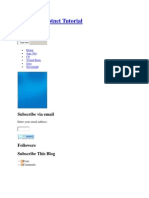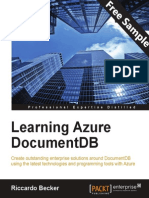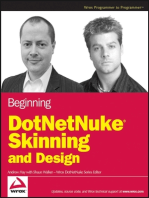Windows Scripting Host Programmer's ReferenceProgrammer's Reference
Uploaded by
aradaraWindows Scripting Host Programmer's ReferenceProgrammer's Reference
Uploaded by
aradaraMICROSOFT WINDOWS SCRIPTING HOST
PROGRAMMER'S REFERENCE
ABSTRACT
The following information is presented in this programmer's reference:
About Microsoft Windows operating system Scripting Host
Using Windows Scripting Host
Windows Scripting Host Object Reference
CONTENTS
INTRODUCTION
ACTIVEX SCRIPTING HOSTS
OVERVIEW OF THE WINDOWS SCRIPTING HOST OBJECT MODEL
USING WINDOWS SCRIPTING HOST
Writing a Scripting Engine for Windows Scripting Host
How Windows Scripting Host Uses the Registry
Registering a Scripting Engine for Windows Scripting Host
Running Scripts Using Wscript.Exe
Creating .WSH Files to Record Script Options
Using .WSH Files to Run Scripts
Running Scripts Using Cscript.exe
A Cscript Example
Document Conventions
WINDOWS SCRIPTING HOST OBJECT REFERENCE
Objects provided by Wscript.exe
Objects provided by WSHom.Ocx
Wscript Object
Wscript.Application
Revised January 1, 2009
Page 1 of 44
MICROSOFT WINDOWS SCRIPTING HOST
PROGRAMMER'S REFERENCE
Wscript.Arguments
Wscript.FullName
Wscript.Name
Wscript.Path
Wscript.ScriptFullName
Wscript.ScriptName
Wscript.Version
Wscript.CreateObject
Wscript.DisconnectObject
Wscript.Echo
Wscript.GetObject
Wscript.Quit
WshArguments Object
WshArguments.Item
WshArguments.Count
WshArguments.length
WshShell Object
WshShell.Environment
WshShell.SpecialFolders
WshShell.CreateShortcut
WshShell.ExpandEnvironmentStrings
WshShell.Popup
WshShell.RegDelete
WshShell.RegRead
Revised January 1, 2009
Page 2 of 44
MICROSOFT WINDOWS SCRIPTING HOST
PROGRAMMER'S REFERENCE
WshShell.RegWrite
WshShell.Run
WshNetwork Object
WshNetwork.ComputerName
WshNetwork.UserDomain
WshNetwork.UserName
WshNetwork.AddPrinterConnection
WshNetwork.EnumNetworkDrives
WshNetwork.EnumPrinterConnections
WshNetwork.MapNetworkDrive
WshNetwork.RemoveNetworkDrive
WshNetwork.RemovePrinterConnection
WshNetwork.SetDefaultPrinter
WshCollection Object
WshCollection.Item
WshCollection.Count
WshCollection.length
WshEnvironment Object
WshEnvironment.Item
WshEnvironment.Count
WshEnvironment.length
WshEnvironment.Remove
WshShortcut Object
WshShortcut.Arguments
Revised January 1, 2009
Page 3 of 44
MICROSOFT WINDOWS SCRIPTING HOST
PROGRAMMER'S REFERENCE
WshShortcut.Description
WshShortcut.FullName
WshShortcut.Hotkey
WshShortcut.IconLocation
WshShortcut.TargetPath
WshShortcut.WindowStyle
WshShortcut.WorkingDirectory
WshShortcut.Save
WshSpecialFolders Object
WshSpecialFolders.Item
WshSpecialFolders.Count
WshSpecialFolders.length
WshUrlShortcut Object
WshUrlShortcut.FullName
WshUrlShortcut.TargetPath
WshUrlShortcut.Save
FOR MORE INFORMATION
INTRODUCTION
The Microsoft Windows operating system Scripting Host is a language-independent scripting host
for ActiveX scripting engines on 32-bit Windows platforms. Windows Scripting Host will be
integrated into Windows 98, Windows NT Workstation operating system version 5.0, and
Windows NT Server version 5.0.
Both Microsoft Visual Basic development system Scripting Edition (VBScript) and Microsoft
JScript development system scripting engines are provided with Windows Scripting Host. Other
software companies will provide ActiveX scripting engines for languages such as Perl, TCL, REXX,
Python, and others. Windows Scripting Host can be run from either the Windows-based host
(Wscript.exe), or the command-shell-based host (Cscript.exe).
Revised January 1, 2009
Page 4 of 44
MICROSOFT WINDOWS SCRIPTING HOST
PROGRAMMER'S REFERENCE
ACTIVEX SCRIPTING HOSTS
ActiveX scripting architecture supports powerful scripting, using languages such as Visual Basic
Scripting Edition, JScript, Perl, and others. Microsoft currently provides three hosts for running these
scripting languages across the Windows platform:
Microsoft Internet Explorer. Internet Explorer can execute scripts on client computers from within
HTML pages.
Internet Information Server (IIS). IIS supports Active Server Pages, so scripts can run on Web
servers. In other words, IIS supports server-side scripting over the Internet or an intranet.
Windows Scripting Host. Windows Scripting Host provides a low-memory scripting host so scripts
can execute directly on the Windows desktop or Command Prompt window; the scripts do not
need to be embedded in an HTML document. Windows Scripting Host is an ideal host for
noninteractive scripts that perform logon and administrative tasks.
In addition to having a smaller footprint than the other two scripting hosts, the Windows Scripting Host
does not rely on an HTML SCRIPT tag or LANGUAGE attribute to identify a script engine. Instead, it
uses the extension of the script file to determine what script engine to use. As a result, the scriptwriter
need not obtain a script engine ProgID. The scripting host itself maintains a mapping of script
extensions to ProgIDs and uses the Windows association model to launch the appropriate engine for
a given script.
For more information about how Windows Scripting Host works, see:
http://www.microsoft.com/management/wsh.htm.
OVERVIEW OF THE WINDOWS SCRIPTING HOST OBJECT MODEL
The Windows Scripting Host object model provides two main categories of ActiveX interfaces:
1. Script execution and troubleshooting: Properties and methods that are directly related to script
execution. This set of interfaces allows scripts to manipulate Windows Scripting Host, display
messages on the screen, and perform basic functions such as CreateObject and GetObject.
2. Helper functions: Properties and methods that map network drives, connect to printers,
retrieve and modify environment variables, and manipulate registry keys. These functions are
provided so administrators can use Windows Scripting Host to create simple logon scripts.
In addition to the object interfaces provided by Windows Scripting Host, administrators can use any
ActiveX controls that expose Automation interfaces to perform various tasks on the Windows platform.
For example, administrators can write scripts that use the Active Directory to manage the
Windows NT Directory Service.
USING WINDOWS SCRIPTING HOST
The following section describes how you can use Windows Scripting Host.
Revised January 1, 2009
Page 5 of 44
MICROSOFT WINDOWS SCRIPTING HOST
PROGRAMMER'S REFERENCE
Writing a Scripting Engine for Windows Scripting Host
The principal requirement for a third-party scripting engine is that it support the ActiveX
IActiveScriptParse COM interface.
The Windows Scripting Host reads and passes the contents of a specified script file to a registered
script engine using the script engine's IActiveScriptParse::ParseScriptText method.
A scripting engine can also call Wshom.ocx, an ActiveX control that supports the IDispatch COM
interface. If the scripting engine supports ActiveX control creation in a script, Wshom.ocx can be
called from within the script.
If the scripting engine itself calls Wshom.ocx, you should obtain Iwshom.idl, Iwshom.h and Iwshom.iid
from the Platform SDK. With these files, you can call methods in Wshom.ocx using the normal COM
calling sequence. Wshom.ocx supports a dual interface, aggregation, and the IErrorInfo COM
interface.
Example
#include <IWSHom.h>
HRESULT
Use_WSHShell() {
HRESULT hr;
IWSHShell* pShell;
hr = ::CoCreateInstance(CLSID_IWSHShell,
NULL,
CTX_INPROCSERVER,
IID_IWSHShell,
(LPVOID*) &pShell );
if (FAILED(hr)) return hr;
hr = pShell-Run(bstrCommand,
&varWindowStyle,
&varWaitOnReturn,
&nExitCode );
pShell-Release();
return hr;
}
How Windows Scripting Host Uses the Registry
An ActiveX scripting engine is registered for use with Windows Scripting Host by adding registry
entries under the HKEY_CURRENT_USER (HKCU) key. Windows Scripting Host determines which
scripting engine to use to execute a script by examining the ScriptEngine key. For example, if a user
types the following command in a Command Prompt window:
cscript chart.vbs
To look up the scripting engine for the Chart.vbs file, Windows Scripting Host:
Revised January 1, 2009
Page 6 of 44
MICROSOFT WINDOWS SCRIPTING HOST
PROGRAMMER'S REFERENCE
Searches HKCU\.vbs to obtain a script identifier, such as VBSfile.
Searches HKCU\VBSFile\ScriptEngine to get a scripting engine identifier, such as VBScript.
Finds the CLSID from the scripting engine identifier; in this example, the CLSID is located in
HKCU\VBScript\CLSID.
Calls CoCreateInstance with the CLSID and IUnknown.
Calls QueryInterface to get the IActiveScriptParse COM interface.
Registering a Scripting Engine for Windows Scripting Host
If you have written an ActiveX scripting engine with the following characteristics:
Script engine identifier is FooScript
File extension for script is .FOO
Script identifier is FooFile
The following table shows the registry entries that are necessary to register this engine (none of these
has a value name).
Key
Value
Name
Type
Value
.FOO
none
REG_SZ
FooFile
FooFile
none
REG_SZ
FooScript Script File
FooFile\ScriptEngine
none
REG_SZ
FooFile
FooFile\Shell\Open
none
REG_SZ
&Open
FooFile\Shell\Open\Comm
and
none
REG_EXPA %systemroot%\system32\wscript "%1"
ND_SZ
%*
FooFile\Shell\Open2
none
REG_EXPA
Open &with command console
ND_SZ
FooFile\Shell\Open2\Com
mand
none
REG_SZ
%systemroot%\system32\wscript "%1"
%*
FooFile\ShellEx\
PropertySheetHandlers\
WSHProps
none
REG_SZ
{60254CA5-953B-11CF-8C9600AA00B8708C}
Revised January 1, 2009
Page 7 of 44
MICROSOFT WINDOWS SCRIPTING HOST
PROGRAMMER'S REFERENCE
For Windows 98, use REG_SZ instead of REG_EXPAND_SZ and change the path of Wscript.exe
and Cscript.exe as shown in the following table.
Windows NT
Windows 98
Wscript
%SystemRoot%\System32\Wscript.exe
C:\Windows\Wscript.exe
Cscript
%SystemRoot%\System32\Cscript.exe
C:\Windows\Command\Cscript.exe
Running Scripts Using Wscript.Exe
Using Wscript.exe, you can run scripts under Windows in three ways:
Double-clicking files or icons. These can be files or icons listed in My Computer, Windows
Explorer, the Find window, the Start menu, or on the Desktop.
Entering a script name at the Run command on the Start Menu. Press the Start button, select
Run, and enter the full name of the script you want to run, including file extension and any
necessary path information.
Entering Wscript.exe followed by a script name at the Run command. Press the Start button,
select Run, and enter Wscript, followed by the full name and path of the script you want to run.
If you double-click a script file whose extension has not yet been associated with Wscript.exe, an
Open With dialog box appears asking your what program you would like to use to open the file you
double-clicked. After choosing Wscript, if you check the Always use this program to open this file
check box, Wscript is registered as the default application for all files having the same extension as
the one you double-clicked. For example, if you check this check box when you run Chart.vbs,
Wscript.exe becomes the default application for all files having the .vbs extension.
Wscript.exe has a properties page associated with it that provides the following options:
Property
CSCRIPT
equivalent
Function
Stop script after nn
seconds.
Specifies a maximum number of seconds that a
script can run (the default is no limit).
//T:nn
Display logo when scripts
executed in a command
console.
Display a banner before running the script (this is
the default the opposite is //nologo).
//logo or
//nologo
By using the Wscript.exe Properties page, you can set global scripting options for all scripts that
Revised January 1, 2009
Page 8 of 44
MICROSOFT WINDOWS SCRIPTING HOST
PROGRAMMER'S REFERENCE
Wscript runs on the local machine. It is also possible to set options for individual scripts, using a .wsh
file, as described in the next section.
Creating .WSH Files to Record Script Options
You can record specific settings for each individual script you run by creating a control file for that
script with a .wsh file extension.
A .wsh file is a text file that uses a format similar to that of .ini files. It is created automatically when
you set the properties for a supported script file.
To create a .wsh file for a given script
1. Right-click the given script file in Windows Explorer.
2. Select Properties on the context menu that appears.
3. Choose the settings you want for the script on the property page.
4. Choose OK or Apply.
A .wsh file is automatically created using the same name as the script file that you right-clicked. A
sample .wsh file might contain the following text:
[ScriptFile]
Path=C:\WINNT\Samples\WSH\showprop.vbs
[Options]
Timeout=0
DisplayLogo=1
BatchMode=0
The Path setting in the [ScriptFile] section identifies the script file that this .wsh file is associated with.
The keys in the [Options] section correspond to settings in the Script tab within the Properties dialog
box.
Using .WSH Files to Run Scripts
A .wsh file is analagous to the .pif files used to run older 16-bit applications. It can be treated as if it
were an executable or batch file.
For example, suppose you have a script named Myscript.vbs for which you have created a .wsh file
named Myscript.wsh. To run Myscript.vbs with the options recorded in Myscript.wsh, you can either
double-click Myscript.wsh in Windows Explorer, or pass Myscript.wsh as a script argument to
CScript.exe or WScript.exe. For example, you could enter the following command at the command
prompt:
cscript Myscript.wsh
Revised January 1, 2009
Page 9 of 44
MICROSOFT WINDOWS SCRIPTING HOST
PROGRAMMER'S REFERENCE
Administrators in particular will find .wsh files useful. By creating multiple .wsh files for a given script,
an administrator can tailor the way that script runs to the needs of specific groups or even individuals
within an organization.
The same logon script, for example, might serve two very different groups if invoked by two different
.wsh files containing different settings and parameters.
Running Scripts Using Cscript.exe
To use Cscript.exe, open a Command Prompt window and type a Cscript command line. CScript uses
the following syntax:
cscript [script name] [host options...] [script options]
Script name is the name of the script file, complete with extension and any necessary path
information, such as: d:\admin\vbscripts\chart.vbs.
Host options enable or disable various Windows Scripting Host features. Host options are
always preceeded by two slashes (//).
Script options are passed to the script. Script parameters are always preceeded by only one
slash (/).
Each parameter is optional; however, you cannot specify script options without specifying a script
name. If you do not specify parameters, Cscript displays the Cscript syntax and the valid host
parameters.
Cscript.exe supports the host parameters shown in the following table.\
Parameter
Description
//I
Interactive Mode: allows display of user prompts and script errors (this is
the default, and the opposite of //B).
//B
Batch Mode: suppresses command-line display of user prompts and
script errors.
//T:nn
Enables time-out: the maximum number of seconds the script can run.
The default is no limit. (See the text following this table for more
information on this parameter.)
//logo
Displays a banner (default; opposite of //nologo).
//nologo
Prevents display of an execution banner at run time.
//H:Cscript or
//H:Wscript
Registers Cscript.exe or Wscript.exe as the default application for
running scripts. If neither is specified, Wscript.exe is assumed as the
Revised January 1, 2009
Page 10 of 44
MICROSOFT WINDOWS SCRIPTING HOST
PROGRAMMER'S REFERENCE
default.
//S
Saves the current command-line options for this user.
//?
Shows command usage (same as with parameters).
The //T parameter prevents excessive execution of scripts; it does this by setting a timer. When
execution time exceeds the specified value, Cscript interrupts the scripting engine using the
IActiveScript::InterruptThread method and terminates the process.
A Cscript Example
Several sample scripts are installed when you install the final release of the Windows Scripting Host.
These are also available for download at: http://www.microsoft.com/management/wsh.htm
Suppose, for the purposes of this example, that you have copied the Chart.vbs sample script to the
following folder on your computer:
c:\sample scripts\chart.vbs
You can run the script using with and without a logo, as follows:
1. Choose the MS-DOS operating system Command Prompt from Programs on the Start menu.
2. Enter the following commands at the command prompt (if your sample scripts are located in a
different folder, these lines should be modified accordingly):
cscript //logo c:\"sample scripts"\chart.vbs
cscript //nologo c:\"sample scripts"\chart.vbs
When Windows Scripting Host ships with Windows NT 5.0, you will no longer need to provide the
script file's extension. Instead, you can type the script name alone, or double-click the script in
Windows Explorer.
Document Conventions
Variable prefixes in parameter listings and code examples have the following meanings.
Prefix
Description
any
Any type
Boolean
int
Integer
Revised January 1, 2009
Page 11 of 44
MICROSOFT WINDOWS SCRIPTING HOST
PROGRAMMER'S REFERENCE
nat
Natural number or nonnegative integer
obj
Object (Idispatch interface)
str
String
Scripting examples are written in the Microsoft Visual Basic Scripting Edition (VBScript).
Methods written in Microsoft Jscript are case-sensitive. In general, you should use the same case as
the syntax examples shown in this document.
Parameters in brackets (for example, [anyValue]) are optional.
WINDOWS SCRIPTING HOST OBJECT REFERENCE
Objects provided by Wscript.exe
Wscript
Exposed to scripting engine as "Wscript."
WshArgument
Not exposed; accessed through the Wscript.Arguments property.
s
Objects provided by WSHom.Ocx
WshShell
Automation object,
ProgID "Wscript.WshShell."
WshNetwork
Automation object, ProgID "Wscript.WshNetwork."
WshShortcut
Not exposed; accessed through WshShell.CreateShortcut method.
WshUrlShortcut
Not exposed; accessed through WshShell.CreateShortcut method.
WshCollection
Not exposed; accessed through
WshNetwork.EnumNetworkDrives or
WshNetwork.EnumPrinterConnection.
WshEnvironment
Not exposed; accessed through WshShell.Environment property.
WshSpecialFolder
s
Not exposed; accessed through WshShell.Folder property.
Revised January 1, 2009
Page 12 of 44
MICROSOFT WINDOWS SCRIPTING HOST
PROGRAMMER'S REFERENCE
Wscript Object
ProgID
N/A
Filename
Wscript.exe or Cscript.exe
CLSID
60254CA2-953b-11CF-8C96-00AA00B8708C
IID
60254CA1-953b-11CF-8C96-00AA00B8708C
The following table describes the properties associated with the Wscript object.
Property
Description
Application
The IDispatch interface for Wscript.
Arguments
A parameters collection object.
FullName
Full path to the host executable.
Name
Friendly name of Wscript (the default property).
Path
Name of the directory where Wscript.exe or Cscript.exe resides.
ScriptFullName Full path to the script being run by the Windows Scripting Host.
ScriptName
File name of the script being run by the Windows Scripting Host.
Version
A version string for the Windows Scripting Host.
The following table describes the methods associated with the Wscript object.
Method
Description
CreateObject
Creates an object and establishes its event handling.
DisconnectOb
Disconnects a previously connected object from Windows Scripting Host.
ject
Echo
Displays parameters in a window or at a command prompt in a Command
Prompt window.
Revised January 1, 2009
Page 13 of 44
MICROSOFT WINDOWS SCRIPTING HOST
PROGRAMMER'S REFERENCE
GetObject
Retrieves an Automation object from a file.
Quit
Quits execution with a specified error code.
Wscript.Application
The Application property provides the IDispatch interface on the Wscript object.
Syntax
Wscript.Application = objWscript
Wscript.Arguments
The Arguments property provides a WshArguments collection object.
Syntax
Wscript.Arguments = objArguments
Example
' Display all command-line parameters
Set objArgs = Wscript.Arguments
For I = 0 to objArgs.Count - 1
Wscript.Echo objArgs(I)
Next
Wscript.FullName
The FullName property provides a string containing the full path to the host executable.
Syntax
Wscript.FullName = strFullName
Example
Wscript.FullName = C:\WinNT\System32\wscript.exe
See Also
Wscript.Path property.
Wscript.Name
The Name property provides a string containing the friendly name of the Wscript object. This is the
default property.
Syntax
Revised January 1, 2009
Page 14 of 44
MICROSOFT WINDOWS SCRIPTING HOST
PROGRAMMER'S REFERENCE
Wscript.Name = strName
Example
Wscript.Name = Windows Scripting Host
Wscript = Windows Scripting Host
Wscript.Path
The Wscript.Path property provides a string containing the name of the directory where Wscript.Exe
or Cscript.Exe resides.
Syntax
Wscript.Path = strPath
Example
Wscript.Path = C:\WinNT\System32
See Also
Wscript.FullName property
Wscript.ScriptFullName
The ScriptFullName property provides the full path to the script being run by the Windows Scripting
Host.
Syntax
Wscript.ScriptFullName = strScriptFullName
Example
Wscript.ScriptFullName = C:\Users\Default\WSH\Sample.VBS
See Also
Wscript.ScriptName property
Wscript.ScriptName
The ScriptName property provides the file name of the script being run by the Windows Scripting
Host.
Syntax
Wscript.ScriptName = strScriptName
Example
Revised January 1, 2009
Page 15 of 44
MICROSOFT WINDOWS SCRIPTING HOST
PROGRAMMER'S REFERENCE
Wscript.ScriptName = Sample.VBS
See Also
Wscript.ScriptFullName property
Wscript.Version
The Version property provides a version string for the Windows Scripting Host.
Syntax
Wscript.Version = strVersion
Example
Wscript.Version = 5.0
Wscript.CreateObject
The CreateObject method creates an object specified by the strProgID parameter. If the parameter
strPrefix is specified, Windows Scripting Host connects the object's outgoing interface to the script file
after creating the object. When the object fires an event, Windows Scripting Host calls a subroutine
named strPrefix and the event name.
For example, if strPrefix is "MYOBJ_" and the object fires an event named "OnBegin," Windows
Scripting Host calls the "MYOBJ_OnBegin" subroutine located in the script.
Syntax
Wscript.CreateObject(strProgID, [strPrefix]) = objObject
See Also
Wscript.GetObject method, Wscript.DisconnectObject method
Wscript.DisconnectObject
The DisconnectObject method disconnects a previously connected object (obj) from Windows
Scripting Host. If the specified object is not already connected to Windows Scripting Host, this method
does nothing.
Syntax
Wscript.DisconnectObject obj
Example
' This code fragment instantiates a fictitious object and
' connects it to the script file. The script then calls the
' "SomeMethod" method on the object.
Revised January 1, 2009
Page 16 of 44
MICROSOFT WINDOWS SCRIPTING HOST
PROGRAMMER'S REFERENCE
' If an error called "Event" occurs in the object, then the
' MyEvent_Event subroutine is called.
Set MyObject = Wscript.CreateObject("SomeObject", "MyEvent")
MyObject.SomeMethod
Sub MyEvent_Event(strName)
Wscript.Echo strName
End Sub
' When done with the object, disconnect it from the script
' and then set it to Nothing
Wscript.DisconnectObject MyObject
Set MyObject = Nothing
See Also
Wscript.CreateObject method, Wscript.GetObject method
Wscript.Echo
The Echo method displays parameters in a window (in Wscript.exe) or at the command prompt in a
Command Prompt window (in Cscript.exe).
Parameters are delimited by one space. Under Cscript.exe, this method outputs a carriage-return/line
feed pair (CR LF) after the last parameter displayed.
Syntax
Wscript.Echo [anyArg...]
Example
Wscript.Echo
Wscript.Echo 1, 2, 3
Wscript.Echo "Windows Scripting Host is cool."
Wscript.GetObject
The GetObject method retrieves an Automation object from a file, or an object specified by strProgID
parameter. Use the GetObject method when there is a current instance of the object, or if you want to
create the object from a file that is already loaded. If there is no current instance and you don't want
the object started from a file that is already loaded, use the CreateObject method.
Syntax
Wscript.GetObject(strPathname [,strProgID] ], [strPrefix]) = objObject
Parameters strPathname
The full path and the name of the file containing the object to retrieve. The parameter strPathname is
required.
Revised January 1, 2009
Page 17 of 44
MICROSOFT WINDOWS SCRIPTING HOST
PROGRAMMER'S REFERENCE
strProgID
A string representing the program identifier (ProgID) of the object.
strPrefix
If the parameter strPrefix is specified, Windows Scripting Host connects the object's outgoing interface
to the script file after creating the object. When the object fires an event, Windows Scripting Host calls
a subroutine named strPrefix and the event name.
For example, if strPrefix is "MYOBJ_" and the object fires an event named "OnBegin," Windows
Scripting Host calls the "MYOBJ_OnBegin" subroutine located in the script.
Return
objObject
The Automation object retrieved.
Remarks
If an object has registered itself as a single-instance object (for example, the Word.Basic object in
Microsoft Word 7.0), only one instance of the object is created, no matter how many times
CreateObject is executed. In addition, with a single-instance object, GetObject always returns the
same instance when called with the zero-length string syntax (""), and it causes an error if the path
parameter is omitted. You can't use GetObject to obtain a reference to a Visual Basic class created
with Visual Basic 4.0 or earlier.
GetObject works with all COM classes, independent of the language used to create the object.
Examples
Dim MyObject As Object
Set MyObject = GetObject(""C:\CAD\SCHEMA.CAD"")
= MyCAD.Application
When this code is executed, the application associated with the specified strPathname is started, and
the object in the specified file is activated.
If strPathname is a zero-length string (""), GetObject returns a new object instance of the specified
type. If the strPathname parameter is omitted entirely, GetObject returns a currently active object of
the specified type. If no object of the specified type exists, an error occurs.
Some applications allow you to activate part of a file. To do this, add an exclamation point (!) to the
end of the file name and follow it with a string that identifies the part of the file you want to activate.
For information on how to create this string, see the documentation for the application that created the
object. For example, in a drawing application you might have multiple layers to a drawing stored in a
file. You could use the following code to activate a layer within a drawing file called schema.cad:
Revised January 1, 2009
Page 18 of 44
MICROSOFT WINDOWS SCRIPTING HOST
PROGRAMMER'S REFERENCE
Set LayerObject = GetObject("C:\CAD\SCHEMA.CAD!Layer3")
If you do not specify the object's class, COM determines the application to start and the object to
activate according to the file name you provide. Some files, however, may support more than one
class of object. For example, a drawing might support three different types of objects: an application
object, a drawing object, and a toolbar object, all of which are part of the same file. To specify which
object in a file you want to activate, use the optional class parameter. For example:
Dim MyObject As Object
Set MyObject = GetObject("C:\DRAWINGS\SAMPLE.DRW", "FIGMENT.DRAWING")
In the above example, FIGMENT is the name of a drawing application and DRAWING is one of the
object types it supports.
Once an object is activated, you reference it in code using the object variable you defined. In the
above example, you access properties and methods of the new object using the object variable
MyObject. For example:
MyObject.Line 9, 90
MyObject.InsertText 9, 100, "Hello, world."
MyObject.SaveAs "C:\DRAWINGS\SAMPLE.DRW"
See Also
Wscript.CreateObject method, Wscript.DisconnectObject method
Wscript.Quit
The Quit method quits execution with a specified error code.
Syntax
Wscript.Quit [intErrorCode]
Parameters
intErrorCode
If this parameter is included, Wscript returns it as the process exit code. Otherwise, if intErrorCode is
omitted, Wscript returns zero (0) as the process exit code.
Example
Wscript.Quit(1)
WshArguments Object
This object is not exposed directly; access it using the Wscript.Arguments property.
Revised January 1, 2009
Page 19 of 44
MICROSOFT WINDOWS SCRIPTING HOST
PROGRAMMER'S REFERENCE
ProgID
N/A
Filename
Wscript.Exe or Cscript.Exe
CLSID
60254CA4-953b-11CF-8C96-00AA00B8708C
IID
60254CA3-953b-11CF-8C96-00AA00B8708C
The following table describes the properties associated with the WshArguments object.
Property
Description
Item
The nth command-line parameter (the default property).
Count
The number of command-line parameters.
length
The number of command-line parameters (JScript).
WshArguments.Item
The Item property contains the natIndexth command-line parameter as a string. It is the default
property.
Syntax
Arguments(natIndex)
Arguments.Item(natIndex) = strArgument
Example Set oArgs = Wscript.Arguments.
Wscript.Echo oArgs(0)
Wscript.Echo oArgs.Item(0)
See Also
Wscript.Arguments property
WshArguments.Count The Count property provides the number of command-line parameters.
Syntax
Arguments.Count = natNumberOfArguments
See Also
Wscript.Arguments property, WshArguments.length property
Revised January 1, 2009
Page 20 of 44
MICROSOFT WINDOWS SCRIPTING HOST
PROGRAMMER'S REFERENCE
WshArguments.length
The length property provides the number of command-line parameters. This property provides the
same functionality as the Count property and is provided for Microsoft JScript compatibility.
Syntax
Arguments.length = natNumberOfArguments
See Also
Wscript.Arguments property, WshArguments.Count property
WshShell Object
ProgID
Wscript.WshShell
Filename
WSHom.Ocx
CLSID
F935DC22-1CF0-11d0-ADB9-00C04FD58A0B
IID
F935DC21-1CF0-11d0-ADB9-00C04FD58A0B
The following table describes the properties associated with the WshShell object.
Proper
Description
ty
Enviro
nment
Returns the WshEnvironment collection object.
Specia
Provides access to Windows shell folders such as the desktop folder, start menu
lFolder
folder, and personal document folder, using the WshSpecialFolders object.
s
The following table describes the methods associated with the WshShell object.
Method
Description
CreateShortcut
Creates a WshShortcut object and returns it.
ExpandEnvironmen
Expands a PROCESS environment variable and returns the result string.
tStrings
Revised January 1, 2009
Page 21 of 44
MICROSOFT WINDOWS SCRIPTING HOST
PROGRAMMER'S REFERENCE
Popup
Pops up a message box window containing a specified message.
RegDelete
Deletes, from the registry, a specified key or value.
RegRead
Returns a specified key or value from the registry.
RegWrite
Sets a specified key or value in the registry.
Run
Creates a new process that executes a specified command with a
specified window style.
WshShell.Environment
The Environment property returns the WshEnvironment object.
Syntax
WshShell.Environment ( [strType]) = objWshEnvironment
Remarks
If strType specifies where the environment variable resides, possible values are "System," "User,"
"Volatile," and "Process." If strType is not supplied, this method retrieves the system environment
variables in Windows NT or the process environment variables in Windows 95. For Windows 95, only
"Process" is supported in the strType parameter. The following variables are provided with the
Windows operating system. Scripts can also get environment variables that were set by other
applications.
Name
Description
NUMBER_OF_PROCESSORS
Number of processors running on the machine
PROCESSOR_ARCHITECTURE
Processor type of the user's workstation
PROCESSOR_IDENTIFIER
Processor ID of the user's workstation
PROCESSOR_LEVEL
Processor level of the user's workstation
PROCESSOR_REVISION
Processor version of the user's workstation
OS
Operating system on the user's workstation
COMSPEC
Executable for command Command Prompt (typically
cmd.exe)
Revised January 1, 2009
Page 22 of 44
MICROSOFT WINDOWS SCRIPTING HOST
PROGRAMMER'S REFERENCE
HOMEDRIVE
Primary local drive (typically the C drive)
HOMEPATH
Default directory for users (on Windows NT this is
typically \users\default
PATH
PATH environment variable
PATHEXT
Extensions for executable files (typically .com, .exe,
.bat, or .cmd)
PROMPT
Command prompt (typically $P$G)
SYSTEMDRIVE
Local drive on which system directory resides (e.g., c:\)
SYSTEMROOT
System directory (e.g., c:\winnt). This is the same as
WINDIR
WINDIR
System directory (e.g., c:\winnt). This is the same as
SYSTEMROOT
TEMP
Directory for storing temporary files (e.g., c:\temp).
User, Volatile
TMP
Directory for storing temporary files (e.g., c:\temp).
User, Volatile
Example
' Retrieve the NUMBER_OF_PROCESSORS system environment variable
Set WshShell = Wscript.CreateObject("Wscript.Shell")
Set WshSysEnv = WshShell.Environment("SYSTEM")
Wscript.Echo WshSysEnv("NUMBER_OF_PROCESSORS")
See Also
WshEnvironment object
WshShell.SpecialFolders
The SpecialFolders property provides the WshSpecialFolders object for accessing Windows shell
folders such as the desktop folder, start menu folder, and personal document folder.
Syntax
WshShell.SpecialFolders = objWshSpecialFolders
Revised January 1, 2009
Page 23 of 44
MICROSOFT WINDOWS SCRIPTING HOST
PROGRAMMER'S REFERENCE
Example
' This code fragment shows how to access the desktop folder
Set WshShell = Wscript.CreateObject("Wscript.Shell")
MsgBox "Your desktop is " & WshShell.SpecialFolders("Desktop")
See Also
WshSpecialFolders object
WshShell.CreateShortcut
The CreateShortcut method creates a WshShortcut object and returns it. If the shortcut title ends with
".URL," a WshURLShortcut object is created.
Syntax
WshShell.CreateShortcut(strPathname) = objShortcut
Example
' This code fragment creates a shortcut
' to the currently executing script
Set WshShell = Wscript.CreateObject("Wscript.Shell")
Set oShellLink = WshShell.CreateShortcut("Current Script.lnk")
oShellLink.TargetPath = Wscript.ScriptFullName
oShellLink.Save
Set oUrlLink = WshShell.CreateShortcut("Microsoft Web Site.URL")
oUrlLink.TargetPath = "http://www.microsoft.com"
oUrlLink.Save
See Also
WshShortcut object, WshUrlShortcut object
WshShell.ExpandEnvironmentStrings
The ExpandEnvironmentStrings method expands the PROCESS environment variable in strString
and returns the result string. Variables are enclosed by the "%" character.
The environment variable name is not case-sensitive.
Syntax
WshShell.ExpandEnvironmentStrings(strString) = strExpandedString
Example
MsgBox "Prompt is " & WshShell.ExpandEnviromentStrings("%PROMPT%")
Revised January 1, 2009
Page 24 of 44
MICROSOFT WINDOWS SCRIPTING HOST
PROGRAMMER'S REFERENCE
WshShell.Popup
The Popup method displays a popup message box window that contains the message contained in
strText. The window title of this message box is specified by strTitle. If strTitle is omitted, the window
title is "Windows Scripting Host."
Syntax
WshShell.Popup(strText, [natSecondsToWait], [strTitle], [natType]) = intButton
Remarks
If natSecondsToWait is supplied and its value is greater than zero, the message box window will be
closed after natSecondsToWait seconds.
The meaning of natType is the same as in the Microsoft Win32 application programming interface
MessageBox function. The following table shows the value and its meaning in natType. You can
combine values in the following tables.
Button Types
Value Description
0
Show [OK] button
Show [OK] and [Cancel] buttons
Show [Abort], [Retry] and [Ignore] buttons
Show [Yes], [No] and [Cancel] buttons
Show [Yes] and [No] buttons
Show [Retry] and [Cancel] buttons
Icon Types
Value Description
16
Show "Stop Mark" icon
32
Show "Question Mark" icon
48
Show "Exclamation Mark" icon
64
Show "Information Mark" icon
The preceding two tables do not cover all values for natType. For a complete list, see the Win32
Revised January 1, 2009
Page 25 of 44
MICROSOFT WINDOWS SCRIPTING HOST
PROGRAMMER'S REFERENCE
documentation.
The return value intButton denotes the number of the button that the user clicked. If the user does not
click a button before natSecondsToWait seconds, intButton is set to -1.
Value Description
1
[OK] button
[Cancel] button
[Abort] button
[Retry] button
[Ignore] button
[Yes] button
[No] button
Example
Set WshShell = Wscript.CreateObject("Wscript.Shell") WshShell.Popup "Where do you want to go
today?"
See Also
Wscript.Echo method
WshShell.RegDelete
The RegDelete method deletes from the registry the key or value named strName.
Syntax
WshShell.RegDelete strName
Parameters
strName
If strName ends with a backslash character (\), this method deletes the key instead of the value. The
strName parameter must begin with one of following root key names:
Short
Long
Revised January 1, 2009
Page 26 of 44
MICROSOFT WINDOWS SCRIPTING HOST
PROGRAMMER'S REFERENCE
HKCU HKEY_CURRENT_USER
HKLM HKEY_LOCAL_MACHINE
HKCR HKEY_CLASSES_ROOT
HKEY_USERS
HKEY_CURRENT_CONFIG
Example
Set WshShell = Wscript.CreateObject("Wscript.Shell")
WshShell.RegDelete "HKCU\ScriptEngine\Value" ' Delete value "Value"
WshShell.RegDelete "HKCU\ScriptEngine\Key\" ' Delete key "Key"
See Also
WshShell.RegRead method, WshShell.RegWrite method
WshShell.RegRead
The RegRead method returns the registry key or value named by strName.
Syntax
WshShell.RegRead(strName) = strValue
Parameters
strName
If strName ends with the backslash character (\), this method returns the key instead of the value.
StrName must begin with one of following root key names:
Short
Long
HKCU HKEY_CURRENT_USER
HKLM HKEY_LOCAL_MACHINE
HKCR HKEY_CLASSES_ROOT
HKEY_USERS
HKEY_CURRENT_CONFIG
Revised January 1, 2009
Page 27 of 44
MICROSOFT WINDOWS SCRIPTING HOST
PROGRAMMER'S REFERENCE
Remarks
The RegRead method supports only REG_SZ, REG_EXPAND_SZ, REG_DWORD, REG_BINARY,
and REG_MULTI_SZ data types. If the registry has other data types, RegRead returns
DISP_E_TYPEMISMATCH.
Example
Set WshShell = Wscript.CreateObject("Wscript.Shell")
WshShell.RegRead("HKCU\ScriptEngine\Val") ' Read from value "Val"
WshShell.RegRead("HKCU\ScriptEngine\Key\") ' Read from key "Key"
See Also
WshShell.RegDelete method, WshShell.RegWrite method
WshShell.RegWrite
The RegWrite method sets the registry key or value named by strName.
Syntax
WshShell.RegWrite strName, anyValue, [strType]
Parameters
strName
If strName ends with a backslash character (\), this method sets the key instead of the value. StrName
must begin with one of following root key names:
Short
Long
HKCU HKEY_CURRENT_USER
HKLM HKEY_LOCAL_MACHINE
HKCR HKEY_CLASSES_ROOT
HKEY_USERS
HKEY_CURRENT_CONFIG
Remarks
RegWrite supports strType as REG_SZ, REG_EXPAND_SZ, REG_DWORD and REG_BINARY. If
another data type is passed as strType, RegWrite returns E_INVALIDARG.
Revised January 1, 2009
Page 28 of 44
MICROSOFT WINDOWS SCRIPTING HOST
PROGRAMMER'S REFERENCE
RegWrite automatically converts anyValue to a string when strType is REG_SZ or
REG_EXPAND_SZ. If strType is REG_DWORD, anyValue is converted to an integer. If strType is
REG_BINARY, anyValue must be an integer.
Example
Set WshShell = Wscript.CreateObject("Wscript.Shell")
WshShell.RegWrite "HKCU\ScriptEngine\Value", "Some string value"
WshShell.RegWrite "HKCU\ScriptEngine\Key\", 1 "REG_DWORD"
See Also
WshShell.RegDelete method, WshShell.RegWrite method
WshShell.Run
The Run method creates a new process that executes strCommand with window style
intWindowStyle.
Syntax
WshShell.Run (strCommand, [intWindowStype], [bWaitOnReturn])
Parameters
strCommand
Environment variables within the strCommand parameter are automatically expanded.
bWaitOnReturn
If bWaitOnReturn is not specified or FALSE, this method immediately returns to script execution
rather than waiting on the process termination.
If bWaitOnReturn is set to TRUE, the Run method returns any error code returned by the application.
If bWaitOnReturn is not specified or is FALSE, Run returns an error code of 0 (zero).
Example
' This fragment launches Notepad with the current executed script
Set WshShell = Wscript.CreateObject("Wscript.Shell")
WshShell.Run ("notepad " & Wscript.ScriptFullName)
WshShell.Run ("%windir%\notepad" & Wscript.ScriptFullName)
' This fragment returns the error code from the executed application
Return = WshShell.Run("notepad " & Wscript.ScriptFullName, 1, TRUE)
WshNetwork Object
Revised January 1, 2009
Page 29 of 44
MICROSOFT WINDOWS SCRIPTING HOST
PROGRAMMER'S REFERENCE
ProgID
Wscript.WshNetwork
Filename
WSHom.Ocx
CLSID
F935DC26-1CF0-11d0-ADB9-00C04FD58A0B
IID
F935DC25-1CF0-11d0-ADB9-00C04FD58A0B
The following table describes the properties associated with the WshNetwork object.
Property
Description
ComputerName
A string representation of the computer name.
UserDomain
A string representation of the user's domain name.
UserName
A string representation of the user's name.
The following table describes the methods associated with the WshNetwork object.
Method
Description
AddPrinterConnection
Maps a remote printer to a local resource name.
EnumNetworkDrives
Returns the current network drive mappings.
EnumPrinterConnections
Returns the current network drive mappings.
MapNetworkDrive
Maps a share point to a local resource name.
RemoveNetworkDrive
Removes the current resource connection.
RemovePrinterConnection
Removes a current resource connection.
SetDefaultPrinter
Sets the default printer.
WshNetwork.ComputerName
The ComputerName property provides a string representation of the computer name.
Revised January 1, 2009
Page 30 of 44
MICROSOFT WINDOWS SCRIPTING HOST
PROGRAMMER'S REFERENCE
Syntax
WshNetwork.ComputerName = strComputerName
WshNetwork.UserDomain
The UserDomain property provides a string representation of the user domain name.
Syntax
WshNetwork.UserDomain = strDomain
WshNetwork.UserName
The UserName property provides a string representation of the user name.
Syntax
WshNetwork.UserName = strName
WshNetwork.AddPrinterConnection
The AddPrinterConnection method maps the remote printer specified by strRemoteName to the local
resource name strLocalName.
Syntax
WshNetwork.AddPrinterConnection strLocalName, strRemoteName, [bUpdateProfile], [strUser],
[strPassword]
Parameters
strLocalName
Local resource to map to.
strRemoteName Remote printer to map.
bUpdateProfile
If bUpdateProfile is supplied and its value is TRUE, this mapping is stored in the user profile. strUser,
strPassword.
If you are mapping a remote printer using the credentials of someone other than current user, you can
specify strUser and strPassword.
Example
Set WshNetwork = Wscript.CreateObject("Wscript.Network")
WshNetwork.AddPrinterConnection "LPT1", "\\Server\Print1"
WshNetwork.EnumNetworkDrives
Revised January 1, 2009
Page 31 of 44
MICROSOFT WINDOWS SCRIPTING HOST
PROGRAMMER'S REFERENCE
The EnumNetworkDrives method returns the current network drive mappings as a WshCollection
object. Items in this collection are local names and remote names.
Syntax
WshNetwork.EnumNetworkDrive = objWshCollection
Example
Set WshNetwork = Wscript.CreateObject("Wscript.Network")
Set oDrives = WshNetwork.EnumNetworkDrives
Wscript.Echo oDrives.Item(0) = "Z:"
Wscript.Echo oDrives.Item(1) = "\\Server\Share"
See Also WshNetwork.MapNetworkDrive method, WshNetwork.RemoveNetworkDrive method,
WshCollection object
WshNetwork.EnumPrinterConnections
The EnumPrinterConnections method returns the current network drive mappings as a WshCollection
object. Items in this collection are local names and remote names.
Syntax
WshNetwork.EnumPrinterConnections = objWshCollection
Example
Set WshNetwork = Wscript.CreateObject("Wscript.Network")
Set oPrinters = WshNetwork.EnumPrinterConnections
Wscript.Echo oPrinters.Item(0) = "LPT1:"
Wscript.Echo oPrinters.Item(1) \\Server\Printer1"
See Also
WshNetwork.AddPrinterConnection method, WshNetwork.RemovePrinterConnection method,
WshCollection object.
WshNetwork.MapNetworkDrive
The MapNetworkDrive method maps the share point specified by strRemoteName to the local
resource name strLocalName.
Syntax
WshNetwork.MapNetworkDrive strLocalName, strRemoteName, [bUpdateProfile], [strUser],
[strPassword]
Parameters
Revised January 1, 2009
Page 32 of 44
MICROSOFT WINDOWS SCRIPTING HOST
PROGRAMMER'S REFERENCE
strLocalName
Local resource name to map to.
strRemoteName
Remote share to map.
bUpdateProfile
If bUpdateProfile is supplied and its value is TRUE, this mapping is stored in the user profile.
strUser, strPassword
If you are mapping the share point using the credentials of someone other than current user, you can
specify strUser and strPassword.
Example Set WshNetwork = Wscript.CreateObject("Wscript.Network")
WshNetwork.MapNetworkDrive "Z:", "\\Server\Share"
WshNetwork.RemoveNetworkDrive
The RemoveNetworkDrive method removes the current resource connection denoted by strName.
Syntax
WshNetwork.RemoveNetworkDrive strName, [bForce], [bUpdateProfile]
Parameters
strName
The strName parameter can be either a local name or a remote name, depending on how the drive is
mapped. If the drive has a mapping between a local name (drive letter) and a remote name, then
strName must be set to the local name. If the network path does not have a local name (drive letter)
mapping, then strName must be set to the remote name.
bForce
If bForce is supplied and its value is TRUE, this method removes the connections whether the
resource is used or not.
bUpdateProfile
If bUpdateProfile is supplied and its value is TRUE, this mapping is stored in the user profile.
Example
Set WshNetwork = Wscript.CreateObject("Wscript.Network")
' Local name mapped to remote share
WshNetwork.MapNetworkDrive "Z:", "\\Server\Share"
Revised January 1, 2009
Page 33 of 44
MICROSOFT WINDOWS SCRIPTING HOST
PROGRAMMER'S REFERENCE
WshNetwork.RemoveNetworkDrive "Z:"
' No local name mapping, such as:
' NET USE \\Server\ShareWshNetwork.RemoveNetworkDrive "\\Server\Share"
WshNetwork.MapNetworkDrive "\\Server\Share"
WshNetwork.RemoveNetworkDrive "\\Server\Share"
WshNetwork.RemovePrinterConnection
The RemovePrinterConnection method removes the current resource connection denoted by
strName.
Syntax
WshNetwork.RemovePrinterConnection strName, [bForce], [bUpdateProfile]
Parameters
strName
The strName parameter can be either a local name or a remote name, depending on how the printer
is connected. If the printer has a mapping between a local name (for examle, LPT1) and a remote
name, then strName must be set to the local name. If the network path does not have a local name
mapping, then strName must be set to the remote name.
bForce
If bForce is supplied and its value is TRUE, this method removes the connection whether the resource
is used or not.
bUpdateProfile
If bUpdateProfile is supplied and its value is TRUE, this mapping is stored in the user profile.
Example
Set WshNetwork = Wscript.CreateObject("Wscript.Network")
' Local name mapped to remote share
WshNetwork.RemovePrinterConnection "LPT1:"
' No local name mapping. e.g. NET USE "\\Server\Printer1"
WshNetwork.RemovePrinterConnection "\\Server\Printer1"
WshNetwork.SetDefaultPrinter
The SetDefaultPrinter method sets default print to the remote printer specified by strPrinterName.
Syntax
WshNetwork.SetDefaultPrinter strPrinterName
Parameters
strPrinterName
Revised January 1, 2009
Page 34 of 44
MICROSOFT WINDOWS SCRIPTING HOST
PROGRAMMER'S REFERENCE
Remote printer name to set as default, such as "\\Server\Printer1". Note that strPrinterName cannot
be a local name such as "LPT1:".
WshCollection Object
The WshCollection object is not exposed directly. For access to it, use
WshNetwork.EnumNetworkDrives or WshNetwork.EnumPrinterConnections.
ProgID
N/A
Filename
WSHom.Ocx
CLSID
F935DC24-1CF0-11d0-ADB9-00C04FD58A0B
IID
F935DC23-1CF0-11d0-ADB9-00C04FD58A0B
The following table describes the properties associated with the WshCollection object.
Property
Description
Item
Provides the nth enumerated item as a string.
Count
The number of enumerated items.
length
The number of enumerated items (JScript).
WshCollection.Item
The Item property provides the natIndexth enumerated item as a string. It is the default property.
Syntax
WshCollection(natIndex) = strEnumeratedItem
WshCollection.Item(natIndex) = strEnumeratedItem
Example
Set WshNetwork = Wscript.CreateObject("Wscript.Network")
Set oDrives = WshNetwork.EnumNetworkDrives
Wscript.Echo oDrives.Item(0) = " "Z:"
Wscript.Echo oDrives.Item(1) = "\\Server\Share"
WshCollection.Count
The Count property provides the number of enumerated items.
Syntax
WshCollection.Count = natNumberOfItemsl
Revised January 1, 2009
Page 35 of 44
MICROSOFT WINDOWS SCRIPTING HOST
PROGRAMMER'S REFERENCE
See Also
WshCollection.length property
WshCollection.length
The length property provides the number of enumerated items. This property provides the same
functionality as the Count property and is provided for compatibility with JScript.
Syntax
WshCollection.length = natNumberOfItems
See Also
WshCollection.Count property
WshEnvironment Object
The WshEnvironment object is not exposed directly. For access to it, use the WshShell.Environment
property.
ProgID
N/A
Filename
WSHom.Ocx
CLSID
IID
The following table describes the properties associated with the WshEnvironment object.
Property
Description
Item
Gets or sets the value of a specified environment variable.
Count
The number of enumerated items.
length
The number of enumerated items (JScript).
The following table describes the method associated with the WshEnvironment object.
Method Description
Revised January 1, 2009
Page 36 of 44
MICROSOFT WINDOWS SCRIPTING HOST
PROGRAMMER'S REFERENCE
Remov
e
Deletes a specified environment variable.
WshEnvironment.Item
The Item property sets or returns the value for the strName environment variable. It is the default
property.
Syntax
WshEnvironment.Item("strName") = strValue
WshEnvironment("strName") = strValue
Example
' Get the value of NUMBER_OF_PROCESSORS environment variable
Set WshShell = Wscript.CreateObject("Wscript.Shell")
Set WshSysEnv = WshShell.Environment("SYSTEM")
Wscript.Echo WshSysEnv("NUMBER_OF_PROCESSORS")
' Set the value of EXAMPLE volatile environment variable to A_VALUE
Set WshShell = Wscript.CreateObject("Wscript.Shell")
Set WshEnv = WshShell.Environment("VOLATILE")
WshEnv("EXAMPLE")= "A_VALUE"
' List all system environment variables
Set WshShell = Wscript.CreateObject("Wscript.Shell")
For Each strVarName In WshShell.Environment("SYSTEM")
MsgBox strVarName
Next
See Also
WshShell.Environment property
WshEnvironment.Count
The Count property provides the number of enumerated items.
Syntax
WshEnvironment.Count = natNumberOfItems
See Also
WshEnvironment.length property
Revised January 1, 2009
Page 37 of 44
MICROSOFT WINDOWS SCRIPTING HOST
PROGRAMMER'S REFERENCE
WshEnvironment.length
The length property provides the number of enumerated items. This property provides the same
functionality as the Count property and is provided for compatibility with JScript.
Syntax
WshEnvironment.length = natNumberOfItems
See Also
WshEnvironment.Count property
WshEnvironment.Remove
The Remove method deletes the environment variable specified by strName.
Syntax
WshEnvironment.Remove(strName)
Example
' Delete the EXAMPLE volatile environment variable
Set WshShell = Wscript.CreateObject("Wscript.Shell")
WshShell.Environment("VOLATILE").Remove("EXAMPLE")
' Delete multiple variables
Set WshUsrEnv = Wscript.Environment("User")
WshUsrEnv.Remove("EXAMPLE_1")
WshUsrEnv.Remove("EXAMPLE_2")
WshUsrEnv.Remove("EXAMPLE_3")
WshUsrEnv.Remove("EXAMPLE_4")
See Also
WshShell.Environment property
WshShortcut Object This object is not exposed directly. To get the WshShortcut object, use the
WshShell.CreateShortcut method.
ProgID
N/A
Filename
WSHom.Ocx
CLSID
F935DC28-1CF0-11d0-ADB9-00C04FD58A0B
IID
F935DC27-1CF0-11d0-ADB9-00C04FD58A0B
Revised January 1, 2009
Page 38 of 44
MICROSOFT WINDOWS SCRIPTING HOST
PROGRAMMER'S REFERENCE
The following table describes the properties associated with the WshShortcut object.
Property
Description
Arguments
Parameters to a shortcut object.
Description
A description of a shortcut object.
Hotkey
The hotkey of a shortcut object.
IconLocation
The icon location of a shortcut object.
TargetPath
The target path of a shortcut object.
WindowStyle
The window style of a shortcut object.
WorkingDirectory
The working directory of a shortcut object.
The following table describes the method associated with the WshShortcut object.
Method Description
Save
Saves a shortcut into a specified file system.
WshShortcut.Arguments
The Arguments property provides parameters to a shortcut object.
Syntax
WshShortcut.Arguments = strArguments
WshShortcut.Description
The Description property provides a description of a shortcut object.
Syntax
WshShortcut.Description = strDescription
WshShortcut.FullName
The FullName property provides the full path of a shortcut object.
Syntax
WshShortcut.FullName = strFullName
Revised January 1, 2009
Page 39 of 44
MICROSOFT WINDOWS SCRIPTING HOST
PROGRAMMER'S REFERENCE
WshShortcut.Hotkey
The HotKey property provides the hotkey of a shortcut object. A hotkey is a keyboard shortcut to start
or switch to a program.
Syntax
WshShortcut.HotKey = strHotKey
Remarks
BNF syntax of strHotKey is as follows:
Hotkey ::= modifier* keyname
modifier ::= "ALT+" | "CTRL+" | "SHIFT+" | "EXT+"
keyname ::= "A" .. "Z" |
"0".. "9" |
"Back" | "Tab" | "Clear" | "Return" |
"Escape" | "Space" | "Prior" | ...
Complete key names are found in WINUSER.H. Hotkey is case-insensitive.
Hotkeys can only activate shortcuts located on the Windows-based desktop or the Windows Start
menu. The Windows Explorer does not accept ESC, ENTER, TAB, SPACE, PRINT SCREEN or
BACKSPACE, even though WshShortcut.Hotkey supports these in compliance with the Win32 API. It
is therefore recommended that you not use these keys in your shortcut.
Example
Set WshShell = Wscript.CreateObject("Wscript.WshShell")
strDesktop = WshShell.SpecialFolders("Desktop")
Set oMyShortcut = WshShell.CreateShortcut(strDesktop & "\a_key.lnk")
OMyShortcut.TargetPath = "%windir%\notepad.exe"
oMyShortCut.Hotkey = "ALT+CTRL+F"
oMyShortCut.Save
Wscript.Echo oMyShortCut.HotKey = "Alt+Ctrl+F"
See Also
WshSpecialFolders object
WshShortcut.IconLocation
The IconLocation property provides the icon location of a shortcut object. The format of the icon
location should be "Path,index".
Syntax
WshShortcut.IconLocation = strIconLocation
Revised January 1, 2009
Page 40 of 44
MICROSOFT WINDOWS SCRIPTING HOST
PROGRAMMER'S REFERENCE
WshShortcut.TargetPath
The TargetPath property provides the target path of a shortcut object.
Syntax
WshShortcut.TargetPath = strTargetPath
WshShortcut.WindowStyle
The WindowStyle property provides the window style of a shortcut object.
Syntax
WshShortcut.WindowStyle = natWindowStyle
WshShortcut.WorkingDirectory
The WorkingDirectory property provides the working directory of a shortcut object.
Syntax
WshShortcut.WorkingDirectory = strWorkingDirectory
WshShortcut.Save
The Save method saves the shortcut object to the location specified by the FullName property.
Syntax
WshShortcut.Save
WshSpecialFolders Object
This object is not exposed directly. To get the WshSpecialFolders object, use the
WshShell.SpecialFolders property.
ProgID
N/A
Filename
WSHom.Ocx
CLSID
IID
The following table describes the properties associated with the WshSpecialFolders object.
Property
Description
Item
The full path of the specified special folder (default)
Revised January 1, 2009
Page 41 of 44
MICROSOFT WINDOWS SCRIPTING HOST
PROGRAMMER'S REFERENCE
Count
The number of enumerated items.
length
The number of enumerated items (JScript).
WshSpecialFolders.Item
The Item property returns the full path for the special folder specified by strFolderName. It is the
default property.
Syntax
WshShell.SpecialFolders.Item("strFolderName") = strFolderPath
WshShell.SpecialFolders("strFolderName") = strFolderPath
Remarks
WshShell.SpecialFolders("strFolderName") returns NULL if the requested folder (strFolderName) is
not available. For example, Windows 95 does not have an AllUsersDesktop folder and returns NULL if
strFolderName = AllUsersDesktop
The following special folders are provided with the Windows 95 and Windows NT 4.0 operating
systems:
AllUsersDesktop
AllUsersStartMenu
AllUsersPrograms
AllUsersStartup
Desktop
Favorites
Fonts
MyDocuments
NetHood
PrintHood
Programs
Recent
SendTo
StartMenu
StartupB
Templates
Example
' This fragment returns the full path for the Windows Desktop folder
Set WshShell = Wscript.CreateObject("Wscript.Shell")
StrMyDesktop = WshShell.SpecialFolders("Desktop")
Revised January 1, 2009
Page 42 of 44
MICROSOFT WINDOWS SCRIPTING HOST
PROGRAMMER'S REFERENCE
' List all special folders
For Each strFolder In WshShell.SpecialFolders
MsgBox strFolder
Next
See Also
WshShell.SpecialFolders property
WshSpecialFolders.Count
The Count property provides the number of enumerated items.
Syntax
WshSpecialFolders.Count = natNumberOfItems
See Also
WshSpecialFolders.length property
WshSpecialFolders.length
The length property provides the number of enumerated items. This property provides the same
functionality as the Count property and is provided for compatibility with Microsoft JScript.
Syntax
WshSpecialFolders.length = natNumberOfItems
See Also
WshSpecialFolders.Count property
WshUrlShortcut Object
This object is not exposed directly. To get the WshUrlShortcut object, use the
WshShell.CreateShortcut method.
ProgID
N/A
Filename
WSHom.Ocx
CLSID
IID
The following table describes the properties associated with the WshUrlShortcut object.
Revised January 1, 2009
Page 43 of 44
MICROSOFT WINDOWS SCRIPTING HOST
PROGRAMMER'S REFERENCE
Property
Description
FullName
The full path of a URL shortcut object.
TargetPath
The target path of a URL shortcut object.
The following table describes the method associated with the WshUrlShortcut object.
Property
Description
Save
Saves a shortcut into a specified file system.
WshUrlShortcut.FullName
The FullName property provides the full path of a shortcut object.
Syntax
WshUrlShortcut.FullName = strFullName
WshUrlShortcut.TargetPath
The TargetPath property provides the target path of a shortcut object.
Syntax
WshUrlShortcut.TargetPath = strTargetPath
WshUrlShortcut.Save
The Save method saves a shortcut to the location specified by the FullName property.
Syntax
WshUrlShortcut.Save
FOR MORE INFORMATION
For the latest information on Windows NT Server, check out our World Wide Web site at
http://www.microsoft.com/ntserver or the Windows NT Server Forum on the Microsoft Network (GO
WORD: MSNTS).
Revised January 1, 2009
Page 44 of 44
You might also like
- Radioactivity Revision Question For Edexcel Igcse83% (6)Radioactivity Revision Question For Edexcel Igcse11 pages
- Microsoft Windows Script Host 2.0 Developer's GuideNo ratings yetMicrosoft Windows Script Host 2.0 Developer's Guide457 pages
- Automate Windows Administration With WMI ScriptingNo ratings yetAutomate Windows Administration With WMI Scripting4 pages
- 067232153X C# and The .NET Framework The C++ Perspective (Powell & Weeks 2001-10-06) (28B5A6A0)No ratings yet067232153X C# and The .NET Framework The C++ Perspective (Powell & Weeks 2001-10-06) (28B5A6A0)636 pages
- How To Use Winusb To Communicate With A Usb Device: March 9, 2010No ratings yetHow To Use Winusb To Communicate With A Usb Device: March 9, 201025 pages
- Introduction To Ada Solo Project: Robert Rostkowski CS 460 Computer Security Fall 2008No ratings yetIntroduction To Ada Solo Project: Robert Rostkowski CS 460 Computer Security Fall 200820 pages
- CSC101 Computer Science and Programming Ezeani Majesty IgnatiusNo ratings yetCSC101 Computer Science and Programming Ezeani Majesty Ignatius114 pages
- Download Full Learning Git: A Hands-On and Visual Guide to the Basics of Git 1st Edition Anna Skoulikari PDF All Chapters100% (7)Download Full Learning Git: A Hands-On and Visual Guide to the Basics of Git 1st Edition Anna Skoulikari PDF All Chapters40 pages
- Learning Azure DocumentDB - Sample ChapterNo ratings yetLearning Azure DocumentDB - Sample Chapter15 pages
- LibreOffice Calc Spreadsheets On The GPUNo ratings yetLibreOffice Calc Spreadsheets On The GPU41 pages
- Complete Download Murach s Java Programming Joel Murach PDF All Chapters100% (4)Complete Download Murach s Java Programming Joel Murach PDF All Chapters55 pages
- Microsoft SQL Server 2000 Programming by ExampleNo ratings yetMicrosoft SQL Server 2000 Programming by Example704 pages
- An Introduction To Computer Networks PDFNo ratings yetAn Introduction To Computer Networks PDF638 pages
- Import Users in IBM Security Access Manager Using IBM Security Directory IntegratorNo ratings yetImport Users in IBM Security Access Manager Using IBM Security Directory Integrator9 pages
- Rest Servers in Delphi Xe Using DatasnapNo ratings yetRest Servers in Delphi Xe Using Datasnap66 pages
- AdministeringAvayaAuraSystemManagerfor6 3 10 PDFNo ratings yetAdministeringAvayaAuraSystemManagerfor6 3 10 PDF1,238 pages
- Microsoft Windows Communication Foundation 4.0 Cookbook for Developing SOA ApplicationsFrom EverandMicrosoft Windows Communication Foundation 4.0 Cookbook for Developing SOA ApplicationsNo ratings yet
- Advanced GitLab CI/CD Pipelines: An In-Depth Guide for Continuous Integration and DeploymentFrom EverandAdvanced GitLab CI/CD Pipelines: An In-Depth Guide for Continuous Integration and DeploymentNo ratings yet
- ColdFusion Interview Questions, Answers, and Explanations: ColdFusion Certification ReviewFrom EverandColdFusion Interview Questions, Answers, and Explanations: ColdFusion Certification ReviewNo ratings yet
- Physical-Science-_Q2_module14_Shema-L.-Guiad_removed-1No ratings yetPhysical-Science-_Q2_module14_Shema-L.-Guiad_removed-121 pages
- LOGICAL POSITIVISM Notes2024 Philosophy TanuJain R P Loki VerseNo ratings yetLOGICAL POSITIVISM Notes2024 Philosophy TanuJain R P Loki Verse21 pages
- Design of Geocell Reinforced Flexible PavementNo ratings yetDesign of Geocell Reinforced Flexible Pavement4 pages
- NTTF Press Tool Standards Ebook GeneralNo ratings yetNTTF Press Tool Standards Ebook General231 pages
- Influence of Temperature On The Reproduction of The Earthworm Eisenia Foetida (Oligochaeta)No ratings yetInfluence of Temperature On The Reproduction of The Earthworm Eisenia Foetida (Oligochaeta)5 pages
- Planetary Gearset Is Used in Which Gearbox - SMD GearboxNo ratings yetPlanetary Gearset Is Used in Which Gearbox - SMD Gearbox2 pages
- Implicit Measures: A Normative Analysis and Review: Jan de Houwer Sarah Teige-MocigembaNo ratings yetImplicit Measures: A Normative Analysis and Review: Jan de Houwer Sarah Teige-Mocigemba22 pages
- Determining The Factors Affecting The Acceptance of Filipinos On The Use of Renewable Energies: A ModelNo ratings yetDetermining The Factors Affecting The Acceptance of Filipinos On The Use of Renewable Energies: A Model17 pages
- RFC 3986 - Uniform Resource Identifier (URI) - Generic Syntax (RFC3986)No ratings yetRFC 3986 - Uniform Resource Identifier (URI) - Generic Syntax (RFC3986)47 pages
- Instant ebooks textbook Antennas and Wave Propagation 1e 1st Edition G. S. N. Raju download all chapters100% (6)Instant ebooks textbook Antennas and Wave Propagation 1e 1st Edition G. S. N. Raju download all chapters61 pages
- Microsoft Windows Script Host 2.0 Developer's GuideMicrosoft Windows Script Host 2.0 Developer's Guide
- Automate Windows Administration With WMI ScriptingAutomate Windows Administration With WMI Scripting
- 067232153X C# and The .NET Framework The C++ Perspective (Powell & Weeks 2001-10-06) (28B5A6A0)067232153X C# and The .NET Framework The C++ Perspective (Powell & Weeks 2001-10-06) (28B5A6A0)
- How To Use Winusb To Communicate With A Usb Device: March 9, 2010How To Use Winusb To Communicate With A Usb Device: March 9, 2010
- Introduction To Ada Solo Project: Robert Rostkowski CS 460 Computer Security Fall 2008Introduction To Ada Solo Project: Robert Rostkowski CS 460 Computer Security Fall 2008
- CSC101 Computer Science and Programming Ezeani Majesty IgnatiusCSC101 Computer Science and Programming Ezeani Majesty Ignatius
- Download Full Learning Git: A Hands-On and Visual Guide to the Basics of Git 1st Edition Anna Skoulikari PDF All ChaptersDownload Full Learning Git: A Hands-On and Visual Guide to the Basics of Git 1st Edition Anna Skoulikari PDF All Chapters
- Complete Download Murach s Java Programming Joel Murach PDF All ChaptersComplete Download Murach s Java Programming Joel Murach PDF All Chapters
- Import Users in IBM Security Access Manager Using IBM Security Directory IntegratorImport Users in IBM Security Access Manager Using IBM Security Directory Integrator
- Unix / Linux FAQ: with Tips to Face InterviewsFrom EverandUnix / Linux FAQ: with Tips to Face Interviews
- Microsoft Windows Communication Foundation 4.0 Cookbook for Developing SOA ApplicationsFrom EverandMicrosoft Windows Communication Foundation 4.0 Cookbook for Developing SOA Applications
- Advanced GitLab CI/CD Pipelines: An In-Depth Guide for Continuous Integration and DeploymentFrom EverandAdvanced GitLab CI/CD Pipelines: An In-Depth Guide for Continuous Integration and Deployment
- ColdFusion Interview Questions, Answers, and Explanations: ColdFusion Certification ReviewFrom EverandColdFusion Interview Questions, Answers, and Explanations: ColdFusion Certification Review
- Building Websites with VB.NET and DotNetNuke 4From EverandBuilding Websites with VB.NET and DotNetNuke 4
- Physical-Science-_Q2_module14_Shema-L.-Guiad_removed-1Physical-Science-_Q2_module14_Shema-L.-Guiad_removed-1
- LOGICAL POSITIVISM Notes2024 Philosophy TanuJain R P Loki VerseLOGICAL POSITIVISM Notes2024 Philosophy TanuJain R P Loki Verse
- Influence of Temperature On The Reproduction of The Earthworm Eisenia Foetida (Oligochaeta)Influence of Temperature On The Reproduction of The Earthworm Eisenia Foetida (Oligochaeta)
- Planetary Gearset Is Used in Which Gearbox - SMD GearboxPlanetary Gearset Is Used in Which Gearbox - SMD Gearbox
- Implicit Measures: A Normative Analysis and Review: Jan de Houwer Sarah Teige-MocigembaImplicit Measures: A Normative Analysis and Review: Jan de Houwer Sarah Teige-Mocigemba
- Determining The Factors Affecting The Acceptance of Filipinos On The Use of Renewable Energies: A ModelDetermining The Factors Affecting The Acceptance of Filipinos On The Use of Renewable Energies: A Model
- RFC 3986 - Uniform Resource Identifier (URI) - Generic Syntax (RFC3986)RFC 3986 - Uniform Resource Identifier (URI) - Generic Syntax (RFC3986)
- Instant ebooks textbook Antennas and Wave Propagation 1e 1st Edition G. S. N. Raju download all chaptersInstant ebooks textbook Antennas and Wave Propagation 1e 1st Edition G. S. N. Raju download all chapters