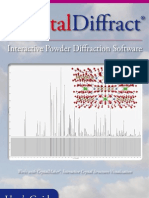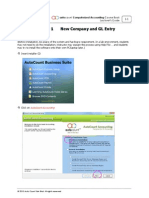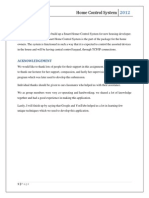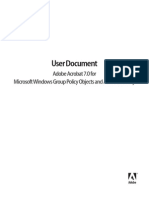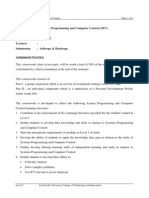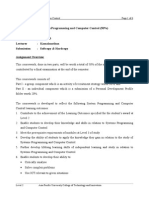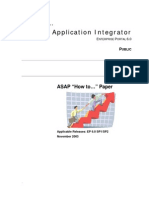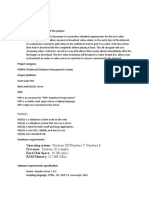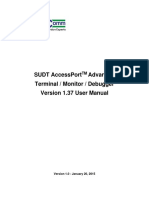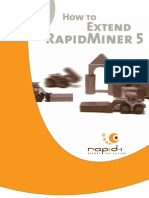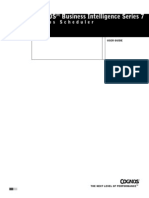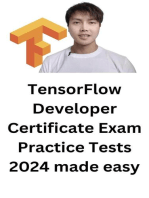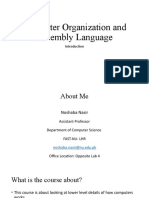ProntoScript Installers Guide PDF
ProntoScript Installers Guide PDF
Uploaded by
Ian JacksonCopyright:
Available Formats
ProntoScript Installers Guide PDF
ProntoScript Installers Guide PDF
Uploaded by
Ian JacksonOriginal Title
Copyright
Available Formats
Share this document
Did you find this document useful?
Is this content inappropriate?
Copyright:
Available Formats
ProntoScript Installers Guide PDF
ProntoScript Installers Guide PDF
Uploaded by
Ian JacksonCopyright:
Available Formats
Installers Guide
Page 1
ProntoScript Installers Guide
Preface
This is the first edition of the ProntoScript Installers Guide. It is targeted towards installers that want to
integrate rich 2-way applications for the Pronto Platform. Programmers that want to develop such 2-way
modules are not the intended audience. For them we have provided the ProntoScript Developers
Guide.
Using this guide
Realizing reliable, easy-to-use two-way Home Automation and Entertainment systems is a demanding job,
even for the very experienced custom install professional.
A certain level of knowledge and experience with one-way control systems is required before taking on
the two-way challenge:
The Pronto Control System with Panels, Serial and Wireless Extenders
Basics of TCP/IP Networks
RS-232 control of AV and Home Automation components
Multi-zone control
That being said, Philips is trying to make the job as easy as possible for you with a set of consistent
ProntoScript modules, developed by or in cooperation with our integration partners.
Page 2
ProntoScript Installers Guide
Version 1.0
ProntoScript Installers Guide
Table of Contents
PREFACE
USING THIS GUIDE ............................................................................................................................2
TABLE OF CONTENTS
1.
INTRODUCTION
1.1.
1.2.
GETTING A TASTE FOR P RONTOSCRIPT..................................................................................4
ADDING A PRONTOSCRIPT MODULE TO A PRONTO P ROJECT: OVERVIEW ...................................5
2.
MERGE-IN A MODULE XCF
3.
INTEGRATE THE MODULE INTO THE NAVIGATION STRUCTURE
4.
CONFIGURE & TEST
4.1.
SETTING PARAMETERS ON THE [PARAMETERS] PAGE HANDS- ON ........................................10
5.
PRONTOSCRIPT MODULE UI CUSTOMIZATION
11
6.
CONCLUSION
12
Version 1.0
ProntoScript Installers Guide
Page 3
ProntoScript Installers Guide
1. Introduction
1.1. Getting a taste for ProntoScript
Download the ProntoScript Tutorial Example from the Pronto website.
Open in ProntoEdit Professional (version 1.1 and up)
Download to the Pronto TSU9600
On the Welcome page, press
. On the Home Page, select the Calculator (last button)
Try it
If youre familiar with Pronto, you know this is something that can not be achieved with the traditional
Pronto tools like page jumps theres something more here and its called: ProntoScript
So what is ProntoScript?
ProntoScript is a powerful, flexible programming tool to realize
two-way modules on the Pronto platform.
What matters most to the custom install professional is the last part: ready-made two-way modules to
be plugged into any new or existing automation project.
Before we continue to explain step by step how to add, configure and deploy a two-way module to a
Pronto project, lets try some examples in the same Tutorial that actually retrieve information from the
outside world (the two in two-way )
You need a wireless access point connected to the internet (without proxy server)
In System PropertiesWireless Settings, configure the Pronto to connect to this access point
Instead of the Calculator, try the button TCP Connect
(see the Editors Help: Basic ActionsHow Can I? Configure the Communication Method of the Control Panel)
Here you see the Time and Data as they are fetched from the google site.
Another more in depth example is the TCP Connect 2.
Press Connect, a green server status indicates a successful connection (to example.com)
Press Get Page: a small html page is retrieved and displayed as ASCII text
If you feel like experimenting more, try to get the data from other URLs, but expect to see much bigger
pages being displayed.
Page 4
ProntoScript Installers Guide
Version 1.0
ProntoScript Installers Guide
1.2. Adding a ProntoScript module to a Pronto Project: Overview
Adding a ProntoScript 2-way module to a project consist of 4 logical steps
1. Merge-in a module xcf
The module appears as a Device/Activity in the tree view
2. Integrate the module into the navigation structure
Add jumps from the Home Page (and Activity Shortcut Bar) to the module
3. Configure & Test
Edit the [PARAMETERS] page to configure IP address, IP port, Extender ID & Ports etc.
Test-drive the module
4. Deploy and Backup
Deploy with in your real life project
Archive the latest version of integrated xcf
Train the end users to familiarize them with a 2-way control system
In the next chapters we will explain each of these steps in more detail.
For customizing graphics/backgrounds of existing ProntoScript modules, see Chapter 5 ProntoScript
Module UI Customization
Version 1.0
ProntoScript Installers Guide
Page 5
ProntoScript Installers Guide
2. Merge-in a module xcf
1. Open the project you are working on in ProntoEdit Professional
2. In the Menu: FileMerge Configuration:
Browse to the ProntoScript module and open
Page 6
ProntoScript Installers Guide
Version 1.0
ProntoScript Installers Guide
The Result:
A Home and Module Device/Activity have been added.
The Home is not strictly necessary and can be deleted. It does however have a jump to the default
hidden [TESTING] page, which can be useful during configuration testing.
The Module, in this case an Example Module has a standard structure:
One or more UI pages
An [INSTRUCTIONS] page where the module maker explains you how to configure its
parameters
A [PARAMETERS] page where you can change the module parameters
An optional [RESOURCES] page that should not be altered to insure proper operation of the
module
An optional [TESTING] page that contains unit tests to debug the module within the actual
project context.
Before we start to actually use and test the module well first wire it into the navigation structure of
your project.
Version 1.0
ProntoScript Installers Guide
Page 7
ProntoScript Installers Guide
3.
Integrate the module into the navigation structure
In the most basic
way activity (e.g.:
systems this means, adding a button to the home page that represents the twocontrol lights) and adding in its actions, a jump to module.
The standard punch through of the Home button takes care of complete, closed loop navigation.
Projects based on the Pronto Basic Configuration template work this way.
(see Editors Help: Creating Jobs starting from a Philips xcf the 6 steps for customizing the basic configuration file)
More complex systems, e.g. those based on the Pronto Multi Room template will require some more
work: access from one or more zone pages, quick access from other activities.
Regarding quick access from within other activities you should consider whether the two-way module
activity is a helper-activity (e.g. tweak lights, temperature, two-way zone-volume etc.). In this case you
typically want to browse back to the main activity (Watch TV, DVD etc.). You dont want to reexecute the complete activity. This can be achieved by adding the browse backward action instead of
explicit page jumps or navigating via Home.
The Pronto team proposes to the module developers and installers to use the left firmkey as the default
location to add this Back navigation.
Page 8
ProntoScript Installers Guide
Version 1.0
ProntoScript Installers Guide
4. Configure & Test
The next step is to configure the two-way module to work correctly in your particular project situation.
This typically involves setting a number of parameters to establish connectivity:
For TCP/IP based modules:
IP Address or Host Name (e.g. 192.168.1.100 or Fireball)
IP Port (e.g. 80, 8080, )
System ID or Address
Many vendors have internal addresses to distinguish between multiple instances of the same
component in a system (e.g. thermostats, lighting pads)
For RS-232 based modules
Extender id (0,1..9,A..F as found on the back of the extender)
Extender serial port number
Please Note:
1. In order for ProntoScript to be able to access a particular extender, it has to be defined,
declared at system level
The extender as it can also be defined at Device/Activity level, e.g. for Power Sense commands,
are not being used by ProntoScript: Therefore it is required as a mandatory parameter in the
[PARAMETERS] page.
2. The same goes for the Extender serial port number: it has to be an explicit parameter. Please
note that on the Extender, the ports are numbered from 1 to 4 where as a (JavaScript)
programming convention, they are numbered as 0 to 3 in ProntoScript. Read the
[INSTRUCTIONS] page to check which convention the module maker has chosen. If in doubt,
set the parameter to 1 and see which extender serial LEDs blink when testing. It can be port 1
or port 2, depending.
This brings us to testing the module.
We propose the following approach:
After configuring the essential parameters, give it a quick round of testing: if your module comes
to life, youve made a big step and you can iteratively maximize the functionality. It gives a boost
of confidence to see these signs of life when trying something new J
If after some attempts, you have no success, i.e. you see no sign of life, it may be best to take step
back before getting frustrated have a look at the following checklist
1. Do I have basic connectivity?
1. Is my panel connected to the router? (check on device settings)
2. Am I seeing the extender? (see on device diagnostics or editor discovery)
3. Does it receive basic IR commands? Check LEDs on front of extender.
2. Do I have the right serial cable?
Straight, Cross, 3 wire, with some control signals pulled up or down or looped back Check
manufacturers specification!
3. Is the baud rate correct?
Apart from 9600 there is hardly any standard in baud rate: check module instructions and
manufacturers specifications.
The other serial port settings (1 stop bits, no parity and 8 bits) are pretty much standard, i.e.
Version 1.0
ProntoScript Installers Guide
Page 9
ProntoScript Installers Guide
need no changes. If Hardware Flow Control is used on your equipment, there is often an setting
to work without it.
Please note that many components have configurable baud rate, the ProntoScript module is
typically set up for the default value!
4. IP connection: Can you ping the Pronto, the extender and the component from a PC on the
same network?
This can be a huge time saver. StartRun... Type cmd and press ok.
In the console type ping followed by the IP address of Pronto, Extender or A/V component.
If you get a reply, you can access the device via the IP network. In case of a connectivity issue,
you get a Request timed out.
4.1. Setting Parameters on the [PARAMETERS] page hands-on
This is an example of a [PARMETERS] page. All the parameters that the module makers want to expose
to the custom installer for configuration are clearly indicated with a yellow background. All other
elements of a 2-way module should in principle be treated as read-only1: you will not need to change
any of those to achieve a successful 2-way integration.
In our custom installer oriented philosophy we have opted not to make the module read-only in the literal sense. If for a
reason we cannot foresee you should need to make changes to the module, we dont want to prevent you from doing so.
Page 10
ProntoScript Installers Guide
Version 1.0
ProntoScript Installers Guide
5. ProntoScript Module UI Customization
The customization of a ProntoScript differs typically from what youre used to with normal Pronto Pages.
With normal pages the UI is not dependant on any programming logic, i.e. the button actions. You can
freely change button locations, delete buttons, or change their appearance.
With ProntoScript modules, this is not always the case! (Parts of) the UI of two-way modules are
dynamic:
Button and Label texts are updated with two-way system information (track title, lighting scene)
Buttons can be hidden and unhidden when needed
Buttons can change appearance dynamically (taking bitmaps from the [RESOURCES] page)
Buttons can be moved on the page
Its easy to understand that one can easily break the programming logic of such a dynamic UI when
deleting, copy-pasting or modifying such buttons and panels. We suggest the following approach:
1. Use the module as is. The two-way modules are made professionally in a color scheme that
typically matches the Pronto or equipment manufacturers style. They blend in well with typical
projects. Using as is guarantees a UI operation as anticipated by the ProntoScript Partner or
module maker.
2. If you really want to customize a module: consider changing the Background image. This is
typically a full screen panel at the bottom of the page. Check under propertiesadvanced. If the
ProntoScript Name is empty, it is not used in the script and can safely be adapted
3. Read the [INSTRUCTIONS] for instructions by the ProntoScript Partner or module maker on UI
customizations or skinning options offered
4. Contact the ProntoScript Partner or module maker in case of questions related to a specific
module
Please note: Philips strongly discourages you to make changes to the ProntoScript code yourself
without the proper qualifications and training. Small changes to the code can have serious
consequences to the perceived reliability of the Control System youre building: the Pronto can e.g.
appear to be frozen because you introduced an endless loop into the code.
Information on training and certification can be obtained from
www.pronto.philips.com/professionalarea
Version 1.0
ProntoScript Installers Guide
Page 11
ProntoScript Installers Guide
6. Conclusion
With ProntoScript, Philips has added powerful two-way control to the Pronto line. It allows, you, the
custom installers to make your custom install jobs more user friendly and reliable.
Keeping your productivity in mind we have packaged the power of ProntoScript in easy to use modules
that can be plugged into a new or existing job with ease.
We ask you to keep an eye on the Pronto website for new and updated modules and wish you success
with Pronto and ProntoScript!
ProntoTeam
Page 12
ProntoScript Installers Guide
Version 1.0
You might also like
- SUSE Linux Enterprise Server Security GuideNo ratings yetSUSE Linux Enterprise Server Security Guide472 pages
- Work Authorization System Project Plan: Faculty Advisor Dr. PonpandiNo ratings yetWork Authorization System Project Plan: Faculty Advisor Dr. Ponpandi10 pages
- U Ser Document: A Dobe Acrobat 7.0 For Microsoft Windows Group Policy Objects and Active DirectoryNo ratings yetU Ser Document: A Dobe Acrobat 7.0 For Microsoft Windows Group Policy Objects and Active Directory20 pages
- IRC5-Getting Started 3HAC021564-001, Rev D, enNo ratings yetIRC5-Getting Started 3HAC021564-001, Rev D, en47 pages
- Assignment: Systems Programming and Computer Control (50%) Date Assigned: Week 3 Date Due: Week 15 Lecturer: Submission: Softcopy & HardNo ratings yetAssignment: Systems Programming and Computer Control (50%) Date Assigned: Week 3 Date Due: Week 15 Lecturer: Submission: Softcopy & Hard6 pages
- Developing A Ladder Program in Logic Developer - PC PDFNo ratings yetDeveloping A Ladder Program in Logic Developer - PC PDF5 pages
- Step-By-Step Setup For The Openitcockpit Monitoring System: Installation GuideNo ratings yetStep-By-Step Setup For The Openitcockpit Monitoring System: Installation Guide16 pages
- Pipeline Pilot Interface: Edgar Derksen, Sally HindleNo ratings yetPipeline Pilot Interface: Edgar Derksen, Sally Hindle22 pages
- ReleaseNotes - EN-SoMachineV4.1SP1.2 4.1.0.2 15.07.09.01No ratings yetReleaseNotes - EN-SoMachineV4.1SP1.2 4.1.0.2 15.07.09.0111 pages
- Compact Rio Motor Control Basics Tutorial (8-Slot)No ratings yetCompact Rio Motor Control Basics Tutorial (8-Slot)38 pages
- Requirements: Profiling Nios II SystemsNo ratings yetRequirements: Profiling Nios II Systems20 pages
- Openbravo ERP Advanced Development: Chapter 2 - SetupNo ratings yetOpenbravo ERP Advanced Development: Chapter 2 - Setup57 pages
- MapleSim BR Connector Getting Started GuideNo ratings yetMapleSim BR Connector Getting Started Guide22 pages
- EP - DOC - How To Use The Application IntegratorNo ratings yetEP - DOC - How To Use The Application Integrator23 pages
- Ethernet/Ip Profile Switch Step by Step: Automation and Network SolutionsNo ratings yetEthernet/Ip Profile Switch Step by Step: Automation and Network Solutions31 pages
- 16 Optimizing Linux System Performance 7043No ratings yet16 Optimizing Linux System Performance 70435 pages
- Sudt Accessport Advanced Terminal / Monitor / Debugger Version 1.37 User ManualNo ratings yetSudt Accessport Advanced Terminal / Monitor / Debugger Version 1.37 User Manual53 pages
- Getting Started With Processlogix R400.0: Quick StartNo ratings yetGetting Started With Processlogix R400.0: Quick Start24 pages
- CSC305-Lab1 (1) .PDF Data Communications and NetworksNo ratings yetCSC305-Lab1 (1) .PDF Data Communications and Networks24 pages
- SuperMap Scene SDKs - Unreal Engine (Basic) User InstructionNo ratings yetSuperMap Scene SDKs - Unreal Engine (Basic) User Instruction23 pages
- TensorFlow Developer Certificate Exam Practice Tests 2024 Made EasyFrom EverandTensorFlow Developer Certificate Exam Practice Tests 2024 Made EasyNo ratings yet
- Design and Implementation of Vedic Multiplier: Akshay Savji, Shruti OzaNo ratings yetDesign and Implementation of Vedic Multiplier: Akshay Savji, Shruti Oza4 pages
- OSPF Practice Skills Assessment - Packet Tracer: CCNA Routing and Switching Scaling NetworksNo ratings yetOSPF Practice Skills Assessment - Packet Tracer: CCNA Routing and Switching Scaling Networks9 pages
- Pages From 610-Hands-On Software Architecture - Jyotiswarup RaiturkarNo ratings yetPages From 610-Hands-On Software Architecture - Jyotiswarup Raiturkar10 pages
- HP Data Protector A.06.00 Platform & Integration Support MatricesNo ratings yetHP Data Protector A.06.00 Platform & Integration Support Matrices18 pages
- How BIOS Works: Basic Input/output SystemNo ratings yetHow BIOS Works: Basic Input/output System5 pages
- Vmware Vsphere 6.5 Installation: PreparationNo ratings yetVmware Vsphere 6.5 Installation: Preparation20 pages
- Experience The New Generation of Gigabit Smart Managed SwitchesNo ratings yetExperience The New Generation of Gigabit Smart Managed Switches13 pages
- Application of Software Load Balancing or SLB For SDNNo ratings yetApplication of Software Load Balancing or SLB For SDN9 pages
- Unit 1 Part 4 Recent Trends in ComputingNo ratings yetUnit 1 Part 4 Recent Trends in Computing58 pages
- Computer Organization and Assembly LanguageNo ratings yetComputer Organization and Assembly Language23 pages
- Internet DMZ Equipment Policy: 1. OverviewNo ratings yetInternet DMZ Equipment Policy: 1. Overview4 pages
- Bluecat Networks Whitepaper - DNS and DHCP High Availability-1No ratings yetBluecat Networks Whitepaper - DNS and DHCP High Availability-19 pages
- CCNA 200-301 Official Cert Guide, Volume 2-218No ratings yetCCNA 200-301 Official Cert Guide, Volume 2-2183 pages
- SRS - How to build a Pen Test and Hacking PlatformFrom EverandSRS - How to build a Pen Test and Hacking Platform
- Work Authorization System Project Plan: Faculty Advisor Dr. PonpandiWork Authorization System Project Plan: Faculty Advisor Dr. Ponpandi
- U Ser Document: A Dobe Acrobat 7.0 For Microsoft Windows Group Policy Objects and Active DirectoryU Ser Document: A Dobe Acrobat 7.0 For Microsoft Windows Group Policy Objects and Active Directory
- Assignment: Systems Programming and Computer Control (50%) Date Assigned: Week 3 Date Due: Week 15 Lecturer: Submission: Softcopy & HardAssignment: Systems Programming and Computer Control (50%) Date Assigned: Week 3 Date Due: Week 15 Lecturer: Submission: Softcopy & Hard
- Developing A Ladder Program in Logic Developer - PC PDFDeveloping A Ladder Program in Logic Developer - PC PDF
- Step-By-Step Setup For The Openitcockpit Monitoring System: Installation GuideStep-By-Step Setup For The Openitcockpit Monitoring System: Installation Guide
- Pipeline Pilot Interface: Edgar Derksen, Sally HindlePipeline Pilot Interface: Edgar Derksen, Sally Hindle
- ReleaseNotes - EN-SoMachineV4.1SP1.2 4.1.0.2 15.07.09.01ReleaseNotes - EN-SoMachineV4.1SP1.2 4.1.0.2 15.07.09.01
- Compact Rio Motor Control Basics Tutorial (8-Slot)Compact Rio Motor Control Basics Tutorial (8-Slot)
- Openbravo ERP Advanced Development: Chapter 2 - SetupOpenbravo ERP Advanced Development: Chapter 2 - Setup
- Ethernet/Ip Profile Switch Step by Step: Automation and Network SolutionsEthernet/Ip Profile Switch Step by Step: Automation and Network Solutions
- Sudt Accessport Advanced Terminal / Monitor / Debugger Version 1.37 User ManualSudt Accessport Advanced Terminal / Monitor / Debugger Version 1.37 User Manual
- Getting Started With Processlogix R400.0: Quick StartGetting Started With Processlogix R400.0: Quick Start
- CSC305-Lab1 (1) .PDF Data Communications and NetworksCSC305-Lab1 (1) .PDF Data Communications and Networks
- SuperMap Scene SDKs - Unreal Engine (Basic) User InstructionSuperMap Scene SDKs - Unreal Engine (Basic) User Instruction
- TensorFlow Developer Certificate Exam Practice Tests 2024 Made EasyFrom EverandTensorFlow Developer Certificate Exam Practice Tests 2024 Made Easy
- Design and Implementation of Vedic Multiplier: Akshay Savji, Shruti OzaDesign and Implementation of Vedic Multiplier: Akshay Savji, Shruti Oza
- OSPF Practice Skills Assessment - Packet Tracer: CCNA Routing and Switching Scaling NetworksOSPF Practice Skills Assessment - Packet Tracer: CCNA Routing and Switching Scaling Networks
- Pages From 610-Hands-On Software Architecture - Jyotiswarup RaiturkarPages From 610-Hands-On Software Architecture - Jyotiswarup Raiturkar
- HP Data Protector A.06.00 Platform & Integration Support MatricesHP Data Protector A.06.00 Platform & Integration Support Matrices
- Experience The New Generation of Gigabit Smart Managed SwitchesExperience The New Generation of Gigabit Smart Managed Switches
- Application of Software Load Balancing or SLB For SDNApplication of Software Load Balancing or SLB For SDN
- Bluecat Networks Whitepaper - DNS and DHCP High Availability-1Bluecat Networks Whitepaper - DNS and DHCP High Availability-1