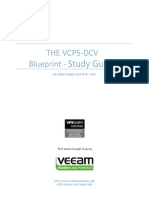SQL Server On VMware-Best Practices Guide
Uploaded by
Javier H Gonzalez MadridSQL Server On VMware-Best Practices Guide
Uploaded by
Javier H Gonzalez MadridSQL Server on VMware
Best Practices Guide
SQL Server on VMware
Best Practices Guide
2012 VMware, Inc. All rights reserved. This product is protected by U.S. and international copyright and
intellectual property laws. This product is covered by one or more patents listed at
http://www.vmware.com/download/patents.html.
VMware is a registered trademark or trademark of VMware, Inc. in the United States and/or other
jurisdictions. All other marks and names mentioned herein may be trademarks of their respective
companies.
VMware, Inc.
3401 Hillview Ave
Palo Alto, CA 94304
www.vmware.com
2012 VMware, Inc. All rights reserved.
Page 2 of 48
SQL Server on VMware
Best Practices Guide
Contents
1.
Introduction ...................................................................................... 5
1.1 Purpose .......................................................................................................................... 5
1.2 Target Audience ............................................................................................................. 6
1.3 Scope ............................................................................................................................. 6
2.
SQL Server Performance on vSphere .............................................. 7
2.1 Single Virtual Machine Performance Relative to Native ................................................ 8
2.2 Multiple Virtual Machine Performance and Scalability ................................................... 9
3.
Migrating SQL Server to vSphere .................................................. 11
3.1 Understand Database Workloads ................................................................................ 11
3.2 Understand Availability and Recovery Requirements.................................................. 12
3.3 Capture Resource Utilization Baseline for Existing Databases ................................... 14
3.4 Plan the Migration ........................................................................................................ 15
3.5 Understand Database Consolidation Approaches ....................................................... 16
4.
VMware vSphere Host Best Practices for SQL Server ................... 19
4.1 General Guidelines ...................................................................................................... 19
4.2 CPU Configuration Guidelines ..................................................................................... 19
4.3 Memory Configuration Guidelines................................................................................ 21
4.4 Storage Configuration Guidelines ................................................................................ 24
4.5 Networking Configuration Guidelines .......................................................................... 34
5.
SQL Server In-Guest Best Practices .............................................. 36
5.1 Maximum Server Memory and Minimum Server Memory ........................................... 36
5.2 Lock Pages in Memory ................................................................................................ 36
5.3 Large Pages ................................................................................................................. 37
5.4 Using Virus Scanners on SQL Server ......................................................................... 38
6.
Ongoing Performance Monitoring and Tuning ................................ 39
6.1 Performance Monitoring Tools ..................................................................................... 39
6.2 Key Performance Metrics on vSphere ......................................................................... 43
7.
vSphere Enhancements for Deployment and Operations ............... 44
7.1 vSphere vMotion, DRS, and vSphere HA .................................................................... 44
7.2 Templates .................................................................................................................... 45
7.3 vFabric Data Director ................................................................................................... 45
7.1 vCenter Operations Management Suite ...................................................................... 46
7.2 vCenter Site Recovery Manager .................................................................................. 48
2012 VMware, Inc. All rights reserved.
Page 3 of 48
SQL Server on VMware
Best Practices Guide
List of Figures
Figure 1. Scale-Up Performance in vSphere 4 Compared with Native......................................................... 8
Figure 2. Consolidation of Multiple SQL Server Virtual Machines ................................................................ 9
Figure 3. Overcommit Fairness for Eight Virtual Machines ........................................................................ 10
Figure 4. Traditional Physical Database Consolidation .............................................................................. 16
Figure 5. Database Consolidation on vSphere ........................................................................................... 17
Figure 6. Scale-Up versus Scale-Out Approach ......................................................................................... 18
Figure 7. Virtual Machine Memory Settings ................................................................................................ 22
Figure 8. VMware Storage Virtualization Stack .......................................................................................... 25
Figure 9. Random Mixed (50% read/50% write) I/O Operations per Second (higher is better) ................. 26
Figure 10. Sequential Read I/O Operations per Second (higher is better) ................................................. 27
Figure 11. Read Throughput for Different I/O Block Sizes ......................................................................... 29
Figure 12. Write Throughput for Different I/O Block Sizes .......................................................................... 29
Figure 13. Storage Multipathing Requirements for vSphere ....................................................................... 30
Figure 14. Configure EagerZeroedThick Disk in vSphere 4.x .................................................................... 32
Figure 15. Configure EagerZeroedThick Disk in vSphere 5.x .................................................................... 32
Figure 16. Optimize with Device Separation ............................................................................................... 33
Figure 17. Virtual Networking Concepts ..................................................................................................... 34
Figure 18. Performance Chart Viewed with the vSphere Client ................................................................. 39
Figure 19. resxtop CPU Metrics .................................................................................................................. 40
Figure 20. vFabric Data Director ................................................................................................................. 46
Figure 21. vCenter Operations Manager .................................................................................................... 47
Figure 22. VMware vCenter Site Recovery Manager ................................................................................. 48
List of Tables
Table 1. Scale-Up Performance .................................................................................................................... 8
Table 2. Aggregate System Metrics for Eight SQL Server Virtual Machine ............................................... 10
Table 3. SQL Server 2012 High Availability Options .................................................................................. 13
Table 4. Metrics ........................................................................................................................................... 14
Table 5. Overhead Memory Required for Power-On .................................................................................. 22
Table 6. VMFS and Raw Disk Mapping Trade-Offs .................................................................................... 28
Table 7. Typical SQL Server Disk Access Patterns .................................................................................... 32
Table 8. Key SQL Counters ........................................................................................................................ 41
Table 9. Key Performance Metrics .............................................................................................................. 43
2012 VMware, Inc. All rights reserved.
Page 4 of 48
SQL Server on VMware
Best Practices Guide
1.
Introduction
Microsoft SQL Server is one of the most widely deployed database platforms in the world, with many
organizations having dozens or even hundreds of instances deployed in their environments. The flexibility
of SQL Server, with its rich application capabilities combined with the low costs of x86 computing, has led
to a wide variety of SQL Server installations ranging from large data warehouses to small, highly
specialized departmental and application databases. The flexibility at the database layer translates
directly into application flexibility, giving end users more useful application features and ultimately
improving productivity.
Application flexibility often comes at a cost to operations. As the number of applications in the enterprise
continues to grow, an increasing number of SQL Server installations are brought under life-cycle
management. Each application has its own set of requirements for the database layer, resulting in
multiple versions, patch levels, and maintenance processes. For this reason, many application owners
insist on having an SQL Server installation dedicated to an application. As application workloads vary
greatly, many SQL Server installations are allocated more hardware than they need, while others are
starved for compute resources.
The challenge for the administrator is to provide database services to application owners with the
flexibility and autonomy they expect while keeping the infrastructure as simple and economical as
possible. The proliferation of large, multisocket, multicore servers has led many organizations to attempt
traditional database consolidation, moving small databases into large shared database environments.
Migrating to such a model can be an extremely complex endeavor requiring in-depth application
remediation at the forefront and rigorous attention to operational processes after implementation for
version control and continued application compatibility.
Virtualizing Microsoft SQL Server with VMware vSphere can allow the best of both worlds,
simultaneously optimizing compute resources through server consolidation and maintaining application
flexibility through role isolation. SQL Server workloads can be migrated in their current states without
expensive and error-prone application remediation, and without changing operating system or application
versions or patch levels. For high performance databases, VMware and partners have demonstrated the
capabilities of vSphere to run the most challenging SQL Server workloads. For smaller, specialized
databases, vSphere offers high consolidation ratios and advanced resource scheduling features, giving
application owners the flexibility and performance they need while simplifying and lowering costs for the
enterprise.
In addition, SQL Server virtual machines are much easier to manage than physical servers. For example,
VMware vSphere vMotion can help to reduce the impact of business or infrastructure changes by
migrating live virtual machines to another physical server in case of hardware changes or upgrades,
without interrupting the users or their applications. VMware vSphere Distributed Resource Scheduler
(DRS) can be used to dynamically balance SQL Server workloads and VMware vSphere High Availability
(HA) and VMware vSphere Fault Tolerance (FT) can provide simple and reliable protection for SQL
Server virtual machines. vSphere is the key to satisfying your organizations need for a rich application
environment reliant on flexible database services while simultaneously providing substantial cost savings
and unprecedented management capabilities.
1.1
Purpose
This guide provides best practice guidelines for deploying Microsoft SQL Server on vSphere. The
recommendations in this guide are not specific to any particular set of hardware or to the size and scope
of any particular SQL Server implementation. The examples and considerations in this document provide
guidance only and do not represent strict design requirements, as varying application requirements would
result in many valid configuration possibilities.
2012 VMware, Inc. All rights reserved.
Page 5 of 48
SQL Server on VMware
Best Practices Guide
1.2
Target Audience
This guide assumes a basic knowledge and understanding of VMware vSphere and SQL Server.
Architectural staff can use this document to gain an understanding of how the system will work as a
whole as they design and implement various components.
Engineers and administrators can use this document as a catalog of technical capabilities.
DBA staff can use this document to gain an understanding of how SQL might fit into a virtual
infrastructure.
Management staff and process owners can use this document to help model business processes to
take advantage of the savings and operational efficiencies achieved with virtualization.
1.3
Scope
The scope of this document is limited to the following topics:
Section 2, SQL Server Performance on vSphere This section provides background information on
SQL Server performance in a virtual machine. It also provides guidelines for conducting and
measuring internal performance tests.
Section 3, Migrating SQL Server to vSphere From requirements gathering to performance
baselining, this section discusses migration and consolidation of SQL Server instances to the
vSphere platform.
Section 4, VMware vSphere Host Best Practices for SQL Server This section provides best practice
guidelines for properly preparing the vSphere platform to run SQL Server. This section includes
guidance in the areas of CPU, memory, storage, and networking.
Section 5, SQL Server In-Guest Best Practices This section provides best practice guidelines for
configuring SQL Server parameter that could affect performance when running on the vSphere
platform.
Section 6, Ongoing Performance Monitoring and Tuning This section provides best practice
guidelines for configuring SQL Server to run on the vSphere platform.
Section 7, vSphere Enhancements for Deployment and Operations This section provides a brief
look at vSphere features and add-ons that enhance deployment and management of SQL Server.
The following topics are out of scope for this document, but may be addressed in other documentation in
this solution kit:
Availability and Recovery Options Although this Best Practices Guide briefly covers VMware
features that can enhance availability and recovery, a more in-depth discussion of this subject is
covered in Microsoft SQL Server on VMware Availability and Recovery Options, included in this
solution kit.
Support and Licensing This information can be found in the Microsoft SQL Server on VMware:
Support and Licensing Guide included in this solution kit. All information in this section is based on
the most current Microsoft material at the time of this writing and is subject to change without notice.
This and other guides in this solution kit are limited in focus to deploying SQL Server on vSphere. SQL
Server deployments cover a wide subject area, and SQL Server design principles should always follow
Microsoft guidelines.
2012 VMware, Inc. All rights reserved.
Page 6 of 48
SQL Server on VMware
Best Practices Guide
2.
SQL Server Performance on vSphere
VMware vSphere contains numerous performance related features that make it easy to virtualize a
resource-heavy database with minimal impact to performance. The improved resource management
capabilities in vSphere facilitate more effective consolidation of multiple SQL Server virtual machines on a
single host without compromising performance or scalability. Greater consolidation can significantly
reduce the cost of physical infrastructure and of licensing SQL Server, even in smaller-scale
environments.
In 2009, VMware conducted a detailed performance analysis of Microsoft SQL Server 2008 running on
vSphere. The performance test placed a significant load on the CPU, memory, storage, and network
subsystems. The results demonstrate efficient and highly scalable performance for an enterprise
database workload running on a virtual platform.
To demonstrate the performance and scalability of the vSphere platform, the test performed the following:
Measured performance of SQL Server 2008 in an 8 virtual CPU (vCPU), 58GB virtual machine using
a high-end OLTP workload derived from TPC-E1.
Scaled the workload, database, and virtual machine resources from 1 vCPU to 8 vCPUs (scale up
tests).
Consolidated multiple 2 vCPU virtual machines from 1 to 8 virtual machines, effectively
overcommitting the physical CPUs (scale out tests).
Quantified the performance gains from some of the key new features in vSphere.
The following metrics were used to quantify performance:
Single virtual machine OLTP throughput relative to native (physical machine) performance in the
same configuration.
Aggregate throughput in a consolidation environment.
The following sections summarize the performance results of experiments with the Brokerage workload
on SQL Server in a native and virtual environment. Single and multiple virtual machine results are
examined, and results are given that show improvements due to specific vSphere 4.0 features.
The information in this guide is limited to a summary of test results. See Performance and Scalability of
Microsoft SQL Server on VMware vSphere 4
(http://www.vmware.com/files/pdf/perf_vsphere_sql_scalability.pdf).
2012 VMware, Inc. All rights reserved.
Page 7 of 48
SQL Server on VMware
Best Practices Guide
2.1
Single Virtual Machine Performance Relative to Native
The following figure shows how vSphere 4 performs and scales relative to native. The results are
normalized to the throughput observed in a 1 CPU native configuration.
Figure 1. Scale-Up Performance in vSphere 4 Compared with Native
The chart demonstrates the 1 and 2 vCPU virtual machines performing at 92 percent of native. The 4 and
8 vCPU virtual machines achieve 88 and 86 percent of the non-virtual throughput, respectively. At 1, 2,
and 4 vCPUs on the 8 CPU server, vSphere is able to effectively offload to idle cores certain tasks such
as I/O processing. Having idle processors also gives vSphere resource management more flexibility in
making virtual CPU scheduling decisions. However, even with 8 vCPUs on a fully committed system,
vSphere still delivers excellent performance relative to the native system.
The scaling in the chart represents the throughput as all aspects of the system are scaled such as
number of CPUs, size of the benchmark database, and SQL Server buffer cache memory. The following
table shows vSphere scaling comparable to the native configurations ability to scale performance.
Table 1. Scale-Up Performance
Comparison
Performance Gain
Native 8 CPU versus 4 CPU
1.71
vSphere 8 vCPU versus 4 vCPU
1.67
2012 VMware, Inc. All rights reserved.
Page 8 of 48
SQL Server on VMware
Best Practices Guide
2.2
Multiple Virtual Machine Performance and Scalability
These experiments demonstrate that multiple heavy SQL Server virtual machines can be consolidated to
achieve scalable aggregate throughput with minimal performance impact to individual virtual machines.
The following figure shows the total benchmark throughput as eight 2 vCPU SQL Server virtual machines
are added to the Brokerage workload onto the single 8-way host.
Figure 2. Consolidation of Multiple SQL Server Virtual Machines
Each 2 vCPU virtual machine consumes about 15 percent of the total physical CPUs, 5GB of memory in
the SQL Server buffer cache, and performs about 3600 I/Os per second (IOPS).
As the graph illustrates, the throughput increases linearly as up to four virtual machines (8 vCPUs) are
added. As the physical CPUs were overcommitted by increasing the number of virtual machines from four
to six (a factor of 1.5), the aggregate throughput increases by a factor of 1.4.
Adding eight virtual machines to this saturates the physical CPUs on this host. vSphere 4.0 now
schedules 16 vCPUs onto eight physical CPUs, yet the benchmark aggregate throughput increases a
further 5% as the vSphere scheduler is able to deliver more throughput using the few idle cycles left over
in the 6 vCPU configuration.
2012 VMware, Inc. All rights reserved.
Page 9 of 48
SQL Server on VMware
Best Practices Guide
The following figure shows the ability of vSphere to fairly distribute resources in the 8 vCPU configuration.
Figure 3. Overcommit Fairness for Eight Virtual Machines
The following table highlights the resource-intensive nature of the eight virtual machines that were used
for the scale out experiments.
Table 2. Aggregate System Metrics for Eight SQL Server Virtual Machine
Aggregate Throughput in
Transactions per Second
Host CPU
Utilization
Disk I/O Throughput
(IOPS)
Network Packet
Rate
Network
Bandwidth
2760
100%
23K
8Kbps receive
9Mbps receive
7.5Kbps send
98Mbps send
2012 VMware, Inc. All rights reserved.
Page 10 of 48
SQL Server on VMware
Best Practices Guide
Migrating SQL Server to vSphere
3.
When considering SQL Server instances as candidates for virtualization, you need a clear understanding
of the business and technical requirements for each instance. These requirements span multiple
dimensions, such as availability, performance, scalability, growth and headroom, patching, and backups.
Use the following high-level procedure to simplify the process of identifying SQL Server candidates for
virtualization.
1. Understand the database workload requirements for each instance of SQL Server.
2. Understand availability and recovery requirements, including uptime guarantees (number of nines)
and site recovery.
3. Capture resource utilization baselines for existing databases (on physical).
4. Plan the migration to vSphere.
5. Understand database consolidation approaches.
3.1
Understand Database Workloads
The SQL Server database platform can support a very wide variety of applications. Before deploying SQL
Server on vSphere, you must understand the database workload requirements of the applications that
your SQL Servers will support. Each application will have different requirements for capacity,
performance, and availability, and consequently, each database should be designed to optimally support
those requirements. Many organizations classify databases into multiple management tiers, using
application requirements to define service level agreements (SLAs). The classification of a database
server will often dictate the resources allocated to it.
Mission critical databases (sometimes referred to as Tier 1 databases) are considered absolutely
essential to your companys core operations. Mission critical databases and the applications they
support often have SLAs that require very high levels of performance and availability. SQL Server
virtual machines running mission critical databases might require more careful resource allocation
(CPU, memory, disk) to achieve optimal performance. They might also be candidates for database
mirroring or failover clustering.
Other databases and applications are busy only during specific periods for such tasks as reporting,
batch jobs, and application integration or ETL workloads. These databases and applications might be
essential to your companys operations, but they have much less stringent requirements for
performance and availability. They may, nonetheless, have other very stringent business
requirements, such as data validation and audit trails.
Still other smaller, lightly used databases typically support departmental applications that may not
adversely affect your companys real-time operations if there is an outage. You can tolerate such
databases and applications being down for extended periods.
Resource needs for SQL Server deployments are defined in terms of CPU, memory, disk and network
I/O, user connections, transaction throughput, query execution efficiency/latencies, and database size.
Some customers have established targets for system utilization on hosts running SQL Server, such as
80% CPU utilization, leaving enough headroom for any usage spikes.
Understanding database workloads and how to allocate resources to meet service levels helps you to
define appropriate virtual machine configurations for individual SQL Server databases. Because you can
consolidate multiple workloads on a single vSphere host, this characterization also helps you to design a
vSphere and storage hardware configuration that provides the resources you need to deploy multiple
workloads successfully on vSphere.
2012 VMware, Inc. All rights reserved.
Page 11 of 48
SQL Server on VMware
Best Practices Guide
3.2
Understand Availability and Recovery Requirements
Running Microsoft SQL Server on vSphere offers many options for database availability and disaster
recovery utilizing the best features from both VMware and Microsoft. For example, vSphere vMotion and
vSphere DRS can help to reduce planned downtime and balance workloads dynamically, and VMware
vSphere High Availability (HA) can help to recover SQL Servers in the case of host failure.
3.2.1 vSphere HA, DRS, and vSphere vMotion for High Availability
VMware technologies such as vSphere HA, vSphere DRS, and vMotion can be used in a high availability
design.
3.2.1.1. VMware vSphere High Availability
vSphere HA provides easy-to-use, cost-effective, high availability for applications running in virtual
machines. In the event of physical server failure, affected virtual machines are automatically restarted on
other production servers that have spare capacity. Additionally, if there is an operating system-related
failure within a virtual machine, the failure is detected by vSphere HA and the affected virtual machine is
restarted on the same physical server.
3.2.1.2. vSphere Distributed Resource Scheduler
vSphere DRS collects resource usage information for all hosts and virtual machines and generates
recommendations for virtual machine placement. These recommendations can be applied manually or
automatically. DRS can dynamically load balance all virtual machines in the environment by shifting
workloads across the entire pool of vSphere hosts so that critical SQL Server virtual machines in the
environment always have the CPU and RAM resources needed to maintain optimal performance.
3.2.1.3. vSphere vMotion
vSphere vMotion leverages the complete virtualization of servers, storage, and networking to move a
running virtual machine from one physical server to another. This migration is performed with no impact to
running workloads or connected users. During vMotion migration, the active memory and execution state
of the virtual machine is rapidly transmitted over the network to the new physical server, while maintaining
its network identity and connections.
3.2.2 Native SQL Server Capabilities
At the application level, all Microsoft features and techniques are supported on vSphere, including SQL
Server AlwaysOn Availability Groups, database mirroring, failover clustering, and log shipping. With the
exception of failover clustering, these Microsoft features can be combined with vSphere features to create
flexible availability and recovery scenarios, applying the most efficient and appropriate tools for each use
case.
2012 VMware, Inc. All rights reserved.
Page 12 of 48
SQL Server on VMware
Best Practices Guide
The following table lists SQL Server availability options and their ability to meet various recovery time
objectives (RTO) and recovery point objectives (RPO). Before choosing any one option, evaluate your
own business requirements to determine which scenario best meets your specific needs.
Table 3. SQL Server 2012 High Availability Options
Technology
Granularity
Storage Type
RPO Data Loss
RTO Downtime
AlwaysOn Availability
Groups
Database
Non-shared
None (with
synchronous commit
mode)
~3 seconds or
Administrator
Recovery
AlwaysOn Failover
Cluster Instances
Instance
Shared
None
~30 seconds
Database Mirroring
Database
Non-shared
None (with high
safety mode)
< 3seconds or
Administrator
Recovery
Log Shipping
Database
Non-shared
Possible transaction
log
Administrator
Recovery
For a more in-depth treatment of availability and recovery options for SQL Server, see SQL Server on
VMware Availability and Recovery Options.
3.2.3 Backup and Restore
The feature set available to an application, when deployed in a virtual environment, is no different than
what is available with a physical deployment. In fact, there are more options available for protecting entire
virtual machines. This is especially useful for applications that require extensive configuration. For SQL
Server, the standard methods for backup are supported. These tend to be deployed using a third-party
backup agent that uses a VSS requestor to coordinate with the VSS writer to prepare the database files
for backup. Regardless of the backup solution required, VMware and VMware partners have provided
solutions for most situations.
To back up and restore SQL Server virtual machines, consider using one of the following options:
In-guest, software agent-based backup.
VMware Data Recovery.
Array-based backup solutions.
Each of these options is covered in SQL Server on VMware Availability and Recovery Options.
2012 VMware, Inc. All rights reserved.
Page 13 of 48
SQL Server on VMware
Best Practices Guide
3.3
Capture Resource Utilization Baseline for Existing Databases
After you clearly understand your organizations needsbusiness and technical requirements, availability
and other operational requirements for implementing SQL Serverthe next important step is to establish
a baseline, using data from the current, running physical deployment. The best way to accomplish this is
to use the Virtualization Assessment service delivered by VMware or its partners. Using VMware Capacity
Planner, this service collects all essential performance metrics, including processor, disk, memory, and
network statistics, and specific SQL Server metrics on existing database servers in the environment.
Capacity Planner analyzes this data to recommend server consolidation opportunities. You can monitor
these metrics, in addition to the essential system metrics, if you want to capture the baseline information
yourself. It is important to collect the data over a period of time long enough to reflect all variations in the
usage patterns of SQL Server in your organization. The duration can range from one week to one month,
depending on seasonal or cyclical usage peaks such as when they occur, their intensity, how long they
last, and other factors. This exercise helps you to understand what resources your current physical SQL
Servers use, and makes it easier for you to create a short list of SQL Server instances to virtualize and to
determine the order in which you should virtualize the SQL Server instances. Refer to the following
metrics when running your own analysis. Capture data for average as well as peak periods.
Table 4. Metrics
Resource Type
Perfmon Counter
Note
Processor
Processor(*)\%Processor Time
Percentage of elapsed time the processor
spent to execute a non-idle thread.
Process(sqlservr)\%Processor Time
Percentage of processor time spent
executing SQL Server process threads.
Process(msmdsrv)\%Processor Time
Percentage of processor time spent
executing SSAS process threads.
System\Processor Queue Length
Number of threads waiting in the processor
queue.
Memory\Available Mbytes
Unused physical memory.
Memory\Pages Input/Sec
Reads from disk per second to resolve hard
paging.
SQL Server:Memory Manager\Target
Server Memory (KB)
Amount of memory SQL Server will
consume.
SQL Server:Memory Manager\Total
Server Memory (KB)
Amount of memory SQL Server is currently
consuming.
SQL Server:Memory Manager\Memory
Grants Pending
Current number of processes waiting for
workspace memory grant.
SQL Server:Buffer Manager\Page Life
Expectancy
Number of seconds a page will stay in the
buffer pool without references.
PhysicalDisk(*)\Disk Reads/Sec
Number of read requests issued per
second.
PhysicalDisk(*)\Disk Writes/Sec
Number of write requests issued per
second.
Memory
Disk
2012 VMware, Inc. All rights reserved.
Page 14 of 48
SQL Server on VMware
Best Practices Guide
Resource Type
Network
3.4
Perfmon Counter
Note
PhysicalDisk(*)\Disk Read Bytes/Sec
Number of bytes transferred per second
generated from read requests.
PhysicalDisk(*)\Disk Write Bytes/Sec
Number of bytes transferred per second
from write requests.
PhysicalDisk(*)\Disk Sec/Read
Average latency, in seconds, for a read of
data from disk.
PhysicalDisk(*)\Disk Sec/Write
Average latency, in seconds, for a write of
data to disk.
Network Interface(*)\Bytes Received/sec
Number of bytes received per second.
Network Interface(*)\Bytes Sent/sec
Number of bytes sent per second.
Network Interface(*)\Current Bandwidth
Estimated bandwidth of the network
interface in bits per second.
Network Interface(*)\Packets
Received/Sec
Number of packets received on the network
interface.
Network Interface(*)\Packets Sent/Sec
Number of packets sent on the network
interface.
Plan the Migration
After you establish baseline profiles for your existing SQL Server databases, the next step is to design a
vSphere architecture that meets these profiles. The best practices described in Section 4, VMware
vSphere Host Best Practices for SQL Server, can help you to optimize your vSphere environment for SQL
Server.
Microsoft offers extensive information on best practices for deploying SQL Server in the Microsoft SQL
Server Tech Center (http://technet.microsoft.com/en-us/sqlserver/default.aspx) on Microsoft Technet.
(Third-party web sites are not controlled by VMware, so links to these Web sites might change.)
These best practices papers provide real-world guidelines and expert tips, and you should follow them for
SQL Server deployments on vSphere as well. Similarly, VMware recommends following vendor-specific
best practice guidelines for configuring your server hardware, storage subsystems, and network. In
general, best practices in physical environments also apply to deployments on VMware vSphere without
any changes.
Virtualizing SQL Server should provide benefits that go beyond server consolidation and lower total cost
of ownership. A successful SQL Server deployment using vSphere provides better management and
administration flexibility as well as higher levels of availability at lower cost.
2012 VMware, Inc. All rights reserved.
Page 15 of 48
SQL Server on VMware
Best Practices Guide
SQL Server databases in an organization have unique deployment needs because of the variety of
applications they serve. These applications can require 32-bit or 64-bit versions of the operating system
and SQL Server, particular service packs or hot fixes, security and other access control settings, and
support for specific legacy application components. When you consolidate such SQL Server databases in
physical environments, these specific requirements often force you to take a least common denominator
approach to configuration, thus compromising optimal performance. Because a VMware vSphere
environment enables you to run both 32-bit and 64-bit virtual machines side-by-side but isolated from
each other, virtualized consolidation is much more flexible and much less constrained. However,
understanding these specific deployment requirements can help you to refine the virtualization
approaches that work best, and can help you to decide whether to adopt a scale-up approach with
multiple databases in a single large virtual machine or a scale-out approach with one or only a few
databases per virtual machine. You can also identify the optimal workload, security, and other applicationspecific optimal configurations that need to be locked at the virtual machine level for your databases.
In planning a migration to a virtual environment, you should also understand other deployment and
operational requirements, such as those for patching the operating system and SQL Server and those for
rolling out and maintaining applications in test and development environments as well as production
environments. Understanding these requirements can help you to define how you should create, stage,
and provision virtual machines in your datacenter, leveraging VMware vCenter Converter or the
templates and cloning features in vSphere.
3.5
Understand Database Consolidation Approaches
Most legacy database applications were traditionally deployed on dedicated physical hardware. Each
database instance provisioned onto its own database server. This approach allows the database
administration team to provide predictable service levels to their customer base through isolation of those
physical resources. Rogue database instances cannot consume resources from other databases and
impact their service levels. A significant limitation of this approach is that each of these databases is
bounded by the physical resources available on its physical server and consequently is usually
significantly overprovisioned. VMware captured capacity planning data from the servers of the customer
base and found that physical database servers use between 5% and 15% of available resources on
average, as shown in the following figure. This is a very inefficient use of server hardware, power and
cooling resources, as well as database software licenses. Customers have recognized the inefficiency in
this approach and in some cases have looked at physical database consolidation as a solution.
Figure 4. Traditional Physical Database Consolidation
2012 VMware, Inc. All rights reserved.
Page 16 of 48
SQL Server on VMware
Best Practices Guide
Physical database consolidation involves consolidating multiple SQL Server databases onto a single
physical server. This approach is attractive because it enables the consolidation of databases onto fewer
physical servers. However, this approach requires making compromises regarding application
compatibility, workload isolation, flexibility for maintenance, availability requirements, and security. There
are two primary approaches to database consolidation, multi-instance and shared instance consolidation.
Both approaches require building a standardized software stack on which to deploy the database
instances. Multi-instance database consolidation requires a single standard version of Windows with
multiple SQL Server instances, possibly at different version levels, deployed on that single version of
Windows. Each instance can have multiple databases. Shared Instance consolidation goes a step further
and provides for consolidation on a single SQL Server instance, with multiple databases on that instance.
Both approaches can be challenging to implement. Application owners must determine the compatibility
issues associated with their applications, and the Windows and SQL Server versions selected for the
consolidation. They must also consider the potential service level implications of both a shared physical
infrastructure and a shared software stack. Resources must be governed at the Windows level or within
SQL server to limit the potential impact of heavy database activity from one application on the other
applications hosted within the consolidated databases. Security models must be re-thought as
administrative privilege now provides access to a much broader footprint of applications with new
implications. A single bad Windows or SQL Server patch has the potential to impact many more users.
These are manageable issues but up-front planning is required to properly address them.
Figure 5. Database Consolidation on vSphere
Database consolidation within a virtual infrastructure provides the benefits of physical database
consolidation while also significantly reducing the described implementation challenges. Many customers
approach virtual database consolidation by doing a Physical to Virtual (P2V) conversion of each of their
physical servers. Because the new virtual machine contains the entire isolated software stack that was on
the physical server, there is no reduction in resource isolation from a Windows or SQL Server
perspective. There is no need to re-architect the security model within the new Windows guest operating
system. vSphere provides the ability to present resources (CPU, memory, and storage) to virtual
machines as needed, and to guarantee those resources for applications that require it. These capabilities
reduce the need to overprovision the virtual machine to handle peak workloads. The virtual machines also
2012 VMware, Inc. All rights reserved.
Page 17 of 48
SQL Server on VMware
Best Practices Guide
get increased service levels associated with vSphere High Availability, Fault Tolerance, and vSphere
vMotion.
When consolidating databases within a virtual infrastructure, database administrators can adopt a scaleup or scale-out approach to deploy SQL Server on vSphere.
Figure 6. Scale-Up versus Scale-Out Approach
The scale-up approach involves consolidating multiple SQL Server instances in a single large virtual
machine. The scale-up approach is attractive because it enables you to consolidate onto fewer physical
servers and may provide some Windows licensing advantages. However, this approach requires making
similar compromises discussed earlier regarding application compatibility, workload isolation, flexibility for
maintenance, availability requirements, and security. Furthermore, in a virtual infrastructure, deploying
additional virtual machines to house additional instances of SQL Server is relatively painless.
The larger virtual machines also exhibit higher performance overhead associated with the scaling of SMP
virtual processors. The scale-up approach may result in bottlenecks in the operating system itself,
especially if you reach 32-bit operating system memory limits. Additionally, using larger virtual machines
also makes it harder for DRS to move the virtual machine due to the greater demand placed on available
resources.
In a virtual infrastructure, these drawbacks to the scale-up approach generally outweigh the benefits. The
scale-out approach is generally more appropriate for a virtual infrastructure. With the scale-out approach,
you deploy fewer SQL instances per virtual machine and customize the configuration as needed. The
usual drawbacks to a scale-out approach that you encounter in a physical infrastructure, such as server
sprawl and high TCO, are minimized when you deploy a virtual infrastructure. This approach provides
better workload and security isolation, and allows easier maintenance and change management because
of the increased granularity of deploying fewer SQL instances per virtual machine. DRS can function
more effectively with smaller virtual machines, with the added benefit of faster vSphere vMotion
migrations.
2012 VMware, Inc. All rights reserved.
Page 18 of 48
SQL Server on VMware
Best Practices Guide
VMware vSphere Host Best Practices for SQL Server
4.
A properly designed vSphere host platform is crucial to the successful implementation of enterprise
applications such as SQL Server. Before we address best practices specific to the SQL Server
application, the following sections outline general best practices for designing your vSphere hosts.
4.1
General Guidelines
The following sections discuss general best practice guidelines.
4.1.1 Use VMware vSphere
VMware Server, VMware Workstation, and even VMware Fusion are hosted products and are all
technically capable of running SQL Server. However, we strongly recommend using a VMware
enterprise-class hypervisor, vSphere, to deploy virtualized SQL Server instances, even for development
and test environments. When using the hosted products, depending on configurations and guest
operating system support, the disk I/O caching performed by the host operating system can provide
unpredictable performance and application availability results under specific conditions.
4.1.2 Use the Latest Hardware
x86-based servers and storage systems continue to become more capable than ever, at lower cost. With
support for multicore CPUs, larger processor caches, and hundreds of gigabytes of RAM, x86-based
servers can now rival mainframe systems. Furthermore, both Intel and AMD have made significant
improvements in the performance of hardware-assisted virtualization, allowing virtualized workloads to
achieve near-native performance. These hardware advances can significantly alleviate CPU, memory,
and disk I/O bottlenecks when consolidating SQL Server virtual machines on a vSphere host.
Follow SQL Server best practices. Microsoft offers extensive best practices for deploying SQL Server.
Best practices are documented on Microsoft TechNet in SQL Server Best Practices
(http://technet.microsoft.com/en-us/sqlserver/bb671430.aspx). These best practices are based on
real world guidelines and expert tips, and should be followed for virtual SQL Server deployments as
well.
The vSphere hosts should be sized with adequate capacity to provide resources for all running virtual
machines and have enough headroom to account for normal workload variability. This is especially
important when various virtual machines exhibit similar workload profiles, and are likely to bottleneck
in contention for the same resources.
4.2
CPU Configuration Guidelines
SQL Server virtual machine configuration usually depends on the specific database profile. A thorough
virtualization exercise greatly simplifies virtual machine sizing. In general, follow the guidelines discussed
in the following sections.
4.2.1 Physical and Virtual CPUs
VMware uses the terms virtual CPU (vCPU) and physical CPU (pCPU) to distinguish between the
processors within the virtual machine and the underlying physical x86/x64-based processor cores. Virtual
machines with more than one virtual CPU are also called symmetric multiprocessing (SMP) virtual
machines. The virtual machine monitor (VMM) is responsible for virtualizing the CPUs. When a virtual
machine starts running, control transfers to the VMM, which is responsible for virtualizing guest operating
system instructions.
2012 VMware, Inc. All rights reserved.
Page 19 of 48
SQL Server on VMware
Best Practices Guide
4.2.2 Virtual SMP
VMware Virtual Symmetric Multiprocessing (Virtual SMP) enhances virtual machine performance by
enabling a single virtual machine to use multiple physical processor cores simultaneously. vSphere
supports the use of up to 64 virtual CPUs per virtual machine. Using a large number of vCPUs in a virtual
machine can potentially help large-scale, mission-critical, SQL Server applications achieve higher
performance and throughput. The ability to use a large number of concurrent threads to execute a T-SQL
query can significantly reduce runtime for a complex reporting query.
Since vSphere 5.0 virtual hardware version 8, virtual NUMA (vNUMA) exposes host NUMA topology to
the guest operating system, enabling NUMA-aware guest operating systems and applications to make the
most efficient use of the underlying hardwares NUMA architecture.
Virtual NUMA, which requires virtual hardware version 8, can provide significant performance benefits for
virtualized SQL Servers that feature NUMA optimization.
The VMware Performance Engineering lab conducted a variety of experiments, including commercial Tier
1 and HPC (high-performance computing) applications. Performance was observed to be 9297% of
native, as virtualized applications scaled to 32 vCPUs.
4.2.3 Allocating CPU to SQL Server Virtual Machines
Database server utilization varies widely by application and deployment topology. If the application is
commercial, follow published guidelines where appropriate. If the application is custom-written, work with
the application developers to determine resource requirements.
4.2.3.1. Properly Manage pCPU Allocation
Tier 1 SQL Server workloads typically require low latency, so maximizing performance is generally the
primary goal for these workloads.
Do not oversubscribe the vSphere host. If a host becomes CPU-saturated (the virtual machines and other
loads on the host demand all host CPU resources), SQL Server workload performance degrades.
Provide CPU resources by maintaining a 1:1 ratio of the physical cores to vCPUs. For example, if the
workloads run on a 4 CPU core machine in the physical system, allocate 4 vCPU on the vSphere host for
the virtual machine.
Lower-tier SQL Server workloads typically are less latency sensitive, so in general the goal is to maximize
use of system resources rather than performance.
The VMware vSphere CPU schedulers policy is tuned to balance between maximum throughput and
fairness between virtual machines. For lower-tier databases, a reasonable CPU overcommitment can
increase overall system throughput, maximize license savings, and continue to maintain adequate
performance.
4.2.3.2. NUMA Considerations
VMware vSphere supports AMD (such as Opteron and Barcelona), Intel (such as Nehalem, Westmere),
and IBM (X-Architecture) non-uniform memory access (NUMA) systems. The intelligent, adaptive NUMA
scheduling and memory placement policies in vSphere can manage all virtual machines transparently, so
administrators do not need to deal with the complexity of balancing virtual machines between nodes by
hand. To reduce memory access latency, consider the following:
For small SQL Server virtual machines, allocate virtual machine CPUs equal to or less than the
number of cores in each physical NUMA node.
For wide SQL Server virtual machines, size virtual machine CPUs to align with physical NUMA
boundaries. Configure vNUMA to enable SQL Server NUMA optimization to take advantage of
managing memory locality.
2012 VMware, Inc. All rights reserved.
Page 20 of 48
SQL Server on VMware
Best Practices Guide
By default, vSphere NUMA scheduling and related optimizations are enabled only on systems with a total
of at least four CPU cores and with at least two CPU cores per NUMA node.
4.2.3.3. Hyperthreading
Hyperthreading technology exposes two hardware contexts from a single core. Hyperthreading doubles
the number of available threads on the host. By keeping the processor pipeline busier, hyperthreading
generally improves the overall host throughput from 10% to 30%.
Hyperthreading Sharing on the Properties tab of a virtual machine provides control of whether a virtual
machine should be scheduled to share a physical processor if hyperthreading is enabled on the host.
Choose one of the following settings:
Any This is the default setting. The vCPUs of this virtual machine can freely share cores with other
virtual CPUs of this or other virtual machines.
None The vCPUs of this virtual machine have exclusive use of a processor whenever they are
scheduled to the core. Selecting None in effect disables hyperthreading for your virtual machine. This
option is recommended if you are deploying a Tier 1 SQL Server workload.
Internal This option is similar to none. Virtual CPUs from this virtual machine cannot share cores
with virtual CPUs from other virtual machines. They can share cores with the other virtual CPUs from
the same virtual machine.
See additional information on hyperthreading on a vSphere host in vSphere Resource Management
(http://pubs.vmware.com/vsphere-50/topic/com.vmware.ICbase/PDF/vsphere-esxi-vcenter-server-50resource-management-guide.pdf).
Enabling hyperthreading can potentially boost overall host throughput. The effects are typically more
visible with a highly consolidated SQL Server environment. A processor thread exposed using
hyperthreading is not equivalent to a physical CPU thread. if you plan to enable hyperthreading on the
virtual machine, remember to account for the differences between a processor thread and a physical CPU
thread during capacity planning for your SQL Server deployment.
4.3
Memory Configuration Guidelines
This section provides guidelines for allocation of memory to SQL Server virtual machines. The guidelines
outlined here take into account vSphere memory overhead and a virtual machines memory settings.
4.3.1 vSphere Memory Management Concepts
vSphere virtualizes guest physical memory by adding an extra level of address translation. Hardwareassisted virtualization technologies can make it possible to provide this additional translation with little or
no overhead. Managing memory in the hypervisor enables the following:
Memory sharing across virtual machines that have similar data (same guest operating systems).
Memory overcommitment, which means allocating more memory to virtual machines than is
physically available on the vSphere host. Overcommitment is not necessarily to be avoided. Many
customers can achieve high levels of consolidation and efficiency using it. However, overcommitment
must be carefully monitored to avoid negative performance impact.
A memory balloon technique, whereby virtual machines that do not need all memory they have been
allocated give memory to virtual machines that require additional allocated memory.
For more details about vSphere memory management concepts, see one of the following documents:
vSphere Resource Management Guide for vSphere 4.x
(http://www.vmware.com/pdf/vsphere4/r40_u1/vsp_40_u1_resource_mgmt.pdf).
2012 VMware, Inc. All rights reserved.
Page 21 of 48
SQL Server on VMware
Best Practices Guide
vSphere Resource Management for vSphere 5.0 (http://pubs.vmware.com/vsphere50/topic/com.vmware.ICbase/PDF/vsphere-esxi-vcenter-server-50-resource-management-guide.pdf).
4.3.2 Virtual Machine Memory Concepts
The following figure illustrates the use of memory settings parameters in the virtual machine.
Figure 7. Virtual Machine Memory Settings
The vSphere memory settings for a virtual machine include the following parameters:
Configured memory memory size of the virtual machine assigned at creation.
Touched memory memory actually used by the virtual machine. vSphere allocates guest operating
system memory only on demand.
Swappable virtual machine memory that can be reclaimed by the balloon driver or by vSphere
swapping. Ballooning occurs before vSphere swapping. If this memory is in use by the virtual
machine (touched and in use), the balloon driver causes the guest operating system to swap. Also,
this value is the size of the per-virtual machine swap file (.vswp) that is created on the VMware
vSphere VMFS (Virtual Machine File System) file.
If the balloon driver is unable to reclaim memory quickly enough, or is disabled, or not installed,
vSphere forcibly reclaims memory from the virtual machine using the VMkernel swap file.
4.3.3 Overhead Memory on Virtual Machines
Virtual machines require a certain amount of available overhead memory to power on. You should be
aware of the amount of this overhead.
The following table lists the amount of overhead memory a virtual machine requires to power on. After a
virtual machine is running, the amount of overhead memory it uses might differ from the amount listed in
the table.
Table 5. Overhead Memory Required for Power-On
VM Memory (MB)
1 vCPU
2 vCPU
4 vCPU
8 vCPU
256
20.29
24.28
32.23
48.16
1024
25.90
29.91
37.86
53.82
4096
48.64
52.72
60.67
76.78
16384
139.62
143.98
151.93
168.60
2012 VMware, Inc. All rights reserved.
Page 22 of 48
SQL Server on VMware
Best Practices Guide
For additional details, refer to vSphere Resource Management (http://pubs.vmware.com/vsphere50/topic/com.vmware.ICbase/PDF/vsphere-esxi-vcenter-server-50-resource-management-guide.pdf). The
table provides a sample of overhead memory values and does not apply to all possible configurations.
You can configure a virtual machine to have up to 64 virtual CPUs, up to 1TB of memory.
4.3.4 Allocating Memory to SQL Server Virtual Machines
One of the most critical system resources for SQL Server is memory. Lack of memory resources for the
SQL Server database engine results in increased I/O that is orders of magnitude slower than accessing
memory.
4.3.4.1. Sphere general best practices
To avoid performance latency resulting from remote memory accesses, you should size an SQL
Server virtual machines memory so it is less than the amount available per NUMA node. Both
vSphere and SQL Server support NUMA. As with SQL Server, vSphere has intelligent, adaptive
NUMA scheduling and memory placement policies that can manage all virtual machines
transparently, so you do not need to deal with the complexity of manually balancing virtual machines
among nodes.
vSphere supports large pages in the guest operating system. If the operating system or application
can benefit from large pages on a native system, that operating system or application can potentially
achieve a similar performance improvement in a virtual machine. The use of large pages results in
reduced memory management overhead and can therefore increase hypervisor performance. For
details, see Large Page Performance (http://www.vmware.com/files/pdf/large_pg_performance.pdf).
Use the Active memory counter from vSphere with caution. Active memory is the amount of memory
thats currently being used by the guest operating system and its applications. SQL Server does its
own caching and memory management, so the Active memory counter might not accurately reflect
the memory consumption of an SQL Server workload. You should always confirm memory usage of
an SQL Server virtual machine by checking memory counters within the guest operating system.
Do not set memory limits for SQL Server virtual machines. Virtual machine memory allocation target
is subject to the virtual machines memory limit and reservation. vSphere offers features to enable
dynamic scalability of virtual machine memory. Setting memory limits can cause unexpected
swapping.
4.3.4.2. Tier 1 SQL Server workloads
Achieving adequate performance is the primary goal. Consider setting the memory reservation equal to
the provisioned memory, to avoid ballooning or swapping. When calculating the amount of memory to
provision for the virtual machine, use the following formulas:
VM Memory = SQL Max Server Memory + ThreadStack + OS Mem + VM Overhead
ThreadStack = SQL Max Worker Threads * ThreadStackSize
ThreadStackSize
= 1MB on x86
= 2MB on x64
= 4MB on IA64
OS Mem: 1GB for every 4 CPU Cores
Use SQL Server memory performance metrics and work with your database administrator to determine
the SQL Server maximum server memory size and maximum number of worker threads. Refer to the
virtual machine overhead table for virtual machine overhead.
2012 VMware, Inc. All rights reserved.
Page 23 of 48
SQL Server on VMware
Best Practices Guide
4.3.4.3. Lower-Tier SQL Server workloads
Utilizing hardware resources more efficiently and increasing the consolidation ratio are more important to
lower-tier SQL Server workloads. Consider the following guideline to maximize resource usages.
Enable Memory Page Sharing and Memory Ballooning. vSphere provides optimizations such as
memory sharing and memory ballooning to reduce the amount of physical memory used on the
underlying host. In some cases these optimizations can save more memory than is taken up by the
virtualization overhead.
Confirm that cumulative physical memory available on a server is adequate to meet the needs of the
virtual machines by testing target workloads in the virtualized environment. Memory overcommitment
should not adversely affect virtual machine performance as long as the actual virtual machine
memory requirements are less than the total memory available on the system.
4.4
Storage Configuration Guidelines
Storage configuration is critical to any successful database deployment, especially in virtual environments
where you may consolidate many different SQL Server workloads on a single vSphere host. Your storage
subsystem should provide sufficient I/O throughput as well as storage capacity to accommodate the
cumulative needs of all virtual machines running on your vSphere hosts.
Most traditional physical SQL Server environments created many islands of information. When you move
to virtualized SQL Server deployments, a shared storage model strategy provides many benefits, such as
more effective storage resource utilization, reduced storage white space, better provisioning, and mobility
using vSphere vMotion and VMware vSphere Storage vMotion .
Most SQL Server performance issues in virtual environments can be traced to improper storage
configuration. For information about best practices for SQL Server storage configuration, refer to Storage
Top Ten Practices (http://technet.microsoft.com/en-us/library/cc966534.aspx). Follow these
recommendations along with the best practices in this guide.
2012 VMware, Inc. All rights reserved.
Page 24 of 48
SQL Server on VMware
Best Practices Guide
4.4.1 Storage Virtualization Concepts
As illustrated in the following figure, VMware storage virtualization can be categorized into three layers of
storage technology. The storage array is the bottom layer, consisting of physical disks presented as
logical disks (storage array volumes or LUNs) to the layer above, with the virtual environment occupied by
vSphere. Storage array LUNs that are formatted as VMFS volumes in which virtual disks can be created.
Virtual machines consist of virtual disks that are presented to the guest operating system as disks that
can be partitioned and used in file systems.
Figure 8. VMware Storage Virtualization Stack
4.4.1.1. VMware Virtual Machine File System (VMFS)
VMFS is a cluster file system that provides storage virtualization optimized for virtual machines. Each
virtual machine is encapsulated in a small set of files and VMFS is the default storage system for these
files on physical SCSI disks and partitions. VMware supports Fibre Channel and iSCSI protocols for
VMFS.
4.4.1.2. Raw Device Mapping
VMware also supports Raw Device Mapping (RDM). RDM allows a virtual machine to directly access a
volume on the physical storage subsystem, and can only be used with Fibre Channel or iSCSI. RDM can
be thought of as providing a symbolic link from a VMFS volume to a raw volume. The mapping makes
volumes appear as files in a VMFS volume. The mapping file, not the raw volume, is referenced in the
virtual machine configuration.
2012 VMware, Inc. All rights reserved.
Page 25 of 48
SQL Server on VMware
Best Practices Guide
4.4.2 VMFS versus RDM for SQL Server
The following sections describe performance and functionality when comparing VMFS and RDM as used
with SQL Server.
4.4.2.1. Performance
Customer is often wondering whether VMFS or RDM offers better performance. This depends on the
specific workload, and this section and the associated white paper can help in the decision-making
process.
From a performance perspective, both VMFS and RDM volumes can provide similar transaction
throughput. The following table summarizes some performance testing. For more details, see
Performance Characterization of VMFS and RDM Using a SAN
(http://www.vmware.com/files/pdf/performance_char_vmfs_rdm.pdf).
Figure 9. Random Mixed (50% read/50% write) I/O Operations per Second (higher is better)
2012 VMware, Inc. All rights reserved.
Page 26 of 48
SQL Server on VMware
Best Practices Guide
Figure 10. Sequential Read I/O Operations per Second (higher is better)
2012 VMware, Inc. All rights reserved.
Page 27 of 48
SQL Server on VMware
Best Practices Guide
4.4.2.2. Functionality
There are no set recommendations for using VMFS or RDM in SQL Server deployments, but the following
table summarizes some of the options and trade-offs. For a more complete discussion, see the VMware
SAN System Design and Deployment Guide
(http://www.vmware.com/pdf/vsp_4_san_design_deploy.pdf).
Table 6. VMFS and Raw Disk Mapping Trade-Offs
VMFS
RDM
Volume can host many virtual machines (or can be
dedicated to one virtual machine).
Maps a single LUN to one virtual machine so only
one virtual machine is possible per LUN.
Increases storage utilization, provides better
flexibility, easier administration and management.
Large third-party ecosystem with V2P products to
aid in certain support situations.
More LUNs are required, so it is more likely to
reach the LUN limit of 256 that can be presented to
a vSphere host.
Uses RDM to leverage array-level backup and
replication tools integrated with SQL Server
databases.
RDM volumes can help facilitate migrating physical
SQL Server instances to virtual machines.
Required for SQL Server failover cluster for shared
disk in a multi-host cluster setup.
Fully supports vCenter Site Recovery Manager.
Host with large number of RDM LUNs may take
longer time to boot or during LUN rescan. For
information available at
http://kb.vmware.com/selfservice/microsites/search
.do?language=en_US&cmd=displayKC&externalId
=1016106.
Fully supports VMware vCenter Site Recovery
Manager.
Does not support SQL Server failover cluster for
shared disk in a multihost cluster setup
4.4.3 Storage Protocol Selection
Three storage protocol options are available to SQL Servers running on vSphere: Fibre Channel, iSCSI,
and NFS. Wire speed is the limiting factor for I/O throughput when comparing the storage protocols.
vSphere can reach link speeds in a single virtual machine environment, and can maintain the throughput
for up to 32 concurrent virtual machines for each storage connection option supported. For details, see
Comparison of Storage Protocol Performance in VMware vSphere 4
(http://www.vmware.com/files/pdf/perf_vsphere_storage_protocols.pdf). Fibre Channel might provide
maximum I/O throughput, but iSCSI and NFS might offer a better price-performance ratio.
The following figure shows, for each of the storage protocols, the sequential read throughput (in MB/sec)
of running a single virtual machine in a standard workload configuration for different I/O block sizes. Refer
to Comparison of Storage Protocol Performance in VMware vSphere 4
(http://www.vmware.com/files/pdf/perf_vsphere_storage_protocols.pdf).
2012 VMware, Inc. All rights reserved.
Page 28 of 48
SQL Server on VMware
Best Practices Guide
Figure 11. Read Throughput for Different I/O Block Sizes
For Fibre Channel, read throughput is limited by the bandwidth of the 4Gbps Fibre Channel link for I/O
sizes at or above 64KB. For IP-based protocols, read throughput is limited by the bandwidth of the 1Gbps
Ethernet link for I/O sizes at or above 32KB.
The following figure shows, for each of the storage protocols, the sequential write throughput (in MB/sec)
of running a single virtual machine in a standard workload configuration for different I/O block sizes. Refer
to Comparison of Storage Protocol Performance in VMware vSphere 4
(http://www.vmware.com/files/pdf/perf_vsphere_storage_protocols.pdf).
Figure 12. Write Throughput for Different I/O Block Sizes
2012 VMware, Inc. All rights reserved.
Page 29 of 48
SQL Server on VMware
Best Practices Guide
For Fibre Channel, the maximum write throughput for any I/O block size is consistently lower than read
throughput of the same I/O block size. This is the result of disk write bandwidth limitations on the storage
array. For the IP-based protocols, write throughput for block sizes at or above 16KB is limited by the
bandwidth of the 1Gbps Ethernet link.
To summarize, a single Iometer thread running in a virtual machine can saturate the bandwidth of the
respective networks for all four storage protocols, for both read and write. Fibre Channel throughput
performance is higher because of the higher bandwidth of the Fibre Channel link. For the IP-based
protocols, there is no significant throughput difference for most block sizes.
4.4.4 Storage Multipathing
It is preferable to deploy virtual machine files on shared storage to take advantage of vSphere vMotion,
vSphere HA, and vSphere DRS. This is considered a best practice for mission-critical SQL Server
deployments that are often installed on third-party, shared-storage management solutions.
VMware recommends that you set up a minimum of four paths from a vSphere host to a storage array.
This means that each host requires at least two HBA ports.
Figure 13. Storage Multipathing Requirements for vSphere
The terms used in the preceding figure are:
HBA (Host Bus Adapter) A device that connects one or more peripheral units to a computer and
manages data storage and I/O processing.
FC (Fibre Channel) A gigabit-speed networking technology used to build storage area networks
(SANs) and to transmit data.
SP (Storage Processor) A SAN component that processes HBA requests routed through an FC
switch and handles the RAID/volume functionality of the disk array.
2012 VMware, Inc. All rights reserved.
Page 30 of 48
SQL Server on VMware
Best Practices Guide
4.4.5 Allocating Storage for SQL Server Virtual Machines
Most SQL Server performance issues in virtual environments can be traced to improper storage
configuration. SQL Server workloads are generally I/O heavy, and a misconfigured storage subsystem
can increase I/O latency and significantly degrade performance of SQL Server.
4.4.5.1. Partition Alignment
Aligning file system partitions is a well-known storage best practice for database workloads. Partition
alignment on both physical machines and VMware VMFS partitions prevents performance I/O
degradation caused by unaligned I/O. An unaligned partition results in additional I/O operations, incurring
penalty on latency and throughput, as shown in the following figures. vSphere 5.0 automatically aligns
VMFS3 or VMFS5 partitions along a 1MB boundary. If a VMFS3 partition was created using an earlier
version of vSphere that aligned along a 64KB boundary, and that file system is then upgraded to VMFS5,
it will retain its 64KB alignment. 1MB alignment can be obtained by deleting the partition and recreating it
using the vSphere Client and a vSphere 5.0 host.
It is considered a best practice to:
Create VMFS partitions from within VMware vCenter. They are aligned by default.
Align the data disk for heavy I/O workloads using diskpart or, with Windows Server 2008, the disk
is automatically aligned to a 1 MB boundary.
Consult with the storage vendor for alignment recommendations on their hardware.
For more information about this topic see the white paper Performance Best Practices for VMware
vSphere 5.1 (http://www.vmware.com/pdf/Perf_Best_Practices_vSphere5.1.pdf).
4.4.5.2. Avoid Lazy Zeroing
When running on VMFS, virtual machine disk files can be deployed in three different formats: thin,
zeroedthick, and eagerzeroedthick. Thin provisioned disk enables 100% storage on demand, where disk
space is allocated and zeroed at the time disk is written. This is the vSphere default. Zeroedthick disk
storage is pre-allocated, but blocks are zeroed by the hypervisor the first time the disk is written.
Eagerzeroedthick disk is pre-allocated and zeroed when the disk is initialized during provision time. There
is no additional cost for zeroing the disk at run time.
Both thin and thick options employ a lazy zeroing technique to allow for more efficient disk space usage.
However that does not come without a cost, because there is a performance overhead during first write of
the disk. Depending on the SQL Server configuration and the type of workloads, the performance could
be significant. Write intensive workloads and database maintenance tasks tend to be penalized more by
lazy zeroing. If you are deploying a Tier 1 mission-critical SQL Server, VMware recommends that you
consider using eagerzeroedthick disks for SQL Server data, transaction log, and tempdb files. An
eagerzeroedthick disk can be configured by enabling the Support clustering features such as Fault
Tolerance option on the Disk Provisioning screen in vSphere 4.x or by selecting the Thick Provision
Eager Zeroed option in vSphere 5.x.
2012 VMware, Inc. All rights reserved.
Page 31 of 48
SQL Server on VMware
Best Practices Guide
Figure 14. Configure EagerZeroedThick Disk in vSphere 4.x
Figure 15. Configure EagerZeroedThick Disk in vSphere 5.x
4.4.5.3. Optimize with Device Separation
SQL Server files have different disk access patterns as shown in the following table.
Table 7. Typical SQL Server Disk Access Patterns
Operation
Random / Sequential
Read / Write
Size Range
OLTP Log
Sequential
Write
Up to 64K
OLTP Data
Random
Read/Write
8K
Bulk Insert
Sequential
Write
Any multiple of 8K up to 256K
Read Ahead (DSS,
Index Scans)
Sequential
Read
Any multiple of 8KB up to 512K
Backup
Sequential
Read
1 MB
2012 VMware, Inc. All rights reserved.
Page 32 of 48
SQL Server on VMware
Best Practices Guide
When deploying a Tier 1 mission-critical SQL Server, placing SQL Server binary, data, transaction log,
and tempdb files on separate storage devices allows for maximum flexibility, and improves performance.
The following guidelines can help to achieve best performance:
Place SQL Server binary, log, and data files into separate VMDKs. In additional to the performance
advantage, separating SQL Server binary from data and log also provides better flexibility for backup.
The OS/SQL Server Binary VMDK can be backed up with snapshot-based backups, such as VMware
Data Recovery. The SQL Server data and log files can be backed up through traditional database
backup solutions.
Maintain 1:1 mapping between VMDKs and LUNs. When this is not possible, group VMDKs and SQL
Server files with similar I/O characteristics on common LUNs.
Use multiple vSCSI adapters. Place SQL Server binary, data, log onto separate vSCSI adapter
optimizes I/O by distributing load across multiple target devices.
Figure 16. Optimize with Device Separation
For lower-tier SQL Server workloads, consider the following:
Deploying multiple, lower-tier SQL Server systems on VMFS facilitates easier management and
administration of template cloning, snapshots, and storage consolidation.
Manage performance of VMFS. The aggregate IOPS demands of all virtual machines on the VMFS
should not exceed the IOPS capability the physical disks.
Use VMware vSphere Storage DRS for automatic load balancing between datastores to provide
space and avoid I/O bottlenecks as per pre-defined rules.
2012 VMware, Inc. All rights reserved.
Page 33 of 48
SQL Server on VMware
Best Practices Guide
4.5
Networking Configuration Guidelines
Networking in the virtual world follows the same concepts as in the physical world, but these concepts are
applied in software instead of using physical cables and switches. Many of the best practices that apply in
the physical world continue to apply in the virtual world, but there are additional considerations for traffic
segmentation, availability, and making sure that the throughput required by services hosted on a single
server can be fairly distributed.
4.5.1 Virtual Networking Concepts
The following figure provides a visual overview of the components that make up the virtual network.
Figure 17. Virtual Networking Concepts
As shown in the figure, the following components make up the virtual network:
Physical switch vSphere host-facing edge of the local area network.
Physical network interface (vmnic) Provides connectivity between the vSphere host and the local
area network.
vSwitch The virtual switch is created in software and provides connectivity between virtual
machines. Virtual switches must uplink to a physical NIC (also known as vmnic) to provide virtual
machines with connectivity to the LAN. Otherwise, virtual machine traffic is contained within the virtual
switch.
Port group Used to create a logical boundary within a virtual switch. This boundary can provide
VLAN segmentation when 802.1q trunking is passed from the physical switch, or can create a
boundary for policy settings.
Virtual NIC (vNIC) Provides connectivity between the virtual machine and the virtual switch.
2012 VMware, Inc. All rights reserved.
Page 34 of 48
SQL Server on VMware
Best Practices Guide
Virtual Adapter Provides Management, vSphere vMotion, and FT Logging when connected to a
vSphere Distributed Switch.
NIC Team Group of physical NICs connected to the same physical/logical networks providing
redundancy.
4.5.2 Virtual Networking Best Practices
Depending on the specific on the SQL Server workload, some workloads are more sensitive to network
latency than others. To configure the network for your SQL Server virtual machine, start with a thorough
understanding of your workload network requirements. Monitoring the following performance metrics on
the existing workload for a representative period using Windows Perfmon or VMware Capacity Planner
can easily help determine the requirements for an SQL Server virtual machine.
The following guidelines generally apply to provisioning the network for an SQL Server virtual machine.
Use NIC Teaming Use two physical NICs per vSwitch, and if possible, uplink the physical NICs to
separate physical switches. Teaming provides redundancy against NIC failure and, if connected to
separate physical switches, against switch failures. NIC teaming does not necessarily provide higher
throughput.
If a physical NIC is shared by multiple consumers (that is, virtual machines and/or the VMkernel),
each such consumer could impact the performance of others. Thus, for the best network
performance, use separate physical NICs for management traffic (vSphere vMotion, FT logging,
VMkernel) and virtual machine traffic. 10Gbps NICs have multiqueue support. 10Gbps NICs can
separate these consumers onto different queues. Thus as long as 10Gbps NICs have sufficient
queues available, this recommendation typically does not apply.
If using iSCSI, the network adapters should be dedicated to either network communication or iSCSI,
but not both.
Enable jumbo frames for iSCSI and the vSphere vMotion network.
Use the VMXNET3 paravirtualized NIC. VMXNET 3 is the latest generation of paravirtualized NICs
designed for performance. It offers several advanced features including multiqueue support, Receive
Side Scaling, IPv4/IPv6 offloads, and MSI/MSI-X interrupt delivery.
2012 VMware, Inc. All rights reserved.
Page 35 of 48
SQL Server on VMware
Best Practices Guide
5.
SQL Server In-Guest Best Practices
5.1
Maximum Server Memory and Minimum Server Memory
SQL Server can dynamically adjust memory consumption based on workloads. SQL Server maximum
server memory and minimum server memory configuration settings allow you to define the range of
memory for the SQL Server process in use. The default setting for minimum server memory is 0, and the
default setting for maximum server memory is 2147483647MB. Minimum server memory will not
immediately be allocated on startup. However, after memory usage has reached this value due to client
load, SQL Server will not free memory unless the minimum server memory value is reduced.
SQL Server is capable of consuming all memory on the virtual machine. Setting the maximum server
memory allows you to reserve sufficient memory for the operating system and other applications running
on the virtual machine. In a traditional SQL Server consolidation scenario where you are running multiple
instances of SQL Server on the same virtual machine, setting maximum server memory will allow memory
to be shared effectively between the instances.
Setting the minimum server memory is a good practice to maintain SQL Server performance under host
memory pressure. When running SQL Server on vSphere, if the vSphere host is under memory pressure,
the balloon drive might inflate and take memory back from the SQL Server virtual machine. Setting the
minimum server memory provides SQL Server with at least a reasonable amount of memory.
For Tier 1 mission-critical SQL Server deployments, consider setting the SQL Server memory to a fixed
amount by setting both maximum and minimum server memory to the same value. Before setting the
maximum and minimum server memory, confirm that adequate memory is left for the operating system
and virtual machine overhead.
For performing SQL Server maximum server memory sizing for vSphere, use the following formulas as a
guide:
SQL Max Server Memory = VM Memory - ThreadStack - OS Mem - VM Overhead
ThreadStack = SQL Max Worker Threads * ThreadStackSize
ThreadStackSize
= 1MB on x86
= 2MB on x64
= 4MB on IA64
OS Mem: 1GB for every 4 CPU Cores
5.2
Lock Pages in Memory
Granting the Lock Pages in Memory user right to the SQL Server service account prevents SQL Server
buffer pool pages from paging out by Windows. This setting is useful and has a positive performance
impact because it prevents Windows from paging a significant amount of buffer pool memory out of the
process, which enables SQL Server to manage the reduction of its own working set.
Any time Lock Pages in Memory is used, because SQL Server memory is locked and cannot be paged
out by Windows, you might experience negative impacts if the vSphere balloon driver is trying to reclaim
memory from the virtual machine. If you set the SQL Server Lock Pages in Memory user right, also set
the virtual machines reservations to match the amount of memory you set in the virtual machine
configuration.
2012 VMware, Inc. All rights reserved.
Page 36 of 48
SQL Server on VMware
Best Practices Guide
Consider setting the Lock Pages in Memory user right and setting virtual machine memory reservations to
improve the performance and stability of your SQL Server running vSphere if you are deploying a Tier 1
mission-critical SQL Server installation. Setting virtual machine memory reservations prevent the balloon
driver from inflating into the SQL Server virtual machine's memory space. For instructions on enabling
Lock Pages in Memory, refer to Enable the Lock Pages in Memory Option (Windows)
(http://msdn.microsoft.com/en-us/library/ms190730.aspx). Lock Pages in Memory should also be used in
conjunction with the Max Server Memory setting to avoid SQL Server taking over all memory on the
virtual machine.
For lower-tiered SQL Server workloads where performance is less critical, the ability to overcommit to
maximize usage of the available host memory might be more important. When deploying lower-tiered
SQL Server workloads, VMware recommends that you do not enable the Lock Pages in Memory user
right. Lock Pages in Memory causes conflicts with vSphere balloon driver. For lower tier SQL workloads,
it is better to have balloon driver manage the memory dynamically. Having balloon driver dynamically
manage vSphere memory can help maximize memory usage and increase consolidation ratio.
5.3
Large Pages
Hardware assist for MMU virtualization typically improves the performance for many workloads. However,
it can introduce overhead arising from increased latency in the processing of TLB misses. This cost can
be eliminated or mitigated with the use of large pages. Refer to Large Page Performance
http://www.vmware.com/resources/techresources/1039 for additional information.
SQL Server supports the concept of large pages when allocating memory for some internal structures
and the buffer pool, when the following conditions are met:
You are using SQL Server Enterprise Edition.
The computer has 8GB or more of physical RAM.
The Lock Pages in Memory privilege is set for the service account.
As of SQL Server 2008, some of the internal structures, such as lock management and buffer hash, can
use large pages automatically if the preceding conditions are met. You can confirm that by checking the
ERRORLOG for the following messages:
2009-06-04 12:21:08.16 Server Large Page Extensions enabled.
2009-06-04 12:21:08.16 Server Large Page Granularity: 2097152
2009-06-04 12:21:08.21 Server Large Page Allocated: 32MB
On 64-bit system, you can further enable all SQL Server buffer pool memory to use large pages by
starting SQL Server with trace flag 834. Consider the following behavior changes when you enable trace
flag 834:
With large pages enabled in the guest operating system, and the virtual machine is running on a host
that supports large pages, vSphere does not perform Transparent Page Sharing on the virtual
machines memory.
With trace flag 834 enabled, SQL Server startup behavior changes. Instead of allocating memory
dynamically at runtime, SQL Server allocates all buffer pool memory during startup. Therefore, SQL
Server startup time can be significantly delayed.
With trace flag 834 enabled, SQL Server allocates memory in 2MB contiguous blocks instead of 4KB
blocks. After the host has been running for a long time, it might be difficult to obtain contiguous
memory due to fragmentation. If SQL Server is unable to allocate the amount of contiguous memory it
needs, it can try to allocate less, and SQL Server might then run with less memory than you intended.
2012 VMware, Inc. All rights reserved.
Page 37 of 48
SQL Server on VMware
Best Practices Guide
Although trace flag 834 improves the performance of SQL Server, it might not be suitable for use in all
deployment scenarios. With SQL Server running in a highly consolidated environment, this setting is not
recommended. This setting is more suitable for a high performance Tier 1 SQL Server workloads where
there is no oversubscription of the host, and no overcommitment of memory. Always confirm that the
correct large pages memory is granted by checking messages in the SQL Server ERRORLOG. See the
following example:
2009-06-04 14:20:40.03 Server Using large pages for buffer pool.
2009-06-04 14:27:56.98 Server 8192 MB of large page memory allocated.
Refer to SQL Server and Large Pages Explained (http://blogs.msdn.com/b/psssql/archive/2009/06/05/sqlserver-and-large-pages-explained.aspx) for additional information on running SQL Server with large
pages.
5.4
Using Virus Scanners on SQL Server
Customers might have virtual scan software running on an SQL Server virtual machine. However, you
can consider excluding SQL Server data and log files from real time virus monitoring and scanning to
minimize performance impacts to SQL Server. The database server should be secured by other means
so that it is not vulnerable to malware. This includes both strict access controls and operational discipline
such as not using an Internet browser to download data or executable files from external sites.
2012 VMware, Inc. All rights reserved.
Page 38 of 48
SQL Server on VMware
Best Practices Guide
6.
Ongoing Performance Monitoring and Tuning
Virtualization adds new software layers and new types of interactions between the database and
hardware components. Although the general methodology for monitoring and troubleshooting database
performance does not change, VMware provides additional tools for monitoring and troubleshooting at the
physical host level.
6.1
Performance Monitoring Tools
When monitoring database performance, you can use the database virtual machine-level performance
monitoring tools as the primary tools for identifying problem areas and resource bottlenecks. The
methodologies are the same as performance monitoring for a physical database server. VMware provides
additional tools for host-level performance monitoring. You can further correlate performance data
collected from the database virtual machine level with data from the host level. By focusing on key
performance metrics you can quickly isolate issues to a particular resource area.
6.1.1 Host-Level Monitoring Tools
vSphere provides two main tools for observing and collecting performance data: the VMware vSphere
Client, and the resxtop utilities.
6.1.1.1. vSphere Client
The vSphere Client is a graphical interface tool that connects to a vSphere host to display real-time
performance data about the host and virtual machines. When connected to a vCenter host, the vSphere
Client can also display historical performance data about all hosts and virtual machines managed by that
server. The vSphere Client is easy to use, provides access to the most important configuration and
performance information, and does not require high levels of privilege to access performance data. The
vSphere Client is the primary tool for observing daily performance and configuration data for vSphere
hosts.
Figure 18. Performance Chart Viewed with the vSphere Client
2012 VMware, Inc. All rights reserved.
Page 39 of 48
SQL Server on VMware
Best Practices Guide
6.1.1.2. resxtop
The resxtop utility provides access to detailed performance data from a vSphere host. Beyond the
performance metrics available through the vSphere Client, these utilities provide access to advanced
performance metrics that are not available elsewhere. Using resxtop, you can view a large amount of
available data and quickly observe a large number of performance metrics. However, the resxtop tool
requires root-level access privileges to the vSphere host. Use the resxtop utility for advanced
troubleshooting when more detailed performance data is needed.
Figure 19. resxtop CPU Metrics
6.1.2 SQL Server Monitoring Tools
SQL Server provides tools and utilities to assist with performance monitoring and tuning. These include
SQL Server Perfmon counters, SQL Server Profiler, and SQL Server Dynamic Management Views
(DMVs). In a virtualized database environment, these are still the primary tools for monitoring the internal
health of the SQL Server system. However, DBAs should be aware that any time-based measurements
reported from a virtual machine-level monitoring tool might not be accurate. The accuracy of in-guest
tools depends on the guest operating system and kernel version being used, and the total load of the
vSphere host.
For effective monitoring and troubleshooting of a database performance problem in VMware, focus on
identifying performance bottlenecks instead of time-base measurements. For example, to troubleshoot an
SQL Server performance issue, you might focus on the Process Queue Length for identifying a CPU
bottleneck instead of looking at the counter for % Processor Time. Similarly, you can effectively identify a
disk bottleneck if the Disk Queue Length is high and a large number of SQL Server users are waiting on
PAGEIOLATCH_EX, PAGEIOLATCH_SH. After a resource bottleneck is identified on the database virtual
machine, you can then correlate statistics collected from the vSphere Client and resxtop to identify any
host level configuration issue that affects database virtual machine performance.
2012 VMware, Inc. All rights reserved.
Page 40 of 48
SQL Server on VMware
Best Practices Guide
The following table shows the key SQL Server counters to monitor.
Table 8. Key SQL Counters
Resource
Metric
Description
SQLServer :SQL
Statistics
Batch Requests/sec
SQL Server batch requests per second.
SQL Compilations/sec
Number of SQL compilations. Compilations/sec Includes both
initial compiles and subsequent recompiles.
SQL ReCompilations/sec
Number of SQL re-compiles.
Buffer cache hit ratio
Percentage of time that the pages requested are already in
cache.
SQLServer: Buffer
Manager
Available in Capacity Planner.
SQLServer: Memory
Manager
Page life expectancy
Time in seconds the data pages, on average, stay in SQL
cache. Low page life <300 can indicate (1) SQL cache is cold,
(2) memory problems or (3) missing indexes. Correlate to
Lazy writes/sec and Checkpoint pages/sec.
Cache Hit Ratio
Percentage of time that the procedure plan pages are already
in cache. For example, procedure cache hits. That is, how
frequently a compiled procedure is found in the procedure
cache (therefore avoiding the need to recompile).
Free Pages
Number of pages on all Free Lists. Available in Capacity
Planner.
Procedure Cache
Pages
Number of pages used to store compiled queries. Available in
Capacity Planner.
Readahead
Pages/sec
When the SQL Server detects sequential access of data or
index pages, it reads pages ahead in anticipation of a read
request. Available in Capacity Planner.
Memory Grants
Pending
Memory resources are required for each user request. If
sufficient memory is not available, the user waits until there is
adequate memory for the query to run.
Connection Memory
(KB)
Total amount of dynamic memory the server is using for
maintaining connections Available in Capacity Planner.
Granted Workspace
Memory (KB)
Total amount of memory granted to executing processes,
which is used for hash sort and create index operations
Available in Capacity Planner.
Lock Memory (KB)
Total amount of dynamic memory the server is using for locks.
Available in Capacity Planner.
SQL Cache memory
(KB)
Total amount of dynamic memory the server is using for the
dynamic SQL cache Available in Capacity Planner.
2012 VMware, Inc. All rights reserved.
Page 41 of 48
SQL Server on VMware
Best Practices Guide
Resource
Metric
Description
Target Server Memory
(KB)
Total amount of dynamic memory the server is willing to
consume.
Available in Capacity Planner.
Total Server Memory
(KB)
Total amount of dynamic memory the server is currently
consuming.
Available in Capacity Planner.
SQLServer: General
Statistics
Logins/sec
Number of logins per second.
Logout/sec
Number of logouts per second.
User connections
Number of user connections.
SQLServer: Latches
Average Latch Wait
Time (ms)
Latches are short term light weight synchronization object.
Latches are not held for the duration of a transaction. Typical
latching operations during row transfers to memory, controlling
modifications to row offset table, and so on.
SQLServer:Locks
Average Wait Time
(ms)
Transactions should be as short as possible to limit the
blocking of other users.
Available in Capacity Planner.
SQLServer: Databases
Number of
deadlocks/sec
Number of lock requests that resulted in a deadlock. Available
in Capacity Planner.
Log Flush Wait Time
Waiting for transaction log writes (ms).
Log Flush Waits/sec
This is the number of commits waiting on a log flush.
Transactions /sec
SQL Server transactions per second Available in Capacity
Planner.
Data File(s) Size (KB)
Cumulative size of all data files in the database. Available in
Capacity Planner.
Log File(s) Size (KB)
Cumulative size of all data files in the database. Available in
Capacity Planner.
2012 VMware, Inc. All rights reserved.
Page 42 of 48
SQL Server on VMware
Best Practices Guide
6.2
Key Performance Metrics on vSphere
Among the performance data exposed by vSphere, the following is a list of key metrics that can help
DBAs quickly isolate issues to a specific resource area such as CPU, memory, storage, or network. See
VMware Communities: Interpreting resxtop Statistics (http://communities.vmware.com/docs/DOC-9279)
and vCenter Performance Counters (http://communities.vmware.com/docs/DOC-5600) for a full list of
counters.
The measurement units reported in resxtop and the vSphere Client can differ. See the
preceding VMware community links for details.
Table 9. Key Performance Metrics
Resource
Metric (resxtop)
Metric
(vSphere
Client)
Host/Virtual
Machine
Description
CPU
%USED
Used
Both
CPU used over the collection interval (%).
%RDY
Ready
Virtual
Machine
CPU time spent in ready state.
%SYS
System
Both
Percentage of time spent in the vSphere
Server VMKernel.
Swapin, Swapout
Swapinrate,
Swapoutrate
Both
Memory vSphere host swaps in/out from/to
disk (per virtual machine, or cumulative over
host).
MCTLSZ (MB)
vmmemctl
Both
Amount of memory reclaimed from resource
pool by way of ballooning.
READs/s,
WRITEs/s
NumberRead,
NumberWrite
Both
Reads and Writes issued in the collection
interval.
DAVG/cmd
deviceLatency
Both
Average latency (ms) of the device (LUN).
KAVG/cmd
KernelLatency
Both
Average latency (ms) in the VMkernel, also
known as queuing time.
GAVG/cmd
TotalLatency
Both
Average latency (ms) in the guest. GAVG =
DAVG + KAVG.
MbRX/s, MbTX/s
Received,
Transimitted
Both
Amount of data transmitted per second.
PKTRX/s,
PKTTX/s
PacketsRx,
PacketsTx
Both
Packets transmitted per second.
%DRPRX,
%DRPTX
DroppedRx,
DroppedTx
Both
Dropped packets per second.
Memory
Disk
Network
Of the CPU counters, the total used time indicates system load. Ready time indicates overloaded CPU
resources. A significant swap rate in the memory counters is a clear indication of a shortage of memory,
and high device latencies in the storage section point to an overloaded or misconfigured array. Network
traffic is not frequently the cause of most database performance problems.
2012 VMware, Inc. All rights reserved.
Page 43 of 48
SQL Server on VMware
Best Practices Guide
vSphere Enhancements for Deployment and Operations
7.
You can leverage vSphere to provide significant benefits in a virtualized SQL datacenter, including:
Increased operational flexibility and efficiency Rapid software applications and services deployment
in shorter time frames.
Efficient change management Increased productivity when testing the latest Windows and SQL
Server software patches and upgrades.
Minimized risk and enhanced IT service levels Zero-downtime maintenance capabilities, rapid
recovery times for high availability, and streamlined disaster recovery across the datacenter.
7.1
vSphere vMotion, DRS, and vSphere HA
vSphere vMotion technology enables the migration of virtual machines from one physical server to
another without service interruption. This migration allows you to move SQL Server virtual machines from
a heavily-loaded server to one that is lightly loaded, or to offload them to allow for hardware maintenance
without any downtime.
DRS takes the vSphere vMotion capability a step further by adding an intelligent scheduler. DRS allows
you to set resource assignment policies that reflect business needs. DRS performs the calculations and
automatically handles the details of physical resource assignments. It dynamically monitors the workload
of the running virtual machines and the resource utilization of the physical servers within a cluster.
vSphere vMotion and DRS perform best under the following conditions:
The source and target vSphere hosts must be connected to the same gigabit network and the same
shared storage.
A dedicated gigabit network for vSphere vMotion is recommended.
The destination host must have enough resources.
The virtual machine must not use physical devices such as CD-ROM or floppy.
The source and destination hosts must have compatible CPU models, or migration with vSphere
vMotion will fail. For a listing of servers with compatible CPUs, consult vSphere vMotion compatibility
guides from specific hardware vendors.
To minimize network traffic it is best to keep virtual machines that communicate with each other
together on the same host machine.
Virtual machines with smaller memory sizes are better candidates for migration than larger ones.
VMware does not currently support vSphere vMotion or DRS load balancing with SQL Server
failover cluster. However, a cold migration is possible after the guest operating system is properly
shut down.
With vSphere HA, SQL Server virtual machines on a failed vSphere host can be restarted on another
vSphere host. This feature provides a cost-effective failover alternative to expensive third-party clustering
and replication solutions. If you use vSphere HA, be aware that:
vSphere HA handles vSphere host hardware failure but does not monitor the status of the SQL
Server servicesthese must be monitored separately.
Proper DNS hostname resolution is required for each vSphere host in a vSphere HA cluster.
vSphere HA heartbeat is sent over the vSphere service console network, so redundancy in this
network is recommended.
2012 VMware, Inc. All rights reserved.
Page 44 of 48
SQL Server on VMware
Best Practices Guide
7.2
Templates
VMware template cloning can increase system administration and testing productivity in SQL Server
environments. A VMware template is a golden image of a virtual machine that can be used as a master
copy to create and provision new virtual machines. You can use virtual machine templates create an
image of the operating system with service patches, significantly reduced the time needed to provision an
SQL Server.
7.3
vFabric Data Director
VMware vFabric Data Director 2.5 extends support for SQL Server 2008 R2 and SQL Server 2012.
vFabric Data Director helps provision and administer databases more efficiently, more securely, and more
cost-effectively.
7.3.1 Standardization
One of the key objectives of vFabric Data Director is to bring order into the database management space.
By streamlining many of the repetitive tasks with easy to create templates, vFabric Data Director is able to
enforce predefined policies across the enterprise. This in turn allows IT to leverage the underlying High
Availability of the underlying virtualized infrastructure to scale dynamically and deliver higher SLAs.
By supporting common security and administration policies across databases, your new DBaaS can
leverage common policies across a farm of databases running a variety of operating systems. These
policies can enforce uniformity of frequent administration tasks across databases, providing compliance,
consistency, and security, and at a lower total cost.
7.3.2 Automation
vFabric Data Director automates the administration and monitoring tasks like creation, backup, recovery,
tuning, optimization, patching, and upgrading. Based on custom policies, vFabric Data Director enables
DBAs to greatly automate mundane database management tasks and focus on proactive maintenance
and dealing with abnormalities.
7.3.3 Self-Service
The basic requirement of anything as a service is the capability for users to self-provision necessary
resources. vFabric Data Director allows database consumers such as application developers, testers, and
architects to provision databases easily based on built-in or custom templates and under fine grained
security constrains.
2012 VMware, Inc. All rights reserved.
Page 45 of 48
SQL Server on VMware
Best Practices Guide
Figure 20. vFabric Data Director
7.1
vCenter Operations Management Suite
The VMware vCenter Operations Management Suite can provide a holistic approach to performance,
capacity, and configuration management. By using patented analytics, service levels can be monitored
and maintained proactively. vCenter Operations Management Suite supports a number of adapters, for
example, VMware vFabric Hyperic , Microsoft System Center Operations Manager, and General
SQLLoader Adapter for monitoring SQL Server performance. When performance or capacity problems
arise in your SQL Server environment, VMware vCenter Operations Manager is able to analyze metrics
from the application all the way through to the infrastructure to provide insight into problematic
components, whether it is compute (physical or virtual), storage, networking, operating system, or
application related. By establishing trends over time, vCenter Operations Manager can cut through the
noise of false alerts and proactively alert on the potential root cause of building performance problems
before end users are impacted. The following is an example showing vCenter Operations Management
Suite using a vFabric Hyperic adapter to display statistics from an SQL Server database.
2012 VMware, Inc. All rights reserved.
Page 46 of 48
SQL Server on VMware
Best Practices Guide
Figure 21. vCenter Operations Manager
In an SQL Server environment, constant monitoring is required to maintain acceptable service levels.
vCenter Operations Management Suite includes patented capacity analytics which can run through what
if capacity scenarios to understand growth trends and identify upcoming compute power shortages or
over-provisioned resources. vCenter Operations Manager monitors configurations across virtual
machines and detects unwanted changes to help maintain continuous compliance with operational best
practices.
2012 VMware, Inc. All rights reserved.
Page 47 of 48
SQL Server on VMware
Best Practices Guide
7.2
vCenter Site Recovery Manager
VMware vCenter Site Recovery Manager takes advantage of virtual machine encapsulation to make
testing and initiating DR failover a simple, integrated vCenter process. vCenter Site Recovery Manager
runs alongside VMware vCenter Server to provide planning, testing, and automated recovery in the
case of a disaster. By using VMware vSphere Replication or storage-based replication technology,
vCenter Site Recovery Manager eliminates the manual steps required during a failover scenario to
provide consistent and predictable results. At a high level, the steps that can be performed during a
failover test or an actual run are as follows:
Shut down production virtual machines (failover).
Promote recovery storage to primary (failover).
Take and mount snapshot of recovery storage in read/write mode (test only).
Rescan vSphere hosts to make storage visible.
Register recovery virtual machines.
Power on virtual machines at recovery site.
Reconfigure IP settings and update DNS if required.
Verify that VMware Tools starts successfully on recovered virtual machines.
Power off recovered virtual machines (test only).
Un-register virtual machines (test only).
Remove storage snapshot from recovery side (test only).
SQL Server has a variety of options for disaster recovery, including AlwaysOn Availability Groups,
database mirroring, failover clustering, and log shipping. While all of these are good choices for SQL
Server recovery, the application-centric nature of these technologies might not be in line with a
companys disaster recovery plans. vCenter Site Recovery Manager is not a replacement for applicationaware clustering solutions that might be deployed within the guest operating system. vCenter Site
Recovery Manager provides integration of the storage replication solution, vSphere, and customerdeveloped scripts to provide a simple, repeatable, and reportable process for disaster recovery of the
entire virtual environment, regardless of the application.
Figure 22. VMware vCenter Site Recovery Manager
2012 VMware, Inc. All rights reserved.
Page 48 of 48
You might also like
- Virtualizing SQL Server With VMWare - Doing It Right100% (1)Virtualizing SQL Server With VMWare - Doing It Right555 pages
- ZXCLOUD KS1200 (V1.0) Disk Array Configuration GuideNo ratings yetZXCLOUD KS1200 (V1.0) Disk Array Configuration Guide130 pages
- SQL Server On VMware-Best Practices GuideNo ratings yetSQL Server On VMware-Best Practices Guide54 pages
- Le Russe en 90 Leçons Et en 90 Jours (1977, 1990, LP)No ratings yetLe Russe en 90 Leçons Et en 90 Jours (1977, 1990, LP)40 pages
- SQL Server On Vmware Best Practices GuideNo ratings yetSQL Server On Vmware Best Practices Guide53 pages
- Performance Best Practices for VMware VSphere 8.0 Update 3No ratings yetPerformance Best Practices for VMware VSphere 8.0 Update 3104 pages
- 3-36658 Maximizing SQL Server Virtualization Performance PDFNo ratings yet3-36658 Maximizing SQL Server Virtualization Performance PDF12 pages
- Vsphere Esxi Vcenter Server 67 Performance Best PracticesNo ratings yetVsphere Esxi Vcenter Server 67 Performance Best Practices88 pages
- Vsphere Esxi Vcenter Server 80U1 Performance Best PracticesNo ratings yetVsphere Esxi Vcenter Server 80U1 Performance Best Practices100 pages
- Vmware Oracle Databases On Vmware Best Practices GuideNo ratings yetVmware Oracle Databases On Vmware Best Practices Guide81 pages
- Mastering VMware Vsphere Storage - Sample ChapterNo ratings yetMastering VMware Vsphere Storage - Sample Chapter28 pages
- Vsphere Esxi Vcenter Server 70U3 Performance Best PracticesNo ratings yetVsphere Esxi Vcenter Server 70U3 Performance Best Practices98 pages
- Vsphere Esxi Vcenter Server 67U2 Performance Best PracticesNo ratings yetVsphere Esxi Vcenter Server 67U2 Performance Best Practices94 pages
- Vmware Vsphere Configuration Record (7!8!2013) V 2.1No ratings yetVmware Vsphere Configuration Record (7!8!2013) V 2.19 pages
- Vmware Vsphere Configuration Record (7-8-2013) V 2.1No ratings yetVmware Vsphere Configuration Record (7-8-2013) V 2.19 pages
- Oracle Databases On VMware - Best Practices GuideNo ratings yetOracle Databases On VMware - Best Practices Guide26 pages
- Vsphere Esxi Vcenter Server 70 Performance Best PracticesNo ratings yetVsphere Esxi Vcenter Server 70 Performance Best Practices94 pages
- Performance Characterization of Microsoft SQL Server On Vmware Vsphere 6.5No ratings yetPerformance Characterization of Microsoft SQL Server On Vmware Vsphere 6.524 pages
- Virtualizing SQL Server With VMware PDFNo ratings yetVirtualizing SQL Server With VMware PDF555 pages
- High Performance SQL Server Workloads On Hyper-V White PaperNo ratings yetHigh Performance SQL Server Workloads On Hyper-V White Paper41 pages
- Vsphere Esxi Vcenter 80 Management GuideNo ratings yetVsphere Esxi Vcenter 80 Management Guide229 pages
- VMware - Installing ESX 4.0 and Vcenter 4No ratings yetVMware - Installing ESX 4.0 and Vcenter 46 pages
- Best Practices Running SQL Server in Hyper-V100% (1)Best Practices Running SQL Server in Hyper-V28 pages
- Vmware Solutions: Technical PerspectiveNo ratings yetVmware Solutions: Technical Perspective28 pages
- V Vmware Vsphe Ere: Op Timize and SC Cale: Course Overvie EwNo ratings yetV Vmware Vsphe Ere: Op Timize and SC Cale: Course Overvie Ew2 pages
- Vsphere Esxi Vcenter Server 672 Host Management GuideNo ratings yetVsphere Esxi Vcenter Server 672 Host Management Guide254 pages
- SQL Server On VMware-Availability and Recovery OptionsNo ratings yetSQL Server On VMware-Availability and Recovery Options33 pages
- Vmwarevsphere Syllabus Certificationguru - Co.inNo ratings yetVmwarevsphere Syllabus Certificationguru - Co.in1 page
- 173 - Oracle RAC From Dream To Production - 1.0.0No ratings yet173 - Oracle RAC From Dream To Production - 1.0.025 pages
- EDU - DATASHEET - Vsphere Optimize and Scale V6.7No ratings yetEDU - DATASHEET - Vsphere Optimize and Scale V6.72 pages
- VMware VSphere Standard DataSheet DS en - Pdf.iwoldNo ratings yetVMware VSphere Standard DataSheet DS en - Pdf.iwold4 pages
- Vmware Vsphere: Install, Configure, Manage: para Uso Exclusivo Na Pós Graduação Mit Datacenter Do Instituto InfnetNo ratings yetVmware Vsphere: Install, Configure, Manage: para Uso Exclusivo Na Pós Graduação Mit Datacenter Do Instituto Infnet11 pages
- Day 1 - 2 Vsphere Design and Deploy AgendaNo ratings yetDay 1 - 2 Vsphere Design and Deploy Agenda46 pages
- Exchange 2010 On Vmware Best Practices GuideNo ratings yetExchange 2010 On Vmware Best Practices Guide69 pages
- Virtualization and Consolidation Considerations For Microsoft SQL Server 2008 DAT305No ratings yetVirtualization and Consolidation Considerations For Microsoft SQL Server 2008 DAT30542 pages
- Advanced Multiplayer Game Development with Ureal Engine 5: A Comprehensive Guide to C++ ScriptingFrom EverandAdvanced Multiplayer Game Development with Ureal Engine 5: A Comprehensive Guide to C++ ScriptingNo ratings yet
- Blog Smarter, Not Harder: SEO, Blogging, and AI Strategies to Skyrocket Your TrafficFrom EverandBlog Smarter, Not Harder: SEO, Blogging, and AI Strategies to Skyrocket Your TrafficNo ratings yet
- Simplifying Data Recovery With Advance Techniques and OperationsNo ratings yetSimplifying Data Recovery With Advance Techniques and Operations5 pages
- I PU CompScience QUESTION BANK EnglishMedium2024-25 (1)No ratings yetI PU CompScience QUESTION BANK EnglishMedium2024-25 (1)112 pages
- Internal Architecture of 8086: Central Processing Unit or and Output Circuitry or I/O andNo ratings yetInternal Architecture of 8086: Central Processing Unit or and Output Circuitry or I/O and8 pages
- Redundant Arrays of Inexpensive Disks: COMP2304 Computer Architecture and OrganizationNo ratings yetRedundant Arrays of Inexpensive Disks: COMP2304 Computer Architecture and Organization12 pages
- Class 03: 8051 Microcontroller Memory OrganisationNo ratings yetClass 03: 8051 Microcontroller Memory Organisation7 pages
- Soal Logika & Bhs Inggris USM D IV 2001 (Ga Ada Kuncinya)No ratings yetSoal Logika & Bhs Inggris USM D IV 2001 (Ga Ada Kuncinya)44 pages
- This Lecture: Physical Reality (Disks) File System AbstractionNo ratings yetThis Lecture: Physical Reality (Disks) File System Abstraction8 pages
- Nancy Stern Hofstra University Robert A. Stern: Nassau Community CollegeNo ratings yetNancy Stern Hofstra University Robert A. Stern: Nassau Community College61 pages
- Download Full (Ebook) Handbook of Green Computing and Blockchain Technologies (Green Engineering and Technology) by Kavita Saini, Manju Khari ISBN 9780367620110, 0367620111 PDF All Chapters100% (2)Download Full (Ebook) Handbook of Green Computing and Blockchain Technologies (Green Engineering and Technology) by Kavita Saini, Manju Khari ISBN 9780367620110, 0367620111 PDF All Chapters71 pages
- Sequence CPU Functions) (For F3SP28, 38, 53, 58 and 59) IM34M6P13-01ENo ratings yetSequence CPU Functions) (For F3SP28, 38, 53, 58 and 59) IM34M6P13-01E275 pages