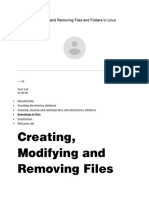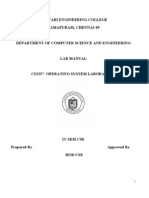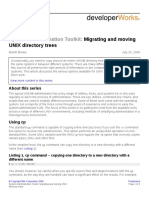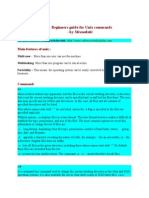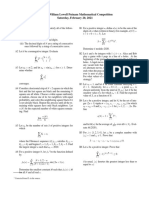Create, Copy, Rename, and Remove Unix Files and Directories
Uploaded by
soniasaini23 soniaCreate, Copy, Rename, and Remove Unix Files and Directories
Uploaded by
soniasaini23 soniaCreate, Copy, Rename, and Remove
Unix Files and Directories
U-M Information Technology Central Services
1 of 4
S4148 November 2004
This document lists commands for creating, copying, renaming, and removing Unix files and
directories. It assumes you are using Unix on the ITCS Login Service (login.itd.umich.edu). The
instructions here apply to many other Unix machines; however, you may notice different behavior if
you are not using the ITCS Login Service.
Table of Contents
What Are Unix Files and Directories?.......................................................................................... 1
Naming Unix Files and Directories ............................................................................................. 1
Creating a File ........................................................................................................................... 2
Copying a File ........................................................................................................................... 2
Renaming a File......................................................................................................................... 2
Removing a File......................................................................................................................... 3
Creating a Directory................................................................................................................... 3
Moving and Copying Files Into a Directory ................................................................................. 3
Renaming a Directory ................................................................................................................ 3
Copying a Directory................................................................................................................... 3
Removing a Directory ................................................................................................................ 4
Summary of Commands ............................................................................................................ 4
Additional Resources................................................................................................................. 4
What Are Unix Files and Directories?
A file is a container for data. Unix makes no distinction among file typesa file may contain the
text of a document, data for a program, or the program itself.
Directories provide a way to organize files, allowing you to group related files together. Directories
may contain files and/or other directories. Directories are analogous to Macintosh and Windows
folders.
Naming Unix Files and Directories
Each file and directory has a name. Within a directory, each item (that is, each file or directory) must
have a unique name, but items with the same name may exist in more than one directory. A directory
may have the same name as one of the items it contains.
File and directory names may be up to 256 characters long. Names may use almost any character
except a space. You can divide a multi-word file name using either an underscore or a period (for
example, chapter_one or chapter.two).
Some characters have special meanings to Unix. It is best to avoid using these characters in file
names:
/\"'*|!?~$<>
Unix is case-sensitive. Each of these is a unique file: myfile, Myfile, myFile, and MYFILE.
Create, Copy, Rename, and Remove Unix Files and Directories
2 of 4
Creating a File
Many people create files using a text editor, but you can use the command cat to create files without
learning a text editor. To create a practice file (named firstfile) and enter one line of text in it, type the
following at the % prompt:
cat > firstfile
(Press the Enter/Return key.)
This is just a test.
(Press the Enter/Return key.)
Stop file entry by typing Control-d on a line by itself. (Hold down the Control key and type d.)
On your screen you will see:
% cat > firstfile
This is just a test.
^D
One way to examine the contents of the file youve just created is to enter this at the % prompt:
cat firstfile
Copying a File
To make a duplicate copy of a file, use the command cp. For example, to create an exact copy of the
file called firstfile, you would type:
cp firstfile secondfile
The result is two files with different names, each containing the same information. The cp command
works by overwriting information. If you create a different file called thirdfile and then type the
following command:
cp thirdfile firstfile
you will find that the original contents of firstfile are gone, replaced by the contents of thirdfile.
Renaming a File
Unix does not have a command specifically for renaming files. Instead, the mv command is used both
to change the name of a file and to move a file into a different directory.
To change the name of a file, use the following command format (where thirdfile and file3 are
sample file names):
mv thirdfile file3
The result of this command is that there is no longer a file called thirdfile, but a new file called file3
contains what was previously in thirdfile.
Like cp, the mv command also overwrites existing files. For example, if you have two files, fourthfile
and secondfile, and you type the command
mv fourthfile secondfile
mv will remove the original contents of secondfile and replace them with the contents of fourthfile.
The effect is that fourthfile is renamed secondfile, but in the process secondfile is deleted.
Removing a File
Use the rm command to remove a file. For example,
rm file3
deletes file3 and its contents. You may remove more than one file at a time by giving a list of files to
be deleted. For example,
rm firstfile secondfile
Create, Copy, Rename, and Remove Unix Files and Directories
3 of 4
You will be prompted to confirm whether you really want to remove the files:
rm: remove firstfile (y/n)? y
rm: remove secondfile (y/n)? n
Type y or yes to remove a file; type n or no to leave it.
Creating a Directory
Creating directories permits you to organize your files. The command
mkdir project1
creates a directory called project1, where you might store files related to a particular project. The
directory that you create will be a subdirectory within your current directory. For details on how to
move around in directories and how to show the files and directories they contain, see List Contents
and Navigate Unix Directories (S4149).
Moving and Copying Files Into a Directory
The mv and cp commands can be used to put files into a directory. Assume that you want to put
some files from your current directory into a newly created directory called project1. The command
mv bibliography project1
will move the file bibliography into the directory project1. The command
cp chapter1 project1
will put a copy of the file chapter1 into the directory project1, but leave chapter1 still in the current
directory. There will now be two copies of chapter1, one in the current directory and one in project1.
Renaming a Directory
You can also use the mv command to rename and to move directories. When you type the command
mv project1 project2
the directory called project1 will be given the new name project2 as long as a directory called
project2 did not previously exist. If directory project2 already existed before the mv command was
issued, the result of
mv project1 project2
would be to put the directory project1 and its files into the directory project2.
Copying a Directory
You can use the cp command to make a duplicate copy of a directory and its contents. To copy
directory project1 to directory proj1copy, for example, you would type
cp -r project1 proj1copy
If directory proj1copy already exists, this command will put a duplicate copy of directory project1
into directory proj1copy.
Removing a Directory
Use the command rmdir to remove an empty directory. Multiple empty directories may be removed
by listing them after the command:
rmdir testdir1 testdir2
If you try to remove a directory that is not empty, you will see
rmdir: testdir3: Directory not empty
If you are sure that you want to remove the directory and all the files it contains, use the command
rm -r testdir3
Create, Copy, Rename, and Remove Unix Files and Directories
4 of 4
Summary of Commands
Working With Files
mv file1 file2
Renames file1 to file2 (if file2 existed previously, overwrites original contents of file2).
cp file1 file2
Copies file1 as file2 (if file2 existed previously, overwrites original contents of file2).
rm file3 file4
Removes file3 and file4, requesting confirmation for each removal.
Working With Directories
mkdir dir1
Creates a new directory called dir1.
mv dir1 dir2
If dir2 does not exist, renames dir1 to dir2.
If dir2 does exist, moves dir1 inside dir2.
cp -r dir1 dir2
If dir2 does not exist, copies dir1 as dir2.
If dir2 does exist, copies dir1 inside dir2.
rmdir dir1
Removes dir1, if dir1 contains no files.
rm -r dir1
Removes dir1 and any files it contains. Use with caution.
Working With Files and Directories
cp file1 dir1
Copies file file1 into existing directory dir1.
mv file2 dir2
Moves file file2 into existing directory dir2.
Additional Resources
Visit ITCSs Information System (http://www.itd.umich.edu/itcsdocs/) to obtain ITCS computer
documentation and other resources. A list of relevant documents follows.
Frequently Used Unix Commands (R1159)
Using the Unix Text Editor Pico (R1168)
Using the Unix Text Editor vi (R1172)
List Contents and Navigate Unix Directories (S4149)
We welcome your comments; please send e-mail to itcs.doc.comments@umich.edu.
ITCSs Online Help Desk (http://www.itd.umich.edu/help/) provides a variety of computing help
resources.
You might also like
- Ronit - Penetration Testing Logbook (ARU 2023)No ratings yetRonit - Penetration Testing Logbook (ARU 2023)61 pages
- Modicon M580 Quick Start - v1.0 - Training Manual0% (1)Modicon M580 Quick Start - v1.0 - Training Manual169 pages
- Beginners Python Cheat Sheet PCC Classes PDF100% (1)Beginners Python Cheat Sheet PCC Classes PDF2 pages
- Experiment No. - 6 - Managing Directories 1. Objective(s) : The Activity AimsNo ratings yetExperiment No. - 6 - Managing Directories 1. Objective(s) : The Activity Aims8 pages
- WINSEM2022-23_CSE2010_ETH_VL2022230503128_2023-04-10_Reference-Material-INo ratings yetWINSEM2022-23_CSE2010_ETH_VL2022230503128_2023-04-10_Reference-Material-I8 pages
- 0774 First Steps On The Linux Command LineNo ratings yet0774 First Steps On The Linux Command Line17 pages
- Micro - Project - Linux Milan Pratik PrasenNo ratings yetMicro - Project - Linux Milan Pratik Prasen16 pages
- Path. The Full Path Always Starts With A Forward Slash (: 3.4.4 Special CharactersNo ratings yetPath. The Full Path Always Starts With A Forward Slash (: 3.4.4 Special Characters50 pages
- Introduction To UNIX Commands and Scripting: 0.0 Getting Help On-Line ManualsNo ratings yetIntroduction To UNIX Commands and Scripting: 0.0 Getting Help On-Line Manuals18 pages
- Introduction To UNIX: I. Files and DirectoriesNo ratings yetIntroduction To UNIX: I. Files and Directories9 pages
- UNIX Tutorial One: 1.1 Listing Files and DirectoriesNo ratings yetUNIX Tutorial One: 1.1 Listing Files and Directories39 pages
- 1.1 Listing Files and Directories: % Ls (Short For List)No ratings yet1.1 Listing Files and Directories: % Ls (Short For List)29 pages
- 11 Lab Manual Working With Files and DirectoriesNo ratings yet11 Lab Manual Working With Files and Directories9 pages
- UNIX BASICS - Beginners Guide For Unix Commands - by MeenakshiNo ratings yetUNIX BASICS - Beginners Guide For Unix Commands - by Meenakshi7 pages
- Lenovo Data Center Technical Sales Certification Exam Study Guide DCP 315C100% (1)Lenovo Data Center Technical Sales Certification Exam Study Guide DCP 315C7 pages
- The 81st William Lowell Putnam Mathematical Competition Saturday, February 20, 2021No ratings yetThe 81st William Lowell Putnam Mathematical Competition Saturday, February 20, 20211 page
- Game-Theoretic Pricing For Video Streaming in Mobile Networks IEEE Project in Java Base PaperNo ratings yetGame-Theoretic Pricing For Video Streaming in Mobile Networks IEEE Project in Java Base Paper14 pages
- Aet'S Atharva College of Engineering: Mini-Project Synopsis On100% (1)Aet'S Atharva College of Engineering: Mini-Project Synopsis On7 pages
- 1./ C Program To Find The Given Number Is Perfect Number or NotNo ratings yet1./ C Program To Find The Given Number Is Perfect Number or Not10 pages
- Design and Implementation of Pipelined FFT Processor: D.Venkata Kishore, C.Ram KumarNo ratings yetDesign and Implementation of Pipelined FFT Processor: D.Venkata Kishore, C.Ram Kumar4 pages
- Support For End-to-End Response-Time and Delay Analysis in The Industrial Tool Suite: Issues, Experiences and A Case StudyNo ratings yetSupport For End-to-End Response-Time and Delay Analysis in The Industrial Tool Suite: Issues, Experiences and A Case Study30 pages
- 68HC11 Microcontroller Trainers MCT-68HC11No ratings yet68HC11 Microcontroller Trainers MCT-68HC112 pages
- BC-5000&5150 HL7 Communication Protocol V1.0 enNo ratings yetBC-5000&5150 HL7 Communication Protocol V1.0 en25 pages
- Lab Answer Key: Module 1: SQL Server Security Lab: Authenticating UsersNo ratings yetLab Answer Key: Module 1: SQL Server Security Lab: Authenticating Users10 pages
- Experiment No. - 6 - Managing Directories 1. Objective(s) : The Activity AimsExperiment No. - 6 - Managing Directories 1. Objective(s) : The Activity Aims
- WINSEM2022-23_CSE2010_ETH_VL2022230503128_2023-04-10_Reference-Material-IWINSEM2022-23_CSE2010_ETH_VL2022230503128_2023-04-10_Reference-Material-I
- Path. The Full Path Always Starts With A Forward Slash (: 3.4.4 Special CharactersPath. The Full Path Always Starts With A Forward Slash (: 3.4.4 Special Characters
- Introduction To UNIX Commands and Scripting: 0.0 Getting Help On-Line ManualsIntroduction To UNIX Commands and Scripting: 0.0 Getting Help On-Line Manuals
- UNIX Tutorial One: 1.1 Listing Files and DirectoriesUNIX Tutorial One: 1.1 Listing Files and Directories
- 1.1 Listing Files and Directories: % Ls (Short For List)1.1 Listing Files and Directories: % Ls (Short For List)
- UNIX BASICS - Beginners Guide For Unix Commands - by MeenakshiUNIX BASICS - Beginners Guide For Unix Commands - by Meenakshi
- Lenovo Data Center Technical Sales Certification Exam Study Guide DCP 315CLenovo Data Center Technical Sales Certification Exam Study Guide DCP 315C
- The 81st William Lowell Putnam Mathematical Competition Saturday, February 20, 2021The 81st William Lowell Putnam Mathematical Competition Saturday, February 20, 2021
- Game-Theoretic Pricing For Video Streaming in Mobile Networks IEEE Project in Java Base PaperGame-Theoretic Pricing For Video Streaming in Mobile Networks IEEE Project in Java Base Paper
- Aet'S Atharva College of Engineering: Mini-Project Synopsis OnAet'S Atharva College of Engineering: Mini-Project Synopsis On
- 1./ C Program To Find The Given Number Is Perfect Number or Not1./ C Program To Find The Given Number Is Perfect Number or Not
- Design and Implementation of Pipelined FFT Processor: D.Venkata Kishore, C.Ram KumarDesign and Implementation of Pipelined FFT Processor: D.Venkata Kishore, C.Ram Kumar
- Support For End-to-End Response-Time and Delay Analysis in The Industrial Tool Suite: Issues, Experiences and A Case StudySupport For End-to-End Response-Time and Delay Analysis in The Industrial Tool Suite: Issues, Experiences and A Case Study
- Lab Answer Key: Module 1: SQL Server Security Lab: Authenticating UsersLab Answer Key: Module 1: SQL Server Security Lab: Authenticating Users