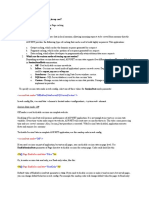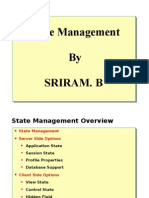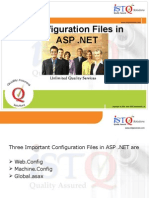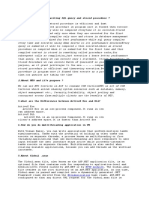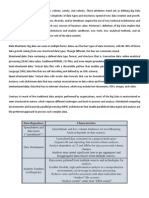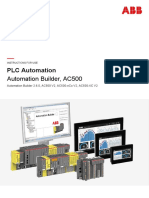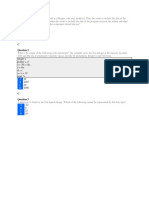Using SQL Server To Maintain Session State
Uploaded by
AlexUsing SQL Server To Maintain Session State
Uploaded by
AlexUsing SQL Server to maintain session state
Article pulled from support.microsoft.com
Configure SQL Server for ASP.NET SQL Server Session State
The following steps describe how to run the InstallSqlState.sql and the UninstallSqlState.sql script files to
configure SQL Server mode session state management.
1.
In SQL Query Analyzer, on the File menu, click Open.
2.
In the Open Query File dialog box, browse to the InstallSqlState.sql script file, and then click Open. By
default, InstallSqlState.sql is located in one of the following folders:
system drive\WINNT\Microsoft.NET\Framework\version\
system drive\Windows\Microsoft.NET\Framework\version\
3.
After InstallSqlState.sql opens in SQL Query Analyzer, click Execute on the Query menu to run the script.
4.
Before you run the UninstallSqlState.sql script file to uninstall SQL Server mode session state management
configuration, you must stop the w3svc process. To do this, follow these steps:
a.
On the Windows Start menu, click Run, type cmd, and then click OK to open a command prompt.
b.
At the command prompt, type net stop w3svc. You receive confirmation that the w3svc process is
stopped.
2.
In SQL Query Analyzer, on the File menu, click Open.
3.
In the Open Query File dialog box, browse to the UninstallSqlState.sql script file, and then click Open. By
default, UninstallSqlState.sql is located in one of the following folders:
system drive\WINNT\Microsoft.NET\Framework\version\
system drive\Windows\Microsoft.NET\Framework\version\
4.
After UninstallSqlState.sql opens in SQL Query Analyzer, click Execute on the Query menu to run the
script.
5.
After you uninstall SQL Server mode session state management configuration, you must restart the w3svc
service. To restart the w3svc process, type net start w3svc at a command prompt.
Back to the top
Modify the Web.config File of Your Application
To implement ASP.NET SQL Server mode session state management, you must modify the <sessionState>
element of your application's Web.config file as follows:
1.
Set the mode attribute of the <sessionState> element to SQLServer to indicate that session state is
stored in SQL Server.
2.
Set the sqlConnectionString attribute to specify the connection string for SQL Server. For example:
3.
sqlConnectionString="data source=MySQLServer;user
id=<username>;password=<strongpassword>"
Note The user, <user name>, must have permissions to perform this operation on the database.
The modified <sessionState> element should appear as follows:
<sessionState
mode="SQLServer"
sqlConnectionString="data source=127.0.0.1;user
id=<username>;password=<strongpassword>"
cookieless="false"
timeout="20"
/>
USING the StateServer database for sessions:
C#: Session["variable_name"] = value;
VB.NET: Session("variable_name") = value
Once this value is stored, it's available throughout the user's session. The variable is
discarded when the session ends. You may circumvent the discarding of the value by
utilising persistent state management (which is a topic for another day).
ASP.NET state management
ASP.NET allows you to store session data in memory, via a state server, or in SQL
Server. The determination of the storage location is the application's Web.config file.
The sessionState element within the system.web element is where the state
management option is configured. The following example shows SQL Server utilised:
< sessionState
mode="SQLServer"
stateConnectionString="tcpip=127.0.0.1:42424"
sqlConnectionString="data source=127.0.0.1;user id=username;password=password"
cookieless="false"
timeout="20" />
Remember that the element names and attributes are case-sensitive. The following are
possible values for the mode attribute:
InProc--store in memory. This is the fastest for performance, but all data is lost
when the ASP.NET process recycles.
SQLServer--store data on SQL Server. This is the most reliable since it's
disconnected from the Web server. This option uses the sqlConnectionString option.
The connection string follows the normal syntax for connecting to a SQL Server
database.
StateServer--store data on a separate Web server (IIS). This option uses the
stateConnectionString attribute.
All options use the remaining. The cookieless attributes signal whether cookies are
stored in memory (false) or maintained in the QueryString/URL (true). The timeout
attribute signals the length of time (without activity) that session variables are stored.
Now let's turn our attention to SQL Server setup.
SQL Server setup
SQL Server requires a special database to handle state management. Thankfully, the
.NET Framework installation includes the necessary files to get this up and running in
no time. The following scripts are installed:
InstallPersistSqlState.sql--contains scripts to set up database for persistent
state management
InstallSqlState.sql--Contains scripts to set up database for state management
UninstallPersistSqlState.sql--Contains scripts for uninstalling persistent state
management
UninstallSqlState.sql--Contains scripts for uninstalling state management
These scripts may be run from Query Analyzer or via the isql.exe command-line utility.
To set up state management, we run InstallSqlState.sql. The result of the script is the
creation of a database named ASPState. This handles the storage and maintaining of
session variables. You can easily test the functionality with a simple example.
The following C# sample includes one Web form that populates session variables and
redirects to another Web form that displays the values:
< %@ Page language="c#" %>
< !DOCTYPE HTML PUBLIC "-//W3C//DTD HTML 4.0 Transitional//EN" >
< HTML><HEAD>
< title>WebForm1</title>
< meta name="GENERATOR" Content="Microsoft Visual Studio .NET 7.1">
< meta name="CODE_LANGUAGE" Content="C#">
< /HEAD>
< body MS_POSITIONING="GridLayout">
< script language="C#" runat="server">
private void Page_Load(object sender, System.EventArgs e) {
Session["FirstName"] = "Tony";
Session["LastName"] = "Patton";
Session["Site"] = "Builder.com";
Response.Redirect("WebForm2.aspx", true);
}
< /script></body></HTML>
Here's the second Web form:
< %@ Page language="c#" %>
< !DOCTYPE HTML PUBLIC "-//W3C//DTD HTML 4.0 Transitional//EN" >
< HTML><HEAD><title>WebForm2</title></HEAD>
< body>
< script language="C#" runat="server">
private readonly string newLine = "<br>";
private void Page_Load(object sender, System.EventArgs e) {
Response.Write(Session["FirstName"].ToString() + " ");
Response.Write(Session["LastName"].ToString() + newLine);
Response.Write(Session["Site"].ToString() + newLine);
}
< /script></body></HTML>
If you're a VB.NET developer, the pages have the following format:
< %@ Page Language="vb" %>
< !DOCTYPE HTML PUBLIC "-//W3C//DTD HTML 4.0 Transitional//EN">
< html><head>
< title>WebForm1</title></head><body>
< script language="vb" runat="server">
Private Sub Page_Load(sender As Object, e As System.EventArgs)
Session("FirstName") = "Tony"
Session("LastName") = "Patton"
Session("Site") = "Builder.com"
Response.Redirect("WebForm2.aspx", true)
End Sub
< /script></body></html>
Here's the Page_Load event on the second form:
< %@ Page Language="vb" %>
< !DOCTYPE HTML PUBLIC "-//W3C//DTD HTML 4.0 Transitional//EN">
< html><head>
< title>WebForm2</title></head><body>
< script language="vb" runat="server">
Private ReadOnly newLine As String = "<br>"
Private Sub Page_Load(sender As Object, e As System.EventArgs)
Response.Write(Session("FirstName").ToString() + " ")
Response.Write(Session("LastName").ToString() + newLine)
Response.Write(Session("Site").ToString() + newLine)
End Sub
< /script></body></html>
One note on uninstalling the state management feature: Microsoft recommends
stopping the World Wide Web Publishing service before executing the uninstall script.
You can accomplish this with the net stop w3svc command from a command line. You
can restart it with net start w3svc.
You can easily see the session management feature in action by examining the tempdb
database on the SQL Server. It will contain two temporary tables used for session
management: ASPStateTempApplications and ASPStateTempSessions.
You might also like
- Document Management System (DMS) Release 4.5 User Guide: Reference: SW - 172 (PMIS/7631) Issue: 4.5No ratings yetDocument Management System (DMS) Release 4.5 User Guide: Reference: SW - 172 (PMIS/7631) Issue: 4.546 pages
- Web - Config File:: Control Values Between Postbacks. When The HTML Markup For The Page Is Rendered, TheNo ratings yetWeb - Config File:: Control Values Between Postbacks. When The HTML Markup For The Page Is Rendered, The12 pages
- Developing Web Applications Using Microsoft Visual Studio 2008No ratings yetDeveloping Web Applications Using Microsoft Visual Studio 200823 pages
- Lectures & Exercises: Application) Which The Web Application Developer Can Use To Store StateNo ratings yetLectures & Exercises: Application) Which The Web Application Developer Can Use To Store State9 pages
- Sessionstate: Salary 3 Salary Employee Salary A SalaryNo ratings yetSessionstate: Salary 3 Salary Employee Salary A Salary7 pages
- How Asp Maintains State How Viewstate Works Conclusions: Table of ContentsNo ratings yetHow Asp Maintains State How Viewstate Works Conclusions: Table of Contents6 pages
- 3 Events in the life cycle of a web application - page liffe cycle eventsNo ratings yet3 Events in the life cycle of a web application - page liffe cycle events15 pages
- Configure A SQL Server To Maintain Session State (IIS 7)No ratings yetConfigure A SQL Server To Maintain Session State (IIS 7)3 pages
- Source: Mindcracker Network : If Null ElseNo ratings yetSource: Mindcracker Network : If Null Else7 pages
- (Fastest Database /license Free) : XML Database Read XML FileNo ratings yet(Fastest Database /license Free) : XML Database Read XML File4 pages
- Download: Choosing A Caching TechnologyNo ratings yetDownload: Choosing A Caching Technology12 pages
- Management: Session State, Application State, View StateNo ratings yetManagement: Session State, Application State, View State50 pages
- Managing Sessions: Starting and Ending SessionsNo ratings yetManaging Sessions: Starting and Ending Sessions8 pages
- Final Report of State Management Techniques inNo ratings yetFinal Report of State Management Techniques in15 pages
- Microsoft Official Course: MVC 4 Web ApplicationNo ratings yetMicrosoft Official Course: MVC 4 Web Application17 pages
- Declaring Variables Using Option ExplicitNo ratings yetDeclaring Variables Using Option Explicit8 pages
- 1.difference Between Writing SQL Query and Stored Procedure ?No ratings yet1.difference Between Writing SQL Query and Stored Procedure ?6 pages
- SQL Server Mastery: Advanced Techniques for Database Optimization and AdministrationFrom EverandSQL Server Mastery: Advanced Techniques for Database Optimization and AdministrationNo ratings yet
- Getting Started with Oracle WebLogic Server 12c: Developer’s GuideFrom EverandGetting Started with Oracle WebLogic Server 12c: Developer’s GuideNo ratings yet
- Manual Installation of Nextcloud (Linux. Ubuntu, Raspberry Etc)No ratings yetManual Installation of Nextcloud (Linux. Ubuntu, Raspberry Etc)12 pages
- Software and Program Design: Part ThreeNo ratings yetSoftware and Program Design: Part Three17 pages
- Tech Note 787 - Resolving Wonderware Intelligence Dimension Query TimeOut ExceptionsNo ratings yetTech Note 787 - Resolving Wonderware Intelligence Dimension Query TimeOut Exceptions2 pages
- Attacking WCF Web Services-Brian HolyfieldNo ratings yetAttacking WCF Web Services-Brian Holyfield38 pages
- SoP For Creation of BTP-DT and Fresher ContractsNo ratings yetSoP For Creation of BTP-DT and Fresher Contracts6 pages
- UGRD ITE6102 Computer Programming 1 PRELIM LAB ExamNo ratings yetUGRD ITE6102 Computer Programming 1 PRELIM LAB Exam19 pages
- v1.0 Sage 200 Learning Pack Session 1 Amending TransactionsNo ratings yetv1.0 Sage 200 Learning Pack Session 1 Amending Transactions6 pages
- Zero Day Garden Windows Exploit Development Part 0No ratings yetZero Day Garden Windows Exploit Development Part 04 pages
- Computer Programs in Seismology: Installation GuideNo ratings yetComputer Programs in Seismology: Installation Guide30 pages
- Acu-Link Hub Internet Bridge InstructionsNo ratings yetAcu-Link Hub Internet Bridge Instructions24 pages
- Descriptor Howto Guide: Guido Van Rossum and The Python Development TeamNo ratings yetDescriptor Howto Guide: Guido Van Rossum and The Python Development Team8 pages
- Pascal (Programming Language) : Jump To Navigationjump To SearchNo ratings yetPascal (Programming Language) : Jump To Navigationjump To Search16 pages
- samsung_SM-A035F_a03_2023-05-22_10-04-27No ratings yetsamsung_SM-A035F_a03_2023-05-22_10-04-2711 pages