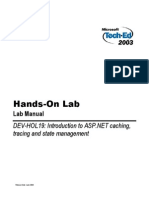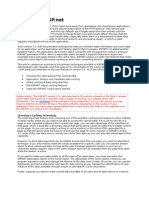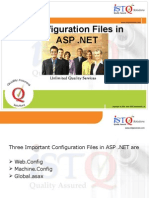0 ratings0% found this document useful (0 votes)
22 viewsWeb D GUI Part 2
Uploaded by
abmcs23009dikshaCopyright
© © All Rights Reserved
Available Formats
Download as PDF or read online on Scribd
0 ratings0% found this document useful (0 votes)
22 viewsWeb D GUI Part 2
Uploaded by
abmcs23009dikshaCopyright
© © All Rights Reserved
Available Formats
Download as PDF or read online on Scribd
You are on page 1/ 32
Session and Application
Session
A session is the time for which a particular user interacts with a web application. During a
session the unique identity of the user is maintained internally. A session ends if there is a
session timeout or if you end the visitor session in code.
Use of Session
Sessions helps to preserve data across successive accesses. These can be done on a per user
basis, via the use of session objects. Session objects give us the power to preserve user
preferences and other user information when browsing a web application.
Session object
A Session object stores information about, or change settings for a user session.
When we are working with an application on our computer, we open it, do some changes and
then we close it. This is much like a Session. The computer knows who we are. It knows when
we open the application and when we close it. However, on the internet there is one problem: the
web server does not know who we are and what we do, because the HTTP address doesn't
maintain state.
ASP solves this problem by creating a unique cookie for each user. The cookie is sent to the
user's computer and it contains information that identifies the user. This interface is called the
Session object.
The Session object stores information about, or change settings for a user session.
Variables stored in Session object hold information about one single user, and are available to all
pages in one application. Common information stored in session variables is name, id, and
preferences. The server creates a new Session object for each new user, and destroys the Session
object when the session expires.
Session Start:
A session starts when:
+ A new user requests an ASP file, and the Global.asa file includes a Session_OnStart
lure
+ A value is stored in a Session variable ' a
+ A.user requests an ASP file, and the Global.asa file uses the
17. You might also like
- Declaring Variables Using Option ExplicitNo ratings yetDeclaring Variables Using Option Explicit8 pages
- Developing Web Applications Using Microsoft Visual Studio 2008No ratings yetDeveloping Web Applications Using Microsoft Visual Studio 200823 pages
- Lectures & Exercises: Application) Which The Web Application Developer Can Use To Store StateNo ratings yetLectures & Exercises: Application) Which The Web Application Developer Can Use To Store State9 pages
- Managing Sessions: Starting and Ending SessionsNo ratings yetManaging Sessions: Starting and Ending Sessions8 pages
- Tutorial 6 (Solution) : AACS4134 Internet ProgrammingNo ratings yetTutorial 6 (Solution) : AACS4134 Internet Programming4 pages
- Web - Config File:: Control Values Between Postbacks. When The HTML Markup For The Page Is Rendered, TheNo ratings yetWeb - Config File:: Control Values Between Postbacks. When The HTML Markup For The Page Is Rendered, The12 pages
- 3 Events in the life cycle of a web application - page liffe cycle eventsNo ratings yet3 Events in the life cycle of a web application - page liffe cycle events15 pages
- Download: Choosing A Caching TechnologyNo ratings yetDownload: Choosing A Caching Technology12 pages
- Using Using Using Namespace Public Partial Class Protected Void ObjectNo ratings yetUsing Using Using Namespace Public Partial Class Protected Void Object8 pages
- Using SQL Server To Maintain Session StateNo ratings yetUsing SQL Server To Maintain Session State4 pages
- Quick Reference Library ASP Quick ReferenceNo ratings yetQuick Reference Library ASP Quick Reference32 pages
- (Fastest Database /license Free) : XML Database Read XML FileNo ratings yet(Fastest Database /license Free) : XML Database Read XML File4 pages
- Management: Session State, Application State, View StateNo ratings yetManagement: Session State, Application State, View State50 pages
- 1) Page - Preinit 2) Page - Init 3) Page - Initcomplete 4) Page - Preload 5) Page - Load 6) Control Events 7) Page - Loadcomplete 8) Page - PrerenderNo ratings yet1) Page - Preinit 2) Page - Init 3) Page - Initcomplete 4) Page - Preload 5) Page - Load 6) Control Events 7) Page - Loadcomplete 8) Page - Prerender8 pages
- Developing Web Applications Using Microsoft Visual Studio 2008Developing Web Applications Using Microsoft Visual Studio 2008
- Lectures & Exercises: Application) Which The Web Application Developer Can Use To Store StateLectures & Exercises: Application) Which The Web Application Developer Can Use To Store State
- Tutorial 6 (Solution) : AACS4134 Internet ProgrammingTutorial 6 (Solution) : AACS4134 Internet Programming
- Web - Config File:: Control Values Between Postbacks. When The HTML Markup For The Page Is Rendered, TheWeb - Config File:: Control Values Between Postbacks. When The HTML Markup For The Page Is Rendered, The
- 3 Events in the life cycle of a web application - page liffe cycle events3 Events in the life cycle of a web application - page liffe cycle events
- Using Using Using Namespace Public Partial Class Protected Void ObjectUsing Using Using Namespace Public Partial Class Protected Void Object
- (Fastest Database /license Free) : XML Database Read XML File(Fastest Database /license Free) : XML Database Read XML File
- Management: Session State, Application State, View StateManagement: Session State, Application State, View State
- 1) Page - Preinit 2) Page - Init 3) Page - Initcomplete 4) Page - Preload 5) Page - Load 6) Control Events 7) Page - Loadcomplete 8) Page - Prerender1) Page - Preinit 2) Page - Init 3) Page - Initcomplete 4) Page - Preload 5) Page - Load 6) Control Events 7) Page - Loadcomplete 8) Page - Prerender