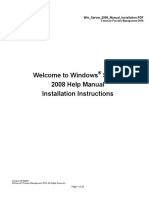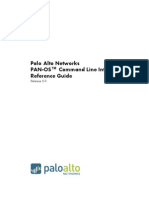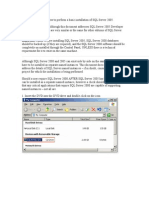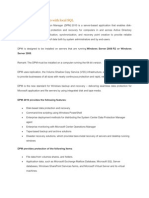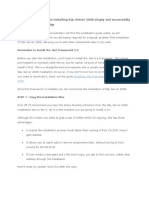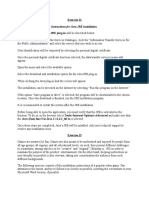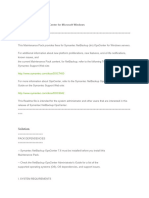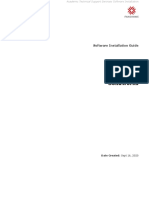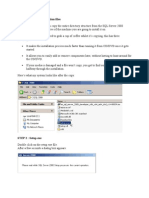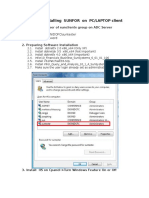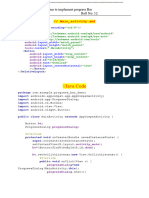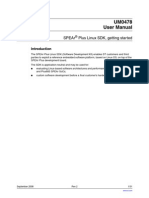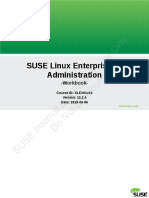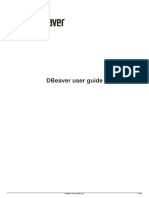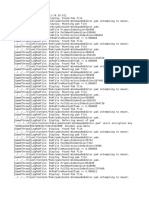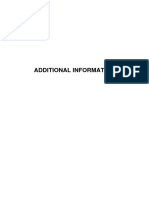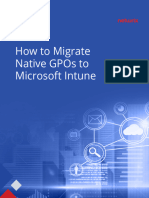Showcase 9.0 Installation Guide
Showcase 9.0 Installation Guide
Uploaded by
Snehansh SatiCopyright:
Available Formats
Showcase 9.0 Installation Guide
Showcase 9.0 Installation Guide
Uploaded by
Snehansh SatiOriginal Title
Copyright
Available Formats
Share this document
Did you find this document useful?
Is this content inappropriate?
Copyright:
Available Formats
Showcase 9.0 Installation Guide
Showcase 9.0 Installation Guide
Uploaded by
Snehansh SatiCopyright:
Available Formats
ShowCase 9.
0 Installation Guide
ShowCase 9.0 Install Guide
Dell Services 2011
ShowCase 9.0 Installation Guide 1.0
Table of Contents
Table of Contents .............................................................................................................................2
Section 1: Technical Questions or Issues ....................................................................................3
Section 2: PC Requirements .......................................................................................................3
Section 3: Pre-Installation Steps .................................................................................................3
Section 4: Install ShowCase 9.0 ..................................................................................................4
Section 5: Install the Software Patch (REQUIRED) ..................................................................9
Section 6: Configuring the Data Source for DAAC .................................................................12
Section 7: Opening a Query Created in a Different Version ....................................................14
Dell Services 2011
ShowCase 9.0 Installation Guide 1.0
Section 1:
Technical Questions or Issues
For any questions or issues, please contact:
Section 2:
Tenet Helpdesk: 1.800.639.7575 Option: 5 then 6
PC Requirements
The following are the PC Requirements:
Operating system: Microsoft Windows XP Professional, Windows 2000 Professional,
Microsoft Windows VISTA, Windows 7 32 or 64 bit
Web Browser: Internet Explorer 6 or higher, or Mozilla Firefox 1.5 or higher.
(Netscape Navigator is not supported)
Microprocessor: Intel Pentium, 1.8 GHz or higher
Memory: 512 MB RAM more than the minimum required by your operating system
Disk space: At least 200MB or greater
Section 3:
Pre-Installation Steps
1. Users must save their queries prior to upgrading to 9.0: Please refer to the following installation
guidelines for instructions.
2. Remove all other versions of ShowCase:
Uninstall all previous versions of ShowCase prior to installing ShowCase 9.0, using Programs and
Features from the Control Panel. From the Windows Start Menu, click Control Panel and then click on
Programs and Feature.
In the programs and features panel, click on the ShowCase (with your current version) icons and Click on
the Uninstall button on the top panel. Repeat this step for all the Client Patch updates for your ShowCase
version.
If you are using an earlier Windows version to Windows 7 (ie: Windows Vista etc.) follow the following
instructions. From the Start Menu, click Control Panel in the control panel window, then double click on
Add or Remove Programs.
Dell Services 2011
ShowCase 9.0 Installation Guide 1.0
Section 4:
Install ShowCase 9.0
Before beginning the installation, ensure that all Windows applications are closed.
1. Insert the ShowCase Suite 9.0 CD into the CD-ROM drive.
2. Browse to the following folder. ShowCase 9.0 Client Main Install en Client. Then
click on setup.exe
3. Click Yes to on the next screen to give the application permission to install on the computer.
4. Click Next on when the following InstallShield Wizard for ShowCase pop-up appears.
5. Select I Accept both IBM and the Non IBM terms and then click on Next
Dell Services 2011
ShowCase 9.0 Installation Guide 1.0
6. Select Install on Local Drive and then click Next.
7. Click on Next to install ShowCase in the Program Files folder
Dell Services 2011
ShowCase 9.0 Installation Guide 1.0
8. In the following screen, make sure you leave the default options which are selected. No additional
selections are needed
9. Click Next to confirm the settings
Dell Services 2011
ShowCase 9.0 Installation Guide 1.0
10. Click Install. This will begin installation of the ShowCase software
11. If you wish to view the Readme file for this release of ShowCase Suite, click Yes. Otherwise,
click No
Dell Services 2011
ShowCase 9.0 Installation Guide 1.0
12. The installation of ShowCase 9.0 requires a reboot in order to complete the installation. Select
Yes, I want to restart my computer now and click Finish to reboot the PC. Then proceed
with installing the Client Patch.
13. NOTE: You may receive a pop-up to install Microsoft Web Services Enhancements 2.0 for SP3.
Select Ok on the Pop-up and continue through the Installation Wizard.
Dell Services 2011
ShowCase 9.0 Installation Guide 1.0
Section 5:
Install the Software Patch (REQUIRED)
After re-booting the system, the Client Patch will need to be installed using the following steps:
1.
2.
3.
4.
5.
After installing the ShowCase Suite 9.0, the client patch must also be installed
Browse to the Client Patch folder on the install CD
Double-click on the patch file: SC9003.exe
Select Yes to allow the application to make changes on the computer
Click Ok to select the English (United States) language
6. You may see this screen as the system prepares to install the Client Patch
Dell Services 2011
ShowCase 9.0 Installation Guide 1.0
7. Click Next to start the install wizard
8. Select I Accept both IBM and the Non IBM terms and then click on Next
Dell Services 2011
10
ShowCase 9.0 Installation Guide 1.0
9. Select Update Local Drive and then click Next
10. Click Next to start copying the patch files
Dell Services 2011
11
ShowCase 9.0 Installation Guide 1.0
11. The Client Patch will begin installing
12. Click on Finish when installation is complete
13. Please restart your PC, just to make sure that everything is installed properly
Section 6:
Configuring the Data Source for DAAC
1. Click Start All Programs IBM ShowCase 9 Microsoft ODBC Administrator
2. On the ODBC Data Source Administrator window, make sure the User DSN tab is selected and
then click Add
Dell Services 2011
12
ShowCase 9.0 Installation Guide 1.0
3. In the Create new data source screen, select IBM ShowCase IBM i Driver and then click Finish
4. In the following screen, please enter the details EXACTLY as given below and then click Ok:
Data Source Name: DAAC90
Description: DAAC90
iSeries IP Address: 155.16.44.39
TCP Port: 43427
Dell Services 2011
13
ShowCase 9.0 Installation Guide 1.0
5. Click OK on User DSN tab
You have successfully installed ShowCase 9.0 and configured your ODBC driver. You can start using
ShowCase Query.
Section 7:
Opening a Query Created in a Different Version
When opening a query that was created in a different version than ShowCase 9.0 you will:
1. Need to select your new DAAC90 data source. Then click Yes
Dell Services 2011
14
ShowCase 9.0 Installation Guide 1.0
2. Select DAAC90 data source from the list available
3. If you have not already logged into DAAC90, you will be prompted to Log on. Type the User
Name and Password on the Log-in prompt and click OK.
Dell Services 2011
15
You might also like
- FlexPLM Install GuideDocument45 pagesFlexPLM Install GuideShubham SharmaNo ratings yet
- Win Server 2008 Manual Installation PDFDocument20 pagesWin Server 2008 Manual Installation PDFFery AlapolaNo ratings yet
- PAN-OS 5.0 CLI Reference GuideDocument560 pagesPAN-OS 5.0 CLI Reference Guideflexicon33No ratings yet
- Installation Report TemplateDocument15 pagesInstallation Report TemplateIvanSilvaNo ratings yet
- How To Install Visual One On A Client PCDocument7 pagesHow To Install Visual One On A Client PCWan SalihinNo ratings yet
- KuliahDocument22 pagesKuliahRifdy Syah FachryNo ratings yet
- Davie: Installation Guide Runtime 5.6.1Document20 pagesDavie: Installation Guide Runtime 5.6.1Carlos Israel GomezNo ratings yet
- Mike C Map Install NoteDocument26 pagesMike C Map Install NoteAlejandro Canul TurrizaNo ratings yet
- Installing Operations ManagerDocument11 pagesInstalling Operations ManagerAbi ChandranNo ratings yet
- 705P01281 PulloutDocument3 pages705P01281 PulloutCarlos EstribiNo ratings yet
- Setting Up The VMWare ImageDocument26 pagesSetting Up The VMWare ImageNikolaNo ratings yet
- User ManualDocument60 pagesUser ManualFaisal IqbalNo ratings yet
- Installing SCDPM 2010 With Local SQLDocument9 pagesInstalling SCDPM 2010 With Local SQLAdeleye Adewale JohnsonNo ratings yet
- Installing Windows Server 2008 CoreDocument14 pagesInstalling Windows Server 2008 Coredercole69No ratings yet
- Cardprinting Service Regional 6.0 FullInstaller - InstallationGuideDocument28 pagesCardprinting Service Regional 6.0 FullInstaller - InstallationGuideKikiNo ratings yet
- A Step by Step Guide To Installing SQL Server 2008 Simply and Successfully With No Prior KnowledgeDocument30 pagesA Step by Step Guide To Installing SQL Server 2008 Simply and Successfully With No Prior Knowledgeadarsh1234No ratings yet
- SQL Server InstallationDocument2 pagesSQL Server InstallationMuhammad Shahid ShakeelNo ratings yet
- Alejandro PC - Assignment 3Document15 pagesAlejandro PC - Assignment 3Alejandro Prescott-CornejoNo ratings yet
- Step by Step Guide To Download and Install Backup Exec 2012Document20 pagesStep by Step Guide To Download and Install Backup Exec 2012RAJIV MURALNo ratings yet
- DocumentationDocument3,797 pagesDocumentationVictor HeiseNo ratings yet
- Opscenter InstallationDocument36 pagesOpscenter InstallationvinodhethicsNo ratings yet
- Quick Start UpDocument24 pagesQuick Start UpPhan NguyenNo ratings yet
- CS8711 - Cloud Computing RecordDocument89 pagesCS8711 - Cloud Computing RecordMathioli SenthilNo ratings yet
- Install Instructions NXDocument13 pagesInstall Instructions NXWABBNo ratings yet
- The Big Softice Howto: A Step by Step GuideDocument24 pagesThe Big Softice Howto: A Step by Step GuideMichael WilliamsNo ratings yet
- Lab Setup Guide 98 367Document9 pagesLab Setup Guide 98 367Morfeo MunitaNo ratings yet
- WIN10 pro安装U2000LCT.zh-EngDocument14 pagesWIN10 pro安装U2000LCT.zh-EngAlemayehu AbrhamNo ratings yet
- ORION 10.6 Installation GuideDocument24 pagesORION 10.6 Installation GuideM Jacksmerv Samuel100% (1)
- Install GuiewrerdeDocument11 pagesInstall Guiewrerdepsiragusa2003No ratings yet
- Software Installation - How ToDocument4 pagesSoftware Installation - How ToGenio FalconNo ratings yet
- Solidworks: Software Installation GuideDocument12 pagesSolidworks: Software Installation Guidemanan jainNo ratings yet
- ITM On-Prem Installation-Upgrade GuideDocument22 pagesITM On-Prem Installation-Upgrade GuidecbertiniNo ratings yet
- Step by Step InstallationDocument28 pagesStep by Step InstallationIvy AckabahNo ratings yet
- Installation Instructions For Businessobjects Xi R2 New Installation and Sp5 UpgradeDocument16 pagesInstallation Instructions For Businessobjects Xi R2 New Installation and Sp5 Upgradefzubia1No ratings yet
- Citrix InstallDocument12 pagesCitrix InstallmcemceNo ratings yet
- How To Install Visual C On Your Home Computer: Click The "Start" Button and Select "Run"Document9 pagesHow To Install Visual C On Your Home Computer: Click The "Start" Button and Select "Run"Keerthana MohanNo ratings yet
- SESAM 2017 Release: Installation GuideDocument18 pagesSESAM 2017 Release: Installation Guideabraham_imam_muttaqinNo ratings yet
- Readme PDM SSQDocument2 pagesReadme PDM SSQerdemNo ratings yet
- Os B Cookbook Installation GuideDocument32 pagesOs B Cookbook Installation GuideMiguel Angel ZapataNo ratings yet
- Install Instructions FSDocument4 pagesInstall Instructions FSClaudio Andres Marshall JaraNo ratings yet
- Instalacion de Visual C v6Document8 pagesInstalacion de Visual C v6alonso2402No ratings yet
- SSRS 2008 R2 Installation TemplateDocument22 pagesSSRS 2008 R2 Installation TemplatePraveen Kumar MadupuNo ratings yet
- SAPBusinessOne-Citrix Installation GuideDocument16 pagesSAPBusinessOne-Citrix Installation GuideKonstantinos ChatziamallosNo ratings yet
- PersonalEditionInstallation6 XDocument15 pagesPersonalEditionInstallation6 XarulmozhivarmanNo ratings yet
- How To Install SQL Server 2008Document28 pagesHow To Install SQL Server 2008meeramishra91No ratings yet
- VIDA DICE Installation GuideDocument9 pagesVIDA DICE Installation GuideBobby TaargüsNo ratings yet
- Stat Client Install InstructionsDocument3 pagesStat Client Install InstructionsSohail AkhtarNo ratings yet
- Cloud Computing Lab Manual-NewDocument150 pagesCloud Computing Lab Manual-NewAlka SinghNo ratings yet
- Installing The BI MachineDocument8 pagesInstalling The BI MachineShafiullah KhanNo ratings yet
- Installation Instructions ODIS Engineering R5 0 6 enDocument10 pagesInstallation Instructions ODIS Engineering R5 0 6 endansempaiNo ratings yet
- How To Install SunForDocument34 pagesHow To Install SunForRoy RenaldiNo ratings yet
- Poweredge-T430 - User's Guide15 - En-UsDocument116 pagesPoweredge-T430 - User's Guide15 - En-UsngocnamlongNo ratings yet
- Inst 11g DevDocument35 pagesInst 11g Devlaraib shakeelNo ratings yet
- SAP 2007 MANUAL v2 PDFDocument42 pagesSAP 2007 MANUAL v2 PDFMelissa Grace DizonNo ratings yet
- Schneider Electric Software: Installing Microsoft SQL Server 2012 For Wonderware ProductsDocument15 pagesSchneider Electric Software: Installing Microsoft SQL Server 2012 For Wonderware ProductsJose EscalonaNo ratings yet
- Evaluation of Some Android Emulators and Installation of Android OS on Virtualbox and VMwareFrom EverandEvaluation of Some Android Emulators and Installation of Android OS on Virtualbox and VMwareNo ratings yet
- Windows Operating System: Windows Operating System (OS) Installation, Basic Windows OS Operations, Disk Defragment, Disk Partitioning, Windows OS Upgrade, System Restore, and Disk FormattingFrom EverandWindows Operating System: Windows Operating System (OS) Installation, Basic Windows OS Operations, Disk Defragment, Disk Partitioning, Windows OS Upgrade, System Restore, and Disk FormattingNo ratings yet
- GhostDocument9 pagesGhostArun KumarNo ratings yet
- How To Run and Install Mongodb in Arch Linux - QuoraDocument2 pagesHow To Run and Install Mongodb in Arch Linux - QuoraShashin KuroNo ratings yet
- RPMS Linux7Document19 pagesRPMS Linux7KsmavuriNo ratings yet
- Practical-N0 13Document3 pagesPractical-N0 13information.technology.2748No ratings yet
- DX DiagDocument29 pagesDX DiagSheharyar ZebNo ratings yet
- C1000-153 Sample QuestionsDocument10 pagesC1000-153 Sample QuestionsCleiton CorreaNo ratings yet
- 14121Document31 pages14121Pankaj Kumar SharmaNo ratings yet
- LAB MANUAL-SLE201-SUSE Linux Enterprise Administration - LMS PDFDocument153 pagesLAB MANUAL-SLE201-SUSE Linux Enterprise Administration - LMS PDFrakeshrhce5No ratings yet
- Dbeaver User Guide 22.3 1/316Document316 pagesDbeaver User Guide 22.3 1/316Erick SalvadorNo ratings yet
- Shelly 1Document2 pagesShelly 1alainNo ratings yet
- Linux FunDocument260 pagesLinux Funmicro2No ratings yet
- NTLDR Is Missing PDFDocument5 pagesNTLDR Is Missing PDFsadulaNo ratings yet
- Custom LogDocument41 pagesCustom LogЕва НечепуренкоNo ratings yet
- Isupport Customer User GuideDocument30 pagesIsupport Customer User GuideBlizzardWindNo ratings yet
- Logcat 1701671257726Document66 pagesLogcat 1701671257726syahbanaxtkjc16No ratings yet
- Deskripsi Asus Zenfone 3 Ze520Kl (Asus - Z017D) Software Image: WW - 14.2015.1701.8Document2 pagesDeskripsi Asus Zenfone 3 Ze520Kl (Asus - Z017D) Software Image: WW - 14.2015.1701.8Benz Az-KhanNo ratings yet
- Unit 4 - Lesson 1 - Getting Started With Word ProcessingDocument16 pagesUnit 4 - Lesson 1 - Getting Started With Word ProcessingTalent GraysonNo ratings yet
- Running ARGoS On Windows Through WSLDocument3 pagesRunning ARGoS On Windows Through WSLRaffNo ratings yet
- Oracle Alerts: Basic Definition of Oracle Alert IsDocument15 pagesOracle Alerts: Basic Definition of Oracle Alert Isvenkat2110No ratings yet
- Add Info B-63945EN 04Document4 pagesAdd Info B-63945EN 04Thoi CoNo ratings yet
- Asm51 TutorialDocument5 pagesAsm51 TutorialdoanvanhienNo ratings yet
- Ubuntu WSL - Canonical GuideDocument68 pagesUbuntu WSL - Canonical GuideNick AquitaniaNo ratings yet
- Ipolis Device Manager User Guide: Explains How To Operate and Manage Multiple Samsung Techwin Network DevicesDocument24 pagesIpolis Device Manager User Guide: Explains How To Operate and Manage Multiple Samsung Techwin Network DevicesMauricioNo ratings yet
- How To Migrate Native GPOsDocument14 pagesHow To Migrate Native GPOsjamal abkiNo ratings yet
- How To Setup A Linux PXE ServerDocument4 pagesHow To Setup A Linux PXE ServerSujeet KumarNo ratings yet
- MAD Experiment 1Document2 pagesMAD Experiment 1tanvi.digikrafNo ratings yet
- Before Installation:: PlayerDocument2 pagesBefore Installation:: PlayerGermán SolamenteNo ratings yet
- Kiran: Professional SummaryDocument8 pagesKiran: Professional SummaryGopikrishna VenugopalNo ratings yet