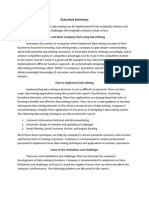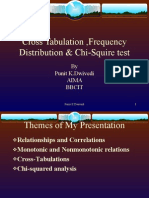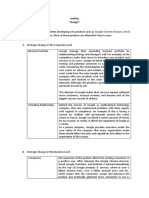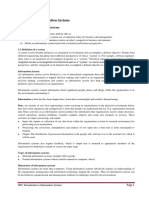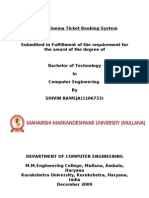Business Rules
Business Rules
Uploaded by
MaheshCopyright:
Available Formats
Business Rules
Business Rules
Uploaded by
MaheshOriginal Description:
Copyright
Available Formats
Share this document
Did you find this document useful?
Is this content inappropriate?
Copyright:
Available Formats
Business Rules
Business Rules
Uploaded by
MaheshCopyright:
Available Formats
Business Rules
This introduction explains how business rules work and their benefits over other
types of coding components.
All business rules have the following characteristics:
When to Run:
o When: type that determines when they run in relation to database
operations (e.g. Before, after, async and display)
o A list of database operations that can trigger them (e.g. Insert, Update,
Delete, and Query)
Action: This tab can do one or more of the following
o Set one or more field values
o Display a message
o Abort the current database operation
Advance: Run custom code
Developers typically use custom code in business rules to:
Perform database operations, such as querying for a list of records
Check for complex conditions
Check for dynamic values
Display information to the user, such as validation errors
Change field values, such as changing the incident state from resolved to
closed
Use a
business rule when you want to:
Run a business logic that involves a database related operation.
Automate business logic rather than require manual user interaction.
Ensure business logic runs no matter what its source. For example, when:
o A user submits a form
o A web service requests a database operation
Type
Before
After
Async
Runs
After the user submits the
form but before the record
is inserted/updated in the
database.
After the user submits the
form and after the system
takes action on the record
on the database.
As an asynchronous
scheduled job in the
Use to
Validate data before
inserting or updating into
the database.
Perform calculations or
business logic on data,
such as updating totals or
counts.
Perform calculations or
business logic on data in
Display
background after the user
submits the form and after
the system takes action
on the record on the
database.
Before the system
displays the form to the
user and just after the
system reads a record
from the database.
the background. Allows
the system to do other
tasks, such as loading a
form or running other
business rules.
Perform calculations or
business logic on data
that may affect user input,
such as the current price
of a catalog item.
Create a before business rule
In this exercise you create a before business rule to validate the marketing event
budget whenever a user inserts or updates a record. You want to abort any insert or
update where the marketing event budget is zero.
A before business rule is a good fit for this business logic because the system can
validate all inserts and updates to the target table regardless of the input method.
Validation occurs whether a user submits a form, a user submits a service catalog
record producer request, or there is an automated web services request.
Navigate to System Definition > Business Rules.
Click New.
Enter the following field values.
Field
Value
Name
Validate marketing event
Table
Marketing Event
Advanced
Selected
When
Before
Insert
Selected
Update
Selected
Script
function onBefore(current, previous) {
//This function will be automatically
called when this rule is processed.
var checkbudget =
current.budget.getCurrencyValue();
if(checkbudget < 1){
gs.addErrorMessage('Budget must
be greater than zero');
current.setAbortAction(true);
}
Click Submit.
You might also like
- Visitor Management SystemDocument18 pagesVisitor Management SystemSriram Sridhar86% (7)
- GS002-T02 Computer System Validation Checklist v3.0Document2 pagesGS002-T02 Computer System Validation Checklist v3.0DeepakNo ratings yet
- Executive SummaryDocument2 pagesExecutive SummarydolphinantNo ratings yet
- Automation Specialist Level 2 Exercise 5 PDFDocument3 pagesAutomation Specialist Level 2 Exercise 5 PDFAnandNo ratings yet
- Ias 33 EpsDocument55 pagesIas 33 EpskantarubanNo ratings yet
- PPS - Unit 3Document98 pagesPPS - Unit 3mrunalaralkarNo ratings yet
- Data Link Controls: Line DisciplineDocument12 pagesData Link Controls: Line DisciplineAnkur SharmaNo ratings yet
- Remote Deposit Capture Project Part 1: Project Integration ManagementDocument7 pagesRemote Deposit Capture Project Part 1: Project Integration ManagementManasa KarumuriNo ratings yet
- z5270662 INFS2621 Exam PaperDocument6 pagesz5270662 INFS2621 Exam Paperpo joshuaNo ratings yet
- Information Systems in Business TodayDocument24 pagesInformation Systems in Business TodaySalman PreeomNo ratings yet
- Accounting Information System Course SyllabusDocument10 pagesAccounting Information System Course Syllabusali alhussainNo ratings yet
- Pay Back Period: What Is The Payback Period?Document18 pagesPay Back Period: What Is The Payback Period?TharinduNo ratings yet
- Techniques of Financial Statement AnalysisDocument9 pagesTechniques of Financial Statement Analysisনাফিস ইকবাল আকিলNo ratings yet
- Decision ModelsDocument25 pagesDecision ModelsShyamal VermaNo ratings yet
- 02 - IT Applications in Business SyllabusDocument5 pages02 - IT Applications in Business Syllabuseric yuulNo ratings yet
- Chapter One Introduction To Financial Modeling and Valuation ModifiedDocument21 pagesChapter One Introduction To Financial Modeling and Valuation Modifiedjoka ethio artNo ratings yet
- Questions Related To Planning (Chapter 4)Document14 pagesQuestions Related To Planning (Chapter 4)Wilson AdrikoNo ratings yet
- OM MBA Chap 1Document34 pagesOM MBA Chap 1Asmish EthiopiaNo ratings yet
- E-Commerce, Data Warehouse, Data MiningDocument13 pagesE-Commerce, Data Warehouse, Data MiningHussainNo ratings yet
- E - Commerce: Information Publishing TechnologyDocument15 pagesE - Commerce: Information Publishing TechnologyNehaBajajNo ratings yet
- Accounting Journals and LedgersDocument4 pagesAccounting Journals and LedgersChristine BobisNo ratings yet
- Slide ACT102 ACT102 Slide 12Document22 pagesSlide ACT102 ACT102 Slide 12nccNo ratings yet
- Daf1301 Fundamentals of Accounting Ii - Digital AssignmentDocument6 pagesDaf1301 Fundamentals of Accounting Ii - Digital AssignmentcyrusNo ratings yet
- It Application Tools in Business Chapter 1Document30 pagesIt Application Tools in Business Chapter 1pahatiprincess05No ratings yet
- Principle of AccountingDocument25 pagesPrinciple of AccountingBaktash Ahmadi100% (1)
- Statistical Analysis With Software Application - Week2Document76 pagesStatistical Analysis With Software Application - Week2Danny WeeNo ratings yet
- Name - Course & Yr. - Schedule - Score - Test I. Multiple Choice. Encircle The Letter of The Best Answer in Each of The Given Question/sDocument11 pagesName - Course & Yr. - Schedule - Score - Test I. Multiple Choice. Encircle The Letter of The Best Answer in Each of The Given Question/sAtty Cpa100% (1)
- Online Buyer BehaviorDocument14 pagesOnline Buyer BehaviorGagandeep Singh SidhuNo ratings yet
- Visual Aids in Reports and PresentationsDocument40 pagesVisual Aids in Reports and Presentationsmogesi50% (4)
- Types of Accounting Information SystemsDocument6 pagesTypes of Accounting Information Systemsxxx101xxx0% (1)
- Intro S4HANA Using Global Bike Exercises FI en v4.1Document10 pagesIntro S4HANA Using Global Bike Exercises FI en v4.1HugoPrieto2No ratings yet
- Demand Forecasting: 1. Survey Methods 2. Statistical Methods 3. Expert Opinion MethodsDocument3 pagesDemand Forecasting: 1. Survey Methods 2. Statistical Methods 3. Expert Opinion MethodsKuthubudeen T MNo ratings yet
- Partnership Formula Definition and ExamplesDocument6 pagesPartnership Formula Definition and ExamplesBhjjkkNo ratings yet
- Revised E-Commerce Assignment 1Document10 pagesRevised E-Commerce Assignment 1Aakriti PaudelNo ratings yet
- LOGIC & CRITICAL THINKING SlidesDocument87 pagesLOGIC & CRITICAL THINKING Slidesfadil elmanNo ratings yet
- Database Definition: Data Computer InformationDocument4 pagesDatabase Definition: Data Computer InformationTesfay WelamoNo ratings yet
- 130: What Are The Key Flexfields That Are Only Used in Oracle Applications by The Accounting Flexfield and No Other Flexfield?Document5 pages130: What Are The Key Flexfields That Are Only Used in Oracle Applications by The Accounting Flexfield and No Other Flexfield?Vidhi SethiNo ratings yet
- Chapter 7 09302019Document38 pagesChapter 7 09302019Arjay Molina100% (1)
- Posting and Preparation of Trial BalanceDocument15 pagesPosting and Preparation of Trial Balance愛結No ratings yet
- Cross Tabulation N Frequency DistributionDocument31 pagesCross Tabulation N Frequency DistributionPhaniraj Lenkalapally67% (3)
- Financial Accounting and Cost AccountingDocument6 pagesFinancial Accounting and Cost AccountingdranilshindeNo ratings yet
- Accounting Information SystemDocument26 pagesAccounting Information SystemVicky SatyawardanaNo ratings yet
- Resturant BudgetDocument9 pagesResturant BudgetRuki BhamzNo ratings yet
- Chapter-2: The Accounting Cycle: Accounting For A Service Enterprise 2.1Document19 pagesChapter-2: The Accounting Cycle: Accounting For A Service Enterprise 2.1Nigussie BerhanuNo ratings yet
- Designing Organizational Structure (Adaptive Designs)Document27 pagesDesigning Organizational Structure (Adaptive Designs)haseeb0% (1)
- Valez - 03 Activity 1 - Strategic Business AnalysisDocument2 pagesValez - 03 Activity 1 - Strategic Business AnalysisJocelyn ValezNo ratings yet
- Lecture 2 Traditional Accounting Information SystemsDocument12 pagesLecture 2 Traditional Accounting Information SystemsCrispus KimingichNo ratings yet
- MIS Chapter 1 - Information SystemsDocument4 pagesMIS Chapter 1 - Information Systemsstephenwainaina994No ratings yet
- Ais Chapter 4Document6 pagesAis Chapter 4Pandu Rangarao100% (1)
- Scope of Financial Statement AnalysisDocument2 pagesScope of Financial Statement AnalysisSimon MutuaNo ratings yet
- Financial Statements: An OverviewDocument41 pagesFinancial Statements: An OverviewGaluh Boga Kuswara100% (1)
- Decision Table Decision TreeDocument6 pagesDecision Table Decision Treepallerla lihkithaNo ratings yet
- Chapter 1 PAIDocument18 pagesChapter 1 PAIabdihalimNo ratings yet
- Business Statistics Course OutlineDocument5 pagesBusiness Statistics Course OutlineIncia Haider100% (1)
- Information Systems Analysis and Design: Designing Databases, Forms, Reports, Interfaces, DialoguesDocument69 pagesInformation Systems Analysis and Design: Designing Databases, Forms, Reports, Interfaces, DialoguesmsskjcNo ratings yet
- The Advantages of DBMSDocument3 pagesThe Advantages of DBMSrahul078No ratings yet
- Chapter 4 Dtm5043Document25 pagesChapter 4 Dtm5043haikalNo ratings yet
- Deliver and Monitor A Service To CustomersDocument29 pagesDeliver and Monitor A Service To Customersapi-247871582No ratings yet
- Adoption of Agent BankingDocument12 pagesAdoption of Agent BankingKu KushaNo ratings yet
- Introduction To DreamweaverDocument50 pagesIntroduction To DreamweaverIlyas A HuqqaniNo ratings yet
- Business RulesDocument5 pagesBusiness RulesaladpereiraNo ratings yet
- Business RulesDocument5 pagesBusiness RulescatchdiniNo ratings yet
- Interview QuestionDocument102 pagesInterview QuestionkatarichallengeNo ratings yet
- AccountsDocument84 pagesAccountsTsomondo KudakwasheNo ratings yet
- GL Interface SpecificationDocument48 pagesGL Interface Specificationvidyasagar00729100% (2)
- Fusion Applications Global Human Resources Implementation SG Final PDFDocument676 pagesFusion Applications Global Human Resources Implementation SG Final PDFknani9090No ratings yet
- Unit 1: Get Started With The Platform Developer I Certification PrepDocument21 pagesUnit 1: Get Started With The Platform Developer I Certification PrepWasimNo ratings yet
- Edit PackageDocument46 pagesEdit PackageBharat Sahni100% (8)
- Statistical Process Control (SPC) and Food Safety ManagementDocument35 pagesStatistical Process Control (SPC) and Food Safety ManagementRubenNo ratings yet
- Duplicate Invoice Check Part 1Document10 pagesDuplicate Invoice Check Part 1Rajeev MenonNo ratings yet
- Informatica PowerCenter Data Validation OptionDocument2 pagesInformatica PowerCenter Data Validation Optionnelrick1984No ratings yet
- Validation and Substitution in SAPDocument13 pagesValidation and Substitution in SAPindusekar83100% (2)
- Class 8Document7 pagesClass 8affan9703No ratings yet
- Temenos T24 Template Programming V 4.0Document35 pagesTemenos T24 Template Programming V 4.0Prince Agyenim Boateng100% (2)
- Automating Large-Scale Data Quality VerificationDocument14 pagesAutomating Large-Scale Data Quality VerificationVFisaNo ratings yet
- WK Report OTC148 ZVCC1 Credit Card Authorization ReportDocument19 pagesWK Report OTC148 ZVCC1 Credit Card Authorization ReportChaitanya ParamkusamNo ratings yet
- Assignment: Syed Mudassar Bilal SP09-BCS-094 Online Hotel Management SystemDocument12 pagesAssignment: Syed Mudassar Bilal SP09-BCS-094 Online Hotel Management SystemrafidadaNo ratings yet
- CredRiskMod PDFDocument65 pagesCredRiskMod PDFPriya RanjanNo ratings yet
- Validation - DataPro 3 FullDocument642 pagesValidation - DataPro 3 FullroooyyNo ratings yet
- Transaction Code.282-Tx - Code.drDocument4 pagesTransaction Code.282-Tx - Code.drKamran MallickNo ratings yet
- HCIBench 2.0 User GuideDocument23 pagesHCIBench 2.0 User GuideAasavari AwingNo ratings yet
- Student Details: (Student Name) PRERNA JAINDocument34 pagesStudent Details: (Student Name) PRERNA JAINprerna jainNo ratings yet
- 0417 w16 QP 12 PDFDocument16 pages0417 w16 QP 12 PDFAhmad BatranNo ratings yet
- 2.1 Algorithm Design and Problem-Solving PDFDocument97 pages2.1 Algorithm Design and Problem-Solving PDFekta sharmaNo ratings yet
- SpecificationDocument20 pagesSpecificationsoumyarp60No ratings yet
- Data Validation ExamplesDocument34 pagesData Validation ExamplesBaciu SorinNo ratings yet
- CNTRL MDocument885 pagesCNTRL MArun Kumar BNo ratings yet
- Online Cinema Ticket Booking SystemDocument106 pagesOnline Cinema Ticket Booking SystemRukmini Vegesna43% (14)
- Oracle Form BuilderDocument28 pagesOracle Form Builderapi-3714762100% (12)
- INSE 6260 Software Quality Assurance: Prof. Rachida DssouliDocument27 pagesINSE 6260 Software Quality Assurance: Prof. Rachida Dssoulivivian12345No ratings yet