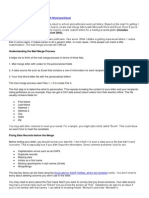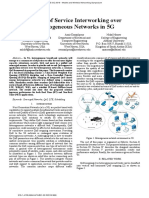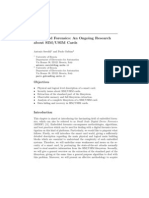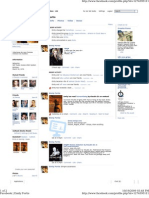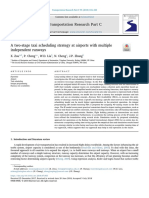Address An Email Message: Use Individual Addresses
Address An Email Message: Use Individual Addresses
Uploaded by
LEE99990000Copyright:
Available Formats
Address An Email Message: Use Individual Addresses
Address An Email Message: Use Individual Addresses
Uploaded by
LEE99990000Original Title
Copyright
Available Formats
Share this document
Did you find this document useful?
Is this content inappropriate?
Copyright:
Available Formats
Address An Email Message: Use Individual Addresses
Address An Email Message: Use Individual Addresses
Uploaded by
LEE99990000Copyright:
Available Formats
Address an email message
You can send a message to one or more people, or to a group email address. You can also
set options to make sure messages go to the intended recipients, and to help protect their
privacy.
Use individual addresses
Type names or email addresses into an address field (such as To). As you type, Mail
suggests matching addresses that you previously used in Mail, and any found in the
Contacts app (and on available network servers).
You can also click an address field to make the Add button
appear. Click the Add
button to open a panel showing your contacts, click a contact, then click an email
address for the contact.
To prevent recipients from seeing one anothers email addresses, put the email
addresses in the Bcc field (you can leave the To field blank). People receiving your
message see Undisclosed-recipients in the To field.
If you dont see the Bcc field, click the Header Fields button
message window, then choose Bcc Address Field.
in the toolbar of the
Use a group address
If you regularly send messages to the same set of people, you can create a group for
them in the Contacts app. Then just type the name of the group in the address field of
your message; Mail sends your message to each group member at the email address
specified in Contacts.
To prevent individual email addresses from being shown when you send messages to
groups, choose Mail > Preferences, click Composing, then deselect When sending to a
group, show all member addresses.
Set the From or Reply To address
If you use several email accounts in Mail, your messages are sent from the account of the
currently selected mailbox. However, you can change which account is used to send
messages. You can also specify an address where you want to receive replies to your
message.
Change the account for the current message: Move the pointer over the From field, click
the pop-up menu that appears, then choose an email address. If you set up email
aliases, those are also shown. For some accounts, you can choose or change the
outgoing mail server.
outgoing mail server.
Use the same account for all messages: Choose Mail > Preferences, click Composing,
click the Send new messages from pop-up menu, then choose an email account.
Set a Reply To address: Click the Header Fields button
in the toolbar of the
message window, choose Reply-To Address Field, then enter the address where you
want to receive replies to your message.
Highlight unintended addresses
You can have Mail display email addresses in red if they dont match safe addresses that
you specify. You might want to do this, for example, to help prevent accidentally sending
work email to people outside your company.
1. Choose Mail > Preferences, then click Composing.
2. Select Mark addresses not ending with, then enter one or more email domains (such
as @apple.com), separated by commas.
Email addresses that dont match the specified addresses or domains appear in red.
You can drag addresses between address fields and messages.
Some mail servers wont send a message if even just one address is incorrect. Try to
remove or correct invalid addresses, then send the message again.
Mail uses email addresses that are in the Contacts app. You can import email addresses
from other email apps into Contacts, to make the addresses available in Mail.
SEE ALSO
Write and send messages
Use Smart Addresses
Delete old email addresses
Include signatures in messages
Copyright 2016 Apple Inc. All rights reserved.
You might also like
- Address An Email Message: Mail ServerDocument2 pagesAddress An Email Message: Mail ServerLEE99990000No ratings yet
- Assignment 2 CompleteDocument14 pagesAssignment 2 Completeshubhasishpoddar4No ratings yet
- How To Write Mail MergeDocument6 pagesHow To Write Mail MergeMandeepSinghNo ratings yet
- Initial Set Up For Gmail: "I Cannot Access My Account"Document3 pagesInitial Set Up For Gmail: "I Cannot Access My Account"RidwanAbdulGhaniNo ratings yet
- Mail MergeDocument18 pagesMail MergeCarl ThomasNo ratings yet
- How To Whitelist An EmailDocument6 pagesHow To Whitelist An Emailkatrina gobNo ratings yet
- Computer Application-I: Mailing MenuDocument40 pagesComputer Application-I: Mailing Menurafay001No ratings yet
- Mail Merge ProcedureDocument9 pagesMail Merge ProcedureThomasNo ratings yet
- Software Application Tutorial: MicrosoftDocument56 pagesSoftware Application Tutorial: Microsoftpallavip10No ratings yet
- How To Use Mail Merge in Microsoft WordDocument15 pagesHow To Use Mail Merge in Microsoft WordAvegail MantesNo ratings yet
- Mail MergeDocument1 pageMail MergeHannah RegenciaNo ratings yet
- EmailDocument15 pagesEmailGeethma RamanayakaNo ratings yet
- Quarter 4 1234 NotesDocument11 pagesQuarter 4 1234 NotesDANESA SIBAGNo ratings yet
- Create LinkDocument13 pagesCreate LinkSreedhara Venkata Ramana KumarNo ratings yet
- Mujtaba Lab Assignment of IctDocument7 pagesMujtaba Lab Assignment of IctHaider AliNo ratings yet
- E-Mailing A Large Amount of RecipientsDocument5 pagesE-Mailing A Large Amount of RecipientsmaddyNo ratings yet
- Lesson #2 - Mail MergeDocument5 pagesLesson #2 - Mail MergeAaliyah AlexanderNo ratings yet
- How To Mail Merge From Excel To WordDocument8 pagesHow To Mail Merge From Excel To WordP Singh KarkiNo ratings yet
- Email CNIBDocument11 pagesEmail CNIByaminelrustNo ratings yet
- 25 Rules of Outlook Email EtiquetteDocument4 pages25 Rules of Outlook Email EtiquetteVenkateswra Rao Pothumarthi100% (1)
- ProfessionDocument27 pagesProfessionPrem LalNo ratings yet
- Mail Merge From WordDocument2 pagesMail Merge From WordCourtney ShippNo ratings yet
- Multiple File Server With ApacheDocument19 pagesMultiple File Server With ApacheKar LinaNo ratings yet
- Working With ApacheDocument13 pagesWorking With ApacheKar LinaNo ratings yet
- Self DescriptionDocument21 pagesSelf DescriptionPrem LalNo ratings yet
- Media 152194 enDocument11 pagesMedia 152194 enಪ್ರೇಮ ಸಜ್ಜನ್No ratings yet
- Mail MergeDocument12 pagesMail MergesindhuNo ratings yet
- III. Mail Merge: Video LinkDocument9 pagesIII. Mail Merge: Video LinkDaniellaNo ratings yet
- Ict PR 8Document3 pagesIct PR 8Draco Ak1No ratings yet
- The Mailings Tab in MS WORDDocument40 pagesThe Mailings Tab in MS WORDJay Smith57% (7)
- General Interview QuestionsDocument13 pagesGeneral Interview Questionssaikrishna tadiboyinaNo ratings yet
- Delete Old Email Addresses: Tip: If YouDocument1 pageDelete Old Email Addresses: Tip: If YouLEE99990000No ratings yet
- How To Send EmailDocument5 pagesHow To Send Emailcmohan1980No ratings yet
- Update or Change Your Email Settings in Outlook For WindowsDocument11 pagesUpdate or Change Your Email Settings in Outlook For WindowsKristine SaglibaNo ratings yet
- Mail Merge Word 2007Document4 pagesMail Merge Word 2007José CamposNo ratings yet
- To Use Mail Merge:: Merge Wizard To Create A Data Source and A Form Letter, and You'll ExploreDocument32 pagesTo Use Mail Merge:: Merge Wizard To Create A Data Source and A Form Letter, and You'll ExploreSsekabira DavidNo ratings yet
- Microsoft Word 2003 Mail Merge: Step 1 of 6: Select Document TypeDocument5 pagesMicrosoft Word 2003 Mail Merge: Step 1 of 6: Select Document Typewarezisgr8No ratings yet
- Mail MergeDocument5 pagesMail MergeSherryl ZamonteNo ratings yet
- GroupMail Setup GuideDocument28 pagesGroupMail Setup GuideAjay AggarwalNo ratings yet
- Mail MergeDocument21 pagesMail Mergesanyam_75No ratings yet
- Outlook 2007 TutorialDocument43 pagesOutlook 2007 Tutorialr1zwand1No ratings yet
- Email WritingDocument4 pagesEmail WritingTâjkîr Hâsâñ FâhîmNo ratings yet
- LP 8 Q 1 and 2Document19 pagesLP 8 Q 1 and 2Antonette DacuyaNo ratings yet
- Beginning Gmail Hand Out NDocument14 pagesBeginning Gmail Hand Out N14abdishakuurNo ratings yet
- Mail Merge, Power Point, HTMLDocument6 pagesMail Merge, Power Point, HTMLMerianne CanoneoNo ratings yet
- E-Mail Writing in BusinessesDocument16 pagesE-Mail Writing in Businessesoggynosh100% (3)
- Mail MergeDocument8 pagesMail Mergekartik01322No ratings yet
- Computer Applications For Business Lab ManualDocument18 pagesComputer Applications For Business Lab Manualhp137091No ratings yet
- Mail Merge & LaDocument18 pagesMail Merge & Larachel joanne arceoNo ratings yet
- PLM3-EmpoTechDocument8 pagesPLM3-EmpoTechMarian CapelaNo ratings yet
- Email and Email EttiquettesDocument4 pagesEmail and Email EttiquettesUwuNo ratings yet
- Mail MergeDocument10 pagesMail MergeRizwana AboottyNo ratings yet
- Pocket Outlook PPCDocument46 pagesPocket Outlook PPCArfa VarazNo ratings yet
- Mail MergeDocument4 pagesMail MergeDharani SureshkumarNo ratings yet
- Mail Merging in MS WordDocument5 pagesMail Merging in MS WordAyeni-Afun Moses MoscowNo ratings yet
- Using Email Step by Step BookletDocument17 pagesUsing Email Step by Step BookletAhmad SabtinNo ratings yet
- How To Create A Mail MergeDocument21 pagesHow To Create A Mail MergecvcvxczvNo ratings yet
- Mail MergeDocument26 pagesMail MergearjunNo ratings yet
- You've Got Gmail... Take Full Advantage Of Your Free Gmail Account!From EverandYou've Got Gmail... Take Full Advantage Of Your Free Gmail Account!No ratings yet
- Notes For Centres 2015Document9 pagesNotes For Centres 2015LEE99990000No ratings yet
- Addendum To Lease Agreement Regarding Sharing of Tower Sites by Other OperatorDocument3 pagesAddendum To Lease Agreement Regarding Sharing of Tower Sites by Other OperatorLEE99990000No ratings yet
- KSEB Online Payment - Transaction DetailsDocument1 pageKSEB Online Payment - Transaction DetailsLEE99990000No ratings yet
- Addendum To Lease Agreement Regarding Sharing of Tower Sites by Other OperatorDocument3 pagesAddendum To Lease Agreement Regarding Sharing of Tower Sites by Other OperatorLEE99990000No ratings yet
- Delete Old Email Addresses: Tip: If YouDocument1 pageDelete Old Email Addresses: Tip: If YouLEE99990000No ratings yet
- Mark Messages As Read or Not Read: Mark One Message: Swipe Right With Two Fingers, Then Click Mark As Read or Mark AsDocument1 pageMark Messages As Read or Not Read: Mark One Message: Swipe Right With Two Fingers, Then Click Mark As Read or Mark AsLEE99990000No ratings yet
- Use Smart Addresses: Delete Old Email AddressesDocument1 pageUse Smart Addresses: Delete Old Email AddressesLEE99990000No ratings yet
- Letter To BSNLDocument1 pageLetter To BSNLLEE99990000No ratings yet
- Letter To BSNLDocument1 pageLetter To BSNLLEE99990000No ratings yet
- Questions-And-Answers/ Question 1: What Is WCF?: AnswerDocument78 pagesQuestions-And-Answers/ Question 1: What Is WCF?: AnsweramitdhNo ratings yet
- Al-Shaikhli, Esmailpour, Nasser - 2016 - Quality of Service Interworking Over Heterogeneous Networks in 5GDocument6 pagesAl-Shaikhli, Esmailpour, Nasser - 2016 - Quality of Service Interworking Over Heterogeneous Networks in 5GDjiems GauthierNo ratings yet
- 50 Ways To Use Twitter in The Classroom TeachhubDocument5 pages50 Ways To Use Twitter in The Classroom Teachhubapi-326277568No ratings yet
- PowerFlex 525 Logic Status Word Bit Level Description in Controllogix Tag DatabaseDocument5 pagesPowerFlex 525 Logic Status Word Bit Level Description in Controllogix Tag DatabaseDavid ChagasNo ratings yet
- DDC Solid State Power Controllers 2Document4 pagesDDC Solid State Power Controllers 2David BaillyNo ratings yet
- Broadband TechnologiesDocument13 pagesBroadband Technologiesjohn bourkeNo ratings yet
- VectaStar2 - Datasheet (Eng)Document4 pagesVectaStar2 - Datasheet (Eng)MicogenNo ratings yet
- 7360022802PL ForeScoutDocument71 pages7360022802PL ForeScoutManoj KumarNo ratings yet
- Google - Prep4sure - Professional Cloud Network Engineer - Sample.question.2023 Feb 25.by - Adam.80q.vceDocument17 pagesGoogle - Prep4sure - Professional Cloud Network Engineer - Sample.question.2023 Feb 25.by - Adam.80q.vceahme imtiazNo ratings yet
- Quick Start Guide - Barco - Encore E2Document2 pagesQuick Start Guide - Barco - Encore E2OnceUponAThingNo ratings yet
- Security Basics Pap, Chap, Eap Radius ExamplesDocument35 pagesSecurity Basics Pap, Chap, Eap Radius Examplesaqib ahmedNo ratings yet
- MPLS Label Distribution Protocol (LDP)Document32 pagesMPLS Label Distribution Protocol (LDP)Parfait AgouassouNo ratings yet
- Emailing CS 101 Grand Quiz-1Document19 pagesEmailing CS 101 Grand Quiz-1Abdullah Al-hijazi100% (1)
- Managing CertificatesDocument25 pagesManaging CertificatesBob PoloNo ratings yet
- Chap1 5payroll System Thesis FinalDocument166 pagesChap1 5payroll System Thesis FinalBleu BerryNo ratings yet
- Survivable Networks Algorithms For Diverse RoutingDocument30 pagesSurvivable Networks Algorithms For Diverse Routingmps1250% (2)
- FELCOM18-19 - Services Manual PDFDocument144 pagesFELCOM18-19 - Services Manual PDFMahfooz AliNo ratings yet
- 04 Fluidity L3 Training v8Document41 pages04 Fluidity L3 Training v8Juan PerezNo ratings yet
- Acrs 2.0Document14 pagesAcrs 2.0gabrielaNo ratings yet
- Embedded Forensics: An Ongoing Research On SIM/USIM Cards, Antonio SavoldiDocument31 pagesEmbedded Forensics: An Ongoing Research On SIM/USIM Cards, Antonio SavoldiAntonio SavoldiNo ratings yet
- Oracle9: Database Generic Documentation Master IndexDocument734 pagesOracle9: Database Generic Documentation Master Indexhiiam6cNo ratings yet
- Cisco CCNPDocument71 pagesCisco CCNPSalar Ezaldeen MzoryNo ratings yet
- Facebook Emily FortisDocument2 pagesFacebook Emily Fortisapi-19940859No ratings yet
- HUAWEI - MediaPad - User - Guide (S7-301u, S7-302u, S7-303u, En, For Android 4.0)Document72 pagesHUAWEI - MediaPad - User - Guide (S7-301u, S7-302u, S7-303u, En, For Android 4.0)Jean-Marc HillenbergNo ratings yet
- DCP l2540dw SpecsheetDocument2 pagesDCP l2540dw SpecsheetMostafa AnnakaNo ratings yet
- 5G Iot PPTDocument10 pages5G Iot PPTmadhanakavimadhanakaviNo ratings yet
- Dahua Technology DH nvr3216 Manual de UsuarioDocument4 pagesDahua Technology DH nvr3216 Manual de UsuarioLuis RiveraNo ratings yet
- 2018 TSPC ZouDocument20 pages2018 TSPC ZouAnthony FelderNo ratings yet
- Step-By-Step Guide Building & Deploying A Private Blockchain Network On WindowsDocument22 pagesStep-By-Step Guide Building & Deploying A Private Blockchain Network On WindowsKefa RabahNo ratings yet
- Solaris 11 ExamDocument29 pagesSolaris 11 ExamNazım BilirNo ratings yet