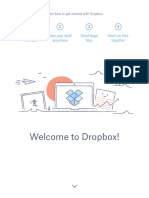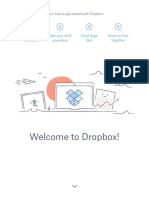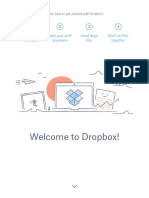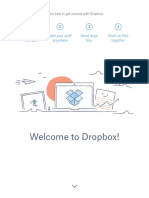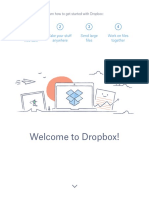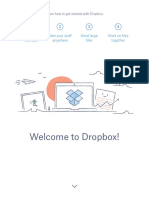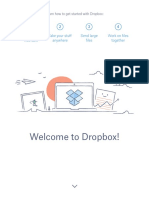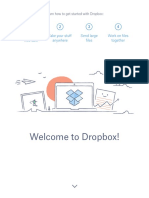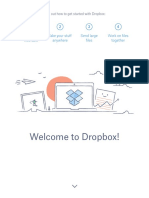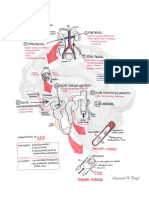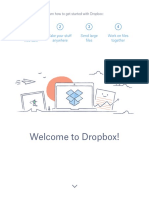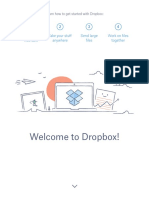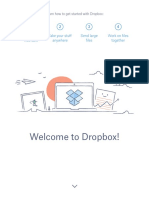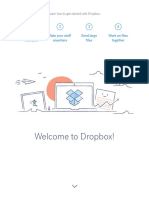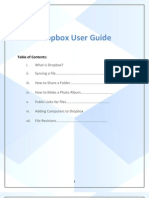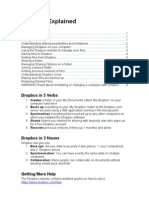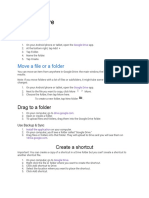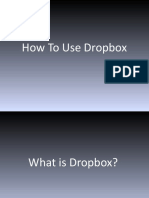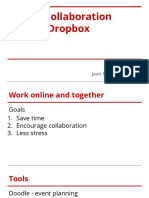Get Started With Dropbox
Get Started With Dropbox
Uploaded by
Neli BradíkováCopyright:
Available Formats
Get Started With Dropbox
Get Started With Dropbox
Uploaded by
Neli BradíkováOriginal Description:
Copyright
Available Formats
Share this document
Did you find this document useful?
Is this content inappropriate?
Copyright:
Available Formats
Get Started With Dropbox
Get Started With Dropbox
Uploaded by
Neli BradíkováCopyright:
Available Formats
Learn how to get started with Dropbox:
Keep your
files safe
Take your stuff
anywhere
Send large
files
Work on files
together
Welcome to Dropbox!
home
Keep your files safe
Dropbox lets you save photos, docs, videos, and other files
all in one place and automatically backs up your stuff.
So if your computer breaks down or you leave your phone on
the train, your stuff is safe.
Add files to your Dropbox
On Windows or Mac
1. Make sure youve installed the desktop app on your computer.
2. Drag and drop files into the Dropbox folder. Thats it!
WINDOWS
MAC
continued
home
On dropbox.com
1. Sign in to dropbox.com.
2. Click the Upload button at the top of the window.
3. Choose the file youd like to add, and click Open.
4. Or, just drag and drop files directly into your
web browser.
On iOS or Android
1. Tap the More actions menu (...) icon in the top-right corner.
2. Choose Upload File (in iOS) or Upload here (in Android).
3. Select the location youd like to upload files from.
4. Select the files youd like to add, and then tap Upload.
IOS
ANDROID
continued
home
Take your stuff anywhere
Save your photos and docs to Dropbox, and access them on
any computer, phone, or tablet with the Dropbox app. Every
file you save to Dropbox is automatically synced to all your
devices, so you can get to your stuff from anywhere.
Install the desktop and mobile apps
Get the desktop app
Get the iOS app
continued
Get the Android app
home
Send large files
Need to send a file? Just add it to your Dropbox, share a link
to it, and youre done. No matter how large the file is, anyone
with the link can view or download a copy even if they
dont have a Dropbox account.
Share a link to a file
On dropbox.com
1. Sign in to dropbox.com, and find the file or folder youd like to share.
2. Hover over the file or folder, and click the Share button that appears.
3. Enter the email addresses of the people you want share a file with,
and click Send. Or click Create a link to share with anyone, even
if they dont use Dropbox. You can copy and paste the link into an
email, instant message, or wherever youd like people to access it.
continued
home
On Windows or Mac
1. Install the Dropbox desktop app if you havent already.
2. Open your Dropbox folder, and find the file or folder youd like to share.
3. Right-click on the file and select Copy Dropbox Link. The link will be
copied automatically. The link will be copied automatically. Just paste
it wherever youd like.
continued
home
Work on files together
Collaborate on presentations and docs without emailing
files back and forth. Just create a shared folder and add
other people to it. When you edit a file in a shared folder,
everyone instantly gets the latest version on their devices.
Set up a shared folder
On dropbox.com
1. Sign in to dropbox.com, and click on the Sharing tab on the left
side of the window.
2. Choose New shared folder at the top of the window, select Id
like to create and share a new folder, then click Next.
3. Enter a name for your shared folder, then click Next.
continued
home
4. Enter the email addresses of the people you want to invite.
5. Add a personal message and set Can edit or Can view
permissions, and then click Share.
continued
home
Hooray, now youre a Dropbox all-star!
Youre all set to use Dropbox. Get started now,
and let us know what you think on Twitter.
See more tips and tricks
Check out our Help Center to learn how to recover old versions of
files, save space on your computer with Selective Sync, and explore
other advanced features.
Dropbox also includes a number of security
tools to help you further protect your account
and data. Visit our Security page to learn how
to create a strong, unique password, enable
two-step verification, and adjust your
security settings.
Theres even more to Dropbox
Need more space or extra sharing controls?
Check out Dropbox Pro. Looking for a better
way to collaborate at work? Check out
Dropbox for Business.
continued
home
Happy Dropboxing!
You might also like
- Get Started With DropboxDocument10 pagesGet Started With DropboxyokiduarsaNo ratings yet
- Get Started With Dropbox PDFDocument10 pagesGet Started With Dropbox PDFفتحى سالمNo ratings yet
- Review ToDocument10 pagesReview TojecylNo ratings yet
- Get Started With DropboxDocument10 pagesGet Started With DropboxBeci AndreiNo ratings yet
- Get Started With DropboxDocument10 pagesGet Started With DropboxAnonymous d8JCuFB9LiNo ratings yet
- Get Started With DropboxDocument10 pagesGet Started With DropboxPedro Alí Romero AnguianoNo ratings yet
- HGGHHDocument10 pagesHGGHHOmer SlyNo ratings yet
- Get Started With DropDocument10 pagesGet Started With DropfathiNo ratings yet
- Get Started With Dropbox PDFDocument10 pagesGet Started With Dropbox PDFWillNo ratings yet
- Welcome To Dropbox!: 1 2 3 4 Keep Your Files Safe Take Your Stuff Anywhere Send Large Files Work On Files TogetherDocument10 pagesWelcome To Dropbox!: 1 2 3 4 Keep Your Files Safe Take Your Stuff Anywhere Send Large Files Work On Files TogethermicmicNo ratings yet
- Get Started With DropboxDocument10 pagesGet Started With DropboxaliniNo ratings yet
- Get Started With Dropbox PDFDocument10 pagesGet Started With Dropbox PDFRics RadamNo ratings yet
- Get Started With DropboxDocument10 pagesGet Started With DropboxnakkaksNo ratings yet
- Get Started With DropboxDocument10 pagesGet Started With DropboxValeria VatamanuNo ratings yet
- Welcome To Dropbox!: 1 2 3 4 Keep Your Files Safe Take Your Stuff Anywhere Send Large Files Work On Files TogetherDocument10 pagesWelcome To Dropbox!: 1 2 3 4 Keep Your Files Safe Take Your Stuff Anywhere Send Large Files Work On Files TogetherAnonymous Don't wanna sayNo ratings yet
- Get Started With DropboxDocument10 pagesGet Started With DropboxYan HakimNo ratings yet
- Get Started With DropboxDocument10 pagesGet Started With DropboxTejas JunghareNo ratings yet
- Get Started With DropboxDocument10 pagesGet Started With DropboxAnonymous lw3ts3eNo ratings yet
- Get Started With Dropbox PDFDocument10 pagesGet Started With Dropbox PDFelmohamdy 2020No ratings yet
- Get Started With DropboxDocument10 pagesGet Started With Dropboxelmohamdy 2020No ratings yet
- Get Started With DropboxDocument10 pagesGet Started With DropboxHazel KatipunanNo ratings yet
- Getting Started With DropboxDocument10 pagesGetting Started With DropboxR.LetchumiNo ratings yet
- DiagramsDocument62 pagesDiagramsSoji AdimulaNo ratings yet
- Get Started With Dropbox PDFDocument10 pagesGet Started With Dropbox PDFAnonymous YoF1nHvR50% (2)
- Get Started With Dropbox PDFDocument10 pagesGet Started With Dropbox PDFLary LysuNo ratings yet
- Get Started With DropboxDocument10 pagesGet Started With DropboxjayaharanNo ratings yet
- Get Started With DropboxDocument10 pagesGet Started With DropboxJasbir S RyaitNo ratings yet
- Get Started With DropboxDocument10 pagesGet Started With DropboxAnonymous 0AwTN0oCP3No ratings yet
- Get Started With Dropbox PDFDocument10 pagesGet Started With Dropbox PDFSerenityNo ratings yet
- Call Now 1-800-385-7116, What Is Dropbox and How Do You Use It FreeDocument12 pagesCall Now 1-800-385-7116, What Is Dropbox and How Do You Use It FreeCloud DriveNo ratings yet
- Guide Format To PrintDocument25 pagesGuide Format To Printdanilex88No ratings yet
- Drop Box User GuideDocument10 pagesDrop Box User GuideNor Azila AdenanNo ratings yet
- Dropbox User GuideDocument10 pagesDropbox User Guidefade2black11No ratings yet
- Dropbox ExplainedDocument9 pagesDropbox ExplaineddyslexiaactionNo ratings yet
- Introduction - SKYDRIVE ProDocument11 pagesIntroduction - SKYDRIVE ProCrimildo MoisesNo ratings yet
- Dropbox Instructions: (STEP 1) Sign Up For Free Web File Storage at DropboxDocument2 pagesDropbox Instructions: (STEP 1) Sign Up For Free Web File Storage at DropboxneelgalaNo ratings yet
- Google Drive PDFDocument5 pagesGoogle Drive PDFTanisha ChopraNo ratings yet
- Getting Started With Dropbox: Explorer, Firefox, Chrome, or Safari and TypeDocument5 pagesGetting Started With Dropbox: Explorer, Firefox, Chrome, or Safari and TypeHsyebdjdNo ratings yet
- How To Use DropboxDocument60 pagesHow To Use DropboxKarem JabeniaoNo ratings yet
- How To Use Dropbox (Tutorial For Beginners With Screenshots)Document104 pagesHow To Use Dropbox (Tutorial For Beginners With Screenshots)AnneNo ratings yet
- Getting Started DropboxDocument4 pagesGetting Started DropboxAnonymous PK9uwwMU4RNo ratings yet
- F2.3 OnlinecollaborationtoolsDocument16 pagesF2.3 Onlinecollaborationtoolskathlyn maeNo ratings yet
- Getting StartedDocument4 pagesGetting StartedServisNetlabNo ratings yet
- Get Started With OneDriveDocument14 pagesGet Started With OneDriveatparrenoNo ratings yet
- Click On "Install". The Following Window Will Then AppearDocument8 pagesClick On "Install". The Following Window Will Then AppearKing SofNo ratings yet
- Sharing Statements Using OneDriveDocument3 pagesSharing Statements Using OneDriveEmanuele AddisNo ratings yet
- Onedrive: in Local Desktop or LaptopDocument10 pagesOnedrive: in Local Desktop or LaptopErice MoscaNo ratings yet
- Video:: What Is Google Docs?Document7 pagesVideo:: What Is Google Docs?Rita RudNo ratings yet
- Chromebook GuideDocument7 pagesChromebook GuideDaniel VitorNo ratings yet
- Google Drive and Collaboration AssignmentDocument4 pagesGoogle Drive and Collaboration AssignmentislamiatynadilaworkNo ratings yet
- CE-2 - 20 Presentation - PPTX EditedDocument19 pagesCE-2 - 20 Presentation - PPTX Editedkhotso.tsatsiNo ratings yet
- One Drive CreatingDocument37 pagesOne Drive CreatingHari KrishnaNo ratings yet
- Maurice Nicoll The Mark PDFDocument4 pagesMaurice Nicoll The Mark PDFErwin KroonNo ratings yet
- SGB VA Course Technical GuideDocument17 pagesSGB VA Course Technical Guideyus rinaNo ratings yet
- Managing Your Amazon Cloud Drive All You Need to Know About Easy Cloud StorageFrom EverandManaging Your Amazon Cloud Drive All You Need to Know About Easy Cloud StorageRating: 5 out of 5 stars5/5 (1)
- Google Docs for Seniors: A Practical Guide to Cloud-Based Word ProcessingFrom EverandGoogle Docs for Seniors: A Practical Guide to Cloud-Based Word ProcessingNo ratings yet