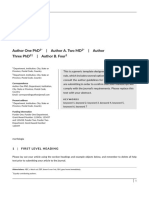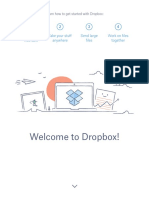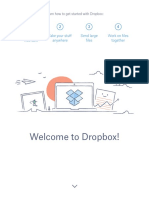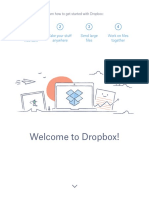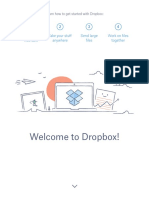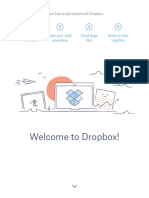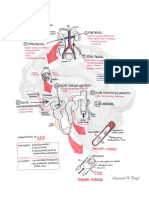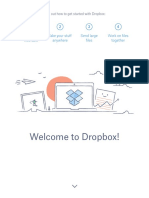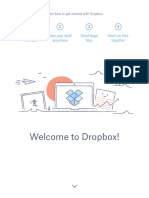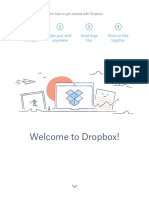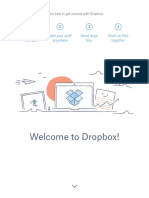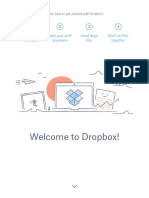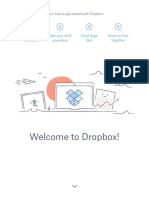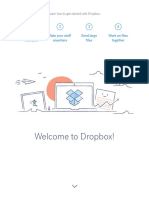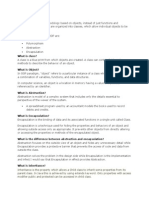0 ratings0% found this document useful (0 votes)
72 viewsOnedrive: in Local Desktop or Laptop
Onedrive: in Local Desktop or Laptop
Uploaded by
Erice MoscaOneDrive files indicate whether files are available online or locally. Files available online only download when opened, while some files are always available locally and take up space. Users can back up important files to their OneDrive by saving to default folders, and save personal files elsewhere locally. Files can be shared by right clicking, entering email addresses, and setting permissions before sending the link. Shared access to folders can be removed by clicking the three dots and selecting "Manage Access" then "Remove".
Copyright:
© All Rights Reserved
Available Formats
Download as DOCX, PDF, TXT or read online from Scribd
Onedrive: in Local Desktop or Laptop
Onedrive: in Local Desktop or Laptop
Uploaded by
Erice Mosca0 ratings0% found this document useful (0 votes)
72 views10 pagesOneDrive files indicate whether files are available online or locally. Files available online only download when opened, while some files are always available locally and take up space. Users can back up important files to their OneDrive by saving to default folders, and save personal files elsewhere locally. Files can be shared by right clicking, entering email addresses, and setting permissions before sending the link. Shared access to folders can be removed by clicking the three dots and selecting "Manage Access" then "Remove".
Original Title
OneDrive
Copyright
© © All Rights Reserved
Available Formats
DOCX, PDF, TXT or read online from Scribd
Share this document
Did you find this document useful?
Is this content inappropriate?
OneDrive files indicate whether files are available online or locally. Files available online only download when opened, while some files are always available locally and take up space. Users can back up important files to their OneDrive by saving to default folders, and save personal files elsewhere locally. Files can be shared by right clicking, entering email addresses, and setting permissions before sending the link. Shared access to folders can be removed by clicking the three dots and selecting "Manage Access" then "Remove".
Copyright:
© All Rights Reserved
Available Formats
Download as DOCX, PDF, TXT or read online from Scribd
Download as docx, pdf, or txt
0 ratings0% found this document useful (0 votes)
72 views10 pagesOnedrive: in Local Desktop or Laptop
Onedrive: in Local Desktop or Laptop
Uploaded by
Erice MoscaOneDrive files indicate whether files are available online or locally. Files available online only download when opened, while some files are always available locally and take up space. Users can back up important files to their OneDrive by saving to default folders, and save personal files elsewhere locally. Files can be shared by right clicking, entering email addresses, and setting permissions before sending the link. Shared access to folders can be removed by clicking the three dots and selecting "Manage Access" then "Remove".
Copyright:
© All Rights Reserved
Available Formats
Download as DOCX, PDF, TXT or read online from Scribd
Download as docx, pdf, or txt
You are on page 1of 10
OneDrive
Status meaning:
OneDrive is syncing new files from the cloud to your PC
OneDrive files or folders indicates that the file is only available online
When you open an online-only file, it downloads to your device and becomes a locally available file
These always available files download to your device and take up space, but they’re always there for you
even when you’re offline
In Local Desktop or Laptop
1. How to back up your important files:
Once you save to Desktop, Documents, Downloads, Music, Pictures or Videos it’s
automatically synced to your OneDrive when you have a cloud icon.
2. How to save your personal files: (Ex. Pictures, videos and music)
Go to Drive D and save it outside of your OneDrive. See example below.
3. Shared files to others:
Right click the file you want to share.
Then Click Share
Enter a name or email address the person you want to receive your shared file.
Then Click “Anyone with the link can edit”
Choose only one in “Anyone with the link, People in SYSU, with existing access or specific
people and edit other settings you want.
After that click apply and send.
4. Unlink the shared folder:
Click the 3 dots in upper page.
Then click Manage Access.
Click the dropdown and click remove (x icon).
In Website
1. Search https://www.office.com/?auth=2
2. Login to your account using Office 365 account.
3. Click OneDrive.
4. To see the used size.
Click the settings (gear icon) in upper page.
Then click OneDrive Setting.
After that click More Setting
Click Storage Metrics under Features and storage.
5. To share your file:
Check the file you want to share.
In upper page click share.
Enter a name or email address the person you want to receive your shared file.
Then Click “Anyone with the link can edit”
Choose only one in “Anyone with the link, People in SYSU, with existing access or specific
people and edit other settings you want.
After that click apply and send.
5. Unlink the shared folder:
Click the 3 dots in upper page.
Then click Manage Access.
Click the dropdown and click remove (x icon).
You might also like
- OneDrive User ManualDocument6 pagesOneDrive User ManualpravinuttamNo ratings yet
- Wiley Journal TemplateDocument5 pagesWiley Journal TemplateMariaNo ratings yet
- Product Release Note. IndigoVision Control Center TH December Products Control Center Incident Player Windows NVR-As 13.Document5 pagesProduct Release Note. IndigoVision Control Center TH December Products Control Center Incident Player Windows NVR-As 13.MarcelMinotelliNo ratings yet
- One DriveDocument29 pagesOne DriveTsegabrehan ZerihunNo ratings yet
- OneDrive ShareguideDocument13 pagesOneDrive ShareguidekarthNo ratings yet
- One Drive 20223 (7) 2Document52 pagesOne Drive 20223 (7) 2ramahasanat7No ratings yet
- 3642 Save and Share Files in The Cloud by Using OneDrive For BusinessDocument14 pages3642 Save and Share Files in The Cloud by Using OneDrive For Businessdan.artimon2791No ratings yet
- Microsoft OneDrive 2022 - A Step by Step Crash CourseDocument99 pagesMicrosoft OneDrive 2022 - A Step by Step Crash CoursevisualsbyazadiNo ratings yet
- Microsoft OneDrive Quick Start GuideDocument15 pagesMicrosoft OneDrive Quick Start Guidealex1227No ratings yet
- OneDrive TutorialDocument15 pagesOneDrive TutorialSam NilNo ratings yet
- Get Started With DropboxDocument10 pagesGet Started With DropboxYan HakimNo ratings yet
- Get Started With DropboxDocument10 pagesGet Started With DropboxAnonymous lw3ts3eNo ratings yet
- Welcome To Dropbox!: 1 2 3 4 Keep Your Files Safe Take Your Stuff Anywhere Send Large Files Work On Files TogetherDocument10 pagesWelcome To Dropbox!: 1 2 3 4 Keep Your Files Safe Take Your Stuff Anywhere Send Large Files Work On Files TogetherAnonymous Don't wanna sayNo ratings yet
- Get Started With DropboxDocument10 pagesGet Started With DropboxValeria VatamanuNo ratings yet
- Get Started With DropboxDocument10 pagesGet Started With DropboxTejas JunghareNo ratings yet
- Get Started With Dropbox PDFDocument10 pagesGet Started With Dropbox PDFelmohamdy 2020No ratings yet
- Get Started With DropboxDocument10 pagesGet Started With DropboxHazel KatipunanNo ratings yet
- Get Started With DropboxDocument10 pagesGet Started With Dropboxelmohamdy 2020No ratings yet
- OneDrive in TeamsDocument7 pagesOneDrive in TeamsalvinNo ratings yet
- One DriveDocument11 pagesOne DriveVikasPodipireddiNo ratings yet
- Getting The Best From Your OneDriveDocument8 pagesGetting The Best From Your OneDriveJosip BrozNo ratings yet
- Get Started With Dropbox PDFDocument10 pagesGet Started With Dropbox PDFAnonymous YoF1nHvR50% (2)
- Get Started With DropboxDocument10 pagesGet Started With DropboxAnonymous 0AwTN0oCP3No ratings yet
- Get Started With Dropbox PDFDocument10 pagesGet Started With Dropbox PDFLary LysuNo ratings yet
- Get Started With DropboxDocument10 pagesGet Started With DropboxJasbir S RyaitNo ratings yet
- Get Started With DropboxDocument10 pagesGet Started With DropboxjayaharanNo ratings yet
- Get Started With DropboxDocument10 pagesGet Started With DropboxnakkaksNo ratings yet
- DiagramsDocument62 pagesDiagramsSoji AdimulaNo ratings yet
- Getting Started With DropboxDocument10 pagesGetting Started With DropboxR.LetchumiNo ratings yet
- User Guide For Microsoft OneDriveDocument20 pagesUser Guide For Microsoft OneDriveCAP - AdrianNo ratings yet
- CE 2 20 Presentation 1Document14 pagesCE 2 20 Presentation 1khotso.tsatsiNo ratings yet
- Get Started With Dropbox PDFDocument10 pagesGet Started With Dropbox PDFRics RadamNo ratings yet
- Microsoft 365 Office - OneDrive Guide (13 Aug 2024)Document8 pagesMicrosoft 365 Office - OneDrive Guide (13 Aug 2024)Kinverg PakistanNo ratings yet
- Get Started With OneDriveDocument14 pagesGet Started With OneDriveatparrenoNo ratings yet
- Microsoft OneDrive For Web Cheat SheetDocument10 pagesMicrosoft OneDrive For Web Cheat SheetSantiago David Silva EndaraNo ratings yet
- Get Started With DropboxDocument10 pagesGet Started With DropboxBeci AndreiNo ratings yet
- Get Started With DropboxDocument10 pagesGet Started With DropboxaliniNo ratings yet
- Get Started With DropboxDocument10 pagesGet Started With DropboxPedro Alí Romero AnguianoNo ratings yet
- Get Started With DropDocument10 pagesGet Started With DropfathiNo ratings yet
- Get Started With DropboxDocument10 pagesGet Started With DropboxNeli BradíkováNo ratings yet
- Get Started With DropboxDocument10 pagesGet Started With DropboxyokiduarsaNo ratings yet
- HGGHHDocument10 pagesHGGHHOmer SlyNo ratings yet
- Get Started With Dropbox PDFDocument10 pagesGet Started With Dropbox PDFفتحى سالمNo ratings yet
- Welcome To Dropbox!: 1 2 3 4 Keep Your Files Safe Take Your Stuff Anywhere Send Large Files Work On Files TogetherDocument10 pagesWelcome To Dropbox!: 1 2 3 4 Keep Your Files Safe Take Your Stuff Anywhere Send Large Files Work On Files TogethermicmicNo ratings yet
- Get Started With Dropbox PDFDocument10 pagesGet Started With Dropbox PDFWillNo ratings yet
- Review ToDocument10 pagesReview TojecylNo ratings yet
- Get Started With DropboxDocument10 pagesGet Started With DropboxAnonymous d8JCuFB9LiNo ratings yet
- Get Started With Dropbox PDFDocument10 pagesGet Started With Dropbox PDFSerenityNo ratings yet
- Benefits of OneDriveDocument15 pagesBenefits of OneDriveronaldmobombo83No ratings yet
- CE-2 - 20 Presentation - PPTX EditedDocument19 pagesCE-2 - 20 Presentation - PPTX Editedkhotso.tsatsiNo ratings yet
- Introduction - SKYDRIVE ProDocument11 pagesIntroduction - SKYDRIVE ProCrimildo MoisesNo ratings yet
- 2 Understanding One Drive PDFDocument3 pages2 Understanding One Drive PDFjayanthNo ratings yet
- Choose Onedrive Folders To Sync Tip SheetDocument1 pageChoose Onedrive Folders To Sync Tip Sheetjon snowNo ratings yet
- How To Syn On OneDriveDocument5 pagesHow To Syn On OneDrivenereahjNo ratings yet
- ms1 Doc OnedriveDocument149 pagesms1 Doc OnedriveMDNo ratings yet
- CE-2 20 PresentationDocument9 pagesCE-2 20 Presentationkhotso.tsatsiNo ratings yet
- One DriveDocument120 pagesOne DriveganeshNo ratings yet
- One DriveDocument23 pagesOne DriveCheng Tat ManNo ratings yet
- Lesson 2: Understanding Onedrive: Creating A Microsoft AccountDocument2 pagesLesson 2: Understanding Onedrive: Creating A Microsoft AccountAilea Jeanne Gonzales CastellanoNo ratings yet
- ABT OneDrive Sync QRGDocument5 pagesABT OneDrive Sync QRGtomlysoniaNo ratings yet
- Managing Your Amazon Cloud Drive All You Need to Know About Easy Cloud StorageFrom EverandManaging Your Amazon Cloud Drive All You Need to Know About Easy Cloud StorageRating: 5 out of 5 stars5/5 (1)
- Microsoft OneDrive For Beginners: The Complete Step-By-Step User Guide To Mastering Microsoft OneDrive For File Storage, Sharing & Syncing, Data Archival And File Management (Computer/Tech)From EverandMicrosoft OneDrive For Beginners: The Complete Step-By-Step User Guide To Mastering Microsoft OneDrive For File Storage, Sharing & Syncing, Data Archival And File Management (Computer/Tech)No ratings yet
- Outlook ManualDocument10 pagesOutlook ManualErice MoscaNo ratings yet
- Signature in Email ManualDocument5 pagesSignature in Email ManualErice MoscaNo ratings yet
- How To Backup Files To OneDrive On Your WindowsDocument5 pagesHow To Backup Files To OneDrive On Your WindowsErice MoscaNo ratings yet
- The Moral Agent: Prepared By: Michelle B. Granado-MandapDocument11 pagesThe Moral Agent: Prepared By: Michelle B. Granado-MandapErice MoscaNo ratings yet
- Asset ControlDocument2 pagesAsset ControlErice MoscaNo ratings yet
- Emotional Control TheoryDocument13 pagesEmotional Control TheoryErice MoscaNo ratings yet
- 3BUR000570R401B - en Advant Controller 460 User S GuideDocument334 pages3BUR000570R401B - en Advant Controller 460 User S Guidejose_alberto2No ratings yet
- IPC-HDBW2541E-S S0 Datasheet 20220613Document4 pagesIPC-HDBW2541E-S S0 Datasheet 20220613Andres Salamanca CastañedaNo ratings yet
- List of Experiments For DSP: No. PracticalDocument49 pagesList of Experiments For DSP: No. PracticalKavan JoshiNo ratings yet
- Adafruit Bno055 Absolute Orientation SensorDocument54 pagesAdafruit Bno055 Absolute Orientation SensordiacochemicalsNo ratings yet
- Scope Management Plan: 5.1 General Project InformationDocument4 pagesScope Management Plan: 5.1 General Project InformationSean HodgsonNo ratings yet
- Class 6 Powerpoint NotesDocument4 pagesClass 6 Powerpoint NotesUjjwal AnandNo ratings yet
- CTN320 Hardware Manual: Doc. TR229715 Ed. 03 - English - 2 June 1997Document39 pagesCTN320 Hardware Manual: Doc. TR229715 Ed. 03 - English - 2 June 1997IvanNo ratings yet
- Microsoft Defender For Identity Security Alert Lab Setup - Microsoft Defender For Identity - Microsoft LearnDocument11 pagesMicrosoft Defender For Identity Security Alert Lab Setup - Microsoft Defender For Identity - Microsoft LearnBerkay YemenNo ratings yet
- Java PDFDocument86 pagesJava PDFاحمد سالمNo ratings yet
- SAC Workshop SlidesDocument31 pagesSAC Workshop SlidesSambhu PrasadNo ratings yet
- Design of Optical Fiber Communication Experiments Using Simulation SoftwareDocument3 pagesDesign of Optical Fiber Communication Experiments Using Simulation SoftwareDarshan GowdaNo ratings yet
- Morse Technologies, Inc. K P 2 8 6 MDocument2 pagesMorse Technologies, Inc. K P 2 8 6 MevasiveNo ratings yet
- Puit XXDocument97 pagesPuit XXSAPNA NISHADNo ratings yet
- Update Licence For New B.BDocument3 pagesUpdate Licence For New B.BLayth WaellNo ratings yet
- Installing A USB Serial Adapter On Mac OS X - PlugableDocument21 pagesInstalling A USB Serial Adapter On Mac OS X - PlugableMinnThuWinnNo ratings yet
- Functionality Document Ied-Ep Dtva E1-Line F d3301311000-d220000000000200000-ddDocument6 pagesFunctionality Document Ied-Ep Dtva E1-Line F d3301311000-d220000000000200000-ddPouyan HoseiniNo ratings yet
- SPRacingF3EVO Manual Latest PDFDocument11 pagesSPRacingF3EVO Manual Latest PDFZaini DalimusNo ratings yet
- GM 20.03.2009 FinalDocument15 pagesGM 20.03.2009 FinalSamNo ratings yet
- BrochureDocument4 pagesBrochureajinkyaNo ratings yet
- TCODESDocument47 pagesTCODESgangusandeepkumarNo ratings yet
- Oop-Java Interview QuestionDocument8 pagesOop-Java Interview Questionwaqasar007No ratings yet
- Install LogDocument4 pagesInstall LogKely GiulianaNo ratings yet
- Netapp Operation ManagerDocument358 pagesNetapp Operation ManagerhartapaNo ratings yet
- paper 2 java(1)Document8 pagespaper 2 java(1)pakijabangles786No ratings yet
- AZ-104 Exam - Free Actual Q&As, Page 11 - ExamTopics-angDocument9 pagesAZ-104 Exam - Free Actual Q&As, Page 11 - ExamTopics-angBen BrahimNo ratings yet
- Configstage: Product Information Configuration SoftwareDocument4 pagesConfigstage: Product Information Configuration SoftwareubaiNo ratings yet
- Dolby_CP950_Release_Notes_v1.0.4.2Document11 pagesDolby_CP950_Release_Notes_v1.0.4.2Сеймур АхмедовNo ratings yet
- Multiple Acces Techniques For Wireless CommunicationDocument25 pagesMultiple Acces Techniques For Wireless Communicationtrivedi_urvi9087No ratings yet