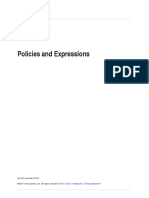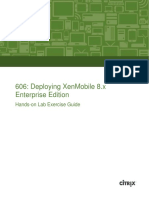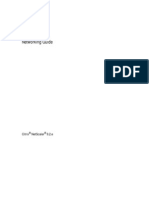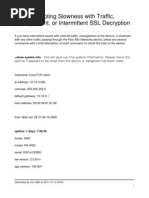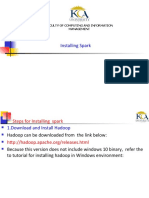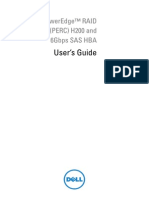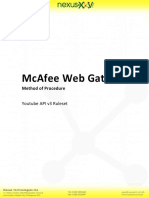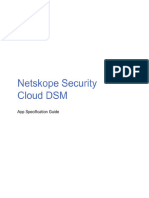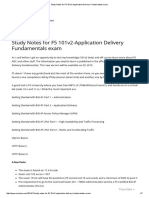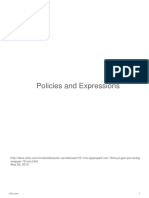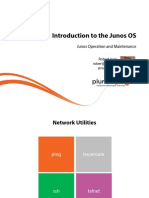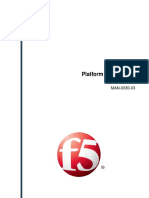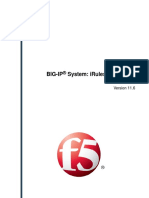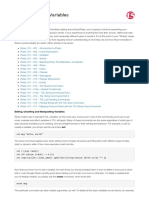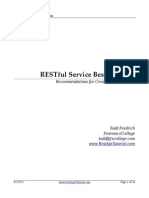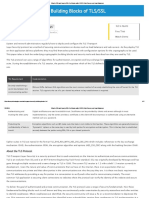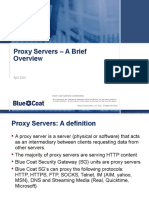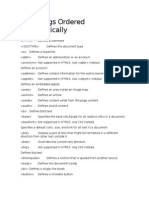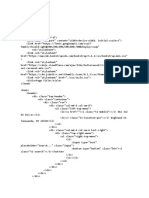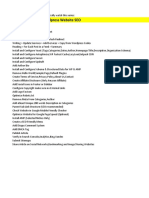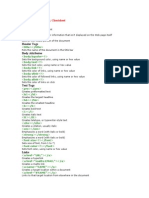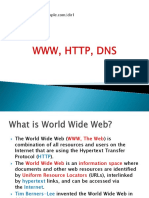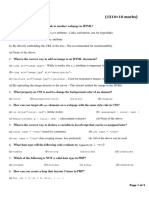0 ratings0% found this document useful (0 votes)
468 viewsResponder Action Policy Examples - New.generateall
Responder Action Policy Examples - New.generateall
Uploaded by
Kishore KumarThe document provides examples of using Citrix NetScaler responder actions and policies to block access from specified IP addresses and redirect clients to a new URL. It includes the commands and steps to configure a responder action to block access from an IP range and redirect clients in that range to a different URL.
Copyright:
© All Rights Reserved
Available Formats
Download as PDF, TXT or read online from Scribd
Responder Action Policy Examples - New.generateall
Responder Action Policy Examples - New.generateall
Uploaded by
Kishore Kumar0 ratings0% found this document useful (0 votes)
468 views4 pagesThe document provides examples of using Citrix NetScaler responder actions and policies to block access from specified IP addresses and redirect clients to a new URL. It includes the commands and steps to configure a responder action to block access from an IP range and redirect clients in that range to a different URL.
Original Description:
Netscaler
Original Title
Responder Action Policy Examples.new.Generateall
Copyright
© © All Rights Reserved
Available Formats
PDF, TXT or read online from Scribd
Share this document
Did you find this document useful?
Is this content inappropriate?
The document provides examples of using Citrix NetScaler responder actions and policies to block access from specified IP addresses and redirect clients to a new URL. It includes the commands and steps to configure a responder action to block access from an IP range and redirect clients in that range to a different URL.
Copyright:
© All Rights Reserved
Available Formats
Download as PDF, TXT or read online from Scribd
Download as pdf or txt
0 ratings0% found this document useful (0 votes)
468 views4 pagesResponder Action Policy Examples - New.generateall
Responder Action Policy Examples - New.generateall
Uploaded by
Kishore KumarThe document provides examples of using Citrix NetScaler responder actions and policies to block access from specified IP addresses and redirect clients to a new URL. It includes the commands and steps to configure a responder action to block access from an IP range and redirect clients in that range to a different URL.
Copyright:
© All Rights Reserved
Available Formats
Download as PDF, TXT or read online from Scribd
Download as pdf or txt
You are on page 1of 4
Docs.Citrix.
com
Responder Action and Policy Examples
http://docs.citrix.com/content/docs/en-us/netscaler/11/appexpert/responder/responder-action-policyexamples.html
Nov. 24, 2014
citrix.com
Responder Action and Policy Examples
Responder actions and policies are powerful and complex, but you can get started with relatively simple applications. For
typical examples, see "Example: Blocking Access from Specified IPs" and "Example: Redirecting a Client to a new URL."
Example: Blocking Access from Specified IPs
The following procedures block access to your protected Web site(s) by clients originating from the CIDR 222.222.0.0/16. The
responder sends an error message stating that the client is not authorized to access the URL requested.
To block access by using the command line interface
At the command prompt, type the following commands to block access:
add responder action act_unauthorized respondwith '"HTTP/1.1 200 OK\r\n\r\n" + "Client: " + CLIENT.IP.
SRC + " is not authorized to access URL:" + "HTTP.REQ.URL.HTTP_URL_SAFE"'
add responder policy pol_un "CLIENT.IP.SRC.IN_SUBNET (222.222.0.0/16)" act_unauthorized
bind responder global pol_un 10
To block access by using the configuration utility
1. In the navigation pane, expand Responder, and then click Actions.
2. In the details pane, click Add.
3. In the Create Responder Action dialog box, do the following:
a. In the Name text box, type act_unauthorized.
b. Under Type, select Respond with.
c. In the Target text area, type the following string: "HTTP/1.1 200 OK\r\n\r\n" + "Client: " +
CLIENT.IP.SRC + " is not authorized to access URL:" + HTTP.REQ.URL.HTTP_URL_SAFE
d. Click Create, and then click Close.
The responder action you configured, named act_unauthorized, now appears in the Responder Actions page.
4. In the navigation pane, click Policies.
5. In the details pane, click Add.
6. In the Create Responder Policy dialog box, do the following:
a. In the Name text box, type pol_unauthorized.
b. Under Action, select act_unauthorized.
c. In the Expression window, type the following rule: CLIENT.IP.SRC.IN_SUBNET(222.222.0.0/16)
d. Click Create, then click Close.
The responder policy you configured, named pol_unauthorized, now appears in the Responder Policies page.
7. Globally bind your new policy, pol_unauthorized, as described in "Binding a Responder Policy."
Example: Redirecting a Client to a new URL
The following procedures redirect clients who access your protected Web site(s) from within the CIDR 222.222.0.0/16 to a
specified URL.
To redirect clients by using the command line interface
At the command prompt, type the following commands to redirect clients and verify the configuration:
add responder action act_redirect redirect '"http://www.example.com/404.html"'
show responder action act_redirect
add responder policy pol_redirect "CLIENT.IP.SRC.IN_SUBNET(222.222.0.0/16)" act_redirect
show responder policy pol_redirect
bind responder global pol_redirect 10
Example
> add responder action act_redirect redirect '" http ://www.example.com/404.html "'
> add responder policy pol_redirect "CLIENT.IP.SRC.IN_SUBNET(222.222.0.0/16)" act_redirect
To redirect clients by using the configuration utility
1. Navigate to AppExpert > Responder > Actions.
2. In the details pane, click Add.
3. In the Create Responder Action dialog box, do the following:
a.
citrix.com
3.
4.
5.
6.
7.
a. In the Name text box, type act_redirect.
b. Under Type, select Redirect.
c. In the Target text area, type the following string: "http://www.example.com/404.html"
d. Click Create, then click Close.
The responder action you configured, named act_redirect, now appears in the Responder Actions page.
In the navigation pane, click Policies.
In the details pane, click Add.
In the Create Responder Policy dialog box, do the following:
a. In the Name text box, type pol_redirect.
b. Under Action, select act_redirect.
c. In the Expression window, type the following rule: CLIENT.IP.SRC.IN_SUBNET(222.222.0.0/16)
d. Click Create, then click Close.
The responder policy you configured, named pol_redirect, now appears in the Responder Policies page.
Globally bind your new policy, pol_redirect, as described in "Binding a Responder Policy."
citrix.com
1999-2015 Citrix Systems, Inc. All Rights Reserved.
citrix.com
You might also like
- "As-Built" Documentation TemplateDocument41 pages"As-Built" Documentation TemplatemauricioNo ratings yet
- Guacamole LDAP Authentication With Active Directory PDFDocument6 pagesGuacamole LDAP Authentication With Active Directory PDFjavaclinicNo ratings yet
- MWG Product 11.0, X PG-PRODUCT-1021-EnDocument941 pagesMWG Product 11.0, X PG-PRODUCT-1021-EnKuncen Server (Yurielle's M-Chan)No ratings yet
- SOLIDserver REST API Reference Guide 6.0.x RCDocument919 pagesSOLIDserver REST API Reference Guide 6.0.x RCproutNo ratings yet
- Implementing and Configuring Cisco Identity Services Engine (SISE) v3.0Document4 pagesImplementing and Configuring Cisco Identity Services Engine (SISE) v3.0Richa GaneshNo ratings yet
- f5 101 Study NotesDocument7 pagesf5 101 Study NotesKishore Kumar100% (1)
- NetScaler 10.5 Policies and ExpressionsDocument381 pagesNetScaler 10.5 Policies and ExpressionssudharaghavanNo ratings yet
- NS SD-WAN 9.2 Lab Guide-v4-FullDocument428 pagesNS SD-WAN 9.2 Lab Guide-v4-Fullatreus ccNo ratings yet
- 606: Deploying Xenmobile 8.X Enterprise Edition: Hands-On Lab Exercise GuideDocument151 pages606: Deploying Xenmobile 8.X Enterprise Edition: Hands-On Lab Exercise GuideMASNo ratings yet
- NetScaler 10.5 AAA Application TrafficDocument182 pagesNetScaler 10.5 AAA Application TrafficsudharaghavanNo ratings yet
- Cns 222 2i en Studentexerciseworkbook 4 5 Days Softlayer v01 PDFDocument110 pagesCns 222 2i en Studentexerciseworkbook 4 5 Days Softlayer v01 PDFPearlNo ratings yet
- CNS 230 1I en LabManual M05 v07 PDFDocument16 pagesCNS 230 1I en LabManual M05 v07 PDFMigye AnNo ratings yet
- PAN9 EDU210 Lab 11Document20 pagesPAN9 EDU210 Lab 11GenestapowerNo ratings yet
- NS Networking GuideDocument234 pagesNS Networking GuideravirajamailNo ratings yet
- CNS 205 5I en StudentExerciseWorkbook v02 PDFDocument226 pagesCNS 205 5I en StudentExerciseWorkbook v02 PDFJaime Moreno MeroñoNo ratings yet
- 500 Essential Words GRE Vocabulary Flash CardsDocument45 pages500 Essential Words GRE Vocabulary Flash CardsFahad KhanNo ratings yet
- NetScaler MasterClass - September 11Document105 pagesNetScaler MasterClass - September 11Cosmin StrezaNo ratings yet
- XenApp & XenDesktop Pre-Sales Technical WorkshopDocument307 pagesXenApp & XenDesktop Pre-Sales Technical Workshopshyco007No ratings yet
- PAN9 EDU210 Lab 9Document24 pagesPAN9 EDU210 Lab 9GenestapowerNo ratings yet
- Citrix ADC Essentials and Traffic Management (CNS-220) : Duration: 5 DaysDocument6 pagesCitrix ADC Essentials and Traffic Management (CNS-220) : Duration: 5 DaysGopala KrishnanNo ratings yet
- LAB 06 Certificate OperationsDocument15 pagesLAB 06 Certificate Operationshedilon740100% (1)
- PAN9 EDU210 Lab 12Document29 pagesPAN9 EDU210 Lab 12GenestapowerNo ratings yet
- Citrix Xenapp 6.5 AdministrationDocument77 pagesCitrix Xenapp 6.5 AdministrationraajiNo ratings yet
- Citrix Netscaler Essentials and Traffic Management Cns 220Document2 pagesCitrix Netscaler Essentials and Traffic Management Cns 220Amit SharmaNo ratings yet
- Palo Alto Networks - Testking.pcnse7.v2016!09!07.by - Pierre.51qDocument37 pagesPalo Alto Networks - Testking.pcnse7.v2016!09!07.by - Pierre.51qSaurabh Gupta100% (1)
- Hands-On Lab Exercise Guide: 615: Improve The Resilience of Your Xenmobile Implementation With Multi-Site RedundancyDocument101 pagesHands-On Lab Exercise Guide: 615: Improve The Resilience of Your Xenmobile Implementation With Multi-Site RedundancyShiv KumarNo ratings yet
- Lenteur SSL Palo AltoDocument17 pagesLenteur SSL Palo AltoVivien PrieurNo ratings yet
- Installing SparkDocument11 pagesInstalling SparkCharles W GitahiNo ratings yet
- CP R80.40 Installation and Upgrade GuideDocument799 pagesCP R80.40 Installation and Upgrade GuidejomasoNo ratings yet
- Checkpoint R65 QoS Admin GuideDocument220 pagesCheckpoint R65 QoS Admin GuidePradeep_KNVPNo ratings yet
- Install Ucs EmulatorDocument4 pagesInstall Ucs EmulatorHamilton Torres BelloNo ratings yet
- Dell PowerEdge RAID Controller (PERC) H200 and 6Gbps SAS HBA User S GuideDocument92 pagesDell PowerEdge RAID Controller (PERC) H200 and 6Gbps SAS HBA User S GuideAnonymous kbmKQLe0JNo ratings yet
- Aruba Lab 3Document4 pagesAruba Lab 3malek100% (1)
- Mcafee Web Gateway: Method of ProcedureDocument8 pagesMcafee Web Gateway: Method of Procedurenino ponceNo ratings yet
- Bluecoat SGOSAdmin6.77 PDFDocument1,642 pagesBluecoat SGOSAdmin6.77 PDFDiego pozo figueroa0% (1)
- Vyatta VPNRef R6.1 v02Document321 pagesVyatta VPNRef R6.1 v02BlaiseMoroseNo ratings yet
- URL Rewrite and Responder With Citrix NetScalerDocument36 pagesURL Rewrite and Responder With Citrix NetScalerbienth89No ratings yet
- Port Security Questions: AnswerDocument28 pagesPort Security Questions: AnswerHoai Duc HoangNo ratings yet
- SSL VPN Deployment Guide: A Step-by-Step Technical GuideDocument41 pagesSSL VPN Deployment Guide: A Step-by-Step Technical GuidekadusspNo ratings yet
- Ramp-Up - Versa SupportDocument36 pagesRamp-Up - Versa SupportAmit BartwalNo ratings yet
- Checkpoint Real-Exams 156-915 80 v2019-07-21 by Mark 144qDocument64 pagesCheckpoint Real-Exams 156-915 80 v2019-07-21 by Mark 144qlakbabi1035No ratings yet
- NetScaler Admin GuideDocument225 pagesNetScaler Admin GuideVivek MishraNo ratings yet
- Citrix NetScaler 10.5 Essentials - Student Exercise Work BookDocument230 pagesCitrix NetScaler 10.5 Essentials - Student Exercise Work Bookshyam9.r9No ratings yet
- Netskope Security Cloud DSM User Guide 3.0.0Document29 pagesNetskope Security Cloud DSM User Guide 3.0.0Matias GiammariniNo ratings yet
- BIG-IP Application Security Manager Getting Started GuideDocument89 pagesBIG-IP Application Security Manager Getting Started GuidejavirodzNo ratings yet
- SolarWinds Alert Integration - Installation and Configuration GuideDocument12 pagesSolarWinds Alert Integration - Installation and Configuration GuideMayank Pathak100% (1)
- Fortiweb v5.9.0 Administration GuideDocument873 pagesFortiweb v5.9.0 Administration GuidezaeishNo ratings yet
- AudioCodes WebRTC Click-To-Call - Deployment ProcedureDocument16 pagesAudioCodes WebRTC Click-To-Call - Deployment ProcedureerikaNo ratings yet
- Cisco HyperFlex 40 in Action v1Document92 pagesCisco HyperFlex 40 in Action v1Mahamoud AliNo ratings yet
- Checkpoint - Premium.156 915.80.by - Vceplus.100qDocument47 pagesCheckpoint - Premium.156 915.80.by - Vceplus.100qBob DoleNo ratings yet
- DNS Zones ExplainedDocument4 pagesDNS Zones ExplainedFantabulous SixtyEightNo ratings yet
- VMW PPT Library Icons-Diagrams 2q12 1 of 3Document32 pagesVMW PPT Library Icons-Diagrams 2q12 1 of 3jesusNo ratings yet
- CC - Ccsa Check Point Cyber Security Administrator R80.10: Duration Vendor AudienceDocument3 pagesCC - Ccsa Check Point Cyber Security Administrator R80.10: Duration Vendor AudiencePieterNo ratings yet
- Reference Architecture: 11 April 2019 Vrealize Automation 7.6Document41 pagesReference Architecture: 11 April 2019 Vrealize Automation 7.6Mahender Singh Yadav100% (1)
- 1Y0-241 Deploy and Manage Citrix ADC With Traffic ManagementDocument26 pages1Y0-241 Deploy and Manage Citrix ADC With Traffic ManagementRichardNo ratings yet
- OneSpan Authentication Server - Installation and Configuration - ExercisesDocument212 pagesOneSpan Authentication Server - Installation and Configuration - Exercisesahmed gaafarNo ratings yet
- Study Notes For F5 101v2-Application Delivery Fundamentals ExamDocument7 pagesStudy Notes For F5 101v2-Application Delivery Fundamentals ExamKishore KumarNo ratings yet
- 1 Junos Os Intro m1 Intro SlidesDocument6 pages1 Junos Os Intro m1 Intro SlidesKishore KumarNo ratings yet
- Deploying F5 With VMware View and Horizon ViewDocument66 pagesDeploying F5 With VMware View and Horizon ViewKishore KumarNo ratings yet
- Ns Pi Gen Pol Config Wrapper 10 Con - New.generateallDocument223 pagesNs Pi Gen Pol Config Wrapper 10 Con - New.generateallKishore KumarNo ratings yet
- Davechild - Linux Command Line PDFDocument2 pagesDavechild - Linux Command Line PDFKishore KumarNo ratings yet
- 11 Junos Os Intro m11 Operation Maintenance SlidesDocument8 pages11 Junos Os Intro m11 Operation Maintenance SlidesKishore KumarNo ratings yet
- Platform Guide 8900Document64 pagesPlatform Guide 8900Kishore KumarNo ratings yet
- Configure DNS Server On RHEL or CentOS 7Document9 pagesConfigure DNS Server On RHEL or CentOS 7Kishore KumarNo ratings yet
- BIG-IP System IRules ConceptsDocument44 pagesBIG-IP System IRules ConceptsKishore KumarNo ratings yet
- Irules 101 03 VariablesDocument3 pagesIrules 101 03 VariablesKishore KumarNo ratings yet
- RESTful Best Practices-V1 1Document34 pagesRESTful Best Practices-V1 1rikotonNo ratings yet
- HTTP Codes SelfDocument7 pagesHTTP Codes SelfKishore KumarNo ratings yet
- What Is SSL and How Do SSL Certificates Affect VPNS, Web Servers and Load BalancersDocument17 pagesWhat Is SSL and How Do SSL Certificates Affect VPNS, Web Servers and Load BalancersKishore KumarNo ratings yet
- End-to-End Network Services: What Is Really Missing?: Mark Williams Liaison, R&E Networks, APACDocument28 pagesEnd-to-End Network Services: What Is Really Missing?: Mark Williams Liaison, R&E Networks, APACKishore KumarNo ratings yet
- Proxy OverviewDocument9 pagesProxy OverviewKishore KumarNo ratings yet
- Load BalancingDocument29 pagesLoad BalancingKishore KumarNo ratings yet
- What Is Seo - Seo Guide For Beginners: This Article Was Originally Published atDocument23 pagesWhat Is Seo - Seo Guide For Beginners: This Article Was Originally Published atduomlyNo ratings yet
- HTML Tags Ordered AlphabeticallyDocument5 pagesHTML Tags Ordered AlphabeticallyMiguel RiverosNo ratings yet
- Web Hacking 101 SampleDocument31 pagesWeb Hacking 101 SampleSiva KumarNo ratings yet
- IDENTIFICATION. Read The Question Carefully and Type Your Answer in The Space ProvidedDocument13 pagesIDENTIFICATION. Read The Question Carefully and Type Your Answer in The Space ProvideddhudanNo ratings yet
- Juliaan Lampens - Architecture - DomusDocument14 pagesJuliaan Lampens - Architecture - DomusImran Md AbdullahNo ratings yet
- Resume Shiwam SinghDocument2 pagesResume Shiwam Singhaparna tiwariNo ratings yet
- Odata Sap Technomaniac On Youtbe 1704788169Document121 pagesOdata Sap Technomaniac On Youtbe 1704788169Rajesh KumarNo ratings yet
- Final Year Project Proposal SampleDocument3 pagesFinal Year Project Proposal SampleMohammad Ayoub KhanNo ratings yet
- ADAM-3600 RESTful SpecificationDocument41 pagesADAM-3600 RESTful Specificationaceratm1No ratings yet
- Website Design With Customize Carousel - Responsive Web Design - HTML Css - JDocument10 pagesWebsite Design With Customize Carousel - Responsive Web Design - HTML Css - JJuanNo ratings yet
- Onetrust DR MigrationDocument23 pagesOnetrust DR MigrationSujani KoyaNo ratings yet
- September Module 2 Lesson 4Document9 pagesSeptember Module 2 Lesson 4Juanito MerciNo ratings yet
- My HeritageDocument3 pagesMy Heritageapi-330469878No ratings yet
- Checklist For New ClientDocument6 pagesChecklist For New ClientJohn KavitaNo ratings yet
- Admin PHPDocument28 pagesAdmin PHPSenoNo ratings yet
- Invoice 66194819 C22-2480737Document3 pagesInvoice 66194819 C22-2480737Spencer KariukiNo ratings yet
- Curriculum Vitae: Personal InformationDocument2 pagesCurriculum Vitae: Personal InformationDraganNo ratings yet
- MPDocument9 pagesMPpepito_perez_hellNo ratings yet
- Baclink Dofollow Terbaru 2024Document16 pagesBaclink Dofollow Terbaru 2024lalaniNo ratings yet
- HTML 2023Document123 pagesHTML 2023Joel HubahibNo ratings yet
- CRUD Application in Zend FrameworkDocument9 pagesCRUD Application in Zend FrameworkHumus BalzerumNo ratings yet
- Jquery PrintDocument101 pagesJquery PrintSanthu SabbuNo ratings yet
- HTML Cheat SheetDocument4 pagesHTML Cheat SheetPrateek ThakurNo ratings yet
- Features of A WebsiteDocument40 pagesFeatures of A WebsiteJessica TayubongNo ratings yet
- WWW HTTP DNSDocument45 pagesWWW HTTP DNSMohd Shifan100% (1)
- Consume NetWeaver Gateway Services Via SAPUI5Document10 pagesConsume NetWeaver Gateway Services Via SAPUI5Balbino SoaresNo ratings yet
- CSS BookDocument133 pagesCSS BookYah AbdraNo ratings yet
- Design Project 2Document3 pagesDesign Project 2Kueteloic06No ratings yet
- Lab 7 XMLDocument5 pagesLab 7 XMLVisara KrrashiNo ratings yet
- Hyper Links LectureDocument9 pagesHyper Links LectureAsel James GuinooNo ratings yet