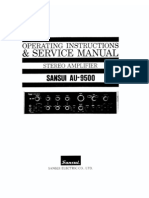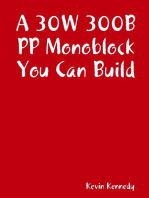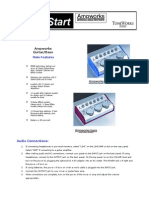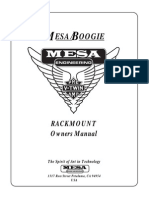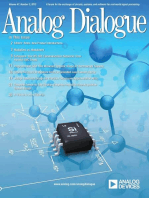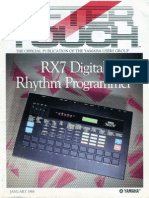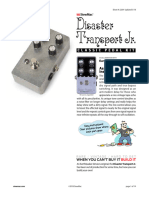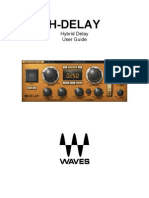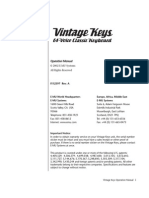mg15cfx mg100hcfx HBK PDF
mg15cfx mg100hcfx HBK PDF
Uploaded by
randazzo7409Copyright:
Available Formats
mg15cfx mg100hcfx HBK PDF
mg15cfx mg100hcfx HBK PDF
Uploaded by
randazzo7409Original Title
Copyright
Available Formats
Share this document
Did you find this document useful?
Is this content inappropriate?
Copyright:
Available Formats
mg15cfx mg100hcfx HBK PDF
mg15cfx mg100hcfx HBK PDF
Uploaded by
randazzo7409Copyright:
Available Formats
MG15CFX
CLEAN / CRUNCH
BASS
MIDDLE
TREBLE
VOLUME
REVERB
FX
10
TREBLE
VOLUME
Yours Sincerely,
10
10
10
10
LAY
11 12 13
14
R
SE
15
16
17
MG30CFX
FLA
NG
DE
OFF
OCTAVE
FOOTCONTROLLER
POWER
15
17
10
10 11 12 13
14
1. Input Jack Socket
Jack input for your guitar. Use a good quality guitar cable
(i.e. one thats screened/shielded) to help prevent noise,
interference and unwanted feedback.
11. FX Control
Selects and adjusts one of five digital effects - Chorus,
Phaser, Flanger, Delay and Octave.
2. Gain Control
Controls the amount of signal entering the pre-amp and
the amount of distortion created in the selected channel.
12. Store Switch
Stores the current amp settings into the current channel or
to recall with the optional footcontroller. When in manual
mode the Store button lights red.
3. Clean/Crunch Switch
Selects between Clean (green) and Crunch (red)
channels.
13. Master Control
Controls the master volume of the amplifier.
4. Bass Control
Turning up the Bass control will add warmth and low-end
depth to your sound.
14. MP3 Line In Socket
Jam to your favourite MP3, CD or tape track by
connecting the line out or headphone output of your
player here. Adjust the volume of your player to match
that of your guitar and youve got the perfect playalong practice system.
5. OD-1/OD-2 Switch
Selects between OD-1 (green) and OD-2 (red) channels.
6. Middle Control
Adjusting the middle frequencies will vary the amount of
body in your sound.
15. Footcontroller Socket
" Jack socket for the connection of the optional
footcontroller (PEDL-90008) - see page 8.
7. Treble Control
Increasing the Treble will make your sounds brighter and
more cutting, turning it down will decrease your tones
edge and make it sound softer as a result.
16. Headphone Socket
For use when silent practice is the order of the day.
Connection of headphones will automatically mute the
internal speaker.
8. Reverb Control
This control lets you add a lush digital reverb to the
selected channel, from a subtle hint to cavernous and all
points in-between. Furthermore, there are two distinctly
different sounding reverb types for you to choose from
Studio or Spring. Studio emulates the sound of a studio
plate reverb while, as expected, Spring emulates the
sound of a classic spring reverb unit.
10. Tap (Manual) Switch
Matches the delay FX time to the time between two
pushes. The LED flashes at the selected delay time. Holding
down the Tap switch for longer than 2 seconds switches
the amp between manual and preset mode (pg 2).
16
When using the optional footcontroller, holding both the
Tap switch and the Store switch will activate the tuner.
17. Power Switch
The power switch turns your amplifier on and off. A
channel switch will light up when your amplifier is turned
on and none will be lit when the amplifier is switched off.
Note: The specific mains input voltage rating that your
amplifier has been built for is shown on the back panel.
Before connecting to the mains electricity supply, always
ensure that your amplifier is compatible with your
electricity supply. If you have any doubt, please get
advice from a qualified technician. Your Marshall dealer
will help you in this respect.
9. Volume Control
Controls the volume of the selected channel.
Dr. Jim Marshall OBE
FOOTCONTROLLER
10
LAY
STUDIO
I wish you every success with your new Marshall. Welcome to the
family...
MASTER
US
10
OCTAVE
ER
Whether this is your first ever Marshall, or is the latest addition to your
arsenal of amps, the tone, flexibility and feel of these compact,
rugged units is guaranteed to deliver the goods from bedroom to
backstage, from song writing to recording studio and from rehearsal
to on stage!
10
Like all the amplifiers in the new MG range, state-of-the-art
manufacturing and stringent quality control procedures ensure that
these amplifiers meet the high standard of build you have come to
expect from all Marshall products.
OFF
STORE
FX
PH
A
REVERB
10
TUNER
TAP
As a musician myself, I fully understand what it takes to successfully
achieve your goals and dreams. In addition to talent, dedication
and a lot of hard work, you also need equipment that does exactly
what you ask of it. Over the years I have witnessed many advances
in amplifier technology and I wanted this MG series to take full
advantage of such innovations. To this end, these state-of-the-art
solid-state amplifiers had to meet the tonal expectations of the
modern guitarist whilst also incorporating new and exciting digital
technology in terms of both effects and memory. With this goal firmly
in mind, I set my experienced R&D team the task of designing a new
range of affordable MG amplifiers that would not only produce the
tone youre looking for, but also offer an intuitive and totally
programmable way of customising, storing and accessing your
favourite Marshall tones and features.
(MANUAL)
MIDDLE
CH
I would personally like to congratulate you on your purchase of this
next-generation Marshall MG amplifier.
10
Please ensure the amplifier is switched off and unplugged
from the mains electricity supply before being moved.
ENGLISH
SPRING
From Jim Marshall
DE
STUDIO
10
INPUT
0
POWER
10
OD-1 / OD-2
BASS
ER
CH
GAIN
MASTER
FLA
NG
US
CLEAN / CRUNCH
R
SE
SPRING
INPUT
MG30CFX
STORE
(MANUAL)
PH
A
GAIN
MG15CFX
TUNER
TAP
OD-1 / OD-2
MG15CFX & MG30CFX Overview
Channel Selection
The amplifier has 4 channels - Clean, Crunch, OD-1 &
OD-2.
Pressing Store (12) will store the current settings into
the selected channel. These can then be recalled
when using the unit in Preset mode.
When channel settings have been stored the current
channel light (3 or 5) will stop flashing indicating the
preset has been saved.
Pressing the Clean/Crunch switch (3) selects between
the Clean (Green Light) and Crunch (Red Light)
channels.
When moving from an OD channel to a
Clean/Crunch channel, the unit remembers the last
channel you were in before leaving. E.g. If you have
moved from the Crunch Channel to an OD channel
and you press the Clean/Crunch switch (3), the
amplifier will revert back to the Crunch channel rather than starting again in the Clean channel.
Reverb
The Reverb control (8) sets the amount of signal sent
to either one of the two reverb options - Studio or
Spring When the Reverb control (8) is set to 0 the
reverb is switched off, the status of the reverb is also
indicated on the optional footcontroller.
FX
The FX control is essentially split into five segments and
selects the type of FX and adjusts its associated
settings - except in the case of Octave which has a
simple setting. When the FX control is set to 0 the FX
are switched off, the status of the FX is also indicated
on the optional footcontroller.
Modes
The amplifier operates in two modes - Preset and
Manual.
To change between these two modes, you must hold
the Tap switch (10) down for at least two seconds.
When in manual mode the Store switch (12) lights red
and the selected channel light (3 or 5) will start to
flash.
Restoring Settings - WARNING ALL AMP &
FOOTCONTROLLER ALLOCATIONS WILL BE LOST
To restore the unit to factory settings (see handbook
rear cover) you must hold the Store switch (12) while
powering on the unit. The Clean/Crunch (3) and
OD-1/OD-2 (5) lights will light orange. You can then
release the Store switch (12).
MG30CFX Technical Specification
Power (RMS)
Channels
Speaker
Weight (kg)
Size (mm) W, H, D
Power
The Power switch (17) turns the amplifier on and off. If
current settings have not been stored they will be lost.
Power (RMS)
Channels
Speaker
Weight (kg)
Size (mm) W, H, D
Resetting the amplifier will erase all user Channel
presets and all user Footcontroller allocations,
replacing them with the factory presets.
15W
4
1x8"
7.7kg
382 x379 x205
30W
4
1x10"
10.8kg
480 x420 x225
FX Off
Speed increases and depth is reduced as
knob is turned clockwise.
Phaser Speed increases as knob is turned
clockwise.
Flanger Speed increases, feedback and depth are
reduced as knob is turned clockwise.
Delay level is increased as knob turned
Delay
clockwise.
Octave When the FX control is turned fully clockwise
the Octave effect is engaged producing
a simultaneous note a full octave lower than
the one being played.
0
Chorus
The amplifier will remember the last mode it was in
after power off and revert to it the next time it is
powered on.
Preset
This is the factory default operation of the amplifier.
In Preset mode the position of all controls except
Master Volume (13) are stored within each channel.
Each channel should be considered a preset.
Selecting a channel automatically recalls the settings
stored within the channel. Note: The physical position
of the front panel controls, except Master Volume (13)
which is not storable, will now not match the actual
settings of the amplifier. All front panel switches will
automatically update.
Tap Tempo
The Tap Tempo switch (10) is used for the Delay effect
only.
The Tap Tempo switch matches the delay time to the
time between two presses.
Altering a control will cause the associated
parameter to jump to the current physical position of
that control.
The Tap Tempo LED flashes red at the
selected/recalled delay time.
When a control is altered the selected channel light
(3 or 5) will start to flash indicating that the current
preset has been altered.
The number of repeats is reduced as the delay time
decreases.
To store the updated settings, push the Store switch
(12).
If you change from a channel with delay to one
without delay the effect will spill between channels.
If you select another channel without pressing Store
(12) then any altered settings will be lost as the new
channel and its settings are recalled.
If you change from a channel with delay to a
channel with delay set to a different delay time the
delay effect will not spill between channels.
Manual
In manual mode the amps settings always match
the physical positions of the controls.
Changing channel only changes the channel, NO
presets are recalled, NO other controls are altered.
MG15CFX Technical Specification
MP3 / Line In
The 3.5mm MP3 / Line In socket (14) allows the
connection of an external audio source e.g. MP3 or
CD player.
* EUROPE ONLY
- Note: This equipment has been tested and found to comply with the requirements of the EMC Directive
(Environments E1, E2 and E3 EN 55103-1/2) and the Low Voltage Directive in the E.U.
* EUROPE ONLY - Note: The Peak Inrush current for the MG15CFX is 2.5 amps.
The Peak Inrush current for the MG30CFX is 5 amps.
Note: This equipment has been tested and found to comply with the limits for a Class B digital device, pursuant to part 15 of the
FCC rules. These limits are designed to provide reasonable protection against harmful interference in a residential installation. This
equipment generates, uses and can radiate radio frequency energy and, if not installed and used in accordance with the
instructions, may cause harmful interference to radio communications. However, there is no guarantee that interference will not
occur in a particular installation. If this equipment does cause harmful interference to radio or television reception, which can be
determined by turning the equipment off and on, the user is encouraged to try to correct the interference by one or more of the
following measures:
* Reorient or relocate the receiving antenna.
* Increase the separation between the equipment and the receiver.
* Connect the equipment into an outlet on a circuit different from that to which the receiver is connected.
* Consult the dealer or an experienced radio/TV technician for help.
Follow all instructions and heed all warnings
KEEP THESE INSTRUCTIONS !
ENGLISH
Reverb & FX
The amplifier provides two simultaneous digital
effects, Reverb (Studio or Spring) and one of five FX
(Chorus, Phaser, Flanger, Delay or Octave)
Pressing the OD-1/OD-2 switch (5) selects between
the OD-1 (Green Light) and OD-2 (Red Light)
channels.
Headphones
The 3.5mm Headphone socket (16) allows the
connection of a pair of headphones. When a jack is
inserted into the headphone socket the units
speaker is muted.
MG50CFX / MG101CFX / MG102CFX / MG100HCFX
OD-1 / OD-2
VOLUME
FX
VIB
STUDIO
HI
CH
-F
10
10
10
10
OFF
OCTAVE
10
POWER
10
Rear panel shows MG50CFX combo - MG100CFX combo has the same features
MG100HCFX head is identical except features two loudspeaker sockets
11
12
13
14
15
16
17
18
19
50W
4
1x12"
16.6kg
518 x494 x278
Power (RMS)
Channels
Speaker
Weight (kg)
Size (mm) W, H, D
100W
4
1x12"
20kg
591 x528 x283
Power (RMS)
Channels
Speaker
Weight (kg)
Size (mm) W, H, D
100W
4
2x12"
22.4kg
674 x494 x278
Power (RMS)
Channels
Speaker
Weight (kg)
Size (mm) W, H, D
100W
4
11.4kg
591 x249 x275
MG101CFX Combo
LINE OUT
0
OFF
INPUT
Power (RMS)
Channels
Speaker
Weight (kg)
Size (mm) W, H, D
20
MG102CFX Combo
MG100HCFX Head
21
22
1. Input Jack Socket
Jack input for your guitar. Use a good quality guitar
cable (i.e. one thats screened/shielded) to help
prevent noise, interference and unwanted feedback.
distinctly different sounding reverb types for you to
choose from Studio or Spring. Studio emulates the
sound of a studio plate reverb while, as expected,
Spring emulates the sound of a classic spring reverb
unit.
2. Gain Control
Controls the amount of signal entering the pre-amp
and the amount of distortion created in the selected
channel.
10. Volume Control
Controls the volume of the selected channel.
11. FX Switch
Switches the FX section (FX and Delay) on and off.
3. Clean/Crunch Switch
Selects between Clean (green) and Crunch (red)
channels.
12. FX Control
Selects and adjusts one of five digital effects - Chorus,
Phaser, Flanger, Vibe and Octave.
4. Bass Control
Adds warmth and low-end depth to your sound.
13. Tap Switch
Matches the delay FX time to the time between two
pushes. The LED flashes at selected delay time.
5. OD-1/OD-2 Switch
Selects between OD-1 (green) and OD-2 (red)
channels.
14. Delay Control
Controls the amount of signal sent to any one of four
selectable delay types Hi-Fi, Tape, Multi or Reverse.
6. Middle Control
Varies the amount of body in your sound.
15. Ext FX Switch
Switches the external FX Loop on and off.
7. Treble Control
Increasing the Treble will make your sounds brighter
and more cutting, turning it down will decrease your
tones edge and make it sound softer as a result.
16. Master Control
Controls the master volume of the amplifier.
8. Rev Switch
Switches the reverb effect on and off.
9. Reverb Control
This control lets you add a lush digital reverb to the
selected channel, from a subtle hint to cavernous
and all points in-between. Furthermore, there are two
23
17. Damping (Manual) Switch
Switches the power amp damping between classic
amp feeling (LED off) and modern response (LED on).
Holding down the Damping switch for longer than 2
seconds switches the amp between manual and
preset mode (page 6).
24
25
26
When using the footcontroller, holding both the
Damping switch and the Store switch will activate the
tuner.
contains a space for a spare fuse. NEVER attempt to
bypass the fuse or fit one of the incorrect value!
22. Footcontroller Socket
Jack socket for the connection of the footcontroller.
18. Headphone / Line Out Socket
3.5mm headphones / Line out.
23. Loudspeaker Output(s) Socket
The MG50CFX, MG101CFX and MG102CFX combos
have 1 loudspeaker output. The MG100HCFX head
has 2 loudspeaker outputs.
19. Store Switch
Stores the current amp settings into the current
channel to recall with the footcontroller. When in
manual mode the Store button lights red.
Always use a non-screened Marshall approved
speaker lead when connecting an extension cabinet
to these amplifiers.
20. Power Switch
The power switch turns your amplifier on and off. A
channel switch will light up when your amplifier is
turned on and none will be lit when the amplifier is
switched off.
24. MP3 Line In Socket
Jam to your favourite MP3, CD or tape track by
connecting the line out or headphone output of your
player here. Adjust the volume of your player to
match that of your guitar and youve got the perfect
play-along practice system.
Please ensure the amplifier is switched off and
unplugged from the mains electricity supply before
being moved.
21. Mains Input Connector
Your amp is provided with a detachable mains
(power) lead, which is connected here. The specific
mains input voltage rating that your amplifier has
been built for is indicated on the back panel. Before
connecting for the first time, please ensure that your
amplifier is compatible with your electricity supply. If
you have any doubt, please get advice from a
qualified technician. Your Marshall dealer will help
you in this respect.
The correct value of mains fuse located in the small
drawer at the bottom of the mains socket is specified
on the rear panel of the amplifier. The drawer
25. Return Socket
Connect to the output of an external effects
processor or pedal here.
26. Send Socket
Connect to the input of an external effects processor
or pedal here.
ENGLISH
10
MASTER
MU
LT
PE
SPRING
US
DELAY
FLA
NG
ER
R
SE
STORE
SE
REVERB
TREBLE
TUNER
(MANUAL)
VER
MIDDLE
DAMPING
EXT. FX
RE
BASS
TAP
PH
A
GAIN
MG50CFX Combo
TA
CLEAN / CRUNCH
Technical Specifications
MG50CFX & MG101CFX / MG102CFX / MG100HCFX Overview
Channel Selection
The amplifier has 4 channels - Clean, Crunch, OD1 &
OD2.
Pressing Store (19) will store the current settings into
the selected channel. These can then be recalled
when using the unit in Preset mode.
When channel settings have been stored the current
channel light (3 or 5) will stop flashing indicating the
preset has been saved.
Pressing the Clean/Crunch switch (3) selects between
the Clean (Green Light) and Crunch (Red Light)
channels.
When moving from an OD channel to a
Clean/Crunch channel, the unit remembers the last
channel you were in before leaving. E.g. If you have
moved from the Crunch Channel to an OD channel
and you press the Clean/Crunch switch (3), the
amplifier will revert back to the Crunch channel rather than starting again in the Clean channel.
Reverb
The Reverb control sets the amount of signal sent to
either one of the two reverb options - Studio or Spring.
FX
The FX control is essentially split into five segments and
selects the type of FX and adjusts its associated
settings except in the case of Octave which has a
single setting. When the FX control is set to 0 the FX
are switched off, the status of the FX is also indicated
on the optional footcontroller.
Modes
The amplifier operates in two modes - Preset and
Manual.
To change between these two modes, you must hold
the Damping switch (17) down for at least two
seconds. When in manual mode the Store switch (19)
lights red and the selected channel light (3 or 5) will
start to flash.
FX Off
Speed increases and depth is reduced as
knob is turned clockwise.
Phaser Speed increases as knob is turned
clockwise.
Flanger Speed increases, feedback and depth are
reduced as knob is turned clockwise.
The speed of the modulation increases as
Vibe
the control is turned clockwise.
Octave When the FX control is turned fully clockwise
the Octave effect is engaged producing
a simultaneous note a full octave lower than
the one being played.
0
Chorus
The amplifier will remember the last mode it was in
after power off and revert to it the next time it is
powered on.
Preset
This is the factory default operation of the amplifier.
In Preset mode the position of all controls except
Master Volume (16) are stored within each channel.
Each channel should be considered a preset.
Delay
Hi-Fi
Selecting a channel automatically recalls the settings
stored within the channel. Note: The physical position
of the front panel controls, except Master Volume (16)
which is not storable, will now not match the actual
settings of the unit. All front panel switches will
automatically update.
A high fidelity, digital delay so pure that each
individual repeat is identical to the original
note(s)
Tape
This emulates the classic, analogue nature of a
tape echo, producing a warm, dark sounding
delay effect with each successive repeat
diminishing.
Multi
A digital delay with multiple outputs (taps),
each having a different delay time.
Reverse As its name suggests, this emulates the
sound of a reverse or backwards delay
usually created in a studio by reversing the
tape or track (i.e. playing it backwards)
Altering a control will cause the associated
parameter to jump to the current physical position of
that control.
When a control is altered the selected channel light
(3 or 5) will start to flash indicating that the current
preset has been altered.
Tap Tempo
The Tap Tempo switch (13) is used for the Delay effect
only.
To store the updated settings, push the Store switch
(19).
If you select another channel without pressing Store
(19) then any altered settings will be lost as the new
channel and its settings are recalled.
The Tap Tempo switch matches the delay time to the
time between two presses.
The Tap Tempo LED flashes red at the
selected/recalled delay time.
Manual
In manual mode the amps settings always match the
physical positions of the controls.
Changing channel only changes the channel, NO
presets are recalled, NO other controls are altered.
The number of repeats is reduced as the delay time
decreases. If you change from a channel with delay
to one without delay the effect will spill between
channels.
MP3 / Line In
The 3.5mm MP3 / Line In socket (24) on the rear panel
allows the connection of an external audio source
e.g. MP3 or CD player.
MG50CFX
The single Loudspeaker socket (22) is used to connect
either the internal speaker or an external speaker
cabinet to the units power amp. When using external
cabinets ensure the total load impedance is equal to,
or exceeds, 8 ohms.
Headphones & Line Out
The 3.5mm Headphone socket (18) allows the
connection of a pair of headphones. When a jack is
inserted into the headphone socket the units
speaker is muted.
MG100CFX 1x12" & 2x12" Combos
The single Loudspeaker socket (22) is used to connect
either the internal speaker or an external speaker
cabinet to the units power amp. When using external
cabinets ensure the total load impedance is equal to,
or exceeds, 4 ohms.
Additionally the Headphone socket (18) can also be
used as a Line Out to send the signal to an external
equipment e.g. A computer, digital recorder or mixer.
When a jack is inserted into the socket the units
speaker is muted providing silent recording. The
units output can then be monitored directly from the
external equipment used.
MG100HCFX Head
The two Loudspeaker sockets are used to connect to
1 or 2 external cabinets. When using external
cabinets ensure the total load impedance is equal to,
or exceeds, 4 ohms.
Damping
The Damping switch (17) selects between the two
modes of power amp damping. When Damping is off
(LED off), the power amp response resembles the feel
of a classic power amp with emphasized middle and
limited bass and treble. Switching Damping on (LED
on) will boost the speaker resonances both in the
bass and high frequency ranges.
Power
The Power switch (20) turns the amplifier on and off. If
current settings have not been stored they will be lost.
Restoring Settings - WARNING: ALL AMP &
FOOTSWITCH SETTINGS WILL BE LOST
To restore the unit to factory settings (see handbook
rear cover) you must hold the Store switch (19) while
powering on the amplifier. The Clean/Crunch (3) and
OD (5) lights will light orange. You can then release
the Store switch (19).
FX Loop
The FX Return socket (25) on the rear panel is used to
connect the OUTPUT of the effects processor or pedal
you are using in the effects loop.
The FX loop is series and set at instrument level so both
guitar FX or professional rack effects units can be
connected.
Resetting the amplifier will erase all user Channel
presets and all user Footcontroller allocations,
replacing them with the factory presets.
The FX Send socket (26) on the rear panel is used to
connect to the INPUT of the unit you are using in the
effects loop.
The FX loop is switched on and off via the Ext FX
switch (15) on the front panel.
* EUROPE ONLY
- Note: This equipment has been tested and found to comply with the requirements of the EMC Directive
(Environments E1, E2 and E3 EN 55103-1/2) and the Low Voltage Directive in the E.U.
* EUROPE ONLY - Note: The Peak Inrush current for the MG50CFX is 9.6 amps.
The Peak Inrush current for the MG100HCFX, MG101CFX and MG102CFX is 21 amps.
Note: This equipment has been tested and found to comply with the limits for a Class B digital device, pursuant to part 15 of the
FCC rules. These limits are designed to provide reasonable protection against harmful interference in a residential installation. This
equipment generates, uses and can radiate radio frequency energy and, if not installed and used in accordance with the
instructions, may cause harmful interference to radio communications. However, there is no guarantee that interference will not
occur in a particular installation. If this equipment does cause harmful interference to radio or television reception, which can be
determined by turning the equipment off and on, the user is encouraged to try to correct the interference by one or more of the
following measures:
* Reorient or relocate the receiving antenna.
* Increase the separation between the equipment and the receiver.
* Connect the equipment into an outlet on a circuit different from that to which the receiver is connected.
* Consult the dealer or an experienced radio/TV technician for help.
Follow all instructions and heed all warnings
KEEP THESE INSTRUCTIONS !
ENGLISH
Reverb, FX & Delay
The amplifier provides three simultaneous digital
effects: Reverb, Delay and any one of the five
offered on the FX control (Chorus, Phaser, Flanger,
Vibe or Octave).
Pressing the OD-1/OD-2 switch (5) selects between
the OD-1 (Green Light) and OD-2 (Red Light)
channels.
Loudspeaker
ALWAYS USE A NON-SCREENED MARSHALL APPROVED
SPEAKER LEAD WHEN CONNECTING AN EXTENSION
CABINET TO THESE AMPLIFIERS.
If you change from a channel with delay to a
channel with delay set to a different delay time the
delay effect will not spill between channels.
Footcontroller (optional - PEDL-90008)
1. Footcontroller
Each footswitch can be assigned a different stored function.
MG50CFX & MG100CFX
By simultaneously pushing the Damping (17) and
Store (19) switches on the front panel or by
assigning the Tuner to the footswitch. Note: On
factory reset / first switch on, the Tuner is already
assigned to Footswitch number 4.
When either a Channel preset or Footswitch preset
has been altered the Digital Display (3) will begin
to flash. The footcontroller will flash the relevant
number if a Footswitch preset has been altered or
will flash a - if a Channel preset has been
altered.
2. LED Status Panel
This always reflects the current status of the amplifier or tuner details:
Pressing only the Store switch at this point will
overwrite the altered Channel or Footswitch
preset.
To store an altered Channel preset to the
Footswitch instead, hold the Store switch and while
held down, press your chosen Footswitch (1) - Just
like a normal Preset Store.
3. Digital Display
This display indicates the various functions of the footcontroller.
3
Assigning the Tuner to a footswitch is carried out
like any other Switch Store. To assign the Tuner to
the footswitch hold down the Damping (17) and
Store (19) switches and press the chosen footswitch
you wish to assign it to. The Digital Display (3) will
swirl to show that the footswitch has been
assigned. You can then release the footswitch and
front panel switches.
To store an altered Footswitch Preset to another
Footswitch hold the Store switch and while held down,
press your chosen Footswitch (1) - Just like a normal
Preset Store.
For all amplifiers, when entering Tuner mode the
unit mutes and Clean/Crunch (3) and OD-1/OD-2
(5) switches light yellow.
The Digital Display (3) indicates the closest current
note being played. The indicator dot on the lower
right hand corner shows if the current closest note
is #.
Digital Display
When recalling a footswitch preset, the Digital
Display (3) will indicate which footswitch number
has been pressed.
The LED Status Panel (2) is used to show how far
away from the closest note the current note being
played is. When the central FX Status LED lights, it
indicates the correct tuning, with the others
progressively indicating the tuning is up to 50 cents
up or down.
If a Channel preset has been recalled the Digital
Display (3) will remain blank.
When either a Channel preset or Footswitch preset
has been altered the Digital Display (3) will begin
to flash. The footswitch will flash the relevant
number if a Footswitch preset has been altered or
will flash a - if a Channel preset has been
altered.
To exit the Tuner push any footswitch, the amplifier
will then exit returning to the settings before
entering.
Tuner
The Tuner can be accessed in two ways:
MG15CFX & MG30CFX
By simultaneously pushing the Tap (10) and Store
(12) switches on the front panel or by assigning the
Tuner to the footswitch. Note: On factory reset /
first switch on, the Tuner is already assigned to
Footswitch number 4.
1
Footcontroller Factory Settings
Footswitch 1: Clean/Crunch Switch
Footswitch 2: OD-1/OD-2 Switch
Footswitch 3: Tap Tempo Switch
Footswitch 4: Tuner
The Digital Display (3) will swirl to show that the
footswitch has been assigned. You can then
release the footswitch and front panel switch.
Preset Store
To assign a preset to a Footswitch (1), select the
required channel and modify the front panel
controls if required, press and hold the Store switch
on the front panel and while held down, press your
chosen Footswitch (1).
Programming
The footswitch can be programmed to store front
panel switches (Switch Store) or complete presets
(Preset Store).
Switch Store
To assign a front panel switch to a Footswitch
location (1), press and hold the front panel switch
and while held down press the Footswitch (1) you
wish to assign it to.
Assigning the Tuner to a footswitch is carried out
like any other Switch Store. To assign the Tuner to
the footswitch hold down the Tap (10) and Store
(12) switches and press the chosen footswitch you
wish to assign it to. The Digital Display (3) will swirl to
show that the footswitch has been assigned. You
can then release the footswitch and front panel
switch.
The Digital Display (3) will swirl to show that the
footswitch has been assigned. You can then
release the footswitch and Store switch.
Footcontroller Presets are independent of the
dedicated Channel presets stored within the
amplifier. This allows you to create a number of
presets based on the same channel/pre-amp
setting.
ENGLISH
CLN & OD: Current Channel
REV: Reverb On/Off
FX: FX Section On / Off
Ext FX: External FX Loop On/Off (MG50FX & MG100FX)
Damp: Damping Mode (MG50FX & MG100FX)
Tap: Tap Tempo speed.
Marshall Factory Presets
Clean: Pure guitar with a touch of chorus and studio reverb - with a subtle delay on the MG50CFX & MG100CFX.
On
On
Off
On
Off
Off
On
Off
On
On
On
Crunch: Classic rock tone paired with spring reverb. On the MG50CFX & MG100CFX turn the FX on to introduce a slap back delay.
OD1: Pure and brutal, with a hint of studio reverb to fatten. On the MG50CFX & MG100CFX turn the FX on to kick in the Octave effect.
OD2: A soaring arena lead with studio reverb and delay.
On
Marshall Amplification plc
Denbigh Road, Bletchley, Milton Keynes, MK1 1DQ, England.
Tel : +44 (0)1908 375411 Fax : +44 (0)1908 376118
www.marshallamps.com
Whilst the information contained herein is correct at the time of publication, due to our policy of constant improvement
and development, Marshall Amplification plc reserve the right to alter specifications without prior notice.
BOOK-91006 / 06 / 11
You might also like
- Bjooks Pedalcrush SampleDocument20 pagesBjooks Pedalcrush Sampleaaronice175% (12)
- Sansui AU9500 Service ManualDocument33 pagesSansui AU9500 Service ManualMrWasabiheadNo ratings yet
- Gemini Sound X-2 Service ManualDocument24 pagesGemini Sound X-2 Service Manualbizzinifra5522No ratings yet
- ART SGX 2000 SchematicDocument12 pagesART SGX 2000 SchematicAnonymous xCJmtH80% (5)
- Marshall MG30CFX User GuideDocument7 pagesMarshall MG30CFX User GuideNageshCavatur100% (1)
- MG15HCFX Microstack HBKDocument5 pagesMG15HCFX Microstack HBKksamgeorgeNo ratings yet
- MG 100 MG 100: Owners ManualDocument6 pagesMG 100 MG 100: Owners ManualJohn BenNo ratings yet
- Marshall MG30DFX Owners ManualDocument5 pagesMarshall MG30DFX Owners ManualFerenc Bakró-NagyNo ratings yet
- m3310.093 Mg15cfx Mg30cfx Mg50cfx Mg101cfx Mg102cfx Mg100hfxm3310.093 Mg15cfx Mg30cfx Mg50cfx Mg101cfx Mg102cfx Mg100hfxDocument8 pagesm3310.093 Mg15cfx Mg30cfx Mg50cfx Mg101cfx Mg102cfx Mg100hfxm3310.093 Mg15cfx Mg30cfx Mg50cfx Mg101cfx Mg102cfx Mg100hfxRaphael BarbozaNo ratings yet
- Gig Master 15: Tube Guitar AmplifierDocument8 pagesGig Master 15: Tube Guitar AmplifierTim MapstoneNo ratings yet
- HORNET Manual EN1531311782155Document12 pagesHORNET Manual EN1531311782155Marcin BielowiczNo ratings yet
- Owners Manual: Suggested SettingsDocument6 pagesOwners Manual: Suggested SettingsRicardo UrbinaNo ratings yet
- mg10cf mg15cfr hbk1Document3 pagesmg10cf mg15cfr hbk1Sabih QureshiNo ratings yet
- TPM 4250 6250 8250mkiii Topp Pro - V1-1Document21 pagesTPM 4250 6250 8250mkiii Topp Pro - V1-1David Perez100% (1)
- Never Compromise™: The Leader in Bass AmplificationDocument21 pagesNever Compromise™: The Leader in Bass AmplificationMaik SpaikNo ratings yet
- Ampworks EasyStart 633661602063940000Document3 pagesAmpworks EasyStart 633661602063940000ArturvillegasNo ratings yet
- Manual Radio Pioneer Fh-555ui (Eng-Por-Esp)Document140 pagesManual Radio Pioneer Fh-555ui (Eng-Por-Esp)Ronnie GuevaraNo ratings yet
- TC Electronic Corona Chorus Manual EnglishDocument15 pagesTC Electronic Corona Chorus Manual EnglishJan RiveraNo ratings yet
- Attax VoorversterkerDocument12 pagesAttax Voorversterkeralexander_2208024216No ratings yet
- E606se Om 2Document16 pagesE606se Om 2YéretzianNo ratings yet
- SGoldtone ManualDocument18 pagesSGoldtone ManualAnonymous opiZHRBSmkNo ratings yet
- Fireball 100: Full Tube Guitar AmplifierDocument12 pagesFireball 100: Full Tube Guitar Amplifierhellish_No ratings yet
- TSL100 TSL122: HandbookDocument9 pagesTSL100 TSL122: HandbookErisimonaNo ratings yet
- Marshall MG100HDFX Owners Manual PDFDocument6 pagesMarshall MG100HDFX Owners Manual PDFALNo ratings yet
- Carvin BX Micro Bass ManualDocument4 pagesCarvin BX Micro Bass Manualjsm2000No ratings yet
- Eden WT550 AmpDocument17 pagesEden WT550 AmptwspalmNo ratings yet
- Operation Manual: Advanced Guitar Effects ProcessorDocument24 pagesOperation Manual: Advanced Guitar Effects ProcessoreholschNo ratings yet
- E606 OmDocument10 pagesE606 OmRudj GinanneschiNo ratings yet
- Audio Refinement Tuner Owners ManualDocument7 pagesAudio Refinement Tuner Owners Manualklaus allowsNo ratings yet
- MAMA-DT-210 - User Manual - GB - V1 - 20100517Document12 pagesMAMA-DT-210 - User Manual - GB - V1 - 20100517kepetrosNo ratings yet
- Marshall JMP-1 ManualDocument15 pagesMarshall JMP-1 Manualtonymontana2009No ratings yet
- Fender Mustang I & II Advanced Manual EnglishDocument6 pagesFender Mustang I & II Advanced Manual EnglishCarl Griffin100% (1)
- Manual Baofeng BF-888Document6 pagesManual Baofeng BF-888WilberMoreiraNo ratings yet
- Mark MMDocument28 pagesMark MMManuelNo ratings yet
- JTM60 Amplificatore Valvolare MarshallDocument5 pagesJTM60 Amplificatore Valvolare MarshallVincenzo GiulianoNo ratings yet
- Assembly Instructions and TipsDocument8 pagesAssembly Instructions and TipsDavid ClrNo ratings yet
- Software Guide by John LeahyDocument5 pagesSoftware Guide by John LeahyjeesgyessNo ratings yet
- V-Twin Rack PreAmp PDFDocument17 pagesV-Twin Rack PreAmp PDFlotcugabrielNo ratings yet
- Laney Irt30 ManualDocument12 pagesLaney Irt30 Manualyaco1242202No ratings yet
- Mooer Red Truck Manual 480465Document12 pagesMooer Red Truck Manual 480465Bruno FreitasNo ratings yet
- Antelope Audio FPGA FX V1Document92 pagesAntelope Audio FPGA FX V1Cristian-Marius AlbuNo ratings yet
- Manual JCM900 SLXDocument6 pagesManual JCM900 SLXtonipocoviNo ratings yet
- Mustang: FenderDocument14 pagesMustang: FenderNathan DegentNo ratings yet
- Marshall AS100D ManualDocument6 pagesMarshall AS100D ManualIvanNo ratings yet
- Marshall MG15CD MG15CDR MG15DFX Users ManualDocument8 pagesMarshall MG15CD MG15CDR MG15DFX Users Manualb0beiii100% (1)
- Home HTTPD Data Media-Data B DSP1124P GSHEET Rev ADocument2 pagesHome HTTPD Data Media-Data B DSP1124P GSHEET Rev AdunsinanesdachurchNo ratings yet
- TK 360g 370gDocument50 pagesTK 360g 370gplastecNo ratings yet
- HK PM650 SMDocument28 pagesHK PM650 SMKalina AlabrudzińskaNo ratings yet
- Smart Belle Manual-V2Document12 pagesSmart Belle Manual-V2Tony bonyNo ratings yet
- JCM 900Document6 pagesJCM 900RussoNo ratings yet
- Tank G Multi Guitar Pedal ManualDocument8 pagesTank G Multi Guitar Pedal ManualGeorge Henrique RodolfoNo ratings yet
- Delco Manuals: Radio Model 633, Delcotron Generator Delco Radio Owner's Manual Model 633, Delcotron Generator InstallationFrom EverandDelco Manuals: Radio Model 633, Delcotron Generator Delco Radio Owner's Manual Model 633, Delcotron Generator InstallationNo ratings yet
- Delco Radio Owner's Manual Model 633; Delcotron Generator InstallationFrom EverandDelco Radio Owner's Manual Model 633; Delcotron Generator InstallationNo ratings yet
- Analog Dialogue, Volume 48, Number 1: Analog Dialogue, #13From EverandAnalog Dialogue, Volume 48, Number 1: Analog Dialogue, #13Rating: 4 out of 5 stars4/5 (1)
- Radio Shack TRS-80 Expansion Interface: Operator's Manual Catalog Numbers: 26-1140, 26-1141, 26-1142From EverandRadio Shack TRS-80 Expansion Interface: Operator's Manual Catalog Numbers: 26-1140, 26-1141, 26-1142No ratings yet
- Behringer PRO-800 Synthesizer Power: A Comprehensive User Guide and Reference ManualFrom EverandBehringer PRO-800 Synthesizer Power: A Comprehensive User Guide and Reference ManualNo ratings yet
- AfterTouch 1988 01Document20 pagesAfterTouch 1988 01SteveDFNo ratings yet
- 245 Penfold Digital Audio ProjectsDocument95 pages245 Penfold Digital Audio Projectsmanecolooper100% (3)
- Cubase 10 Plug in Reference enDocument236 pagesCubase 10 Plug in Reference enzhkcwn7fm9No ratings yet
- H3000 Presets HistoryDocument30 pagesH3000 Presets HistoryLoyloNo ratings yet
- Re Verb Quick GuideDocument2 pagesRe Verb Quick GuideMaliko MudendaNo ratings yet
- Infinite Jets User ManualDocument29 pagesInfinite Jets User ManualTylerescoNo ratings yet
- Kontakt Factory Selection Manual EnglishDocument47 pagesKontakt Factory Selection Manual EnglishValentin LuqueNo ratings yet
- The Ultimate Guide To Mixing VocalsDocument11 pagesThe Ultimate Guide To Mixing VocalsMinh NguyenNo ratings yet
- Owner's Manual: Guitar AmplifierDocument13 pagesOwner's Manual: Guitar AmplifierahmadikhsanardanaNo ratings yet
- Disaster Transport JR Pedal Kit InstructionsDocument14 pagesDisaster Transport JR Pedal Kit InstructionsSemih AYBASTINo ratings yet
- H DelayDocument18 pagesH DelayOz HerreraNo ratings yet
- Manual Da Pedaleira ZOOM 2020Document20 pagesManual Da Pedaleira ZOOM 2020Claudio LoboNo ratings yet
- Boss Products 2006 v1Document21 pagesBoss Products 2006 v1primus2No ratings yet
- Unfiltered Audio BYOME ManualDocument45 pagesUnfiltered Audio BYOME ManualJimmie Dub TroublesNo ratings yet
- U 2Document37 pagesU 2Pe MorNo ratings yet
- Art ExtremeDocument26 pagesArt ExtremedaltontechNo ratings yet
- Queen of Pentacles ManualDocument11 pagesQueen of Pentacles Manualxotime8549No ratings yet
- Waves J37-TapeDocument13 pagesWaves J37-TapeJose Luis DorronsoroNo ratings yet
- Crowd Chamber User Guide 2 00Document5 pagesCrowd Chamber User Guide 2 004U6ogj8b9snylkslkn3nNo ratings yet
- Zoom G3 Presets CommentDocument4 pagesZoom G3 Presets CommentWagner CardozoNo ratings yet
- E-Mu Vintage Keys ManualDocument262 pagesE-Mu Vintage Keys ManualsalvaesNo ratings yet
- Series: 15 Watt ComboDocument12 pagesSeries: 15 Watt ComboMarcin BielowiczNo ratings yet
- Carbon BlackDocument9 pagesCarbon BlackmanecolooperNo ratings yet
- Replica User ManualDocument7 pagesReplica User Manualjefz2607No ratings yet
- VFE BlueprintDocument9 pagesVFE Blueprintantonio martosNo ratings yet
- TC Electronic Flashback Mini Delay Manual EnglishDocument27 pagesTC Electronic Flashback Mini Delay Manual Englishkrek10No ratings yet
- mANUAL DE wAT kATDocument2 pagesmANUAL DE wAT kATMANUELNo ratings yet
- Chris Buck Helix Preset NotesDocument3 pagesChris Buck Helix Preset NotesDiego PoetaNo ratings yet