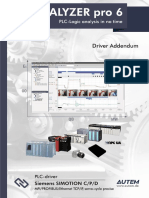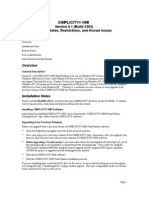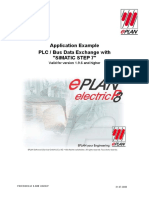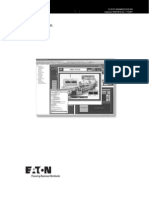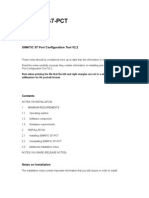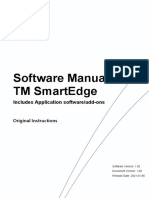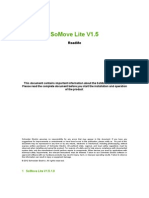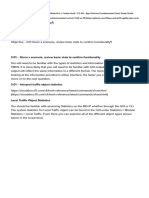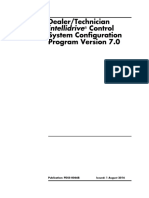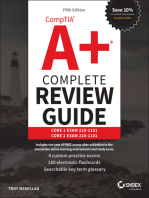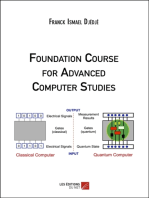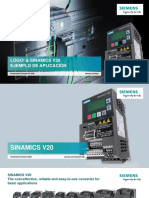SIETH
SIETH
Uploaded by
Marcelo Rodrigo BovoCopyright:
Available Formats
SIETH
SIETH
Uploaded by
Marcelo Rodrigo BovoOriginal Description:
Copyright
Available Formats
Share this document
Did you find this document useful?
Is this content inappropriate?
Copyright:
Available Formats
SIETH
SIETH
Uploaded by
Marcelo Rodrigo BovoCopyright:
Available Formats
SIETH Driver Version 10.
9
Doc. Revision U Apr 17, 2015
SIETH Communication Driver
Driver for Ethernet Communication
Between Studio and Siemens Devices
Contents
INTRODUCTION ........................................................................................................................................................2
GENERAL INFORMATION ........................................................................................................................................3
DEVICE CHARACTERISTICS .....................................................................................................................................3
LINK CHARACTERISTICS ..........................................................................................................................................3
DRIVER CHARACTERISTICS .....................................................................................................................................3
CONFORMANCE TESTING ........................................................................................................................................4
SPECIAL DEVICE CONFIGURATIONS .........................................................................................................................5
INSTALLING THE DRIVER .......................................................................................................................................9
CONFIGURING THE DRIVER ................................................................................................................................ 10
SETTING THE COMMUNICATION PARAMETERS ....................................................................................................... 10
CONFIGURING THE DRIVER WORKSHEET .............................................................................................................. 12
MAIN DRIVER SHEET (MDS) ................................................................................................................................ 18
EXECUTING THE DRIVER ..................................................................................................................................... 22
TROUBLESHOOTING ............................................................................................................................................ 23
REVISION HISTORY............................................................................................................................................... 27
1/28
SIETH Driver Version 10.9
Doc. Revision U Apr 17, 2015
Introduction
The SIETH driver enables communication between Studio system and the Siemens devices using Ethernet,
according to the specifications discussed in this publication.
This publication was designed to help you install, configure, and execute the SIETH driver to enable
communication with the Siemens devices. The information in this publication is organized as follows:
Introduction: Provides an overview of the SIETH driver documentation.
General Information: Provides information needed to identify all the required components (hardware and
software) used to implement communication between Studio and the SIETH driver.
Installing the Driver: Explains how to install the SIETH driver.
Configuring the Driver: Explains how to configure the communication driver.
Executing the Driver: Explains how to execute the driver to verify that you installed and configured the
driver correctly.
Troubleshooting: Lists the most common error codes for this protocol.
Sample Application: Explains how to use a sample application to test the driver configuration.
Revision History: Provides a log of all modifications made to the driver and the documentation.
Notes:
This document assumes that you have read the Development Environment chapter in the products
Technical Reference Manual.
This document also assumes that you are familiar with the Windows XP/7/8 environment.
If you are unfamiliar with Windows XP/7/8, we suggest using the Help feature (available from the Windows
desktop Start menu) as you work through this guide.
2/28
SIETH Driver Version 10.9
Doc. Revision U Apr 17, 2015
General Information
This chapter explains how to identify all the hardware and software components used to implement
communication between the SIETH driver and Siemens devices.
The information is organized into the following sections:
Device Characteristics
Link Characteristics
Driver Characteristics
Conformance Testing
Device Characteristics
This driver has been tested successfully with the following devices:
Manufacturer: Siemens
Compatible Equipment: Any Siemens S7-200, Siemens S7-300/400 PLC communicating via an Industrial
Ethernet interface, S7-1200, S7-1500, and LOGO! in S7-200 mode
Siemens PLC Programmer Software: Step-7, Step7-MicroWin, TIA Portal
Link Characteristics
To establish communication, you must use links with the following specifications:
Device Communication Port: Ethernet Port
Physical Protocol: TCP/IP
Logic Protocol: S7 Messaging on Industrial Ethernet
Adapters/Converters: Standard Ethernet card
Driver Characteristics
The SIETH driver is composed of the following files:
SIETH.INI: Internal driver file. You must not modify this file.
SIETH.MSG: Internal driver file containing error messages for each error code.
You must not modify this file.
SIETH.PDF: Document providing detailed information about the SIETH driver.
SIETH.DLL: Compiled driver.
Notes:
All of the preceding files are installed in the /DRV subdirectory of the Studio installation directory.
The SIETH driver requires the AGLINK.DLL into the /BIN.
You can use the SIETH driver on the following operating systems:
Windows XP/7/8 and Servers 2003/2008/2012
Windows CE
3/28
SIETH Driver Version 10.9
Doc. Revision U Apr 17, 2015
The SIETH driver supports the following registers:
Register Type
Write
Read
Bit
Byte
Word
DWord
Float
String
M (Flags)
SM (Special Flags)
T (Timers)
Z or C (Counters)
E or I (Inputs)
A or Q (Outputs)
DB or V (Data Blocks)
Note:
The V Register from S7-200 devices can be accessed with the DB1 Register
Conformance Testing
The following hardware/software was used for conformance testing:
Driver Configuration:
PLC Program: Step 7
Protocol: S7 Messaging on Industrial Ethernet
Driver
Version
Studio
Version
Operating System
Equipment
10.9
7.1 +
SP3
Windows XP/7/8
Windows CE 5.0 and 6.0
S7-315 2DP with CP343
S7-215 with CP-243
S7-1500 (CPU 1511-1 PN).
4/28
SIETH Driver Version 10.9
Doc. Revision U Apr 17, 2015
Special Device Configurations
S7-1200 / S7-1500
For the PLCs of these families, you have to enable the communication to remote devices on the
SIEMENS TIA-Portal software.
Please follow the steps below to permit access communication from remote partners:
1-
After adding the proper CPU to the PLC program, go to the device properties (e.g. right click on
the CPU name and pick Properties);
2-
Under General tab select Protection at the menu list on the right side;
3-
Under Protection make sure you have the access level Full access (no protection) selected;
4-
At the bottom of this screen, under Connection mechanisms enable the option (CHECK the box)
Permit access with PUT/GET communication from remote partner (PLC, HMI, OPC, ). See
screenshot below;
5-
Confirm with OK;
6-
Recompile and send the program to the PLC.
5/28
SIETH Driver Version 10.9
Doc. Revision U Apr 17, 2015
Data Blocks configuration
The Data Blocks (DBs) on SIMATIC TIA Portal V12 are created by default with the option Optimized
block access enabled. This option provides data only over the variable names (Tags names). Since the
InduSoft drivers access the memory offsets, this options must be manually disabled.
Execute the following steps to do so:
1-
Go to the Data Block properties dialog (e.g. right click on the desired DB and pick Properties);
2-
On menu Attributes disable the option (UNCHECK the box) Optimized block access. See
screenshot below.
Configuring Optimal Block Access on TIA Portal
3-
Confirm with OK.
6/28
SIETH Driver Version 10.9
Doc. Revision U Apr 17, 2015
Opening the Data Block view, the additional column Offset must be shown on the table which brings the
memory offsets to be used on the InduSoft drivers such as the SIETH.
Configuring Offset to Data Blocks on TIA Portal
Note:
For arrays, the main offset must be added with the element offset e.g. DB1.DBB6 (Byte 6) refers to the
array element Static_3[2], DB1.DBB14 (byte 14) refers to the array element Static_3[10] on the Data
Block shown above.
7/28
SIETH Driver Version 10.9
Doc. Revision U Apr 17, 2015
LOGO! (Acting as S7-200)
When you have a LOGO! CPU with Ethernet, such as the Logo!12/24 RCE and Logo!230 RCE, you can
configure its communication to act as a S7-200 PLC.
The screenshot below shows where to configure the TSAP on the LOGO! Software. Also, be sure to
check the indicated boxes.
Configuring TSAP on Logo!
Note:
Please refer to the Communication Settings and the Station fields on the Driver Sheets on how to
properly configure the TSAP parameters.
8/28
SIETH Driver Version 10.9
Doc. Revision U Apr 17, 2015
Installing the Driver
When you install Studio version 5.1 or higher, all of the communication drivers are installed automatically.
You must select the driver that is appropriate for the application you are using.
Perform the following steps to select the driver from within the application:
1. Open Studio from the Start menu.
2. From the Studio main menu bar, select File Open Project to open your application.
3. Select Insert Driver from the main menu bar to open the Communication Drivers dialog.
4. Select the SIETH driver from the Available Drivers list, and then click the Select button:
Communication Drivers Dialog
5. When the SIETH driver displays in the Selected Drivers list, click the OK button to close the dialog.
Caution:
For safety reasons, you must use caution when installing the physical hardware. Consult the hardware
manufacturers documentation for specific installation instructions.
9/28
SIETH Driver Version 10.9
Doc. Revision U Apr 17, 2015
Configuring the Driver
After opening Studio and selecting the SIETH driver, you must configure the driver. Configuring the SIETH driver
is done in two parts:
Specifying communication parameters
Defining communication tags and controls in the Communication tables or Driver worksheet
Worksheets are divided into two sections, a Header and a Body. The fields contained in these two sections
are standard for all communications drivers except the Station, Header and Address fields, which are driverspecific. This document explains how to configure the Station, Header and Address fields only.
Notes:
For a detailed description of the Studio Standard and MAIN Driver Worksheets, and information about
configuring the standard fields, review the products Technical Reference Manual.
Setting the Communication Parameters
Use the following steps to configure the communication parameters, which are valid for all driver worksheets
configured in the system:
1. From the Studio development environment, select the Comm tab located below the Workspace.
2. Click on the Drivers folder in the Workspace to expand the folder.
3. Right-click on the SIETH subfolder, and when the pop-up menu displays, select the Settings option:
Select Settings from the Pop-Up Menu
10/28
SIETH Driver Version 10.9
Doc. Revision U Apr 17, 2015
The SIETH: Communication Parameters dialog displays:
SIETH: Communication Parameters Dialog
4. This driver does not have custom parameters. Specify the parameters as noted in the following table.
Parameters
1-Signed
0-Unsigned Value
Default Values
Valid Values
0 or 1
Description
This value will be default if you do not specify the Unsigned/Signed
parameter for each format address.
5. For S7-200 communication (as well as LOGO!), configure the Remote TSAP in the Station field in the
advanced settings. If Station field is left empty, the default Remote TSAP of 0x4D57 is used. In the Station of
Protocol, we can configure the Remote TSAP value.
11/28
SIETH Driver Version 10.9
Doc. Revision U Apr 17, 2015
Notes:
The Remote and Local TSAP are configured in S7-200 using Micro/WINs Ethernet Wizard. In that wizard,
TSAPs are configured in the format XX.YY. In SIETH driver, write these values as XXYY. The Remote
and Local TSAPs are shown in this documentation using the same perspective as Micro/WIN. That is,
configure the TSAPs with the same values in both driver and Micro/WIN. For Configuration of Local TSAP
refer to configuration of the worksheets.
Note:
Additional communication settings can be accessed in the Advanced Settings dialog. To open this dialog,
simply click the Advanced button in the Communication Settings dialog.
Simultaneous connection are supported on this driver for configuring this settings please check the
Simutaneos Requests field on the advanced settings dialog. The maximum supported simultaneous
connections are 32 and 16 per station.
6. Click OK to close the dialog.
Configuring the Driver Worksheet
This section explains how to configure a Standard Driver Worksheet (or Communication table) to associate
application tags with the PLC addresses. You can configure multiple Driver worksheets each of which is
divided into a Header section and a Body section.
Use the following steps to create a new Standard Driver worksheet:
1. From the Studio development environment, select the Comm tab, located below the Workspace pane.
2. In the Workspace pane, expand the Drivers folder, and right-click the SIETH subfolder.
3. When the pop-up menu displays, select the Insert option:
Inserting a New Worksheet
Note:
To optimize communication and ensure better system performance, you must tie the tags in different
driver worksheets to the events that trigger communication between each tag group and the period in
which each tag group must be read or written. Also, we recommend configuring the communication
addresses in sequential blocks to improve performance.
12/28
SIETH Driver Version 10.9
Doc. Revision U Apr 17, 2015
The SIETH.drv dialog displays (similar to the following figure):
SIETH Driver Worksheet
In general, all parameters on the Driver worksheet (except the Station, Header and Address fields) are standard
for all communication drivers, and they will not be discussed in this publication. For detailed information about
configuring the standard parameters, consult the Studio Technical Reference Manual.
4. Use the following information to complete the Station, Header, and Address fields on this worksheet:
Station field: Use this field to specify the IP Address, Rack, Slot and Local TSAP.
Syntax:
For S7-300, S7-400, S7-1200 and S7-1500:
<IP Address>:<Rack>:<Slot>
The user may also prefix the syntax above with S7-300: or S7-400: if desired, however this is optional.
Examples
192.168.0.10:0:2
S7-300:192.168.0.10:1:1
192.168.0.10:0:1
Note:
The most common configuration for S7-300 and S7-400 is to have the CPU on the Slot number 2 of the
Rack 0. In that case, the Station would look like: <IP Address>:0:2
As for the S7-1200 and S7-1500, usually the CPU is seen on the Slot number 1 of the Rack 0, which
would then cause the Station field to like: <IP Address>:0:1
13/28
SIETH Driver Version 10.9
Doc. Revision U Apr 17, 2015
For S7-200 and connected to the network via a CP243 module, and LOGO! use the syntax:
S7-200:<IP Address>[:<Port>]
The port parameter is optional and defaults to 102.
Or:
S7-200:<IP Address>:<Port>[:<Local TSAP>]
The Local TSAP parameter is optional and default to 4D57. To include the Local TSAP, you must include the Port
number.
Examples:
S7-200:192.168.0.21
S7-200:192.168.0.21:102
S7-200:192.168.0.21:102:1100
S7-200:192.168.0.21:102:1200
Notes:
The Remote and Local TSAP are configured in S7-200 using Micro/WINs Ethernet Wizard. In that wizard,
TSAPs are configured in the format XX.YY. In SIETH driver, write these values as XXYY. The Remote
and Local TSAPs are shown in this documentation using the same perspective as Micro/WIN. That is,
configure the TSAPs with the same values in both driver and Micro/WIN. For Configuration of Remote
TSAP refer to configuration of the driver settings.
Header field: Use the information in the following table to define the type of variables that will be read from or
written to the device and a reference to the initial address.
These variables must comply with the following syntax:
For Flags, Special Flags, Timers, Counters, Inputs and Outputs:
<Type>:<optAddressReference> (for example: M:1)
For Data Blocks:
<Type><TypeGroup>:<optAddressReference> (for example: DB2:1) or
<Type><TypeGroup>.DB :<optAddressReference> (for example: DB2.DB or DB2.DB:1)
Where:
<Type> is the register type. (M=Flags, SM=Special Flags, T=Timers, Z or C=Counters, E or
I=Inputs, A or Q=Outputs,
and DB=Data Blocks)
<TypeGroup> is the group number of the configured register type (for Data Block types only).
<optAddressReference> (optional) is the initial address reference of the configured group. If
it is not configured, it assumes the value 0 (zero). This number always refers to the Byte address
number (see the following table).
Note:
SIETH driver supports until 8 (eight) different stations, if you need more please contact your Studio
technical support representative
14/28
SIETH Driver Version 10.9
Doc. Revision U Apr 17, 2015
The following table lists all of the valid initial address (reference) values for the SIETH driver:
Header Address
SIETH Address
Byte Address Number
Byte Address Number
Byte 0
Byte 0
Byte 1
Byte 1
Byte 2
Byte 2
Byte 3
Byte 3
Byte 4
Byte 4
Byte 5
Byte 5
Byte 6
Byte 6
Byte 7
Byte 7
Byte 8
Byte 8
Byte 9
Byte 9
Byte 10
Byte 10
Byte 11
Byte 11
Word Address Number
W0
W1
W2
W3
W4
W5
W6
W7
W8
W9
W10
The next table lists all of the data types and address ranges that are valid for the SIETH driver:
Header Field Information
Data
Types
Sample Syntax
Valid Range of Initial
Addresses
Comments
Flags
M:1 or M
Varies according to the equipment
Logical Flags
Special
Flags
SM:1 or SM
Varies according to the equipment
Special Flags
Timers
T:2 or T
Varies according to the equipment
Timer Values
Counters
Z:10 , C:10 or Z,C
Varies according to the equipment
Counter Values
Inputs
E:5 , I:5 or E,I
Varies according to the equipment
Physical Input Values
Outputs
A:8 , Q:8 or A,Q
Varies according to the equipment
Physical Output Values
Data Blocks
DB2:1, or DB2.DB
or DB2.DB:1
Varies according to the equipment
Data block values, where:
Number following DB(2) specifies the data block number
Number following the colon specifies the word offset in the data block
15/28
SIETH Driver Version 10.9
Doc. Revision U Apr 17, 2015
Address field: Use the information provided in the following table to associate each tag to its respective device
address.
Type the tag from your application database into the Tag Name column. This tag will receive values from or
send values to an address on the device. The address must comply with the following syntax:
[Signed/Unsigned]<Format><AddressOffset>.<Bit> (for example: X10.2)
<Format><AddressOffset>.<Len> (for example: ST2.10, SST2.10) String format only
Where:
[Signed/Unsigned] (optional parameter used for integer values only): If you do not specify
this parameter, Studio inserts an integer value based on the parameters you set in the
Communication Parameters dialog. Valid values are S (signed) and U (unsigned). Dword does
not use U (unsigned).
<Format> defines how Studio treats the value read or written from/to the device.
(X=Bit, B=Byte or Bit, W=Word, D or DW=Dword, F=Float, ST=String, SST= S7 String format).
For Data-Blocks:
T=Timer Format (S5T), TS=Timer in String format (hh:mm:ss:ms), C=Counter Format
<AddressOffset> is a parameter added to the AddressReference parameter (configured in the
Header field) to compose the group address configured in the Header field.
<Bit> is the bit number (from 0 7) from the Byte address. This parameter is optional, and it is
supported only when the format is Byte or Bit(B or X).
<Len> is the length to read or to write. It is in bytes. String format only.
Note:
T, TS and C data formats are most used for Data-Blocks operand, however they can be used for all
operands.
Sample Address Configuration
Address on the Device
M (Word 5 = Byte 5 / Byte 6 / String 7,
Length 10)
M (Byte 5)
M (Byte 6)
M (String 7, Length 10)
SM (Word 5 = Byte 5 / Byte 6 / String 7,
Length 10)
SM (Byte 5)
Header Field
Address Field
W5
M:5
W0
M:3
W2
B5
M:5
B0
M:1
B4
M:6
M:3
B3
ST7.10
SM
W5
SM:5
W0
SM:3
W2
SM
B5
SM:5
B0
16/28
SIETH Driver Version 10.9
Doc. Revision U Apr 17, 2015
Sample Address Configuration
Address on the Device
SM (Byte 6)
SM (String 7, Length 10)
T (33)
T(35)
C (3)
C (4)
DB5 (Word 2 = Byte 2 / Byte 3 / String 4
length 10)
DB5 (Byte 2)
DB5 (Byte 3)
DB5 (String 4 length 10)
DB5 (S7-String Format, length 10)
DB5 (Word 7 = Byte 7 / Byte 8 / Double
Word 3)
DB5 (Byte 7)
DB5 (Address 8)
Header Field
Address Field
SM:1
B4
SM
B6
SM:6
B0
SM:3
B3
SM
ST7.10
SM:7
ST0.10
SM:4
ST3.10
33
T:30
T33
T0
TS35 (string format)
T:35
T31
C:3
C0
C:2
C:4
C:2
DB5:0
W2
DB5:2
W0
DB5:1
W1
DB5.DB
B2
DB5:2
B0
DB5:1
B1
DB5.DB:0
B3
DB5:3
B0
DB5:2
B1
DB5:0
ST4.10
DB5:4
ST0.10
DB5:2
ST2.10
DB5:0
SST4.10
DB5:4
SST0.10
DB5:2
SST2.10
DB5:0
W7
DB5:7
W0
DB5:4
W3
DB5:0
B7
DB5:7
B0
DB5:4
B3
DB5:0
C8 (counter format)
DB5:8
T0 (timer format)
DB5:4
TS4 (timer string format)
17/28
SIETH Driver Version 10.9
Doc. Revision U Apr 17, 2015
Sample Address Configuration
Address on the Device
DB5 (Double Word 3)
Input (Address 1, bit 4)
Header Field
Address Field
DB5.DB
D3
DB5:0
DW3
DB5.DB:2
DW1
I:0 or E:0
X1.4
I:1 or E:1
X0.4
I:0 or E:0
B1.4
Input (Byte 1)
I:0 or E:0
B1
I:1 or E:1
B0
Output(Address 1, bit 4)
Q:0 or A:0
X1.4
Q:1 or A:1
X0.4
Q:0 or A:0
B1.4
Q:0 or A:0
B1
Q:1 or A:1
B0
Output(Byte 1)
Caution:
You must not configure a range of addresses in the same worksheet that is greater than the maximum
block size (data buffer length) supported by the protocol. The maximum data buffer length for this driver
is 1024 bytes in each Standard Driver worksheet.
If you are using a S7-200 the block size restrictions are different than for other families. For timers the
limitation is of 12 operands, counters are limited on 21 operands and the other headers are limited on 64
bytes.
Main Driver Sheet (MDS)
When the driver is inserted into the application, the MAIN DRIVER SHEET is automatically added to the
driver folder.
Main Driver Sheet
The MAIN DRIVER SHEET provides a simple way to associate Studio tags to addresses in the PLC. Most of the
MAIN DRIVER SHEET entries are standard for any driver. Refer to the Studio Technical Reference Manual about
the configuration of the standard fields. The fields that require specific syntax for this driver are described below:
18/28
SIETH Driver Version 10.9
Doc. Revision U Apr 17, 2015
Main Driver Sheet
Station field: Use this field to specify the IP Address, Rack, Slot and Local TSAP.
Syntax:
For S7-300, S7-400, S7-1200 and S7:1500
<IP Address>:<Rack>:<Slot>
The user may also prefix the syntax above with S7-300: or S7-400: if desired, however this is optional.
Examples
192.168.0.10:0:2
S7-300:192.168.0.10:1:1
192.168.0.10:0:1
Note:
The most common configuration for S7-300 and S7-400 is to have the CPU on the Slot number 2 of the
Rack 0. In that case, the Station would look like: <IP Address>:0:2
As for the S7-1200 and S7-1500, usually the CPU is seen on the Slot number 1 of the Rack 0, which
would then cause the Station field to like: <IP Address>:0:1
19/28
SIETH Driver Version 10.9
Doc. Revision U Apr 17, 2015
If the device is a S7-200 connected to the network via a CP243 module, or a LOGO!, use the syntax:
S7-200:<IP Address>[:<Port>]
The port parameter is optional and defaults to 102. Or:
S7-200:<IP Address>:<Port>[:<Local TSAP>]
The Local TSAP parameter is optional and default to 4D57.
Examples:
192.168.0.10:0:2
S7-300:192.168.0.10:1:1
S7-200:192.168.0.21
S7-200:192.168.0.21:102
S7-200:192.168.0.21:102:1100
S7-200:192.168.0.21:102:1200
S7-200:192.168.0.21:102:1700
Notes:
The Remote and Local TSAP are configured in S7-200 using Micro/WINs Ethernet Wizard. In that wizard,
TSAPs are configured in the format XX.YY. In SIETH driver, write these values as XXYY. The Remote
and Local TSAPs are shown in this documentation using the same perspective as Micro/WIN. That is,
configure the TSAPs with the same values in both driver and Micro/WIN. For Configuration of Remote
TSAP refer to configuration of the driver settings.
I/O Address: Address of each register from the PLC. The syntax used in this field is described below:
For Flags, Special Flags, Timers, Counters, Inputs and Outputs:
<Type>[Signed/Unsigned]<Format><Address>.<Bit> (for example: MB10.2)
<Type><Format><Address>.<Len> (for example: MST2.10) String format only
For Data Blocks:
<Type><TypeGroup>[Signed/Unsigned]<Format><Address>.<Bit> (for example: DB2W1)
<Type><TypeGroup>.DB[Signed/Unsigned]<Format><Address>.<Bit> (for example:
DB2.DBB1, DB2.DBUB5, DB2.DBD20)
<Type><TypeGroup><Format><Address>.<Len> (for example: DB2:ST2.10) String format
only
Where:
[Signed/Unsigned] (optional): Parameter used for integer values only. If you do not specify this
parameter, Studio uses the Communication Parameters settings to configure integers.
Valid values for this parameter are S (Signed) or U (Unsigned). Dword does not use U (Unsigned).
<Type> is the register type. (M=Flags, SM=Special Flags, T=Timers, Z or C=Counters, E or I=Inputs, A
or Q=Outputs,
and DB=Data Blocks)
<TypeGroup> is the group number of the configured register type (for Data Block types only).
20/28
SIETH Driver Version 10.9
Doc. Revision U Apr 17, 2015
<Address> is the device address. This number always refers to the Byte address number.
<Format> defines how Studio treats the value read or written from/to the device (X=Bit, B=Byte or
Bit, W=Word, D or DW=DWord, F=Float, ST=String). (String format does not support bits)
For Data-Blocks:
T=Timer Format (S5T), TS=Timer in String format (hh:mm:ss:ms), C=Counter Format
<Bit> is the bit number (from 0 7) from the Byte address. This parameter is optional, and it is
supported only when the format is Byte or Bit (B or X).
<Len> is the length to read or to write. It is in bytes. String format only.
Note:
SIETH driver supports until 8 (eight) different stations, if you need more please contact your Studio
technical support representative
Note:
T, TS and C data formats are most used for Data-Blocks operand, however they can be used for all
operands.
21/28
SIETH Driver Version 10.9
Doc. Revision U Apr 17, 2015
Executing the Driver
After adding the SIETH driver to a project, Studio sets the project to execute the driver automatically when you
start the run-time environment.
To verify that the driver run-time task is enabled and will start correctly, perform the following steps:
1. Select Project Status from the main menu bar.
The Project Status dialog displays:
Project Status Dialog
2. Verify that the Driver Runtime task is set to Automatic.
If the setting is correct, click OK to close the dialog.
If the Driver Runtime task is set to Manual, select the Driver Runtime line. When the Startup button becomes active,
click the button to toggle the Startup mode to Automatic.
3. Click OK to close the Project Status dialog.
4. Start the application to run the driver.
22/28
SIETH Driver Version 10.9
Doc. Revision U Apr 17, 2015
Troubleshooting
If the SIETH driver fails to communicate with the device, the tag you configured for the Read Status or Write Status
fields will receive an error code. Use this error code and the following table to identify what kind of failure
occurred.
Error Code
Description
-33
Invalid INI file
-34
Invalid Address
-36
Invalid Data Type
-38
Invalid Station
-39
Invalid Block Size
OK
Error to initialize driver
Maximum number of connections was exceeded.
53
Invalid Message
60
Handshake Error
61
Invalid Connection
62
Invalid Message
244
Function is not supported
245
Internal error, please check
246
Listed job number is invalid
247
At least one parameter for opening the device is invalid
248
No free space in the request queue
249
The necessary class cannot be initialized
250
The necessary memory cannot be allocated
251
Device is not open
252
Device was not found
253
Device is already in use, open, or update is not valid
254
Function is not valid
255
End of program request
256
A parameter was not in the defined range
508
Not all parameters can be changed because the adapter is already initialized
509
The program AGLink_Config.EXE cannot be started
510
The parameters were changed because of plausibility checks
511
Parameter length is not supported
512
Requested option is not available
23/28
SIETH Driver Version 10.9
Doc. Revision U Apr 17, 2015
Error Code
Description
752
Sending buffer too small for packet
753
Receiving buffer too small for packet
754
Timeout while waiting for DLE after sending the packet
755
Packet to be sent is not correct (length 0 or NULL pointer)
756
After STX arbitrary information was sent instead of DLE
757
After STX NAK was sent instead of DLE
758
Timeout after initialization conflict (both have high priority)
759
Timeout while waiting for DLE after sending STX
760
Initialization conflict
761
Wrong protocol status
762
Checksum error
763
Timeout while waiting for checksum
764
Information after DLE was not DLE or ETX
765
Timeout while waiting for packet information (ZVZ)
766
Timeout while waiting for beginning of packet (QVZ)
767
Wrong information received instead of STX
768
Timeout while waiting for STX at the beginning of the program
1019
Adapter is not initialized
1020
Unknown error message from adapter
1021
Wrong MPI baud rate
1022
The address code is higher than HAS
1023
Requested adapter address already exists
1024
Received packet has wrong content
1260
Type (of data) is not supported
1261
Access to object is not permitted
1262
Invalid address
1263
Context is not supported
1264
PLC sends no data
1265
Function protection level is not sufficient
1266
Context is not supported
1267
Information cannot be determined at the moment
1268
Unknown error message from PLC, please check
1269
Wrong size operands or selected range too large
1270
Wrong operating status of PLC
1271
Error while restarting the PLC
1272
Error while starting the PLC
1273
Wrong PLC operating status
24/28
SIETH Driver Version 10.9
Doc. Revision U Apr 17, 2015
Error Code
Description
1274
Internal error, please check
1275
No data available (for example, missing DB)
1276
Hardware error (for example, nonexistent peripheral equipment)
1277
Number of frame does not fit
1278
PLC was not found
1279
No additional connection possible
1280
No connection to the requested PLC
1523
DSR signal changed to 0 (modem disconnected)
1524
DCD signal changed to 0 (no carrier)
1525
No connection to remote terminal
1526
No modem found at the device
1527
Error during initialization of auto-answer
1528
Error during initialization of dial tone
1529
Error during initialization of selection procedure
1530
Error during initialization sequence 4
1531
Error during initialization sequence 3
1532
Error during initialization sequence 2
1533
Error during initialization sequence 1
1534
Error during basis initialization (AT&FE0V1)
1535
Modem cannot hang up
1536
General modem error
1786
CIF card not logged in on the logical ring (bus)
1787
A resource error exists
1788
Wrong firmware version of CIF card
1789
Wrong hardware version of CIF card
1790
Error in a device driver function
1791
Requested board not found
1792
Requested device driver not found
2038
Close received instead of ReadOK
2039
Timeout while reading IP
2040
Error while reading IP
2041
Close received instead of WriteOK
2042
Timeout while writing IP
2043
Error while writing IP
2044
Close received instead of ConnectOK (for example, wrong rack or slot number)
2045
Timeout while establishing IP connection
2046
Error while establishing IP connection
25/28
SIETH Driver Version 10.9
Doc. Revision U Apr 17, 2015
Error Code
Description
2047
Listed IP address invalid
2048
Socket cannot be opened
Tip:
You can verify communication status using the Studio development environment Output window (LogWin
module). To establish an event log for Field Read Commands, Field Write Commands, and Protocol Analyzer, rightclick in the Output window. When the pop-up menu displays, select the option to set the log events.
If you are unable to establish communication with the PLC, try to establish communication between the PLC
Programming Tool and the PLC.
Try pinging the PLC, or telnet to the default port, which is usually 102.
Quite frequently, communication is not possible because you have a hardware or cable problem, or a PLC
configuration error. After successfully establishing communication between the devices Programming Tool and
the PLC, you can retest the supervisory driver.
If you must contact us for technical support, please have the following information available:
Operating system (type and version): To find this information, select Tools System Information.
Project Information: To find this information, select Help Support Information.
Driver version and communication log: Displays in the Studio Output window when the driver is running.
Device model and boards: Consult the hardware manufacturers documentation for this information.
26/28
SIETH Driver Version 10.9
Doc. Revision U Apr 17, 2015
Revision History
Doc.
Revision
Driver
Version
Author
Date
Description of Changes
1.00
Eric Vigiani
15 Jun 04
First version
1.01
Eric Vigiani
26 Jun 04
Fixed bug with bit writing and reading
1.02
Eric Vigiani
29 Sept 04
Fixed bug in the MDS with DB data type
1.04
Fabio Carvalho
19 Oct 05
Fixed bug on mapping functions. Changed from (AGLINK_API)
to (WINAPI)
1.05
Loureno Teodoro
28 Mar 06
Fixed problems in function GetBit
1.06
Graziane C. Forti
11 Jul 06
Implemented String format
Implemented the Unsigned and Signed options
1.07
Graziane C. Forti
07 Dec 06
Created Initial ID to Connection (to use more than one driver)
Implemented "Initial ID Connection field in Communication
Parameters
3.00
Rafael R. Fernandes
26 Feb 08
Data types X and D (equivalent to Bit and DWord) were
created.
Driver was changed for Colon ( : ) to be optional in MAIN
DRIVER SHEET
New syntaxes to Data Blocks operand were added.
Included TS data type (Timer in string format)
Included Special Flags operand (SM).
3.01
Rafael R. Fernandes
24 Apr 08
Fixed problem with multiple stations.
10.1
Marcelo Carvalho
07 Jan 09
Updated driver version, no changes in the contents.
10.3
Fellipe Peternella
21 Apr 09
Modified the driver to support SST format
10.4
Loureno Teodoro
02 Dec 09
- Modified the driver to create less communication groups and
optimize the communication
10.5
Fellipe Peternella
01 Apr 10
Fixed problem when communicating with multiple stations
10.6
Andr Krbes
21 Jul 10
- Siemens drivers are allowed to coexist on the same
application
- Added support to S7-200 ethernet communication via CP243
module
27/28
SIETH Driver Version 10.9
Doc. Revision U Apr 17, 2015
- Fixed virtual group separation
P
10.7
Andr Krbes
1 Jul 2011
- Fixes on block size check
10.8
Ajay Anumalla
12 Mar 2013
- Included configuration of Remote and Local TSAP for S7-200.
- Fixed issues with subnets
- Fixed issues with Bit writing on S7-200
- Fixed address offset issue when above 10000
- Fixed a communication issue with WinAC SoftPLC
10.8
Andre Bastos
4 Jun 2013
- Updated documentation to show the configuration for S71200/1500 and Logo! No changes in the driver
10.8
Andr Krbes
8 Oct 2013
- Updated documentation of the S7-300 and S7-400 station
examples to use Rack 0 and Slot 2.
10.9
Paulo Balbino
16 Oct 2014
- Added support to Simultaneous Connections
Felipe Andrade
U
10.9
Andre Bastos
- Removed Initial Connection ID field
17 Apr 2015
- Updated documentation only. No changes in the driver
28/28
You might also like
- IBM Informix 4GL V7.50 - IBM Informix 4GL Web Services Administration GuideNo ratings yetIBM Informix 4GL V7.50 - IBM Informix 4GL Web Services Administration Guide54 pages
- PLC Programming Using SIMATIC MANAGER for Beginners: With Basic Concepts of Ladder Logic ProgrammingFrom EverandPLC Programming Using SIMATIC MANAGER for Beginners: With Basic Concepts of Ladder Logic Programming4/5 (1)
- Plc-Driver (v5) Siemens Simotion - Mpi Profibus Industrial Ethernet Tcp-IpNo ratings yetPlc-Driver (v5) Siemens Simotion - Mpi Profibus Industrial Ethernet Tcp-Ip8 pages
- Simatic: STEP 7 Professional 2010 SR4 Engineering Software For SIMATIC S7 / M7 / C7No ratings yetSimatic: STEP 7 Professional 2010 SR4 Engineering Software For SIMATIC S7 / M7 / C716 pages
- Plc-Driver Siemens Simotion - Mpi Profibus Industrial Ethernet Tcp-IpNo ratings yetPlc-Driver Siemens Simotion - Mpi Profibus Industrial Ethernet Tcp-Ip8 pages
- Installation of Microwin Programming SoftwareNo ratings yetInstallation of Microwin Programming Software18 pages
- AN00263 Generic Drive Interface Using Siemens S7 PLCs Via Profinet Rev E enNo ratings yetAN00263 Generic Drive Interface Using Siemens S7 PLCs Via Profinet Rev E en31 pages
- Simatic: STEP 7 V5.6 Programming Software For SIMATIC S7 / C7No ratings yetSimatic: STEP 7 V5.6 Programming Software For SIMATIC S7 / C745 pages
- Dell Poweredge M I/O Aggregator Release Notes, Os Version 9.14 (1.8)No ratings yetDell Poweredge M I/O Aggregator Release Notes, Os Version 9.14 (1.8)13 pages
- Simatic: STEP 7 V5.6 Programming Software For SIMATIC S7 / C7No ratings yetSimatic: STEP 7 V5.6 Programming Software For SIMATIC S7 / C745 pages
- Software Manual TM Smartedge: Includes Application Software/Add-OnsNo ratings yetSoftware Manual TM Smartedge: Includes Application Software/Add-Ons14 pages
- Simatic: S7 and Profibus - DP Configuration GuideNo ratings yetSimatic: S7 and Profibus - DP Configuration Guide28 pages
- Industrial Protocols Manual - TIA Portal Examples - Documentation - CognexNo ratings yetIndustrial Protocols Manual - TIA Portal Examples - Documentation - Cognex6 pages
- Dcon Utility Pro Usermanual v1.1 20150508No ratings yetDcon Utility Pro Usermanual v1.1 2015050845 pages
- CompTIA A+ Complete Review Guide: Core 1 Exam 220-1101 and Core 2 Exam 220-1102From EverandCompTIA A+ Complete Review Guide: Core 1 Exam 220-1101 and Core 2 Exam 220-11025/5 (2)
- PLC: Programmable Logic Controller – Arktika.: EXPERIMENTAL PRODUCT BASED ON CPLD.From EverandPLC: Programmable Logic Controller – Arktika.: EXPERIMENTAL PRODUCT BASED ON CPLD.No ratings yet
- Unit 7-Arithmetic Logic Unit: Dr.L.Premalatha Professor/SELECT VIT, ChennaiNo ratings yetUnit 7-Arithmetic Logic Unit: Dr.L.Premalatha Professor/SELECT VIT, Chennai30 pages
- Project Title: Hospital Management System Description: Hospital Management System Is A Web Based Project. It Consists of Client Registration50% (2)Project Title: Hospital Management System Description: Hospital Management System Is A Web Based Project. It Consists of Client Registration68 pages
- Chapter One 1.0 1.1 Background of The StudyNo ratings yetChapter One 1.0 1.1 Background of The Study39 pages
- Micro-EH Series: Programmable Logic ControllersNo ratings yetMicro-EH Series: Programmable Logic Controllers4 pages
- BACnet-modeling A Physical Device in BACnet ObjectsNo ratings yetBACnet-modeling A Physical Device in BACnet Objects4 pages
- 5 82c55 Programmable Peripheral Interface1 PDFNo ratings yet5 82c55 Programmable Peripheral Interface1 PDF37 pages
- Application Sheet: R&S CMW-Z11 and R&S CMW Determining The Path LossNo ratings yetApplication Sheet: R&S CMW-Z11 and R&S CMW Determining The Path Loss10 pages
- NIOS CLASS 12 Data Entry Operations Practical File - 2No ratings yetNIOS CLASS 12 Data Entry Operations Practical File - 222 pages
- FPGA-RD-02114-1-7-LPC-Low-Pin-Count-Bus-Controller-Reference Design-DocumentationNo ratings yetFPGA-RD-02114-1-7-LPC-Low-Pin-Count-Bus-Controller-Reference Design-Documentation14 pages
- B Is 100 Information System Description TemplateNo ratings yetB Is 100 Information System Description Template10 pages
- IBM Informix 4GL V7.50 - IBM Informix 4GL Web Services Administration GuideIBM Informix 4GL V7.50 - IBM Informix 4GL Web Services Administration Guide
- PLC Programming Using SIMATIC MANAGER for Beginners: With Basic Concepts of Ladder Logic ProgrammingFrom EverandPLC Programming Using SIMATIC MANAGER for Beginners: With Basic Concepts of Ladder Logic Programming
- Plc-Driver (v5) Siemens Simotion - Mpi Profibus Industrial Ethernet Tcp-IpPlc-Driver (v5) Siemens Simotion - Mpi Profibus Industrial Ethernet Tcp-Ip
- Simatic: STEP 7 Professional 2010 SR4 Engineering Software For SIMATIC S7 / M7 / C7Simatic: STEP 7 Professional 2010 SR4 Engineering Software For SIMATIC S7 / M7 / C7
- Plc-Driver Siemens Simotion - Mpi Profibus Industrial Ethernet Tcp-IpPlc-Driver Siemens Simotion - Mpi Profibus Industrial Ethernet Tcp-Ip
- AN00263 Generic Drive Interface Using Siemens S7 PLCs Via Profinet Rev E enAN00263 Generic Drive Interface Using Siemens S7 PLCs Via Profinet Rev E en
- Simatic: STEP 7 V5.6 Programming Software For SIMATIC S7 / C7Simatic: STEP 7 V5.6 Programming Software For SIMATIC S7 / C7
- Dell Poweredge M I/O Aggregator Release Notes, Os Version 9.14 (1.8)Dell Poweredge M I/O Aggregator Release Notes, Os Version 9.14 (1.8)
- Simatic: STEP 7 V5.6 Programming Software For SIMATIC S7 / C7Simatic: STEP 7 V5.6 Programming Software For SIMATIC S7 / C7
- Software Manual TM Smartedge: Includes Application Software/Add-OnsSoftware Manual TM Smartedge: Includes Application Software/Add-Ons
- Industrial Protocols Manual - TIA Portal Examples - Documentation - CognexIndustrial Protocols Manual - TIA Portal Examples - Documentation - Cognex
- CompTIA A+ Complete Review Guide: Core 1 Exam 220-1101 and Core 2 Exam 220-1102From EverandCompTIA A+ Complete Review Guide: Core 1 Exam 220-1101 and Core 2 Exam 220-1102
- PLC: Programmable Logic Controller – Arktika.: EXPERIMENTAL PRODUCT BASED ON CPLD.From EverandPLC: Programmable Logic Controller – Arktika.: EXPERIMENTAL PRODUCT BASED ON CPLD.
- Foundation Course for Advanced Computer StudiesFrom EverandFoundation Course for Advanced Computer Studies
- Unit 7-Arithmetic Logic Unit: Dr.L.Premalatha Professor/SELECT VIT, ChennaiUnit 7-Arithmetic Logic Unit: Dr.L.Premalatha Professor/SELECT VIT, Chennai
- Project Title: Hospital Management System Description: Hospital Management System Is A Web Based Project. It Consists of Client RegistrationProject Title: Hospital Management System Description: Hospital Management System Is A Web Based Project. It Consists of Client Registration
- BACnet-modeling A Physical Device in BACnet ObjectsBACnet-modeling A Physical Device in BACnet Objects
- Application Sheet: R&S CMW-Z11 and R&S CMW Determining The Path LossApplication Sheet: R&S CMW-Z11 and R&S CMW Determining The Path Loss
- NIOS CLASS 12 Data Entry Operations Practical File - 2NIOS CLASS 12 Data Entry Operations Practical File - 2
- FPGA-RD-02114-1-7-LPC-Low-Pin-Count-Bus-Controller-Reference Design-DocumentationFPGA-RD-02114-1-7-LPC-Low-Pin-Count-Bus-Controller-Reference Design-Documentation