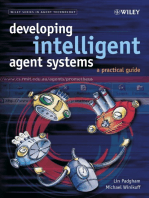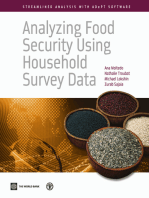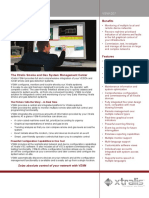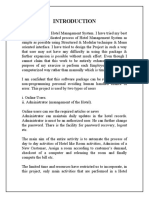AppLocker Design Guide PDF
Uploaded by
Oageng Escobar BarutiAppLocker Design Guide PDF
Uploaded by
Oageng Escobar BarutiAppLocker Design Guide
AppLocker Guide for IT Implementers (a.k.a. Application Whitelisting)| 1
AppLocker Design Guide
(c) 2013 Microsoft Corporation. All rights reserved. This document is provided "as-is." Information and views
expressed in this document, including URL and other Internet Web site references, may change without notice.
You bear the risk of using it.
Some examples are for illustration only and are fictitious. No real association is intended or inferred.
This document does not provide you with any legal rights to any intellectual property in any
Microsoft product. You may copy and use this document for your internal, reference purposes.
Microsoft uses the term application control to describe the approach of explicitly allowing the code that will run
on a Windows host. This concept is widely referred to as application whitelisting 1 across the IT industry, so this
latter term will be used throughout this document to avoid any potential confusion.
1
Examples include http://www.dsd.gov.au/publications/csocprotect/top_4_mitigations.htm, http://www.sans.org/critical-security-
controls/guidelines.php, and http://nvlpubs.nist.gov/nistpubs/SpecialPublications/NIST.SP.800-53r4.pdf
2 | AppLocker Design Guide
Contents
1 Introduction .................................................................................................................................................................... 7
2 An AppLocker Primer .................................................................................................................................................. 9
2.1 What is AppLocker? .............................................................................................................................. 9
2.2 AppLocker Policy ................................................................................................................................ 10
2.3 AppLocker Rule Types ...................................................................................................................... 10
2.3.1 Rule Types and Associated File Associations.................................................................. 10
2.3.2 Applications that Cannot be Controlled by AppLocker.............................................. 13
2.3.3 Operating Modes ...................................................................................................................... 13
2.4 AppLocker Rules ................................................................................................................................. 14
2.4.1 Rule Name, ID and Description ........................................................................................... 15
2.4.2 Rule Subjects............................................................................................................................... 15
2.4.3 Rule Actions ................................................................................................................................ 16
2.4.4 Rule Objects ................................................................................................................................ 17
2.4.5 Default Rules ............................................................................................................................... 23
3 Process Overview for Deploying AppLocker ................................................................................................... 26
4 Phase 1 Envision ..................................................................................................................................................... 28
4.1.1 Overview of the Envision Phase ........................................................................................... 28
4.1.2 Application Control Objectives ............................................................................................ 28
4.1.3 Application Control Scope ..................................................................................................... 29
4.1.4 Computer Roles ......................................................................................................................... 29
4.1.5 User Roles .................................................................................................................................... 30
4.1.6 Global and Role-specific Application Control Objectives .......................................... 30
4.1.7 Assumptions................................................................................................................................ 31
4.1.8 Risks................................................................................................................................................ 32
5 Phase 2 Plan ............................................................................................................................................................. 33
5.1 Overview of the Plan Phase ............................................................................................................ 33
5.2 Build Inventory of Computer Roles ............................................................................................. 33
AppLocker Design Guide | 3
5.3 Build Inventory of User Roles ......................................................................................................... 34
5.4 Build Inventory of Applications ..................................................................................................... 34
5.4.1 Inventory Installed Applications........................................................................................... 35
5.4.2 Inventory Optional Applications .......................................................................................... 36
5.4.3 Code Signing of Custom Applications and Installers................................................... 36
5.5 Align AppLocker Policy with Software Deployment Strategy ............................................ 37
5.5.1 Design AppLocker Policy Strategy ...................................................................................... 38
5.5.2 Design AppLocker Policy Deployment Method ............................................................. 40
5.6 Design the Ongoing Monitoring and Reporting Strategy .................................................. 43
5.6.1 AppLocker Events to Collect.................................................................................................. 43
5.6.2 Collecting and Storing AppLocker Events ........................................................................ 43
5.6.3 Monitoring and Reporting on AppLocker Events ......................................................... 44
5.7 Design the AppLocker Support Process..................................................................................... 46
5.8 Design the AppLocker Policy Maintenance Process.............................................................. 47
5.9 Determine the AppLocker Deployment Plan ........................................................................... 48
5.9.1 Communication Plan ................................................................................................................ 48
5.10 Plan for Deployment of AppLocker Hotfixes............................................................................ 49
5.10.1 KB2532445 ................................................................................................................................... 49
5.10.2 KB977542 ...................................................................................................................................... 49
6 Phase 3 Develop ..................................................................................................................................................... 50
6.1 Overview of the Develop Phase .................................................................................................... 50
6.2 Configure Reference Computers for AppLocker Audit only Mode .............................. 50
6.3 Create AppLocker Rules for Base Build ...................................................................................... 51
6.3.1 Auto-generate AppLocker Rules for Everyone............................................................ 51
6.3.2 Create AppLocker Rules for Unsigned Files..................................................................... 56
6.3.3 Create AppLocker Rules for Named Users or Groups ................................................. 57
6.4 Validate AppLocker Rules for Base Build ................................................................................... 58
6.4.1 Verify AppLocker Rules using the Test-AppLockerPolicy Cmdlet ........................... 58
6.4.2 Perform Usage Cases and Review Audit Data ................................................................ 60
6.5 Export AppLocker Rules for Base Build to XML File............................................................... 62
4 | AppLocker Design Guide
6.6 Create AppLocker Rules for Individual Applications ............................................................. 63
6.7 Clear AppLocker Policy from Reference Computers ............................................................. 63
7 Phase 4 Stabilize ..................................................................................................................................................... 65
7.1 Overview of the Stabilize Phase.................................................................................................... 65
7.2 Configure Event Collection ............................................................................................................. 65
7.2.1 Configure the Event Collector .............................................................................................. 66
7.2.2 Configure the Event Source Computers ........................................................................... 67
7.3 Ensure Required Hotfixes are Deployed .................................................................................... 68
7.4 Deploy AppLocker Policy via Group Policy............................................................................... 68
7.4.1 Create GPOs from the Exported XML Files ...................................................................... 68
7.4.2 Create Group Policy for Audit only Enforcement Mode ......................................... 69
7.4.3 Filter Group Policy Objects to Target Desired Computers ........................................ 70
7.4.4 Create Group Policy Links to Deploy AppLocker Policy ............................................. 70
7.5 Validate AppLocker Policy Deployment .................................................................................... 71
7.5.1 View Resultant GPO Policy .................................................................................................... 71
7.5.2 Test Effective Policy .................................................................................................................. 72
7.6 User Acceptance Testing ................................................................................................................. 73
8 Phase 5 Deploy / Operate ................................................................................................................................... 74
8.1 Overview of the Deploy / Operate Phase ................................................................................. 74
8.2 Deploy .................................................................................................................................................... 74
8.2.1 Communicate Change to AppLocker Enforcement Mode ........................................ 74
8.2.2 Change AppLocker Mode to Enforce rules .................................................................. 74
8.3 Operate .................................................................................................................................................. 75
8.3.1 Proactive Operations ............................................................................................................... 75
8.3.2 Reactive Operations ................................................................................................................. 75
9 Appendix ....................................................................................................................................................................... 78
9.1 Function Get-AppLockerEvent ................................................................................................... 78
9.2 Function Export-AppLockerRules ............................................................................................. 80
9.3 Function Get-Sid ............................................................................................................................. 82
AppLocker Design Guide | 5
Authors
Nick Torkington
Microsoft Trustworthy Computing
6 | AppLocker Design Guide
1 Introduction
Malicious software (or malware) has become one of the top security threats across all
segments of the computing landscape from the largest multinational corporation down to
the individual home user. The approaches to combating malware are largely reactive; with
ever-growing signature databases to detect known malware, and a variety of techniques to
detect malware-like behaviors in as-yet unclassified new malware variants. While the latter
is typically marketed as proactive detection, it still relies on analysis of past and present
malware to define the behavior models that will hopefully identify future malware. The
success of this approach is limited with detection rates below (and in many cases well
below) 70%2, and a comparatively high false positive rate (which can have a high impact on
productivity if key applications are affected). Combine this lack of efficacy with the costs of
infrastructure and bandwidth for regular signature updates, and the performance penalties
incurred by malware scanning, it is apparent that traditional malware defenses alone3 are
insufficient to combat the volume and sophistication of the modern malware threat.
The underlying problem is a lack of consistent methods for establishing trust between a
computing platform and the code it is asked to run. While a number of techniques exist such
as digital signing (to prove authenticity and integrity) and distribution though app stores
(where apps can be vetted), these are not applied uniformly across the computing
ecosystem and are not enforced by the end-users computer.
Application whitelisting is an approach which attempts to address this trust issue. The
organizations IT function (in consultation with the business units) defines what is trusted by
the organization, and an application whitelisting product on the organizations computers
enforces this policy by only allowing trusted content to run. Application whitelisting is
increasingly recognized in the security community as a more effective alternative to the
never-ending arms race between anti-malware vendors and the criminals who use malware
as a tool in performing illegal activities.
In fact, the Australian Defence Signals Directorate list application whitelisting as the highest
ranking control in preventing successful cyber intrusions
http://www.dsd.gov.au/infosec/top35mitigationstrategies.htm. This finding is based on their
vulnerability assessment work along with lessons learned from real incident responses
during 2011 and 2012. They recommend deploying whitelisting initially to all high sensitivity
user systems, such as PCs run by executive staff, then progressively extending whitelisting to
the broader organization of users and server infrastructure.
Effective application whitelisting can both prevent an unapproved executable from running
on a system and prevent an executable from being installed. It can be equally applied to end
user systems and servers.
2
Taken from last 3 years reports of proactive detection tests from
http://www.av-comparatives.org/comparativesreviews/retrospective-test
3
Anti-malware software is still important as part of a comprehensive, defense-in-depth strategy.
AppLocker Design Guide | 7
AppLocker is an application whitelisting technology that is built into business-focused
editions of Windows 7 / Server 2008 R2 (and later). It requires no additional licensing, and
little or no additional infrastructure to be used. Other than policy, it doesnt require
distribution of any software or signatures, and the probability of false negatives or false
positives is extremely low.
While the technology is free to use and fairly simple to understand, it is not trivial to deploy
application whitelisting in an organization of even moderate complexity. Effective application
whitelisting requires the organization to explicitly define what software is trusted
throughout the organization. If the organization cannot accurately express what is trusted in
AppLocker policy, end users may be impacted. There are mechanisms within the AppLocker
technology, such as first running in Audit Only mode that can help organizations in this
regard.
The aim of this guide is to describe the end-to-end process for developing, testing and
deploying AppLocker in an organization of any size and regardless of their security
requirements, in a way that minimizes the impact on the operation of the business.
8 | AppLocker Design Guide
2 An AppLocker Primer
2.1 What is AppLocker?
AppLocker is a technology built into business-focused editions of the Windows platform
(Windows 7 / Server 2008 R2 and later) that allows an organization to centrally manage the
execution environment on their clients and servers. AppLocker implements a concept called
application whitelisting whereby applications, application installers and scripts are
prevented from running unless they are explicitly allowed by inclusion in a set of whitelisting
rules.
What Risks does Application Whitelisting seek to Control?
Application whitelisting seeks to ensure that only authorized or trusted programs can be run
on the clients and/or servers it protects. This addresses risks such as:
Preventing applications infected by malware, exploits or other malicious code from
being executed and compromising the security, integrity or availability of the
computer.
Preventing unsafe applications from being installed or run that may violate corporate
policy or compliance obligations.
Preventing retired or otherwise unsupported applications from being installed or run
which may lead to higher support costs.
Preventing unlicensed software (or software used to share and distribute it) from
being installed, which may expose the company to liability.
AppLocker and Access Control Lists
The Windows security model uses access control lists (ACLs) to determine what actions
subjects can take on objects. In order to run executable code, the subject must have Read
and Execute permissions on the executable object. The general approach taken in Windows
is to allow any authenticated user to Read and Execute an executable file, and use more
restrictive ACLs on the objects and data manipulated by the executable. For example, any
authenticated user can run the registry editor by default, but the items they can view and
change are controlled by ACLs on the individual registry keys. This approach makes sense
because a user may be able to run the same executable from a volume whose security is not
centrally-managed, or a file system that does not support ACLs at all. In contrast, AppLocker
allows or blocks execution independently of ACLs. An executable will be blocked whether it
resides on an ACL-controlled NTFS volume, or a USB drive that is not controlled by ACLs.
While AppLocker should not be viewed as a replacement for ACLs, it provides
complementary protection against execution in scenarios that ACLs alone cannot address.
AppLocker Design Guide | 9
2.2 AppLocker Policy
A computer can implement one or more AppLocker policies that are defined locally (in Local
Security Policy) or centrally via one or more Group Policy Objects (GPO) (computer policy).
The effective policy that is actually implemented on the computer is the sum of all rules
defined in Local and Group policies. Creation of rules in the Local Security Policy is generally
not recommended in an enterprise environment (as subsequent changes cannot be
managed centrally), but is extremely useful for developing rules on a reference computer,
and importing those rules into GPOs for broad deployment. This approach will be described
in detail in this document.
A possible exception to this rule is that high value computers or computers operating in
high risk environments may get local AppLocker policy applied during deployment to
provide immediate protection before AppLocker rules from Group Policy are applied. Use
the steps in section 6.5 to export the desired AppLocker rules to XML, and the steps in
section 6.7 to import them into the target computer. This should be balanced with the fact
that local policy cannot be managed centrally, and may become stale during the lifetime of
the computer.
Creation of rules in Local Security Policy requires local admin rights on the computer.
Because these rules will be merged with rules defined in GPOs, it is evident that a user with
local admin rights can circumvent centrally-managed AppLocker policy by creating
permissive rules locally (or they could simply stop the Application Identity service). Therefore
AppLocker does not provide protection against a malicious user with administrative rights to
the computer. It can however enforce desired behaviors in (non-malicious) admins by
requiring them to take explicit actions to work around policy especially if event logs are
centralized and monitored for AppLocker policy changes.
While AppLocker rules can be created on any business-focused version of Windows 7 /
Server 2008 R2 and later, they can only be enforced on the following versions:
Windows 7 Ultimate and Enterprise editions
Windows Server 2008 R2 Standard, Enterprise, Datacenter and Itanium editions
Windows 8 Enterprise edition
Windows Server 2012 Standard and Datacenter editions
2.3 AppLocker Rule Types
2.3.1 Rule Types and Associated File Associations
AppLocker can be used to control several different types of executable content, with
Windows 8 / Server 2012 building on the types available in Windows 7 / Server 2008 R2.
Each rule type has their own independent operating mode (see next section) and unique set
of rules. The five rule types that can be defined in AppLocker are as follows.
10 | AppLocker Design Guide
Executables
Refers to .exe and .com files that are launched from the local computer, removable media, or
from a network location (file share, web server etc.). It also includes applications that are
delivered by application virtualization (App-V). This is the file type most commonly
controlled as they provide the greatest opportunity for computer compromise.
Windows Installers
Refers to traditional application packages that are installed by the Windows Installer service.
It includes the installer packages themselves (.msi), and application patches (.msp). On
Windows 8 / Server 2012 computers, it also includes application transforms (.mst) that
specify which components of the installer package should be installed.
Windows installers install files and make configuration changes that only users with
administrative rights can perform. Assuming that users are not given administrative rights, a
good level of control already exists in preventing users from making unauthorized changes.
Even after an application is installed, Executable rules must still be in place to allow the
application to actually execute. For these two reasons, many organizations choose not to
control Windows Installers using AppLocker. Alternatively, they may deem to implement a
slightly restrictive policy allowing administrators to install applications as long as they have
been signed by a publisher that the computer trusts.
Scripts
Refers to PowerShell (.ps1), Windows command interpreter (.cmd and .bat), VB script (.vbs)
and Java script (.js) files, but does not apply to client-side scripts executed by a browser.
Note that additional script types (such as Perl) cannot be controlled by AppLocker, although
the scripts themselves can be prevented from running by preventing the corresponding
script interpreter from running. Also note that Office applications can run Visual Basic for
Applications (VBA) code in macros that are not controlled by AppLocker.
Unlike almost all executables, installers, packaged apps and DLL/OCX files, many of the
several hundred scripts that ship with Windows are not digitally signed. A number of
complex path or file hash rules will need to be created to allow them to run. While
secondary to controlling executable files, execution of scripts should be considered for high
value computers, or those exposed to significant risk. If the organization has enabled code
signing for in-house developed applications and packages, the same process can be used
for digital signing of scripts to allow simpler (and fewer) publisher rules to be used to allow
them to run.
Packaged Apps (Windows 8 / Server 2012 only)
Packaged apps (.appx) are the new application delivery model introduced in Windows 8 /
Server 2012. Applications are isolated inside individual App containers from each other, the
operating system, and computer resources, and can only interact with them through tightly
controlled interfaces. All packaged apps are vetted before publication in the Microsoft Store
and must be digitally signed to verify their origin and prevent tampering.
AppLocker Design Guide | 11
Because of the isolation of packaged apps from the rest of the system and their tighter
controls, the requirement for administrative access to install them has been removed
allowing any standard user to install any signed app (unless controlled by GPO). As
packaged apps pose lower risk to the computer and other users than traditional Windows
apps, an organization may choose to give their users more flexibility in installing and
running these apps. This could be done by creating the default rule which allows any
packaged app signed by any publisher to run. Alternatively, specific applications or
applications by specific publishers only could be allowed by AppLocker rules. Also, access to
the Windows Store (WinStore) and the Modern UI Control Panel
(windows.immersivecontrolpanel) can be allowed or denied just like any other packaged
app.
Shared Libraries and Controls
Refers to .dll and .ocx files that are shared between applications and loaded by the
applications that require them.
Modern malware targets the shared code that legitimate applications load in an effort to
avoid detection. To provide the best possible protection, DLL/OCX files should be evaluated
by AppLocker policy. This however this creates an additional dependency in that AppLocker
rules must be created that allow every such .dll and .ocx file required for the application to
function. If a single .dll or .ocx file that is required by an application is prevented from
loading, the application will either fail to run or will generate errors when certain tasks are
performed. Consequently, checking of .dll and .ocx files is disabled by default and must be
explicitly enabled before it can be used.
While organizations must perform rigorous testing to ensure that they include all shared
libraries used by their applications, the procedures in this guide should allow this feature to
be enabled and used to provide maximum protection against malicious code. However
depending on resource availability, some organizations may choose to initially implement
AppLocker without enabling this feature, and enable it once they are comfortable in
deploying and maintaining it in Production.
Rule Types and Associated File Associations
Each rule type has an associated (non-extensible) set of file associations that is summarized
in the following table:
Rule Type File Associations
Executable .exe, .com
Windows Installer .msi, .msp (patches), .mst (transforms Win 8 / Server 2012
only)
Script .ps1, .bat, .cmd, .vbs, .js
Packaged App .appx Windows 8 / Server 2012 only
Shared Libraries & Controls .dll, .ocx
Table 1: Rule types and associated file associations
12 | AppLocker Design Guide
2.3.2 Applications that Cannot be Controlled by AppLocker
AppLocker can only control applications running natively in the Win32 subsystem. It cannot
control:
Applications running in any other subsystem (such as Posix).
The Posix subsystem can be prevented from running using AppLocker either by not
including it in an allow rule, or explicitly denying it. The product name is Microsoft
Windows Subsystem for Unix-based Applications (if a Publisher rule is used), and the
filename is \Windows\System32\psxss.exe (if a Path rule is used). The Posix
subsystem can also be disabled in Windows by removing it from the registry value
HKLM\SYSTEM\CurrentControlSet\Control\Session Manager\Subsystems\Optional4
16-bit applications running in a Windows NT Virtual DOS Machine (ntvdm.exe).
The VM (and any 16-bit applications it would host) can be prevented from running
using AppLocker either by not including it in an allow rule, or explicitly denying it.
The filename is \Windows\System32\ntvdm.exe. Note that this only applies to 32-bit
versions of Windows, as 16-bit applications cannot run on x64.
Scripts interpreted by non-Windows script hosts (e.g. Perl).
Effective AppLocker policy (as well as least privilege) will stop third-party script
interpreters from being installed. If these are required, native controls in the
interpreter will need to be used to control what can and cannot run.
Code interpreted by other applications (e.g. macros within Office).
Office can be configured to only run macros signed by trusted publishers5.
2.3.3 Operating Modes
AppLocker operates in one of three modes for each of the rule types listed above:
Not configured If no rules are present, AppLocker is disabled for that rule type.
If one or more rules are present, AppLocker operates in the
Enforce rules mode for that rule type.
Also, if a higher precedence GPO is set to Not Configured,
the mode selection is deferred to the next highest precedence
GPO.
Enforce rules The actions specified in the AppLocker rules will be enforced,
and actions logged to the Windows event log.
4
The Security Compliance Manager baselines can be used to configure this setting (http://technet.microsoft.com/en-
us/library/cc677002.aspx)
5
Refer to the security guide for the appropriate version of Office contained within the Security Configuration Manager baselines.
Also, ensure that the hotfixes described in section 5.10 are installed to prevent possible circumvention of AppLocker policy.
AppLocker Design Guide | 13
Audit only The actions specified in the AppLocker rules will not be
enforced, but events will be logged to the Windows event log
indicating whether those actions would have been allowed or
blocked based on the rules defined.
Audit only mode is used to develop and test the AppLocker rules without impacting
normal operations. Computers will typically operate in this mode until sufficient confidence
is reached that the AppLocker rules support all legitimate use cases.
After validation of the AppLocker rules, computers are changed to Enforce rules mode
where actions that are not explicitly allowed (through rules) are blocked. Allow / block
decisions continue to be logged, allowing on-going monitoring to enable rules to be tuned,
or to spot suspicious behavior.
You need to be aware of how AppLocker behaves under certain conditions:
Choosing Enforce rules or Audit only mode has no effect for that type until at
least one rule is created.
If in the Not defined mode when one or more rules are created, the computer will
operate in Enforce rules mode for that type. Therefore, you should always explicitly
choose Audit only mode for that type before you start developing rules.
An enforcement setting of Enforce rules or Audit only in a GPO will overwrite the
enforcement setting in local policy. If multiple GPOs configure the enforcement
mode, the last to be applied (using normal group policy precedence) takes effect.
If in Enforce rules mode for EXE files and one or more rules exist, APPX operates in
Enforce rules mode even if no APPX rules have been defined. The result is that
APPX packages will be unable to run until explicit APPX rules have been created.
2.4 AppLocker Rules
AppLocker rules describe the Action that a Subject can take on an Object.
Each AppLocker rule is made up of the following elements. These are described in detail in
the remainder of this section:
Name
ID
Description
Subject
Action
Object (with optional Exceptions)
14 | AppLocker Design Guide
2.4.1 Rule Name, ID and Description
Rule Name
The rule name is a human-readable label that is displayed in the user interface. The name
should be as descriptive as possible, without making it overly long (where it wont be easily
viewable in the user interface).
Rule Name Prefix
While not a requirement, every rule name should have a prefix. This prefix should be used to
identify the application it is controlling such as IE9: or Office2013:. Prefixes are extremely
useful for the following reasons:
When rules are sorted by name, all rules affecting components of an application will
be grouped together.
The effective policy on a machine may be made up of rules from multiple GPOs as
well as (although not recommended) the local policy. If rules in GPOs have known
prefixes, it is easy to tell which GPOs are applied on a machine.
Rule ID
While not exposed through the user interface, each rule also has a unique identifier which is
a random hexadecimal number that uniquely identifies each rule. These are used during
merge and replace operations and allow AppLocker to match source and destination rules
even if some of the properties are different.
Rule Description
Descriptions are optional but allow additional information to be associated with individual
rules such as specific reasons for its creation, contact details of the rule author or
application owner, or any other details that cannot be expressed in the rule name. Use of
detailed descriptions is highly recommended to assist in traceability back to original rule
requirements.
2.4.2 Rule Subjects
Each AppLocker rule applies to a single subject either an individual user or more
commonly, a Windows security group. If multiple individual users or multiple security groups
should be granted access to the same object, multiple rules will need to be created (or a
group created that contains all of these groups / users).
By default, rules apply to the built-in Everyone group; which matches any user trying to run
the specified object.
Note that AppLocker rules have no effect on files running as SYSTEM, such as the Windows
kernel, critical services and kernel-mode drivers.
AppLocker Design Guide | 15
2.4.3 Rule Actions
Each AppLocker rule can have one of two actions:
Allow
Deny
Unlike many rule-based access control products, the ordering of AppLocker rules is not
significant. Deny rules are always processed first, and so take precedence if a conflict
occurs with an Allow rule. If a Subject / Object pair does not match any Deny rules,
Allow rules are processed until a match is found, and then the action is allowed. If no
Allow rules are matched, the action is denied. This is referred to as default deny mode
and is the only mode that AppLocker can operate in objects are implicitly denied unless
explicitly allowed.
It is possible to simulate a default allow mode by creating an Allow rule matching
everything for each rule type, and using Deny rules to block specific objects. This would be
useful in an organization that gives their users the general freedom to run whatever they
want, except for a defined list of prohibited applications (such as peer-to-peer file sharing
applications that may be used to spread infected or unlicensed content). This approach is
generally not recommended, as it is impossible to identify (and hence create rules for) every
instance of undesirable programs.
However some companies that collect inventory data from their computers may choose to
use this approach as a means of blocking undesirable applications that show up in inventory
reports. This is a reactive approach and has obvious drawbacks, but may be applicable to
some organizations. While implementation of this approach can be easily inferred from this
document, the remainder of the guidance in this document assumes that AppLocker is
operating in the intended default deny mode.
Avoid Deny Rules
Except to enable specific scenarios such as that described above, Deny rules should
generally be avoided. AppLocker denies everything by default, so careful consideration to
the use of Allow rules is all that is required to enable all desired usage cases without the
complexities introduced by Deny rules.
Deny rules introduce complexity because they are always processed before Allow rules.
This is simple to understand and troubleshoot when all rules are coming from a single policy
object, but becomes exponentially more complex with the number of policy objects whose
rules are merged to create the effective policy. When troubleshooting an access denied
issue, you not only need to check that the user is within scope of an Allow rule, you also
need to check that they dont belong to a group that may have been scoped in a Deny
rule. Fortunately there are techniques to identify the rule within the effective policy that is
denying access, but the granting of access through layered policy objects is greatly
simplified if only Allow rules are used.
Another reason to avoid Deny rules is that it would be easy to make a change to a file that
does not affect its functionality but would cause it to no longer match a Deny rule. This
16 | AppLocker Design Guide
could be as simple as changing a files name in the case of a Path rule, or changing a binary
file so that the calculated hash no longer matches that listed in the rule (both assuming that
the user has permissions to do so).
While there may be valid reasons to use Deny rules which are perfectly acceptable as long
as they are well managed, the remainder of this guide assumes that only Allow rules will be
used.
2.4.4 Rule Objects
There are three different ways in which objects can be identified by AppLocker, and
correspondingly three different rule types that are used to define them in AppLocker rules:
Path rules uses the folder or file name to identify an object
File hash rules uses the hash value of a file to uniquely identify it
Publisher rules uses information about the publisher or file attributes for
digitally signed files
Each of these three rule types have their own unique advantages and disadvantages, and are
described in detail below. A table at the end of this section also summarizes these
advantages and disadvantages.
Path Rules
Path rules apply to an individual file or a folder. In the case of an individual file rule, the full
path and name of the file is specified.
In the case of a folder rule, the rule applies to all files with applicable extensions in that
folder and ALL subfolders. While absolute path names can be used, variables may be used
to cater for any customized folder names or drive letters. However where possible, absolute
paths should be used to mitigate the risk of a variable change allowing code to run from an
alternate location. The variables are unique to AppLocker, and are listed in the table below
(along with their Windows system variable equivalents):
Windows Directory or Drive AppLocker path variable Windows environment variable
\Windows %WINDIR% %SystemRoot%
\System32 %SYSTEM32% %SystemDirectory%
Windows installation directory %OSDRIVE% %SystemDrive%
Program Files %PROGRAMFILES% %ProgramFiles% and
%ProgramFiles(x86)%
Removable media (CD, DVD etc.) %REMOVABLE%
Removable storage (USB) %HOT%
Table 2: AppLocker path variables
AppLocker Design Guide | 17
Path Rule Advantages
The advantage of path rules is that they can accommodate future software changes on the
target computer far better than the other types which is why they are used in the creation
of default rules for EXE, scripts and DLL / OCX. For example, if you create a path rule for
%PROGRAMFILES%, any future additions to \Program Files, \Program Files (x86) or any of
their subfolders will be automatically accommodated without changes to the rule.
Path Rule Disadvantages
Path rules however have serious disadvantages compared to the other two types. Most
obviously, it does not align well with the policy intentions of application whitelisting. Those
defining AppLocker policy may not care where a particular file is run from they would want
the same policy applied to a file regardless of which folder it resides in or whether it is local,
on a file share, USB drive or DVD.
The way in which AppLocker treats subfolders of path rules is another serious disadvantage.
If AppLocker only cares that a file is run from a particular location, then a user can copy any
file to a writable subfolder under the parent path defined in the rule to circumvent policy.
The default EXE, script and DLL / OCX rules (which will not be used in this guide) allow
anyone to run anything if it resides in a subfolder of \Windows. As there are numerous
standard user-writable subfolders of \Windows, these rules need to have numerous
exceptions (described below) defined if they are to be effective. The number of writable
subfolders increases further when you consider accounts commonly used by services such
as Local Service and Network Service. Any service running as these accounts that could be
made to write content to one of these locations could be used to circumvent a path rule.
As described above, path rules can be defined down to individual executables (by full path
and name). However AppLocker has no means of determining whether the file name actually
represents the file intended to be allowed. This means that any executable can be renamed
to match the conditions of a path rule and will be allowed to run whether it is the
legitimate executable or something completely different.
The final disadvantage is that path rules do not check the integrity of files before allowing
them to run. This means that a file that is allowed to run via an AppLocker rule will run
equally well if it is the intended version or has been modified for malicious purposes (e.g. by
malware).
Due to these numerous, significant disadvantages, path rules should only be used when
neither of the two alternative rule types are appropriate. When using path rules, care must
be taken to ensure that ACLs on the respective folders (and all subfolders) prevent users
from writing content to them.6
File Hash Rules
Each file hash rule contains the calculated hashes of one or more files. Before a file is run, its
hash is calculated by Windows, and if it matches a hash in any of the rules, the
corresponding rule action is applied (allow or deny).
6
AccessEnum (http://technet.microsoft.com/en-us/sysinternals/bb897332) can be used to enumerate user-writable subfolders.
18 | AppLocker Design Guide
File Hash Rule Advantages
File hash rules avoid the location dependence and integrity issues of path rules. You cannot
simply copy a file to a different location or rename a file to circumvent policy as you can with
path rules, as the files hash value is used to uniquely identify it. You also cannot change a
single bit within a file whose hash is listed in a hash rule, as the calculated hash will be
completely different from the one listed. The one-way nature of hash algorithms makes it
infeasible to try to change or create a file that will hash to a specific hash value and still
perform its intended function. This gives a very high degree of assurance that the file the
user is trying to run is the one listed in the hash rule, and the appropriate action will be
applied.
File Hash Rule Disadvantages
While providing the highest assurance of all rule types, hash rules are the least adaptable to
change and hence the most expensive to maintain. Every time that a file is upgraded or
patched, the hash rule must be modified to include the new hash value or the file will be
prevented from running. This would require a disciplined change management process, and
result in significant administrative overhead. Consider also that upgrades / patches may be
applied over a period of time, and you may have numerous versions of any given executable
in use across an organization of which the hashes of all must be included in hash rules to
allow them to run.
The other key disadvantage of hash rules is the sheer number of rules that need to be
created, maintained and processed by the computers implementing them. While a single
AppLocker rule can contain many hashes, each file needs to be uniquely identified by its
hash value. There can be many thousands of eligible files on a computer, making the task of
managing thousands of hash values a difficult one.
While security-conscious companies may accept the increased burden for the very tight
control given by hash rules, the general recommendation is to avoid hash rules except in
very specific circumstances primarily where the files have not been digitally signed. Files
that have been digitally signed should use Publisher rules (described next) which provide the
same integrity benefits as hash rules but with far less management overhead.
Publisher Rules
When a file is digitally signed, a hash of the file contents and file attributes (such as the
product name and its version) is cryptographically protected (signed) by a publisher.
Assuming that publisher is trusted by the users computer, the computer can validate the
integrity of the file and its attributes. Similar to the mechanism used in evaluating hash rules,
if the contents or attributes of a signed file is changed, it wont match the information in the
signature and will fail validation.
AppLocker uses this validation mechanism in Publisher rules. Rather than matching the hash
of the file to be run, Publisher rules make decisions based on any combination of:
AppLocker Design Guide | 19
Publisher name (or at its most permissive, any publisher that is trusted by the
computer)7
Product name
File name (as originally chosen by the publisher, not the current name of the file if it
has been changed)
File version exact version, specified version and later or specified version and earlier
Note that the new .appx packages that run on Windows 8 / Server 2012 must be digitally
signed (or Windows wont run them) and have a package name and package version instead
of product name, file name and file version.
Publisher Rule Advantages
Publisher rules provide a similar level of integrity protection as file hash rules, without the
management overhead. If a software vendor patches or updates their product, they typically
sign the updated files with the same attributes as the previous versions publisher, product
and file name. File version would typically be incremented, but this can be accommodated in
a publisher rule by the condition of this version and above (or you can use * to match any
file version). In addition to the obvious security benefits, publisher rules can be used as a
way of forcefully retiring obsolete versions that an organization no longer wishes to support,
or are known to contain vulnerabilities.
Publisher Rule Disadvantages
The obvious downside to publisher rules is that they can only be used to control applications
that have been digitally signed. To control unsigned files, file path or hash rules are the only
alternative. The good news is that the majority of software vendors sign their code to ensure
its authenticity and to avoid the negative user experience created by operating system
warnings that the publisher cannot be verified. For organizations that develop their own
applications, it is a straightforward process to digitally sign their files to allow publisher rules
to be able to control execution.
When choosing publisher rules, you need to keep in mind that they are only as secure as the
publisher is trustworthy. If you rely on publisher rules and one of the specified publishers has
their code signing certificate private key compromised, whoever compromised that
certificate could use it to sign their own code8. AppLocker would not be able to distinguish
between this and legitimate files, and could potentially be used to bypass it.
There have also been a number of high profile incidents where trusted certificate issuers
have been compromised and fraudulent certificates generated9. Fraudulent code signing
7
If Organization, Locality, State & Country properties are defined for a signing certificate, only these properties are used by
AppLocker and all other properties (including common name) are ignored. If any of O, L, S or C are not defined, AppLocker will use
the full certificate subject name.
8
Witnessed in the Bit9 incident described at https://blog.bit9.com/2013/02/25/bit9-security-incident-update/
9
Trusted certificate authorities include DigiNotar, Comodo and TurkTrust
20 | AppLocker Design Guide
certificates (that mimic legitimate publisher certificates) could be used to sign malicious
code that would be trusted by AppLocker, potentially subverting AppLocker policy.
Organizations must make an assessment as to which publishers (and all certificate
authorities in the publishers trust chain) they choose to trust. If they cannot trust a publisher
or any of the CAs in the chain, they must use file path or hash rules for the application in
question.
Packaged Apps
Because .appx applications and installers must be signed and publisher rules provide the
best security and manageability, publisher rules are the only type that can be used to control
.appx applications and installers.
Publisher Certificate Validation
The publisher certificate that signed the files must chain to a root CA certificate that is
trusted by the computer. The publisher certificate and any intermediate CA certificates are
typically attached to the files, and the root CA certificate should be installed in the trusted
root store of the computer.
While not required, it is strongly recommended that files are countersigned as well as
signed. Countersigning is the process whereby part of the signature is itself signed by a Time
Stamping Authority (TSA), and embedded in the signature. This proves that the file was valid
(i.e. not revoked) at the time of countersignature.
The reason why countersignatures (or timestamps) are important is that they extend and
simplify the certificate validation process. If a file is not countersigned, the file will fail
validation once the publisher certificate reaches its expiry date (typically 1 year). Also,
revocation information must be retrieved on a periodic basis to ensure that the publisher
certificate (or any of its intermediate CA certificates) have not been revoked. This would not
be possible for computers that are not regularly connected to the Internet (e.g. servers), and
could cause validation to fail. The requirement to check revocation information is removed
for files that have been countersigned. For more information on Authenticode certificates,
timestamps and the validation process, refer to
http://download.microsoft.com/download/9/c/5/9c5b2167-8017-4bae-9fde-
d599bac8184a/Authenticode_PE.docx.
Object Exceptions
Path and Publisher rules allow you to define one or more Exceptions to the object
definition to get finer-grained control over the files that a rule matches. (File hash rules do
not need exceptions because the hash of each individual file must be included in the rule a
file is excluded by simply not listing its hash).
Examples of the use of exceptions to further refine object matches include:
Path rule Allow a subject to run any executable in %WINDIR% except for files that
reside in any of the user-writable subfolders.
AppLocker Design Guide | 21
Publisher rule Allow a subject to run any signed executable with product name of
Microsoft Office 2013 except for files that have a file name of MSACCESS.EXE. This
would enable the entire Office 2013 suite, except for Access.
The conditions used to match files in exceptions can be the same or different from the rule
type. For example, the examples above could exclude specific files based on their hash value
rather than path or publisher information. You can even have exceptions of all three
different types (path, file hash and publisher) within a single rule if that is the most efficient
way to exclude files that you dont want a rule to match.
Exceptions provide an efficient means of matching exactly the objects you wish to target
with a smaller number of rules without having to resort to the use of Deny rules.
Summary of Rule Types
The following table summarizes the advantages and disadvantages of the three different rule
types. The assessment is qualitative, and the meanings of the assessed items are:
Flexibility the ability for existing rules to accommodate routine changes such as
patching or upgrading to a later version.
Location independent rules continue to be enforced regardless of where a user
tries to execute it from.
Object assurance the ability to accurately match an object and prevent changes to
its properties (such as file name) from avoiding a match.
Object integrity rules protect the integrity of the objects they target. For example,
preventing an infected file from running where a rule allows the original file to run.
Ease of use rules are easy to create and maintain and are intuitive as to their
purpose.
Flexibility Location Object Object Ease of Use
(future proof) Independent Assurance Integrity
Path High Low Low Low High
File hash Low High High High Low
Publisher High High High High Medium
(Note 1) (Note 2) (Note 3)
Table 3: Assessment of AppLocker rule types
Note 1: assumes that the software vendor adopts a consistent naming and numbering
scheme for the files they sign.
Note 2: assumes that the publisher takes adequate steps to protect their signing certificate,
and depends on the trustworthiness of all CAs in the chain that issued it.
Note 3: slightly more complex due to the number of attributes that can be used in object
definitions, but this complexity gives a great deal of flexibility.
22 | AppLocker Design Guide
2.4.5 Default Rules
Whenever you create rules in the AppLocker user interface, you are prompted to enable the
default AppLocker rules for that rule type. This prevents the user from effectively locking
themselves out through creation of an overly restrictive set of AppLocker rules. Consider the
following scenario. A user (who is a local administrator) forgets to change the enforcement
mode to Audit only, creates one or more rules and then closes the AppLocker console. The
default enforcement mode of Not configured behaves as if it were configured to Enforce
rules as soon as the first rule is created. The user finds that their ability to use the computer
is severely impacted by the lack of Allow rules to enable required functionality.
Furthermore, because they closed the Local Security Policy console and they did not create a
rule to allow them to start MMC.EXE, they cant go back in to add more rules.
To avoid scenarios like this, AppLocker allows the administrator to create a set of permissive
default rules that will allow the user to interact with the operating system without
restriction.
The default rules for Executable rules, Script rules and DLL rules (if enabled) are:
Action Subject Object Exceptions
Allow Everyone %PROGRAMFILES%\* No exceptions
Allow Everyone %WINDIR%\* No exceptions
Allow BUILTIN\Administrators * No exceptions
For the Windows Installer rule type, the default rules are:
Allow Everyone Signed by any publisher No exceptions
Allow Everyone %WINDIR%\Installer\*No exceptions
Allow BUILTIN\Administrators * No exceptions
For the Packaged apps rule type, the default rule is:
Allow Everyone Signed by any publisher No exceptions
While allowing an inexperienced administrator to safely interact with AppLocker, it does not
create a secure environment. The guidance provided in this document recommends that the
default rules not be used. By following the process in this document, an administrator can
safely create a highly tailored set of AppLocker policies without the need for the default
rules.
To reiterate, DO NOT ENABLE THE DEFAULT RULES.
AppLocker Design Guide | 23
AppLocker Events
All AppLocker events are logged to one of the following four Applications and Services
event logs under the path \Microsoft\Windows\AppLocker (the last two apply to Windows
8 and Server 2012 only).
Microsoft-Windows-AppLocker/EXE and DLL
Microsoft-Windows-AppLocker/MSI and Script
Microsoft-Windows-AppLocker/Packaged app-Deployment
Microsoft-Windows-AppLocker/Packaged app-Execution
A list of relevant AppLocker event IDs can be found in the following table.
Event ID Level Event message Description
Indicates that the policy was not applied
Application Identity Policy correctly to the computer. The status
8000 Error
conversion failed. Status <%1> message is provided for troubleshooting
purposes.
The AppLocker policy was applied Indicates that the AppLocker policy was
8001 Information
successfully to this computer. successfully applied to the computer.
Specifies that the .exe or .dll file is allowed by
8002 Information <File name> was allowed to run.
an AppLocker rule.
Applied only when the Audit only
<File name> was allowed to run
enforcement mode is enabled. Specifies that
but would have been prevented
8003 Warning the .exe or .dll file would be blocked if the
from running if the AppLocker
Enforce rules enforcement mode were
policy were enforced.
enabled.
Access to <file name> is restricted by the
administrator. Applied only when the Enforce
<File name> was prevented from
8004 Error rules enforcement mode is set either directly
running.
or indirectly through Group Policy
inheritance. The .exe or .dll file cannot run.
Specifies that the script or .msi file is allowed
8005 Information <Script or MSI> was allowed to run.
by an AppLocker rule.
Applied only when the Audit only
<Script or MSI> was allowed to run
enforcement mode is enabled. Specifies that
but would have been prevented
8006 Warning the script or .msi file would be blocked if the
from running if the AppLocker
Enforce rules enforcement mode were
policy were enforced.
enabled.
Access to <file name> is restricted by the
administrator. Applied only when the Enforce
<Script or MSI> was prevented
8007 Error rules enforcement mode is set either directly
from running.
or indirectly through Group Policy
inheritance. The script or .msi file cannot run.
AppLocker policy has been applied to a
Windows edition that does not support it.
8008 Error AppLocker disabled on the SKU.
Refer to section 2.2 for a list of supported
editions.
<Packaged app> was allowed to Added in Windows Server 2012 and Windows
8020 Information
run. 8. Logged when an application is executed.
24 | AppLocker Design Guide
<Packaged app> was allowed to
run but would have been Added in Windows Server 2012 and Windows
8021 Warning
prevented from running if the 8. Logged when an application is executed.
AppLocker policy were enforced.
<Packaged app> was prevented Added in Windows Server 2012 and Windows
8022 Error
from running. 8. Logged when an application is executed.
<Packaged app> was allowed to Added in Windows Server 2012 and Windows
8023 Information
run. 8. Logged when an application is installed.
<Packaged app> was allowed to
run but would have been Added in Windows Server 2012 and Windows
8024 Warning
prevented from running if the 8. Logged when an application is installed.
AppLocker policy were enforced.
<Packaged app> was prevented Added in Windows Server 2012 and Windows
8025 Error
from running. 8. Logged when an application is installed.
No packaged apps can be
executed while Exe rules are being Added in Windows Server 2012 and Windows
8026 Error
enforced and no Packaged app 8.
rules have been configured.
Added in Windows Server 2012 and Windows
8027 Warning No Packaged app rule configured.
8.
Table 4: AppLocker events
AppLocker Design Guide | 25
3 Process Overview for Deploying AppLocker
This section describes a process that can be used to design, deploy and maintain application
whitelisting using Microsoft AppLocker. By its nature, application whitelisting is a potentially
disruptive control that needs to be carefully planned and supported so that it provides the
right balance between security and productivity. Implemented without due care, whitelisting
may adversely impact the productivity of the business, drive up support costs and create
resistance to its continued use. However if realistic control objectives are defined and
whitelist maintenance is integrated into the software support lifecycle, organizations can
expect a significant improvement in their security posture against malware and targeted
malicious threats.
The process for deploying application whitelisting into an organization follows the Microsoft
Solutions Framework (MSF) methodology. This describes a five phase process progressing
from solution envisioning and requirements gathering through design, testing and into
deployment. As the actual deployment of AppLocker is trivial and the ongoing
maintenance of AppLocker is so critical to its success, the Deploy phase is extended to
Deploy / Operate to address this critical aspect.
The phases are summarized as follows and are described in detail throughout the remainder
of this document:
1. Envision
Determine the objectives for using AppLocker in the organization and the scope
governing its use. Also identify assumptions and risks that will guide the remainder of
the AppLocker project.
2. Plan
Perform a detailed analysis of the computing environment including computer
roles, user roles and applications to be controlled. Determine the AppLocker policy
strategy and the strategy for deploying it by using Group Policy. Determine how
AppLocker will be monitored after the deployment, and the processes for supporting
users and maintaining policy. Finally, determine the AppLocker deployment and
communications plans.
3. Develop
Create AppLocker rules on reference computers for the operating system and all
applications. Test and refine the rules until they are ready for formal testing, and then
export the rule sets to XML.
4. Stabilize
Configure centralized monitoring of AppLocker events, import AppLocker policy into
GPOs, and deploy (in Audit only mode) to target computers. Perform detailed
validation and user acceptance testing until sign off can be achieved.
26 | AppLocker Design Guide
5. Deploy / Operate
Change AppLocker to Enforce rules mode to complete the deployment of
AppLocker and transition into the Operate phase for ongoing support and
maintenance.
The phases of the AppLocker design and deployment process are illustrated in the following
diagram.
Determine Determine
Identify solution Identify solution Vision/Scope
Envision application control application control
assumptions risks approved
objectives scope
Map AppLocker Design policy
Design AppLocker Design monitoring Design support
Plan Build inventory policies to GPO maintenance
policy strategy and reporting process
strategy process
Computer
roles
User roles Design deployment Project plans
plan approved
Applications
Deploy reference
Develop policy for Validate policy for Export validated
Develop computers in audit Scope complete
base build base build policy to XML Develop, validate &
mode
export policies for
applications
Configure event Create and deploy Validate AppLocker User Acceptance Release readiness
Stabilize
collection AppLocker GPOs policy deployment Testing approved
Communicate
Enforce AppLocker Deployment
Deploy change to
policy complete
enforcement mode
Figure 1. AppLocker Design and Deployment Process
AppLocker Design Guide | 27
4 Phase 1 Envision
What, Why, Who, Where, When, How
4.1.1 Overview of the Envision Phase
The purpose of the Envision phase is to determine the goals and objectives that will drive
the AppLocker design and deployment process. A clear statement of the business benefits
expected will provide justification for the project, and a clearly defined scope will set the
boundaries for the remainder of the project. Without clearly stated goals and scope, there
will be ambiguity during the design process resulting in the need for rework or an end
result that does not meet the needs of the business.
The following list summarizes the activities in the Envision phase of the AppLocker
deployment project:
Determine the high-level objectives and motivation for deploying AppLocker.
Determine the scope of the AppLocker deployment:
o What are the different computer roles that will implement AppLocker?
o What are the different user roles on these computers and what are their
unique requirements?
o Use the above to determine global and role-specific application control
objectives for the organization.
List the assumptions under which the AppLocker project will operate.
Identify risks both to the AppLocker deployment project as well as risks to the
businesss operations from deploying AppLocker.
4.1.2 Application Control Objectives
Describe the high level objectives and motivation for deploying AppLocker within the
organization. These statements should be at a high level and specify the policy intent rather
than attempting to go into specifics (which will be done during the Plan phase of the
project).
Examples of high level control objectives may include:
Reduce the risk of malware infection on managed clients by restricting execution to
known and supported applications and utilities.
Prevent the introduction of vulnerabilities by the installation of unsafe software or
software that may not be covered by patching.
Prevent the use of software that impacts productivity or risks exposing the company
to liability from unlicensed software.
Enforce standardization across computer roles to defined applications and specific
application versions in an effort to improve supportability.
Audit the usage of applications across the organization without enforcing control.
28 | AppLocker Design Guide
Prevent administrators from installing applications where the publisher cannot be
verified or is by an unapproved publisher.
Prevent Windows 8 users from installing or running packaged apps. (Unless
otherwise configured via Group Policy, standard (non-administrative) users can install
packaged apps from the Microsoft Store.)
Maintain a blacklist of applications or publishers than cannot run, as opposed to
the default behavior of whitelisting things that can run. This is less secure than the
default option, but may be desirable in specific cases.
4.1.3 Application Control Scope
Describe the intended scope of the AppLocker deployment.
It would be typical to start with high value or high risk assets first, and to progressively
deploy AppLocker to lower value / risk assets over time. The scheduling of AppLocker design
and deployment will be determined during the Plan phase, however describe the desired
end state of the deployment and any prioritization of assets that should occur.
4.1.4 Computer Roles
Since AppLocker policies are applied to computers (as opposed to users), start by defining
the distinct computer roles that will implement AppLocker, and what the control objectives
are for each.
In the context of this document, a computer role is the set of computers that will
implement a common base AppLocker policy. They should all have been built from a
common standard operating environment (SOE) image, and would typically have the same
additional applications installed. It is however possible that some computers within a role
may have more or less optional applications installed compared to their peers. This does not
require the creation of a new computer role (as the number of combinations could result in a
very high number of roles), but it does require that the resultant AppLocker policy contain a
superset of rules covering all possible applications. This is described in detail in the Plan
phase.
As computer roles are driven by the applications they are expected to run, they typically
align to a business unit or computing function. Examples may include Finance Department
Clients, Public Kiosk Computers, and HR Department Clients. While the focus of this
document is on client computers, it could equally include Domain Controllers or DMZ
Web Servers if AppLocker is used to control server roles.
AppLocker requires a direct tradeoff between security and flexibility / cost to operate.
Determine what this balance should be for each computer role. Doing this early will provide
guidance to the design team when considering design alternatives. Consider a qualitative
scale such as Prioritize Security / Balanced / Prioritize Flexibility, or a more granular scale if
appropriate.
AppLocker Design Guide | 29
Consider which control objectives apply across all AppLocker-protected computer roles, and
which are specific to a computer role. If youre considering deploying AppLocker on servers,
decide which server roles will be targeted first and how those server roles are distributed
within your infrastructure.
When considering the control objectives (for each computer profile or to be applied
globally), consider each of the rule categories that AppLocker can control as you may not
wish to control all categories on all computer roles. Refer to the considerations for each rule
type in section 2.3.1 for more information.
4.1.5 User Roles
Consider different types of users on each identified computer role, since AppLocker rules can
grant different access to different users. For example, you may wish to only allow Finance
users to run Finance-specific applications in cases where a computer may be shared by
different roles.
You may have task-specific administrative roles that logon to a computer profile and wish to
limit their access, yet allow more flexibility to the highest tier of administrators to provide
them the flexibility to troubleshoot issues.
4.1.6 Global and Role-specific Application Control Objectives
Examples of global and role-specific application control objectives may include:
[Global] Prevent administrators from installing applications where the publisher
cannot be verified (i.e. installers that are unsigned).
[Global] Allow any user to run any installed packaged app, but do not allow them to
access the Windows Store.
[Finance] Prevent Finance computers from running any application that is not
installed as part of their standard operating environment (SOE). Additionally, only
allow Finance users to run Finance-specific applications.
[Kiosk] Prevent Kiosk computers from running any application other than those
required for computer start up, management and monitoring, and the Kiosk
application.
30 | AppLocker Design Guide
4.1.7 Assumptions
Capture the assumptions that are in place for the use of AppLocker in the organization. The
process described in this guide has the following assumptions, however these may be
altered or new ones added to suit the needs of the organization:
There is a mandate to control application usage and assets are managed according
to organizational policy. If users have an expectation of being able to download and
run anything they choose, controlling application usage may cause friction.
The organization has relatively few standard images (or builds) that all client and
server roles are based on. If computers are built on an ad-hoc basis and dont follow
a standard deployment pattern, it will be very difficult to define and test a
manageable set of AppLocker policies that will function as expected.
The organization is able to define a list of known applications that are authorized to
run. If this list cannot be determined or agreed, it is likely that user productivity will
be impacted (as the unknown applications will be prevented from running).
AppLocker can only be used on the following operating system platforms:
o Windows 7 - Ultimate and Enterprise editions
o Windows 8 - Enterprise edition
o Windows Server 2008 R2 - Standard, Enterprise, Datacenter and Itanium
editions
o Windows Server 2012 - Standard and Datacenter editions
While software restriction policies (SRP) that were introduced with Windows XP can
be used in conjunction with AppLocker on modern Windows platforms, SRP will not
be used. While performing a similar role, AppLocker is vastly superior and will be
used exclusively.
The organization has resources to design, deploy and then support AppLocker (i.e.
there is a cost associated with the increased level of control).
Users that have local Admin rights will be able to circumvent AppLocker policy if they
so choose. This would be done by adding permissive rules in the local security policy
of a computer that would allow them to run additional content. This does however
require deliberate actions on the part of the user to circumvent AppLocker control,
and will be recorded in the event log of the computer (which can be centralized and
audited).
AppLocker provides the appropriate restrictions on types of executables, installers,
scripts and libraries, noting the limitations described in section 2.3.2.
AppLocker Design Guide | 31
4.1.8 Risks
Define the risks and mitigations of the AppLocker deployment. Include both risks to the
AppLocker projects success, as well as risks posed by AppLocker to the operation of the
organizations systems and processes.
Examples of project risks may include:
Lack of definition or consensus on computer roles and the applications they require
make translation into AppLocker policies difficult.
Inadequate resources to design, test and deploy AppLocker.
Inadequate resources to extend the deployment of AppLocker beyond the initial
target computers.
Examples of operational risks may include:
Business units are used to a high degree of autonomy in the applications they run,
and centralized control will create resistance.
User productivity will be impacted if application requirements are not adequately
defined or AppLocker policies adequately tested.
Inadequate resources and operational processes to maintain the AppLocker policies
as new applications and versions are introduced.
32 | AppLocker Design Guide
5 Phase 2 Plan
What, Why, Who, Where, When, How
5.1 Overview of the Plan Phase
The Plan phase is where the high level control objectives are transformed into specific
control actions that will be implemented within the constraints imposed by the environment
(e.g. the OU and security group structures).
The following list summarizes the activities in the Plan phase of the AppLocker deployment
engagement:
Build an inventory of all computer roles that will implement AppLocker.
Build an inventory of all user roles that will use those computers.
Build an inventory of all applications that will be used across all computer roles
identified above.
Align AppLocker policy deployment with the software deployment strategy used by
the organization.
o Design the AppLocker policy strategy.
o Design the AppLocker policy deployment strategy.
Design the ongoing monitoring and reporting strategy.
Design the AppLocker support process.
Design the AppLocker policy maintenance process.
Design the AppLocker deployment and communication plans.
Plan for deployment of AppLocker hotfix
5.2 Build Inventory of Computer Roles
Create a spreadsheet of all computer roles that will implement AppLocker rules and include
the following columns for each. Computer roles were described in section 4.1.4:
Computer role name.
Computer role description / purpose.
Control objective(s) for this computer role (from section 4.2).
File type(s) to be controlled (executables, windows installers, scripts, packaged apps,
shared libraries/controls).
(Optional) Weighting of security vs. flexibility / cost (e.g. Prioritize Security / Balanced
/ Prioritize Flexibility). This weighting can be used during the Develop phase to assist
in tradeoff decisions between the competing priorities.
Operating system.
Base build list the SOE version and any special configurations that define this role.
Computer role owner this is useful to enable follow up to clarify role details.
AppLocker Design Guide | 33
How computers in this role can be identified for the purpose of targeting GPOs to
them e.g. they all reside in a specific OU, they all belong to a security group, they
have a unique naming convention, they share some unique attribute of their AD
computer accounts.
5.3 Build Inventory of User Roles
For each of the computer roles identified above, list the user roles that will use each either
interactively or via a remote desktop connection. Consider not only end-user roles (e.g.
Finance Users) but also consider the different administrative groups that will logon to each
role (e.g. Helpdesk Users, Level 2 Support Users).
Add the following columns to the computer role spreadsheet to capture the following
information:
User role name.
Security group that maps to this role.
Comments on what they should / should not be able to do on computers in that role.
5.4 Build Inventory of Applications
Build an inventory of applications that can be used across all of the computers that will
implement AppLocker policy. At this early stage, you dont need to analyze the binaries or
application components just get a complete listing of all applications. Collect the following
information for each application:
Application name.
Application type (traditional or packaged app (Windows 8 / Server 2012 only).
Install type part of base build, or deployed post-build.
Publisher (if signed).
Version (or versions) supported.
Application owner this is useful to enable follow up to clarify application usage or
configuration.
The computer roles (from 5.2 above) that the applications will be allowed to run on.
The user roles (from 5.3 above) that will be allowed to run the applications (if not
Everyone).
Use the information in the following subsections for guidance on collecting the application
inventory.
34 | AppLocker Design Guide
5.4.1 Inventory Installed Applications
An important task in the Planning phase is to identify all applications that are installed in the
base build of the SOE. While we will use AppLocker PowerShell cmdlets to enumerate exactly
what executable content exists on the computers at a later stage, time can be saved by
listing installed applications and deciding whether (and who) should be allowed to run them.
This method is also useful for running against a sample of machines, as what is actually
installed is often different from what is expected to be installed.
Any inventory tool can be used to collect the list of installed applications on the reference
computers. Microsoft have a number of products that collect inventory information, and if
these are in use, the information will be readily available:
System Center Configuration Manager software inventory feature
Asset Inventory Services (AIS) that is part of the Microsoft Desktop Optimization Pack
(MDOP) http://technet.microsoft.com/en-us/windows/hh826069
Windows Intune http://www.microsoft.com/en-us/windows/windowsintune/pc-
management.aspx
If none of these or third-party inventory tools are in use, use PowerShell to enumerate this
information. (Many of the PowerShell commands in this guide require that the PowerShell
console has been elevated to Run as administrator. This should be used for all examples in
this guide.) For example, you can use the following command (all on a single line) to
enumerate all installed applications on a reference computer and output it to a file named
InstalledApps.csv (which can be opened directly in Excel):
Get-ChildItem "HKLM:\SOFTWARE\Microsoft\Windows\CurrentVersion\Uninstall" | ForEach-Object { Get-ItemProperty
$_.PSPath } | Select-Object DisplayName, DisplayVersion, Publisher, InstallLocation | Sort-Object -Property DisplayName |
Export-Csv InstalledApps.csv NoTypeInformation
This will display 32-bit applications on 32-bit versions of Windows and 64-bit applications on
64-bit versions of Windows.
To display 32-bit applications installed on 64-bit versions of Windows, substitute the
following into the registry path above:
HKLM:\SOFTWARE\Wow6432Node\Microsoft\Windows\CurrentVersion\Uninstall
These commands can be run interactively on each machine, or you can use PowerShell
remoting to aggregate this information from multiple computers. In order to do this, the
Windows Remote Management service must be running on each target computer, with a
listener configured and a Windows Firewall exception created. This can be done via Group
Policy, or can be done interactively by running winrm quickconfig on each target computer
that you will query. The following command is an example of how to collect this information
from two remote clients PC01 and PC02:
AppLocker Design Guide | 35
Invoke-Command PC01, PC02 Command { Get-ChildItem "HKLM:\SOFTWARE\Microsoft\Windows\CurrentVersion\Uninstall" |
ForEach-Object { Get-ItemProperty $_.PSPath } | Select-Object DisplayName, DisplayVersion, Publisher, InstallLocation } | Sort-
Object -Property DisplayName Unique | Export-Csv InstalledApps.csv NoTypeInformation
5.4.2 Inventory Optional Applications
There are typically more applications used by an organization than may be deployed on the
reference computers. If inventory data is used to compile the list of applications, any
applications that are available for installation but have not been installed will be missed. This
information can be found in the tool that deploys software across the organization (e.g.
System Center Configuration Manager), or may be compiled from other sources such as
documentation.
5.4.3 Code Signing of Custom Applications and Installers
Publisher rules offer a very high degree of security without sacrificing operational flexibility.
For most organizations, they should be the default choice for controlling all signed code.
While the organization cannot control the signing behavior of application vendors, they have
full control over the signing of internally produced code. Organizations that are considering
to deploy AppLocker and who develop their own applications (or build their own MSI
installer packages) should strongly consider developing the ability to sign their code.
While code signing is beyond the scope of this engagement, the following requirements and
considerations should be discussed:
At least one code signing certificate must be obtained, and ideally stored on a smart
card to prevent exposure of the private key. This certificate can be purchased from a
commercial Certificate Authority, or obtained from an internally-owned PKI (e.g. built
from the Active Directory Certificate Services (AD CS) role that is a free component of
Windows Server). In practice, additional code signing certificates for pre-production
code are often used for code before it is ready for release.
Signed files should be time stamped by a Time Stamping Authority (TSA) a process
referred to as countersigning. If this is not done, signature validation will fail when
the code signing certificate expires, or if revocation information by the CA that issued
it cannot be retrieved (relevant to computers that dont regularly access the Internet).
The root CA certificate(s) that the code signing certificate and time stamping
certificates chain to must be trusted by all computers that will implement AppLocker
and will run code signed and stamped by these certificates.
The code signing certificate, time stamping certificate, Issuing CA certificates and any
intermediate CA certificates must be attached to files, installed or downloadable by
the clients.
36 | AppLocker Design Guide
Revocation information must be present on the client or downloadable for all
certificates (except for the root CA certificate(s).
Refer to the document Code-signing Best Practices for more information.
If the organization has the capability to sign and countersign code that they produce, the
following guidelines should be adhered to in order to maximize their efficient use in
AppLocker rules:
The Publisher is defined by the code signing certificate. At its simplest, a single
AppLocker Publisher rule allowing any code signed by that publisher can allow all in-
house signed applications, installers and scripts to run.
If a signed files Product name or File name attribute is used in an AppLocker rule
(in addition to Publisher), ensure that subsequent revisions of these files use exactly
the same names. This will prevent the need to edit Publisher rules when newer
versions are deployed.
If a signed files File version attribute is used in an AppLocker rule (in addition to
Publisher, Product name and File name), ensure that subsequent revisions of
these files use incrementing numbers. Publisher rules allow you to specify a given
File version, and by incrementing the version number, prevent the need to edit
Publisher rules when newer versions are deployed.
5.5 Align AppLocker Policy with Software Deployment Strategy
Organizations typically adopt a single (or small number of) standard operating environments
(SOEs) in order to achieve a degree of standardization. The SOE will consist of a specific OS
version and service pack level, with a specific configuration. It will have all of the necessary
agents and applications for management and monitoring of the SOE, as well as security
software like anti-malware. It will also often include supporting applications (such as
compression utilities and PDF readers), and may include productivity applications (such as
Microsoft Office) if it is required on all client computer roles. The configuration just
described is commonly referred to as the base build, and is deployed as a single unit.
Applications are then layered on top of the base build to create computer roles specific to a
task or business unit. This includes task or business unit-specific applications, but it also may
include newer versions of applications present in the base build. For example, a Windows 7
SOE may have been initially deployed with Internet Explorer 8, but Internet Explorer 10 is
pushed out as an upgrade package.
AppLocker policy should generally align with the software deployment methodology using
a single policy to enable applications in the base build, and then individual policies specific
to each deployment package. AppLocker rules from the base policy and the application-
specific policies will be merged to create an effective policy suitable for the software that is
installed on any given machine.
AppLocker Design Guide | 37
Note that there may be multiple versions of the base or application-specific policies to suit
the requirements of different computer roles. For example, some computer roles may permit
Internet Explorer while others do not. Rather than using a single base policy (which allows
Internet Explorer) and then layering another policy with Deny rules on the computers that
shouldnt run it, a copy of the base policy should be taken and the Allow rules for Internet
Explorer removed. As long as a suitable naming convention is adopted and the differences
properly documented, this will lead to a simpler deployment to manage in the long term.
(Alternatively, Internet Explorer may be removed from the base rules and treated as an
individual application allowing a common set of base rules to suit both roles).
Similarly there may be a need for multiple application-specific policies. Consider a suite of
products like Microsoft Office. There may be no need (or no license) to run Access on some
computers, while it is required on others. In this case, two AppLocker policies should be
created, with only one allowing Access to run.
5.5.1 Design AppLocker Policy Strategy
Using the inventory of computer roles, user roles and applications generated from the
previous sections, start designing the AppLocker policy strategy. This involves defining how
many policies are required and what they will contain, and creating a suitable naming
convention to avoid ambiguity.
Monolithic vs. Multiple, Layered Policies
The approach for dividing rules between AppLocker policies typically uses one of two
different methodologies.
Monolithic Policies
With this methodology, the organization attempts to add all rules for all possible
applications into a small number of monolithic AppLocker policies (typically, one per
computer role or one per business unit).
Advantages:
Reduces the number of policies that must be deployed and managed.
Disadvantages:
A change in a rule for one business unit could have unintended consequences for
another business unit that uses the same computer role but has different application
needs. This impacts the flexibility of the policy to adapt to changing requirements.
The number of rules and resulting size of the GPO can get quite large.
The number of rules applied on each computer (a lot of which are for software that is
not installed) could get very large, and may impact application launch times.
You may need to support multiple versions of applications in the same policy, which
could get complex.
38 | AppLocker Design Guide
Multiple, Layered Policies
At the opposite end of the spectrum, rules for every application are contained in their own
AppLocker policies. A method for deploying the right policies to the right computers (based
on the software installed) must be devised, and these policies will merge on the target
computers to create their effective policy (which can be enumerated using PowerShell
cmdlets).
The advantages and disadvantages are essentially reversed compared to monolithic policies.
Advantages:
Flexibility to accurately target specific applications (or application versions) without
impacting other applications.
Exceptions are much easier to manage. If two business units use the same application
but have different constraints, it is much easier to maintain two separate policies than
try to meet all requirements in a single rule set.
Easy to create new policies for new applications and retire existing policies as
applications are retired.
Policies are small, highly targeted and therefore easy to comprehend.
The effective policy could be much smaller, as only rules for installed software are
applied.
Disadvantages:
Results in a large number of AppLocker policies to manage.
Creates the need to synchronize software and AppLocker rule deployments. If an
application gets deployed without the corresponding AppLocker rules being applied,
the newly installed application wont run.
Creates the need to target the right policies at the right computers. This targeting
can be done via the OU hierarchy and can be further filtered by security group
and/or WMI filters. (You could potentially use a WMI filter to detect an application
and therefore apply the corresponding AppLocker policy, however you would have to
wait for GPO processing to complete before a newly installed application could be
launched).
Recommended Approach
While the above discussion describes the two opposing approaches in designing AppLocker
policies, the optimal strategy is usually somewhere in between (typically favoring multiple
policies).
The monolithic approach works well when you combine multiple components that are
deployed and updated as a single unit into a single policy. An example of this would be the
base operating system, management tools and utilities. Components that are likely to be
upgraded without a full update to the operating environment are candidates for moving into
separate policies, so that the necessary changes to AppLocker rules to accommodate this
dont impact the base build. Another example of combining components into a single policy
AppLocker Design Guide | 39
is with application suites (such as Microsoft Office) and applications that are effectively
treated as suites due to dependencies between them.
The complexity introduced by having multiple AppLocker policies can be lessened by the
fact that multiple AppLocker policies can be merged into a single GPO leaving less units of
policy that must be targeted at the different computer roles. This will be addressed in the
next topic.
Create an initial list of AppLocker policies that will be created ideally one for each base
build plus one for each application (and possibly version) or set of related applications. You
may need to create multiples of these if different business units have conflicting
requirements that cannot be reconciled within a single policy (e.g. by using different security
groups in the rules).
Devise a naming convention for the AppLocker policies that makes it easy to identify its
purpose and target business unit (if required). AppLocker policies also allow descriptions to
be attached, and these should be used to further describe their purpose, contact details of
the policy owner etc.
5.5.2 Design AppLocker Policy Deployment Method
Map AppLocker Policies to GPOs
After AppLocker policies have been defined, the next step is to map these to GPOs and
determine how they will be delivered to the appropriate computers. While AppLocker rules
can be present in the same GPO that delivers non-AppLocker settings to a computer, a
common practice is to maintain separate GPOs for each function, so dedicated GPOs would
be created to deliver AppLocker rules.
For larger AppLocker policies (such as a base build policy), it usually makes sense to import a
single AppLocker policy into a GPO.
For smaller, application-specific AppLocker policies (which are typically far more numerous),
it often makes sense to merge multiple AppLocker policies into a single GPO. This is true
when the computers that will receive these GPOs have all of the applications installed that
are addressed by the AppLocker policies. The limiting factor is the inherent loss of flexibility
that this entails. Consider the following when deciding to merge multiple AppLocker policies
into a single GPO:
Do all computers that receive the GPO have the same requirements for each
application? If you cant express an applications requirements in a single policy with
the aid of different rules for different subjects, the conflicting AppLocker policies for
the affected application should be imported into separate GPOs.
Will the ability to manage AppLocker rules be delegated to the application owner?
The ability to delegate management of GPO settings can only be done at the GPO
level, not the rule level within a GPO.
Are new applications frequently deployed, or existing applications frequently
updated or retired? If so, there is a case for keeping them separate to reduce the
amount of GPO downloading and processing. This also reduces the potential impact
of an incorrect change impacting multiple computers or applications.
40 | AppLocker Design Guide
Target AppLocker GPOs
When the GPOs that will contain AppLocker policy have been determined, the next step is to
determine how they will be targeted to the required computers.
Group Policy processing is done in the following order. AppLocker rules from multiple GPOs
(and local policy) will merge to create an effective policy that is implemented on the
computer. The AppLocker enforcement mode for a particular rule type is set by the last
(highest precedence) policy:
Local machine policy this should only be used to develop the AppLocker rules
which are subsequently imported into Group Policy (see the Develop phase below).
Since by default AppLocker blocks everything except that which is explicitly allowed,
adding rules at this level can undermine the policy intent, as the effective policy will
be more permissive than the Group Policies alone would allow.10
Site it would be unusual to apply AppLocker policy based on a computers physical
location.
Domain AppLocker policy applied at the domain level will affect all computers
joined to the domain (including domain controllers) unless filtered by security group
or WMI query or the OU containing computers is blocking inheritance.
OU hierarchy policies can be applied at multiple levels of an OU hierarchy with
the policies linked to the OU containing (or closest to) the computers being applied
last (and therefore having the highest precedence). Multiple GPOs can be linked to a
single OU, with a separate order of precedence determining the order of application.
This is the most common method for applying AppLocker policy.
With the GPO processing hierarchy in mind, determine the appropriate locations for linking
the GPOs that were defined in the previous step. Use the following guidelines:
Link to OUs at a sufficiently high level so that inheritance flows the rules down to
computers that need them, but not so high that you need to filter GPOs to prevent
them from applying to computers that shouldnt receive them.
If the OU structure doesnt promote the use of inheritance to flow rules to the
computers that need them without affecting computers that dont, link GPOs to the
OUs containing the desired computers. A single GPO can be linked to as many OUs
as is required.
If an OU contains computers that dont have the same policy requirements, you will
need to use security group and / or WMI filtering. This should be used sparingly as it
adds additional complexity to the comprehension of policy inheritance. It also
requires that computers are added / removed from the appropriate groups (in the
10
High value computers or computers operating in high risk environments may get local AppLocker policy applied during
deployment to provide immediate protection before AppLocker rules from Group Policy are applied. This should be balanced with
the fact that local policy cannot be managed centrally, and may become stale during the lifetime of the computer.
AppLocker Design Guide | 41
case of security group filtering), or have attributes that will return the correct WMI
query results (in the case of WMI query filtering).
Dedicated GPO for AppLocker Enforcement
Every GPO that contains AppLocker policy also has an enforcement mode setting for each of
the AppLocker rule types. For each type, it can be Not configured, Enforce rules or Audit
only. Rather than trying to determine which is the highest precedence GPO affecting any
given computer and defining the enforcement mode there (bearing in mind that the highest
precedence GPO affecting one computer might not be the highest precedence GPO
affecting another), a good practice is to create a dedicated AppLocker enforcement mode
GPO. This GPO is linked to the OU (or OUs) containing all computers within a given
computer role, and is given the highest precedence. It should only configure the
enforcement modes not define any rules. This ensures that computers will always adopt
the desired enforcement mode regardless of how any other GPOs are configured.
There are two ways this could be achieved:
Create two GPOs one that puts all rule types into Enforce rules mode and the
other putting all rule types in Audit only mode. Link one or other of these GPOs to
the OU containing the target computers to enforce the corresponding mode. The
benefit of this approach is that only two GPOs are required regardless of the
number of OUs containing computers.
Create an AppLocker enforcement mode GPO for each child OU containing
computers that will implement AppLocker. Use a naming convention for the GPOs to
indicate which OU it will link to. The benefit of this approach is that the rule types can
be set independently (e.g. put Exe rules into Enforce rules mode while leaving the
other three rule types in Audit only mode).
There are a number of additional configuration items that are related to AppLocker that
could potentially be configured in this GPO:
Configure the Application Identity service with a startup type of Automatic. This is
required for AppLocker.
Configure the Windows Remote Management (WS-Management) service with a
startup type of Automatic. This is required to forward events to a remote event
collector.
Configure the URL of the remote event collector as described in section 7.2.2 below.
Configure the custom error URL as described in section 5.7 below.
42 | AppLocker Design Guide
5.6 Design the Ongoing Monitoring and Reporting Strategy
An important component of an AppLocker deployment is the ongoing monitoring and
reporting of AppLocker related events. This includes deciding what events to collect, how to
collect them, how to use them, and how to store or archive them. AppLocker event
information is typically used for one or both of the following reasons:
Proactive detection of legitimate application use cases being blocked. These can be
triaged to determine whether changes need to be made to the AppLocker rules.
As a detective control to identify unauthorized or suspicious activity on the
monitored computers.
5.6.1 AppLocker Events to Collect
Section 2.5 contains a list of the four Applications and Services Logs that AppLocker events
are written to. Organizations should choose one or more of these logs to monitor based on
which AppLocker rule types they are using.
Section 2.5 also contains a table of important AppLocker events. Of most interest for
collection are events relating to policy change, failure to apply policy, and prevention of an
application, script or installer from running. Some organizations may also wish to collect
events indicating successful execution of a file for detailed audit tracking purposes, while
others will choose not to collect these events to reduce network traffic and storage
requirements.
5.6.2 Collecting and Storing AppLocker Events
The method for collecting and storing AppLocker events depends on the technology already
in use for collecting and monitoring Windows event logs on the target computers. Enterprise
monitoring solutions such as System Center Operations Manager (SCOM) are ideal and can
be easily configured to collect and report on the required events, however most
organizations use such tools for server monitoring only.
If nothing is currently used to monitor Windows event logs on the target computers,
consider leveraging the Windows Event Forwarding and Collection architecture that is built
into Windows 7 / Server 2008 R2 (and later) computers.
Windows Event Forwarding and Collection Architecture
The Windows Event Forwarding and Collection architecture is built using Windows Remote
Management (WinRM) which leverages the WS-Management implementation that is built
into Windows (i.e. there are no agent or server components to install). It consists of the
following components:
Event source a Windows computer that forwards all events that are defined by
Subscriptions (see below) to the defined event collector. If a computer cannot
connect to its event collector, events will continue to be stored in its local event logs.
Once connectivity is restored, all of these stored events will be forwarded so none
AppLocker Design Guide | 43
are lost (unless the event log wraps due to insufficient size). The rate of forwarding is
configurable to balance latency with bandwidth use.
Event collector a Windows computer (Windows Vista SP1 / Server 2003 R2 or
later) that receives and stores events forwarded from remote event source
computers. Connectivity is via HTTP or HTTPS, and event sources use SSL or Kerberos
to authenticate. Collectors can in turn forward to other collectors creating a highly-
scalable multi-tier architecture.
Subscriptions define the events that should be forwarded and from which event
logs.
Subscriptions can be either:
o Source-initiated the subscriptions are created on the collector and are
downloaded by all event source computers that are configured to contact the
collector (by Group Policy). This is the preferred method.
o Collector-initiated the collector is configured with a list of event source
computers which it uses to connect to each in turn to deliver the
subscriptions.
Refer to section 7.2 for steps to configure computers to forward AppLocker events to a
central event collector.
5.6.3 Monitoring and Reporting on AppLocker Events
The steps in section 7.2.1 below describe how to create a subscription to forward AppLocker
events of interest from computers running AppLocker to a central event collector. Events will
be collected in the ForwardedEvents event log on the event collector.
The next task is to design a reporting system that can consume and render these events into
appropriate reports to allow ongoing monitoring and management of the AppLocker
deployment. A typical approach would be to host SQL Server on the event collector server,
and import all events from the ForwardedEvents event log into SQL tables. SQL Reporting
Services could then be used to author and run reports against the SQL database using an
easy to use web interface. This design of this solution is out of scope for this initial version of
AppLocker design guidance.
To allow administrators to get quick access to AppLocker event data before designing a
proper reporting solution, the following sample script has been provided. Use this script as
is, or as a starting point to developing your own scripts to report on events of interest.
The script consists of the following parts:
1. A function called Get-AppLockerEvent receives objects piped from Get-WinEvent
and (optionally) the name and path to save results to (OutPath). If the OutPath
parameter is supplied, the results are written as a CSV file to the location provided. If
the OutPath parameter is not supplied, custom objects containing AppLocker event
details as properties are written to the pipeline for display or further manipulation.
The code for this function is available in the Appendix.
44 | AppLocker Design Guide
2. A variable called $filter will be used (by Get-WinEvent) to return only those events of
interest. The filter uses XPath syntax, and the example below requires events to meet
the following criteria:
One of the four event IDs that is generated when AppLocker allows a file to
run that would have been blocked in Enforce rules mode (see the table in
section 2.5 for the full list of event IDs).
The number of milliseconds back from the current time to return events for. In
this example, return events from the last 86400000 milliseconds (24 hours).
The name of the computer that generated the events.
Modify the filter XPath string to return the events of interest adding or removing
conditions as required. At its simplest, setting it to * will return all events.
3. Run Get-WinEvent against the ForwardedEvents log using the filter defined in point
2 above. Events matching that filter are piped into the Get-AppLockerEvent function.
If a file name has been passed as a parameter to the Get-AppLockerEvent function
(as in the example below), the results will be written as comma-separated values to
the specified file. The CSV file can then be imported into Excel (specifying comma as
the delimiter) for viewing and reporting purposes.
If a parameter is not passed to the Get-AppLockerEvent function, custom objects
corresponding to each event that contain all of the AppLocker-specific details as
properties are output to the pipeline. This allows them to be displayed, or piped to
other cmdlets for further manipulation (filtering, sorting etc.) As all of the relevant
details are in the objects, they could also be used to populate an AppLockerPolicy
object which could be piped to the Set-AppLockerPolicy cmdlet to create additional
rules.
$filter = "*[System[(EventID=8003 or EventID=8006 or EventID=8021 or EventID=8024) and
TimeCreated[timediff(@SystemTime) <= 86400000] and (Computer='win8-1.contoso.com')]]"
Get-WinEvent -LogName ForwardedEvents -FilterXPath $filter | Get-AppLockerEvent ".\Out.csv"
AppLocker Design Guide | 45
5.7 Design the AppLocker Support Process
When AppLocker is deployed in Enforce rules mode, there will be cases where users are
prevented from running legitimate applications. These cases will arise for a number of
different reasons, and each may require a different process to resolve:
Inadequate testing coverage of use cases results in legitimate actions being blocked.
This includes the case where errors exist in AppLocker rules that were not identified
in testing.
Appropriate policies are not being applied to the appropriate computers, so the
required rules are not present in the computers effective policy. This may be because
the computer is not within scope of the appropriate GPOs (or inheritance is being
blocked), the computer does not belong to an appropriate security group, or does
not possess the correct attributes for a WMI filter.
A user does not belong to a particular group that is referenced in an AppLocker rule.
New software or software updates are deployed to a computer without
corresponding rules being deployed.
Users want to be able to install or run something for legitimate business reasons, but
it has not been captured in the application inventory (so is not enabled by any
AppLocker policy).
The above list is not exhaustive, but covers the majority of cases. For each case, an
organization should develop a process for addressing the issue that aligns with their existing
endpoint support processes. This is beyond the scope of this document.
In cases where users wish to request an exception to the current AppLocker policy, an
appropriate approval process must also be created (or an existing one leveraged).
Administrators have the ability to customize the error a user receives when their action is
blocked by AppLocker with a URL to a custom support page. This is configured through
Group Policy via the Set a support web page link setting under Policies | Administrative
Templates | Windows Components | Windows Explorer. The web page might host details
of the organizations policies or instructions on how to request an exception. It might also
contain a form for users to submit this information directly into a ticketing system or
approval workflow.
The organization might also consider creation of an emergency override process to disable
AppLocker in the event that serious errors in the policies are impacting the organizations
operations. This is another motivating factor for the dedicated GPO for AppLocker
enforcement mode described in section 5.5.2.3. If AppLocker problems cannot be rectified in
a suitable time frame and operations are being impacted, that GPO can be changed from
Enforce rules to Audit only until the problems can be fully resolved. As this could have a
significant impact on the security posture of the affected computers, it is essential that the
ICT security team be involved in the development of the emergency override process, and in
the decision / reporting chain before the process is initiated.
46 | AppLocker Design Guide
5.8 Design the AppLocker Policy Maintenance Process
An organizations application requirements change over time, as do the management and
monitoring requirements of the computers hosting those applications. AppLocker policy
needs to evolve in step with these changes to provide continuing protection without
blocking legitimate use cases.
The following list provides examples of scenarios that may require changes to AppLocker
policies and the GPOs that deploy them to the target computers:
Correction of policies that do not meet existing application requirements.
Deployment of new applications.
Patching of existing applications always an issue if using Hash rules, however Path
and Publisher rules often continue to work without modification.
Upgrading the version of existing applications as above.
Retiring applications or specific versions of an application.
The organization needs to define a process for maintaining AppLocker policies over time,
including answers to the following questions:
Where will the requirements for change come from? Proactive (via analysis of
centrally-collected AppLocker events or through consultation with business units)
and / or Reactive (support cases from impacted users).
What is the approval process for AppLocker policy changes?
Which group is responsible for developing the AppLocker policy change?
Which group is responsible for testing the AppLocker policy change?
How does AppLocker policy fit into the regular and emergency change management
processes?
How will changes to policy be documented, tracked and communicated?
Which GPOs will host the AppLocker policy changes, who owns them and who will
import the changes?
AppLocker Design Guide | 47
5.9 Determine the AppLocker Deployment Plan
Determine the priority order in which AppLocker policy will be designed and deployed, and
how long it will be piloted (in Audit only mode) before it is switched to Enforce rules
mode.
Priority order is typically driven by the organizations need to demonstrate compliance or
manage risk of a particular set of computers (such as executives or user roles required to
respond to unsolicited email). Roles requiring more autonomy and flexibility (such as
developers) may be deferred until later in the deployment cycle when the organization is
proficient at developing and validating AppLocker policy. Depending on factors such as the
urgency to reach the desired end state, the amount of resources that can be dedicated to
the project, and the size and complexity of the organization, a single computer profile or
multiple profiles can be developed in parallel. A carefully staged pilot and rollout sequence
can also be instrumental in managing organizational resistance to this new security control.
Users and administrators will be more accepting when they see it deployed successfully to
other parts of the business. This will drive the definition of the rollout sequence and
allocation of resources for the remainder of the project.
Given the potentially disruptive nature of application whitelisting as a security control, the
ability to run in Audit only mode is critical to the successful adoption of this technology. All
computer profiles that will be part of the AppLocker rollout will go through a Stabilization
phase (described in section 7). In this phase, they will operate in Audit only mode for as
long as it takes for the appropriate authority to be satisfied that the implementation has
been sufficiently tested, and the support and maintenance processes are in place to address
issues as they arise.
5.9.1 Communication Plan
An effective communication plan is critical to the success of an AppLocker deployment.
Communication should be a two-way process to understand any reservations held by the
business unit, and to understand any critical periods (such as end of period processing)
where changes should not be introduced.
Users should be informed about the nature of the change, the reasons it is being introduced,
and the timing of the change. Users should be directed to intranet sites containing details of
what will and wont be blocked, as well as the support and exception management
processes. Note that this URL should also be delivered by Group Policy and will be presented
to the user every time an action is blocked by AppLocker.
Determine what will be communicated to users, and the frequency of communication in the
lead up to AppLocker being enforced on their computers.
48 | AppLocker Design Guide
5.10 Plan for Deployment of AppLocker Hotfixes
5.10.1 KB2532445
Applies to Windows 7 and Windows Server 2008 R2 (RTM and service pack 1). The fix is
included in Windows 8 / Server 2012.
The hotfix described at http://support.microsoft.com/kb/2532445 removes the potential for
scripting features (such as Office macros) to tamper with process memory and circumvent
AppLocker rules. Specifically, a number of functions11 have flags that allow code to load
irrespective of any AppLocker restrictions. This hotfix causes these flags to be ignored unless
the process is running under the context of Local System or TrustedInstaller.
5.10.2 KB977542
Applies to Windows 7 and Windows Server 2008 R2 (RTM only the fix was included in
service pack 1). The fix is included in Windows 8 / Server 2012.
The hotfix described at http://support.microsoft.com/kb/977542 removes the potential for
non-administrative users to boot the computer into safe mode to circumvent AppLocker
restrictions.
11
For example, the LOAD_IGNORE_CODE_AUTHZ_LEVEL flag for LoadLibraryEx
(http://msdn.microsoft.com/en-us/library/windows/desktop/ms684179.aspx)
AppLocker Design Guide | 49
6 Phase 3 Develop
What, Why, Who, Where, When, How
6.1 Overview of the Develop Phase
The Develop phase is where the detailed requirements from the Plan phase will be expressed
as AppLocker rules and tested for validation. The following list summarizes the process,
which will be described in detail in this section:
1. Deploy a base build onto a reference computer that will be used for authoring of
AppLocker rules. If multiple base builds are used for different purposes (or different
operating systems), deploy one of each. The reference computers can be physical or
virtual.
2. Configure the Application Identity service to start automatically, and start the
service.
3. Put AppLocker into Audit only mode so that the rules created dont actually block
execution.
4. Auto-generate AppLocker rules against the base build for each of the file categories
that will be used, and manually edit them to meet exact requirements.
5. Test all end-user and administrative usage cases, and review audit entries in the Event
Log. Tune rules as required, and continue testing until there are no audit entries
indicating that a desired action would be blocked.
6. Install applications, and repeat steps 4 and 5 for each.
7. Export AppLocker policies into individual XML files for later import into Group Policy.
6.2 Configure Reference Computers for AppLocker Audit only Mode
Open the Services MMC console and change the Application Identity service to start
automatically. Start the service.
Run secpol.msc to open the Local Security Policy MMC console and expand Application
Control Policies. Right-click AppLocker to edit its properties, and set the enforcement
mode for each of the categories that will be used to Configured and Audit only. The
following graphic illustrates the Properties of the AppLocker node in the Local Security
Policy where the enforcement mode is configured for each rule type. Note that the DLL rule
type is only displayed if enabled in the Advanced tab.
50 | AppLocker Design Guide
6.3 Create AppLocker Rules for Base Build
The next step of the Develop phase is to use AppLocker to auto-generate rules on the base
build that is the image that is deployed to new computers before additional applications
are layered on top. This step should be repeated for each base build maintained by the
organization. Once the rules have been automatically generated, they can be manually
customized to suit the exact needs of the organization.
Later sections will describe how to build rules for individual applications. The sum of these
individual policies will merge to form the effective policy enabling all required functionality
on a given computer role.
6.3.1 Auto-generate AppLocker Rules for Everyone
AppLocker rules can be generated in two ways using the Local Security Policy MMC
console or by using PowerShell. In general, using the graphical console is easiest when
creating a large number of rules (e.g. for the base build) as you have interactive control over
the rule creation process.
PowerShell is the preferred method for creating application-specific rules, and will be used
for the majority of the rule creation and validation process.
AppLocker Design Guide | 51
Auto-generate AppLocker Rules using the MMC Console
For each of the rule categories (Executable, Windows Installer, Script and Packaged app)
right-click the category (e.g. Executable Rules) and select Automatically generate rules.
Leave the default of Everyone as the user or group that rules will apply to. Additional rules
for individual users or groups will be created later.
Select C:\ as the folder to be analyzed (which includes all sub-folders). This will ensure that
every file on the operating system drive is analyzed. Ensure that the logged on user is a
member of the local Administrators group to get maximum access for analyzing files. In any
case, you will get errors on folders you dont have access to, and this is described below.
Specify a suitable label such as SOE that will be added as a prefix to every rule name. This
will allow us to distinguish between rules that apply to the base image and those that apply
to other applications.
For rule preferences, the default settings are most commonly used:
Publisher rules will be created for all files that are signed.
File hash rules will be created for files that arent signed. We wont necessarily use
hash rules, but the wizard lets us enumerate all unsigned files.
The number of rules will be reduced by applying settings that will cover multiple files.
In the case of Publisher rules, this means setting the file name and version to * if
there are multiple files signed by the same publisher and the same product name (as
is common for files that are part of the OS).
The following graphic illustrates the results of the wizard run against C:\ on a Windows 8
system.
Figure 2
52 | AppLocker Design Guide
Select Review files that were analyzed and click Publisher to sort by that column. This
allows us to see the unsigned files on the system (where the Publisher and Product Name
fields are blank). We will need to determine if and how we will enable these files in the
absence of Publisher rules.
Be aware of the way that the wizard treats files that are digitally signed but do not have
entries for Product name, File name or File version. In this instance, the wizard will not
attempt to create Publisher rules and will instead create file path or hash rules. You can work
around this by deselecting the signed files in the wizard (so that file path / hash rules are not
created for them), and then manually create a Publisher rule to cover these files. This is
particularly relevant in the case of Script rules, as a number of scripts are signed by
Microsoft, but do not have the above listed fields populated.
Leave the wizard window open and use PowerShell to get a copy of this same information in
CSV format, which can be easily sorted, searched and commented in Excel. This spreadsheet
is invaluable as you customize your rules in later steps. The following PowerShell command
is an example of how you would enumerate all of the Executable files on C drive, sort by
Publisher and export the result to Exe.csv.
NB. You will need to load the AppLocker module in PowerShell on Windows 7 / Server 2008
R2 before running the command. Run Import-Module AppLocker to load this module.
Get-AppLockerFileInformation -Directory C:\ -Recurse FileType Exe | Select-Object Property Path, Publisher, Hash | Sort-
Object Property Publisher | Export-Csv Path .\Exe.csv Encoding Unicode NoTypeInformation
Repeat this by changing the FileType parameter for each of the different file types that
rules will be created for (Exe, Script, WindowsInstaller, and Dll).
The process for enumerating packaged apps is different. Use the example below to
document packaged apps:
Get-AppxPackage AllUsers | Get-AppLockerFileInformation | Select-Object Property Path, Publisher | Sort-Object Property
Publisher | Export-Csv Path .\AppX.csv Encoding Unicode NoTypeInformation
The resulting spreadsheets will have 3 columns (2 for packaged apps) matching those in the
wizard:
Path the full path to the executable using the AppLocker-specific variables listed in
the table in section 2.4.4.1.
Publisher in the format
<Publishers distinguished name>\<Product name>\<File name>\<File version>
This field is blank for unsigned files.
Hash hash algorithm and value of the file. This column does not exist for packaged
apps.
AppLocker Design Guide | 53
De-select Unsigned Files
For most organizations, hash rules are too difficult to maintain, so we will prevent auto-
generation of hash rules for unsigned files and consider if and how we will enable them in a
later step.
Select the top entry, hold SHIFT and select the last entry that has an empty Publisher.
Ensure that all of the entries have been de-selected. This will exclude these files from the rule
creation process, and we will use the spreadsheet in a later stage to manually add rules for
the files we need to allow to run. Since the above PowerShell command sorts files by
Publisher, all unsigned files will be grouped at the top of the spreadsheet for easy
identification.
De-select Files for which you dont want Everyone Rules Created
There are two reasons for doing this:
There are files that you dont need anybody to be able to run effectively disabling
them as long as AppLocker policy is enforced.
There are files that you only want named users or groups to be able to run.
Click a column heading (File name, Product name or Folder path) to sort by that column in
order to find files that you do not want Everyone to run. As you de-select each file,
document the condition in a new column of the spreadsheet. For each file that you deselect,
enter either Disabled or the users or groups that can run it (bearing in mind that each
AppLocker rule applies to a single user or group, so a single group that contains all of the
users is preferable to avoid an excessive number of rules). Repeat this process until you have
de-selected and documented all of the files that meet the above two conditions.
When you have finished de-selecting files from the list, click OK. While you can always go
back and add or remove rules at a later stage, it is far easier to do this now, and allow the
wizard to optimize the rules created.
Review folders that were not analyzed due to insufficient permissions
Select View folders and files with errors. Review the list to make sure that none of the
folders contain executable content. These are typically user profile folders, system folders
and the Windows side-by-side store (WINSXS) and shouldnt contain executable program
files. Click OK to close the list after review.
If any of the folders do contain executable content, you will need to log on as a user with
appropriate permissions and repeat the process to analyze those files.
Create the Publisher rules
Click Create to create the rules answering No to the prompt about creating default rules.
The default rules are insecure, and not required once the appropriate rules are generated.
The wizard will have created Publisher rules allowing Everyone to run all of the files except
those you de-selected. The next steps are to:
Determine the best type of rules to cater for unsigned files and add them.
54 | AppLocker Design Guide
Add rules to allow named users or groups (rather than Everyone) to run the files you
identified on your spreadsheet.
Repeat the above process for each of the other file types (scripts, installers, and packaged
apps). Note that unlike the other file types, DLL/OCX rules cannot be created using the
Automatically generate rules wizard, although the console can be used to create rules for
explicitly selected DLL/OCX files. To automatically generate rules for large numbers of
DLL/OCX files, use the PowerShell method that is described next.
Auto-generate AppLocker Rules using PowerShell
The above task can be achieved using PowerShell, but you dont get the benefit of de-
selecting files from a wizard to alter rule creation and optimization. This means that you will
need to modify some rules after creation to get the desired outcome, however if the number
of files that you would have de-selected is small, this doesnt create too much additional
overhead. Using the wizard approach is preferable, but obviously is not available if you are
creating AppLocker rules on a server running in server core mode (i.e. with no desktop
shell to run MMC).
Run the same command from the previous section to create a CSV file for documentation
purposes, such as:
Get-AppLockerFileInformation -Directory C:\ -Recurse FileType Exe | Select-Object Property Path, Publisher, Hash | Sort-
Object Property Publisher | Export-Csv Path .\Exe.csv Encoding Unicode NoTypeInformation
Repeat this by changing the FileType parameter for each of the different file types that
rules will be created for (Exe, Script, WindowsInstaller, and Dll).
Note that there is a bug in the Get-AppLockerFileInformation cmdlet whereby .ocx files are
not processed when FileType is set to Dll. To create rules for .ocx files, the Local Security
Policy MMC console must be used as described in the previous section.
The process for enumerating packaged apps is different. Use the example below to
document packaged apps:
Get-AppxPackage AllUsers | Get-AppLockerFileInformation | Select-Object Property Path, Publisher | Sort-Object Property
Publisher | Export-Csv Path .\AppX.csv Encoding Unicode NoTypeInformation
Next, repeat the same command, but pipe the output to additional AppLocker cmdlets to
create the policy instead of creating the CSV. For example:
Get-AppLockerFileInformation -Directory C:\ -Recurse FileType Exe | New-AppLockerPolicy RuleType Publisher User
Everyone RuleNamePrefix SOE IgnoreMissingFileInformation Optimize | Set-AppLockerPolicy Merge
The IgnoreMissingFileInformation raises a warning in the PowerShell console if there is
insufficient file information to create a rule of the specified type for a file (e.g. an unsigned
AppLocker Design Guide | 55
file where RuleType is set to Publisher only), but allows the command to continue. You can
add additional types Path and Hash to the RuleType parameter (separated by commas) to
create rules in that order of priority.
The Merge parameter is important, as otherwise you will overwrite your enforcement
setting (audit only) and put AppLocker into enforcement mode (which depending on the
rules you have created, may lock you out!).
The PowerShell output shows you the folders that could not be analyzed due to lack of
permissions, and the unsigned files for which rules could not be created (assuming you
didnt specify Hash or Path for the RuleType parameter).
Repeat this by changing the FileType parameter for each of the different file types that
rules will be created for (Exe, Script, WindowsInstaller, and Dll).
Note that if the AppLocker MMC console was open when rules were created using
PowerShell, the console needs to be closed and reopened to display the new rules.
As for documenting the file information, creating packaged app rules uses a different syntax:
Get-AppxPackage AllUsers | Get-AppLockerFileInformation | New-AppLockerPolicy User Everyone RuleNamePrefix SOE
Optimize | Set-AppLockerPolicy Merge
6.3.2 Create AppLocker Rules for Unsigned Files
In the previous steps we auto-generated (using the console or PowerShell) Publisher rules
for files that were digitally signed, and deliberately omitted creating rules for unsigned file.
The next step is to review the unsigned files and determine:
Do we need them to run at all, and if so, by Everyone or named users / groups?
If we need them to run, can we efficiently and securely enable them via Path rules?
If not, create Hash rules to enable them.
Path Rules for Unsigned Files
If there are a small number of executables within an applications folder, it is fairly efficient to
create individual path rules for each file. Before doing this, you need to check the
permissions on the file to ensure that it cannot be overwritten by users of the computer with
any other arbitrary executable. This would allow users to run that arbitrary executable as it
would satisfy the AppLocker path rule.
If there is a large number of unsigned files, it may be more efficient to create a single Path
rule targeting a folder that contains the files (or contains subfolders that contain the files). In
this case, it is critical to review permissions on that folder and all subfolders. If a subfolder
allows users to write, they could copy any arbitrary executable into that subfolder and
circumvent the AppLocker policy. Use a tool such as AccessEnum
(http://technet.microsoft.com/en-us/sysinternals/bb897332) to analyze write permissions on
the subfolder hierarchy.
56 | AppLocker Design Guide
If a user-writable subfolder (or its subfolders) dont contain any required executables, you
can add that subfolder to the list of exceptions for that Path rule to prevent any arbitrary
executables copied there from executing.
If a user writable subfolder (or its subfolders) do contain executables (and you are not able
to change permissions on the folder), the only safe way to enable these files is via File hash
rules.
File Hash Rules for Unsigned Files
File hash rules should generally be avoided unless the substantial administrative overhead
can be justified by the enhanced security these rules provide. If an executable file that is
protected by a File hash rule is modified or replaced by another executable, it wont match
the hash in the rule and will not run. Unfortunately legitimate updates like updating with a
new version or patching will also change the hash, and the hash value in the rule will need to
be recalculated for it to work.
While File hash rules can contain many hashes from multiple folders, it is recommended that
a new File hash rule be created for each subfolder and the subfolder clearly indicated in the
rule name or description field. This will make it easier to know which hashes to update, as
you may have multiple files with the same name across the computers folder structure.
6.3.3 Create AppLocker Rules for Named Users or Groups
In a previous step we auto-generated (using the console or PowerShell) Publisher rules for
the files that Everyone can run, and omitted files that can only be run by specific users or
groups. For these files that were omitted, we documented the users / groups that are
allowed to run these files in a spreadsheet. In this step, rules will be created to implement
these conditions.
The process for creating these rules is similar to that for creating rules that applied to
Everyone, except that you specify a local or domain user or group instead of Everyone.
AppLocker rules apply to a single subject, so if you need multiple users or groups to run a
file, you will need to create a rule for each. Where possible, use a single domain group to
enable all required users to run a file.
If there are numerous files that the same subject (user or group) needs to run, use the
Automatically Generate Rules wizard to rapidly create the required rules. Instead of starting
the search from C:\, choose the highest folder in the hierarchy that contains all of the target
files.
If you have a small number of rules, you can use the Create New Rule wizard. Select the
appropriate rule type (preferably Publisher), and browse directly to the files to populate the
rule attributes.
AppLocker Design Guide | 57
6.4 Validate AppLocker Rules for Base Build
A two stage process should be used to validate the AppLocker rules just created for the base
build:
Use the Test-AppLockerPolicy PowerShell cmdlet to check rule coverage and
expected outcomes for specific subjects against specific objects.
Perform end-user and administrative test cases and review the generated audit data.
Note that this testing is designed to catch as many errors as possible, but is not intended to
be exhaustive. Once the rules pass this initial validation stage, they will be thoroughly tested
during the Stabilize phase of the AppLocker project.
6.4.1 Verify AppLocker Rules using the Test-AppLockerPolicy Cmdlet
The Test-AppLockerPolicy PowerShell cmdlet is extremely useful for verifying the rule set
just created for the base build.
For input you specify:
A set of files or AppX packages (which can be listed or piped from another cmdlet).
A user. In order to test the result that would be applied to users in specific groups,
just pick any user from that group for the test. (The AppLocker cmdlet will calculate
the group nesting automatically). If the User parameter is omitted, Everyone is
assumed.
One or more comma-separated filter actions to test for which can be:
o DeniedByDefault - no Allow rule match occurs, so the subject is implicitly
denied from running the object.
o Allowed - a rule explicitly allows the subject to run the object.
o Denied - a rule explicitly denies the subject from running the
object
o AllowedByDefault - AppLocker has been enabled but no rules have been
added to the collection. In this case, AppLocker allows
everything. This is not a valid use case, so would
indicate a misconfiguration.
o <Omitted> - if the Filter parameter is omitted, all actions are
included. Pipe to Sort-Object to sort by
PolicyDecision so that like actions are grouped
together (see example 3 below).
The output is the list of objects that would be filtered in the method specified, together with
the AppLocker rule that resulted in that decision (in the case of Allowed or Denied).
58 | AppLocker Design Guide
Example 1:
Test whether the AppLocker rules in Local Security Policy would allow any user to run
specific files.
Test-AppLockerPolicy PolicyObject (Get-AppLockerPolicy Local) Path C:\Windows\regedit.exe,
C:\Windows\System32\regedt32.exe User Everyone Filter Allowed | Format-Table AutoSize
Example2:
Test whether the AppLocker rules in Local Security Policy would deny a specific user from
running any .exe file in \System32 because there is not an explicit allow rule for any of the
files, and save it to a text file. You could also add the Recurse parameter to Get-ChildItem
to create a list of all files in all subfolders of the folder you specify. This could be used to test
all .exe files on C drive for a particular user. Note that you will receive errors in the
PowerShell console where you dont have access to the files in a subfolder, but the
command will complete for all subfolders that are accessible.
Get-ChildItem C:\Windows\System32\*.exe | Test-AppLockerPolicy PolicyObject (Get-AppLockerPolicy Local) User
Contoso\AliceB Filter DeniedByDefault | Format-Table AutoSize | Out-File Denied.txt
Example 3:
In this example the Filter parameter has been omitted, so we get a list of all of the .exe files
in \System32 and the action that would be taken for the specified user by rules in the local
policy (sorted by policy decision).
Get-ChildItem C:\Windows\System32\*.exe | Test-AppLockerPolicy PolicyObject (Get-AppLockerPolicy Local) User
Contoso\AliceB | Sort-Object Property PolicyDecision | Format-Table AutoSize
The Test-AppLockerPolicy cmdlet has other capabilities that will be useful throughout the
deployment and support of an AppLocker deployment:
Testing can be done against policy that has been exported to XML files rather than
requiring the policy to be live on a machine. This is useful for testing how new files
on a computer will be handled without having to actually load policy onto that
machine.
Testing can be done against policy that resides inside Active Directory GPOs, without
the policy actually being deployed to that machine. As above, this is useful for testing
how new files on a computer will be handled by different GPOs without having to
actually enforce policy on that machine. To do this, just use the Get-AppLockerPolicy
cmdlet with the Domain and Ldap parameters to specify the path to the GPO.
Testing can be done against the effective policy on a computer that is the merger
of all GPO policies that are in scope for that computer as well as its local policy. This
is extremely useful for troubleshooting issues on computers when policy comes from
AppLocker Design Guide | 59
multiple sources (the reason why the rule prefix is so important as this will indicate
the policy that the rule resides in). To use this, just use the Get-AppLockerPolicy
cmdlet with the Effective parameter. This will be used in the Stabilize phase of the
project (see section 7.5.2 below).
Packaged apps can be analyzed in the same way as the other file types (but only
against XML files not loaded policy).
6.4.2 Perform Usage Cases and Review Audit Data
The second step in the base build rule validation process is to run end-user and
administrator usage cases on the computer (that has been put into Audit only enforcement
mode), and then review the audit data generated.
The appropriate user and administrator accounts should logon to the computer, and try as
many tasks as is practical to thoroughly test the rule set. In addition to tasks that the user
should be able to perform, they should also perform tasks that they should not be able to
perform once AppLocker is configured to enforce rule actions. Once these usage cases have
been run, the audit data will be reviewed, and any necessary changes to the rules made.
Use the following command to search the Windows event log for events indicating that
objects would have been prevented from executing if AppLocker had not been in the Audit
only enforcement mode:
Get-AppLockerFileInformation EventLog EventType Audited Statistics
Possible values for EventType are:
Allowed an object was allowed to run by the effective AppLocker policy. This
corresponds to Information events with ID 8002, 8005, 8020
and 8023 (for Exe, MSI/Script and Packaged app-execution and
Packaged app- deployment respectively).
Denied an object was prevented from running by the effective AppLocker
policy. This corresponds to Error events with ID 8004, 8007, 8022
and 8025 (for Exe, MSI/Script and Packaged app-execution and
Packaged app- deployment respectively).
Audited an object was allowed to run but would have been prevented if
AppLocker was not in Audit only enforcement mode. This corresponds to
Warning events with ID 8003, 8006, 8021 and 8024
(for Exe, MSI/Script and Packaged app-execution and Packaged
app-deployment respectively).
If the EventType parameter is omitted entirely, all three event types are assumed.
60 | AppLocker Design Guide
Statistics indicates the number of occurrences of each event. It does not distinguish
between Denied and Audited events, and adds both when displaying the count of
Denied events.
The objects returned from the Get-AppLockerFileInformation cmdlet against the Event log
can be used to create new AppLocker rules directly. The following command reviews the
Event logs for actions that would have been prevented and creates either a Publisher, Hash
or Path rule (in that order of precedence) and merges it into the Local Security Policy. It adds
a prefix of AUDIT so it can be easily identified. Once these rules are created, they should be
customized to meet the exact requirements, and the spreadsheets updated with the new
information.
Get-AppLockerFileInformation -EventLog -EventType Audited | New-AppLockerPolicy -RuleType Publisher, Hash, Path -User
Everyone RuleNamePrefix AUDIT -Optimize | Set-AppLockerPolicy Merge
Clearing AppLocker Events
Between iterations of testing, it is useful to clear the AppLocker events from the logs so that
you only get the results from the current test pass. To clear one of the AppLocker event logs,
use the following command from the PowerShell console:
wevtutil cl <log name>
Where <log name> is one of:
Microsoft-Windows-AppLocker/EXE and DLL
Microsoft-Windows-AppLocker/MSI and Script
Microsoft-Windows-AppLocker/Packaged app-Deployment
Microsoft-Windows-AppLocker/Packaged app-Execution
A quick way of clearing all AppLocker logs with a single command is:
wevtutil el | findstr /I AppLocker | ForEach-Object {wevtutil cl $_}
AppLocker Design Guide | 61
6.5 Export AppLocker Rules for Base Build to XML File
Once the rule set for the base build has been validated, the rule set will be exported to an
XML file. This XML file can be used in a number of different ways:
It can be kept as a backup or as an artefact in a change control database for retrieval
if required.
It can be exchanged with other IT groups to serve as a starting point for their
AppLocker policies.
Test-AppLockerPolicy can be run against it to determine the outcomes of actions by
different users without the policy actually having to be loaded.
It can be used to replace or merge with the existing rules in a computers Local
policy.
It can be imported into a GPO for deployment to other computers.
Export All AppLocker Rules with Specified Prefix to XML
A useful approach is to save rules with a common name prefix (like SOE) to individual XML
files. This allows you to create application-specific GPOs from the individual XML files, while
still retaining the flexibility of merging multiple XML files into a single GPO if that is a more
appropriate way to deliver policy.
The following example reads all rules with the prefix of SOE from the local policy, sets the
enforcement mode for each rule type to Not Configured, and saves the rules to SOE.xml in
the users current directory.
All of the script logic is contained within the function Export-AppLockerRules which is
listed in the appendix. While not used in this scenario, you can also pass the Effective
parameter to the function to read rules from effective policy instead of local policy. Effective
policy includes local policy rules plus rules from any GPOs that have been applied.
Export-AppLockerRules $pwd\SOE.xml SOE
Export All AppLocker Rules to XML
You can use the same function to export the entire set of AppLocker rules from the local (or
effective) policy to an XML file, rather than just those with a specific prefix.
Export-AppLockerRules $pwd\AllRules.xml -All
62 | AppLocker Design Guide
6.6 Create AppLocker Rules for Individual Applications
The process of creating AppLocker rules for individual applications is similar to that for
creating rules for the base build. The main difference being that instead of targeting the
entire C drive, you target only the files and folders that the application installs
(e.g. C:\Program Files\Microsoft Office).12
It is also important to use a unique rule name prefix (e.g. Office2013) to simplify the process
of differentiating between different rules when they are merged into a single effective policy.
Repeat the following process for each application that was identified during the Plan phase:
Generate AppLocker rules as described in section 6.3.
Validate AppLocker rules as described in section 6.4.
Export application-specific AppLocker rules to appropriately named XML files as
described in section 6.5.
6.7 Clear AppLocker Policy from Reference Computers
Once all of the AppLocker policies have been created and exported to XML, the local security
policy of the reference computers should be cleared. This will ensure that policy can be
deployed and managed centrally, and the effective policy on the reference computers wont
contain rules from the local policy (which cant be centrally managed). To clear AppLocker
policy (delete all rules and set all enforcement modes to Not configured), right-click the
AppLocker node and select Clear Policy.
To clear AppLocker policy using PowerShell:
$policy = Get-AppLockerPolicy Local
$policy.DeleteRuleCollections()
Set-AppLockerPolicy $policy
Reimporting Policy from XML to Local Computer Policy
If you need to get the policies back onto the reference machine for additional development,
import the XML file containing the base build policy and merge any additional application-
specific policies required. Use the following example:
Set-AppLockerPolicy XmlPolicy SOE.xml
Set-AppLockerPolicy XmlPolicy Office2013.xml Merge
12
Microsoft recommends the use of Attack Surface Analyzer (http://www.microsoft.com/en-us/download/details.aspx?id=24487) to
evaluate application installations for introduction of known security weaknesses, such as weak ACLs on executable files.
AppLocker Design Guide | 63
The first command doesnt specify the Merge parameter so the entire local AppLocker
policy (including enforcement modes) will be overwritten by the contents of the XML file.
Subsequent commands use the Merge parameter which wont change the enforcement
mode of the computer (if it is different from what is in the XML file), will overwrite any rules
with the same rule ID, and will add any rules that are in the XML file but not on the
computer. This is useful to restore the full set of rules to a computer from the base policy
as well as for each individual application.
64 | AppLocker Design Guide
7 Phase 4 Stabilize
7.1 Overview of the Stabilize Phase
The Stabilize phase is where AppLocker policies are imported into GPOs and deployed to the
target computers. The computers will operate in Audit only mode until sufficient
confidence is reached that the policies have been fully validated.
The following list summarizes the activities in the Stabilize phase of the AppLocker
deployment project:
Configure centralized AppLocker event collection.
Deploy AppLocker policy via GPOs.
o Create GPOs from XML files.
o Create enforcement GPO and put in Audit only mode.
o Filter GPOs using security groups and WMI filters if required.
o Link GPOs to OU structure.
Validate the AppLocker deployment.
o Verify that correct GPOs and settings are being applied.
o Test effective AppLocker policy using PowerShell.
Conduct user acceptance testing.
Obtain sign off for change to Enforce rules mode.
7.2 Configure Event Collection
Deploy or configure the solution for collection of AppLocker events as determined in section
5.6 above. Ensure that all clients have been configured to forward AppLocker events before
AppLocker policy is targeted to them via Group Policy.
If a third party solution will be used for event collection, skip to section 7.3 to deploy
AppLocker policy using Group Policy. If the built-in Windows Event Forwarding and
Collection architecture will be used, the following subsections provide basic instructions for
configuring the forwarder and collector components (although detailed design and
deployment of this infrastructure is beyond the scope of this document).
AppLocker Design Guide | 65
7.2.1 Configure the Event Collector
The event collector is the computer that all AppLocker events will be forwarded to. While a
client or server version of Windows can be used, configuration steps will vary depending on
which is used. Windows Server 2012 is recommended, and the steps that follow are for that
version.
Configure the Windows Remote Management Service and Listener
The following requirements must be met for the WinRM service which provides the
underlying transport for the event forwarder infrastructure:
The Windows Remote Management (WS-Management) service must be configured
with a startup type of Automatic.
An HTTP (TCP 5985) or HTTPS (TCP 5986) listener must be created and configured to
listen on at least one IP address that can be reached by the event source computers.
A Windows Firewall exception must be enabled to allow the remote event source
computers to connect to the listener.
There are a number of ways to achieve the above and a number of configuration settings
(such as authentication type) that wont be covered in this guide.
Running the command winrm qc from an elevated command prompt will achieve all of the
above requirements enabling the WinRM service, creating an HTTP listener that is bound
to every IP address on the server and accepting Kerberos or Negotiate authentication
protocols, and creating a Windows Firewall exception for the HTTP listener.
Configure the Windows Event Collector Service
The following requirements must be met for the Windows Event Collector service which
allows subscriptions to be created and managed, and accepts events from remote event
source computers via the WinRM listener:
The Windows Event Collector service must be configured with a startup type of
Automatic (Delayed Start).
The ForwardedEvents channel (which is where events will be stored) must be
enabled.
Running the command wecutil qc from an elevated command prompt will achieve all of the
above requirements.
66 | AppLocker Design Guide
Create an Event Subscription
The event subscription will be retrieved by the remote event source computers and
configure them to forward the specified events to the collector. Create a new subscription
(from the Event Viewer MMC console) on the event collector computer with the following
properties:
Name AppLocker
Destination log Forwarded Events
Type Source computer initiated
Computer Groups Domain Computers (or custom group containing the
computer accounts to accept events from).
Events to collect:
o Logged Any time
o Event level Error, Warning, Information
o Event logs Microsoft-Windows-AppLocker/EXE and DLL
Microsoft-Windows-AppLocker/MSI and Script
Microsoft-Windows-AppLocker/Packaged app-Deployment
Microsoft-Windows-AppLocker/Packaged app-Execution
o Event IDs 8000-8007, -8002, -8005, 8021-8027, -8023
(the minus sign excludes an ID from the range. Refer to the
table in section 2.5 for a list of events)
o User <All users>
o Computers <All Computers>
Delivery Optimization Normal (events are batched and sent after 5 events or 15 mins)
Minimize latency (events are batched and sent every 30
seconds)
Minimize bandwidth (events are batched and sent every 6
hours)
Protocol HTTP
7.2.2 Configure the Event Source Computers
Group Policy will be used to configure the clients to:
Configure the Windows Remote Management (WS-Management) service with a
startup type of Automatic.
Provide the URL of the event collector to retrieve the subscription from and forward
events to. Configure Computer Configuration | Policies | Administrative
Templates | Windows Components | Event Forwarding | Configure target
Subscription Manager. Enable the setting and add a value of
server=srv01.contoso.com:5985
AppLocker Design Guide | 67
7.3 Ensure Required Hotfixes are Deployed
Ensure that the hotfixes listed in section 5.10 are deployed to all computers prior to
targeting them with GPOs containing AppLocker policy.
7.4 Deploy AppLocker Policy via Group Policy
7.4.1 Create GPOs from the Exported XML Files
At this stage of the process, you have an XML file containing AppLocker rules for the target
computers base build as well as an XML file for each application that can be deployed to it.
The next step is to import the rules from these XML files into corresponding Group Policy
Objects, so that they can be deployed to the required computers.
There are numerous ways to complete this task, and the method chosen will vary depending
on who manages Group Policy in the organization, and the tools they use to do it. A
recommended practice would be to check the XML files into a change tracking tool, and
having the process completed by the team that manage Group Policy for the appropriate
domain.
The following is an example of using PowerShell to create a GPO and then import the rules
from an XML file into it. The following assumptions must be in place for the specific
PowerShell commands chosen:
The computer on which the command is being run is a domain controller or
computer with the Remote Server Administration Tools installed (required for the AD
cmdlets to be present).
The computer on which the command is being run belongs to the same domain as
the domain in which the GPO is to be created (if not, you will need to modify the
example command to specify an alternate domain).
The user running the command has the ability to create GPOs (members of the
Domain Admins or Group Policy Creator Owners groups by default). If the GPOs will
have already been created by another user, the user importing the AppLocker policy
only needs to have been delegated the Edit settings permission for the
corresponding GPO.
Create an empty GPO in the computers domain that will host AppLocker rules for the base
build. The final command will disable the user portion of the GPO as AppLocker rules apply
to the computer portion only:
$gpoName = AL-SOE
$gpoComment = AppLocker policy for base SOE
$gpo = (New-Gpo Name $gpoName Comment $gpoComment)
$gpo.GpoStatus = UserSettingsDisabled
68 | AppLocker Design Guide
Import rules from SOE.xml into the newly created GPO.
The second command builds a string ($s) in the form:
LDAP://<domain controller>/CN={<GUID of GPO>},<distinguished path of GPO>
The third command passes that string to Set-AppLockerPolicy. As in previous examples, you
can append Merge to the end of this command to preserve existing enforcement settings
and existing rules in the GPO (not relevant if you have just created a new GPO):
$gpoName = AL-SOE
$s = "LDAP://"; $s += (Get-ADDomain -Current LocalComputer).PDCEmulator; $s += "/CN={"; $s += (Get-Gpo -Name
"AppLocker-Base Policy").Id; $s += "},CN=Policies,CN=System,"; $s += (Get-ADDomain -Current
LocalComputer).DistinguishedName
Set-AppLockerPolicy -XmlPolicy "BasePolicy.xml" -Ldap $s
7.4.2 Create Group Policy for Audit only Enforcement Mode
As described in section 5.5.2.3, it is common practice to create a dedicated GPO with the
highest precedence (of all GPOs containing AppLocker settings) to control the AppLocker
enforcement mode on the different endpoints. The following graphic illustrates the
Properties of the AppLocker node in the GPO where the enforcement mode is configured for
each rule type. Note that the DLL rule type is only displayed if enabled in the Advanced tab.
AppLocker Design Guide | 69
As described in section 5.5.2.3, there are additional aspects of AppLocker configuration that
must be managed via Group Policy. Depending on the organizations Group Policy design,
these could be managed in existing GPOs, or could be added to this AppLocker enforcement
GPO:
Configure the Application Identity service with a startup type of Automatic. This is
required for AppLocker.
Configure the Windows Remote Management (WS-Management) service with a
startup type of Automatic. This is required to forward events to a remote event
collector.
Configure the URL of the remote event collector as described in section 7.2.2 above.
Configure the custom error URL as described in section 5.7 above.
7.4.3 Filter Group Policy Objects to Target Desired Computers
Group Policy can be filtered so that it only applies to a subset of computers that would
otherwise be in scope via the Group Policy inheritance model. This is useful when the OU
structure does not facilitate precise targeting of policy via inheritance alone. It is also useful
when there is a requirement to pilot policy settings by applying them to an initial subset of
the computers that will ultimately receive the policy.
To use security group filtering on specific GPOs:
Create (or reuse existing) security groups and populate them with the computer
accounts of the machines that should receive policy.
Remove permissions on the GPO from the Authenticated Users group and grant the
custom security groups access to read the GPO.
To use WMI filtering on specific GPOs:
Create (or reuse existing) WMI query objects that will equate to TRUE when evaluated
by the target computers, and will equate to FALSE when evaluated by computers that
should not receive the policy (but are within scope via inheritance).
Associate those WMI queries with the corresponding GPOs.
7.4.4 Create Group Policy Links to Deploy AppLocker Policy
The final task is to link the filtered GPOs to the appropriate OUs in the OU hierarchy. The
next time that computers process Group Policy, the AppLocker policy will be applied and
take immediate effect.
Link the enforcement mode GPO first to ensure that it is in place before any of the GPOs
containing AppLocker rules are linked. After linking any additional GPOs to the OU that the
enforcement GPO is linked to, ensure that the enforcement mode GPO still has the highest
precedence.
70 | AppLocker Design Guide
AppLocker policy should take effect on all targeted computers within 2 hours of the GPO
links being created. To cause a computer to update Group Policy immediately, run gpupdate
/force on the local computer.
You can also leverage Windows Remote Management to perform the same action against
remote computers using the following PowerShell command:
Invoke-GPUpdate <computer> RandomDelayInMinutes 0 Force
Where <computer> is the name of the remote computer to update policy. You can also pipe
a list of computers to Invoke-GPUpdate to perform the update on multiple computers.
7.5 Validate AppLocker Policy Deployment
AppLocker policy deployment should be validated on a sample set of computers to ensure
that policy has been deployed as expected. Complete the following tests on a representative
sample from each computer role that has had AppLocker deployed.
7.5.1 View Resultant GPO Policy
The first validation step is to view that the correct AppLocker GPOs have been applied to the
computer. From the elevated PowerShell console run the following command:
gpresult /scope computer /h $home\Desktop\gpresult.htm /f
Double-click the gpresult.htm file that was created on the desktop and click Allow Blocked
Content at the bottom of the Internet Explorer window. Note that this command can also
be used against remote computers if the Remote Event Log Management rule group has
been enabled in the target computers Windows Firewall configuration.
Under the Computer Details section are a number of subsections that contain the required
information:
Group Policy Objects
o Applied GPOs shows each GPO that has been applied to the computer.
Expanding the GPOs will show the OU it was linked to, the security groups
that can apply it and any WMI filters on the GPO.
o Denied GPOs shows each GPO that was not applied to the computer.
Expanding the GPOs will show the OU it was linked to, the security groups
that can apply it and any WMI filters on the GPO. It also shows the reason
why the GPO was not applied.
Settings shows all settings that were applied to the computer from all of the
Applied GPOs (the resultant set of policy), and which GPO applied each setting (the
GPO with the highest precedence where multiple policies attempt to configure the
same setting).
AppLocker Design Guide | 71
Expand Policies | Windows Settings | Security Settings | Application Control
Policies to see each of the AppLocker rule types, their enforcement mode and the
rules within them. For each item, the Winning GPO column indicates the GPO that
set the setting.
7.5.2 Test Effective Policy
The final validation step is to use the Test-AppLockerPolicy cmdlet against the effective
policy on sample machines to see what would be allowed and what would be blocked. The
exact commands will vary depending on what AppLocker rules have been deployed, but the
following examples can be used as a starting point. Refer to section 6.4.1 for more detail on
the Test-AppLocker cmdlet and more examples.
Exe, Script, Installer and DLL Rule Types
This example command enumerates every .exe file on C drive, and tests whether the
effective policy would block any from running for the specified user. Note that errors will be
displayed in the PowerShell console for folders that cannot be accessed due to lack of
permissions, but the command will complete for all files that can be accessed. Files that have
been blocked by an explicit Deny rule (rather than being denied by default) will list the
name of the Deny rule.
Get-ChildItem C:\*.exe Recurse | Test-AppLockerPolicy PolicyObject (Get-AppLockerPolicy Effective) User
Contoso\AliceB Filter Denied, DeniedByDefault | Format-Table AutoSize | Out-File $home\Desktop\Denied.txt
The command should be repeated with different starting folders, different file types, and
with different users to get adequate coverage of the rule set. You could also test with the
filter condition of Allowed to see what specific users CAN run on the computer rather than
what would be blocked.
NB. An issue may occur with Windows 7 computers prior to service pack 1 where application
installers running under the SYSTEM account are blocked by AppLocker. This is a bug, as
AppLocker should not be controlling any processes running as SYSTEM. If affected, a
resolution is to create a path rule of * in the Windows Installer rule collection for user
NT AUTHORITY\SYSTEM.
Packaged App Rule Types
Test-AppLockerPolicy usage is slightly different for packaged apps in that it needs to be
tested against an XML file rather than a PowerShell policy object. This requires the additional
step of calculating effective policy and saving it to XML, and then using that XML file for the
testing.
Similar to the above examples, this example tests all packaged apps on the computer for a
specified user and a policy action of Allowed. The rule that allows each packaged app is
also displayed.
72 | AppLocker Design Guide
Get-AppLockerPolicy Effective Xml | Set-Content Encoding Unicode ($home\Desktop\Effective.xml)
Get-AppxPackage AllUsers | Test-AppLockerPolicy XmlPolicy $home\Desktop\Effective.xml User Contoso\AliceB Filter
Allowed
7.6 User Acceptance Testing
The validation steps of the previous section validate that AppLocker policy has been
successfully deployed via Group Policy on a sample set of target computers.
The final validation step is to operate the full set of target computers in their normal
production setting in AppLocker Audit only mode. This is a critical step in the AppLocker
deployment, as it is the first time that AppLocker rules will be evaluated under normal
operating conditions by the intended users and administrators of the systems. This step is
critical in identifying rules that do not meet identified business requirements, and scenarios
that have been overlooked in the development of AppLocker policy.
This validation stage will continue with no impact on users until the appropriate authority is
satisfied that the AppLocker rules have undergone sufficient testing. During this time, the
processes for identifying rule change requirements, and performing the required
maintenance on the AppLocker policies (developed during the Plan phase) will be invoked to
ensure that they operate as intended.
Culmination of the Stabilize phase is formal sign off by the appropriate authority that
AppLocker will be switched from audit-only to enforcement mode. This is typically done in a
staged fashion with different computer roles reaching sign off at different times based on
the deployment plan developed in section 5.9.
AppLocker Design Guide | 73
8 Phase 5 Deploy / Operate
8.1 Overview of the Deploy / Operate Phase
By the end of the Stabilize phase, all of the design work has been completed and validated,
and AppLocker has already effectively been deployed to the target computers. The only
activity to move AppLocker into production is to communicate the change to users, and
change the enforcement mode from Audit only to Enforce rules mode via Group Policy at
the appropriate time.
The remainder of this section will detail some of the processes and activities; both proactive
and reactive, that will take place once computers are operating with AppLocker enforcing
policy.
8.2 Deploy
8.2.1 Communicate Change to AppLocker Enforcement Mode
The communication plan developed in section 5.9.1 should already be in operation and users
should have received numerous communications about the change in AppLocker
enforcement mode on their computers. The final communication should remind them about
the timing of the change as well as all of the support resources at their disposal.
8.2.2 Change AppLocker Mode to Enforce rules
The only task required to deploy AppLocker is to change the appropriate enforcement
GPO from Audit only to Enforce rules. As with all GPO processing, this change will be
detected and applied by all computers within 2 hours (assuming they have connectivity with
their domain). There is no need for any action on the target computers, and the change will
be invisible to end users.
74 | AppLocker Design Guide
8.3 Operate
8.3.1 Proactive Operations
The objectives of proactive operations are:
To identify failures that are not brought to the attention of support personnel. This
may be because the user did something in error, or accepted the access denied
message because they did not have the time or inclination to seek assistance.
To identify suspicious behavior such as a user trying to run things they are not
authorized to, or malware that a user is inadvertently trying to activate.
To spot trends such as a percentage of the user population trying to run something
that is not yet accommodated by AppLocker policy.
The monitoring solution described in section 5.6.3 is the appropriate tool to use for
proactive monitoring of the AppLocker solution. Ideally AppLocker events will have been
imported into SQL and SQL Reporting Services is being used to report on the data. If not,
the sample scripts provided in section 5.6.3 (and the appendix) can be used to mine the
event data and produce reports that can be viewed in Excel.
The frequency of monitoring will depend on the value of the resources being protected and
resources assigned to the task, however weekly monitoring of AppLocker events should be
considered the minimum frequency.
The outcome of monitoring will be one of two potential actions:
If suspicious or unauthorized activity is detected, an incident should be created to
investigate the cause.
If a significant number of users are being prevented from performing potentially
legitimate actions, it should be reported to the change control process. Management
can assess the need to accommodate the applications via additions to AppLocker
policy.
8.3.2 Reactive Operations
The objectives of reactive operations are:
Respond to support requests either logged via the helpdesk or submitted by the
user entering details in a web form whose link was provided in the custom AppLocker
message.
Evaluate the requests, and initiate change control to resolve the issue if required.
AppLocker Design Guide | 75
Identify Whether the Error is By Design
Determine whether the user is authorized to run the application they were trying to run. If
not, they can be advised of company policy and no further action is required. The user can
request access if they have a legitimate reason, and the request passed through the usual
approval process.
Identify the Cause of the Error
If the user is authorized to run the application, the quickest way to identify the cause of the
error is to run a query against the centralized repository of AppLocker events. The process is
similar to that described in section 5.6.3 Monitoring and Reporting on AppLocker Events. The
main differences are:
A more granular filter is defined to return a smaller number of events. In the example
below, we have added a condition at the start of the filter specifying the user that
was denied access in the AppLocker event. Note that we pass the user name to a
function (Get-Sid) to convert it to the corresponding SID which is referenced in the
event data. The code for function Get-Sid is in the appendix.
If the user does not know the name of their machine, we can omit the last condition
as it is probably redundant.
Different event IDs are specified that correspond to AppLocker preventing an
application from running (refer to the table in section 2.5 for a list of event IDs).
We dont pass a file name to Get-AppLockerEvent so the results are displayed in list
format on the console rather than saved to a file. Assuming the filter is specific
enough in selecting the events of interest, the data returned should be manageable.
Bear in mind that you could pipe this to further cmdlets to do additional filtering,
sorting, removal of duplicates etc.
$filter = "*[UserData/RuleAndFileData[TargetUser='$(Get-Sid contoso\AliceB)']] and *[System[(EventID=8004 or EventID=8007
or EventID=8022 or EventID=8025) and TimeCreated[timediff(@SystemTime) <= 86400000] and (Computer='win8-
1.contoso.com')]]"
Get-WinEvent -LogName ForwardedEvents -FilterXPath $filter | Get-AppLockerEvent
Read the entry in the Rule Name property of the returned event (or events):
If the Rule Name property has an entry, the file has been blocked by a Deny rule
and the property will give you the name of the rule that denied access. Use the rule
prefix to identify the GPO that it was delivered by, and investigate why this GPO has
been applied (i.e. by design or in error).
If the Rule Name property has a - symbol, it was blocked because it has not been
explicitly allowed. This is the more likely case.
76 | AppLocker Design Guide
If you are unable to find the error by querying event data, you could use the
Test-AppLockerPolicy cmdlet (locally or remotely) against the effective policy of the
computer to find the same information as above. This is described in section 7.5.2.
Alternatively you could query the local event log of the users computer.
Initiate Resolution of the Error
The issue will be resolved by either:
Removing the deny rule from the computers effective policy. This is unlikely if the
recommendation to avoid deny rules has been followed.
Getting the appropriate allow rule into the computers effective policy.
There are a number of common reasons why an allow rule does not exist in the computers
effective policy. The action to take will depend on the cause:
The GPO has not been applied to the users computer. Use the gpresult tool as
described in section 7.5.1 to find out if the GPO is being filtered by WMI or security
group membership. If not, check whether the GPO links to the appropriate place in
the GPO hierarchy, and that inheritance is not being blocked.
An appropriate allow rule has not been created. Work with the application owner to
understand why the rules were not created and initiate change control to have this
resolved.
There is an error in the allow rule such as the file has been updated and no longer
matches the rule condition. Initiate change control to have this resolved.
AppLocker Design Guide | 77
9 Appendix
The appendix contains a listing of PowerShell functions that have been referenced
throughout this guide. If you plan on using them extensively, copy the text from them into a
file called
\Documents\WindowsPowerShell\Modules\AppLockerTools\AppLockerTools.psm1.
That way, you can simply run Import-Module AppLockerTools (assuming your Execution
Policy allows you to run scripts) at the start of a PowerShell session, and call the functions
from the PowerShell console.
9.1 Function Get-AppLockerEvent
The function Get-AppLockerEvent receives objects piped to it from Get-WinEvent and
(optionally) the name and path to save results to (OutPath).
If a file name is passed as a parameter to the Get-AppLockerEvent function, the results will
be written as comma-separated values to the specified file. The CSV file can then be
imported into Excel (specifying comma as the delimiter) for viewing and reporting purposes.
If a parameter is not passed to the Get-AppLockerEvent function, custom objects
corresponding to each event that contain all of the AppLocker-specific details as properties
are output to the pipeline. This allows them to be displayed, or piped to other cmdlets for
further manipulation (filtering, sorting etc.) As all of the relevant details are in the objects,
they could also be used to populate an AppLockerPolicy object which could be piped to the
Set-AppLockerPolicy cmdlet to create additional rules.
78 | AppLocker Design Guide
function Get-AppLockerEvent {
<#
Input: Objects piped from Get-WinEvent and (optionally) the name and path to save results to.
Output: If the OutPath parameter is supplied, the results are written as a CSV file to the location provided.
If not, custom objects containing AppLocker event details as properties are written to the pipeline.
#>
param ([string]$OutPath)
BEGIN {
if ($PSBoundParameters.ContainsKey('OutPath')) {
$ALevents = @()
}
}
PROCESS {
$evt = [xml]$_.ToXml()
$ALevent = New-Object System.Object
$ALevent | Add-Member -type NoteProperty -name "Level" -value $evt.Event.RenderingInfo.Level
$ALevent | Add-Member -type NoteProperty -name "Event ID" -value $evt.Event.System.EventID
$dt = [DateTime]::Parse($evt.Event.System.TimeCreated.SystemTime)
$ALevent | Add-Member -type NoteProperty -name "Date" -value $dt.ToString("dd-MM-yyyy")
$ALevent | Add-Member -type NoteProperty -name "Time" -value $dt.ToString("HH:mm:ss")
$ALevent | Add-Member -type NoteProperty -name "Computer" -value $evt.Event.System.Computer
AppLocker Design Guide | 79
If($evt.Event.UserData.RuleAndFileData.TargetUser) {
$sid = New-Object System.Security.Principal.SecurityIdentifier $evt.Event.UserData.RuleAndFileData.TargetUser
$ALevent | Add-Member -type NoteProperty -name "User" -value $sid.Translate([System.Security.Principal.NTAccount])
}
$ALevent | Add-Member -type NoteProperty -name "File Path" -value $evt.Event.UserData.RuleAndFileData.FilePath
If($evt.Event.UserData.RuleAndFileData.Fqbn) {
$Fqbn = $evt.Event.UserData.RuleAndFileData.Fqbn.Split("\")
$ALevent | Add-Member -type NoteProperty -name "Publisher" -value $Fqbn[0]
$ALevent | Add-Member -type NoteProperty -name "Product" -value $Fqbn[1]
$ALevent | Add-Member -type NoteProperty -name "File Name" -value $Fqbn[2]
$ALevent | Add-Member -type NoteProperty -name "File Version" -value $Fqbn[3]
}
$ALevent | Add-Member -type NoteProperty -name "File Hash" -value $evt.Event.UserData.RuleAndFileData.FileHash
$ALevent | Add-Member -type NoteProperty -name "Rule Type" -value $evt.Event.UserData.RuleAndFileData.PolicyName
$ALevent | Add-Member -type NoteProperty -name "Rule Name" -value $evt.Event.UserData.RuleAndFileData.RuleName
$ALevent | Add-Member -type NoteProperty -name "Rule Condition" -value $evt.Event.UserData.RuleAndFileData.RuleSddl
$ALevent | Add-Member -type NoteProperty -name "Message" -value $evt.Event.RenderingInfo.Message
if ($PSBoundParameters.ContainsKey('OutPath')) {
$ALevents += $ALevent
} else {
Write-Output $ALevent
}
}
END {
if ($ALevents) {
$ALevents | Export-Csv -Path $OutPath -Encoding Unicode NoTypeInformation
}
}
}
9.2 Function Export-AppLockerRules
The function Export-AppLockerRules exports AppLocker rules to the specified XML file. It
also sets the enforcement mode for each rule type to Not Configured, as the enforcement
mode will be set by a dedicated GPO as described in section 5.5.2.3.
The function takes the following inputs:
The path and name of the XML file that will be created. Note that you can use path
variables such as $pwd and $home, or enter the absolute path of the file. This
parameter is mandatory and the user will be prompted for it if not supplied on the
command line.
The rule prefix (without the : that is automatically appended when the rule is
created). If the All switch is provided, any prefix entered will be ignored and all rules
will be exported. If a rule prefix is not provided on the command line (and the All
switch is not provided), the user will be prompted for the rule prefix.
80 | AppLocker Design Guide
The Effective switch configures the function to read rules from effective policy (local
policy plus any GPOs that are in scope). If this switch is omitted, rules are read from
local policy only.
The All switch configures the function to ignore the rule prefix (if provided) and to
export all rules to the XML file.
function Export-AppLockerRules {
<#
Inputs:
Path to output XML file (can use path variables). If not specified, the user will be prompted for it (specify absolute path).
Rule prefix (without the ":"). If not specified (and the -All switch is not provided), the user will be prompted for it.
If the -Effective switch is provided, rules will be read from effective policy. If not, rules are read from local policy.
If the -All switch is provided, all rules will be exported. If not, only rules matching the prefix will be exported.
Output: Rules saved to specified XML file.
#>
param (
[string]$OutPath = (Read-Host Enter absolute path to XML file),
[string]$RulePrefix,
[switch]$Effective,
[switch]$All
)
If (!$RulePrefix -and !$All) {
$RulePrefix = (Read-Host `nEnter rule prefix (without the `":`") or cancel and rerun with the -All switch)
}
If ($Effective) {
[xml]$xml = Get-AppLockerPolicy -Effective Xml
Write-Host "`nExporting rules from Effective policy"
} else {
[xml]$xml = Get-AppLockerPolicy -Local Xml
Write-Host "`nExporting rules from Local policy"
}
If (!$All) {
Write-Host "Exporting rules with prefix `"$RulePrefix`:`"`n"
$xml.AppLockerPolicy.RuleCollection | ForEach-Object {$_.EnforcementMode = NotConfigured}
$nodesToRemove = $xml.SelectNodes("//FilePublisherRule[not(starts-with(@Name,'${RulePrefix}:'))] |
//FilePathRule[not(starts-with(@Name,'${RulePrefix}:'))] | //FileHashRule[not(starts-with(@Name,'${RulePrefix}:'))]")
$nodesToRemove | ForEach-Object {
[void]($_.ParentNode.RemoveChild($_))
}
} else {
Write-Host "Exporting ALL rules`n"
}
$xml.Save("$OutPath")
}
AppLocker Design Guide | 81
9.3 Function Get-Sid
The function Get-Sid takes the name of a user in the form contoso\user or
user@contoso.com and returns the corresponding SID.
function Get-Sid {
param ([string]$user)
$ntaccount = New-Object System.Security.Principal.NTAccount($user)
return [string]$ntaccount.Translate([System.Security.Principal.SecurityIdentifier])
}
82 | AppLocker Design Guide
You might also like
- Fritzing for Inventors: Take Your Electronics Project from Prototype to ProductFrom EverandFritzing for Inventors: Take Your Electronics Project from Prototype to ProductNo ratings yet
- Risk Management in the Air Cargo Industry: Revenue Management, Capacity Options and Financial IntermediationFrom EverandRisk Management in the Air Cargo Industry: Revenue Management, Capacity Options and Financial IntermediationNo ratings yet
- Programming the Photon: Getting Started with the Internet of ThingsFrom EverandProgramming the Photon: Getting Started with the Internet of Things5/5 (1)
- S60 Smartphone Quality Assurance: A Guide for Mobile Engineers and DevelopersFrom EverandS60 Smartphone Quality Assurance: A Guide for Mobile Engineers and DevelopersNo ratings yet
- Blog Smarter, Not Harder: SEO, Blogging, and AI Strategies to Skyrocket Your TrafficFrom EverandBlog Smarter, Not Harder: SEO, Blogging, and AI Strategies to Skyrocket Your TrafficNo ratings yet
- Business Object Modeling (BOM) workbook: A pattern-based approach to creating, managing and using an enterprise data modelFrom EverandBusiness Object Modeling (BOM) workbook: A pattern-based approach to creating, managing and using an enterprise data modelNo ratings yet
- Simulating Distributional Impacts of Macro-dynamics: Theory and Practical ApplicationsFrom EverandSimulating Distributional Impacts of Macro-dynamics: Theory and Practical ApplicationsNo ratings yet
- Benefits of semantic data models. A study in the European goods transport industryFrom EverandBenefits of semantic data models. A study in the European goods transport industryNo ratings yet
- Programming the Intel Galileo: Getting Started with the Arduino -Compatible Development BoardFrom EverandProgramming the Intel Galileo: Getting Started with the Arduino -Compatible Development Board5/5 (1)
- CNC Machining Handbook: Building, Programming, and ImplementationFrom EverandCNC Machining Handbook: Building, Programming, and ImplementationNo ratings yet
- Biennial Report on Operations Evaluation: Assessing the Monitoring and Evaluation Systems of IFC and MIGAFrom EverandBiennial Report on Operations Evaluation: Assessing the Monitoring and Evaluation Systems of IFC and MIGANo ratings yet
- All IP in 3G CDMA Networks: The UMTS Infrastructure and Service Platforms for Future Mobile SystemsFrom EverandAll IP in 3G CDMA Networks: The UMTS Infrastructure and Service Platforms for Future Mobile SystemsNo ratings yet
- Cybersecurity for Executives: A Guide to Protecting Your BusinessFrom EverandCybersecurity for Executives: A Guide to Protecting Your BusinessNo ratings yet
- Managing reverse logistics using system dynamics: A generic end-to-end approachFrom EverandManaging reverse logistics using system dynamics: A generic end-to-end approachNo ratings yet
- Smart Card Applications: Design models for using and programming smart cardsFrom EverandSmart Card Applications: Design models for using and programming smart cardsNo ratings yet
- OCP Oracle Database 11g Administration II Exam Guide: Exam 1Z0-053From EverandOCP Oracle Database 11g Administration II Exam Guide: Exam 1Z0-053No ratings yet
- Programming Arduino: Getting Started with Sketches, Third EditionFrom EverandProgramming Arduino: Getting Started with Sketches, Third EditionNo ratings yet
- Code Leader: Using People, Tools, and Processes to Build Successful SoftwareFrom EverandCode Leader: Using People, Tools, and Processes to Build Successful Software4.5/5 (2)
- Triple Play: Building the converged network for IP, VoIP and IPTVFrom EverandTriple Play: Building the converged network for IP, VoIP and IPTVNo ratings yet
- Programming Arduino Next Steps: Going Further with Sketches, Second EditionFrom EverandProgramming Arduino Next Steps: Going Further with Sketches, Second Edition3/5 (3)
- Analyzing Food Security Using Household Survey Data: Streamlined Analysis with ADePT SoftwareFrom EverandAnalyzing Food Security Using Household Survey Data: Streamlined Analysis with ADePT SoftwareNo ratings yet
- Securing ChatGPT: Best Practices for Protecting Sensitive Data in AI Language ModelsFrom EverandSecuring ChatGPT: Best Practices for Protecting Sensitive Data in AI Language ModelsNo ratings yet
- Neuromarketing in the B-to-B-Sector: Importance, potential and its implications for Brand ManagementFrom EverandNeuromarketing in the B-to-B-Sector: Importance, potential and its implications for Brand ManagementNo ratings yet
- Web 2.0 and the Health Care Market: Health Care in the era of Social Media and the modern InternetFrom EverandWeb 2.0 and the Health Care Market: Health Care in the era of Social Media and the modern InternetNo ratings yet
- Philosophy of Leadership - Driving Employee Engagement in integrated management systemsFrom EverandPhilosophy of Leadership - Driving Employee Engagement in integrated management systemsNo ratings yet
- SDH / SONET Explained in Functional Models: Modeling the Optical Transport NetworkFrom EverandSDH / SONET Explained in Functional Models: Modeling the Optical Transport NetworkNo ratings yet
- Basic Research and Technologies for Two-Stage-to-Orbit Vehicles: Final Report of the Collaborative Research Centres 253, 255 and 259From EverandBasic Research and Technologies for Two-Stage-to-Orbit Vehicles: Final Report of the Collaborative Research Centres 253, 255 and 259No ratings yet
- Six Sigma: Advanced Tools for Black Belts and Master Black BeltsFrom EverandSix Sigma: Advanced Tools for Black Belts and Master Black BeltsNo ratings yet
- ThreatLocker Solutions Overview 2023 WebNo ratings yetThreatLocker Solutions Overview 2023 Web12 pages
- 97 ThingseveryapplicationsecurityprofessionalshouldknowNo ratings yet97 Thingseveryapplicationsecurityprofessionalshouldknow309 pages
- JohnHufferd Fiber Channel Over EthernetNo ratings yetJohnHufferd Fiber Channel Over Ethernet48 pages
- CIS Red Hat Enterprise Linux 6 Benchmark v1.4.0No ratings yetCIS Red Hat Enterprise Linux 6 Benchmark v1.4.0179 pages
- HP StoreOnce Backup Software 3.13.1 Release NotesNo ratings yetHP StoreOnce Backup Software 3.13.1 Release Notes22 pages
- How To Reset Forgotten VMware ESXi Root Password With Ubuntu Live CD PDFNo ratings yetHow To Reset Forgotten VMware ESXi Root Password With Ubuntu Live CD PDF5 pages
- Full Stack Developer Course With Placement SupportNo ratings yetFull Stack Developer Course With Placement Support3 pages
- Data Maturity Framework For The Not-For-Profit SectorNo ratings yetData Maturity Framework For The Not-For-Profit Sector12 pages
- Indian Overseas Bank PO 2009 Solved Question PaperNo ratings yetIndian Overseas Bank PO 2009 Solved Question Paper59 pages
- Communication Networks and Systems in Substations: Draft IEC 61850-9-1 IEC:1999 - 1 / 67 - 57/XXX/CDNo ratings yetCommunication Networks and Systems in Substations: Draft IEC 61850-9-1 IEC:1999 - 1 / 67 - 57/XXX/CD67 pages
- Delivering Precision For Maximum Efficiency.: 24-Pin Wide Carriage DLQ-3500No ratings yetDelivering Precision For Maximum Efficiency.: 24-Pin Wide Carriage DLQ-35002 pages
- Traction - A Startup Guide To Ge - Justin Mares - Part6No ratings yetTraction - A Startup Guide To Ge - Justin Mares - Part610 pages
- Accessibility: The Art of Designing For Everyone - by Omar Andani - UX CollectiveNo ratings yetAccessibility: The Art of Designing For Everyone - by Omar Andani - UX Collective14 pages
- Joanna Rutkowska - Security Challenges in Virtualized EnvironmentsNo ratings yetJoanna Rutkowska - Security Challenges in Virtualized Environments97 pages
- Fritzing for Inventors: Take Your Electronics Project from Prototype to ProductFrom EverandFritzing for Inventors: Take Your Electronics Project from Prototype to Product
- Programming FPGAs: Getting Started with VerilogFrom EverandProgramming FPGAs: Getting Started with Verilog
- Risk Management in the Air Cargo Industry: Revenue Management, Capacity Options and Financial IntermediationFrom EverandRisk Management in the Air Cargo Industry: Revenue Management, Capacity Options and Financial Intermediation
- Internet Technologies Handbook: Optimizing the IP NetworkFrom EverandInternet Technologies Handbook: Optimizing the IP Network
- Programming the Photon: Getting Started with the Internet of ThingsFrom EverandProgramming the Photon: Getting Started with the Internet of Things
- S60 Smartphone Quality Assurance: A Guide for Mobile Engineers and DevelopersFrom EverandS60 Smartphone Quality Assurance: A Guide for Mobile Engineers and Developers
- Facility Management: Business Process IntegrationFrom EverandFacility Management: Business Process Integration
- Blog Smarter, Not Harder: SEO, Blogging, and AI Strategies to Skyrocket Your TrafficFrom EverandBlog Smarter, Not Harder: SEO, Blogging, and AI Strategies to Skyrocket Your Traffic
- Programming Arduino Next Steps: Going Further with SketchesFrom EverandProgramming Arduino Next Steps: Going Further with Sketches
- Business Object Modeling (BOM) workbook: A pattern-based approach to creating, managing and using an enterprise data modelFrom EverandBusiness Object Modeling (BOM) workbook: A pattern-based approach to creating, managing and using an enterprise data model
- Simulating Distributional Impacts of Macro-dynamicsFrom EverandSimulating Distributional Impacts of Macro-dynamics
- Simulating Distributional Impacts of Macro-dynamics: Theory and Practical ApplicationsFrom EverandSimulating Distributional Impacts of Macro-dynamics: Theory and Practical Applications
- Benefits of semantic data models. A study in the European goods transport industryFrom EverandBenefits of semantic data models. A study in the European goods transport industry
- Programming the Intel Galileo: Getting Started with the Arduino -Compatible Development BoardFrom EverandProgramming the Intel Galileo: Getting Started with the Arduino -Compatible Development Board
- CNC Machining Handbook: Building, Programming, and ImplementationFrom EverandCNC Machining Handbook: Building, Programming, and Implementation
- Biennial Report on Operations Evaluation: Assessing the Monitoring and Evaluation Systems of IFC and MIGAFrom EverandBiennial Report on Operations Evaluation: Assessing the Monitoring and Evaluation Systems of IFC and MIGA
- All IP in 3G CDMA Networks: The UMTS Infrastructure and Service Platforms for Future Mobile SystemsFrom EverandAll IP in 3G CDMA Networks: The UMTS Infrastructure and Service Platforms for Future Mobile Systems
- Microsoft SQL Server 2005: A Beginner''s GuideFrom EverandMicrosoft SQL Server 2005: A Beginner''s Guide
- Cybersecurity for Executives: A Guide to Protecting Your BusinessFrom EverandCybersecurity for Executives: A Guide to Protecting Your Business
- Managing reverse logistics using system dynamics: A generic end-to-end approachFrom EverandManaging reverse logistics using system dynamics: A generic end-to-end approach
- Antenna Arraying Techniques in the Deep Space NetworkFrom EverandAntenna Arraying Techniques in the Deep Space Network
- Smart Card Applications: Design models for using and programming smart cardsFrom EverandSmart Card Applications: Design models for using and programming smart cards
- ChatGPT for Business: Strategies for SuccessFrom EverandChatGPT for Business: Strategies for Success
- OCP Oracle Database 11g Administration II Exam Guide: Exam 1Z0-053From EverandOCP Oracle Database 11g Administration II Exam Guide: Exam 1Z0-053
- Mastering Python Advanced Concepts and Practical ApplicationsFrom EverandMastering Python Advanced Concepts and Practical Applications
- Programming Arduino: Getting Started with Sketches, Third EditionFrom EverandProgramming Arduino: Getting Started with Sketches, Third Edition
- Developing Intelligent Agent Systems: A Practical GuideFrom EverandDeveloping Intelligent Agent Systems: A Practical Guide
- Code Leader: Using People, Tools, and Processes to Build Successful SoftwareFrom EverandCode Leader: Using People, Tools, and Processes to Build Successful Software
- Teardowns: Learn How Electronics Work by Taking Them ApartFrom EverandTeardowns: Learn How Electronics Work by Taking Them Apart
- Triple Play: Building the converged network for IP, VoIP and IPTVFrom EverandTriple Play: Building the converged network for IP, VoIP and IPTV
- Programming Arduino: Getting Started with SketchesFrom EverandProgramming Arduino: Getting Started with Sketches
- Programming Arduino Next Steps: Going Further with Sketches, Second EditionFrom EverandProgramming Arduino Next Steps: Going Further with Sketches, Second Edition
- Analyzing Food Security using Household SurveysFrom EverandAnalyzing Food Security using Household Surveys
- Analyzing Food Security Using Household Survey Data: Streamlined Analysis with ADePT SoftwareFrom EverandAnalyzing Food Security Using Household Survey Data: Streamlined Analysis with ADePT Software
- Mobile Messaging Technologies and Services: SMS, EMS and MMSFrom EverandMobile Messaging Technologies and Services: SMS, EMS and MMS
- Securing ChatGPT: Best Practices for Protecting Sensitive Data in AI Language ModelsFrom EverandSecuring ChatGPT: Best Practices for Protecting Sensitive Data in AI Language Models
- Neuromarketing in the B-to-B-Sector: Importance, potential and its implications for Brand ManagementFrom EverandNeuromarketing in the B-to-B-Sector: Importance, potential and its implications for Brand Management
- Web 2.0 and the Health Care Market: Health Care in the era of Social Media and the modern InternetFrom EverandWeb 2.0 and the Health Care Market: Health Care in the era of Social Media and the modern Internet
- Philosophy of Leadership - Driving Employee Engagement in integrated management systemsFrom EverandPhilosophy of Leadership - Driving Employee Engagement in integrated management systems
- Programming Multi-Agent Systems in AgentSpeak using JasonFrom EverandProgramming Multi-Agent Systems in AgentSpeak using Jason
- SDH / SONET Explained in Functional Models: Modeling the Optical Transport NetworkFrom EverandSDH / SONET Explained in Functional Models: Modeling the Optical Transport Network
- Basic Research and Technologies for Two-Stage-to-Orbit Vehicles: Final Report of the Collaborative Research Centres 253, 255 and 259From EverandBasic Research and Technologies for Two-Stage-to-Orbit Vehicles: Final Report of the Collaborative Research Centres 253, 255 and 259
- Six Sigma: Advanced Tools for Black Belts and Master Black BeltsFrom EverandSix Sigma: Advanced Tools for Black Belts and Master Black Belts
- 97 Thingseveryapplicationsecurityprofessionalshouldknow97 Thingseveryapplicationsecurityprofessionalshouldknow
- How To Reset Forgotten VMware ESXi Root Password With Ubuntu Live CD PDFHow To Reset Forgotten VMware ESXi Root Password With Ubuntu Live CD PDF
- Full Stack Developer Course With Placement SupportFull Stack Developer Course With Placement Support
- Data Maturity Framework For The Not-For-Profit SectorData Maturity Framework For The Not-For-Profit Sector
- Indian Overseas Bank PO 2009 Solved Question PaperIndian Overseas Bank PO 2009 Solved Question Paper
- Communication Networks and Systems in Substations: Draft IEC 61850-9-1 IEC:1999 - 1 / 67 - 57/XXX/CDCommunication Networks and Systems in Substations: Draft IEC 61850-9-1 IEC:1999 - 1 / 67 - 57/XXX/CD
- Delivering Precision For Maximum Efficiency.: 24-Pin Wide Carriage DLQ-3500Delivering Precision For Maximum Efficiency.: 24-Pin Wide Carriage DLQ-3500
- Traction - A Startup Guide To Ge - Justin Mares - Part6Traction - A Startup Guide To Ge - Justin Mares - Part6
- Accessibility: The Art of Designing For Everyone - by Omar Andani - UX CollectiveAccessibility: The Art of Designing For Everyone - by Omar Andani - UX Collective
- Joanna Rutkowska - Security Challenges in Virtualized EnvironmentsJoanna Rutkowska - Security Challenges in Virtualized Environments