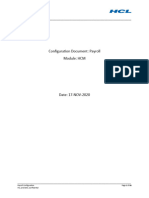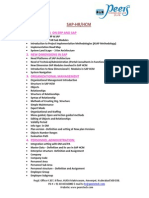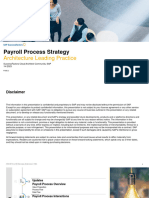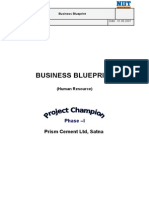SAP ITQAN 1B Travel Management Training Manual v0.1
SAP ITQAN 1B Travel Management Training Manual v0.1
Uploaded by
lgarcimeCopyright:
Available Formats
SAP ITQAN 1B Travel Management Training Manual v0.1
SAP ITQAN 1B Travel Management Training Manual v0.1
Uploaded by
lgarcimeOriginal Description:
Copyright
Available Formats
Share this document
Did you find this document useful?
Is this content inappropriate?
Copyright:
Available Formats
SAP ITQAN 1B Travel Management Training Manual v0.1
SAP ITQAN 1B Travel Management Training Manual v0.1
Uploaded by
lgarcimeCopyright:
Available Formats
ITQAN SAP Human Capital Management
(SAP HCM)
Travel Management
Training Manual
SAP HCM Travel Management
Page 1 of 31
Training Manual
Contents
1.1. ......................................................................................................................... Error! Bookmark not defined.
1.2. Business Trip Request & Approval ......................................................... Error! Bookmark not defined.
1.2.1. Overview - SAP NetWeaver Portal - Internet Explorer ......................... Error! Bookmark not defined.
1.2.2. Overview - SAP NetWeaver Portal - Internet Explorer ......................... Error! Bookmark not defined.
1. INTRODUCTION ........................................................................................................................................ 3
2. TRAINING OBJECTIVES........................................................................................................................... 3
2.1. TARGET AUDIENCE .............................................................................................................................. 3
2.1.1. Create Travel Request - SAP NetWeaver Portal - Internet Explorer ... Error! Bookmark not defined.
2.1.2. Enter Cash Advances ........................................................................................................................... 6
2.2. ..................................................................................................................................................................... 6
2.2.1. Review and Submssion of Travel Request .......................................................................................... 7
A unique Trip ID is generated ............................................................................................................................ 8
2.2.2. Email Notifications sent to Traveler and Direct Supervisor .................................................................. 8
2.2.3. Approval of Travel Request by Direct Supervisor .............................................................................. 10
2.2.4. Approve Travel Request with or without comments ........................................................................... 11
2.2.5. Approval of Travel Request by Department Head .............................................................................. 12
2.2.6. Further updating of Travel Request by HR Admin ............................................................................. 14
2.2.7. Recording of Company Paid expenses .............................................................................................. 16
2.2.8. Creation of Business Expense Report................................................................................................ 17
2.2.9. Fill up the Expense Report with details .............................................................................................. 19
2.2.10. Enter Expense Types and Submit for approval ................................................................................ 21
2.2.11. Expense Report approval ................................................................................................................. 25
2.2.12. Trip/Business Expense Settlement................................................................................................... 26
SAP HCM Travel Management
Page 2 of 31
Training Manual
1. INTRODUCTION
This training manual will describe all the procedures which are configured in SAP Travel
Management as per the Business Requirements of AWQAF Group of Companies. For this Travel
Management procedures, we will provide a detailed explanation and after the completion of this
training, you will be able to handle professionally these daily procedures.
2. TRAINING OBJECTIVES
Upon completion of this course, process users will be familiar and know the following activities:
Personal Profile
o Create Travel Request
o Approval of Travel Request
o Maintenance of Company Paid Expenses
o Creation of Business Expenses
o Approval of Business Expenses
o Import of Company Paid Expenses
o Trip/Business Expenses Settlement
o Processing of Trip Allowance through Payroll
2.1. TARGET AUDIENCE
All users
Travelers
Managers
HR Admin
FI Administrators
3. Creation of Travel Request
Travel Request or Business Trip Expenses are raised for any Domestic or International Travel on account of
Business activities, Training or Customer Visit.
Business Trip request is raised through Employee Self Services
SAP HCM Travel Management
Page 3 of 31
Training Manual
Step Action
(1) Click Calendar of Trips .
Calendar of Trips provides the user an overview of Travel Requests and Expense Reports which are already
created in sysetm. This also helps the user to select the Travel Dates.
SAP HCM Travel Management
Page 4 of 31
Training Manual
Step Action
(1) Click .
Step Action
(1) Click .
Comment field can be used to mention any additional information from Traveler to Approving Manangers.
SAP HCM Travel Management
Page 5 of 31
Training Manual
Step Action
(1) The Comment field is cleared.
3.1.1. Enter Cash Advances
Employee can enter Cash Advance to be paid to him before he embarks on the travel.
Step Action
(1) Click Enter Advances .
SAP HCM Travel Management
Page 6 of 31
Training Manual
Step Action
(1) Click Accept .
3.1.2. Review and Submssion of Travel Request
Step Action
(1) Click Review .
SAP HCM Travel Management
Page 7 of 31
Training Manual
Step Action
(1) Click Save and Send for Approval .
A unique Trip ID is generated
Step Action
(1) Click here .
3.1.3. Email Notifications sent to Traveler and Direct Supervisor
Email sent to Traveler on successful submission of Travel Request
SAP HCM Travel Management
Page 8 of 31
Training Manual
Email is sent to Travelers Direct Supervisor
SAP HCM Travel Management
Page 9 of 31
Training Manual
4. Approval of Travel Request by Direct
Supervisor
Step Action
(1) The Password * field is filled out.
Please refresh the contents so that newly submitted Travel Request is displayed.
Step Action
(1) Click Refresh items .
Email is sent to Department Head for further approval
SAP HCM Travel Management
Page 10 of 31
Training Manual
4.1.1. Approve Travel Request with or without comments
Step Action
(1) Click Approve travel request .
SAP HCM Travel Management
Page 11 of 31
Training Manual
5. Approval of Travel Request by Department
Head
Step Action
(1) The Password * field is filled out.
Step Action
(1) Clicking in the scroll area displays the desired area.
SAP HCM Travel Management
Page 12 of 31
Training Manual
Step Action
(1) Click Approve travel request .
Email sent to HR Admin for further updates on Travel Request:
SAP HCM Travel Management
Page 13 of 31
Training Manual
6. Further updating of Travel Request by HR
Admin
HR Admin, being the custodian of HR Policies, will determine the Travel Services to be provided to the
Traveler, such as company paid accommodation, company paid transportation etc. The link in the email sent
to HR Admin (above) will direct HR Admin to enter the Travel Service Details.
HR Admin should either log into ECC or Portal System to execute the link:
Click on the downloaded file shown below:
The following SAP Screen is displayed. Press Enter once and employee details are displayed. HR Admin
will maintain the Travel Services details which becomes base for determining Per Diem:
SAP HCM Travel Management
Page 14 of 31
Training Manual
Press Execute icon and the following message is displayed and email sent to employee with Travel Services
and Per Diem details:
Email sent to Traveler will have all Per Diems that he is entitled to:
SAP HCM Travel Management
Page 15 of 31
Training Manual
7. Recording of Company Paid expenses
Traveler might raise the expenses much after his return from trip. This time gap between booking of
company paid travel services and raising expense report might result in loss of vouchers. But with this
custom development, the HR Admin need not have to wait till the expense report is raised and approved by
the approving authorities in order to enter the company paid expenses. Instead HR Admin can use the
Transaction Code: ZHREXP1 to capture all the company paid expenses as and when they are incurred.
SAP HCM Travel Management
Page 16 of 31
Training Manual
With this Travel Request process is completed.
The use the company paid expenses will be discussed in the Business Expense Settlement.
8. Creation of Business Expense Report
Step Action
(1) Click Create Expense Report .
SAP HCM Travel Management
Page 17 of 31
Training Manual
Expense report can be created with reference to an existing Travel Request (which he used for Traveling) or
independent of Travel Request (in case of office / non travel expenses)
Traveler, as shown below, selects the relevant Travel Request
Step Action
(1) Clicking the * Schema: button opens a dropdown list.
Selection of right schema would determine the Expense Types and other relevant fields.
There are 3 schemas that user can select:
01 Domestic Trips
02 International Trips
03 Local Trips / Other Expenses
SAP HCM Travel Management
Page 18 of 31
Training Manual
Step Action
(1) Click Domestic Trip .
8.1.1. Fill up the Expense Report with details
Please note that when Expense Report is created with reference to a Travel Request, the
relevant entries of Travel Request are defaulted by system.
Step Action
(1) Click Attachments (0 ) .
User can attach all the Vouchers, Scanned copies relevant for this Expense Report.
SAP HCM Travel Management
Page 19 of 31
Training Manual
Step Action
(1) The File Path field is cleared.
Choose the file to be attached.
Common file formats such as word, pdf, jpg etc. are allowed to be uploaded.
SAP HCM Travel Management
Page 20 of 31
Training Manual
8.1.2. Enter Expense Types and Submit for approval
Step Action
(1) Click Hospitality .
Step Action
(1) Click Accept and New Entry .
SAP HCM Travel Management
Page 21 of 31
Training Manual
Step Action
(1) Click Accept .
Step Action
(1) Click .
Click on Review button to see the summary:
SAP HCM Travel Management
Page 22 of 31
Training Manual
Step Action
(1) Click Review .
Step Action
(1) Click Display Expense Form .
Expense Report Display
SAP HCM Travel Management
Page 23 of 31
Training Manual
Email will be sent to Employee
Email will be sent to Direct Supervisor:
SAP HCM Travel Management
Page 24 of 31
Training Manual
9. Expense Report approval
Direct Supervisor is notified regarding the submssion of Expense Report and he approves through UWL
Universal Work List by logging into Portal
Email sent to HR Admin for Trip Settlement:
SAP HCM Travel Management
Page 25 of 31
Training Manual
With this Expense Report Approval process is completed.
10. Trip/Business Expense Settlement
HR Admin, upon notification to settle the trip, will use Transaction Code PR05 Expense Manager to
view/edit and settle Trips/Business Expenses
HR Admin can view details of Expense Report:
SAP HCM Travel Management
Page 26 of 31
Training Manual
10.1.1.1. Importing Company Paid Expenses
Please recall that HR Admin had recorded Company Paid expenses in ZHREXP1 table. These entries will
be imported to Employees Expense Report by using Transaction Code: ZHREXP2 / ZHREXP3.
Enter the Payroll area and all Expense Reports raised by the travelers (within the payroll area) will be
displayed. There is also an option to restrict the diaply by Personnel Number and Trip ID.
SAP HCM Travel Management
Page 27 of 31
Training Manual
Upon selection a specific Trip ID and execution, success message dispalyed and this trip ID is updated with
Company Paid expenses stored by HR Admin via T.code: ZHREXP1. If no entries are maintained in
ZHREXP1 or if the Trip is not yet approved, an error message is displayed.
SAP HCM Travel Management
Page 28 of 31
Training Manual
10.1.1.2. Trip Settlement
HR Admin will click on the icon. On the pop up window, select the appropriate Trip Settlement
Period and click OK
As a result, Trip ID 129 status is changed to Settled:
SAP HCM Travel Management
Page 29 of 31
Training Manual
11. Payroll Processing and Expense Payment
SAP HCM Travel Management
Page 30 of 31
Training Manual
SAP HCM Travel Management
Page 31 of 31
Training Manual
You might also like
- Configration Document Payroll V1.0 17.11.2020No ratings yetConfigration Document Payroll V1.0 17.11.202068 pages
- b2111 - Standard Time Off Configuration WorkbookNo ratings yetb2111 - Standard Time Off Configuration Workbook123 pages
- Mid-Year Go-Live Process - Indian Payroll: 12 Likes 2,736 Views 9 CommentsNo ratings yetMid-Year Go-Live Process - Indian Payroll: 12 Likes 2,736 Views 9 Comments5 pages
- Accounting in Action: Summary of Questions by Study Objectives and Bloom'S TaxonomyNo ratings yetAccounting in Action: Summary of Questions by Study Objectives and Bloom'S Taxonomy53 pages
- SAP776154 - ALP - SAP SuccessFactors Payroll Process Strategy 1H 2023 PUBLICNo ratings yetSAP776154 - ALP - SAP SuccessFactors Payroll Process Strategy 1H 2023 PUBLIC54 pages
- Manual Instructions For Union Budget Changes: 1. Creating A New Data Element'No ratings yetManual Instructions For Union Budget Changes: 1. Creating A New Data Element'23 pages
- IDP - Employee Central Data Migration Cutover Optimization Stratergy Using Infoporter V1.5No ratings yetIDP - Employee Central Data Migration Cutover Optimization Stratergy Using Infoporter V1.524 pages
- RHINTE00 - Standard Report To Transfer Organizational Assignment (PA - PD)100% (1)RHINTE00 - Standard Report To Transfer Organizational Assignment (PA - PD)12 pages
- SAP HR and Payroll - Time Management DataNo ratings yetSAP HR and Payroll - Time Management Data2 pages
- Creation of Loan Types and Remaining Proces1No ratings yetCreation of Loan Types and Remaining Proces119 pages
- C - HRHPC - 2005 SAP Successfactors EC PayrollNo ratings yetC - HRHPC - 2005 SAP Successfactors EC Payroll5 pages
- Service Description For Payroll Landscape Application Hosting (EC-Payroll Offering)No ratings yetService Description For Payroll Landscape Application Hosting (EC-Payroll Offering)15 pages
- Document Reversal FB08 in SAP - Step by Step GuideNo ratings yetDocument Reversal FB08 in SAP - Step by Step Guide7 pages
- Infotype Menu Configuration Steps SAP HR - SAP Training TutorialsNo ratings yetInfotype Menu Configuration Steps SAP HR - SAP Training Tutorials6 pages
- SAP HCM: Legacy Data Transfer - Mass Upload of Organizational Structures Using RHALTD00No ratings yetSAP HCM: Legacy Data Transfer - Mass Upload of Organizational Structures Using RHALTD0014 pages
- How To Assign Counting Rules To Absence Types in SAPNo ratings yetHow To Assign Counting Rules To Absence Types in SAP4 pages
- List The Country Specific Payroll InfotypesNo ratings yetList The Country Specific Payroll Infotypes15 pages
- Module 3: Working With Expense Reports Module Overview: ObjectivesNo ratings yetModule 3: Working With Expense Reports Module Overview: Objectives34 pages
- Module 1: Expense Report Overview and Basic Setup Module OverviewNo ratings yetModule 1: Expense Report Overview and Basic Setup Module Overview38 pages
- Week 012 Module 12 - Corporate Travel Management 2.0No ratings yetWeek 012 Module 12 - Corporate Travel Management 2.05 pages
- Balance Sheet of Tata Communications: - in Rs. Cr.No ratings yetBalance Sheet of Tata Communications: - in Rs. Cr.24 pages
- Ent530 - Business Plan - Guidelines & TemplateNo ratings yetEnt530 - Business Plan - Guidelines & Template18 pages
- Foreign Exchange Exposure and Risk Management Practices in Infosys0% (1)Foreign Exchange Exposure and Risk Management Practices in Infosys14 pages
- Proposed Business Plan Format - ABM - UpdatedNo ratings yetProposed Business Plan Format - ABM - Updated14 pages
- Future Business Leaders of America Competitive Events Study GuideNo ratings yetFuture Business Leaders of America Competitive Events Study Guide346 pages
- TSL Audited Results For FY Ended 31 Oct 13No ratings yetTSL Audited Results For FY Ended 31 Oct 132 pages
- General Mariano Alvarez Executive Summary 2014No ratings yetGeneral Mariano Alvarez Executive Summary 20147 pages
- Financial Delegated Authorities Policy: 1 PurposeNo ratings yetFinancial Delegated Authorities Policy: 1 Purpose10 pages
- Mid-Year Go-Live Process - Indian Payroll: 12 Likes 2,736 Views 9 CommentsMid-Year Go-Live Process - Indian Payroll: 12 Likes 2,736 Views 9 Comments
- Accounting in Action: Summary of Questions by Study Objectives and Bloom'S TaxonomyAccounting in Action: Summary of Questions by Study Objectives and Bloom'S Taxonomy
- SAP776154 - ALP - SAP SuccessFactors Payroll Process Strategy 1H 2023 PUBLICSAP776154 - ALP - SAP SuccessFactors Payroll Process Strategy 1H 2023 PUBLIC
- Manual Instructions For Union Budget Changes: 1. Creating A New Data Element'Manual Instructions For Union Budget Changes: 1. Creating A New Data Element'
- IDP - Employee Central Data Migration Cutover Optimization Stratergy Using Infoporter V1.5IDP - Employee Central Data Migration Cutover Optimization Stratergy Using Infoporter V1.5
- RHINTE00 - Standard Report To Transfer Organizational Assignment (PA - PD)RHINTE00 - Standard Report To Transfer Organizational Assignment (PA - PD)
- Service Description For Payroll Landscape Application Hosting (EC-Payroll Offering)Service Description For Payroll Landscape Application Hosting (EC-Payroll Offering)
- Document Reversal FB08 in SAP - Step by Step GuideDocument Reversal FB08 in SAP - Step by Step Guide
- Infotype Menu Configuration Steps SAP HR - SAP Training TutorialsInfotype Menu Configuration Steps SAP HR - SAP Training Tutorials
- SAP HCM: Legacy Data Transfer - Mass Upload of Organizational Structures Using RHALTD00SAP HCM: Legacy Data Transfer - Mass Upload of Organizational Structures Using RHALTD00
- How To Assign Counting Rules To Absence Types in SAPHow To Assign Counting Rules To Absence Types in SAP
- Module 3: Working With Expense Reports Module Overview: ObjectivesModule 3: Working With Expense Reports Module Overview: Objectives
- Module 1: Expense Report Overview and Basic Setup Module OverviewModule 1: Expense Report Overview and Basic Setup Module Overview
- Week 012 Module 12 - Corporate Travel Management 2.0Week 012 Module 12 - Corporate Travel Management 2.0
- Balance Sheet of Tata Communications: - in Rs. Cr.Balance Sheet of Tata Communications: - in Rs. Cr.
- Foreign Exchange Exposure and Risk Management Practices in InfosysForeign Exchange Exposure and Risk Management Practices in Infosys
- Future Business Leaders of America Competitive Events Study GuideFuture Business Leaders of America Competitive Events Study Guide