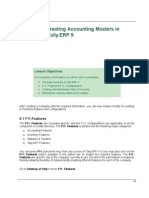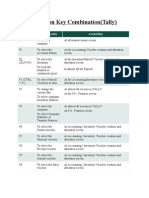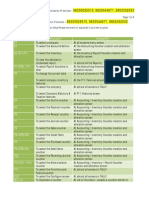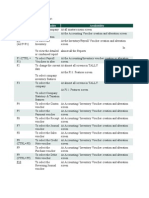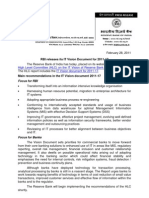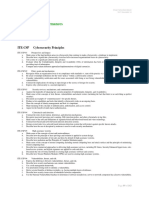Shortcut Keys in Tally: Function Key Combination
Shortcut Keys in Tally: Function Key Combination
Uploaded by
cute_4_flowerCopyright:
Available Formats
Shortcut Keys in Tally: Function Key Combination
Shortcut Keys in Tally: Function Key Combination
Uploaded by
cute_4_flowerOriginal Title
Copyright
Available Formats
Share this document
Did you find this document useful?
Is this content inappropriate?
Copyright:
Available Formats
Shortcut Keys in Tally: Function Key Combination
Shortcut Keys in Tally: Function Key Combination
Uploaded by
cute_4_flowerCopyright:
Available Formats
Shortcut keys in Tally
The shortcut keys appear in button names in the button bar (right side of the Tally
screen). You can either click the button from the button bar or press the relevant function
key or character underlined/double-underlined.
The buttons have a function key before the button names ( Eg: F1: Select Cmp) which
means you need to press F1 key (Function Key) to select the 'Select Company' screen
The buttons have an underlined character ( Eg: F3:Cmp Info), which means you need to
press ALT + F3 to select the 'Company Info' screen.
Some buttons have a double-underlined character (Eg: As Voucher) which means you
need to press CTRL + V to select the 'Voucher' in voucher mode.
The shortcut keys available in Tally are listed in the below table:
Function Key Combination
Windows Functionality Availability
F1 To select a company At all masters menu screen
To select the Accounts Button and At the Accounting / Inventory Voucher
Inventory buttons creation and alteration screen
F2 To change the menu period At almost all screens in TALLY
F3 To select the company At almost all screens in TALLY
F4 To select the Contra voucher At Accounting / Inventory Voucher creation
and alteration screen
F5 To select the Payment voucher At Accounting / Inventory Voucher creation
and alteration screen
F6 To select the Receipt voucher At Accounting / Inventory Voucher creation
and alteration screen
F7 To select the Journal voucher At Accounting / Inventory Voucher creation
and alteration screen
F8 To select the Sales voucher At Accounting / Inventory Voucher creation
and alteration screen
F8 To select the Credit Note voucher At Accounting / Inventory Voucher creation
(CTRL+F8) and alteration screen
F9 To select the Purchase voucher At Accounting / Inventory Voucher creation
and alteration screen
F9 To select the Debit Note voucher At Accounting / Inventory Voucher creation
(CTRL+F9) and alteration screen
F10 To select the Reversing Journal At Accounting / Inventory Voucher creation
voucher and alteration screen
F10 To select the Memorandum voucher At Accounting / Inventory Voucher creation
and alteration screen
F11 To select the Functions and Features At almost all screens in TALLY
screen
F12 To select the Configure screen At almost all screens in TALLY
Special Key Combination
Windows Functionality Availability
ALT + 2 To Duplicate a voucher At List of Vouchers – creates a voucher
similar to the one where you positioned the
cursor and used this key combination
ALT + A To Add a voucher At List of Vouchers – adds a voucher after
the one where you positioned the cursor
and used this key combination.
ALT + C To create a master at a voucher At voucher entry and alteration screens, at
screen (if it has not been already a field where you have to select a master
assigned a different function, as in from a list. If the necessary account has not
reports like Balance Sheet, where it been created already, use this key
adds a new column to the report) combination to create the master without
quitting from the voucher screen.
ALT + D To delete a voucher At Voucher and Master (Single) alteration
screens. Masters can be deleted subject to
To delete a master
conditions, as explained in the manual.
(if it has not been already assigned a
different function, as explained above)
ALT + E To export the report in ASCII, SDF, At all reports screens in TALLY
HTML OR XML format
ALT + I To insert a voucher At List of Vouchers – inserts a voucher
before the one where you positioned the
cursor and used this key combination.
ALT + O To upload the report at your website At all reports screens in TALLY
ALT + M To Email the report At all reports screens in TALLY
ALT + P To print the report At all reports screens in TALLY
ALT + R To remove a line in a report At all reports screens in TALLY
ALT + S To bring back a line you removed At all reports screens in TALLY
using ALT + R
ALT+ V From Invoice screen to bring Stock At Invoice screen Quantity Field
Journal screen Press Alt + V to select the Stock Journal.
ALT + W To view the Tally Web browser. At all reports screens in TALLY
ALT + X To cancel a voucher in Day Book/List At all voucher screens in TALLY
of Vouchers
ALT + R To Register Tally At Licensing Menu in TALLY
CTRL + A To accept a form – wherever you use At almost all screens in TALLY, except
this key combination, that screen or where a specific detail has to be given
report gets accepted as it is. before accepting.
CTRL + B To select the Budget At Groups/Ledgers/Cost Centres/
Budgets/Scenarios/Voucher Types/
Currencies (Accounts Info) creation and
alteration screen
CTRL + C To select the Cost Centre At Groups/Ledgers/Cost Centres/
Budgets/Scenarios/Voucher Types/
Currencies (Accounts Info) creation and
alteration screen
To select the Cost Category
At Stock Groups/ Stock Categories/ Stock
Items/ Reorder Levels/ Godowns/ Voucher
Types / Units of Measure ( Inventory Info)
creation/alteration screen
CTRL+ E To select the Currencies At Groups/Ledgers/Cost Centres/
Budgets/Scenarios/Voucher Types/
Currencies (Accounts Info) creation and
alteration screen
CTRL + G To select the Group At Groups/Ledgers/Cost Centres/
Budgets/Scenarios/Voucher Types/
Currencies (Accounts Info) creation and
alteration screen
CTRL + I To select the Stock Items At Stock Group/ Stock Categories/ Stock
Items/ Reorder Levels/ Godowns/ Voucher
Types / Units of Measure ( Inventory Info)
creation/alteration screen
CTRL + L To select the Ledger At Groups/Ledgers/Cost Centres/
Budgets/Scenarios/Voucher Types/
Currencies (Accounts Info) creation and
alteration screen
CTRL + O To select the Godowns At Stock Group/ Stock Categories/ Stock
Items/ Reorder Levels/ Godowns/ Voucher
Types / Units of Measure ( Inventory Info)
creation/alteration screen
CTRL + Q To abandon a form – wherever you At almost all screens in TALLY.
use this key combination, it quits that
screen without making any changes to
it.
CTRL + Alt + Rewrite data for a Company From Gateway of Tally screen
R
CTRL + S Allows you to alter Stock Item master At Stock Voucher Report and Godown
Voucher Report
CTRL + U To select the Units At Stock Groups/ Stock Categories/ Stock
Items/ Reorder Levels/ Godowns/ Voucher
Types / Units of Measure ( Inventory Info)
creation/alteration screen
Ctrl + V To select the Voucher Types At Groups/Ledgers/Cost Centres/
Budgets/Scenarios/Voucher Types/
Currencies (Accounts Info) creation and
alteration screen
Special Function Key Combination
Windows Functionality Availability
ALT + F1 To close a company At all the menu screen
To view detailed report At almost all report screen
To explode a line into its details At almost all screens in TALLY
ALT+ F2 To change the system period At almost all screens in TALLY
ALT + F3 To select the company info menu At Gateway of Tally screen
To create/alter/shut a Company
ALT + F4 To select the Purchase Order At Accounting / Inventory Voucher creation
Voucher Type and alteration screen
ALT + F5 To select the Sales Order Voucher At Accounting / Inventory Voucher creation
Type and alteration screen
At almost all report screens in TALLY
To view monthly and quarterly report
ALT + F6 To select the Rejection Out Voucher At Accounting / Inventory Voucher creation
Type and alteration screen
To change the Sales Order Voucher
Type
ALT + F7 To select the Stock Journal Voucher At Accounting / Inventory Voucher creation
Type and alteration screen
At TallyAudit Listing screen
To accept all the Audit lists
ALT+ F8 To select the Delivery Note Voucher At Accounting / Inventory Voucher creation
Type and alteration screen
At Ledger Voucher screen
To view the Columnar report
ALT + F9 To select the Receipt Note Voucher At Accounting / Inventory Voucher creation
Type and alteration screen
ALT + F10 To select the Physical Stock Voucher At Accounting / Inventory Voucher creation
Type and alteration screen
ALT + F12 To filter the information based on At almost all report screens
monetary value
CTRL + ALT + Advanced Config At Gateway of Tally
F12
Key Combination used for navigation
Windows Functionality Availability
PgUp Display previous voucher during At voucher entry and alteration screens
voucher entry/alter
PgDn Display next voucher during voucher At voucher entry and alteration screens
entry/alter
ENTER To accept anything you type into a You have to use this key at most areas in
field. TALLY
To accept a voucher or master At the receivables report – press Enter at a
pending bill to get transactions relating to
To get a report with further details of
this bill (e.g., original sale bill, receipts and
an item in a report.
payments against this bill, etc)
ESC To remove what you typed into a field At almost all screens in TALLY.
To come out of a screen
To indicate you do not want to accept
a voucher or master.
SHIFT + Collapse next level details At Voucher Register screen and Trial
ENTER Balance report
SHIFT + To explode a line into its details In almost all Reports:
ENTER
At a Group/Stock Group/Cost
Category/Godown/Stock Category –
displays Sub Groups and Ledgers/Stock
Items/Cost Centres/Secondary
Godowns/Secondary Stock Categories
At a Voucher – displays its entries and
narration
At a Stock Item- displays its godowns and
batch details
At Voucher Register screen – displays the
next level details
At Trial Balance report - displays the next
level details
CTRL + To alter a master while making an At voucher entry and alteration screens
ENTER entry or viewing a report
At all reports
Copyright Tally Solutions Pvt Ltd. 1988-2005. All rights reserved.
You might also like
- John A. Trangenstein - Numerical Solution of Hyperbolic Partial Differential Equations (2009, Cambridge University Press) PDF100% (2)John A. Trangenstein - Numerical Solution of Hyperbolic Partial Differential Equations (2009, Cambridge University Press) PDF619 pages
- Short Guide Drill Down FM A VCR 01 ReportNo ratings yetShort Guide Drill Down FM A VCR 01 Report8 pages
- Chapter 19 Asset Management TransactionsNo ratings yetChapter 19 Asset Management Transactions22 pages
- Sage X3 - User Guide - HTG-Setup Freight Revenue PDFNo ratings yetSage X3 - User Guide - HTG-Setup Freight Revenue PDF7 pages
- Creating+Accounting+Masters+in+Tally Erp+9No ratings yetCreating+Accounting+Masters+in+Tally Erp+934 pages
- Sage X3 - Reports Examples 2008 - ACCTBAL (GL Detail Account Balances) PDFNo ratings yetSage X3 - Reports Examples 2008 - ACCTBAL (GL Detail Account Balances) PDF8 pages
- Chapter 12: Financial Statements: ObjectivesNo ratings yetChapter 12: Financial Statements: Objectives22 pages
- Valuation of Inventories: A Cost-Basis ApproachNo ratings yetValuation of Inventories: A Cost-Basis Approach36 pages
- Shortcut Keys in Tally: Function Key CombinationNo ratings yetShortcut Keys in Tally: Function Key Combination5 pages
- Shortcut Keys in Tally: Function Key CombinationNo ratings yetShortcut Keys in Tally: Function Key Combination5 pages
- Tally ERP 9 Shortcut Key: Sartaj & Sartaj CoNo ratings yetTally ERP 9 Shortcut Key: Sartaj & Sartaj Co7 pages
- Presentation ON Tall Y Microsoft Power PointNo ratings yetPresentation ON Tall Y Microsoft Power Point67 pages
- Tally erp 9 shortcut keys 1 - tally-erp-9-shortcut-keys-1No ratings yetTally erp 9 shortcut keys 1 - tally-erp-9-shortcut-keys-123 pages
- Tally Keyboard Shortcuts Tally Erp 9 Shortcuts Keys Tally ShortcutsNo ratings yetTally Keyboard Shortcuts Tally Erp 9 Shortcuts Keys Tally Shortcuts6 pages
- Tally's New Short Cut Keys With Functionality.No ratings yetTally's New Short Cut Keys With Functionality.13 pages
- Shortcut Keys in Tally Erp 9 Series A Release 3 2No ratings yetShortcut Keys in Tally Erp 9 Series A Release 3 26 pages
- Function Key Combination: Windows Functionality AvailabilityNo ratings yetFunction Key Combination: Windows Functionality Availability6 pages
- Amazing Tally Shortcuts: Shortcut DescriptionNo ratings yetAmazing Tally Shortcuts: Shortcut Description4 pages
- General Shortcuts: Alt+F4 Alt+F5 Ctrl+F6 Alt+F7 Alt+F8 Alt+F9 Alt+F10 EscNo ratings yetGeneral Shortcuts: Alt+F4 Alt+F5 Ctrl+F6 Alt+F7 Alt+F8 Alt+F9 Alt+F10 Esc1 page
- Tally erp 9 shortcuts in pdf - tally-erp-9-shortcuts-in-pdfNo ratings yetTally erp 9 shortcuts in pdf - tally-erp-9-shortcuts-in-pdf6 pages
- Function Key Combination: - : Windows Functionality AvailabilityNo ratings yetFunction Key Combination: - : Windows Functionality Availability9 pages
- TALLY Ebook For Beginner: Developed By: Ram Krishna Prasad & Deepak PrasadNo ratings yetTALLY Ebook For Beginner: Developed By: Ram Krishna Prasad & Deepak Prasad39 pages
- Tally Erp 9 Shortcut Keys List - GST India News: Key Type of FunctionalityNo ratings yetTally Erp 9 Shortcut Keys List - GST India News: Key Type of Functionality2 pages
- Tally Erp 9.0 Material Shortcut Keys in Tally Erp 9.0No ratings yetTally Erp 9.0 Material Shortcut Keys in Tally Erp 9.04 pages
- RAN Feature Activation Guide (V900R013C00 - 06) (PDF) - EN PDFNo ratings yetRAN Feature Activation Guide (V900R013C00 - 06) (PDF) - EN PDF847 pages
- RBI Releases Its IT Vision Document For 2011-17100% (1)RBI Releases Its IT Vision Document For 2011-172 pages
- 4.2.2.10 Packet Tracer - Configuring Extended ACLs Scenario 1No ratings yet4.2.2.10 Packet Tracer - Configuring Extended ACLs Scenario 14 pages
- Banker's Algorithm in Operating System (OS) - javatpointNo ratings yetBanker's Algorithm in Operating System (OS) - javatpoint6 pages
- 160.101 CALCULUS I (Distance) Assignment 5 - Solutions: Massey University Institute of Fundamental Sciences MathematicsNo ratings yet160.101 CALCULUS I (Distance) Assignment 5 - Solutions: Massey University Institute of Fundamental Sciences Mathematics8 pages
- Sencha Touch 2 List Example With Buttons Such As Add, Delete, EditNo ratings yetSencha Touch 2 List Example With Buttons Such As Add, Delete, Edit3 pages
- Restarting The Unresponsive Adaptive Job Service Using A ScriptNo ratings yetRestarting The Unresponsive Adaptive Job Service Using A Script2 pages
- M Arif Rahman - Tugas 4 - Pemograman AkuntansiNo ratings yetM Arif Rahman - Tugas 4 - Pemograman Akuntansi4 pages
- An Introduction To Digital Image Processing With Matlab Notes For SCM2511 Image ProcessingNo ratings yetAn Introduction To Digital Image Processing With Matlab Notes For SCM2511 Image Processing264 pages
- APICS Certified in Production and Inventory Management (CPIMNo ratings yetAPICS Certified in Production and Inventory Management (CPIM29 pages
- Guide To LEED Certification Cities and Communities PDFNo ratings yetGuide To LEED Certification Cities and Communities PDF10 pages
- C Reference Card (ANSI) : C 1999 Joseph H. Silverman Permissions On Back. v1.3100% (1)C Reference Card (ANSI) : C 1999 Joseph H. Silverman Permissions On Back. v1.32 pages
- John A. Trangenstein - Numerical Solution of Hyperbolic Partial Differential Equations (2009, Cambridge University Press) PDFJohn A. Trangenstein - Numerical Solution of Hyperbolic Partial Differential Equations (2009, Cambridge University Press) PDF
- Sage X3 - User Guide - HTG-Setup Freight Revenue PDFSage X3 - User Guide - HTG-Setup Freight Revenue PDF
- Sage X3 - Reports Examples 2008 - ACCTBAL (GL Detail Account Balances) PDFSage X3 - Reports Examples 2008 - ACCTBAL (GL Detail Account Balances) PDF
- Tally erp 9 shortcut keys 1 - tally-erp-9-shortcut-keys-1Tally erp 9 shortcut keys 1 - tally-erp-9-shortcut-keys-1
- Tally Keyboard Shortcuts Tally Erp 9 Shortcuts Keys Tally ShortcutsTally Keyboard Shortcuts Tally Erp 9 Shortcuts Keys Tally Shortcuts
- Function Key Combination: Windows Functionality AvailabilityFunction Key Combination: Windows Functionality Availability
- General Shortcuts: Alt+F4 Alt+F5 Ctrl+F6 Alt+F7 Alt+F8 Alt+F9 Alt+F10 EscGeneral Shortcuts: Alt+F4 Alt+F5 Ctrl+F6 Alt+F7 Alt+F8 Alt+F9 Alt+F10 Esc
- Tally erp 9 shortcuts in pdf - tally-erp-9-shortcuts-in-pdfTally erp 9 shortcuts in pdf - tally-erp-9-shortcuts-in-pdf
- Function Key Combination: - : Windows Functionality AvailabilityFunction Key Combination: - : Windows Functionality Availability
- TALLY Ebook For Beginner: Developed By: Ram Krishna Prasad & Deepak PrasadTALLY Ebook For Beginner: Developed By: Ram Krishna Prasad & Deepak Prasad
- Tally Erp 9 Shortcut Keys List - GST India News: Key Type of FunctionalityTally Erp 9 Shortcut Keys List - GST India News: Key Type of Functionality
- Tally Erp 9.0 Material Shortcut Keys in Tally Erp 9.0Tally Erp 9.0 Material Shortcut Keys in Tally Erp 9.0
- RAN Feature Activation Guide (V900R013C00 - 06) (PDF) - EN PDFRAN Feature Activation Guide (V900R013C00 - 06) (PDF) - EN PDF
- 4.2.2.10 Packet Tracer - Configuring Extended ACLs Scenario 14.2.2.10 Packet Tracer - Configuring Extended ACLs Scenario 1
- Banker's Algorithm in Operating System (OS) - javatpointBanker's Algorithm in Operating System (OS) - javatpoint
- 160.101 CALCULUS I (Distance) Assignment 5 - Solutions: Massey University Institute of Fundamental Sciences Mathematics160.101 CALCULUS I (Distance) Assignment 5 - Solutions: Massey University Institute of Fundamental Sciences Mathematics
- Sencha Touch 2 List Example With Buttons Such As Add, Delete, EditSencha Touch 2 List Example With Buttons Such As Add, Delete, Edit
- Restarting The Unresponsive Adaptive Job Service Using A ScriptRestarting The Unresponsive Adaptive Job Service Using A Script
- An Introduction To Digital Image Processing With Matlab Notes For SCM2511 Image ProcessingAn Introduction To Digital Image Processing With Matlab Notes For SCM2511 Image Processing
- APICS Certified in Production and Inventory Management (CPIMAPICS Certified in Production and Inventory Management (CPIM
- Guide To LEED Certification Cities and Communities PDFGuide To LEED Certification Cities and Communities PDF
- C Reference Card (ANSI) : C 1999 Joseph H. Silverman Permissions On Back. v1.3C Reference Card (ANSI) : C 1999 Joseph H. Silverman Permissions On Back. v1.3