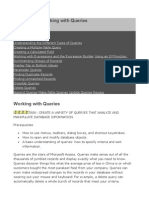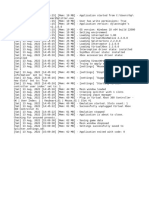Entity Relationship Diagram (ERD) : Database Data Type
Entity Relationship Diagram (ERD) : Database Data Type
Uploaded by
natashaxyzCopyright:
Available Formats
Entity Relationship Diagram (ERD) : Database Data Type
Entity Relationship Diagram (ERD) : Database Data Type
Uploaded by
natashaxyzOriginal Title
Copyright
Available Formats
Share this document
Did you find this document useful?
Is this content inappropriate?
Copyright:
Available Formats
Entity Relationship Diagram (ERD) : Database Data Type
Entity Relationship Diagram (ERD) : Database Data Type
Uploaded by
natashaxyzCopyright:
Available Formats
A primary key is a unique identifier for a
database record. When a table is created, one of the fields is
typically assigned as the primary key. While the primary key is often a number, it may also be a text
field or other data type. For example, if a database contains definitions of computer terms, it would
make sense that each term is only listed once in the database. By defining the "Term" field as the
primary key, it would ensure that no term is listed more than once in the database.
The primary key also acts as a pointer to the record and provides a simple way for the DBMS to
search, sort, and access the records.
It also helps relate records across multiple tables. Therefore, while multiple fields within a table can
be defined as "Unique," each table can only have one primary key.
The primary key field must also be defined for each record and not set to null. After all, a undefined
identifier is not very useful.
There Are Three Types Of Primary Keys.
You can define a primary key by one or more fields.
In addition to single-field and multi-field primary keys, you also can define AutoNumber
primary keys.
An AutoNumber field automatically enters a sequential number whenever someone adds a new
record to a table.
Or you can create single- and multi-field primary keys. For a single-field primary key, open the
table in Design View. Click the row selector for the field that you want to serve as a primary key.
The row selector is the small button to the left of the row. Next, click the Primary Key button on
the toolbar. Create a multi-field primary key like a multi-field index, but select Yes For Primary
in the lower portion of the Indexes dialog.
The last one is to create an AutoNumber primary key. Enter the table in Design View. After
inserting a row and naming the new field, select AutoNumber in the Data Type column. Save the
table to add your AutoNumber primary key to the table.
Entity Relationship Diagram(ERD)
An entity-relationship diagram is a data modeling technique that creates a graphical
representation of the entities, and the relationships between entities, within an
information system.
The three main components of an ERD:
The entity is a person, object, place or event for which data is collected. For
example, if you consider the information system for a business, entities would
include not only customers, but the customer's address, and orders as well. The
entity is represented by a rectangle and labelled with a singular noun.
The relationship is the interaction between the entities. In the example above, the
customer places an order, so the word "places" defines the relationship between
that instance of a customer and the order or orders that they place. A relationship
may be represented by a diamond shape, or more simply, by the line connecting
the entities. In either case, verbs are used to label the relationships.
The cardinality defines the relationship between the entities in terms of numbers.
An entity may be optional: for example, a sales rep could have no customers or
could have one or many customers; or mandatory: for example, there must be at
least one product listed in an order. There are several different types of cardinality
notation; crow's foot notation, used here, is a common one. In crow's foot notation,
a single bar indicates one, a double bar indicates one and only one (for example, a
single instance of a product can only be stored in one warehouse),
a circle indicates zero, and a crow's foot indicates many. The three main cardinal
relationships are: one-to-one, expressed as 1:1; one-to-many, expressed as 1:M;
and many-to-many, expressed as M:N.
The steps involved in creating an ERD:
Identify the entities.
Determine all significant interactions.
Analyze the nature of the interactions.
Draw the ERD.
The building blocks: entities, relationships, and attributes
Two related entities
An entity with an attribute
A relationship with an attribute
Primary key
RELATIONSHIPS IN MS.ACCESS
The true power of relational databases lies in their ability to track relationships (hence
the name!) between data elements.
The different types of relationships are:
One-to-one relationships occur when there is exactly one record in Table A that
corresponds to exactly one record in Table B.
One-to-many relationships occur when each record in Table A may have many
linked records in Table B but each record in Table B may have only one
corresponding record in Table A.
Many-to-many relationships occur when each record in Table A may have
many linked records in Table B and vice-versa.
Queries
Queries are the primary mechanism for retrieving information from a database and
consist of questions presented to the database in a predefined format. Many database
management systems use the Structured Query Language (SQL) standard query format
to help them retrieve data.
The different types of queries available in Ms Access:
Select Query
The select query is the simplest type of query and because of that, it is also the most
commonly used one in Microsoft Access databases. It can be used to select and display
data from either one table or a series of them depending on what is needed.
In the end, it is the user-determined criteria that tells the database what the selection is
to be based on. After the select query is called, it creates a "virtual" table where the data
can be changed, but at no more than one record at a time.
Action Query
When the action query is called, the database undergoes a specific action depending on
what was specified in the query itself. This can include such things as creating new
tables, deleting rows from existing ones and updating records or creating entirely new
ones.
Action queries are very popular in data management because they allow for many
records to be changed at one time instead of only single records like in a select query.
Four kinds of action queries are:
1. Append Query – takes the set results of a query and "appends" (or adds) them to
an existing table.
2. Delete Query – deletes all records in an underlying table from the set results of a
query.
3. Make Table Query – as the name suggests, it creates a table based on the set
results of a query.
4. Update Query – allows for one or more field in your table to be updated.
Parameter Query
In Microsoft Access, a parameter query works with other types of queries to get
whatever results you are after. This is because, when using this type of query, you are
able to pass a parameter to a different query, such as an action or a select query. It can
either be a value or a condition and will essentially tell the other query specifically what
you want it to do.
It is often chosen because it allows for a dialog box where the end user can enter
whatever parameter value they wish each time the query is run. The parameter query is
just a modified select query.
Aggregate Query
A special type of query is known as an aggregate query. It can work on other queries
(such as selection, action or parameter) just like the parameter query does, but instead
of passing a parameter to another query it totals up the items by selected groups.
It essentially creates a summation of any selected attribute in your table. This can be
further generated into statistical amounts such as averages and standard deviation, just
to name a couple.
The SQL aggregate functions available to Microsoft Access are:
Sum
Avg
Min
Max
First
Last
Group By
Count
StDev
Var
Expression
Where
Note - Queries don’t actually run while you are in datasheet mode, because it is
essentially a preview of the application.
You might also like
- Cape Notes Unit 2 Module 1 Content 1 3Document12 pagesCape Notes Unit 2 Module 1 Content 1 3Drake Wells0% (1)
- Free Ebook - The Ultimate Guide To Basic Data Cleaning PDFDocument70 pagesFree Ebook - The Ultimate Guide To Basic Data Cleaning PDFSantiagourquizoNo ratings yet
- Access 5 PDFDocument11 pagesAccess 5 PDFVladimirStefanovicNo ratings yet
- DB Short NoteDocument10 pagesDB Short NoteayalnehadNo ratings yet
- DatabaseDocument25 pagesDatabaseldbjabNo ratings yet
- Basics of Database NormaliztionDocument8 pagesBasics of Database NormaliztionDanniel Irvin CajubanNo ratings yet
- Key TermsDocument8 pagesKey TermsAny OneNo ratings yet
- Microsoft Access 2010Document24 pagesMicrosoft Access 2010Faz LynndaNo ratings yet
- MS Access - AssignmentDocument5 pagesMS Access - Assignmentpratham puriNo ratings yet
- Lock Objects: Database TablesDocument4 pagesLock Objects: Database TablesvigneshNo ratings yet
- Assignment On Ms AccessDocument6 pagesAssignment On Ms AccessAbha MahapatraNo ratings yet
- Lecture 6Document9 pagesLecture 6Famous BusinessmanNo ratings yet
- Data and DatabasesDocument9 pagesData and Databasestnzgurl13No ratings yet
- It U2 NotesDocument86 pagesIt U2 NotesannmarieNo ratings yet
- Data RedundancyDocument4 pagesData RedundancyeventschronicalNo ratings yet
- Access CheatsheetDocument7 pagesAccess Cheatsheetakkisantosh7444No ratings yet
- Unit 3 Relational ModelDocument32 pagesUnit 3 Relational ModelAshish bhandariNo ratings yet
- The Elements of A DatabaseDocument11 pagesThe Elements of A DatabaseMohsin RazaNo ratings yet
- Database & File Concepts Key TermsDocument23 pagesDatabase & File Concepts Key Termskai Leo-AndohNo ratings yet
- Database MysqlDocument39 pagesDatabase Mysqlshiv prakashNo ratings yet
- Based On Material by Myra Cohen and Formatted by Robbie de La VegaDocument4 pagesBased On Material by Myra Cohen and Formatted by Robbie de La Vegarobbie_delavega7000No ratings yet
- Database NotesDocument4 pagesDatabase NotesSumathi SelvarajNo ratings yet
- Databases in in BusinessDocument7 pagesDatabases in in BusinessSimon ChegeNo ratings yet
- Data Storage & Retrieval: Access Instead of Excel: Melissa Pico Summer 08Document11 pagesData Storage & Retrieval: Access Instead of Excel: Melissa Pico Summer 08aaaaaaaaaaaNo ratings yet
- The Basic of Data Cleaning 1711767651Document64 pagesThe Basic of Data Cleaning 1711767651naveenNo ratings yet
- Data As Clean of ExcelDocument66 pagesData As Clean of Excelabduo.gah5000No ratings yet
- Unit 18 Ass 1 EEnomayo 270323Document10 pagesUnit 18 Ass 1 EEnomayo 270323eet1nosa15No ratings yet
- Data Types in SQLDocument12 pagesData Types in SQLharbolanle16No ratings yet
- 1) Define: Database-: Foreign KeyDocument43 pages1) Define: Database-: Foreign KeyAbhimanyu Suresh KumarNo ratings yet
- MS Access - Working With QueriesDocument69 pagesMS Access - Working With QueriesbogsbestNo ratings yet
- MS Access DataBase TopicsDocument22 pagesMS Access DataBase TopicsVitalise AdongoNo ratings yet
- Development of Basic Application With DatabaseDocument18 pagesDevelopment of Basic Application With DatabaseVictor EncinaresNo ratings yet
- Database Assignment 1Document8 pagesDatabase Assignment 1nabhan07No ratings yet
- Description of The Properties: Commit RollbackDocument4 pagesDescription of The Properties: Commit RollbackFarhana KhanNo ratings yet
- MSAccess Database Management SystemDocument13 pagesMSAccess Database Management SystemtekleyNo ratings yet
- Database ModelsDocument5 pagesDatabase ModelsJesmine GandhiNo ratings yet
- BSA 2A Verzosa FinalsDocument3 pagesBSA 2A Verzosa FinalsCherry G. QuibuyenNo ratings yet
- Question 1 To 7 Notes (Defn)Document14 pagesQuestion 1 To 7 Notes (Defn)Khin MyintNo ratings yet
- Flat (Or Table) Model DataDocument6 pagesFlat (Or Table) Model DataJorge Romeo Rosal Jr.No ratings yet
- Intro To Database ManagementDocument42 pagesIntro To Database ManagementAngella S WilliamsNo ratings yet
- Terminologies in AccessDocument6 pagesTerminologies in AccessAmbssdor Ralph Nikko AliasasNo ratings yet
- MSAccess TutorialDocument12 pagesMSAccess TutorialRajib BaruiNo ratings yet
- Basic Data CleaningDocument66 pagesBasic Data CleaningAntares Orion100% (2)
- Data Cleaning GuideDocument66 pagesData Cleaning GuidefaizkhanNo ratings yet
- Ans: A: 1. Describe The Following: Dimensional ModelDocument8 pagesAns: A: 1. Describe The Following: Dimensional ModelAnil KumarNo ratings yet
- Business Object UniverseDocument6 pagesBusiness Object Universeashish10mca9394No ratings yet
- Database: Mallarpur Youth Computer Training CenterDocument4 pagesDatabase: Mallarpur Youth Computer Training CenterSukanta PalNo ratings yet
- Fundamental Concepts in Relational Data ModelDocument11 pagesFundamental Concepts in Relational Data Modelsimply_coool100% (2)
- Computer Science Sumita Arora Database ConceptDocument6 pagesComputer Science Sumita Arora Database ConceptMuhammad DawoodNo ratings yet
- Short Notes On MS AccessDocument43 pagesShort Notes On MS AccessHarish KulgodNo ratings yet
- Information Technology Part - B: Unit-3 Database Development I Define The FollowingDocument21 pagesInformation Technology Part - B: Unit-3 Database Development I Define The Followingkakashi sNo ratings yet
- Database AnalyticsDocument29 pagesDatabase Analyticsdiaheka1712No ratings yet
- 7 TWo Mark Quesions With AnswersDocument6 pages7 TWo Mark Quesions With AnswersIndumathi ElayarajaNo ratings yet
- Learn Microsoft Access PDFDocument383 pagesLearn Microsoft Access PDFHazd AbdiNo ratings yet
- Basic Data CleaningDocument64 pagesBasic Data CleaningData With SandeepNo ratings yet
- Relational Database: Citations VerificationDocument7 pagesRelational Database: Citations VerificationNetin SharmaNo ratings yet
- Logical Database ReportDocument52 pagesLogical Database ReportGlenn AsuncionNo ratings yet
- Practice For The TestDocument3 pagesPractice For The Test1004244mayleenNo ratings yet
- EPLC Interface Control ChecklistDocument2 pagesEPLC Interface Control ChecklistHimanshuGaurNo ratings yet
- 03LAB01Document3 pages03LAB01EducStudentNo ratings yet
- Swift Manual v1 0003Document68 pagesSwift Manual v1 0003Rafael InacioNo ratings yet
- Number System: Jkpoh MFHLKP TJ Jyf FZ L JPZ LF Fy NJHLH GF FDocument15 pagesNumber System: Jkpoh MFHLKP TJ Jyf FZ L JPZ LF Fy NJHLH GF Fkarthika4aNo ratings yet
- Windows10 All ChaptersDocument116 pagesWindows10 All Chaptershazha minaNo ratings yet
- PN8603-X-2 xPON OLT Product Specifications: Topvision Technologies Co., LTDDocument7 pagesPN8603-X-2 xPON OLT Product Specifications: Topvision Technologies Co., LTDmylife900No ratings yet
- DBMSDocument26 pagesDBMSOperation ResearchNo ratings yet
- TCL L32B2800 Chassis MS08PA-LADocument44 pagesTCL L32B2800 Chassis MS08PA-LAriyad abdulhafeedNo ratings yet
- Arise Technical SolutionDocument18 pagesArise Technical SolutionBimadraj Sharan SinhaNo ratings yet
- ABB Product BrochureDocument27 pagesABB Product BrochureAl RANo ratings yet
- Quantum Threat Timeline - Executive SummaryDocument4 pagesQuantum Threat Timeline - Executive SummaryDimas Cabré i ChacónNo ratings yet
- Splitter LogDocument1 pageSplitter LogTalhaNo ratings yet
- Duolingo English Test - Technical Manual 2019Document25 pagesDuolingo English Test - Technical Manual 2019johnisfool100% (1)
- Properties of Curves Worksheet Easy Problems 1Document9 pagesProperties of Curves Worksheet Easy Problems 1V NagarjunaNo ratings yet
- Resume: Jayaprabhu.B Mobile: E-Mail: Skype Id: Jayaprabhu - Bala2Document5 pagesResume: Jayaprabhu.B Mobile: E-Mail: Skype Id: Jayaprabhu - Bala2prabhujaya97893No ratings yet
- Yvee System DocumentationDocument47 pagesYvee System DocumentationYvettee NdlovuNo ratings yet
- FAQ Business Direct 1Document15 pagesFAQ Business Direct 1maryrobert8322No ratings yet
- Marquette Cardiosmart - Service ManualDocument117 pagesMarquette Cardiosmart - Service Manualahmadba70No ratings yet
- Horizon SecurityDocument52 pagesHorizon SecuritycomtegraduNo ratings yet
- Network InfoDocument24 pagesNetwork InfoOlivier NiiNo ratings yet
- Pardot FieldsDocument4 pagesPardot FieldsAtif HassanNo ratings yet
- Global Direct Material Purchasing System (Gdimps) : Application Access Guide For External Suppliers (Covisint Users)Document20 pagesGlobal Direct Material Purchasing System (Gdimps) : Application Access Guide For External Suppliers (Covisint Users)Karina ValenzuelaNo ratings yet
- Am29F800BT/Am29F800BB: 8 Megabit (1 M X 8-Bit/512 K X 16-Bit) CMOS 5.0 Volt-Only Sector Erase Flash MemoryDocument37 pagesAm29F800BT/Am29F800BB: 8 Megabit (1 M X 8-Bit/512 K X 16-Bit) CMOS 5.0 Volt-Only Sector Erase Flash Memorycj002No ratings yet
- Test Tool User's Manual Pico RepeaterDocument12 pagesTest Tool User's Manual Pico RepeaterKHOA NGUYEN DANGNo ratings yet
- VisaBoard Profile - CompressedDocument7 pagesVisaBoard Profile - CompressedexploregyanfundaNo ratings yet
- ICT Notes+Chapter+6.8+Expert+Systems+V0Document19 pagesICT Notes+Chapter+6.8+Expert+Systems+V0xinyulee29No ratings yet
- Word ProcessingDocument18 pagesWord ProcessingArsh RangiNo ratings yet
- RFQ - Section - III - Technical Specifications Questionnaire - Part 2Document11 pagesRFQ - Section - III - Technical Specifications Questionnaire - Part 2544057No ratings yet
- Index Architecture: Febriliyan SamopaDocument110 pagesIndex Architecture: Febriliyan SamopaPramuditha Muhammad IkhwanNo ratings yet
- Java AWT ListDocument12 pagesJava AWT ListTejas ShuklaNo ratings yet